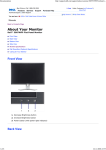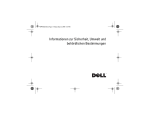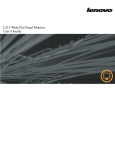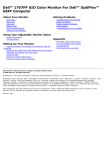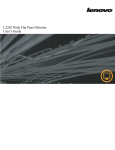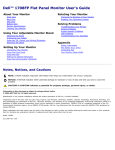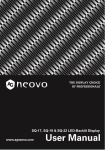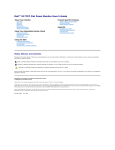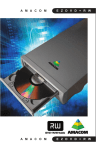Download Dell 3007WFP Flat Panel Mntr User`s guide
Transcript
Dell™ 3007WFP-HC Flat Panel Monitor User's Guide About Your Monitor Front View Back View Side View Bottom View Monitor Specifications Dell Soundbar (Optional) Specifications Caring for Your Monitor Using Your Adjustable Monitor Stand Organizing Your Cables Using the Tilt, Swivel, Height Adjustment Setting Up Your Monitor Solving Problems General Problems Product Specific Problems USB Problems Troubleshooting Your Soundbar Appendix CAUTION: Safety Instructions FCC Identification Information Contacting Dell Connecting Your Monitor Installing the Utility Tool (Microsoft® Windows® Operation Systems) Using the Front Panel Buttons Using the OSD Using the Dell Soundbar (Optional) Information in this document is subject to change without notice. © 2006 Dell Inc. All rights reserved. Reproduction in any manner whatsoever without the written permission of Dell Inc. is strictly forbidden. Trademarks used in this text: Dell™, PowerEdge™, PowerConnect™, PowerVault™, Dell™ Dimension™, Inspiron™, OptiPlex™, Latitude™, Dell Precision™ and Dell | EMC are trademarks of Dell Inc; Microsoft, Windows and Windows NT are registered trademarks of Microsoft Corporation; Adobe is a trademark of Adobe Systems Incorporated, which may be registered in certain jurisdictions. ENERGY STAR is a registered trademark of the U.S. Environmental Protection Agency. As an ENERGY STAR partner, Dell Inc. has determined that this product meets the ENERGY STAR guidelines for energy efficiency. EMC is a registered trademark of EMC Corporation. Other trademarks and trade names may be used in this document to refer to either the entities claiming the marks and names or their products. Dell Inc. disclaims any proprietary interest in trademarks and trade names other than its own. November 2006 Rev. A00 Downloaded from ManualMonitor.com Manuals Back to Contents Page About Your Monitor Dell™ 3007WFP-HC Flat Panel Monitor User's Guide Front View Back View Bottom View Side View Card Reader Specificatoins Monitor Specifications Dell Soundbar (Optional) Specifications Caring for Your Monitor Front View 1. Decrease Brightness button 2. Increase Brightness button 3. Power button (with power light indicator) Back View Downloaded from ManualMonitor.com Manuals 1. Dell Soundbar mounting brackets — Attach the optional Dell Soundbar. 2. Security lock slot — Attach a lock to secure your monitor. 3. VESA mounting holes (100mm [Behind attached base plate]) — Use to mount the monitor. 4. Regulatory rating label — Lists the regulatory approvals. 5. Cable management hole — Organize cables by placing them through the hole. 6. Service tag label— Refer to this label if you need to contact Dell for technical support. 7. Barcode serial number label 8. Lock down/release button — Push the monitor down, press the button to unlock the monitor, and then lift the monitor to the desired height. Bottom View 1. Power - Connect the power 2. Dell Soundbar power connector - Connect for the Soundbar (optional) 3. DVI connector - Connect your computer DVI cable 4. USB upstream port - Connect the USB cable that came with your monitor to the monitor and the computer. Once this cable is connected you can use the USB connectors on the side and bottom of the monitor. 5. USB downstream port - Connect your USB devices. You can only use this port after you have connected the USB cable to the computer and USB upstream port on the monitor. Side View Downloaded from ManualMonitor.com Manuals Left side Right side 1. Card reader supports the following card types: - Compact Flash (CF I/II) - Microdrive - Security Digital (SD/Mini SD) - Memory Stick (MS/MS Pro, MS Pro Duo) - Smart Media (SM) - Multimedia Card (MMC) 2. USB downstream port Monitor Specifications Power Management Modes If you have VESA's DPM™ compliance display card or software installed in your PC, the monitor can automatically reduce its power consumption when not in use. This is referred to as 'Power Save Mode'*. If input from keyboard, mouse, or other input devices is detected by the computer, the monitor automatically resumes functioning. The following table shows the power consumption and signaling of this automatic power saving feature: VESA Modes Video Power Indicator Power Consumption Normal operation( with Dell Soundbar and USB active) Active Horizontal Sync Vertical Sync Active Active Blue 147 W (maximum) Normal operation Active Active Active Blue 117 W (typical) Active-off mode Inactive Inactive Blanked Amber Less than 3 W Off Less than 1 W Switch off - - - This monitor is ENERGY STAR®-compliant as well as TCO '99 power management compatible. * Zero power consumption in OFF mode can only be achieved by disconnecting the main cable from the monitor. ENERGY STAR® is a U.S. registered mark. As an ENERGY STAR® Partner, DELL has determined that this product meets the ENERGY STAR® guidelines for energy efficiency. Pin Assignments 24 pin digital-only DVI-D connector: Downloaded from ManualMonitor.com Manuals NOTE: Pin 1 is at the top right. The following table shows pin assignments in the DVI connector: Pin Signal Assignment Pin Signal Assignment Pin Signal Assignment 1 T.M.D.S. Data 2- 9 T.M.D.S. Data 1- 17 T.M.D.S. Data 0- 2 T.M.D.S. Data 2+ 10 T.M.D.S. Data 1+ 18 T.M.D.S. Data 0+ 3 T.M.D.S. Data 2/4 Shield 11 T.M.D.S. Data 1/3 Shield 19 T.M.D.S. Data 0/5 Shield 4 T.M.D.S. Data 4- 12 T.M.D.S. Data 3- 20 T.M.D.S. Data 5- 5 NT.M.D.S. Data 4+ 13 T.M.D.S. Data 3+ 21 T.M.D.S. Data 5+ 6 DDC Clock 14 +5V Power 22 T.M.D.S. Clock Shield 7 DDC Data 15 Ground (for +5V) 23 T.M.D.S. Clock + 8 No Connect 16 Hot Plug Detect 24 T.M.D.S. Clock - Universal Serial Bus (USB) Interface This monitor supports High-Speed Certified USB 2.0 interface.* Data Rate Power Consumption High speed 480 Mbps 2.5W (Max., each port) Full speed 12 Mbps 2.5W (Max., each port) Low speed 1.5 Mbps 2.5W (Max., each port) USB ports: l l 1 upstream - rear 4 downstream - 2 on rear; 2 on left side NOTE: USB 2.0 capability requires 2.0 capable computer. NOTE: Monitor's USB interface works ONLY when monitor is Powered ON (or in Power Save Mode). Switching your monitor OFF and then ON would reenumerate its USB interface; attached peripherals may take a few seconds to resume normal functionality. Plug and Play Capability You can install the monitor in any Plug and Play-compatible system. The monitor automatically provides the computer system with its Extended Display Identification Data (EDID) using Display Data Channel (DDC) protocols so the system can configure itself and optimize the monitor settings. Most monitor installations are automatic; you can select different settings, if desired. Card Reader Specifications Overview l l l l The Flash Memory Card Reader is a USB storage device that allows users to read and write information from and into the memory card. The Flash Memory Card Reader is automatically recognized by Windows® 2000, XP and Vista. Once installed and recognized, each separate memory card (slot) appears as a separate drive/drive letter. All standard file operations (copy, delete, drag-and-drop, etc.) can be performed with this drive. Features The Flash Memory Card Reader has the following features: l Supports Windows 2000, XP and Vista operating systems. Downloaded from ManualMonitor.com Manuals l l l l No Windows 9X support from Dell. Mass Storage Class device (No drivers are required under Windows 2000, XP and Vista). USB-IF certification. Supports various memory card media. The following table lists the slot to support what kind of memory card: Slot Number Flash memory cards type 1 Compact Flash type I/II Card (CF I/II)/CF form factor ATA hard drives to USB 2.0 bus 2 Smart Media Card (SMC) Memory Stick Card (MS) / High Speed Memory Stick (HSMS) / Memory Stick Pro Card (MS PRO) / Memory Stick Duo (with Adapter) Secure Digital Card (SD)/ Mini Secure Digital (with Adapter)/ TransFlash Card (with Adapter) MultiMedia Card (MMC) / Reduced Size MultiMedia Card (with Adapter) Cards Type CF SD MS MS PRO MD Duo SM SM SM MMC Support Specification Memory Card Spec Version Max. capacity CompactFlash Specification SD Memory Card Specifications Memory Stick Standard Format Specification Memory Stick Pro Standard Format Specifications Memory Stick Duo Standard Format Specifications SmartMedia™ Electrical Specification SmartMedia™ Physical Format Specifications SmartMedia™ Logical Format Specifications MultiMediaCard System Specification 2.0 2.0 1.40-00 1.01-01 1.10-00 1.40 1.40 1.30 4.2 128 GB 32 GB 128 MB 32 GB 128 MB/32 GB 256 MB 256 MB 256 MB 32 GB NOTE: MSPRO : MSPRO includes MSPRO Duo and MS Micro. NOTE: SD : SD includes MiniSD. General Model number 3007WFP-HC Flat Panel Screen type Active matrix - TFT LCD Screen dimensions 30 inches (30-inch viewable image size) Preset display area: Horizontal 641.28 mm (25.25 inches) Vertical 400.8 mm (15.78 inches) Pixel pitch 0.2505 mm x 0.2505 mm Viewing angle 178° (vertical) typ, 178° (horizontal) typ Luminance output 300 cd/m²(typ.) Contrast ratio 1000 to 1 (typ.) Faceplate coating Antiglare with hard-coating 3H Backlight CCFL (16) edgelight system, 92% wide color gamut Response Time 12 ms typical (black to white) 8 ms average (grey to grey) Downloaded from ManualMonitor.com Manuals Resolution Horizontal scan range 49.31 kHz and 98.71 kHz (automatic) Vertical scan range 60 Hz Optimal preset resolution 2560 x 1600 at 60 Hz Highest preset resolution 2560 x 1600 at 60 Hz Preset Display Modes Display Mode Horizontal Frequency (kHz) Vertical Frequency (Hz) Pixel Clock (MHz) Sync Polarity (Horizontal/Vertical) VESA, 1280 x 800 49.31 59.91 71 -/+ VESA, 2560 x 1600 98.71 59.97 134.25 -/+ Electrical Video input signals Digital DVI-D TMDS (Dual Link), 600mV for each differential line, positive polarity at 100 ohm input impedance with HDCP Support AC input voltage / frequency / current 100 to 240 VAC / 50Hz/60 Hz + 3 Hz / 1.6A (Max.) Inrush current 120V:30A (Max.) at 240V:60A (Max.) at 0o c 0o c Physical Characteristics Connector type DVI-D, white connector Signal cable type Digital: Detachable, DVI-D (Dual Link), Solid pins Dimensions (with stand): Height (fully extended in landscape mode) 559.7 mm (22 inches) Height (compressed/locked in landscape mode) 469.7 mm (18.49 inches) Width 690 mm (27.16 inches) Depth 200 mm (7.87 inches) Panel Dimensions: (without stand) Height Width Depth Stand dimensions: Height (Compressed) Height (Extended) Width Depth 449.55 mm (17.7 inches) 690 mm (27.16 inches) 74.4 mm (2.93 inches) 306.7 mm (12.07 inches) 396.7 mm (15.62 inches) 404 mm (15.9 inches) 200 mm (7.87 inches) Weight (monitor only) 11.38 Kg (25.07 lb) Weight (with packaging) 16 Kg (35.24 lb) Environmental Downloaded from ManualMonitor.com Manuals Temperature: Operating 5° to 35°C (41° to 95°F) Nonoperating Storage: -20° to 60°C (-4° to 140°F) Shipping: -20° to 60°C(-4° to 140°F) Humidity: Operating 10% to 80% (noncondensing) Nonoperating Storage: 5% to 90% (noncondensing) Shipping: 5% to 90%(noncondensing) Altitude: Operating 3,657.6m (12,000 ft) max Nonoperating 12,192 m (40,000 ft) max Thermal dissipation 501.92 BTU/hour (maximum) 399.5 BTU/hour (typical) Dell Soundbar (Optional) Specifications System Frequency Response 95 Hz to 20 kHz @ 10 dB below avg. SPL Total Power Output 10 W continuous average power (all speakers operating) @ 10% (THD+N), 1 kHz (FTC rated) Headphone Jack Output Power 40 mW continuous average power (RL = 32Ω) @ 10% (THD+N), 1 kHz Input Sensitivity for Rated Output 500 ± 50 mVrms @ 1 kHz Input Impedance >10kΩ Maximum Input Signal Voltage 2 Vrms Controls Power On/Off Volume Control Input Cables 3.0 m ± 0.1 m AWG26 black cable attached to enclosure, with 3.5 mm lime green stereo plug Power Requirements DC12V, 1.5A +/-10% Operating Temperature Range 10°C to 40°C Humidity, Non-condensing 95% RH @ 40 °C Caring for Your Monitor CAUTION: Read and follow the safety instructions before cleaning the monitor. CAUTION: Before cleaning the monitor, unplug the monitor from the electrical outlet. l l l l l To clean your antistatic screen, slightly dampen a soft, clean cloth with water. If possible, use a special screen-cleaning tissue or solution suitable for the antistatic coating. Do not use benzene, thinner, ammonia, abrasive cleaners, or compressed air. Use a slightly-dampened, warm cloth to clean the plastics. Avoid using detergent of any kind as some detergents leave a milky film on the plastics. If you notice a white powder when you unpack your monitor, wipe it off with a cloth. This white powder occurs during the shipping of the monitor. Handle your monitor with care as darker-colored plastics may scratch and show white scuff marks more than lighter-colored monitor. Tohelp maintain the best image quality on your monitor, use a dynamically changing screen saver and power off yourmonitor when not in use. Back to Contents Page Downloaded from ManualMonitor.com Manuals Back to Contents Page Appendix Dell™ 3007WFP-HC Flat Panel Monitor User's Guide CAUTION: Safety Instructions FCC Notice (U.S. Only) Contacting Dell Your Monitor Setup Guide CAUTION: Safety Instructions CAUTION: Use of controls, adjustments, or procedures other than those specified in this documentation may result in exposure to shock, electrical hazards, and/or mechanical hazards. Use the following safety guidelines to help ensure your own personal safety and to help protect your computer and working environment from potential damage. l l To help avoid damaging your computer, be sure that the voltage selection switch on the power supply for the computer is set to match the alternating current (AC) power available at your location: ¡ 115 volts (V)/60 hertz (Hz) in most of North and South America and some Far Eastern countries such as Japan, South Korea (also 220 volts (V)/60 hertz (Hz)), and Taiwan. ¡ 230 volts (V)/50 hertz (Hz) in most of Europe, the Middle East, and the Far East. Always be sure that your monitor is electrically rated to operate with the AC power available in your location. NOTE: This monitor does not need or have a voltage selection switch for setting the AC voltage input. It will automatically accept any AC input voltage according to the ranges defined in the "Electrical Specifications" section in the User's Guide. l Do not store or use the monitor in locations that are exposed to heat, direct sunlight, or extreme cold. l Avoid moving the monitor between locations with large temperature differences. l Do not subject the monitor to severe vibration or high impact conditions. For example, do not place the monitor inside a car trunk. l Do not store or use the monitor in locations exposed to high humidity or dusty environment. l Do not allow water or other liquids to spill on or into the monitor. l Keep flat panel monitor in room temperature conditions. Excessive cold or hot conditions can have an adverse effect on the liquid crystal of the display. l Never insert anything metallic into the monitor openings. Doing so may create the danger of electric shock. l To avoid electric shock, never touch the inside of the monitor. Only a qualified technician should open the monitor case. l Never use your monitor if the power cable has been damaged. Ensure that nothing rests on your computer's cables and that the cables are not located where they can be stepped on or tripped over. l Be sure to grasp the plug, not the cable, when disconnecting the monitor from an electric socket. l Openings in the monitor cabinet are provided for ventilation. To prevent overheating, these openings should not be blocked or covered. Avoid using the monitor on a bed, sofa, rug, or other soft surface, as doing so may block the ventilation openings in the bottom of the cabinet. If you place the monitor in a bookcase or an enclosed space, be sure to provide adequate ventilation and air flow. l Place your monitor in a location with low humidity and minimum dust. Avoid places similar to a damp basement or dusty hallway. l Do not expose the monitor to rain or use it near water (in kitchens, next to swimming pools, etc.). If the monitor accidentally gets wet, unplug it and contact an authorized dealer immediately. You can clean the monitor with a damp cloth when necessary, being sure to unplug the monitor first. l Place the monitor on a solid surface and treat it carefully. The screen is made of glass and can be damaged if dropped or hit sharply. l Locate your monitor near an easily accessible electric outlet. l If your monitor does not operate normally - in particular, if there are any unusual sounds or smells coming from it - unplug it immediately and contact an authorized dealer or service center. l Do not attempt to remove the back cover, as you will be exposed to an electrical shock hazard. The back cover should only be removed by qualified service personnel. l High temperatures can cause problems. Don't use your monitor in direct sunlight, and keep it away from heaters, stoves, fireplaces, and other sources of heat. l Unplug the monitor when it is going to be left unused for an extended period of time. l Unplug your monitor from the electric outlet before any service is performed. l LAMP(S) INSIDE THIS PRODUCT CONTAIN MERCURY AND MUST BE RECYCLED OR DISPOSED OF ACCORDING TO LOCAL, STATE OR FEDERAL LAWS. FOR MORE INFORMATION, GO TO WWW.DELL.COM/HG OR CONTACT THE ELECTRONIC INDUSTRIES ALLIANCE AT WWW.EIAE.ORG. Downloaded from ManualMonitor.com Manuals FCC Notice (U.S. Only) FCC Class B This equipment generates, uses, and can radiate radio frequency energy and, if not installed and used in accordance with the manufacturer’s instruction manual, may cause interference with radio and television reception. This equipment has been tested and found to comply with the limits for a Class B digital device pursuant to Part 15 of the FCC Rules. This device complies with Part 15 of the FCC Rules. Operation is subject to the following two conditions: 1 This device may not cause harmful interference. 2 This device must accept any interference received, including interference that may cause undesired operation. NOTICE: The FCC regulations provide that changes or modifications not expressly approved by Dell™ Inc. could void your authority to operate this equipment. These limits are designed to provide reasonable protection against harmful interference in a residential installation. However, there is no guarantee that interference will not occur in a particular installation. If this equipment does cause harmful interference with radio or television reception, which can be determined by turning the equipment off and on, you are encouraged to try to correct the interference by one or more of the following measures: l l l l Reorient the receiving antenna. Relocate the system with respect to the receiver. Move the system away from the receiver. Plug the system into a different outlet so that the system and the receiver are on different branch circuits. If necessary, consult a representative of Dell Inc. or an experienced radio/television technician for additional suggestions. The following information is provided on the device or devices covered in this document in compliance with FCC regulations: l l l Product name: 3007WFPt Model number: 3007WFPt Company name: Dell™ Inc. Worldwide Regulatory Compliance & Environmental Affairs. One Dell™ Way Round Rock, Texas 78682 USA 512-338-4400 NOTE: For further regulatory information, see your Product Information Guide. Contacting Dell To contact Dell electronically, you can access the following websites: l www.dell.com l support.dell.com (support) For specific web addresses for your country, find the appropriate country section in the table below. NOTE: Toll-free numbers are for use within the country for which they are listed. NOTE: In certain countries, support specific to Dell XPS™ portable computers is available at a separate telephone number listed for participating countries. If you do not see a telephone number listed that is specific for XPS portable computers, you may contact Dell through the support number listed and your call will be routed appropriately. When you need to contact Dell, use the electronic addresses, telephone numbers, and codes provided in the following table. If you need assistance in determining which codes to use, contact a local or an international operator. NOTE: The contact information provided was deemed correct at the time that this document went to print and is subject to change. Country (City) International Access Code Country Code City Code Anguilla Department Name or Service Area, Website and E-Mail Address Area Codes, Local Numbers, and Toll-Free Numbers Website: www.dell.com.ai E-mail: [email protected] Downloaded from ManualMonitor.com Manuals General Support Antigua and Barbuda toll-free: 800-335-0031 Website: www.dell.com.ag E-mail: [email protected] General Support Aomen Argentina (Buenos Aires) 1-800-805-5924 Technical Support (Dell™ Dimension™, Dell Inspiron™, Dell OptiPlex™, Dell Latitude™, and Dell Precision™) 0800-105 Technical Support (servers and storage) 0800-105 Website: www.dell.com.ar E-mail: [email protected] Country Code: 54 E-mail for desktop and portable computers: [email protected] E-mail for servers and EMC® storage products: [email protected] City Code: 11 International Access Code: 00 Customer Care toll-free: 0-800-444-0730 Technical Support toll-free: 0-800-444-0733 Technical Support Services toll-free: 0-800-444-0724 Sales Aruba 0-810-444-3355 Website: www.dell.com.aw E-mail: [email protected] Technical Support (XPS) toll-free: 1300 790 877 General Support Australia (Sydney) International Access Code: 0011 toll-free: 800-1578 Website: support.ap.dell.com E-mail: support.ap.dell.com.contactus Country Code: 61 13Dell-133355 General Support City Code: 2 Austria (Vienna) International Access Code: 900 Website: support.euro.dell.com E-mail: [email protected] Home/Small Business Sales 0820 240 530 00 Country Code: 43 Home/Small Business Fax 0820 240 530 49 City Code: 1 Home/Small Business Customer Care 0820 240 530 14 Preferred Accounts/Corporate Customer Care 0820 240 530 16 Support for XPS 0820 240 530 81 Home/Small Business Support for all other Dell computers 0820 240 530 17 Preferred Accounts/Corporate Technical Support 0820 240 530 17 Switchboard Bahamas 0820 240 530 00 Website: www.dell.com.bs E-mail: [email protected] General Support Barbados toll-free: 1-866-874-3038 Website: www.dell.com/bb E-mail: [email protected] General Support Belgium (Brussels) International Access Code: 00 1-800-534-3142 Website: support.euro.dell.com Technical Support for XPS 02 481 92 96 Technical Support for all other Dell computers Country Code: 32 City Code: 2 02 481 92 88 Technical Support Fax 02 481 92 95 Customer Care 02 713 15 .65 Corporate Sales 02 481 91 00 Fax 02 481 92 99 Switchboard Bermuda 02 481 91 00 Website: www.dell.com/bm E-mail: [email protected] General Support Bolivia 1-877-890-0751 Website: www.dell.com/bo E-mail: [email protected] General Support Brazil International Access Code: 00 toll-free: 800-10-0238 Website: www.dell.com/br E-mail: [email protected] Customer Support, Technical Support Downloaded from ManualMonitor.com Manuals 0800 90 3355 Country Code: 55 City Code: 51 Technical Support Fax 51 481 5470 Customer Care Fax 51 481 5480 Sales British Virgin Islands General Support Brunei Technical Support (Penang, Malaysia) Country Code: 673 0800 722 3498 toll-free: 1-866-278-6820 604 633 4966 Customer Care (Penang, Malaysia) 604 633 4888 Transaction Sales (Penang, Malaysia) Canada (North York, Ontario) International Access Code: 011 604 633 4955 Online Order Status: www.dell.ca/ostatus AutoTech (automated Hardware and Warranty Support) toll-free: 1-800-247-9362 Customer Service (Home/Home Office) toll-free: 1-800-847-4096 Customer Service (small/med./large business, government) toll-free: 1-800-387-5757 Customer Service (printers, projectors, televisions, handhelds, digital jukebox, and wireless) toll-free: 1-800-847-4096 Hardware Warranty Phone Support (XPS) toll-free: 1-866-398-8977 Hardware Warranty Phone Support (Home/Home Office) toll-free: 1-800-847-4096 Hardware Warranty Phone Support (small/med./large business, government) toll-free: 1-800-387-5757 Hardware Warranty Phone Support (printers, projectors, televisions, handhelds, digital jukebox, and wireless) 1-877-335-5767 Sales (Home Sales/Small Business) toll-free: 1-800-387-5752 Sales (med./large bus., government) toll-free: 1-800-387-5755 Spare Parts Sales & Extended Service Sales Cayman Islands E-mail: [email protected] 1 866 440 3355 General Support 1-877-262-5415 Chile (Santiago) Website: www.dell.com/cl Country Code: 56 E-mail: [email protected] City Code: 2 Sales and Customer Support China (Xiamen) Technical Support website: support.dell.com.cn Technical Support E-mail: [email protected] Country Code: 86 toll-free: 1230-020-4823 Customer Care E-mail: [email protected] City Code: 592 Technical Support Fax 592 818 1350 Technical Support (XPS) toll-free: 800 858 0540 Technical Support (Dimension and Inspiron) toll-free: 800 858 2969 Technical Support (OptiPlex, Latitude, and Dell Precision) toll-free: 800 858 0950 Technical Support (servers and storage) toll-free: 800 858 0960 Technical Support (projectors, PDAs, switches, routers, and so on) toll-free: 800 858 2920 Technical Support (printers) toll-free: 800 858 2311 Customer Care toll-free: 800 858 2060 Customer Care Fax 592 818 1308 Home and Small Business toll-free: 800 858 2222 Preferred Accounts Division toll-free: 800 858 2557 Large Corporate Accounts GCP toll-free: 800 858 2055 Large Corporate Accounts Key Accounts toll-free: 800 858 2628 Large Corporate Accounts North toll-free: 800 858 2999 Large Corporate Accounts North Government and Education toll-free: 800 858 2955 Large Corporate Accounts East toll-free: 800 858 2020 Large Corporate Accounts East Government and Education toll-free: 800 858 2669 Large Corporate Accounts Queue Team toll-free: 800 858 2572 Large Corporate Accounts South toll-free: 800 858 2355 Large Corporate Accounts West toll-free: 800 858 2811 Large Corporate Accounts Spare Parts Colombia toll-free: 800 858 2621 Website: www.dell.com/cl E-mail: [email protected] General Support Costa Rica E-mail: [email protected] General Support Czech Republic (Prague) International Access Code: 00 01-800-915-4755 Website: www.dell.com/cr 0800-012-0231 Website: support.euro.dell.com E-mail: [email protected] Downloaded from ManualMonitor.com Manuals Country Code: 420 Denmark (Copenhagen) International Access Code: 00 Country Code: 45 Technical Support 22537 2727 Customer Care 22537 2707 Fax 22537 2714 Techical Fax 22537 2728 Switchboard 22537 2711 Website: support.euro.dell.com Technical Support for XPS 7010 0074 Technical Support for all other Dell computers 7023 0182 Customer Care (Relational) 7023 0184 Home/Small Business Customer Care 3287 5505 Switchboard (Relational) 3287 1200 Switchboard Fax (Relational) 3287 1201 Switchboard (Home/Small Business) 3287 5000 Switchboard Fax (Home/Small Business) Dominica 3287 5001 Website: www.dell.com/dm E-mail: [email protected] General Support Dominican Republic toll-free: 1-866-278-6821 Website: www.dell.com/do E-mail: [email protected] General Support Ecuador 1-800-156-1588 Website: www.dell.com/ec E-mail: [email protected] General Support (calling from Quito) toll-free: 999-119-877-655-3355 General Support (calling from Guayaquil) El Salvador toll-free: 1800-999-119-877-6553355 Website: www.dell.com/ec E-mail: [email protected] General Support Finland (Helsinki) International Access Code: 990 800-6132 Website: support.euro.dell.com E-mail: [email protected] Technical Support 0207 533 555 Country Code: 358 Customer Care 0207 533 538 City Code: 9 Switchboard 0207 533 533 Sales under 500 employees 0207 533 540 Fax 0207 533 530 Sales over 500 employees 0207 533 533 Fax 0207 533 530 France (Paris) (Montpellier) International Access Code: 00 Website: support.euro.dell.com Home and Small Business Technical Support for XPS 0825 387 129 Country Code: 33 Technical Support for all other Dell computers 0825 387 270 City Codes: (1) (4) Customer Care 0825 823 833 Switchboard Switchboard (calls from outside of France) Sales Fax Fax (calls from outside of France) Corporate Technical Support Customer Care Germany (Frankfurt) International Access Code: 00 0825 004 700 04 99 75 40 00 0825 004 700 0825 004 701 04 99 75 40 01 0825 004 719 0825 338 339 Switchboard 01 55 94 71 00 Sales 01 55 94 71 00 Fax 01 55 94 71 01 Website: support.euro.dell.com E-mail: [email protected] Technical Support for XPS 06103 766-7222 Country Code: 49 Technical Support for all other Dell computers City Code: 69 Home/Small Business Customer Care 0180-5-224400 Global Segment Customer Care 069 9792-7320 Downloaded from ManualMonitor.com Manuals 06103 766-7200 Greece International Access Code: 00 Country Code: 30 Preferred Accounts Customer Care 069 9792-7320 Large Accounts Customer Care 069 9792-7320 Public Accounts Customer Care 069 9792-7320 Switchboard 069 9792-7000 Website: support.euro.dell.com Technical Support 00800-44 14 95 18 Gold Service Technical Support 00800-44 14 00 83 Switchboard 2108129810 Gold Service Switchboard 2108129811 Sales 2108129800 Fax Grenada E-mail: [email protected] 2108129812 General Support Guatemala E-mail: [email protected] toll-free: 1-866-540-3355 General Support Guyana E-mail: [email protected] 1-800-999-0136 General Support Hong Kong International Access Code: 001 Country Code: 852 toll-free: 1-877-270-4609 Website: support.ap.dell.com Technical Support E-mail: [email protected] Technical Support (XPS) 00852-3416 6923 Technical Support (Dimension and Inspiron) 00852-2969 3188 Technical Support (OptiPlex, Latitude, and Dell Precision) 00852-2969 3191 Technical Support (server and storage) Technical Support (projectors, PDAs, switches, routers, and so on) 00852-2969 3196 Customer Care 00852-3416 0910 Large Corporate Accounts 00852-3416 0907 Global Customer Programs 00852-3416 0908 Medium Business Division 00852-3416 0912 Home and Small Business Division India 00852-2969 3105 Website: support.ap.dell.com E-mail: [email protected] [email protected] [email protected] Technical Support (XPS computers) 0802 506 8033 or toll-free: 1800 425 2066 Technical Support (portables, desktops, servers, and storage) Ireland (Cherrywood) International Access Code: 00 Sales (Large Corporate Accounts ) 1600 33 8044 Sales (Home and Small Business ) 1600 33 8046 Website: support.euro.dell.com City Code: 1 E-mail: [email protected] Sales Country Code: 353 1600 33 8045 and 1600 44 8046 Ireland Sales 01 204 4444 Dell Outlet 1850 200 778 Online Ordering HelpDesk 1850 200 778 Customer Care Home User Customer Care 01 204 4014 Small Business Customer Care 01 204 4014 Corporate Customer Care 1850 200 982 Technical Support 1850 200 722 Technical Support for all other Dell computers 1850 543 543 General Fax/Sales Fax Switchboard Italy (Milan) Technical Support for XPS computers only 01 204 0103 01 204 4444 U.K. Customer Care (dial within U.K. only) 0870 906 0010 Corporate Customer Care (dial within U.K. only) 0870 907 4499 U.K. Sales (dial within U.K. only) 0870 907 4000 Website: support.euro.dell.com Downloaded from ManualMonitor.com Manuals International Access Code: 00 Home and Small Business Technical Support 02 577 826 90 Country Code: 39 Customer Care 02 696 821 14 City Code: 02 Fax 02 696 821 13 Switchboard 02 696 821 12 Corporate Technical Support 02 577 826 90 Customer Care 02 577 825 55 Fax 02 575 035 30 Switchboard Jamaica E-mail: [email protected] 02 577 821 General Support (dial from within Jamaica only) Japan (Kawasaki) International Access Code: 001 1-800-440-9205 Website: support.jp.dell.com Technical Support (XPS) toll-free: 0120-937-786 Technical Support outside of Japan (XPS) Country Code: 81 City Code: 44 044-520-1235 XPS Customer Care (if ordered items are missing or have been damaged during shipment) 044-556-4240 Technical Support (Dimension and Inspiron) toll-free: 0120-198-226 Technical Support outside of Japan (Dimension and Inspiron) 81-44-520-1435 Technical Support (Dell Precision, OptiPlex, and Latitude) toll-free:0120-198-433 Technical Support outside of Japan (Dell Precision, OptiPlex, and Latitude) 81-44-556-3894 toll-free: 0120-198-498 Technical Support (Dell Power APP™, Dell PowerEdge™, Dell PowerConnect™, and Dell PowerVault™) Technical Support outside of Japan (Dell Power APP™, Dell PowerEdge™, Dell PowerConnect™, and Dell PowerVault™) 81-44-556-4162 Technical Support (projectors, PDAs, printers, routers) toll-free: 0120-981-690 Technical Support outside of Japan (projectors, PDAs, printers, routers) 81-44-556-3468 Faxbox Service 044-556-3490 24-Hour Automated Order Service 044-556-3801 Customer Care 044-556-4240 Business Sales Division (up to 400 employees) 044-556-1465 Preferred Accounts Division Sales (over 400 employees) 044-556-3433 Public Sales (government agencies, educational institutions, and medical institutions) 044-556-5963 Global Segment Japan 044-556-3469 Individual User 044-556-1760 Switchboard Korea (Seoul) International Access Code: 001 E-mail: [email protected] 044-556-4300 Support toll-free: 080-200-3800 Technical Support (XPS) toll-free: 080-999-0283 Support (Dimension, PDA, Electronics and Accessories) toll-free: 080-200-3801 Sales toll-free: 080-200-3600 Country Code: 82 City Code: 2 Fax Switchboard Latin America International Access Code: 00 512 728-4093 Customer Service (Austin, Texas, U.S.A.) 512 728-3619 Fax (Technical Support and Customer Service) (Austin, Texas, U.S.A.) 512 728-3883 Sales (Austin, Texas, U.S.A.) 512 728-4397 Website: support.euro.dell.com Support Home/Small Business Sales Country Code: 352 Corporate Sales Customer Care Fax Macao Country Code: 853 Malaysia (Penang) 2194-6000 Customer Technical Support (Austin, Texas, U.S.A.) SalesFax (Austin, Texas, U.S.A.) Luxembourg 2194-6202 Technical Support 512 728-4600 or 512 728-3772 342 08 08 075 +32 (0)2 713 15 96 26 25 77 81 +32 (0)2 481 91 19 26 25 77 82 toll-free: 0800 105 Customer Service (Xiamen, China) 34 160 910 Transaction Sales (Xiamen, China) 29 693 115 Website: support.ap.dell.com Downloaded from ManualMonitor.com Manuals Technical Support (XPS) toll-free: 1 800 88 5784 Technical Support (Dell Precision, OptiPlex, and Latitude) toll-free: 1 800 88 0193 Country Code: 60 Technical Support (Dimension, Inspiron, and Electronics and Accessories) toll-free: 1 800 88 1306 City Code: 4 Technical Support (PowerApp, PowerEdge, PowerConnect, and PowerVault) International Access Code: 00 toll-free: 1800 88 1386 Customer Care toll-free: 1800 88 1306(option6) Transaction Sales toll-free: 1 800 888 202 Corporate Sales Mexico International Access Code: 00 Country Code: 52 E-mail: [email protected] toll-free: 1 800 888 213 Customer Technical Support 001-877-384-8979 or 001-877-269-3383 Sales 50-81-8800 or 01-800-888-3355 Customer Service 001-877-384-8979 or 001-877-269-3383 Main Montserrat E-mail: [email protected] 50-81-8800 or 01-800-888-3355 General Support Netherlands Antilles E-mail: [email protected] toll-free: 1-866-278-6822 General Support Netherlands (Amsterdam) International Access Code: 00 001-800-882-1519 Website: support.euro.dell.com Technical Support for XPS 020 674 45 94 Technical Support for all other Dell computers 020 674 45 00 Country Code: 31 Technical Support Fax 020 674 47 66 City Code: 20 Home/Small Business Customer Care 020 674 42 00 Relational Customer Care 020 674 4325 Home/Small Business Sales 020 674 55 00 Relational Sales 020 674 50 00 Home/Small Business Sales Fax 020 674 47 75 Relational Sales Fax 020 674 47 50 Switchboard 020 674 50 00 Switchboard Fax 020 674 47 50 New Zealand International Access Code: 00 Website: support.ap.dell.com E-mail: support.ap.dell.com/contactus Technical Support for XPS Country Code: 64 Nicaragua toll-free: 0800 335 540 General Support E-mail: [email protected] 0800 441 567 General Support Norway (Lysaker) International Access Code: 00 Country Code: 47 001-800-220-1377 Website: support.euro.dell.com Technical Support for XPS 815 35 043 Technical Support for all other Dell products 671 16882 Relational Customer Care 671 17575 Home/Small Business Customer Care 23162298 Switchboard 671 16800 Fax Switchboard Panama E-mail: [email protected] 671 16865 General Support Peru E-mail: [email protected] General Support Poland (Warsaw) International Access Code: 011 Website: support.euro.dell.com E-mail: [email protected] Customer Service Phone 001-800-507-1264 0800-50-669 57 95 700 Country Code: 48 Customer Care City Code: 22 Sales 57 95 999 Customer Service Fax 57 95 806 Reception Desk Fax 57 95 998 Switchboard 57 95 999 Portugal Website: support.euro.dell.com International Access Code: 00 Technical Support Country Code: 351 Customer Care Downloaded from ManualMonitor.com Manuals 57 95 999 707200149 800 300 413 Sales 800 300 410 or 800 300 411 or 800 300 412 or 21 422 07 10 Fax Puerto Rico E-mail: [email protected] 21 424 01 12 General Support St. Kitts and Nevis 1-877-537-3355 Website: www.dell.com/kn E-mail: [email protected] General Support St. Lucia toll-free: 1-866-540-3355 Website: www.dell.com/lc E-mail: [email protected] General Support St. Vincent and the Grenadines toll-free: 1-866-464-4352 Website: www.dell.com/vc E-mail: [email protected] General Support toll-free: 1-866-464-4353 Singapore (Singapore) NOTE: The phone numbers in this section should be called from within Singapore or Malaysia only. International Access Code: 005 Website: support.ap.dell.com Country Code: 65 Technical Support (XPS) toll-free: 1800 394 7464 Technical Support (Dimension, Inspiron, and Electronics and Accessories) toll-free: 1800 394 7430 Technical Support (OptiPlex, Latitude, and Dell Precision) toll-free: 1800 394 7488 Technical Support (PowerApp, PowerEdge, PowerConnect, and PowerVault) Customer Care Transaction Sales Corporate Sales Slovakia (Prague) International Access Code: 00 Website: support.euro.dell.com E-mail: [email protected] Technical Support Country Code: 421 South Africa (Johannesburg) International Access Code: Customer Care toll-free: 1800 394 7478 toll-free: 1800 394 7430(option6) toll-free: 1 800 394 7412 toll-free: 1 800 394 7419 02 5441 5727 420 22537 2707 Fax 02 5441 8328 Tech Fax 02 5441 8328 Switchboard (Sales) 02 5441 7585 Website: support.euro.dell.com E-mail: [email protected] Gold Queue 011 709 7713 09/091 Technical Support 011 709 7710 Country Code: 27 Customer Care 011 709 7707 Sales 011 709 7700 Fax 011 706 0495 Switchboard 011 709 7700 Southeast Asian and Pacific Countries Technical Support, Customer Service, and Sales (Penang, Malaysia) 604 633 4810 Spain (Madrid) Website: support.euro.dell.com City Code: 11 International Access Code: 00 Country Code: 34 City Code: 91 Home and Small Business Technical Support 902 100 130 Customer Care 902 118 540 Sales 902 118 541 Switchboard 902 118 541 Fax 902 118 539 Corporate Technical Support Customer Care Sweden (Upplands Vasby) International Access Code: 00 902 100 130 902 115 236 Switchboard 91 722 92 00 Fax 91 722 95 83 Website: support.euro.dell.com Technical Support for XPS Technical Support for all other Dell products 0771 340 340 08 590 05 199 Country Code: 46 Relational Customer Care 08 590 05 642 City Code: 8 Home/Small Business Customer Care 08 587 70 527 Employee Purchase Program (EPP) Support Technical Support Fax Downloaded from ManualMonitor.com Manuals 20 140 14 44 08 590 05 594 Sales Switzerland (Geneva) International Access Code: 00 08 590 05 185 Website: support.euro.dell.com E-mail: [email protected] Technical Support for XPS 0848 33 88 57 Country Code: 41 Technical Support (Home and Small Business) for all other Dell products 0844 811 411 City Code: 22 Technical Support (Corporate) 0844 822 844 Customer Care (Home and Small Business) 0848 802 202 Customer Care (Corporate) 0848 821 721 Taiwan International Access Code: 002 Fax 022 799 01 90 Switchboard 022 799 01 01 Website: support.ap.dell.com E-mail: support.del.com.cn/email Technical Support for XPS Country Code: 886 toll-free: 00801 86 3085 Technical Support (OptiPlex, Latitude, Inspiron, Dimension, and Electronics and Accessories) toll-free: 00801 86 1011 Technical Support (servers and storage) toll-free: 00801 60 1256 Customer Care Thailand International Access Code: 001 toll-free: 00801 60 1250 (option 5) Transaction Care toll-free:00801 60 1228 Corporate Sales toll-free: 00801 65 1227 Website: support.ap.dell.com Technical Support (OptiPlex, Latitude, and Dell Precision) toll-free: 1800 0060 07 Technical Support (PowerApp, PowerEdge, PowerConnect, and PowerVault) Country Code: 66 toll-free: 1800 0600 09 Customer Care toll-free: 1800 006 007 (option7) Corporate Sales toll-free: 1800 006 009 Transaction Sales Trinidad/Tobago toll-free: 1800 006 006 Website: www.dell.com/tt E-mail: [email protected] General Support Turks and Caicos Islands 1-888-799-5908 Website: www.dell.com/tc E-mail: [email protected] General Support U.K. (Bracknell) International Access Code: 00 Country Code: 44 toll-free: 1-877-441-4735 Website: support.euro.dell.com E-mail: [email protected] Customer Care website: support.euro.dell.com/uk/en/ECare/Form/Home.asp Sales City Code: 1344 Home and Small Business Sales 0870 907 4000 Corporate/Public Sector Sales Customer Care 01344 860 456 Home and Small Business Customer Care 0870 906 0010 Corporate Customer Care 01344 373 185 Preferred Accounts (500–5000 employees) 0870 906 0010 Global Accounts Customer Care 01344 373 186 Central Government Customer Care 01344 373 193 Local Government & Education Customer Care 01344 373 199 Health Customer Care 01344 373 194 Technical Support Technical Support for XPS computers only 0870 366 4180 Technical Support (Corporate/Preferred Accounts/PAD [1000+ employees]) General 0870 908 0500 Home and Small Business Fax Uruguay E-mail: [email protected] General Support U.S.A. (Austin, Texas) International Access Code: 011 Country Code: 1 0870 907 4006 Website: www.dell.com/uy Automated Order-Status Service AutoTech (portable and desktop computers) Hardware and Warranty Support (Dell TV, Printers, and Projectors) for Relationship customers Downloaded from ManualMonitor.com Manuals toll-free: 000-413-598-2521 toll-free: 1-800-433-9014 1-800-247-9362 toll-free1-877-459-7298 Americas Consumer XPS Support toll-free: 1-800-232-8544 Consumer (Home and Home Office) Support for all other Dell products toll-free: 1-800-624-9896 Customer Service toll-free: 1-800-624-9897 Employee Purchase Program (EPP) Customers toll-free: 1-800-695-8133 Financial Services website: www.dellfinancialservices.com Financial Services (lease/loans) toll-free: 1-877-577-3355 Financial Services (Dell Preferred Accounts [DPA]) toll-free: 1-800-283-2210 Business Customer Service and Support toll-free:1-800-456-3355 Employee Purchase Program (EPP) Customers toll-free: 1-800-695-8133 Support for printers, projectors, PDAs, and MP3 players toll-free: 1-877-459-7298 Public (government, education, and healthcare) Customer Service and Support toll-free: 1-800-456-3355 Employee Purchase Program (EPP) Customers toll-free: 1-800-695-8133 Dell Sales toll-free: 1-800-289-3355 or toll-free: 1-800-879-3355 Dell Outlet Store (Dell refurbished computers) toll-free: 1-888-798-7561 Software and Peripherals Sales toll-free: 1-800-671-3355 Spare Parts Sales toll-free: 1-800-357-3355 Extended Service and Warranty Sales toll-free: 1-800-247-4618 Fax toll-free: 1-800-727-8320 Dell Services for the Deaf, Hard-of-Hearing, or Speech-Impaired U.S. Virgin Islands E-mail: [email protected] General Support Venezuela Website: www.dell.com/vc E-mail: [email protected] General Support toll-free: 1-877-DELLTTY (1-877-335-5889) 1-877-702-4360 0800-100-4752 Your Monitor Setup Guide To view PDF files (files with an extension of .pdf), click the document title. To save PDF files (files with an extension of .pdf) to your hard drive, rightclick the document title, click Save Target As in Microsoft® Internet Explorer or Save Link As in Netscape Navigator, and then specify a location on your hard drive to which you want to save the files. Your Monitor Setup Guide (.pdf ) (11 MB) NOTE: PDF files require Adobe® Acrobat® Reader®, which can be downloaded from the Adobe website at www.adobe.com. To view a PDF file, launch Acrobat Reader. Then click File®Open and select the PDF file. Back to Contents Page Downloaded from ManualMonitor.com Manuals Back to Contents Page Setting Up Your Monitor Dell™ 3007WFP-HC Flat Panel Monitor User's Guide Connecting Your Monitor Installing the Utility Tool (Microsoft® Windows® Operation Systems) Using the Front Panel Buttons Using the OSD Using the Dell Soundbar (Optional) Connecting Your Monitor CAUTION: Before you begin any of the procedures in this section, follow the safety instructions. 1. Turn off your computer and unplug the power cord. 2. Connect the white connector end of the DVI cable attached on the monitor to the connectors on the computer. 3. Connect the USB cable that was included with your monitor to the computer and the upstream USB connector on the monitor. Once this cable is connected to the computer and the monitor, you can use the USB downstream on the monitor. 4. Connect any USB devices. 5. Connect the power cord. 6. Turn on your monitor and computer. If you do not see an image, see Troubleshooting Your Monitor. Troubleshooting. NOTE: The Monitor will display full screen in White, Black, Red, Green and Blue color rolling pattern on screen if the DVI cable is not connected. This self test pattern will be displayed continually when Monitor detects that DVI cable from Monitor to PC is not connected. Installing the Utility Tool (Microsoft® Windows® Operation Systems) The setup.exe application tool launcher provided in the CD allows you to the install utility tool on the computer. This feature queries the monitor for the brightness parameter and displays the adjustment range bar on the screen. 1. Insert the CD into the CD drive. 2. Open the Drivers folder and double-click setup.exe. NOTE: Ensure that the USB cable is connected between the monitor and the computer. 3. The install Shield wizard will launch the application tool. Click Next to countinue. 4. Select Accept the license agreement and click Next. 5. Click Install to complete the installation. After the installation is complete, click Finish. You are now ready to view adjustment range bar while adjusting the brightness on the monitor. Downloaded from ManualMonitor.com Manuals Using the Front Panel Buttons Use the buttons on the front of the monitor to adjust the image settings. Touch - or + to activate the on-screen display (OSD). Use these buttons to decrease/increase the brightness ranges. Down (-) and Up (+) Use the power button to turn the monitor on and off. The blue light indicates the monitor is on and fully functional. An amber light indicates power save mode. Power Button and Indicator Using the OSD NOTE: If you make an adjustment, the monitor automatically saves any adjustments you have made. 1. Touch - or + to activate the on-screen display (OSD). 2. Touch - and + button to select the desired parameter. Icon Brightness bar Description Brightness Brightness adjusts the luminance of the monitor. Press the + button to increase luminance and press the - button to decrease luminance (min 0 ~ max 20). NOTE: OSD generate from PC application F/W through the upstream port of USB to make sure the USB cable connect well. Downloaded from ManualMonitor.com Manuals Using the Dell Soundbar (Optional) The Dell Soundbar is a four-speaker, two-channel speaker that can be attached to your monitor. Located on the Soundbar are a: Rotary volume and on/off control to adjust the overall system level, a green LED for power indication, and two audio headset jacks. 1. Attach mechanism 2. Power/volume control 3. Power indicator 4. Headphone connectors Soundbar Attachment to the Monitor NOTICE: Do not use the soundbar power connector with any other device. 1. Attach the Soundbar by aligning the two slots on the Soundbar with the two tabs on the bottom of the monitor. 2. Slide the Soundbar to the left until it snaps in to place. 3. Plug in the power cord from the Soundbar in to the connector on the back of the monitor. 4. Insert the green stereo plug from the Soundbar in to your computer's audio output connector. Back to Contents Page Downloaded from ManualMonitor.com Manuals Back to Contents Page Solving Problems Dell™ 3007WFP-HC Flat Panel Monitor User's Guide General Problems Product Specific Problems USB Problems Troubleshooting Your Soundbar CAUTION: Before you begin any of the procedures in this section, follow the safety instructions. General Problems The following table contains general information about common monitor problems you might encounter. COMMON SYMPTOMS No Video/ Power LED off WHAT YOU EXPERIENCE No picture or monitor is dead POSSIBLE SOLUTIONS l l l No Video/ Power LED on No picture or no brightness l l l l Poor Focus Picture is fuzzy, blurry, or ghosting l l l Shaky/Jittery Video Wavy picture or fine movement l l l Missing Pixels LCD screen has spots l l Brightness Problems Picture too dim or too bright Check connection integrity at both ends of the video cable. Ensure the monitor and computer are plugged in to a working electrical outlet. Connecting Your Monitor Ensure power button is depressed fully. Increase brightness controls. Perform monitor self-test feature check. Check for bent or broken pins. Re-boot your computer and monitor. Eliminate video extension cables. Perform monitor reset. Lower video resolution or increase font size. Perform monitor reset. Check environmental factors. Relocate and test in other room. Cycle power on-off. These are pixels that are permanently off and is a natural defect that occurs in LCD technology. l Perform monitor reset. Adjust brightness controls. l Horizontal/Vertical Lines Screen has one or more lines l Perform monitor reset. Sync Problems Screen is scrambled or appears torn l Perform monitor reset. Start in the "safe mode". l LCD Scratched Screen has scratches or smudges l l Safety Related Issues Visible signs of smoke or sparks l l Intermittent Problems Monitor malfunctions on & off l l l Image Retention (from a static image) Faint Shadow from the static image displayed appears on the screen l Turn monitor off and clean the screen. For cleaning instruction, see Caring for Your Monitor. Do not perform any troubleshooting steps. Monitor needs to be replaced. Ensure monitor is in proper video mode. Ensure video cable connection to computer and to the panel is secure. Perform monitor reset. Use the Power Management feature to turn off the monitor at all times when not in use. Alternatively, use a dynamically changing screensaver left on the monitor for a long period of time. Product Specific Problems SPECIFIC SYMPTOMS WHAT YOU EXPERIENCE Unable to view any image / Only 2560 x 1600 resolution is Blank image or low resolution display Downloaded from ManualMonitor.com Manuals POSSIBLE SOLUTIONS l Ensure that the recommended graphics card that supports Dual DVI out is installed. available. Unable to view Brightness OSD while adjusting brightness of the monitor Monitor brightness changes however no OSD appears l If you are using a Microsoft® Windows® operation system, install application tool provided in the CD. See installing the Utility Tool (Microsoft® Windows® Operation System) for more information. Cannot adjust the monitor with the buttons on the front panel No change in monitor brightness settings l Turn the monitor off and unplug the power cord. Then plug the power cord back and turn the power on. USB Problems SPECIFIC SYMPTOMS WHAT YOU EXPERIENCE USB port is not working USB peripherals are not working POSSIBLE SOLUTIONS l l l l High Speed USB 2.0 interface is slow. High Speed USB 2.0 peripherals working slowly or not at all. l l l l Check that your monitor is powered ON. Reconnect the upstream cable to your computer. Reconnect the USB peripherals to downstream connector. Turn off and then turn on the monitor again. Check that your computer is USB 2.0 compatible. Verify USB 2.0 source on your computer. Reconnect the upstream cable to your computer. Reconnect the USB peripherals to downstream connector. Troubleshooting Your Soundbar COMMON SYMPTOMS No Sound No Sound WHAT YOU EXPERIENCE POSSIBLE SOLUTIONS No power to Soundbar - the power indicator is off. (built-in DC power supply. i.e. 3007WFP-HC ) l Soundbar has power - power indicator is on. l l l l l l l l Distorted Sound Computer's sound card is used as the audio source. l l l l l l l l Distorted Sound Other audio source is used. l l l l l Unbalanced Sound Output Sound from only one side of Soundbar l l l l l l Low Volume Volume is too low. l l l l l Back to Contents Page Downloaded from ManualMonitor.com Manuals Turn the Power/Volume knob on the Soundbar clockwise to the middle position; check if the power indicator (green LED) on the front of the Soundbar is illuminated. Confirm that the power cable from the Soundbar is plugged into the monitor. Confirm that the monitor has power. Plug the audio line-in cable into the computer's audio out jack. Set all Windows volume controls to their maximum. Play some audio content on the computer (i.e. audio CD, or MP3). Turn the Power/Volume knob on the Soundbar clockwise to a higher volume setting. Clean and reseat the audio line-in plug. Test the Soundbar using another audio source (i.e. portable CD player). Clear any obstructions between the Soundbar and the user. Confirm that the audio line-in plug is completely inserted into the jack of the sound card. Set all Windows volume controls to their midpoints. Decrease the volume of the audio application. Turn the Power/Volume knob on the Soundbar counter-clockwise to a lower volume setting. Clean and reseat the audio line-in plug. Troubleshoot the computer's sound card. Test the Soundbar using another audio source (i.e. portable CD player). Clear any obstructions between the Soundbar and the user. Confirm that the audio line-in plug is completely inserted into the jack of the audio source. Decrease the volume of the audio source. Turn the Power/Volume knob on the Soundbar counter-clockwise to a lower volume setting. Clean and reseat the audio line-in plug. Clear any obstructions between the Soundbar and the user. Confirm that the audio line-in plug is completely inserted into the jack of the sound card or audio source. Set all Windows audio balance controls (L-R) to their midpoints. Clean and reseat the audio line-in plug. Troubleshoot the computer's sound card. Test the Soundbar using another audio source (i.e. portable CD player). Clear any obstructions between the Soundbar and the user. Turn the Power/Volume knob on the Soundbar clockwise to the maximum volume setting. Set all Windows volume controls to their maximum. Increase the volume of the audio application. Test the Soundbar using another audio source (i.e. portable CD player). Back to Contents Page Using Your Adjustable Monitor Stand Dell™ 3007WFP-HC Flat Panel Monitor User's Guide Organizing Your Cables Using the Tilt, Swivel, and Height Adjustment Organizing Your Cables After attaching all necessary cables to your monitor and computer, (See Connecting Your Monitor for cable attachment,) use the cable holder to neatly organize all cables as shown above. Using the Tilt, Swivel, and Height Adjustment You can adjust your monitor to best fit your viewing needs using the Tilt, Swivel, and Height Adjustment options. You can adjust the stand vertically, up to 3.54 inches (90mm) using the stand lock/release button. Press the stand lock/release button on the back of the monitor and then lift or lower the stand to the desired position. NOTE: Before you move the monitor to a new location, lock the stand by lowering monitor until in clicks in to place. Back to Contents Page Downloaded from ManualMonitor.com Manuals