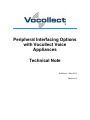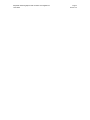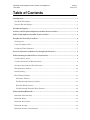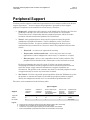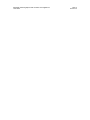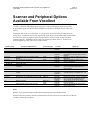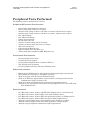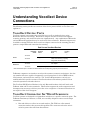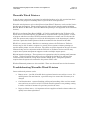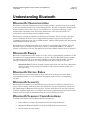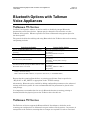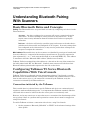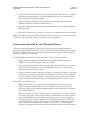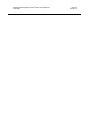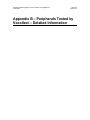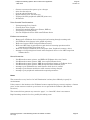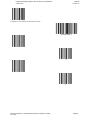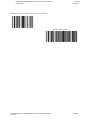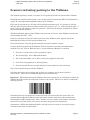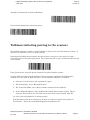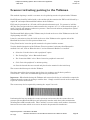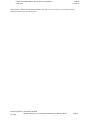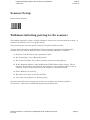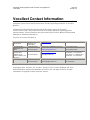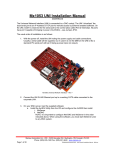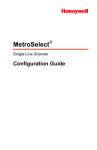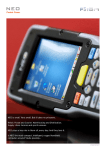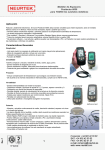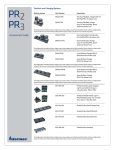Download Directed Electronics VS102 Specifications
Transcript
Peripheral Interfacing Options with Vocollect Voice Appliances Technical Note Published: 1-Dec-2010 Version 4.0 Peripheral Interfacing Options with Vocollect Voice Appliances 1-Dec-2010 Page i Version 4.0 Copyright Copyright © 2010 Vocollect, Inc. All rights reserved. Vocollect®, Talkman®, Vocollect Voice®, Vocollect VoiceLink®, Vocollect VoiceDirect®, Vocollect VoiceConsole®, Voice-Directed Work®, and the Vocollect logo are registered trademarks of Vocollect, Inc. Vocollect VoiceClient™ is a trademark of Vocollect, Inc. All other product names mentioned herein are trademarks or registered trademarks of their respective owners. Published by Vocollect, Inc. 703 Rodi Road Pittsburgh, PA 15235-4558 1-412-829-8145 fax 1-412-829-0972 www.vocollect.com Vocollect, Inc. has carefully checked the information in this document and believes it to be accurate. However, Vocollect assumes no responsibility for any inaccuracies that this document may contain. In no event will Vocollect be liable for direct, indirect, special, exemplary, incidental, or consequential damages resulting from any defect or omission in this document, even if advised of the possibility of such damages. Any alterations or inconsistent replications of this document cannot be considered accurate and are void. Vocollect may not be able to support issues related to altered documents that are not approved by subject matter experts. In the interest of product development, Vocollect reserves the right to make improvements to the information in this document and the products that it describes at any time, without notice or obligation. Peripheral Interfacing Options with Vocollect Voice Appliances 1-Dec-2010 Page ii Version 4.0 Peripheral Interfacing Options with Vocollect Voice Appliances 1-Dec-2010 Page iii Version 4.0 Table of Contents Introduction .................................................................................................................................... 1 New With This Update...................................................................................................................1 Planned For Next Update ..............................................................................................................1 Peripheral Support ....................................................................................................................... 2 Scanner and Peripheral Options Available From Vocollect .............................................. 4 Other Cable Options Available From Vocollect ..................................................................... 5 Peripherals Tested by Vocollect ................................................................................................ 6 Testing Cycle...................................................................................................................................6 Current Peripheral List .................................................................................................................6 Peripheral Tests Performed ...........................................................................................................7 General Customer Guidelines for Peripheral Selection ...................................................... 8 Understanding Vocollect Device Connections ....................................................................... 9 Vocollect Device Ports ....................................................................................................................9 Vocollect Connector for Wired Scanners .......................................................................................9 Scanner Connections for Wired Scanners ...................................................................................10 Wired Interface Protocol ..............................................................................................................10 Data Encoding ..............................................................................................................................11 Wired Printer Options ..................................................................................................................11 Stationary Printers ...................................................................................................................11 Troubleshooting Stationary Printer ........................................................................................11 Wearable Wired Printers..........................................................................................................12 Troubleshooting Wearable Wired Printers .............................................................................12 Understanding Bluetooth .......................................................................................................... 13 Bluetooth Characteristics ............................................................................................................13 Bluetooth Range ...........................................................................................................................13 Bluetooth Device Roles.................................................................................................................13 Bluetooth Security ........................................................................................................................13 Bluetooth Scanner Considerations ..............................................................................................13 Peripheral Interfacing Options with Vocollect Voice Appliances 1-Dec-2010 Page iv Version 4.0 Bluetooth Printer Considerations ...............................................................................................14 Bluetooth Options with Talkman Voice Appliances ........................................................... 15 Talkman T5 Series .......................................................................................................................15 Talkman T2 Series .......................................................................................................................15 Understanding Bluetooth Pairing With Scanners .............................................................. 17 Basic Bluetooth Roles and Concepts ...........................................................................................17 Configuring Talkman T5 Series Bluetooth Capabilities With VoiceConsole ...........................17 Connection initiated by the Talkman ......................................................................................17 Connection initiated by the Bluetooth Device ........................................................................18 Barcode Identifier Label For Pairing Scanners ......................................................................19 Troubleshooting Bluetooth Scanners ..........................................................................................19 Appendix: A Partial List of Talkman T2 and T5 Series Configurable Serial Communication Parameters ..................................................................................................... 21 Appendix B – Peripherals Tested by Vocollect – Detailed Information ........................ 23 LXE 8652 Ring Scanner .............................................................................................................. 24 Testing Summary .........................................................................................................................24 Overview .......................................................................................................................................26 Scanner Setup ...............................................................................................................................27 Talkman initiating pairing to the scanner .................................................................................30 Scanner initiating pairing to the Talkman .................................................................................31 Troubleshooting ............................................................................................................................32 Motorola (LS3578-ER & LS3478-FZ) and LXE (8810 & 8820) ............................................. 33 Testing Summary .........................................................................................................................33 Overview .......................................................................................................................................35 Scanner Setup ...............................................................................................................................36 Talkman initiating pairing to the scanner .................................................................................37 Scanner initiating pairing to the Talkman .................................................................................38 Troubleshooting ............................................................................................................................40 Intermec SF-51 ............................................................................................................................. 41 Testing Summary .........................................................................................................................41 Overview .......................................................................................................................................43 Peripheral Interfacing Options with Vocollect Voice Appliances 1-Dec-2010 Page v Version 4.0 Scanner Setup ...............................................................................................................................44 Talkman initiating pairing to the scanner .................................................................................44 Troubleshooting ............................................................................................................................47 Vocollect Contact Information ................................................................................................. 48 Peripheral Interfacing Options with Vocollect Voice Appliances 1-Dec-2010 Page vi Version 4.0 Peripheral Interfacing Options with Vocollect Voice Appliances 1-Dec-2010 Page 1 Version 4.0 Introduction Talkman® wearable computers are designed to work with value-added peripherals that complement voice systems. Vocollect understands that while voice technology enables workers to be more productive and accurate. For example, some addition to voice can include printing labels during selection, use of display for choosing from a long list of items, or scanning for entering long strings of alphanumeric data. These provide options that can enhance a voice-enabled solution. This document describes: Support expectations with peripherals Summary of sold/supported and tested peripherals Sold/supported peripherals summary Tested peripherals details Technical/background information Overall wired and Bluetooth data communication concepts This document will be updated to incorporate additional peripherals. Vocollect’s current testing program for 3rd party peripherals publishes or updates results several times a year. The most up-to-date version of this document can always be obtained from your Vocollect representative. Authorized Vocollect Representatives may always obtain up-to-date copies of materials from the Vocollect partner web site. New With This Update New peripherals tested with this update include: LXE 8652 – Bluetooth™ ring scanner Intermec SF-51 – Bluetooth flashlight scanner LXE 8810 / Motorola LS3578-FZ – Bluetooth gun scanner, fuzzy logic LXE 8820 / Motorola LS3578-ER – Bluetooth gun scanner, extended range Planned For Next Update Peripherals planned to be included in the next update planned for April 2011 includes: Socket Series 7 Cordless Hand Scanner (CHS) – Bluetooth hand scanner with A500/VoiceCatalyst 1.0 Baracoda ScanWear (BSWLA) weraable scanner with A500/VoiceCatalyst 1.0 and T5/VoiceClient 3.7 A iPod touch® display, with A500/VoiceCatalyst 1.0 Note that the above list is subject to change. Peripheral Interfacing Options with Vocollect Voice Appliances 1-Dec-2010 Page 2 Version 4.0 Peripheral Support Vocollect provides support to authorized representatives and customers under terms of their support agreements. Access to support for peripherals is governed by those support programs. Peripherals are documented in several ways by Vocollect: Supported – peripherals in this category can be found on the Vocollect price list and go through a full QA cycle with each release of VoiceClient or VoiceCatalyst. Vocollect may have a relationship with the peripheral provider, which can reduce resolution time when unforeseen problems are encountered. Tested – these peripherals have been tested at a point in time with specific combination of peripheral firmware, Vocollect hardware, and a VoiceClient / VoiceCatalyst versions. A report is published detailing how the devices were configured and any restrictions or caveats are noted. The peripherals fall into three classes: o Passes all – no issues were experienced in testing o Passes some, workarounds exist – device may have issues in some applications or when configured in certain ways (i.e. initiator vs. acceptor) o Does not pass – device is not compatible with the Vocollect solution. The peripheral will be handled in the same manner as if it had not been tested For those peripherals that pass all or some, Vocollect can provide assistance configuring the Talkman and the peripheral based on the details found in the test report but cannot supply extensive information or support if problems are encountered. The partner or the customer may need to work with peripheral vendor or supplier directly to resolve any issues that are found. Not Tested – Vocollect can provide general guidelines about the Talkman set-up but the partner or customer will need to work with the peripheral vendor or supplier directly for configuration details and / or to troubleshoot problems that arise. The above can be summarized in the following table. Type of support Support Supported Tested Not Tested Assistance configuring Talkman Assistance configuring peripheral Fixes or work-around for Vocollect interoperability issues with peripheral Fixes or workaround for peripheral device issues S A A S A × S ×* × S ×* × Legend: S - Support can be provided for aspects that have been tested as well as other functionality A - Assistance can be provided only for aspects that have been tested × -Vocollect can only provide support regarding the Vocollect aspects of the interface * -Known interoperability or peripheral device issues are documented in the test report Assistance with work-flow and peripheral interaction Fully Supported Tested Not Tested Peripheral Interfacing Options with Vocollect Voice Appliances 1-Dec-2010 Page 3 Version 4.0 Peripheral Interfacing Options with Vocollect Voice Appliances 1-Dec-2010 Page 4 Version 4.0 Scanner and Peripheral Options Available From Vocollect Vocollect currently offers pistol grip, ring, glove, ring and industrial scanners to allow scanned data input into the T5 Series (T5/T5m) or T2 Series (T2/T2x) devices. (See table below.) Customers who wish to use Vocollect as a single point of purchase for all equipment can easily do so. Customers who wish to acquire the same devices from other sources and simply use Vocollect cables to connect to the Vocollect device can do so with several Vocollect scanning options. Regardless of the source of purchase of these devices, Vocollect can provide support for any of the devices listed below. Vocollect Part # Description (Manufacturer) ® Connection Type Used On Typical Use BC-609-1 Glove Scanner (Metrologic IS4220 or IS4225) Wired T2 Series, T5 Series Back-of-hand scanner, hands-free scanning BC-609-101 BC-610-1 Replacement glove for Metrologic IS422x Freezer Scanner (Symbol LS3408-FZ2005) Wired T2 Series, T5 Series BC-610-2 Extended Range Scanner (Symbol LS3408ER2005) Barcode Gun (Symbol LS4208) Wired T2 Series, T5 Series T2 Series, T5 Series Premium gun scanner used for freezing environments or damaged, difficult-to-read barcodes Premium gun scanner used for long range applications Standard gun scanner used for typical scanning applications BC-610-3 BC-604-202 BC-610-101 BC-611-1 BC-611-101 BC-611-102 Belt holster for gun scanners Cable for BC-610-x T2 Series Bluetooth Scanning Kit (for Talkman T2 Series) Wired Bluetooth T2 Series Bluetooth Adapter and carrying pouch Metrologic MS9535 Voyager BT scanner & charger T2 Series, T5 Series Hand-held scanner – complete kit for typical scanning applications with Talkman T2 series terminals T2 Series Scanner-only component, order for T5 Series terminals instead of complete BC-611-1 kit (with adapter), T5 Series BC-611-103 BC-612-1 Carrying pouch for T2 Series Bluetooth Adapter Barcode Scanner, Cordless Ring (Socket™ 9M) Bluetooth T2 Series (with adapter), n/a BC-606-7 Zebra™ QL Series Cable, Zebra QL series Printer, 36” (.9m) Bluetooth or Wired Wired T5 Series T2 Series, T5 Series T2 Series, T5 Series Bluetooth ring scanner, requires VoiceClient V3.7 or greater for use with Talkman T2 Series systems and Bluetooth adapter These printers are not sold by Vocollect but are fully supported Cable to support Zebra QL series if wired printer option is used Notes: BC-609-1 may be purchased directly from Metrologic/Honeywell using part number MK4220-301/VOC Customers who have purchased an LS3408 or LS4208 scanners from other sources may use the BC-610-101 or BC-610102 cable to interface with the Talkman. Peripheral Interfacing Options with Vocollect Voice Appliances 1-Dec-2010 Page 5 Version 4.0 Other Cable Options Available From Vocollect For users who wish to interface custom solutions to the T5 Series or T2 Series devices, Vocollect offers a selection of cables that have the safety and features of the TCO connector with a variety of device connection options. This permits users to select their own device and interface it with the Talkman. While Vocollect can provide some general guidance, it is not possible to provide in-depth technical support for products not offered and supported by Vocollect. Vocollect Part Number Description Short “Y” cable - offers two connections, an RS232 DB9, and an unterminated connection that BC-604-203 provides ground on the black wire and +5V on the red. Useful to connect a device which has a DB9 connection and requires power BC-606-1 Straight cable – 48” (1.2m) unterminated (see note) Straight cable – 48” (1.2m) – terminated with RJ11 – pin 2 (Tx), 3 (Rx), 4 (Ground), pins BC-606-2 numbered looking at male connector with connector lock on top, pin #1 is leftmost BC-606-3 Coiled cable – 48” (1.2m) – unterminated (see note) BC-606-6 Coiled cable – 79” (2m) (~48” (1.2m) uncoiled) - unterminated (see note) Cable, Scanner (Symbol® Gun) (58” (1.5m) coiled) – terminated with RJ45 – pin 2 (5v), 3 BC-610-101 (Ground), 4 (Rx), pins numbered looking at male connector with connector lock on top, pin #1 is leftmost Note – unterminated cables use wires red (5V), blue (Rx), grey (Tx), black (ground). All other wires are not used. Vocollect does not offer custom designed cables. If a custom cable is needed Partners or customers should modify a standard cable for their unique needs. Peripheral Interfacing Options with Vocollect Voice Appliances 1-Dec-2010 Page 6 Version 4.0 Peripherals Tested by Vocollect Testing Cycle Vocollect’s current testing program for 3rd party peripherals publishes or updates results several times a year. Peripherals are selected from input received from customers as well as market studies. Customers and partners who are interested in having specific peripherals tested should contact their Vocollect account manager who can contact the appropriate Product Manager to determine if the peripheral can be entered as a candidate into the program. Current Peripheral List Vocollect has tested several peripheral options for use with Talkman wearable computers. While these peripheral devices are not sold by Vocollect, they can be purchased from other sources and have been tested with Talkman systems. These devices’ exact performance are listed within this document to allow you the ability to determine whether the performance meets your specific needs. Model (revision) Manufacturer & Description Type Testing Cycle LS 8650 LXE ring scanner Bluetooth 1-Dec-2010 SF-51 Intermec hand-held “flashlight” style Bluetooth 1-Dec-2010 LXE 8810 LS-3578-FZ LXE 8800 Fuzzy Logic (FZ) scanner Motorola LS -3578-FX Bluetooth LXE 8810 LS-3578ER LS-4278* TINYOM* LXE 8801 Extended Range scanner Motorola LS-3578-ER Motorola gun scanner TXCOM back-of-hand scanner Bluetooth Bluetooth Bluetooth * = These items were tested prior this program (1-Dec-2010) Result Voice Client Version Tested On Documented In Appendix B 3.7 T5 Series Yes 3.7 T5 Series Yes 1-Dec-2010 Passes some, workaround exist Passes some, workaround exist Passes all 3.7 T5 Series Yes 1-Dec-2010 Passes all 3.7 T5 Series Yes Passes all Passes all 3.1 3.1 T5 Series T5 Series No No Peripheral Interfacing Options with Vocollect Voice Appliances 1-Dec-2010 Page 7 Version 4.0 Peripheral Tests Performed The following tests are performed by Vocollect: Peripheral (BT scanner) Test Scenarios: • • • • • • • • • • • • • • Basic Pairing with Terminal as Initiator Basic Pairing with Terminal as Acceptor Sleep/On state change on device and affect on scanner (initiator and acceptor) Operator state change on device and affect on scanner (initiator and acceptor) Out of Wi-Fi Range Out of Bluetooth Range Change paired Scanner Re-pair after power off Scanner reconnects after placed in charger Scanner reconnects after power up in a charger 200+ char barcode test Code 39 and 128 Barcode test Rapid scanning (4/sec and 40/10 sec) Testing with other peripherals (SRX, BT printer etc) VoiceConsole Test Scenarios: • • • • • Pairing through VoiceConsole Clearing from VoiceConsole Pairing with multiple BT devices (Printer, SRX etc) New pairing clears old pairing Pair two peripheral devices with same Talkman device Failure test scenarios: • • • • • • Battery pull of Talkman device when paired and running through scanning task Pull Talkman device battery in the middle of pairing Walk out of range of Wi-Fi and pull Talkman battery Walk out of BT range of paired devices and check for scanning operation and its communication with VoicClient on T5. Walk out of range of Talkman device and power down peripheral device Attempt to clear pairing from VoiceConsole when peripheral device is out of BT range from Talkman device. Stress Scenarios: • • • • • • • Pair Bluetooth scanner, printer, and SRX with Talkman device via VoiceConsole Pair Bluetooth scanner, printer, SRX, then cradle Talkman device Pair Bluetooth scanner, printer, SRX, then pull/replace battery on Talkman device Pair Bluetooth scanner, printer, SRX, then power off/on Talkman device Attempt to pair Talkman device with peripheral while Talkman is cradled Attempt to pair peripheral with device while peripheral is being charged Attempt to pair peripherals without/with required parameters Peripheral Interfacing Options with Vocollect Voice Appliances 1-Dec-2010 Page 8 Version 4.0 General Customer Guidelines for Peripheral Selection Scanners, printers and other peripherals can be an appropriate complement to voice-centric tasks. Vocollect offers a variety of off-the-shelf solutions that have been verified to work with the T5 Series and T2 Series systems for scanning and many flexible options for printer interfacing. Vocollect strongly recommends that users always thoroughly evaluate scanner options or printers in the actual work environment before purchasing devices. When selecting scanners for use with the wearable computers, users should consider: - How well the device will stand up to the physical demands of the workplace. - If the device is ergonomically compatible with the working environment. - How well the device functions in environmental extremes that could be encountered in the workplace. - Choosing wired scanners that communicate via RS-232 and character-based protocols, which are the most widely used. - Whether the scanner can be configured to meet the specific transmission requirements of the T5 Series and T2 Series devices (baud rate, parity, etc.). - Compatibility with any other scanners that may be used at the site. For example, if two different types of scanners will be used at the same site, they can easily be interchanged without reconfiguring the T5 Series and T2 Series devices if both have the same RS-232 characteristics. - Verifying that the scanner can decode the barcode symbols used at the site. - Choosing Bluetooth peripherals that are Class 2, support the serial port protocol, and are easily programmed for the application. - Choosing Bluetooth peripherals that do not require security when working with the T2 Series may decrease implementation complexity and management. When selecting printers and printing options: - It is likely that a WLAN capable printer will provide the most flexible printing options. - Verify that the warehouse management software or Vocollect VoiceLink will be set up to drive any host-based printing from the T5 Series and T2 Series devices. - If commands are being sent to printers from the task using an ODR (Output Data Record), it will be necessary to provide a table of printers and associated network addresses or names in the task. Peripheral Interfacing Options with Vocollect Voice Appliances 1-Dec-2010 Page 9 Version 4.0 Understanding Vocollect Device Connections The following section provides an overview of the device ports available on Vocollect voice appliances. Vocollect Device Ports Vocollect systems can accommodate wired devices as well as wireless devices using Bluetooth® Wireless Technology. Bluetooth is integral with the T5 Series and supports scanning, printing, and wireless headset use simultaneously. Any combination of Bluetooth and non-Bluetooth peripherals may be used on T5 Series terminals. Bluetooth support may be added to existing T2 Series devices with an adapter connected to the scanning port that permits a single Bluetooth connection for scanning. Port Use on Vocollect Devices Port Use Color T2 Series Wired T5 Series Headset Yellow √ √ T2 Series Scanning Blue √ Printing Red √ √ either wired scanning or printing but not both simultaneously √ with adapter Bluetooth T5 Series* √ (SRX only) √ √ * Use of a Bluetooth port on Vocollect T5 Series disables the corresponding physical port for that function. Talkman® computers can interface not only with scanners (scanners) and printers, but also any number of devices capable of supporting a serial port protocol, such as RFID readers, label printers, and serial device controls. You Vocollect Representative can help you understand which specific versions of Vocollect hardware and software products is best suited for operations with other devices. The Vocollect SRX Wireless Headset is the only Bluetooth headset which will work with Talkman A500 and T5 series terminals. This headset supports the audio compression and decompression necessary to delivery error free voice recognition. Commercial headsets are not capable of this level of support. Vocollect Connector for Wired Scanners Vocollect systems are designed to accommodate interfaces at a specific connection point. The Talkman® Breakaway Connector, or TCO, was carefully designed to meet several design constraints: Dirt and debris can collect in recessed surfaces. The TCO has a flat external connection surface that prevents this problem. The connector end on the unit is sealed to protect the unit from dirt and dust. Peripheral Interfacing Options with Vocollect Voice Appliances 1-Dec-2010 Page 10 Version 4.0 For safety, the connectors break away if a force strong enough to pull the wearer offbalance is exerted. The connectors are keyed, so that only the correct TCO cable (i.e. headset, barcode or printer) may be inserted in any given TCO connection point. The connector is extremely rugged. These features make the connectors suitable for the extremes of a production environment. They also decrease the need for service of the unit because of connector issues or failures. Scanner Connections for Wired Scanners Scanners typically require two connections, one for data and one for power. The data connection is typically a DB9. The only pins used by the system are pins 2 (receive), 3 (transmit) and 5 (signal ground). Power connections can be unique, and voltage ranges can vary. Male DB9 showing pin numbering Most scanners powered by 5V DC include a modular cable that can be refitted to work with the system. Vocollect offers a cable (BC-604-203) with the TCO on one end and two connections on the other. One is a standard DB9 and the other offers an unterminated 5V DC connection. This may easily be re-terminated and connected to a scanner. Vocollect offers cables with the TCO and RJ-11 connectors as well as those without any RJ11 connectors. For those without RJ-11 connectors, customers can attach any RJ-11 connector they have wired to match their own scanner’s specific pin assignments. These cables are discussed in the Other Cable Options section. Wired Interface Protocol The T5 Series and T2 Series terminals support an RS-232 interface. “RS” is an abbreviation for “Recommended Standard” of the Electronic Industries Alliance (EIA). This standard provides a way for character-oriented devices to exchange data. It determines some of the basic electrical characteristics of the interface. There are several parameters that are important to understand when configuring RS-232 devices. One important parameter is flow control, which is how devices tell each other to start or stop transmitting data. The RS-232 device itself does not use flow control for barcode reading because of the very small amount of data actually transmitted. Other parameters important to transmission are configured in the device profile in VoiceConsole (advanced settings of the task package, or task VCF file if using older Talkman Management Software - TMS). These parameters are summarized at the end of this document. By default, many devices will transmit and receive data using ASCII encoding with 8 bits for data, 9600 bps (bits per second), no parity bit, and one stop bit, terminating their input with a carriage return/line feed. Vocollect terminal configuration is extremely flexible. However, it is important to remember that the RS-232 device parameters also can be modified for compatibility with the Vocollect system. Most scanners come with configuration sheets or reference material that allow the Peripheral Interfacing Options with Vocollect Voice Appliances 1-Dec-2010 Page 11 Version 4.0 scanner’s basic data format or transmission characteristics to be changed when the scanner scans the material. Frequently, customers will create a custom configuration sheet that can be quickly used to tailor a scanner to their particular communication and protocol needs. Data Encoding The Wired Interface Protocol section discussed the basic transmission specifications for data. It is important to note that the input/output system of the Talkman is structured to deal with character-oriented data. This will typically be ASCII code. This does not preclude the Talkman from dealing with more-complex character sets such as Unicode. The system can accommodate Unicode Transmission Format (UTF) in either 8-bit or 16-bit implementations. The system was not designed to deal with input and output devices that cannot provide or accept decoded data into an RS-232 stream that is character oriented. Wired Printer Options The Talkman wearable computer hardware and robust software is flexible enough to accommodate a variety of printing needs. The combination of the Vocollect system and wearable printer communicating over a WLAN can be an ideal enhancement to workflows which require immediate printing. Stationary Printers As the name implies, these printers are at a fixed location and are typically shared among many users. Vocollect software, working in conjunction with the Wireless Local Area Network (WLAN), sometimes called Radio Frequency LAN (RFLAN), can make a request to a server system and initiate printing. Vocollect VoiceLink® software may moderate the printing or a Warehouse Management System (WMS) may be used to control this type of host based printing. Troubleshooting Stationary Printer Stationary printers may not print for several reasons: Supplies may be low – it’s important to have supplies of paper, labels, ribbons or toner readily available; Power or data communications – may be interrupted, procedures for checking power or cabling should be posted if this is a possible issue with the printer Server print queue – may be stalled or the server may be down, it will be necessary to contact the party responsible for the printer (typically the Information Technology Department) to resolve the issue Because printing may be an integral part of a workflow servicing many workers it’s important to have clearly posted troubleshooting/resolution procedure posted or a way to contact someone who can rapidly assist in resolving the printing issue. Peripheral Interfacing Options with Vocollect Voice Appliances 1-Dec-2010 Page 12 Version 4.0 Wearable Wired Printers It may be more convenient or necessary for individual workers to be able to print from their location for the purposes of affixing labels as part of their work operations. Wearable wired printers, such as the QL series from Zebra™ Systems, can be an ideal choice for this type of operation. These printers typically offer various interface modes including RS-232, WLAN or Bluetooth. (Note that Bluetooth printing is not supported on the T2 Series devices.) WLAN via an Output Data Record (ODR) – A Vocollect task loaded on the T5 Series or T2 Series devices can send output to an ODR that is associated with a specific printer. A table of printers and their associated TCP/IP (network) addresses or names can be built into the task. The operator may simply voice select the desired printer at the beginning of a shift to associate a particular mobile printer with their terminal for the duration of the shift. WLAN via a server system – Similar to a stationary printer, the T5 Series or T2 Series devices may be able to make a request to a central server system to initiate printing to a specific mobile printer via voice selection. The ability to do this depends on the type of server software being used in conjunction with the T5 Series or T2 Series devices and also may require more system management support to tend to multiple output queues. RS-232 interfaced printers – These printers are appropriate only for printing small amounts of data. T5 Series and T2 Series devices do not support the hardware or software flow control needed to moderate a large data transfer at high speed. Using these printers requires that the operator be tethered to the printer with a cable. Wireless Bluetooth printers are also available. These are discussed later in this document. Troubleshooting Wearable Wired Printers Issues with wired printers can be: Battery wear – just like all mobile devices printer batteries are subject to wear. If a mobile printer does not function, a good first step is to assure that its battery is in charged. Cord deterioration - repeated bending, pulling and stretching of the cord via normal wear and tear can cause it to fail. If a wired wearable printer is not printing, testing it with a cord that is known to be good may resolve the issue. Paper or ribbon issues – it’s important to have supplies on-hand so that workers can quickly have them replenished. Peripheral Interfacing Options with Vocollect Voice Appliances 1-Dec-2010 Page 13 Version 4.0 Understanding Bluetooth Bluetooth Characteristics Bluetooth is a wireless communication protocol that permits a small personal area network or pico-net (small network) to be created among devices. Because it eliminates tethering the devices together with a cord it can be very valuable as a connection technology, saving workers’ time untangling cords, decreasing maintenance costs associated with cord replacement, and increasing overall workplace safety. Bluetooth for scanning and printing on T5 Series or T2 Series devices uses the serial port protocol. Talkman T5 series uses a compressed data protocol to provide quality speech recognition and requires the use of an SRX headset. (Off-the-shelf headsets will not function with Talkman T5 series systems.) Bluetooth devices identify themselves by a unique 12 hexadecimal digit address, typically specified in pairs of numbers separated by a colon (i.e. 08:00:2B:CF:3D:13). In order to initiate a connection to a device this Media Access Control (MAC) address must be specified. Bluetooth Range Bluetooth is implemented in two ranges or classes, Class 1 (approximately 100meters or 300 feet) and Class 2 (approximately 10 meters or 30 feet). Because Bluetooth operates within the same frequency band, it can interfere with 802.11 wireless network traffic. Vocollect strongly recommends exclusive use of Class 2 Bluetooth devices whenever possible. Important Note: Vocollect strongly cautions against the use of of Class 1 Bluetooth devices because of their potential to interfere with wireless network traffic over a very long range. Bluetooth Device Roles Bluetooth devices can function either as an acceptor of an incoming connection from a corresponding initiator or as an initiator of an outgoing connection to a corresponding acceptor. Bluetooth Security Bluetooth devices support a security ID which typically may be enabled or disabled as an option. This is mostly useful for devices that deployed in a general population. Because of the limited range of Bluetooth Class 2 devices, and the restriction of its use with a specific Vocollect computer application, it is unlikely that using or implementing this feature would provide value in typical environments using T5 Series or T2 Series devices. Bluetooth Scanner Considerations Vocollect recommends selecting Bluetooth scanners that are: Class 2 devices, to limit any potential wireless network interference. Support the Bluetooth Serial Port Protocol (SPP) for data transmission. Do not require security options. Peripheral Interfacing Options with Vocollect Voice Appliances 1-Dec-2010 Page 14 Version 4.0 May be programmed easily via barcodes. Workers scan the barcodes in order to set up scanners or reconfigure them to re-pair with different devices. This is much easier than finding a supervisor when it is needed to edit a static configuration in VoiceConsole. In applications using several scanners, Vocollect recommends associating (pairing) the reader with its base unit during idle periods, or turning it off. Typically, pairing with the charging base is done by scanning the bar-code at the reader’s charging base or a code break (unpair) the connection. Unconnected Bluetooth devices that are still logically paired will often ‘page’ to try to re-pair. This can create significant increases in Bluetooth activity and possibly impact wireless network performance. Assuring unused active devices are always paired reduces this possibility. Bluetooth Printer Considerations Bluetooth printers typically will function as acceptors. Unlike scanners which allow input via barcodes, printer set-up is frequently done with special management software with only limited controls available to the worker. When planning to implement Bluetooth printers, consider permanently associating or pairing each printer with a specific T5 Series device to avoid the need for management intervention to reassign printer pairing with devices. As with scanners, T5 Series devices support the Bluetooth Serial Port Protocol (SPP) as a means of communicating with the printer. Peripheral Interfacing Options with Vocollect Voice Appliances 1-Dec-2010 Page 15 Version 4.0 Bluetooth Options with Talkman Voice Appliances Talkman T5 Series Vocollect VoiceConsole® software is used to enable or disable the integral Bluetooth functionality on T5 Series devices. Options may be changed in VoiceConsole or in the Talkman device profile. Whenever possible Vocollect recommends using options placed in the device profile. The general checklist for enabling and using Bluetooth for the T5 Series devices for scanning and printing includes: VoiceConsole Setting Ensure the Enable Bluetooth box is checked Enable the specific port function (scanning or printing) Set the specific port as an acceptor or initiator Set the security PIN if needed For initiator mode, specify the MAC address of the Bluetooth device to be used Device Profile Setting Bluetooth_IsEnabled =logical* BarcodeBt_IsInitiator=logical* (for scanner) PrinterBt_IsInitiator=logical* (for printer) BarcodeBt_SecurityPIN=string* (for scanner) PrinterBt__SecurityPIN = string* (for printer) BarcodeBt_Address=MAC* (for scanner) PrinterBt__Address = MAC * (for printer) * Logical = true or false String = character string MAC = Bluetooth MAC address, no separator characters (i.e. 08002B1C3DA5) Ensure that the scanning (BarcodePort) or printing port (Printer Port) is specified as “BT_SCAN” or “BT_PRINT” as appropriate in the .VCF file settings Alternatively, Bluetooth can be enabled by adding configurable parameters to the advanced settings of the device profile. It is not recommended that the parameters be placed in the task package. It is important to remember that the use of a Bluetooth function (scanning, printing or headset) disables the physical port on the T5 Series device for that use. Talkman T2 Series The T2 Series of devices support the Bluetooth Serial Port Adapter, which fits on the scanning port and functions as a Bluetooth acceptor with no security options. Its presence is transparent to the T2 Series, meaning that no changes are required to a task or associated Peripheral Interfacing Options with Vocollect Voice Appliances 1-Dec-2010 Page 16 Version 4.0 files to switch from a wired scanner to a Bluetooth device when using this adapter provided that the scanner can be set-up with the same characteristics (speed, data format, termination characteristics) as the wired scanner that it is replacing. The MAC address of the serial adapter is clearly printed on the adapter label. To connect to this port, a scanner must support the serial port protocol and be capable of initiating a connection to a specific Bluetooth address. Peripheral Interfacing Options with Vocollect Voice Appliances 1-Dec-2010 Page 17 Version 4.0 Understanding Bluetooth Pairing With Scanners Basic Bluetooth Roles and Concepts Pairing: Two Bluetooth devices are paired with each other by configuring each device’s mode. These modes are: Acceptor – the device configured as an acceptor will accept a connection from the other device. It will not attempt to actively connect to any other device. It may require some security information from the initiator device before accepting the connection. Initiator – the device will actively search for (page) and connect to the other device (which must be discoverable and configured as an acceptor). If security settings have been configured on the initiator device, it may need to present these settings to the acceptor to complete the connection. MAC address: Bluetooth devices such as scanners are identified by a unique 12 hexadecimal (base 16) address (i.e. composed of the numbers 0-9 and letters A-F, typically expressed in pairs separated by “-“ or “:” such as 08-00-2B-1F-3D-47 or 00:00:2F:E0:BC:7C). This address is sometimes called the “Bluetooth MAC address” (Media Access Control). Talkman T5 Series terminals have this address as a barcode on the rear of the terminal on the label printed with “BT” for “Bluetooth”. Similarly most scanners will also have their Bluetooth address printed and/or expressed in bar code on the device. Configuring Talkman T5 Series Bluetooth Capabilities With VoiceConsole Talkman T5 Series is configured with the management software, VoiceConsole, to enable Bluetooth on the Talkman terminal. Pairing of the Talkman with a Bluetooth device can be done in either of two ways: (1) the connection is initiated by the Talkman; or (2) the connection is initiated by the Bluetooth device. Connection initiated by the Talkman This is useful when it is desired that a specific Talkman and device are consistently used together to make troubleshooting easier. It is important that Talkman terminals and their associated devices must be labeled so that the correct pairs are consistently used. However, it also may restrict use to ways that are not convenient. One disadvantage of this set-up is that if there is a problem with a particular scanner, then it must be swapped out using VoiceConsole. To enable Talkman to initiate a connection with a device, using VoiceConsole: 1. Set the parameter “Bluetooth_IsEnabled” to “TRUE” in the advanced settings of the device profile. Peripheral Interfacing Options with Vocollect Voice Appliances 1-Dec-2010 Page 18 Version 4.0 2. Assure that the BarcodePort parameter is set to BT_SCAN if the device is a scanner or the PrinterPort parameter is set to BT_PRINT if the device is a printer in the advanced settings of the task package 3. Access the individual Talkman device properties, enable Bluetooth and set the Talkman to initiate a connection with the device 4. Have the specific Bluetooth address of the Bluetooth device entered in the Talkman Bluetooth setup 5. The correct security code (if security on the device is enabled) should also be entered Note: VoiceConsole also has the ability to import a list of connected devices and set up those connections. This “bulk pair” option may be useful in some situations. Connection initiated by the Bluetooth Device It is usually more advantageous to allow a device to actively pair with the Talkman as opposed to having Talkman initiate the pairing. This permits any Talkman to be used with any device. Typically this can be easily done with most scanners, however printers may not have the capability to outbound pair. To enable Talkman to listen for a connection from a device, using VoiceConsole: 1. Set the parameters “Bluetooth_IsEnabled” and “Bluetooth_IsDiscoverable” to “TRUE” in the advanced settings of the device profile. 2. Assure that the BarcodePort parameter is set to BT_SCAN if the device is a scanner or the PrinterPort parameter is set to BT_PRINT if the device is a printer in the advanced settings of the task package 3. If using a scanner, print the appropriate barcode, or sequence of barcodes, to program the scanner to associate with the particular Talkman to which it is to be paired and scan the barcode(s) with the scanner. If using another device other than a scanner, check its documentation and follow the recommended sequence to pair the device. The two devices should then pair Hint: If the scanner can be paired with a single barcode, that sequence can be printed and placed on the Talkman as a label. Workers who need to “pair” the scanner can then simply pickup the Talkman and scan this code with the scanner to pair it to the Talkman. Note: If a scanner is used in “initiator” mode, it is good practice to unpair it when it is no longer being used. This is because when an initiator device becomes unpaired, such as when Talkman is turned off, the initiator will try to re-pair by “paging” or sending many repeated bursts of Bluetooth radio traffic through the air. This does have some potential to disrupt other signals, including Wi-Fi. Either pairing the scanner with its base station or the scanner to an “acceptor” mode will stop this behavior and decrease the potential for other interference with the wireless network. Peripheral Interfacing Options with Vocollect Voice Appliances 1-Dec-2010 Page 19 Version 4.0 Barcode Identifier Label For Pairing Scanners The barcode created to pair the scanner with the Talkman is typically composed of a control sequence that is typically unique to each type/brand of scanner. Some scanners have a single control sequence followed by the MAC address of the destination that can be represented as one bar code. Other scanners may require separate scans of a control sequence and destination MAC address. In all cases, however, it will be necessary to know the destination MAC address of the Talkman in order to create a barcode that can be printed and read for pairing to that Talkman. (While the MAC address is both printed and represented on a barcode on Talkman T5 Series terminals, scanning that MAC address will not initiate pairing because it does not contain any control sequence. ) In order to have the scanner initiate a connection with the Talkman it is essential to use the correct barcode. This typically will require software that is capable of creating barcodes. There are several commercial software packages as well as free packages on the internet that can be used to do this. Note: Many scanners use a code referred to as “FNC3” to initiate a programming sequence. FNC3 can be entered using the numeric keypad (not regular keys) while holding down the ALT key and entering 0179. The numeric keypad must be used to enter this combination, it will not work using the regular number keys While Talkman T5 Series terminals have barcodes that specify their Bluetooth address, scanning that address will not pair it with a scanner. A correctly generated barcode specific to the scanner being used must be scanned. These barcodes will typically vary and be different for different scanners. It is important to read and understand the unique set-ups that each scanner may require to successfully pair it with Talkman T5 Series terminals as well as understand any scanner specific behaviors that may also need to be changed to meet operational needs (such as power-off timeouts, disconnection timeouts, etc.) Troubleshooting Bluetooth Scanners With any relatively open communication system like Bluetooth there are often parameters available that must be set correctly in order to successfully interface. Some common issues are: Prefix or suffix characters – It is important that the scanner be set up to send any prefix or suffix characters that the Talkman task is expecting. Some tasks require a prefix character to identify the barcode symbology in use so that it can properly be parsed. VoiceClient will require that the barcode be terminated with a carriagereturn/line-feed combination. Data will not be successfully transmitted if these settings do not match. A symptom of this behavior is the scanner appearing to successfully pair and scan, but the Talkman not acknowledging the data transmission. Power management –Some scanners will power down to conserve their battery power. Often this includes powering down their Bluetooth radio which will break the pairing with the Talkman. The time that it takes to power up and reestablish the link may interfere with work. It may be necessary to change power management options from default behavior to assure that there is no delay in scanning caused by any disconnect/reconnect. Some scanners may also disassociate any pairing by Peripheral Interfacing Options with Vocollect Voice Appliances 1-Dec-2010 Page 20 Version 4.0 default after a power-down meaning that the scanner needs to be manually re-paired on power up. Usually these options are able to be changed by an initial configuration of the scanner. Connection maintenance – Similar to power management, some scanners will have parameters associated with the length of time that they will maintain a Bluetooth radio connection. Parameters that cause the scanner to disconnect after a fixed period should probably be changed to assure that the scanner stays permanently connected. Unpairing with Talkman when finished – If a scanner is paired to a Talkman when work is completed that persistent connection could interfere with another user trying to utilize that Talkman and a different scanner. Vocollect strongly recommends that after use the scanner be unpaired with the Talkman and re-paired with its base station or, in the case of no base station, set to be a passive acceptor. This assures that no random pairing will interfere with new pairings and that unpaired scanners will not “page” and clutter the RF. Because of the large selection of Bluetooth scanners that each have their own value added features it is often necessary to assess which of these features are not appropriate for a warehouse environment in order to set up the scanner to optimally work with Talkman. Peripheral Interfacing Options with Vocollect Voice Appliances 1-Dec-2010 Page 21 Version 4.0 Appendix: A Partial List of Talkman T2 and T5 Series Configurable Serial Communication Parameters The full list may be found in the VoiceConsole on-line help under the topic “Advanced Settings” in the “General Functionality” section of the help file. RS232 Characteristic (Parameter used in the advanced settings of the task package or the task configuration (.VCF) file) Definition Options A character oriented device takes a group of bits, one after the other, and interprets them according to a standard. The standard typically used is ASCII (American Standard Code for Information Interchange). Typically ASCII requires a minimum of 7 or 8 bits to represent characters. 5, 6, 7 or 8 Devices can also transmit data at varying speeds or bits-persecond (bps). This is sometimes referred to as “baud” after a French engineer, Jean-Maurice-Emile Baudot, who devised a system to measure the speed of telegraph transmissions. Allowing for a bit or two of overhead, the number of characters transmitted per second is roughly equivalent to the bits-per-second divided by 10. A transmission of 9,600 bps is approximately 960 characters per second. 50, 75, 110, 150, 200, 300, 600, 1200, 1800, 2400, 3600, 4800, 7200, 9600, 19200, 31250, 38400 To prevent errors in transmission, parity may be used in communication. When used, the parity adds one bit to the data being transmitted and requires that the bit be set as follows: None – no parity bit is used Odd – the sum of all bits plus the parity bit will be odd Even – the sum of all bits plus the parity bit will be even Mark – the parity bit will always be 1 Space – the parity bit will always be zero 1 (none) 2 (odd) 3 (even) 4 (mark) 5 (space) A bit that is always set, used to indicate end of a sequence. 1 or 2 Used to indicate end of input or line. Typically this is the sequence of codes for carriage return (move to beginning of line) and line feed (new line). The hexadecimal values for these are 0x0D and 0x0A respectively. Any ASCII code expressed as “0xYY” where YY is the hexadecimal value of the code Power (BarcodeKeepPowerOn) VoiceClient 3.0 or earlier only To conserve power, the computer provides power to the barcode port only when explicitly needed. Some barcode devices may react slowly on power-up, or may require that power be kept on for the duration of the work assignment. This parameter overrides the default power saving behavior and supplies power to the port. 0 = no (default) 1 = yes Power (BarcodePowerOnTaskNode) VoiceClient 3.1 or later To conserve power, the computer provides power to the barcode port only when explicitly needed. Some barcode devices may react slowly on power-up, or may require that power be kept on for the duration of the work assignment. This parameter overrides the default power saving behavior and supplies power to the port. 0 = enable power when terminal is on 1 = enable power only when scan requested (default) Character length (xxxWordLength) Speed (xxxBaud) Parity (xxxParity) Stop Bits (xxxStopBits) (xxxTermChar1) (xxxTermChar2) Peripheral Interfacing Options with Vocollect Voice Appliances 1-Dec-2010 xxx= Barcode, Print, or Train for Barcode (blue port), Printer (red port) or Training device (red port) Page 22 Version 4.0 Peripheral Interfacing Options with Vocollect Voice Appliances 1-Dec-2010 Page 23 Version 4.0 Appendix B – Peripherals Tested by Vocollect – Detailed Information Peripheral Interfacing Options with Vocollect Voice Appliances 1-Dec-2010 Page 24 Version 4.0 LXE 8652 Ring Scanner Testing Summary Product Tested: LXE 8652 LXE Part Number: 8652100RINGSCR Peripheral firmware version: V1.2.0 LXE 8651 (scanner) LXE 8652 (imager) Peripheral Type: Bluetooth Ring scanner (imager version tested) LXE is a registered trademark of LXE Inc. All non-Vocollect product names mentioned herein are trademarks or registered trademarks of their respective owners. Non-Vocollect device specifications mentioned in this document are subject to change without notice. Comments: The 8651 and 8652 are virtually identical in appearance; however the 8652 (imager) has an additional window above the larger scanning window (noted by red arrow). The imager is capable of decoding 2D barcodes. The larger black unit contains the Bluetooth™ radio and battery. This unit is the same for either model. Battery charger is sold separately and should be ordered in addition to scanner. An 8-bay battery charger is available. Battery must be removed for charging. Test Cycle: 1-Dec-2010 Vocollect software products used: VoiceClient V3.6.1 Vocollect hardware products used: Talkman T5 Series (T5/T5m) Test Status: Passes some, workarounds exist Tests Performed: Peripheral (BT scanner) Test Scenarios: • • • • • • • • • Basic Pairing with Terminal as Initiator Basic Pairing with Terminal as Acceptor Sleep/On state change on device and affect on scanner (initiator and acceptor) Operator state change on device and affect on scanner (initiator and acceptor) Out of Wi-Fi Range Out of Bluetooth Range Change paired Scanner Re-pair after power off Scanner reconnects after placed in charger Peripheral Interfacing Options with Vocollect Voice Appliances 1-Dec-2010 • • • • • • Page 25 Version 4.0 Scanner reconnects after power up in a charger 200+ char barcode test Code 39 and 128 Barcode test Rapid scanning (4/sec and 40/10 sec) Testing with other peripherals (SRX, BT printer etc) 2D Barcode Voice Console Test Scenarios: • • • • • Pairing through Voice Console Clearing from Voice Console Pairing with multiple BT devices (Printer, SRX etc) New pairing clears old pairing Pair two Peripheral devices with same Talkman device Failure test scenarios: • • • • • • Battery pull of Talkman device when paired and running through scanning task Pull Talkman device battery in the middle of pairing Walk out of range of Wi-Fi and pull Talkman battery Walk out of BT range of paired devices and check for scanning operation and its communication with Voiceclient on T5. Walk out of range of Talkman device and power down Peripheral (scanner ) device Attempt to clear pairing from Console when Peripheral device is out of BT range from Talkman device. Stress Scenarios: • • • • • • • Pair Bluetooth scanner, printer, and SRX with Talkman device via Console Pair Bluetooth scanner, printer, SRX, then cradle Talkman device Pair Bluetooth scanner, printer, SRX, then pull/replace battery on Talkman device Pair Bluetooth scanner, printer, SRX, then power off/on Talkman device Attempt to pair Talkman device with Scanner while device is cradled Attempt to pair Scanner with device while scanner is being charged Attempt to pair peripherals without/with required parameters Notes: The scanner has a very low level of ‘self illumination’ and may have difficulty in poorly lit environments. If the scanner is the initiator to the Talkman becomes unpaired for any reason it requires a “button press” on the scanner to wake it up and cause it to re-pair with the Talkman. (Described in Overview) The scanner did not generate any excessive “pages”, i.e. clutter RF, when it was master. Rapid scanning seemed to be slow, possibly discarding scans. Peripheral operation - LXE 8652 Ring Scanner & Talkman T5 Series Rev 1.0/jjd Page 25 Peripheral Interfacing Options with Vocollect Voice Appliances 1-Dec-2010 Page 26 Version 4.0 Overview The LXE 8652 ring scanner may be successfully used with all Talkman T5 Series (T5, T5m) terminals. It provides a convenient hands-free way to capture bar codes including 2D codes. Vocollect can provide initial set-up support for this scanner and answer general questions about scanning and working with Talkman. Detailed questions about scanner operation, configuration and options can be answered by the scanner vendor or agent from which the scanner was purchased. During scanner operator it is possible for a number of reasons for the scanner to disconnect from the Talkman. Some examples of this include: The operator takes the scanner out of radio range of the Talkman The Talkman is powered off Excess radio frequency activity momentarily disrupts the communication link When the scanner is setup so that Talkman initiates connection, Talkman will typically automatically recover the connection with no intervention. If the scanner initiates the connection, it typically will require one button press to activate and recover followed by a second press to actually perform a useful scan. It is strongly recommended to fully initialize the scanner to a known condition by the procedure in section 1.1 before attempting to use the scanner. Note that the scanner only acknowledges the first “reset” barcode with an audible tone. Subsequence barcodes on this page are silently acknowledged as successful when the scan beam extinguishes. (The scanner should be approximately 1’ (foot) from the page with the centered red cross almost filling the barcode to be scanned for the scans to be successful on the set-up page.) Peripheral operation - LXE 8652 Ring Scanner & Talkman T5 Series Rev 1.0/jjd Page 26 Peripheral Interfacing Options with Vocollect Voice Appliances 1-Dec-2010 Page 27 Version 4.0 Scanner Setup Scan barcodes, left to right going down the page. This staggering helps prevent misreading codes. Restore factory defaults Set reconnect timeout to off Configure scan suffix 1 as carriage return (hex 0D) Set scan suffix 1 1 0 1 Peripheral operation - LXE 8652 Ring Scanner & Talkman T5 Series Rev 1.0/jjd Page 27 Peripheral Interfacing Options with Vocollect Voice Appliances 1-Dec-2010 Page 28 Version 4.0 3 Configure scan suffix 2 as line feed (hex 0A) Set scan suffix 2 1 0 1 0 Peripheral operation - LXE 8652 Ring Scanner & Talkman T5 Series Rev 1.0/jjd Page 28 Peripheral Interfacing Options with Vocollect Voice Appliances 1-Dec-2010 Page 29 Version 4.0 Send data then scan suffix 1 followed by scan suffix 2 Disable suspend timer Peripheral operation - LXE 8652 Ring Scanner & Talkman T5 Series Rev 1.0/jjd Page 29 Peripheral Interfacing Options with Vocollect Voice Appliances 1-Dec-2010 Page 30 Version 4.0 Talkman initiating pairing to the scanner This method of pairing is useful it a single Talkman is always to be associated with one scanner. It requires VoiceConsole access to set up the pairing. Scanning the following barcode assures that the scanner is set up as a slave (ready to accept a connection) even if it was previously paired. The scanner may not accept a connection if this barcode is not scanned. Using VoiceConsole, locate the specific terminal to be paired with the scanner. View the detailed properties of the Talkman T5 series terminal and assure that Bluetooth is enabled; if it is not, click on “Edit this device” and set “Bluetooth Enabled” to “enabled” 1. Select the “Pair this device with a peripheral” option 2. For “Pairing Type” select “Bluetooth Scanner” 3. For “Connection Mode” select “Device initiates connection with peripheral” 4. In the “Bluetooth Address” enter the Bluetooth™ MAC address of the scanner. This 12 character ID is found on the side of the battery unit of the scanner labeled “MAC ID:” 5. Click “Pair with peripheral” to initiate pairing Note that many of the above settings may be done via creating a specific device profile in VoiceConsole. This is the recommended approach for production use. Peripheral operation - LXE 8652 Ring Scanner & Talkman T5 Series Rev 1.0/jjd Page 30 Peripheral Interfacing Options with Vocollect Voice Appliances 1-Dec-2010 Page 31 Version 4.0 Scanner initiating pairing to the Talkman This method of pairing is useful it a scanner is to be picked up needs to be paired with a Talkman. Each Talkman should be labeled with a code 128 barcode that contains the FNC3 code followed by a capital “B” and unique Bluetooth MAC address of the Talkman. FNC3 may be generated on a PC with a full keyboard and numeric pad. To generate it, hold the ALT key down and press the four number numeric key sequence “0 1 7 9” on the numeric keypad. A small ³ typically will appear to indicate its presence. Some barcode software packages have special insertion keystrokes for FNC3. The Bluetooth MAC address of the Talkman may be found on the rear of the Talkman near the belt clip beginning with “BT:”.) The It may be convenient to place this label on the rear of the Talkman on the opposite side of the Bluetooth label where it will be protected from wear. Using VoiceConsole, locate the specific terminal to be paired with the scanner. View the detailed properties of the Talkman T5 series terminal and assure that Bluetooth is enabled; if it is not, click on “Edit this device” and set “Bluetooth Enabled” to “enabled” 1. Select the “Pair this device with a peripheral” option 2. For “Pairing Type” select “Bluetooth Scanner” 3. For “Connection Mode” select “Device listens for peripheral connection” 4. Click “Pair with peripheral” to initiate pairing 5. Scan the barcode that was created and placed on the terminal in the initial step The scanner should now pair with the Talkman. Note that many of the above settings may be done via creating a specific device profile in VoiceConsole. This is the recommended approach for production use. Important – When finished using the Talkman and scanner for the day it is advisable to unpair the Talkman from the scanner by setting the scanner to slave mode. This may be done by scanning the following barcode. Performing this last step makes the scanner quiescent and assures that the scanner does not generate spurious Bluetooth RF that could potentially interfere with other radio transmissions including 802.11/RF network traffic. This is unlikely a concern with a small number of scanners, however the more units which are in service increases the potential for interference. Scanning the <FNC3><B><Bluetooth MAC> code will cause the scanner to actively pair again, resetting it from slave to master mode. Peripheral operation - LXE 8652 Ring Scanner & Talkman T5 Series Rev 1.0/jjd Page 31 Peripheral Interfacing Options with Vocollect Voice Appliances 1-Dec-2010 Page 32 Version 4.0 Troubleshooting If the terminal does not pair or appear to work: Be sure that the scanner is on, Talkman is on, the scanner battery and Talkman battery are both charged and that the Talkman task in use is one that is set up for scanning Using VoiceConsole verify that the task is set up to use the port “BT_SCAN” for its scanning connection in the advanced settings of the task package Examine the terminal in VoiceConsole. If the “Peripherals Paired With” status indicates “searching” check and verify that the correct Bluetooth address was entered. It may be corrected by following the initial procedure to set up the connection. If the scanner beeps several times after a scan, it is not connected. Verify the connection with the Talkman. If the scanner appears to scan and beeps once (indicating successful scan) but Talkman does not appear to accept input, assure that the task termination characters are the default (CR/LF). If not the scanner or task may need to be reprogrammed to match. If a scan was attempted while the Talkman was asleep, it may be possible that Talkman will ignore all subsequent scans. Toggling Talkman on/off with the yellow button will typically correct this out of sequence condition. (This is a known issue which has been reported.) If the scanner has disconnected for any reason, the first scan attempted may be discarded while the scanner re-pairs. Repeating the scanning attempt will typically be successful. (i.e. the scanner will automatically recover but requires that one initial scan to re-establish pairing) Peripheral operation - LXE 8652 Ring Scanner & Talkman T5 Series Rev 1.0/jjd Page 32 Peripheral Interfacing Options with Vocollect Voice Appliances 1-Dec-2010 Page 33 Version 4.0 Motorola (LS3578-ER & LS3478-FZ) and LXE (8810 & 8820) Testing Summary Product Tested: LXE 8810 / Motorola LS-3578-FZ LXE 8820 / Motorola LS3578-ER LXE Part Number: 8810A326SCNRBTFZ 8820A327SCNRBTER Motorola Order Number: LS3578-FZ LS3578-ER LXE 88xx & Motorola LS-3578-xx Peripheral firmware version: not available Peripheral Type: Bluetooth gun scanner (fuzzy logic version and extended range versions tested) LXE is a registered trademark of LXE Inc. Motorola is a registered trademark of Motorola, Inc. All non-Vocollect product names mentioned herein are trademarks or registered trademarks of their respective owners. Non-Vocollect device specifications mentioned in this document are subject to change without notice. Comments: This scanner is a gun-type of scanner which is offered in a fuzzy logic model (for decoding difficult or damaged bar codes) and an extended range model (for scanning large barcodes from a distance). It does not appear to display any Bluetooth behavior which interferes with other devices, however it is important to set up all Bluetooth parameters to assure that the scanner remains paired as desired for use with Talkman. The specific model of scanner can be identified by looking at the top underside area of the scanner which will identify it as either an LS3578-FZ or LS3578-ER regardless of the top logo. Charging bases for the scanners appear to be fully interchangeable – i.e. one charging base will charge any of these four models. Test Cycle: 1-Dec-2010 Vocollect software products used: VoiceClient V3.6.1 Vocollect hardware products used: Talkman T5 Series (T5/T5m) Test Status: Passes all Tests Performed: Peripheral (BT scanner) Test Scenarios: • • • • Basic Pairing with Terminal as Initiator Basic Pairing with Terminal as Acceptor Sleep/On state change on device and affect on scanner (initiator and acceptor) Operator state change on device and affect on scanner (initiator and acceptor) Peripheral Interfacing Options with Vocollect Voice Appliances 1-Dec-2010 • • • • • • • • • • Page 34 Version 4.0 Out of Wi-Fi Range Out of Bluetooth Range Change paired Scanner Re-pair after power off Scanner reconnects after placed in charger Scanner reconnects after power up in a charger 200+ char barcode test Code 39 and 128 Barcode test Rapid scanning (4/sec and 40/10 sec) Testing with other peripherals (SRX, BT printer etc) Voice Console Test Scenarios: • • • • • Pairing through Voice Console Clearing from Voice Console Pairing with multiple BT devices (Printer, SRX etc) New pairing clears old pairing Pair two Peripheral devices with same Talkman device Failure test scenarios: • • • • • • Battery pull of Talkman device when paired and running through scanning task Pull Talkman device battery in the middle of pairing Walk out of range of Wi-Fi and pull Talkman battery Walk out of BT range of paired devices and check for scanning operation and its communication with Voiceclient on T5. Walk out of range of Talkman device and power down Peripheral (scanner ) device Attempt to clear pairing from Console when Peripheral device is out of BT range from Talkman device. Stress Scenarios: • • • • • • • Pair Bluetooth scanner, printer, and SRX with Talkman device via Console Pair Bluetooth scanner, printer, SRX, then cradle Talkman device Pair Bluetooth scanner, printer, SRX, then pull/replace battery on Talkman device Pair Bluetooth scanner, printer, SRX, then power off/on Talkman device Attempt to pair Talkman device with Scanner while device is cradled Attempt to pair Scanner with device while scanner is being charged Attempt to pair peripherals without/with required parameters Notes: None. Peripheral operation - LXE 88810 / LXE 8820 Motorola LS-3578-FX / LS-3578-ER Gun Scanners & Talkman T5 Series Rev 1.0/jjd Page 34 Peripheral Interfacing Options with Vocollect Voice Appliances 1-Dec-2010 Page 35 Version 4.0 Overview These scanners gun-based Bluetooth form factors. They are: Motorola Model LS-3578-FZ LS-3578-ER LXE Model 8810 8820 Description Fuzzy logic scanner, able to read damaged or poorly formed barcodes Extended range scanner Vocollect can provide initial set-up support for this scanner and answer general questions about scanning and working with Talkman. Detailed questions about scanner operation, configuration and options can be answered by the scanner vendor or agent from which the scanner was purchased. During scanner operator it is possible for a number of reasons for the scanner to disconnect from the Talkman. Some examples of this include: The operator takes the scanner out of radio range of the Talkman The Talkman is powered off Excess radio frequency activity momentarily disrupts the communication link When the scanner is setup so that Talkman initiates connection, Talkman will typically automatically recover the connection with no intervention. If the scanner initiates the connection, it typically will require one button press to activate and recover followed by a second press to actually perform a useful scan. It is strongly recommended to fully initialize the scanner to a known condition by the procedure in section 1.1 before attempting to use the scanner. Peripheral operation - LXE 88810 / LXE 8820 Motorola LS-3578-FX / LS-3578-ER Gun Scanners & Talkman T5 Series Rev 1.0/jjd Page 35 Peripheral Interfacing Options with Vocollect Voice Appliances 1-Dec-2010 Page 36 Version 4.0 Scanner Setup Scan barcodes, left to right going down the page. This staggering helps prevent misreading codes. Restore factory defaults Set serial port profile to be master Set scan options Send barcode data as is Send data with suffix (default is CR/LF) Done with scan options (enter) Peripheral operation - LXE 88810 / LXE 8820 Motorola LS-3578-FX / LS-3578-ER Gun Scanners & Talkman T5 Series Rev 1.0/jjd Page 36 Peripheral Interfacing Options with Vocollect Voice Appliances 1-Dec-2010 Page 37 Version 4.0 Attempt to automatically reconnect indefinitely Set connection maintenance interval to forever Talkman initiating pairing to the scanner This method of pairing is useful it a single Talkman is always to be associated with one scanner. It requires VoiceConsole access to set up the pairing. Scanning the following barcode assures that the scanner is set up as a slave (ready to accept a connection) even if it was previously paired. The scanner may not accept a connection if this barcode is not scanned. Using VoiceConsole, locate the specific terminal to be paired with the scanner. View the detailed properties of the Talkman T5 series terminal and assure that Bluetooth is enabled; if it is not, click on “Edit this device” and set “Bluetooth Enabled” to “enabled” 6. Select the “Pair this device with a peripheral” option 7. For “Pairing Type” select “Bluetooth Scanner” 8. For “Connection Mode” select “Device initiates connection with peripheral” 9. In the “Bluetooth Address” enter the Bluetooth™ MAC address of the scanner. This 12 character ID is found on the side of the battery unit of the scanner labeled “MAC ID:” 10. Click “Pair with peripheral” to initiate pairing Note that many of the above settings may be done via creating a specific device profile in VoiceConsole. This is the recommended approach for production use. Peripheral operation - LXE 88810 / LXE 8820 Motorola LS-3578-FX / LS-3578-ER Gun Scanners & Talkman T5 Series Rev 1.0/jjd Page 37 Peripheral Interfacing Options with Vocollect Voice Appliances 1-Dec-2010 Page 38 Version 4.0 Scanner initiating pairing to the Talkman This method of pairing is useful it a scanner is to be picked up needs to be paired with a Talkman. Each Talkman should be labeled with a code 128 barcode that contains the FNC3 code followed by a capital “B” and unique Bluetooth MAC address of the Talkman. FNC3 may be generated on a PC with a full keyboard and numeric pad. To generate it, hold the ALT key down and press the four number numeric key sequence “0 1 7 9” on the numeric keypad. A small ³ typically will appear to indicate its presence. Some barcode software packages have special insertion keystrokes for FNC3. The Bluetooth MAC address of the Talkman may be found on the rear of the Talkman near the belt clip beginning with “BT:”.) The It may be convenient to place this label on the rear of the Talkman on the opposite side of the Bluetooth label where it will be protected from wear. Using VoiceConsole, locate the specific terminal to be paired with the scanner. View the detailed properties of the Talkman T5 series terminal and assure that Bluetooth is enabled; if it is not, click on “Edit this device” and set “Bluetooth Enabled” to “enabled” 6. Select the “Pair this device with a peripheral” option 7. For “Pairing Type” select “Bluetooth Scanner” 8. For “Connection Mode” select “Device listens for peripheral connection” 9. Click “Pair with peripheral” to initiate pairing 10. Scan the barcode that was created and placed on the terminal in the initial step The scanner should now pair with the Talkman. Note that many of the above settings may be done via creating a specific device profile in VoiceConsole. This is the recommended approach for production use. Important – When finished using the Talkman and scanner for the day it is advisable to unpair the Talkman from the scanner by pairing it with the base. Simply scan the barcode on the scanner base to pair the scanner with its base. The scanner may also be unpaired by scanning the “unpair” bar code: Performing this last step makes the scanner quiescent and assures that the scanner does not generate spurious Bluetooth RF that could potentially interfere with other radio transmissions including 802.11/RF network traffic. This is unlikely a concern with a small number of scanners, however the more units which are in service increases the potential for interference. Peripheral operation - LXE 88810 / LXE 8820 Motorola LS-3578-FX / LS-3578-ER Gun Scanners & Talkman T5 Series Rev 1.0/jjd Page 38 Peripheral Interfacing Options with Vocollect Voice Appliances 1-Dec-2010 Page 39 Version 4.0 Scanning the <FNC3><B><Bluetooth MAC> code will cause the scanner to actively pair again, resetting it from slave to master mode. Peripheral operation - LXE 88810 / LXE 8820 Motorola LS-3578-FX / LS-3578-ER Gun Scanners & Talkman T5 Series Rev 1.0/jjd Page 39 Peripheral Interfacing Options with Vocollect Voice Appliances 1-Dec-2010 Page 40 Version 4.0 Troubleshooting If the terminal does not pair or appear to work: Be sure that the scanner is on, Talkman is on, the scanner battery and Talkman battery are both charged and that the Talkman task in use is one that is set up for scanning Using VoiceConsole verify that the task is set up to use the port “BT_SCAN” for its scanning connection in the advanced settings of the task package Examine the terminal in VoiceConsole. If the “Peripherals Paired With” status indicates “searching” check and verify that the correct Bluetooth address was entered. It may be corrected by following the initial procedure to set up the connection. If the scanner beeps several times after a scan, it is not connected. Verify the connection with the Talkman. If the scanner appears to scan and beeps once (indicating successful scan) but Talkman does not appear to accept input, assure that the task termination characters are the default (CR/LF). If not the scanner or task may need to be reprogrammed to match. If a scan was attempted while the Talkman was asleep, it may be possible that Talkman will ignore all subsequent scans. Toggling Talkman on/off with the yellow button will typically correct this out of sequence condition. (This is a known issue which has been reported.) Peripheral operation - LXE 88810 / LXE 8820 Motorola LS-3578-FX / LS-3578-ER Gun Scanners & Talkman T5 Series Rev 1.0/jjd Page 40 Peripheral Interfacing Options with Vocollect Voice Appliances 1-Dec-2010 Page 41 Version 4.0 Intermec SF-51 Testing Summary Product Tested: Intermec SF-51 Intermec Part Number: SF51B01100 Peripheral firmware version: 1.3.5.0034 & 1.2.5.0003 SF51 (in cradle) SF51 Peripheral Type: Bluetooth flashlight scanner (non PDF version tested) Intermec is a registered trademark of Intermec Technologies Corporation. All non-Vocollect product names mentioned herein are trademarks or registered trademarks of their respective owners. Comments: The scanner comes in both 2D and non-2D versions. The non-2D version was tested. The scanner is an imager with no moving part. Set-up information may be scanned directly from the screen. The use of the Intermec Easyset software is required to setup the scanner. This software may download settings to the scanner directly or generate bar codes for scanner set-up. NonVocollect device specifications mentioned in this document are subject to change without notice. Test Cycle: 1-Dec-2010 Vocollect software products used: VoiceClient V3.7 Vocollect hardware products used: Talkman T5 Series (T5/T5m) Test Status: Passes some, workarounds exist; (does not rapid scan well, note that scanner can be slow to pair, may page a bit excessively for 15 minutes, earlier models (older version of firmware 1.2.5.003) were extremely problematic with paging and should not be used) Tests Performed: Peripheral (BT scanner) Test Scenarios: • • • • • • • • • • • Basic Pairing with Terminal as Initiator Basic Pairing with Terminal as Acceptor Sleep/On state change on device and affect on scanner (initiator and acceptor) Operator state change on device and affect on scanner (initiator and acceptor) Out of Wi-Fi Range Out of Bluetooth Range Change paired Scanner Re-pair after power off Scanner reconnects after placed in charger Scanner reconnects after power up in a charger 200+ char barcode test Peripheral operation - LXE 8651 Ring Scanner & Talkman T5 Series Rev 1.0/jjd Page 41 Peripheral Interfacing Options with Vocollect Voice Appliances 1-Dec-2010 • • • Page 42 Version 4.0 Code 39 and 128 Barcode test Rapid scanning (4/sec and 40/10 sec) - does not seem to process all data Testing with other peripherals (SRX, BT printer etc) Voice Console Test Scenarios: • • • • • Pairing through Voice Console Clearing from Voice Console Pairing with multiple BT devices (Printer, SRX etc) New pairing clears old pairing Pair two Peripheral devices with same Talkman device Failure test scenarios: • • • • • • Battery pull of Talkman device when paired and running through scanning task Pull Talkman device battery in the middle of pairing Walk out of range of Wi-Fi and pull Talkman battery Walk out of BT range of paired devices and check for scanning operation and its communication with Voiceclient on T5. Walk out of range of Talkman device and power down Peripheral (scanner ) device Attempt to clear pairing from Console when Peripheral device is out of BT range from Talkman device. Stress Scenarios: • • • • • • • Pair Bluetooth scanner, printer, and SRX with Talkman device via Console Pair Bluetooth scanner, printer, SRX, then cradle Talkman device Pair Bluetooth scanner, printer, SRX, then pull/replace battery on Talkman device Pair Bluetooth scanner, printer, SRX, then power off/on Talkman device Attempt to pair Talkman device with Scanner while device is cradled Attempt to pair Scanner with device while scanner is being charged Attempt to pair peripherals without/with required parameters Notes: A default Bluetooth PIN of 0000 is required to be used. The scanner may take 1-2 minutes to pair with the Talkman as either acceptor or initiator. The rapid scanning test seemed to indicate that the scanner was not sending data rapidly, perhaps discarding some scans. The scanner may sometimes disconnect, however it automatically will reconnect. The Bluetooth “paired with” address is not always correctly displayed in VoiceConsole. During initial pairing, with the scanner as an initiator, the scanner should be close to the T5 to successfully pair. The scanner range of connection seems to be less when it is the initiator and more when it is the acceptor. Peripheral operation – Intermec SF-51 Flashlight Scanner & Talkman T5 Series Rev 1.0/jjd Page 42 Peripheral Interfacing Options with Vocollect Voice Appliances 1-Dec-2010 Page 43 Version 4.0 Overview The SF-51 ring scanner may be successfully used with all Talkman T5 Series (T5, T5m) terminals. It provides a flashlight form factor attached to a magnetic holder. Vocollect can provide initial set-up support for this scanner and answer general questions about scanning and working with Talkman. Detailed questions about scanner operation, configuration and options can be answered by the scanner vendor or agent from which the scanner was purchased. During scanner operator it is possible for a number of reasons for the scanner to disconnect from the Talkman. Some examples of this include: The operator takes the scanner out of radio range of the Talkman The Talkman is powered off Excess radio frequency activity momentarily disrupts the communication link The scanner will reconnect indicating the state change with a series of beeps. It is strongly recommended to fully initialize the scanner to a known condition by the procedure in section 1.1 before attempting to use the scanner. Peripheral operation – Intermec SF-51 Flashlight Scanner & Talkman T5 Series Rev 1.0/jjd Page 43 Peripheral Interfacing Options with Vocollect Voice Appliances 1-Dec-2010 Page 44 Version 4.0 Scanner Setup Restore factory defaults \60\08\55\24 Talkman initiating pairing to the scanner This method of pairing is useful it a single Talkman is always to be associated with one scanner. It requires VoiceConsole access to set up the pairing. Using VoiceConsole, locate the specific terminal to be paired with the scanner. View the detailed properties of the Talkman T5 series terminal and assure that Bluetooth is enabled; if it is not, click on “Edit this device” and set “Bluetooth Enabled” to “enabled” 11. Select the “Pair this device with a peripheral” option 12. For “Pairing Type” select “Bluetooth Scanner” 13. For “Connection Mode” select “Device initiates connection with peripheral” 14. In the “Bluetooth Address” enter the Bluetooth™ MAC address of the scanner. This 12 character ID is found on the underside of the scanner; it may be labeled “BDA” or may be elsewhere on the scanner labeled as 6 pairs of digits (i.e. 08:00:2B:44:32:42) 15. Select “Enabled” for “Security” 16. Enter four zeros “0000” as the “Security Key” 17. Click “Pair with peripheral” to initiate pairing Note that many of the above settings may be done via creating a specific device profile in VoiceConsole. This is the recommended approach for production use. Peripheral operation – Intermec SF-51 Flashlight Scanner & Talkman T5 Series Rev 1.0/jjd Page 44 Peripheral Interfacing Options with Vocollect Voice Appliances 1-Dec-2010 Page 45 Version 4.0 Scanner initiating pairing to the Talkman This method of pairing is useful it a scanner is to be picked up needs to be paired with a Talkman. Use The EasySet Tool from Intermecto generate barcode: 1. Install EasySet version 5.4 or later on a host PC. EasySet is Available on the CD that shipped with the SF51 or from the Intermec web site at www.intermec.com. 2. Start EasySet. Make sure that SF51 is selected as your Product. 3. From the EasySet commands window, select Data Transmission settings > Bluetooth parameters > connect/Disconnect. 4. Double-click compose BT address. 5. Enter the Bluetooth address of the Talkman to be paired and Click OK. The bar code appears on the setup sheet. 6. Scan the bar code onscreen with the SF51, or print the bar Code setup sheet and scan the bar code.It may be convenient to place this label on the rear of the Talkman on the opposite side of the Bluetooth label where it will be protected from wear. Using VoiceConsole, locate the specific terminal to be paired with the scanner. View the detailed properties of the Talkman T5 series terminal and assure that Bluetooth is enabled; if it is not, click on “Edit this device” and set “Bluetooth Enabled” to “enabled” 11. Select the “Pair this device with a peripheral” option 12. For “Pairing Type” select “Bluetooth Scanner” 13. For “Connection Mode” select “Device listens for peripheral connection” 14. Select “Enabled” for “Security” 15. Enter four zeros “0000” as the “Security Key” 16. Click “Pair with peripheral” to initiate pairing 17. Scan the barcode that was created and placed on the terminal in the initial step The scanner should now pair with the Talkman. Note that this may take several minutes. Note that many of the above settings may be done via creating a specific device profile in VoiceConsole. This is the recommended approach for production use. Important – When finished using the Talkman and scanner for the day it is advisable to unpair the Talkman from the scanner by setting the scanner to slave mode. This may be done by scanning the following barcode. Bluetooth - connect/disconnect - disconnect (*) \60\02\52\05\00\00\06\00\00\00\00\00\00\00\00\00 Peripheral operation – Intermec SF-51 Flashlight Scanner & Talkman T5 Series Rev 1.0/jjd Page 45 Peripheral Interfacing Options with Vocollect Voice Appliances 1-Dec-2010 Page 46 Version 4.0 Performing this last step makes the scanner quiescent and assures that the scanner does not generate spurious Bluetooth RF that could potentially interfere with other radio transmissions including 802.11/RF network traffic. This is unlikely a concern with a small number of scanners, however the more units which are in service increases the potential for interference. Peripheral operation – Intermec SF-51 Flashlight Scanner & Talkman T5 Series Rev 1.0/jjd Page 46 Peripheral Interfacing Options with Vocollect Voice Appliances 1-Dec-2010 Page 47 Version 4.0 Troubleshooting If the terminal does not pair or appear to work: Be sure that the scanner is on, Talkman is on, the scanner battery and Talkman battery are both charged and that the Talkman task in use is one that is set up for scanning Using VoiceConsole verify that the task is set up to use the port “BT_SCAN” for its scanning connection in the advanced settings of the task package Examine the terminal in VoiceConsole. If the “Peripherals Paired With” status indicates “searching” check and verify that the correct Bluetooth address was entered. It may be corrected by following the initial procedure to set up the connection. If the scanner beeps several times after a scan, it is not connected. Verify the connection with the Talkman. If the scanner appears to scan and beeps once (indicating successful scan) but Talkman does not appear to accept input, assure that the task termination characters are the default (CR/LF). If not the scanner or task may need to be reprogrammed to match. If a scan was attempted while the Talkman was asleep, it may be possible that Talkman will ignore all subsequent scans. Toggling Talkman on/off with the yellow button will typically correct this out of sequence condition. (This is a known issue which has been reported.) If the scanner has disconnected for any reason, the first scan attempted may be discarded while the scanner re-pairs. Repeating the scanning attempt will typically be successful. (i.e. the scanner will automatically recover but requires that one initial scan to re-establish pairing) Peripheral operation – Intermec SF-51 Flashlight Scanner & Talkman T5 Series Rev 1.0/jjd Page 47 Peripheral Interfacing Options with Vocollect Voice Appliances 1-Dec-2010 Page 48 Version 4.0 Vocollect Contact Information Customers and end users should contact their Vocollect Sales Representative or Vocollect Reseller. Authorized Vocollect Resellers should visit the Vocollect Connect on the web at connect.vocollect.com. This web location has all available materials regarding product announcements. Vocollect Resellers may also contact their Vocollect Business Development Manager for additional information. You may also contact Vocollect at: Vocollect Headquarters 703 Rodi Road Pittsburgh, PA 15235-4558 www.vocollect.com +1-412-829-8145 Vocollect Europe, Middle East, and Africa Customer Service [email protected] +44 (0) 1628 55 2903 Technical Support [email protected] +44 (0) 1628 55 2902 Vocollect Americas, Australia, New Zealand, China, Taiwan, Malaysia, and Singapore Customer Service [email protected] Technical Support [email protected] North America: +1-866-862-6553 Outside NA: +1 -412-829-8145 North America: +1-866-862-7877 Outside NA: +1-412-829-8145 Vocollect Japan Customer Service [email protected] +813-3769-5601 Technical Support [email protected] +813-3769-5601 Copyright © 2010, Vocollect, Inc. Vocollect, Vocollect Voice, Vocollect Talkman and VoiceDirected Work are registered trademarks of Vocollect, Inc. All rights reserved. All other trademarks are property of their respective owners.