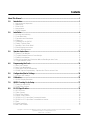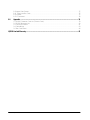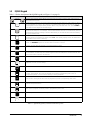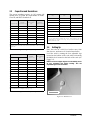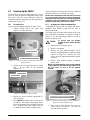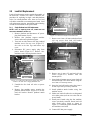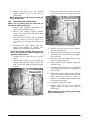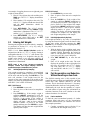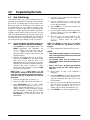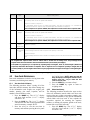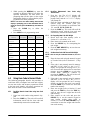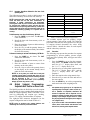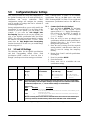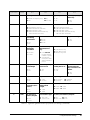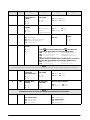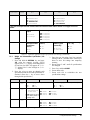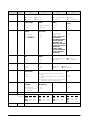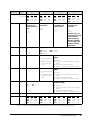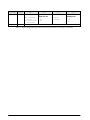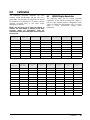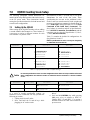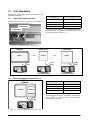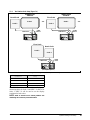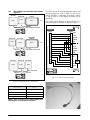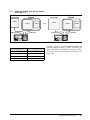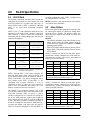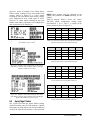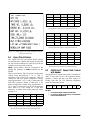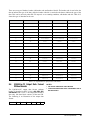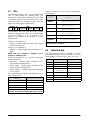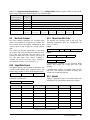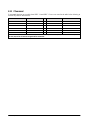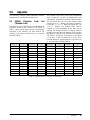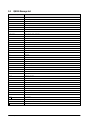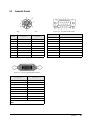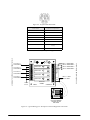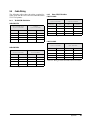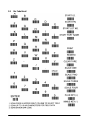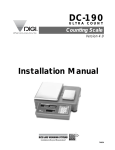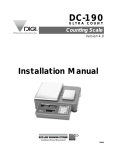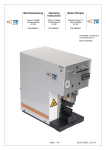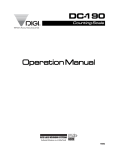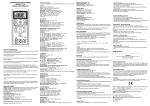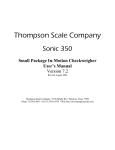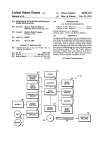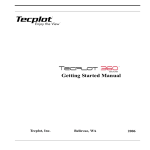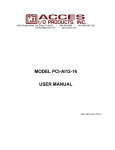Download Rice Lake IQ9500 Installation manual
Transcript
IQ9500 Counting Scale Version 6.2E Installation Manual 53785 Contents About This Manual ................................................................................................................................... 1 1.0 Introduction.................................................................................................................................. 1 1.1 1.2 1.3 1.4 1.5 2.0 4 4 5 5 6 7 8 8 9 Entering Tare Weights....................................................................................................................... Toggling Between Net and Gross Weight ......................................................................................... Entering Unit Weights ....................................................................................................................... Part Accumulation and Reduction–Without Recalling an Item Code .................................................. Toggle Between Scales .................................................................................................................... 11 11 12 12 13 Programming the Scale............................................................................................................. 14 4.1 4.2 4.3 4.4 5.0 Locking and Unlocking ....................................................................................................................... Scale Resolution................................................................................................................................. Capacities and Resolutions................................................................................................................. Setting Up .......................................................................................................................................... Powering Up the IQ9500 .................................................................................................................... Setting Time and Date ........................................................................................................................ Installing Cable Strain Relief ................................................................................................................ Pole Mounting Instructions ................................................................................................................. Load Cell Replacement....................................................................................................................... Operator Instructions ................................................................................................................. 11 3.1 3.2 3.3 3.4 3.5 4.0 1 1 2 2 3 Installation ................................................................................................................................... 4 2.1 2.2 2.3 2.4 2.5 2.6 2.7 2.8 2.9 3.0 Unpacking and Inspection .................................................................................................................. Repacking .......................................................................................................................................... Front Panel ......................................................................................................................................... Annunciators ...................................................................................................................................... IQ9500 Keypad .................................................................................................................................. Item Code Storage ........................................................................................................................... Item Code Maintenance.................................................................................................................... Using Item Code in Normal Mode ..................................................................................................... Global Setpoint Programming– Setpoints Not Tied to an Item Code ................................................. 14 15 16 17 Configuration/Dealer Settings ................................................................................................... 18 5.1 141 and 142 Settings ....................................................................................................................... 18 6.0 Calibration.................................................................................................................................. 25 6.1 IQ9500 Display Resolution................................................................................................................ 25 7.0 IQ9500 Counting Scale Setup .................................................................................................... 27 7.1 Setting Up the IQ9500 ...................................................................................................................... 27 7.2 Scale Setup Options......................................................................................................................... 28 8.0 RS-232 Specification ................................................................................................................. 32 8.1 8.2 8.3 8.4 8.5 8.6 8.7 8.8 8.9 RS-232 Ports ................................................................................................................................... Eltron Printers ................................................................................................................................... Epson Tape Printers ......................................................................................................................... Epson Ticket Printers........................................................................................................................ IQ9500-to-PC Output Data Format with Header ............................................................................... IQ9500-to-PC Output Data Format Without Header ......................................................................... Data ................................................................................................................................................. Status Data Byte .............................................................................................................................. Bar Code Scanner ............................................................................................................................ Copyright © 2001 Rice Lake Weighing Systems. All rights reserved. Printed in the United States of America. Specifications subject to change without notice. Version 6.2E, June 2001 32 32 33 34 34 35 36 36 37 8.10 Intput Data Format .......................................................................................................................... 8.11 Three Lines Bar Code ..................................................................................................................... 8.12 Header............................................................................................................................................ 8.13 Z Command.................................................................................................................................... 9.0 37 37 37 38 Appendix .................................................................................................................................... 39 9.1 9.2 9.3 9.4 9.5 IQ9500 Character Code List (Teraoka Code) .................................................................................... IQ9500 Message List........................................................................................................................ Connector Pinouts............................................................................................................................ Cable Wiring ..................................................................................................................................... Bar Code Board ............................................................................................................................... 39 40 41 43 44 IQ9500 Limited Warranty ....................................................................................................................... 45 ii IQ9500 Installation Manual About This Manual This manual contains operating procedures for the IQ9500 counting scale and provides the user with all the information necessary for set up and operation. This manual is organized based on the procedures you will likely follow when setting up and using your counting scale. 1.0 Some procedures described in this manual require work inside the scale base. These procedures are to be performed by qualified service personnel only. Authorized distributors and their employees can view or download this manual from the Rice Lake Weighing Systems distributor site at www.rlws.com. Introduction The IQ9500 counting scale (Figure 1-1) offers practical solutions for a full range of precision counting applications. Models with an internally mounted load cell are available in capacities of 0.5 to 100 pounds. Models with external platforms are available in capacities of 5.0 to 50,000 pounds. Features include 200 item code storage, over/under weight and quantity checking capability based on programmable setpoints, and an optional battery power for standalone applications. 1.1 Warning Whenever possible, use the original carton when shipping the IQ9500. Damage caused by improper packaging is not be covered by warranty. Unpacking and Inspection Immediately after unpacking, visually inspect the IQ9500 to ensure all components are included and undamaged. If any were damaged in shipment, notify Rice Lake Weighing Systems and the shipper immediately. Ensure all accessories are removed from the cartons, then replace all packing materials in the cartons and store in a safe place. Use the original cartons whenever shipment of the scale is required. 1.2 Repacking If the IQ9500 counting scale must be returned for modification, calibration, or repair, it must be properly packed with sufficient cushioning materials and the load cell must be installed to prevent damage to the load cell (see Section 2.1). Figure 1-1. IQ9500 Counting Scale with Optional Pole Mount Assembly Introduction 1 1.3 Front Panel Figure 1-2 shows a diagram of the IQ9500 console with annunciators and numeric keypad. A description of the annunciators is included in Section 1.4 and Section 1.5 has the IQ9500 keypad and a functional description of each key. Figure 1-2. IQ9500 Keypad and Displays 1.4 Annunciators Table 1-1 shows a list of the 17 annunciators that the IQ9500 uses to provide additional information about the value being displayed. The annunciators are illuminated when the specific function is being performed. Annunciator Meaning Annunciator ZERO NET Gross weight is zero. Display shows net weight (when tare weight is entered or recalled). GROSS Display shows gross weight. INSUFF Net weight below a specific percentage of scale capacity. RECOM Unit weight recomputing is possible. BATT MEMORY OUT IN UNIT WT PER PIECE MODE Battery power level is low. Quantity being accumulated or memory overflow error. Inventory out. Inventory in. UNIT-WEIGHT display value is equal to the weight of one piece not 1000 pieces. Otherwise, referred to average piece weight (A.P.W.). In programming mode. lb Item weighed in lb unit with kg/lb key pressed. kg Item weighed in kg unit with kg/lb key pressed. SCALE 1 Values shown in the WEIGHT, UNIT-WEIGHT, and QUANTITY displays are for Scale 1. SCALE 2 Values shown in the WEIGHT, UNIT-WEIGHT, and QUANTITY displays are for Scale 2. SCALE 3 Values shown in the WEIGHT, UNIT-WEIGHT, and QUANTITY displays are for Scale 3. SCALE 4 Values shown in the WEIGHT, UNIT-WEIGHT, and QUANTITY displays are for Scale 4. Table 1-1. IQ9500 Panel Annunciators and Function 2 IQ9500 Installation Manual 1.5 IQ9500 Keypad Table 1-2 list the description of the IQ9500 keypad (see Figure 1-2 on page 2). Description Key through 9 0 CLEAR MODE REZERO Used to enter numeric values. When using the scale, first enter a numeric value, then press the appropriate function key. Clears keyed-in data from the display starting with the last digit entered or clears keyed-in data all at once (depends on SPEC 6, bit 2 setting). In normal weighing mode, can be used to clear the unit weight with a unit weight already entered. When using a recalled item code, press CLEAR to clear both the unit weight and the tare weight. Used to enter numeric values containing a decimal point. NOTE: A numeric value must be entered before the decimal point. For example, .250 would be entered as 0.250. In normal mode, pressing the decimal key without entering a numeric value allows you to recall an item code from memory using the Teraoka Code. Used to enter the program mode. The MODE annunciator is illuminated when the scale is in program mode and the WEIGHT display reads ProG. The quantity display shows the letter C and the number of item codes in memory. Used to reset the scale to zero. Also used in conjuction with other keys to enter the maintenance mode. The REZERO key will not function when the scale is in motion. Used to set and clear tare weights in the normal weighing mode. TARE PIECES Used to compute unit weight by sampling. Press the PIECES key after placing a 10-piece sample on the platform, or after using the numeric keypad to enter the sample size. On multichannel units, ensure the correct scale must be selected. Switches display between pound (lb) and kilogram (kg). The scale powers up in the pound mode. kg lb NET/ GROSS INVENT Switches between net weight and gross weight display modes. Also used as an inventory key (depends on SPEC 2, bit 0 setting). Powers the scale on or off. ON OFF DATE + * Used to operate the reduction function and to move between specification numbers (high to low) in SPEC setting mode. Also used to program part number in programming item codes. In programming mode, it can be used for viewing or setting date/time. Used to operate the accumulation function and to move between specification numbers (low to high) in SPEC setting mode. Also used to program set points in programming item codes. Used to store specification data in SPEC setting and program modes. Also used as a print key to transmit weight information. PROG CODE IN / OUT Used to recall item code data and to switch between item code inventory IN and OUT modes. Also used to program commodity name in programming item codes. Used to cycle between Scales 1 through 4. SCALE UNIT WEIGHT Used to enter a known unit weight using the numeric keypad. Table 1-2. IQ9500 Keypad Keys and Functional Descriptions Introduction 3 2.0 Installation This section describes the procedure for the installation and setup of the IQ9500 counting scale. 2.1 Locking and Unlocking ! Caution NOTE: Keep locknut in the approximate original position on the setscrew to prevent damage to load cell when reinstalling. Do not turn scale upside down. Always work with scale on its side! Damage to the load cell can occur if the scale is turned upside down. The IQ9500 counting scale is delivered in a locked position to prevent damage to the load cells during shipment. ! Caution To prevent damage to the load cells, scale must be locked prior to shipment. The scale uses either one setscrew for the single-platform scale or two setscrews for the dual-platform scale. The setscrews are located on the bottom of the base and must be removed before the scale is put into service. Use the following procedure to unlock your IQ9500 counting scale. 1. Turn scale on side. Loosen locknut 1/4 turn (see Figure 2-1). LOAD CELL SETSCREW Figure 2-2. Setscrew Removal SINGLE-PLATFORM LOAD CELL SETSCREW 3. Tape setscrews to the bottom of the scale or store in a safe location for possible future use. 2.2 DUAL-PLATFORM LOAD CELL SETSCREWS Figure 2-1. Location of Load Cell Setscrews for Single- and Dual-Platform Scales 2. Remove load cell setscrew (see Figure 2-2) using the 2 millimeter hex wrench provided with scale. 4 IQ9500 Installation Manual Scale Resolution Counting scales specify two types of resolution: • Weight (or external) resolution • Counting (or internal) resolution Weight resolution is displayed in increments of the full scale capacity which is divided into weight increments. For example, a 5-lb scale divided into 10,000 display divisions would display weight with 0.0005 lb divisions (10,000 divisions x 0.0005 lb = 5.0 lb). Counting resolution is based on the internal resolution of the scale. The weight and counting resolutions for the IQ9500 single- and dual-platform capacities are found in Table 2-1, Table 2-2, and Table 2-3. 2.3 Capacities and Resolutions The system weighing accuracy is 0.02 percent. All models meet or exceed the requirements of OIML, Class III, and NIST Handbook 44. Weight Capacity (lb) Resolution (lb) Counting Resolution (lb) Platform Dimension (in) 0.5 0.00005 0.0000005 6x8 1.0 0.0001 0.000001 6x8 2.5 0.0002 0.000002 7 x 10 5.0 0.0005 0.000005 11 x 16 10.0 0.001 0.00001 11 x 16 25.0 0.002 0.00002 11 x 16 50.0 0.005 0.00005 11 x 16 100.0 0.01 0.0001 11 x 16 NOTE: Weight and counting resolutions listed apply to IQ9500 base (internal) and remote (external) scales of these capacities. Table 2-1. IQ9500 Single-Platform Capacities Capacity (lb) Scale 1 Scale 2 Sample Platform (in) Bulk Platform (in) 0.5000 10.0000 4x6 9 x 12 0.5000 25.0000 4x6 9 x 12 0.5000 50.0000 4x6 9 x 12 1.0000 10.000 4x6 9 x 12 1.0000 25.000 4x6 9 x 12 1.0000 50.000 4x6 9 x 12 2.5000 10.000 4x6 9 x 12 2.5000 25.000 4x6 9 x 12 2.5000 50.000 4x6 9 x 12 5.0000 10.0000 4x6 9 x 12 5.0000 25.0000 4x6 9 x 12 5.0000 50.0000 4x6 9 x 12 Platform Capacity (lb) Weight Resolution (lb) Counting Resolution (lb) 250.00 0.02 0.0002 500.00 0.05 0.0005 1000.00 0.1 0.001 2500.0 0.2 0.002 5000.0 0.5 0.005 10000 1.0 0.01 25000 2.0 0.02 50000 5.0 0.05 NOTES: Units are selected as either lb or kg. The IQ9500 can be programmed to weigh in lb, kg, or g. Consult factory for remote platform sizes. Table 2-3. Remote Platform Capacities 2.4 Setting Up Place the scale on a solid, level surface away from fans, breezes, and sources of electrical interference. Level the scale by turning the four adjustable legs located on the bottom of the scale while referencing the bubble level located on the back of the scale (see Figure 2-3). NOTE: To ensure a higher degree of scale stability, turn in all four adjustable legs before leveling. Turn out adjustable legs to level as needed. NOTE: Units are selected as either lb or kg. The IQ9500 can be programmed to weigh in lb, kg, or g. Table 2-2. IQ9500 Dual-Platform Capacities BUBBLE LEVEL Figure 2-3. Bubble Level Installation 5 2.5 Powering Up the IQ9500 If the scale has been connected to AC power while in the OFF condition, no warm-up is necessary. The IQ9500 can be operated either from an AC power source or with an optional rechargeable battery pack (DC power). The DC power allows the unit to be completely portable. Instructions for DC operation are contained in Section 2.5.3. NOTE: If the scale displays erratic data, it may be caused by a power transient. Turn the scale off and momentarily unplug it from the wall outlet. Then restart by plugging the scale back in and pressing ON/OFF key. The scale will go through a display check; no warm up is needed. 2.5.1 2.5.2 AC Power Source To power-up the IQ9500 using the AC power cord: 1. Connect female end of AC power cord (Figure 2-4) under scale base. DC Battery Pack Replacement/Installation An optional DC battery pack is available and may be purchased from RLWS to ship with the scale or retrofit in the field. The battery pack is located in the bottom of the scale base and partial disassembly is required to install or replace it. Use the following procedure to install or replace the battery pack. ! Caution LOAD CELL CABLE AC POWER CORD RECEPTACLE Figure 2-4. Location of AC Power Cord Receptacle and Load Cell Cable 2. Connect load cell cable from scale to Cable Port 1 in the back of the keyboard (Figure 2-5). To prevent load cell damage, reinstall setscrews before replacing battery. 1. Unplug scale from power source. 2. Remove scale platter. 3. Remove the four platform support screws from the left-hand platform support assembly (shown in Figure 2-6). Remove the four screws from the right-hand platform support assembly. 4. Remove both platform support assemblies and set aside. NOTE: The single-platform scale has four platform support (spider) screws while the dual-platform scale has four screws for each of the two platform supports. CABLE PORT 2 CABLE PORT 1 Figure 2-5. Scale Base Connector Ports 3. Plug the AC power cord into a grounded 115 VAC receptacle. 4. Press ON/OFF and allow scale to warm up for 10 minutes. The display momentarily shows the revision number, shows all digits from 0 to 9 in a count-up mode, goes blank, shows all 8s, and then enters normal weighing mode. 6 IQ9500 Installation Manual REMOVE PLATFORM SUPPORT SCREWS (DUAL-PLATFORM INSTALLATION) Figure 2-6. Removing Platter Support Screws and Platter Support on a Dual-Platform Scale 5. Place scale on side. Remove four top cover screws (shown in Figure 2-7). Set scale on legs and remove top cover. 2.5.3 TOP COVER SCREWS To power-up the IQ9500 using the optional battery: 1. Remove AC power cord from bottom of scale. 2. Turn battery switch to ON (located on the bottom left-hand side of the scale base). 3. Press ON/OFF and allow scale to warm up for 10 minutes. The display momentarily shows revision number, shows all digits from 0 to 9 in a count-up mode, goes blank, shows all 8s, and then enters normal weighing mode. 2.5.4 Figure 2-7. Location of Top Cover Screws 6. Disconnect black (–) and red (+) electrical leads from battery (see Figure 2-8). Remove existing DC battery pack. 7. Place new DC battery pack in battery compartment. 8. Attach red lead to positive (+) side of battery. 9. Attach black lead to negative (–) side of battery. POSITIVE (+) TERMINAL NEGATIVE (-) TERMINAL Figure 2-8. Battery Installation 10. Reassemble scale in the reverse order that it was disassembled. 11. Remove setscrew to unlock scale before placing the scale into service. Battery Charging A fully charged battery allows for approximately 4 hours of continuous use. Refer to SPEC 1 (Power Auto Off Function) for extended hours of use. It will take approximately 8 hours to fully recharge a battery that has been completely dissipated. The console must be connected to the base during the recharge cycle and the AC power cord must be plugged in. Do not store the scale without turning off the battery power switch. When the battery switch is ON and the AC is not connected, a low level battery current will flow even if the display is OFF. To prevent battery discharge when stored, turn the battery switch OFF whenever the unit is not in use. 2.6 BATTERY DC Battery Operation Setting Time and Date You can set the time and date that you want to appear on IQ9500 print tickets. SPEC 5, bits 0 and 1 list three sequence variations of year, month, day that are available to program into the IQ9500 counting scale. To set the date (month, date, and year) and time: 1. Press the MODE key. 2. Press the –/DATE key. The displays shows the date, day and time. 3. Press the –/DATE key again. Enter month, day, year (mmddyy) on the keypad. 4. Press the –/DATE key. Enter the day (0=Mon, 1=Tue…6=Sun. 5. Press the –/DATE key. Enter the time of day using the 24-hour clock. For example, enter 1:35 p.m. as 1335. 6. Press the */PROG key to store the setting, or press the –/DATE key to exit without saving time and date. If the IQ9500 scale is operated with the battery pack removed, isolate the positive (+) and negative (–) leads so that they do not make contact with each other or any part of the scale frame or any sensitive electronic components. ! Caution Installation 7 2.7 Installing Cable Strain Relief To prevent load cell or peripheral cable damage from bending and twisting, cable strain reliefs are used in the back of the IQ9500 keyboard. Each IQ9500 counting scale comes equipped with these rubber strain reliefs and should be installed on initial scale setup. 1. Remove the three 4 mm x 8 mm panhead screws securing the bracket to the back of the keyboard. 2. Remove rubber strain relief covering the two 14-pin load cell cable ports. If any peripheral devices are installed at this time, remove the rubber strain relief covering the peripheral cable access ports. 3. Route load cell and/or any peripheral device cables through opening in bracket. Connect cables to proper ports. 4. Install rubber strain relief over load cell/ peripheral cables and position into cavity. Gently pull cables to take up any slack. 5. When rubber strain reliefs are securely mounted, reinstall bracket using the three 4 mm x 8 mm panhead screws previously removed. 2.8 POLE ASSEMBLY MOUNT BRACKET Figure 2-9. Attach Pole Mount Assembly to Base 5. Route load cell and peripheral device cables through center of pole mount assembly. 6. Mount keyboard on bracket using six 4 mm x 10 mm machine screws (Figure 2-10). Pole Mounting Instructions 1. Disconnect AC power cord from the bottom of the scale. Remove platform. 2. Remove the plastic cover from the upper mounting bracket. NOTE: As a precaution, install load cell setscrew. 3. Turn scale on side. 4. Attach pole mount assembly to base using three 4 mm x 10 mm machine screws (shown in Figure 2-9). KEYBOARD KEYBOARD MOUNT BRACKET Figure 2-10. Attach Keyboard to Pole Mount Assembly 7. Attach load cell cable to Cable Port 1. If any other scales or peripheral devices are to be installed, remove plastic knockout from plastic shroud as required. Install plastic cover using two 4 mm x 8 mm panhead screws. 8. Install plastic cover over base of pole mount assembly. 9. Remove the load cell setscrew previously installed. 8 IQ9500 Installation Manual 2.9 Load Cell Replacement Load cell replacement requires partial disassembly of the scale base. Sections 2.9.1 and 2.9.2 describe the procedure for replacing in single- and dual-platform scales. On a dual-platform scale, there are two load cell cables connected to a common power board. Load cell replacement requires unsoldering and soldering of load cell connections to the power board. 2.9.1 Single-Platform Load Cell Replacement NOTE: Prior to replacing load cell, install load cell PLATFORM ATTACH BRACKET SCREWS setscrew as detailed in Section 2.1. 1. Remove platform and disconnect AC power plug from bottom of scale. 2. Remove four platform support machine screws and remove platform support. 3. Turn scale on side. Remove the four panhead machine screws for top cover (Figure 2-7). Set scale on its four legs and remove top cover. 4. Disconnect DC power supply plug from power board (Figure 2-11). Remove four machine screws securing board to chassis. DC POWER PLUG Figure 2-12. Remove Platform Attach Bracket 7. Remove two 6 mm x 20 mm socket head load cell cap screws from load cell bracket (Figure 2-13). Remove load cell bracket. LOAD CELL CAP SCREWS BRACKET CAP SCREWS Figure 2-13. Remove Load Cell Bracket POWER SUPPLY BOARD Figure 2-11. Disconnect DC Power Supply Plug and Remove the Four Power Supply Board Screws 5. Unsolder the five load cell wires at power board. 6. Remove four machine screws securing the platform attach bracket (Figure 2-12) to the load cell bracket. Remove platform attach bracket. 8. Remove two 6 mm x 25 mm load cell cap screws (Figure 2-13). Remove load cell mount spacers. 9. Insert load cell mount spacers in new load cell and install load cell in scale chassis using the two 6 mm x 25 mm cap screws. 10. Insert the load cell bracket using the 6 mm x 20 mm cap screws previously removed. 11. Install platform attach bracket using four machine screws. 12. Solder new load cell cable wires to designated wire solder points (refer to wire color code on power board). 13. Install power board using the four machine screws previously removed. Route load cell cable under power board as shown in Figure 2-11. Reinstall ground terminal under one machine screw head. 14. Connect DC inlet power supply. Installation 9 15. Replace scale base cover and platform support brackets in the reverse order of disassembly. NOTE: Remove load cell setscrew before putting the scale back into service. 7. Remove two load cell cap screws from load cell bracket (Figure 2-15). Remove load cell bracket. LOAD CELL BRACKET 2.9.2 Dual-Platform Load Cell Replacement NOTE: Prior to replacing load cell, install load cell setscrews as detailed in Section 2.1. 1. Remove both platforms. Disconnect AC power cord from bottom of scale. 2. Remove four platform support machine screws from each platform and remove both platform supports. 3. Turn scale on side. Remove the four panhead machine screws for top cover (Figure 2-7). Set scale on its four legs and remove top cover. 4. Disconnect DC power supply plug from power board (Figure 2-11). Remove four machine screws securing board to chassis. Figure 2-15. Remove Load Cell Bracket 8. Remove two load cell cap screws. Remove load cell mount spacers. NOTE: The following procedure details removal of 9. Insert load cell mount spacers in new load cell one of the two load cells. General instructions are applicable to either load cell. and install load cell in scale chassis using the two cap screws. 5. Unsolder the five load cell wires at power board. 10. Insert the load cell bracket using the cap BRACKETS screws previously removed. 6. Remove four machine screws securing the platform attach bracket (Figure 2-14) to the 11. Install platform attach brackets using four load cell bracket. Remove platform attach machine screws. bracket. 12. Solder new load cell cable wires to designated wire solder points (refer to wire color code on PLATFORM ATTACH power board). BRACKETS 13. Install power board using the four machine screws previously removed. Route load cell cable under power board as shown in Figure 2-11. Reinstall ground terminal under one machine screw head. 14. Connect DC inlet power supply. 15. Replace scale base cover and platform support brackets in the reverse order of disassembly. NOTE: Remove load cell setscrews before putting the scale back into service. Figure 2-14. Remove Platform Attach Bracket 10 IQ9500 Installation Manual 3.0 Operator Instructions The following paragraphs contain detailed operator instructions for the IQ9500 counting scale (see Figure 3-1). Included are instructions to enter tare weights, toggle between net and gross weight, enter unit weights, perform inventory accumulation and reduction, and toggle between scales. All operator instructions are conducted with the scale in the weighing or normal mode. 3. Tightening the manufacturing tolerances on the parts reduces piece weight variations and increases count accuracy. 3.1 Entering Tare Weights Tare weights can be entered in the scale by one of two methods: one-touch tare or digital tare. NOTES: • SPEC 27, bit 2 (Digital Tare Setting) must be a 1 to allow digital tare. • SPEC 27, bits 0 and 1 (Tare Range) must be set to the appropriate tare range value. Default is 00, 100 percent of full scale. 3.1.1 Figure 3-1. IQ9500 Counting Scale Counting scale accuracy is primarily determined by the following factors: • Sample size (number of pieces) • Total sample size as a percentage of full scale capacity • Piece-to-piece weight variation As a general rule when determining sample size of fairly uniform pieces, the larger the sample size the greater the total sample weight, therefore, the better the counting accuracy. Selecting the smallest capacity scale that can obtain the highest counting resolution should be considered, but should not sacrifice the capacity required for the heaviest container of parts. For this specific application, a dual-platform scale may be the best selection. There is a direct relationship between piece-to-piece weight variation (non-uniformity) and counting accuracy. Therefore, elimination of the piece-to-piece weight variations can be accomplished by: 1. Isolating the sample used to calculate the unit weight and use the same sample to re-check the scale. 2. Re-calculating the unit weight from lot-to-lot of parts. Parts manufactured on one machine may vary slightly from another machine relative to weight. One-Touch Tare–Tare Weight Unknown 1. If the tare weight value is not known, place the container, box, or item to be tared on the scale and press TARE. The WEIGHT display should now show 0 and the NET annunciator should illuminate. 2. Remove the container, box, or item from the scale. The WEIGHT display should show a negative weight value (weight of the tared container, box, or item). 3. Press TARE to reset tare to zero. 3.1.2 Digital Tare–Tare Weight Known 1. If the tare weight value is known, use the numeric keypad to key in the value and then press TARE. 2. Press TARE to reset tare to zero. NOTE: For digital tare entry, the decimal must be in the appropriate place as it would be displayed in the WEIGHT display. For example, .250 would be entered as 0.250, not .250. The WEIGHT display shows weight entered with a negative sign indicating that it is a tare weight. 3.2 Toggling Between Net and Gross Weight To toggle between net and gross weight, a tare value must be entered into the scale. Follow Section 3.1 to enter a tare value. NOTE: SPEC 25, bit 0 (Gross Mode Available) must be set to 0 (default) to enable gross mode. After a tare value is entered into the scale, items placed on the scale will cause the NET annunciator to illuminate and allow toggling between net weight and gross weight. Operator Instructions 11 An example of toggling between net weight and gross weight is shown below: 1. Place 0.5 lb weight on the scale and then press TARE once. The WEIGHT display should show 0.000 lb. 2. Place another 0.5 lb weight on the scale. The scale WEIGHT display should now show 0.500 and the NET annunciator should be illuminated. 3. Press NET/GROSS. The WEIGHT display should show 1.000 and the GROSS weight annunciator is illuminated. The UNIT-WEIGHT and the QUANTITY displays go blank. 4. Press NET/GROSS. The WEIGHT display should now show 0.500 and is the NET weight annunciator is illuminated. 3.3 Entering Unit Weights Entering unit weights can be done either by sampling, as presented in Section 3.3.1, or by key entry as described in Section 3.3.2. SPEC 0, bit 0 (Piece Weight Selection) works in conjunction with the UNIT-WEIGHT display. Setting it to 0 signifies that the UNIT-WEIGHT value shown is per 1000 pieces. Setting it to 1 signifies that the unit weight value shown is per one piece (A.P.W.). If SPEC 0, bit 0 is set to 1, the UNIT WT PER PIECE annunciator is illuminated. NOTE: SPEC 4, bits 1 and 2 (Extent of Insufficient Samples) controls unit weight sampling. Extent of Insufficient Samples is defaulted for 0.1 percent. 3.3.1 Unit Weight Operation by Sampling Unit weight operation by sampling is accomplished by placing a known quantity of pieces to be sampled on the scale and then pressing the PIECES key. The scale will calculate a unit weight based on the capacity of the scale compared to the weight of the sample. The following paragraphs detail the procedure with SPEC 5, bit 2 either set at 0 or 1. SPEC 5, bit 2 Set to 0 1. Press REZERO to zero scale. 2. Place 10 pieces of the item to be sampled on the scale. 3. Press PIECES key. If the sample weight is sufficient (INSUFF annunciator is off), the display will show a unit weight for 10 pieces. However, if the weight of the sample is insufficient (INSUFF annunciator is on) the display will show ---Add xx pieces. Add the indicated number of pieces to the initial sample and then press the PIECES key again. The display will show the unit weight and the quantity of the sample. 12 IQ9500 Installation Manual SPEC 5, bit 2 Set to 1 1. Press REZERO key to zero scale. 2. Place 10 pieces of the item to be sampled on the scale. 3. Press the PIECES key. If the weight of the sample is sufficient (INSUFF annunciator is off), the display will show a unit weight for 10 pieces. However, if the weight of the sample is insufficient (INSUFF annunciator is on) the display will show ---Add xx pieces. Add the indicated number of pieces to the initial sample. The display will then automatically recompute the sample size and display the unit weight and quantity of the sample. 3.3.2 Unit Weight Operation by Key Entry Unit weight operation by key entry is accomplished by using the numeric keypad to enter the known value of the unit weight and then pressing the UNIT WEIGHT key. An example of unit weight operation by key entry is shown below: 1. With the display in the weighing mode, enter the known unit weight using the keyboard, for example, 200.00. Remember, the setting for SPEC 0 will determine if the value you enter is per piece (A.P.W.) or per 1000 pieces. 2. Press UNIT WEIGHT key to enter the unit weight. 3. Place a 2 lb. weight on the scale. The scale displays the quantity for the weight placed on the scale, for example, the WEIGHT display will read 2.000, the UNIT-WEIGHT display will read 200.00, and the QUANTITY display will read 10). 3.4 Part Accumulation and Reduction– Without Recalling an Item Code The IQ9500 counting scale is fully capable of part number inventory tracking and maintenance using the stored item code function internal to the scale software. This is described in Section 4.3.5, Inventory Operations Related to the Item Code Quantity Value. Additionally, the scale has the capability to acquire the total number of parts using the accumulation or reduction function of the scale (similar to the add/ subtract functions of a calculator). 3.4.1 Part Accumulation To find the total accumulated quantity of similar containers filled with parts, use the accumulation procedure detailed below (six containers are used in this example procedure): 1. Conduct a sampling process (Section 3.3) to determine the unit weight of the pieces. 2. Enter known tare weight, or place empty container on scale to perform tare function (Section 3.1). 3. Place Container 1 (full of parts) on the scale. 4. Press the + key to store the total in Container 1. The MEMORY annunciator is now illuminated. The WEIGHT display briefly shows totAL and the QUANTITY display shows the total pieces in the first container.* 5. Remove Container 1 and place Container 2 (full of parts) on the scale. 6. Press the + key (total is equal to Container 1 plus Container 2, etc). 7. Continue with the remainder of the containers in the same accumulation method. The total number of parts stored in all six containers will then be stored in the accumulation register. 8. To view the total, make sure that the scale platter is empty and press the + or – key. 9. To clear the total, press the * key. The MEMORY annunciator is not illuminated. *If SPEC 32, bit 1 (Auto Exit from Part Accumulation and Reduction Mode) is set to 0, the scale will not auto exit from displaying the total amount. To return to the weighing mode, press the CLEAR key. 3.4.2 Part Reduction Part reduction can be also be done by using the – key while the scale is in the weighing mode and the MEMORY annunciator is on. 1. Conduct a sampling process (Section 3.3) to determine the unit weight of the pieces. 2. Place container to be tared on scale and enter the tare weight (Section 3.1). 3. Place Container 1 (full of parts) on the scale. 4. Remove a number of parts from the container and press the – key. The MEMORY annunciator is illuminated and the display will show the quantity of parts remaining. 5. Remove a number of parts from the container and press the – key again. The MEMORY annunciator will be illuminated and the display will show the quantity of parts remaining. NOTE: If SPEC 32, bit 1 (Auto Exit from Part Accumulation and Reduction Mode) is set to 0, the scale will not auto exit from displaying the total amount. To return to the weighing mode, press the CLEAR key. 3.5 Toggle Between Scales To toggle between Scale 1 through Scale 4, press the SCALE key. Only scales present will be selected. For example, a two-scale system switches between Scale 1 and Scale 2 only. 1. Press SCALE key to change from Scale 1 to Scale 2. 2. Press SCALE key to change from Scale 2 to Scale 3. 3. Press SCALE key to change from Scale 3 to Scale 4. 4. Press SCALE key to change from Scale 4 to Scale 1. Operator Instructions 13 4.0 4.1 Programming the Scale Item Code Storage Code numbers allow you to store information for the parts that are counted most frequently. This eliminates the need for re-entering data for each of these parts during part count. Up to 200 item code numbers can be programmed on your IQ9500 counting scale. Section 4.1.1 details the procedure for storing the unit weight, tare weight, quantity, part number, part name, setpoints, and lot number with an item code. You can enter all of this information for each item code or only the data pertinent to your application. For example, if you only want to store only the unit and tare weights, you can bypass Steps 5 through 13 and go to Step 14. 4.1.1 Program Unit Weight, Tare Weight, Quantity, Part Number, Part Name, Setpoints, and Lot Number 1. Press MODE key to enter program mode. The MODE annunciator will illuminate, the WEIGHT display will read ProG, and the QUANTITY display will read C XX (XX repre- NOTE: The IQ9500 can store up to six setpoints which are determined by Specification 18, bits 0 through 2. sents the number of item codes stored in the IQ9500 memory). 2. Enter the item code number (up to 16 digits) and press the CODE key. All displays will show zeros. If you want the item to be alphanumeric then you will need to press the . (decimal) key to enter the characters using the Teraoka Code (refer to Section 9.1). After entering all of the characters, press the CODE key to store the item code. • When entering weight setpoints, be sure that you enter in the weight values with decimal point and all leading and trailing zeros. NOTE: If the QUANTITY display shows CLEAr, the code number is already stored in memory. Press the CODE key a second time to modify the stored data or press the CLEAR key to delete the item code and stored data. 12. Repeat Steps 10 and 11 for Setpoints 2 through 6. 13. Press the CLEAR key to enter the lot number. Use the Teraoka Code (refer to Section 9.1) to enter the lot number. Press the * key to store the lot number. 14. Press * key to store all of the data entered with this item code. The display will go back to Step 1 but the number in the QUANTITY display will have been incremented by one. 15. Press MODE key to exit the program mode. 3. Enter tare weight (refer to Section 3.1). 4. Enter unit weight value (refer to Section 3.3). 5. Press NET/GROSS key to enter initial quantity in stock for this item. The QUANTITY display will prompt InVEnt and UNIT-WEIGHT display will be 0. Using the numeric keypad, enter the number of pieces that the initial inventory will contain and then press the NET/GROSS key a second time to store the information. 14 6. Press the – key to enter the part number (16 characters maximum). 7. Use the Teraoka Code to enter the part number (refer to Section 9.1). Press the * key to store the part number. 8. Press CODE key to enter the part name (20 characters maximum). 9. Use the Teraoka Code to enter the part name (refer to Section 9.1). Press the CODE key to store the part number. 10. Press the + key to check Setpoint 1. The WEIGHT display will prompt SEt 1 and the QUANTITY display shows the value of Setpoint 1. IQ9500 Installation Manual 11. Enter setpoint value and press + key to save. NOTES: • All percentage values must be rounded to the nearest whole number, fractional percentages are not allowed. • SPEC 7, bits 0 and 1 (Setpoint Type) determine what kind of value you have entered. (Refer to Table 4-1.) SPEC 7, bits 0,1 Setpoint Type 00 Percent quantity Setpoint Designation Setpoint 1: Quantity The quantity value can be no greater than 999999. Setpoint 2: Percent of Setpoint 1 The percentage value can be no greater than 999%. The value for Setpoint 2 is calculated by multiplying the value for Setpoint 1 by the percentage value entered for Setpoint 2. NOTE: If Setpoint 1 is equal to 999999, then Setpoint 2 must be set less than or equal to 100%. 01 Percent weight Setpoint 1: Weight The quantity value can be no greater than 999999. Setpoint 2: Percent of Setpoint 1 The percentage value can be no greater than 999%. The value for Setpoint 2 is calculated by multiplying the value for Setpoint 1 by the percentage value entered for Setpoint 2. NOTE: If Setpoint 1 is equal to 999999, then Setpoint 2 must be set less than or equal to 100%. 10 Upper and Setpoint 1: Quantity lower Setpoint 2: Quantity quantity limit 11 Upper and Setpoint 1: Weight lower weight Must be a weight value less than or equal to the capacity of the scale. limit Setpoint 2: Weight Must be a weight value less than or equal to the capacity of the scale, but must be less than Setpoint 1 value. NOTES: • All weight-based setpoint values must be entered with a decimal and all trailing zeros. All percentage-based setpoint values must be entered to the nearest whole number (no fractional percentages). • The IQ9500 can program up to six setpoints by repeating Steps 2 through 6, SPEC 18, bit 0 through 2 (Number of Setpoints) determines the number of setpoints. The six setpoints are TTL output for quantity or weight, but not percent quantity or percent weight. These values may be programmed 1 through 6 low to high or 1 through 6 high to low. Table 4-1. Setpoint Programming for Quantity and Weight 4.2 Item Code Maintenance the IQ9500 beeps. NOTE: When you hear the beep, the display is showing the last item code in memory. Press the – key to review the item codes in reverse order. Item code maintenance includes viewing item codes in memory and deleting item memory. 4.2.1 View Item Codes in Memory The following procedure allows viewing all of the item codes stored in memory but will not change any of the information (unit weight, tare weight, part number, quantity, part name, setpoints, and lot number) stored with these codes. 1. Press the MODE key. The WEIGHT display will show ProG and the QUANTITY display will show C XX. 2. Press the CODE key. The QUANTITY display will show the first item code programmed and stored in memory, example: Id 123. 3. Press the + key to view the next item in memory and continue pressing the + key until 4. Press the MODE key to return to Step 1. 5. Press the MODE key again to return to weighing mode. 4.2.2 Delete Item Memory The following procedure describes the steps used to delete all information stored within each item code (unit weight, tare weight, part number, quantity, part, setpoints, and lot number) or any specific information stored within each item code. It also explains the keystrokes required for resetting the sequence number, or deleting all setpoints, global to the scale, but not tied to a specific item code. 1. Press the MODE key. The WEIGHT display will show ProG and the QUANTITY display will show C XX. Programming the Scale 15 2. While pressing the REZERO key, enter the sequence as shown in Table 4-2 to delete the specified information. The table shows the prompting that will take place on the weight and quantity displays to ensure that the proper keystrokes have been performed. NOTE: If an error was made entering data and the display is prompting you to clear information that is not to be cleared, press the MODE key and return to Step 1. 3. Press the CLEAR key to delete the information. 4. Press MODE to exit programming mode. Delete Item Memory Sequence WEIGHT Display QUANTITY Display Delete all memories ••0 ALL CLEAr All item quantity in stock ••1 InVEnt CLEAr All item unit weights ••2 UnIt u CLEAr All item tare weights ••3 TArE CLEAr All item part numbers ••4 P-no CLEAr All item setpoints ••5 P-SP CLEAr All item names ••6 P-nAmE CLEAr Reset SEQ numbers ••7* SEQ no CLEAr Delete all setpoints (global) ••+ SEt P CLEAr *Use for Printer BCP-30 Table 4-2. Deleting Item Codes in Memory 4.3 Using Item Code in Normal Mode The following paragraphs describe the procedure to recall item codes, recompute item code unit weights, set new item codes, and inventory operations related to the item code quantity. All storage operations are done while the scale is in the normal mode. 4.3.1 Recalling Numeric Item Codes using Item Code Number 1. Enter item code number using numeric keypad. 2. Press the CODE key. The scale will recall all information stored with the item code and automatically return to the normal mode. 16 IQ9500 Installation Manual 4.3.2 Recalling Alphanumeric Item Codes using Teraoka Code 1. Press the . key. The WEIGHT display will prompt t-C 01, the QUANTITY display will prompt CodE, and the UNIT-WEIGHT display will prompt 00-. 2. Enter the values equivalent to the digits to be entered using the Teraoka Code (see Section 9.1), for example, to recall Item Code 123, enter 31, 32, 33, 01, 02, 03. 3. Press the CODE key. The scale will recall all information stored with the item code and automatically return to the normal mode. 4.3.3 Re-Computing Item Code Unit Weight 1. Recall item code from memory (refer to Section 4.3.1 or Section 4.3.2). 2. Place items to be counted on the scale. 3. Press the PIECES key for recomputing the unit weight. 4. Press the UNIT WEIGHT key to store the new unit weight into memory. 4.3.4 Set New Item Code with Tare and Unit Weight NOTE: This can only be conducted if SPEC 4, bit 3 is 0 (Yes). 1. Enter the item code using the numeric keypad or Teraoka Code (refer to Section 4.1.1, Step 2). 2. If the code is not currently stored in memory and SPEC 19, bit 3 is 0 (Yes), the QUANTITY display will prompt the message not F. If a new item code does not need to be stored into memory, press the CLEAR key to exit to the normal mode. Otherwise, continue by pressing the CODE key. This will set the new item code number into memory. 3. If the code is not currently stored in memory and SPEC 19, bit 3 is 1 (No), the QUANTITY display will not prompt the not F message alerting you that the item code is not stored. Press the CODE key to set the new item code number into memory. 4. Enter tare weight (refer to Section 3.1) and and press the TARE key. Press the TARE key again to store the tare weight into the item code memory. 5. Place sample on the scale and press the PIECES key or use the numeric keypad to enter known weight value (refer to Section 3.3). Press the UNIT WEIGHT key a second time to store the weight value into the item code memory. 4.3.5 Inventory Operations Related to the Item Code Quantity Value The following procedure is used to add inventory to and remove inventory from an item code memory. Pin Number Setpoint Configuration 1 SP-1 NOTE: Depressing the CODE key while in the normal mode will allow the IN and OUT annunciators to illuminate. If neither annunciators are illuminated, pressing the CODE key once will turn the IN annunciator on. Pressing the CODE key again will turn the OUT annunciator on and pressing the CODE key a third time will turn them off. The IN and OUT functions allow you to maintain the inventory (quantity) of a specific item in memory. 2 SP-2 3 SP-3 4 SP-4 5 SP-5 To Add Inventory to an Item Code Memory–IN Mode 1. Press the CODE key one time. The IN annun- ciator illuminates. 2. Recall the item code from memory (refer to Section 4.3.1). 3. Place the container of parts to add to memory on the scale platter. 4. Press the * key to add the quantity shown on the display to the amount already stored under the item code memory. To Remove Inventory to an Item Code Memory–OUT Mode 1. Press the CODE key two times. The OUT annunciator illuminates. 2. Recall the item code from memory (refer to Section 4.3.1). 3. Place the container of parts to remove from memory on the scale platter. 4. Press the * key to remove the quantity shown on the display to the amount already stored under the item code memory. NOTE: If at any time you would like to verify the quantity of parts under a specific item code, you can press the NET/GROSS key and the inventory amount will be displayed in the UNIT-WEIGHT display. However, you must have SPEC 2, bit 0 (Inventory Display by Gross Key) set to 1 (Yes). 4.4 Global Setpoint Programming– Setpoints Not Tied to an Item Code SP-6 7 +5 Vdc (external power supply) 8 Gnd Table 4-3. Pin Out for Setpoint Configuration The available setpoint types are quantity, weight, percent quantity, and percent weight. The following procedure is the same for each type; however, the type of setpoint selected determines the values being entered. Table 4-1 details the values for each setpoint and the values they represent. 4.4.1 Procedure The following steps present the procedure for setpoint programming by percent quantity, percent weight, upper and lower quantity limit, and upper and lower weight limit. 1. Press the MODE key to go into the programming mode. The MODE annunciator illuminates, the WEIGHT display shows ProG, and the QUANTITY display shows C XX. 2. Press the + key to enter global setpoint values. The WEIGHT display shows Set 1, and the QUANTITY display shows the value for Setpoint 1. 3. Enter the setpoint value using numeric keys. 4. Press the + key to store the value and move to the next setpoint. 5. Press the MODE key to exit the programming mode and return to the weighing mode. NOTES: • The IQ9500 can program up to six setpoints by repeating Steps 2 through 4 (SPEC 18, bits 0, 1, and 2 (Number of Setpoints) determine the number of setpoints). The six setpoints are TTL output for quantity or weight, but not percentage quantity or percentage weight. These six values may be programmed 1 through 6 (low-to-high) or 1 to 6 (high-to-low). • If you recall an item code with different setpoint values, those values stored with the item code will be used, not the global setpoint values. The IQ9500 provides the flexibility to use the setpoint programming for parts counting applications that are based on weight or quantity. SPEC 7 and SPEC 18 are used for configuring the setpoint type, latching, buzzer, TTL outputs, and the number of setpoints. The eight-pin DIN connector designation for the setpoint configuration can be found in Table 4-3. NOTE: Refer to Section 9.3 for remote platform wire numbering and connector pinout information. 6 Programming the Scale 17 5.0 Configuration/Dealer Settings This section presents the setup and configuration of the IQ9500 counting scale to be used specifically by distributors and service technicians. These configuration settings will configure the counting scale to specific bit settings that can be tailored to individual applications. Setting configuration allows you to easily modify the functionality of your IQ9500. Use the tables in this section to view the options you can modify. For example, if you want the Unit Weight Auto Recomputing function to work on your IQ9500, you refer to the IQ9500 specification table and locate SPEC 5. Go across the row and see that bit 2 controls this function. The default for SPEC 5 is 0011, which means that the Unit Weight Auto Recomputing function is turned off. To turn it on, you would change the bit string to 0111. 5.1 SPEC 1 through SPEC 19 (Table 5-1) are customer specifications and use the 141 access code while SPEC 20 through SPEC 39 (Table 5-2) are weight and measurement specifications and use the 142 access code. 5.1.1 Customer Specification (141 Settings) 1. Press and hold the REZERO key and enter 141 using the numeric keypad. SPC00 appears in the WEIGHT display and configura- tion of four bits (for SPEC 0) appears in QUANTITY display. Bit 3 is the left digit in QUANTITY display. 2. Press the + key to move up through each specification until the desired specification is obtained. (Press the – key to move down through each specification.) 3. Enter the new bit string (four bits required) starting with bit 3 and then move either up or down to store bit settings into temporary memory. 4. Repeat Steps 2 and 3 until all specifications are changed. 5. Press * key and then MODE. 6. Power down scale. 7. Power scale ON to re-initialize the new specification settings. 141 and 142 Settings The following tables list the IQ9500 specifications and their corresponding default values. Each specification (SPEC) consist of four bits (bits 0 through 3) and represent various settings or selections. Specification Default 0 0000 1 0000 Bit 3 Bit 2 Bit 1 Bit 0 Transfer Tare Weight Digital Tare Accumulation Terminator (RS-232 only) Piece Weight Selection 0: No 1: Yes 0: No 1: Yes 0: Carriage return 1: Carriage return linefeed 0: U.W. per/1000 1: Unit wt. per piece (A.P. W.) Power Auto Off Function: The example below shows the binary code, the corresponding time, and a binary code description. Settings can range from 0 to 15 minutes with 1 minute increments (examples of 0-, 7-, and 15-minute settings are shown below). Binary Code 8421 Time (min) Description 0000 0 Autopower off is disabled. 0111 7 If the net weight is zero and no motion for 7 minutes, the scale will go into autopower off mode. 1111 15 If the net weight is zero and no motion for 15 minutes, the scale will go into autopower off mode. NOTE: Powering down means that accumulated value will be lost and not retained upon power up. However, all total inventory values stored with item codes will be retained. Table 5-1. Applicable IQ9500 Customer Specifications (141 Settings) 18 IQ9500 Installation Manual Specification Default Bit 3 2 1000 Scale Specification Bit 2 4 0001 0001 6 1011 1101 0: No 1: Yes 00: 01: 10: 11: 00: 01: 10: 11: Standard RS-232 (PC) TM-U295 (without form feed) TM-U200 (with cutter) TM-U200 (with feed and tear off)/ TM-U295 (with form feed) Inventory Display by Gross Key 0: Yes 1: No Print Commands 0: Yes 1: No 5 01:Kg 11:Not used RS-232 Port Commands Set New Item Code During Normal Mode Bit 0 Kg/lb Lamp On 00: Gram (for weighing only) 10: Lb 3 Bit 1 Eltron (barcode printer) TM-U295 (without form feed) TM-U200 (with cutter) TM-U200 (with feed and tear off)/ TM-U295 (with form feed) Extent of Insufficient Samples Negative Counting 00: 0.1% 01: 0.2% 10: 0.0% 0: No 1: Yes Date Order Sampling Time for Unit Weight Calculations Insufficient Sample Indicator/Pieces Key 0: 10 times 1: 5 times 0: Press PIECES key after adding number of pieces 1: Automatically recomputes after adding number of pieces Display Accuracy of Unit Weight Clear All Input Key in One Touch RS-232 Continue Sending Rate to PC 0: No 1: Yes 0: Yes 1: No 0: High 1: Low 00: Year, Month, Day 01: Day, Month, Year 11: Month, Day, Year Auto Shift to Next Position After Two Key of Teraoka Code Entries 0: No 1: Yes 7 8 9 0010 0111 0100 Setpoint Buzzer Setpoints Setpoint Type 0: Yes 1: No 0: Latch 1: No latch 00: % Quantity 10: Quantity RS-232C Connection (force balance) RS-232C (force balance) Data Length RS-232C (force balance) Baud Rate 0: No 1: Yes 0: 7 Bits 1: 8 Bits RS-232C (force balance) Stop Bit Force Balance Type RS-232C (force balance) Parity Bit 0: 1: 00: No 01: Odd 10: Not used 11: Even 0: 1 bit 1: 2 bits Not used Ohaus 2130 01: % Weight 11: Weight 00: 1200 01: 2400 10: 4800 11: 9600 Table 5-1. Applicable IQ9500 Customer Specifications (141 Settings) (Continued) Configuration/Dealer Settings 19 Specification Default 10 0111 Bit 3 RS-232C Connection (PC/ printer) 0: No 1: Yes 11 0100 RS-232C (PC/PRN) Stop Bit 0: 1 bit 1: 2 bits 12 1000 13 0000 Bit 2 RS-232C (PC/PRN) Data Length 0: 7 Bits 1: 8 Bits Bit 1 RS-232C (PC/PRN) Baud Rate 00: 1200 10: 4800 RS-232 (PC/PRN) Parity Bit 0: Eltron barcode printer 1: TMU295/TMU200 00: No 01: Odd 10: Not used 11: Even Reserve 00: 01: 10: 11: Set to 0 Not available When counting condition (PC) By * key (printer and PC) In both cases 0: Code 1: Title 01: 2400 11: 9600 Printer RS-232 (PC/PRN) Output RS-232 (PC) Header Bit 0 RS-232C (PC) with Header 0: Yes 1: No RS-232 Connector Sub DIN If only one RS-232 device (printer/PC) is to be connected to the scale, then you must select one of the four settings below: 000: Printer (SPEC 10, 11) Force Balance (SPEC 8, 9) 001: Force Balance (SPEC 8, 9) Printer (SPEC 10, 11) 100: PC (SPEC 10, 11) Force Balance (SPEC 8, 9) 101: Force Balance (SPEC 8, 9) PC (SPEC 10, 11) If two RS-232 devices (printer and PC) are going to be connected to the scale, then you must select one of the two settings below: 010: Printer (SPEC 10, 11) PC (SPEC 8, 9) 011: PC (SPEC 8, 9) Printer (SPEC 10, 11) NOTE: If two peripheral devices are turned on but only one is installed on the scale, an error message will appear on the scale. 14 0111 RS-232C Connection (barcode scanner) 0: No 1: Yes 15 0000 RS-232C (BCS) Data Length 0: 7 Bits 1: 8 Bits RS-232C (BCS) Stop Bit RS-232C (BCS) with Header 0: 1 Bit 1: 2 Bits 0: Yes 1: No RS-232C (BCS) Baud Rate 00: 1200 10: 4800 01: 2400 11: 9600 RS-232C (BCS) Parity Bit 00: No 10: Not used 01: Odd 11: Even NOTE: Specifications 16 and 17 can only be changed by an authorized service technician! 16* 0001 Scale 1 Scale 2 00: 01: 10: 11: 00: 01: 10: 11: Internal Scale 1 Internal Scale 2 External scale Force balance Internal Scale 1 Internal Scale 2 External scale Force balance Table 5-1. Applicable IQ9500 Customer Specifications (141 Settings) (Continued) 20 IQ9500 Installation Manual Specification Default 17* 1011 Bit 3 Bit 2 Bit 1 Scale 3 Scale 4 00: 01: 10: 11: 00: 01: 10: 11: Internal Scale 1 Internal Scale 2 External scale Force balance Bit 0 Internal Scale 1 Internal Scale 2 External scale Force balance *All scales are unique and each must have their own channel location. Refer to Section 7.1 on page 27 for more details. 18 0000 Setpoint TTL Output 0: Active low 1: Active high 19 1010 Display “not f” Message for Items not Stored in Memory Number of Setpoints 000: 001: 010: 011: 100: 2 setpoints 3 setpoints 4 setpoints 5 setpoints 6 setpoints Link to IMS (for US version) 0: No 1: Yes Type of Force Balance (Japan version only) 0: Not used 1: Ohaus 2130 0: Yes 1: No Print when Pressing + or – Key 0: Yes 1: No Table 5-1. Applicable IQ9500 Customer Specifications (141 Settings) (Continued) 5.1.2 Weight and Measurement Specification (142 Settings) 1. Press and hold the REZERO key and enter 142 using the numeric keypad. SPC20 appears in WEIGHT display and configuration of four bits (for SPEC 20) appears in QUANTITY display. Bit 3 is the left digit in QUANTITY display. 2. Press the + key to move up through each 3. Enter the new bit string (four bits required) starting with bit 3 and then move either up or down to store bit settings into temporary memory. 4. Repeat Steps 2 and 3 until all specifications are changed. 5. Press * key and then MODE. 6. Power down scale. 7. Power scale ON to re-initialize the new specification settings. specification until the desired specification is obtained. (Press the – key to move down through each specification.) Specification Default 20 ____ 21 ____ 22 ____ Bit 3 Bit 2 Bit 1 Bit 0 Minimum Display (Scale 1) Minimum Display (Cable Port 1, Scale 2) 00: 2 10: 5 00: 2 10: 5 01: 1 11: 10 01: 1 11: 10 0: Eltron Model 2722 Weight Decimal Point Position (Scale 1) 1: Eltron Model 2742 or 2600 Series 000: 00000 011: 00.000 001: 0000.0 100: 0.0000 NOTE: Must be set to 010: 000.00 101: 0.00000 0 if an Eltron printer is not being used. Weight Decimal Point Position (Cable Port 1, Scale 2) 000: 00000 001: 0000.0 010: 000.00 011: 00.000 100: 0.0000 101: 0.00000 Table 5-2. Applicable IQ9500 Weight and Measurement Specifications (142 Settings) Configuration/Dealer Settings 21 Specification Default 23 0000 24 25 0001 00_0 Bit 3 Bit 2 27 28 0000 0100 0000 Zero Setting Range 00: 1/10,000 10: 1/2500 1/5,000 Not used 00: +Unlimited/–10% FS 01: ±2% FS 10: ±10% FS 11: Not available Masked Display at Minus Weight Display at Minus Weight Zero Lamp Lighting Method Low Battery (turn off display) 0: Gross 1: Net 0: Minus display 1: Masked 0: Gross 1: Net 0: No 1: Yes Scale Starting Method Gross Mode Available IR Mode Protected by Scale Type Span Switch 0: Single scale 0: Yes 0: No 1: Dual scale 1: No 1: Yes NOTE: If you are not connected to a dual-platform IQ9500, or do not have two scales wired into Cable Port 1, then this bit needs to be set to 0 (single scale). Selecting 1 (dual scale) can damage the console’s electronic components. 01: 11: Zero Tracking When Tare Rezero with a Tare Weight 0: Yes 1: No 0: Yes 1: No Comma Display Digital Tare Setting Tare Range 0: No 1: Yes 0: No 1: Yes 00: 100% FS 10: 5% FS Auto Tare Clear When Rezero Automatic Unit Weight Clear Condition 30 0000 1001 1001 00: +Unlimited/–10% FS 01: ±2% FS 10: ±10% FS 11: Not available Digital Tare Rounding Tare Value Exchange with TARE key 0: Tare exactly 1: Round to nearest increment 0: Yes 1: No 01: 50% FS 11: Not available Automatic Unit Weight Clear Tare Addition Tare Subtraction 0: Yes 1: No 0: Yes 1: No Load Cell Sensitivities Selection (mV/V)—Scale 1 Auto Spec adjusting 0000: 0001: 0010: 0011: 31 Initial Start Range 00: Over net 5d and gross 21d and weight stable 0: No 01: Greater than or equal to net 1d and weight 1: Yes stable 10: Greater than or equal to net 1d and quantity greater than zero and weight stable 0: No 1: Yes 29 Bit 0 Display Resolution for Scales 1, 2, 3, and 4 0: Automatic 1: Manual (must press REZERO key) 26 Bit 1 Min Max 3.46 4.00 3.00 3.46 2.59 3.00 2.25 2.59 Spec 0100: 0101: 0110: 0111: Min 1.95 1.69 1.46 1.27 Max 2.25 1.95 1.69 1.46 Spec 1000: 1001: 1010: 1011: Min 1.09 0.95 0.82 0.71 Max 1.27 1.09 0.95 0.82 Spec 1100: 1101: 1110: 1111: Min 0.61 0.53 0.46 0.40 Load Cell Sensitivities Selection (mV/V)—Scale 2 Table 5-2. Applicable IQ9500 Weight and Measurement Specifications (142 Settings) (Continued) 22 IQ9500 Installation Manual Max 0.71 0.91 0.53 0.46 Specification Default Bit 3 Min 3.46 3.00 2.59 2.25 Auto Spec adjusting 0000: 0001: 0010: 0011: 32 1010 Bit 2 Max 4.00 3.46 3.00 2.59 Calibration/Default Spec/Spec 142 Mode Protected by Span Spec 0100: 0101: 0110: 0111: Min 1.95 1.69 1.46 1.27 Bit 1 Max 2.25 1.95 1.69 1.46 Low Battery (turn on annunciator) 0: Yes 1: No 0: Yes 1: No 33 0____ Over Weight Mask at: 34 0000 Min 1.09 0.95 0.82 0.71 Max 1.27 1.09 0.95 0.82 Spec 1100: 1101: 1110: 1111: Min 0.61 0.53 0.46 0.40 Max 0.71 0.91 0.53 0.46 Auto Exit from Part Accumulation and Reduction Mode Scale Connected to the Cable Port 2 Connector 0: No 1: Yes 0: No 1: Yes CAUTION: If you are not connecting a scale to this connector, make sure that you select No. Selecting Yes can damage the console’s electronic components. Weight Decimal Point Position (Cable Port 2, Scale 2 or 3) 000: 00000 001: 0000.0 010: 000.00 0: +1d 1: +9d Spec 1000: 1001: 1010: 1011: Bit 0 011: 00.000 100: 0.0000 A/D Board (Scale 1) Vibration Sensitivity Settings (For Scale 1) 0: For std/normal load 00: Normal cell 1: For abnormal load 01: Prevent from small vibration/fast change in display cell with too large 10: Prevent from medium vibration offset 11: Prevent from large slow change in display 35 0000 A/D Board (Scale 2) Vibration Sensitivity Settings (For Scale 2) 0: For std/normal load 00: Normal cell 1: For abnormal load 01: Prevent from small vibration/fast change in display cell with too large 10: Prevent from medium vibration offset 11: Prevent from large slow change in display 36 __00 Minimum Display (Cable Port 2, Scale 2 or 3) A/D Board (Cable Port 2, Scale 2 or 3) Vibration Sensitivity Settings 00: 2 01: 1 10: 5 11: 10 00: Normal 01: Prevent from small vibration/fast change in display 10: Prevent from medium vibration 11: Prevent from large slow change in display 37 1001 Load Cell Sensitivities Selection (mV/V)—Cable Port 2, Scale 2 or 3 Spec 0000: 0001: 0010: 0011: Min 3.46 3.00 2.59 2.25 Max 4.00 3.46 3.00 2.59 Spec 0100: 0101: 0110: 0111: Min 1.95 1.69 1.46 1.27 Max 2.25 1.95 1.69 1.46 Spec 1000: 1001: 1010: 1011: Min 1.09 0.95 0.82 0.71 Max 1.27 1.09 0.95 0.82 Spec 1100: 1101: 1110: 1111: Min 0.61 0.53 0.46 0.40 Max 0.71 0.91 0.53 0.46 Table 5-2. Applicable IQ9500 Weight and Measurement Specifications (142 Settings) (Continued) Configuration/Dealer Settings 23 Specification Default 38 0010 Bit 3 (For Scale 3) 0: For std/normal load cell 1: For load cell with too large offset 39 0010 Bit 2 Digital Tare with Weight on Scale 0: Yes 1: No Bit 1 Internal Count 0: 500,000 1: 1,000,000 Bit 0 Stability Check When Changing Scale 0: Yes 1: No Not used Table 5-2. Applicable IQ9500 Weight and Measurement Specifications (142 Settings) (Continued) 24 IQ9500 Installation Manual 6.0 Calibration The calibration procedure maintains the scale accuracy within specifications and can serve as a performance test procedure. Your IQ9500 scale should be turned on for a minimum of 10 minutes and the platform excercised three to four times before attempting to calibrate. NOTE: Use the SCALE key to select the platform to calibrate. The scale number is displayed on the lower secondary display. For dual-platform scales the calibration procedure described below must be repeated for each scale. 6.1 IQ9500 Display Resolution The following tables list the weight resolution capabilities for the IQ9500 counting scale. Table 6-1 has the single channel platform configuration while Table 6-2 contains the dual channel scales. Use these tables to verify specification settings before calibration. Capacity, lb Weighing Resolution 0.5 0.0001 0101 0100 0100 0000 1010 Specification 20 Specification 21 Specification 23 Specification 25 Specification 32 1 0.0001 0101 0100 0000 0000 1010 2.5 0.0002 0001 0100 0000 0000 1010 5 0.0005 1001 0100 0000 0000 1010 10 0.001 0101 0011 0000 0000 1010 25 0.002 0001 0011 0000 0000 1010 50 0.005 1001 0011 0000 0000 1010 100 0.01 0101 0010 0000 0000 1010 Table 6-1. Single Channel Platform Capacity, lb Weighing Resolution Specification 20 Specification 21 Specification 22 Specification 23 Specification 25 Specification 32 0.5/10 0.0001/0.002 0100 0100 0011 0100 0010 1010 0.5/25 0.0001/0.005 0110 0100 0011 0100 0010 1010 0.5/50 0.0001/0.01 0101 0100 0010 0100 0010 1010 1.0/10 0.0001/0.001 0101 0100 0011 0000 0010 1010 1.0/25 0.0001/0.002 0100 0100 0011 0000 0010 1010 1.0/50 0.0001/0.005 0110 0100 0011 0000 0010 1010 2.5/10 0.0002/0.001 0001 0100 0011 0000 0010 1010 2.5/25 0.0002/0.002 0000 0100 0011 0000 0010 1010 2.5/50 0.0002/0.005 0010 0100 0011 0000 0010 1010 5.0/10 0.0005/0.001 1001 0100 0011 0000 0010 1010 5.0/25 0.0005/0.002 1000 0100 0011 0000 0010 1010 5.0/50 0.0005/0.005 1010 0100 0011 0000 0010 1010 Table 6-2. Dual Channel Scales Calibration 25 The following steps explain the calibration procedure: 1. Press and hold the REZERO key and enter 8715 on the keypad to enter calibration mode. The QUANTITY displays the raw count. 2. With no weight on scale, press the CODE key to compute zero. The QUANTITY display will show a count of approximately 100000. If the QUANTITY display is not 100,000 ±10,000, use the + or – key to adjust until the display is within range. Another option is to press the CODE key to automatically recompute zero. 3. Press the REZERO key to zero the weight (if needed) in the WEIGHT display. 4. Place a known test weight on scale. 5. Adjust displayed weight as close as possible to the known test weight by using TARE key to increase or PIECES key to decrease the value. 6. Enter the known calibration weight (including all trailing zeros) using the numeric keypad. 26 IQ9500 Installation Manual 7. Remove the test weight from the scale to verify that the zero value has not shifted. If the value in the WEIGHT display is not zero (has shifted) press the REZERO key. 8. Place the known test weight back onto the scale. If you had to adjust the zero value you will notice that the weight value has also changed and is closer to the true value. 9. Press the * key to start span calibration. 10. Remove weight from scale. 11. Press the MODE key once to exit calibration mode. 12. Press the MODE key once to return to the weighing mode. 13. Place the test weight used to calibrate span back on scale and verify proper weight. If the displayed weight value is not equal to the known test weight, repeat Steps 1 through 12. NOTE: If you are using a multiple scale configuration, it will be necessary to calibrate all scales individually using Steps 1 through 13. Use the SCALE key to switch between scales. 7.0 IQ9500 Counting Scale Setup The following paragraphs contain instructions for initial IQ9500 setup and operation either in the battery or the AC power mode. These instructions include setting the specification data bits for both internal and external scale configurations. 7.1 Setting Up the IQ9500 When setting up the IQ9500 counting scale or adding a second channel, third channel or a force balance, it is necessary to assign a different location for each scale whether it is present or not. Specifications 16 and 17 are used only to set up the annunciators for each of the four scales. These specifications do not turn on the additional scales. Scales 2 and 3 are turned on and off in the weights and measures specifications contained in Specification 25, bit 1 (Scale Type) and Specification 32, bit 0 (Scale Connected to the Cable Port 2 Connector). The force balance is turned on and off in Specification 8, bit 3 (RS-232C Connection, Force Balance) and the connector type is selected in Specification 13, bits 2, 1, and 0 (RS-232 Connector). Table 7-1 contains the default bit configurations for Specifications 16 and 17. NOTE: Specifications 16 and 17 can only be changed by an authorized service technician. Specification Default Setting 16 0001 17 1011 Bits 2 and 3 Bits 0 and 1 Scale 1 Scale 2 00: 01: 10: 11: 00: 01: 10: 11: Internal Scale 1 Internal Scale 2 External scale Force balance Internal Scale 1 Internal Scale 2 External scale Force balance Scale 3 Scale 4 00: Internal Scale 1 01: Internal Scale 2 10: External scale 11: Force balance 00: 01: 10: 11: Internal Scale 1 Internal Scale 2 External scale Force balance Table 7-1. Specifications 16 and 17 Default Settings ! Caution Do not set Specifications 16 and 17 to the configuration shown below. A lockup condition will result if these configurations are selected. Contact an authorized service technician if a lockout condition occurs. Specification Default Setting Bits 2 and 3 16 0010 Scale 1 00: Internal Scale 1 Scale 2 10: External scale 17 1000 Scale 3 10: External scale Scale 4 00: Force balance Should the IQ9500 become locked up in all 888888s as a result of invalid specification settings, an authorized service technician can only perform the following procedure: 1. Unplug scale from AC outlet. 2. Press and hold the 3 and 9 keys while plugging in AC cord to outlet. Bits 0 and 1 3. The display will show S-on. Release the 3 and 9 keys. 4. Press and hold REZERO key while pressing 141, press + key to advance to SPEC 16. Change SPEC 16 and SPEC 17 to assign a different location for each scale whether it is present or not. IQ9500 Counting Scale Setup 27 7.2 Scale Setup Options The IQ9500 scale setup options are shown in the following paragraphs. 7.2.1 Single Platform IQ9500 Scale Setup Connect load cell cable to Cable Port 1 at the back of the keyboard as shown in Figure 7-1. CABLE PORT 2 CABLE PORT 1 Specification Setting 16 0001 17 1011 25 0000 32 1100 Use SPEC 20, 21, and 23 to set the minimum display, decimal position, and display resolution for Scale 1 in the diagram shown in Figure 7-2. Figure 7-1. Load Cell Cable Connector Ports IQ9500 Single Platform Floor Scale Bench Scale - OR - Scale 1 - OR - Scale 1 Cable Port 1 WEIGHT Cable Port 1 UNIT-WEIGHT WEIGHT kg lb SCALE UNIT WT PER PIECE PIECES QUANTITY TARE REZERO 9500 UNIT WEIGHT NET/ GROSS 9 4 5 6 + 3 * 1 2 0 WEIGHT kg lb OFF - 8 CLEAR SCALE DATE UNIT WT PER PIECE PIECES QUANTITY TARE PROG CODE 9500 IN / OUT Cable Port 1 UNIT-WEIGHT ON MODE INVENT 7 Scale 1 REZERO UNIT WEIGHT NET/ GROSS kg 9 4 5 6 + 3 * 0 2 lb OFF - 8 1 UNIT-WEIGHT ON MODE INVENT 7 CLEAR SCALE DATE UNIT WT PER PIECE PIECES QUANTITY TARE PROG CODE 9500 IN / OUT (AC adaptor required) REZERO UNIT WEIGHT NET/ GROSS ON MODE OFF INVENT 7 8 9 4 5 6 1 2 0 DATE + * 3 CLEAR PROG CODE IN / OUT (AC adaptor required) Figure 7-2. Diagram of Single Platform IQ9500 Scale Setup 7.2.2 Dual-Platform IQ9500 Scale Setup (Figure 7-3) IQ9500 Dual Platform Scale 2 Scale 1 Cable Port 1 WEIGHT UNIT-WEIGHT kg lb SCALE UNIT WT PER PIECE PIECES QUANTITY TARE 9500 REZERO UNIT WEIGHT NET/ GROSS ON MODE OFF INVENT 7 8 9 4 5 6 1 2 0 3 CLEAR DATE + * PROG CODE IN / OUT Figure 7-3. Diagram of Dual-Platform Scale Setup 28 IQ9500 Installation Manual Specification Setting 16 0001 17 1011 25 0010 32 1100 Use SPEC 20 and 21 to set the minimum display and decimal position for Scale 1 and SPEC 20 and 22 for Scale 2. SPEC 23 will be used to set the display resolution for both scales. 7.2.3 Two Platform Scale Setup (Figure 7-4) IQ9500 Single Platform IQ9500 Single Platform Bench Scale Floor Scale Scale 1 Scale 2 Cable Port 1 Cable Port 2 WEIGHT WEIGHT kg lb SCALE PIECES QUANTITY TARE REZERO UNIT WEIGHT UNIT-WEIGHT kg MODE lb OFF INVENT 7 8 9 4 5 6 1 2 0 Cable Port 1 ON NET/ GROSS - OR - Cable Port 2 UNIT-WEIGHT UNIT WT PER PIECE 9500 Scale 1 - OR - Scale 2 3 CLEAR - SCALE DATE UNIT WT PER PIECE + PIECES QUANTITY * TARE PROG CODE 9500 IN / OUT REZERO UNIT WEIGHT NET/ GROSS ON MODE OFF INVENT 7 8 9 4 5 6 1 2 0 3 CLEAR DATE + * PROG CODE IN / OUT Floor Scale Bench Scale Scale 2 Scale 1 Cable Port 1 Cable Port 2 WEIGHT UNIT-WEIGHT kg lb SCALE UNIT WT PER PIECE PIECES QUANTITY TARE 9500 REZERO UNIT WEIGHT NET/ GROSS ON MODE OFF INVENT 7 8 9 4 5 6 1 2 0 3 CLEAR DATE + * PROG CODE IN / OUT (AC adaptor required) Figure 7-4. Diagram of Two Platform Scale Setup Specification Setting 16 0010 17 0111 25 0000 32 1101 Use SPEC 20 and 21 to set the minimum display and decimal position for Scale 1 and SPEC 33 and 36 for Scale 2. SPEC 23 will be used to set the display resolution for both scales. NOTE: Refer to Section 9.3 for remote platform wire numbering and connector pinout information. IQ9500 Counting Scale Setup 29 7.2.4 Three Platform Scale with IQ9500 Single Platform (Figure 7-5) Floor Scale IQ9500 Single Platform Bench Scale Scale 2 Scale 3 Scale 1 - OR - Use SPEC 20 and 21 to set the minimum display and decimal position for Scale 1, SPEC 20 and 22 for Scale 2, and SPEC 33 and SPEC 36 for Scale 3. SPEC 23 will be used to set the display resolution for all three scales. The Y-cable wiring diagram is shown in Figure 7-6 and a photograph of the cable is shown in Figure 7-7. Scale 2 Cable Port 1 Cable Port 2 WEIGHT UNIT-WEIGHT kg lb SCALE UNIT WT PER PIECE PIECES QUANTITY TARE REZERO 9500 UNIT WEIGHT NET/ GROSS Scale 3 9 5 6 1 2 6 + Signal 2 7 – Signal 3 3 + Excitation 4 4 – Excitation 5 5 Shield 6 6 + Signal 7 7 – Signal 8 3 + Excitation 9 4 – Excitation 10 5 Shield 11 9 V pac 12 10 GND 13 11 V+ 14 12 Vdc 13 V bat 14 Chg Bat + * 3 PROG CLEAR CODE IN / OUT IQ9500 Single Platform Scale 1 Cable Port 1 Cable Port 2 - OR - Y-cable required UNIT-WEIGHT kg lb SCALE UNIT WT PER PIECE PIECES QUANTITY TARE REZERO 9500 Floor Scale 1 DATE Scale 2 WEIGHT 14-pin Female Connector OFF 8 4 0 14-pin Male Connector ON MODE INVENT 7 Floor Scale Bench Scale Y-cable required UNIT WEIGHT NET/ GROSS ON MODE OFF INVENT 7 8 4 5 1 2 - 9 DATE + 6 * 3 PROG CLEAR 0 CODE IN / OUT Bench Scale Bench Scale Scale 2 Scale 1 Scale 3 WEIGHT UNIT-WEIGHT kg lb SCALE Y-cable required UNIT WT PER PIECE PIECES QUANTITY TARE Cable Port 2 WEIGHT 9500 Cable Port 1 IQ9500 PLATFORM ONLY REZERO UNIT WEIGHT NET/ GROSS ON MODE OFF INVENT 7 8 9 4 5 6 1 2 3 0 CLEAR DATE Scale 1 + * PROG CODE IN / OUT UNIT-WEIGHT kg lb SCALE UNIT WT PER PIECE PIECES QUANTITY TARE 9500 REZERO UNIT WEIGHT NET/ GROSS ON MODE OFF INVENT 7 8 9 4 5 6 1 2 0 3 CLEAR DATE + * PROG CODE IN / OUT Figure 7-6. Y-Cable Wiring Diagram (AC adaptor required) Figure 7-5. Diagram of Three Scale Setup Specification Setting 16 0001 17 1011 25 0010 32 1101 NOTE: Refer to Section 9.0 for remote platform wire numbering and connector pinout information. Figure 7-7. Y Cable for a Three Platform Setup 30 IQ9500 Installation Manual 7.2.5 IQ9500 Dual Platform Scale with One External Scale ( Figure 7-8) IQ9500 Dual Platform Bench Scale Scale 3 Scale 2 Cable Port 2 WEIGHT Scale 1 Cable Port 1 UNIT-WEIGHT - OR - Scale 3 Scale 3 Scale 2 lb SCALE UNIT WT PER PIECE PIECES QUANTITY TARE REZERO 9500 UNIT WEIGHT NET/ GROSS kg OFF 9 4 5 6 + 3 * 0 2 CLEAR lb - 8 1 UNIT-WEIGHT ON MODE INVENT 7 SCALE DATE UNIT WT PER PIECE PIECES QUANTITY TARE PROG CODE 9500 IN / OUT Scale 1 Cable Port 1 Cable Port 2 WEIGHT kg IQ9500 Dual Platform Floor Scale REZERO UNIT WEIGHT NET/ GROSS ON MODE OFF INVENT 7 8 9 4 5 6 1 2 0 3 CLEAR DATE + * PROG CODE IN / OUT Figure 7-8. Diagram of IQ9500 Dual-Platform Scale with One External Scale Specification Setting 16 0001 17 1011 25 0010 32 1101 Use SPEC 20 and 21 to set the minimum display and decimal position for Scale 1, SPEC 20 and 22 for Scale 2, and SPEC 33 and SPEC 36 for Scale 3. SPEC 23 will be used to set the display resolution for all three scales. IQ9500 Counting Scale Setup 31 8.0 8.1 RS-232 Specification RS-232 Ports The IQ9500 is equipped with three RS-232 ports for connecting devices such as a force balance, bar code laser/pen scanner, PC, or printer (bar code, tape, or ticket). SPEC 0 (bit 1), SPEC 3, and SPEC 8 through SPEC 15 are used when connecting peripheral devices. SPEC 13, bits 2, 1, and 0 determine which devices are connected to the 9-pin D-Sub connector and 8-pin DIN Connector 2. Table 8-1 shows the specification bit number and the corresponding eight- and nine-pin connector designation. SPEC 13, Bits 2, 1, 0 9-Pin D-Sub Connector 8-Pin DIN Connector 000 Printer SPEC 10 and 11 Force balance SPEC 8 and 9 001 Force balance SPEC 8 and 9 Printer SPEC 10 and 11 100 PC SPEC 10 and 11 Force balance SPEC 8 and 9 101 Force balance SPEC 8 and 9 PC SPEC 10 and 11 010 Printer SPEC 10 and 11 PC SPEC 8 and 9 011 PC SPEC 8 and 9 Printer SPEC 10 and 11 would be configured to 0011. SPEC 3 would need to be configured to 0011 or 0010. NOTE: See Section 9.0 for remote platform wire numbering and connector pinout information. 8.2 Eltron Printers Refer to the Eltron printer manual for baud rate, data bit, and stop bit settings if it desired to change them from the factory defaults. The default settings are 9600 baud rate, eight-bit data length, no parity and one stop bit. NOTES: • The IQ9500 downloads some label formats to the printer during power up. Eltron printers must be connected to the IQ9500 and powered on before powering up the IQ9500. • Eltron 2722 printer software must be Version 4.00 or higher. Eltron 2742 printer software must be Version 4.02 or higher. Table 8-2 contains the Eltron bar code label printer specification settings configured for 9600 baud rate, eight data bits, no parity, one stop bit, and connected to the 9-pin D-sub connector. Specification Bit 3 Bit 2 Bit 1 Bit 0 SPEC 3 0 0 0 0 SPEC 10 1 1 1 1 Table 8-1. SPEC 13 Configuration with Eight- and Nine-Pin Connector Designation SPEC 11 0 0 0 0 SPEC 13 0 0 0 0 SPEC 8 through SPEC 11 are used to configure the baud rate, data length, parity, and stop bits for each device installed in the system. As shown in Table 8-1, SPEC 8 and SPEC 9 are always configured with a force balance while SPEC 10 and SPEC 11 are configured with a printer. Therefore, if a PC is connected in place of either the force balance or printer, those specifications that follow the force balance or printer are now used for the PC. For example, if you wanted to connect a PC on the 9-pin D-Sub connector and a TM-U200 printer to the 8-pin DIN connector, SPEC 13 (bits 2, 1, and 0) would be configured to 011. If the RS-232 settings for the PC are 9600 baud rate, eight-bit data length, no parity and one stop bit, SPEC 8 would be configured to 0111 and SPEC 9 would be configured to 0100. If the RS-232 settings for the printer are 4800 baud rate, seven-bit data length, even parity and one stop bit, SPEC 10 would be configured to 1010 and SPEC 11 SPEC 21 see below — — — SPEC 21: For Eltron 2722 printers, set SPEC 21, bit 3 to 0; for 2742 and 2600 Series printers, set bit 3 to 1. Table 8-2. Eltron Printer Setup for 9-Pin D-Sub Connector Table 8-3 contains the Eltron bar code label printer specification settings configured for 9600 baud rate, eight data bits, no parity, one stop bit, and connected to the 8-pin DIN connector. Specification Bit 3 Bit 2 Bit 1 Bit 0 SPEC 3 0 0 0 0 SPEC 10 1 1 1 1 SPEC 11 0 0 0 0 SPEC 13 0 0 0 1 SPEC 21 see below — — — SPEC 21: For Eltron 2722 printers, set SPEC 21, bit 3 to 0; for 2742 and 2600 Series printers, set bit 3 to 1. Table 8-3. Eltron Printer Setup for 8-Pin DIN Connector 32 IQ9500 Installation Manual Figure 8-1 shows an example of the Eltron printer format without recalling an item code number from memory. Shown in Figure 8-2 is a label sample recalling an item code number from memory and the scale configured for unit weight equal to A.P.W. Figure 8-3 is a label sample recalling an item code number from memory and with a scale configured for unit weight equal to wt/1000 pieces. Figure 8-1. Sample Label without Recalling an Item Code from Memory (not to scale) connector. NOTE: Epson printers must be connected to the IQ9500 and powered on before powering up the IQ9500. Table 8-4 through Table 8-7 shows the various TM-U200 printer configuration settings using Specifications 3, 10, 11, and 13. A sample of the printer printout is shown in Figure 8-4. Specification Bit 3 Bit 2 Bit 1 Bit 0 SPEC 3 0 0 1 1 SPEC 10 1 1 1 1 SPEC 11 0 1 0 0 SPEC 13 0 0 0 0 Table 8-4. Epson TM-U200 Printer Specification (Without Cutter) Connected to 9-Pin D-Sub Connector Specification Bit 3 Bit 2 Bit 1 Bit 0 SPEC 3 0 0 1 0 SPEC 10 1 1 1 1 SPEC 11 0 1 0 0 SPEC 13 0 0 0 0 Table 8-5. Epson TM-U200 Printer Specification (With Cutter) Connected to 9-Pin D-Sub Connector Figure 8-2. Sample Label with Recalling an Item Code from Memory and the Scale Configured for Unit Weight Equal to A.P.W (not to scale) Specification Bit 3 Bit 2 Bit 1 Bit 0 SPEC 3 0 0 1 1 SPEC 10 1 1 1 1 SPEC 11 0 1 0 0 SPEC 13 0 0 0 1 Table 8-6. Epson TM-U200 Printer Specification (Without Cutter) Connected to 8-Pin DIN Connector Figure 8-3. Sample Label with Recalling an Item Code from Memory and the Scale Configured for Unit Weight Equal to Wt/1000 Pieces (not to scale) 8.3 Epson Tape Printers Specification Bit 3 Bit 2 Bit 1 Bit 0 SPEC 3 0 0 1 0 SPEC 10 1 1 1 1 SPEC 11 0 1 0 0 SPEC 13 0 0 0 1 Table 8-7. Epson TM-U200 Printer Specification (With Cutter) Connected to 8-Pin DIN Connector The Epson TM-U200 tape printer default settings (with and without cutter) are 9600 baud rate, eight-bit data length, no parity and one stop bit and connnected to either the 9-pin D-sub connector or the 8-pin DIN RS-232 Specification 33 Specification Bit 3 Bit 2 Bit 1 Bit 0 SPEC 3 0 0 0 1 SPEC 10 1 1 1 1 SPEC 11 0 1 0 0 SPEC 13 0 0 0 1 Table 8-9. Epson TM-U295 (without Form Feed) Printer Specification Connected to 8-Pin DIN Connector Specification Bit 3 Bit 2 Bit 1 Bit 0 SPEC 3 0 0 1 1 SPEC 10 1 1 1 1 SPEC 11 0 1 0 0 SPEC 13 0 0 0 0 Table 8-10. Epson TM-U295 Printer Specification (with Form Feed) Connected to 9-Pin Sub-D Connector Figure 8-4. Sample Epson TM-U200 and TM-U295 Ticket Output (Not to Scale) 8.4 Epson Ticket Printers The Epson TM-U295 ticket printer default settings are 9600 baud rate, eight-bit data length, no parity and one stop bit and connnected to either the 9-pin D-sub connector or the 8-pin DIN connector. NOTE: Epson printers must be connected to the IQ9500 and powered on before powering up the IQ9500. Table 8-8 presents the TM-U295 printer configuration settings using Specifications 3, 10, 11, and 13 connected to the 9-pin D-sub connector. Table 8-9 contains the TM-U295 printer configuration settings using Specifications 3, 10, 11, and 13 connected to the 8-pin DIN connector. Shown in Table 8-10 is the printer configuration settings using Specifications 3, 10, 11, and 13 connected to a 9-pin sub-D connector while Table 8-11 is the setting for a 8-pin DIN connector. A sample of the printer printout is shown in Figure 8-4. Specification Bit 3 Bit 2 Bit 1 Bit 0 SPEC 3 0 0 0 1 SPEC 10 1 1 1 1 SPEC 11 0 1 0 0 SPEC 13 0 0 0 0 Table 8-8. Epson TM-U295 (without Form Feed) Printer Specification Connected to 9-Pin D-Sub Connector 34 IQ9500 Installation Manual Specification Bit 3 Bit 2 Bit 1 Bit 0 SPEC 3 0 0 1 1 SPEC 10 1 1 1 1 SPEC 11 0 1 0 0 SPEC 13 0 0 0 1 Table 8-11. Epson TM-U295 Printer Specification (with Form Feed) Connected to 8-Pin DIN Connector 8.5 IQ9500-to-PC Output Data Format with Header The IQ9500-to-PC output data format is identified in SPEC 12, bit 0 and is set to 0. The output data format includes a header and data. One data consists of Header, Data and CR. The following illustration shows the output data format. Header Data CR Header ........ CR LF NOTES: • • CR must be added at the end of the data. LF must be added at the end as a termination code of the transmission. There are two type of headers; header with header code and header with title. The header code is sent before the data to indicate the type of the data, while the header with title is sent before the data to indicate the type of the data. This can be used only when RS-232 output is set to counting condition, with header and title. Table 8-12 shows the type of data that can be sent. Header Code ASCII Code Data Title Data 0 30 Net Weight NET WEIGHT Net Weight 1 31 Unit Weight UNIT WEIGHT Unit Weight 2 32 Quantity QUANTITY Quantity 3 33 ID Code ID CODE ID Code 4 34 Tare Weight TARE WEIGHT Tare Weight A 41 Gross Weight GROSS WEIGHT Gross Weight B 42 Status STATUS Status C 43 Date and Time DATE AND TIME Date and Time F 46 Setpoint 1 (W) SETPOINT 1 (W) Setpoint 1 (W) G 47 Setpoint 1 (Q) SETPOINT 1 (Q) Setpoint 1 (Q) H 48 Setpoint 2 SETPOINT 2 Setpoint 2 I 49 Total Quantity TOTAL QUANTITY Total Quantity K 4B Inventory INVENTORY Inventory M 4D Part No PART NO Part No N 4E Part Name PART NAME Part Name V 56 Scale No SCALE NO Scale No Q 51 Setpoint 3 SETPOINT 3 Setpoint 3 X 58 Setpoint 4 SETPOINT 4 Setpoint 4 U 55 Setpoint 5 SETPOINT 5 Setpoint 5 O 4F Setpoint 6 SETPOINT 6 Setpoint 6 Table 8-12. IQ9500 RS-232 Specification with Header 8.6 IQ9500-to-PC Output Data Format Without Header The IQ9500-to-PC output data format (without header) is identified in SPEC 12, bit 0 (RS-232C (PC) with Header) and is set to 1. The output data format is data only. One data block consists of Data and CR. The following is an illustration of the output data format. Data CR Data CR ........ CR NOTES: • CR must be added at the end of the data. • LF must be added at the end as a termination code of the transmission. LF RS-232 Specification 35 8.7 Data Parts identification (ID) code is only sent when an ID code is called during the counting mode. The maximum is 16 characters. If the ID code is less than 16 characters, then the rest of the data will be filled with space (20H). An example for parts code that equals 12 is shown in the diagram below. Header 3 1 Printed Descriptor Description GROSS WEIGHT Variable length, maximum of five digits and one decimal point NET WEIGHT Variable length, maximum of five digits and one decimal point UNIT WEIGHT Variable length, maximum of five digits and one decimal point TARE WEIGHT Variable length, maximum of five digits and one decimal point QUANTITY Variable length, maximum of seven digits TOTAL QUANTITY Variable length, maximum of seven digits when PRINT key is depressed Data 2 SP SP SP SP SP SP SP SP SP SP CR Setpoint data is only sent when an ID code is called during the counting mode. There are six setpoint data to be sent: Setpoint 1 (F or G), Setpoint 2 (H), Setpoint 3 (a), Setpoint 4 (b), Setpoint 5 (c) and Setpoint 6 (d). Setpoint 1 (F) is defined as: • Weight – variable length, maximum of five digits and one decimal point. Setpoint 1 (G) is defined as: • Quantity – variable length with a maximum of six digits. NOTE: Only one F (Setpoint 1 – Weight) or one G (Setpoint 1 – Quantity) is sent. Setpoint 2 through 6 (H, a, b, c, and d) is data with a format consisting of: • Percentage – variable length, maximum of five digits, and one decimal point, or • Lower weight – variable length, maximum of five digits, and one decimal point, or • Lower quantity – variable length and a maximum of seven digits. Four combinations of Setpoint 1 and Setpoint 2 can be sent as shown below: Setpoint 1 Setpoints 2, 3, 4, 5, and 6 Quantity Percentage Upper uantity Lower quantity Weight Percentage Upper weight Lower weight NOTE: Setpoints 2 through 6 must either increase or decrease. The decimal point for weight must be correct. 36 Shown in Table 8-13 is the result of printed data detailed above: IQ9500 Installation Manual NOTE: Only one of “2” (QUANTITY) or “1” (TOTAL QUANTITY) is sent at one time. Table 8-13. Result of Printed Data 8.8 Status Data Byte The status data byte for bits 0 through 7 is shown below. Status data byte will be set either to 1 or 0 in bits 0 through 5 or always set to 1 (bit 6) or 0 (bit 7). Bit If Set to 1 If Set to 0 0 Positive weight Negative weight 1 Lb mode Kg, g mode 2 Weight stable Weight unstable 3 Output normally entered data Others 4 Output by + key Others 5 Output by – key Others 6 Always set to 1 7 Always set to 0 When bit 3 (Output Normally Entered Data) is 1, bit 2 (Weight Stable) should be ignored. Table 8-14 shows the printer setup configuration with title descriptors and data lengths. Title or Descriptor Data Lengths, digits PART NUMBER 16 INVENTORY 8 PART NAME 20 SCALE NUMBER 1 DATE AND TIME Header (C) Year (two digits) Month (two digits) Day (two digits) Hour (two digits) Minute (two digits) Second (two digits) CR Table 8-14. Printer Setup with Descriptors and Data Lengths 8.9 Bar Code Scanner 8.11 Three Lines Bar Code Bar code scanning capabilities are available using either a laser scanner or a wand (or pen) scanner. The laser scanner allows non-contact, instantaneous, and accurate input of unit weight, tare weight, and ID code. The scanner can become operational by connecting the scanner cable to the circular DIN connector in the rear of the scale keyboard. The pen reader is an economical method to use the accuracy and speed of bar code data input when contact scanning is available. Be sure to verify the correct settings on Specifications 14 and 15 (see Section 5.1.1). 8.10 Intput Data Format The IQ9500 provides two methods to input data; one is with a header and the other, without a header. The format using a header is shown in the diagram below. Header Data CR The format for without a header is shown below (identified as an ID code). The IQ9500 can read three lines of bar code. The following illustrations show the configuration for Lines 1, 2, and 3. Line 1: Header SP Data 1 CR Line 2: SP Data 2 CR Line 3: Data 3 CR Communication available in the operation mode include, unit weight, tare weight, part code, and quantity. Communication available in program mode include, part code, part number, part name, inventory, unit weight, tare weight and setpoints. 8.12 Header Table 8-15 presents the type of receivable header code including ASCII code number and data description. Data CR Header Code ASCII Code Data Header Code ASCII Code Data 1 31 Unit Weight I 49 Total Quantity 2 32 Quantity K 4B Inventory 3 33 ID Code M 4D Part Number 4 34 Tare Weight N 4E Part Name A 41 Gross Weight Q 51 Setpoint 3 F 46 Setpoint 1 (W) X 58 Setpoint 4 G 47 Setpoint 1 (Q) U 55 Setpoint 5 H 48 Setpoint 2 O 4F Setpoint 6 Table 8-15. Receivable Header Code RS-232 Specification 37 8.13 Z Command Z command functions are useable when SPEC 14 and SPEC 15 are set as noted in the table below allowing as function key and are shown below. Z Command Function Z Command Function Z0 Rezero Z6 Clear Z1 Print ZS1 Scale 1 Z2 Unit weight clear ZS2 Scale 2 Z3 Plus ZS3 Scale 3 Z4 Minus ZS4 Scale 4 Z5 Tare -- -- NOTE: SPEC 14, bit 3 (RS-232C Connection) must be set to 1 (Yes) and SPEC 15, bit 2 (RS-232C with Header) must be set to 0 (Yes) for the console to recognize the Z commands. 38 IQ9500 Installation Manual 9.0 Appendix The following sections contain additional technical information for your IQ9500 counting scale. 9.1 IQ9500 Character (Teraoka Code) Code List The IQ9500 is not equipped with a full alphanumeric keyboard; therefore, the Teraoka Code listed in Table 9-1 gives you the ability to enter a code number equivalent to the character you want entered. For example, if you want to enter the letter A, you would enter the Code 01. The Teraoka Code can be used in the programming mode (Section 4.0) to enter an alphanumeric item code number, part number, part name, and lot number. You will know that you are in the Teraoka mode because the WEIGHT display will always prompt t-C 01 and the UNIT-WEIGHT display will show 00-. The QUANTITY display will prompt CodE, PArt-no, P-nAme, or Lot-no depending on the data you are entering. The display will show t-C and 00- and will prompt you to enter the first character. Once you enter the character, using the code equivalent, the displays will read t-C 02 and 00-. Pressing the + key allows you to move to the next character or leave a space between characters, and pressing the - key allows you to review characters already entered. Character Code Character Code Character Code Character Code Space 00 M 13 Z 26 9 39 A 01 N 14 , 27 @ 40 B 02 O 15 . 28 ! 41 C 03 P 16 – 29 " 42 D 04 Q 17 0 30 # 43 E 05 R 18 1 31 $ 44 F 06 S 19 2 32 % 45 G 07 T 20 3 33 & 46 H 08 U 21 4 34 / 47 I 09 V 22 5 35 ( 48 J 10 W 23 6 36 ) 49 K 11 X 24 7 37 ‘ 50 L 12 Y 25 8 38 Table 9-1. IQ9500 Character Code List (Teraoka Code) Appendix 39 9.2 IQ9500 Message List Message ACC Contents Accuracy ---Add XX Sampling quantity is insufficient ALL All memory C XX Number of items in memory CH XXX Checking item code ALL CLEAr Clear memory dFt SPC Default spec EntEr tIñE Enter time from 0000 to 2400 EntEr ñ-d-y Enter month, day, and year Fb CoñErr Force balance communication error Frl Friday FULL Memory full InVEnt Inventory Lo-Err Span is out of range (on the low side) Lot-no Lot number ñon Monday ñon-SUn 0-6 Mon=0, Tue=1, Wed=2, Thu=3, Fri=4, Sat=5, Sun=6 not F Item not found OF Overflow P-nAñE Part name P-no Part number PrESS CodE Calibration mode: Press code key to auto find zero number ProG Programming mode P-SP Item setpoint rS232 CoñErr RS232 communication error (PC/printer) S-on Span switch is ON Sat Saturday SEt P Setpoint SEt X Setpoint number SPCXX Specification number SUn Sunday TArE Tare tArE oFF LoAd Tare is not allowed since weight is greater than zero t-C XX XX-XX Teraoka Code I Character Position I Character Code Character - Character THU Thursday TotAL XXXXXXX Accumulating or subtracting operation TUE Tuesday UF Underflow Unit u Unit weight UP-Err Span out of range (on the high side) VEr X.XX Version number UED Wednesday 40 IQ9500 Installation Manual 9.3 Connector Pinouts Figure 9-3. Nine-Pin Sub-D Female Figure 9-1. Eight-Pin DIN Female Pin Number Description 1 DCD DTR 2 RXD S. GND 3 TXD DTR Pin Number Scanner DIN Connector Force Balance DIN Connector 1 DTR 2 S. GND 3 DSR DSR 4 4 RXD RXD 5 S. GND 5 TXD TXD 6 DSR 6 CTS CTS 7 RTS CTS RI 7 RTS RTS 8 8 vcc (5 V) n/c 9 Table 9-2. Eight-Pin DIN Connector Pin Description Table 9-4. Nine-Pin D-Sub Connector Pin Description Figure 9-2. Fourteen-Pin Amphenol Female Pin Number Remote Platform Connector Description 1 Not used 2 Not used 3 +Excitation 4 –Excitation 5 6 +Signal 7 –Signal 8 Shield * 9 through 14 Not used * When using the Y cable, use pin 5 instead of pin 8 as shield. Table 9-3. Remote Platform Pin Identification and Function Appendix 41 Figure 9-4. Setpoint Mini DIN Female Pin Number Setpoint Configuration 1 SP-1 2 SP-2 3 SP-3 4 SP-4 5 SP-5 6 SP-6 7 +5 Vdc (external power supply) 8 Gnd 9 OAC5 OUT PIN 4 - SETPOINT 4 OAC5 OUT OAC5 OUT 1 2 PIN 7 - 5 VDC PIN 8 - GND 2 3 3 4 4 5 5 6 AC OUTPUT 1 TO EQUIPMENT PIN 3 - SETPOINT 3 6 7 AC OUTPUT 2 TO EQUIPMENT 8 OAC5 OUT 7 8 AC OUTPUT 3 TO EQUIPMENT PIN 1 - SETPOINT 1 PIN 2 - SETPOINT 2 OPTO 22 G4PB4 FIELD CONTROL + 115 VAC HOT IN FUSE-HIGH VOLTAGE OUT – AC IN COM HOT GRD CAUTION: HOT AND COMMON SHOULD NOT BE SWITCHED Figure 9-5. Typical Wiring for 4 AC Outputs to Control Equipment in the Field 42 IQ9500 Installation Manual DC CONTROL WIRING FROM IQ 9500 FUSE TESTER SPARE FUSE AC OUTPUT 4 TO EQUIPMENT 9 AC WIRING TO CONTROLLED EQUIPMENT IN FIELD Table 9-5. Pin Out for Setpoint Configuration 9.4 Cable Wiring The following tables show the wiring required for cables used with the TM-U295/TM-U200 and Eltron 2722 /2742 printers. 9.4.1 Eltron 2722/2742 Cables Cable PN 64660 Eltron 2722/2742 9-pin D-Sub Male TM-U295/TM-U200 Cables Cable PN 41279 TM-U295/TM-U200 25-pin D-Sub Male 9.4.2 IQ9500 9-pin D-Sub Male IQ9500 9-pin D-Sub Male Function Pin Pin Function RxD 3 3 TxD GND 5 5 GND Function Pin Pin Function RTS 7 7 RTS RxD 3 3 TxD CTS 8 8 CTS GND 7 5 GND DSR 6 7 RTS DTR 20 8 CTS Table 9-8. Wiring for Cable PN 64660, Eltron 2722/2742 Cable PN 64661 Table 9-6. Wiring for Cable PN 41279, TM-U295/TM-U200 Eltron 2722/2742 9-pin D-Sub Male Cable PN 32810 TM-U295/TM-U200 25-pin D-Sub Male IQ9500 8-pin DIN Male IQ9500 8-pin DIN Male Function Pin Pin Function RxD 3 5 TxD GND 5 2 GND Function Pin Pin Function RTS 7 7 RTS RxD 3 5 TxD CTS 8 6 CTS GND 7 2 GND DSR 6 7 RTS DTR 20 6 CTS Table 9-9. Wiring for Cable PN 64661, Eltron 2722/2742 Table 9-7. Wiring for Cable PN 32810, TM-U295/TM-U200 Appendix 43 9.5 Bar Code Board 44 IQ9500 Installation Manual IQ9500 Limited Warranty Rice Lake Weighing Systems (RLWS) warrants that all RLWS equipment and systems properly installed by a Distributor or Original Equipment Manufacturer (OEM) will operate per written specifications as confirmed by the Distributor/OEM and accepted by RLWS. All systems and components are warranted against defects in materials and workmanship for one year. RLWS warrants that the equipment sold hereunder will conform to the current written specifications authorized by RLWS. RLWS warrants the equipment against faulty workmanship and defective materials. If any equipment fails to conform to these warranties, RLWS will, at its option, repair or replace such goods returned within the warranty period subject to the following conditions: • Upon discovery by Buyer of such nonconformity, RLWS will be given prompt written notice with a detailed explanation of the alleged deficiencies. • Individual electronic components returned to RLWS for warranty purposes must be packaged to prevent electrostatic discharge (ESD) damage in shipment. Packaging requirements are listed in a publication, Protecting Your Components From Static Damage in Shipment, available from RLWS Equipment Return Department. • Examination of such equipment by RLWS confirms that the nonconformity actually exists, and was not caused by accident, misuse, neglect, alteration, improper installation, improper repair or improper testing; RLWS shall be the sole judge of all alleged non-conformities. • Such equipment has not been modified, altered, or changed by any person other than RLWS or its duly authorized repair agents. • RLWS will have a reasonable time to repair or replace the defective equipment. Buyer is responsible for shipping charges both ways. • In no event will RLWS be responsible for travel time or on-location repairs, including assembly or disassembly of equipment, nor will RLWS be liable for the cost of any repairs made by others. THESE WARRANTIES EXCLUDE ALL OTHER WARRANTIES, EXPRESSED OR IMPLIED, INCLUDING WITHOUT LIMITATION WARRANTIES OF MERCHANTABILITY OR FITNESS FOR A PARTICULAR PURPOSE. NEITHER RLWS NOR DISTRIBUTOR WILL, IN ANY EVENT, BE LIABLE FOR INCIDENTAL OR CONSEQUENTIAL DAMAGES. RLWS AND BUYER AGREE THAT RLWS S SOLE AND EXCLUSIVE LIABILITY HEREUNDER IS LIMITED TO REPAIR OR REPLACEMENT OF SUCH GOODS. IN ACCEPTING THIS WARRANTY, THE BUYER WAIVES ANY AND ALL OTHER CLAIMS TO WARRANTY. SHOULD THE SELLER BE OTHER THAN RLWS, THE BUYER AGREES TO LOOK ONLY TO THE SELLER FOR WARRANTY CLAIMS. NO TERMS, CONDITIONS, UNDERSTANDING, OR AGREEMENTS PURPORTING TO MODIFY THE TERMS OF THIS WARRANTY SHALL HAVE ANY LEGAL EFFECT UNLESS MADE IN WRITING AND SIGNED BY A CORPORATE OFFICER OF RLWS AND THE BUYER. © 2001 Rice Lake Weighing Systems, Inc. Rice Lake, WI USA. All Rights Reserved. RICE LAKE WEIGHING SYSTEMS • 230 WEST COLEMAN STREET • RICE LAKE, WISCONSIN 54868 • USA Appendix 45