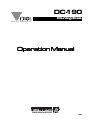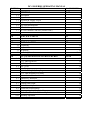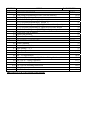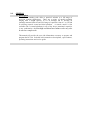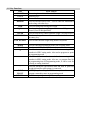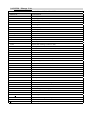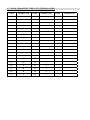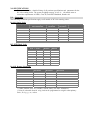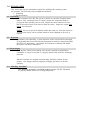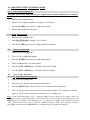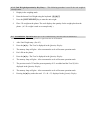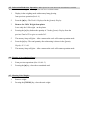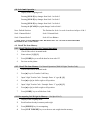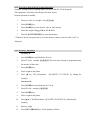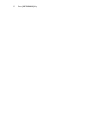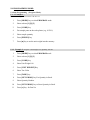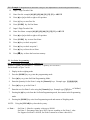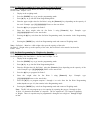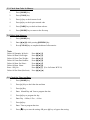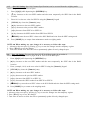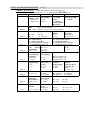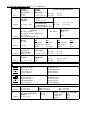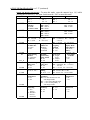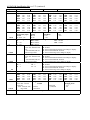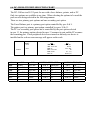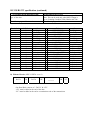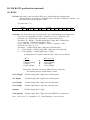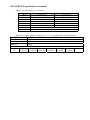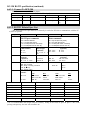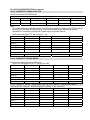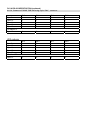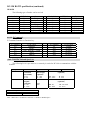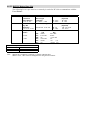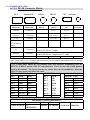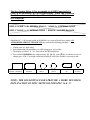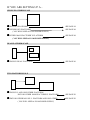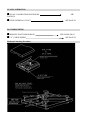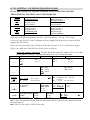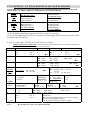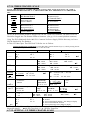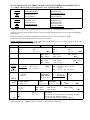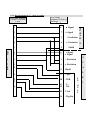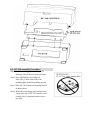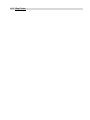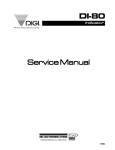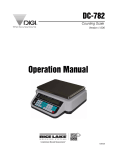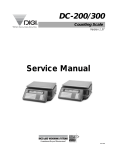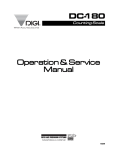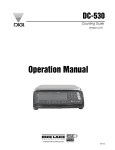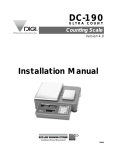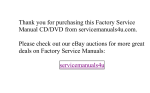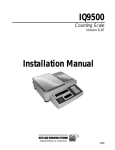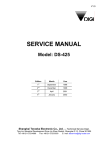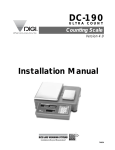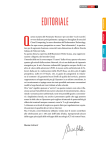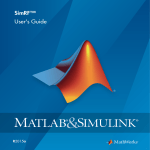Download Digi DC-190 Specifications
Transcript
DC-190 Counting Scale When Accuracy Counts Operation Manual 73352 DC-190 SERIES OPERATING MANUAL SECTION 1.0 INDEX GENERAL 1.1. 1.2. 1.3. 1.4. 1.5. 1.6. 1.7. 2.0 PAGE NUMBER 5-10 Description Appearance Keyboard & Display Layout Indicator Lamp Information Key Switch Information DC-190 Message List DC-190 Character Code List (Teraoka Code) SPECIFICATIONS 5 6 6 7 8 9 10 11 2.1 Capacities 3.0 INSTALLATION 3.1 3.2 3.3 3.4 4.0 11 12 Un-packing Inspection Re-packing Un-locking Procedure DC-190 OPERATIONAL PROCEDURES 4.1. Tare Reduction 4,1,1, One Touch Tare 4.1.2. Digital Tare 4.2. Net / Gross 4.3. Unit Weight 4.3.1. Unit Weight by Sampling 4.3.2. Unit Weight by Key Entry 4.4. Accumulation 4.5. Subtraction / Reduction 4.6. Clearing of Accumulated Data 4.7. Clearing Unit Weight 4.8. Scale 1 ←→ 4 Operation 4.9. Recall Item From Memory: 4.10. Re-computing Unit Weight in Memory 4.11. To Set New Item Code in Normal Operation 4.12. Inventory Operation 12 12 12 12-13 14-18 14 14 14 14 14-15 14 15 15 16 16 16 17 17 17 18 18 SECTION 5.0. INDEX PAGE NUMBER PROGRAM MODE 19-23 5.1. Data setting Programming Id Code (200 Item Memory) 5.2. Set Point Programming 5.2.1. Set Point Programming by Quantity % 5.2.2. Set Point Programming by Weight % 5.2.3. Set Point Programming by Upper & Lower Limit Quantity 5.2.4. Set Point Programming by Upper & Lower Limit Weight 5.2.5. Set Point Programming by Weight or by Quantity 5.3. Check Item Code in Memory 5.4. Delete Item Memory 5.5. Check/Set Time and Date 6.0. MAINTENANCE MODE 6.1. Scale Calibration 6.2. Internal Count Display 6.3. Spec Setting 1 - 4 -1 6.4. Spec Setting 1 - 4 -2 6.5. Spec List 6.6. RS – 232 Specification 6.7. Connector Matrix, Setting – Up, Platform Wiring, Pin Outs, & Y Cable 6.8. DC-190 AC / Battery Operation 6.9. DC-190 Assembly Procedure 6.10. DC-190 Pole Mounting Instructions 6.11. Shop Notes 6.12. Bar Code Board !See pages 24,42 & 43 for revisions in this manual 19-20 20-22 20 21 21 22 22 23 23 23 24-68 24 24 25 25 26-29 30-41 42-54 55-57 58 59-63 64 65-66 1.0. GENERAL 1.1. Description The DC-190 counting scale offers a practical solution to a full range of precision counting applications. There are a variety of models available ranging from a weight capacity of 0.5 lb. through 100 lb. utilizing an internally mounted load cell and a full range of capacities from 0.5 to 50,000 lb. utilizing external second and third platform. A console model is also available with 3 external platforms in any of the above mentioned capacities in any combination. An ultra-high resolution force balance scale may also be used as a sample scale. This manual will provide the user with information necessary to operate and program the DC-190. Included in this manual are descriptions, specifications, operating instructions and service guide. 1.2. Appearance 1.3. Keyboard & Display Layout 1.4. Indicator Lamps LAMP “ON” Zero Tare Gross Insuff When the gross weight is zero. When tare weight is set. When [Gross/Net] key is pressed. When the net weight is below a specific percentage of capacity weight. When unit weight recomputing is possible. When quantity is being accumulated or when memory overflows. When in the programming mode with [MODE] key pressed. When the item is weighed in Kg unit with [Kg/Lb] key pressed. When the Item is weighed in Lb unit with [Kg/Lb] key pressed. When battery’s power level is low. When Scale 1 is used. When Scale 2 is used When Scale 3 is used. When Scale 4 is used. Inventory In Inventory Out Recomp Memory Prog Kg Lb Batt Scale 1 Scale 2 Scale 3 Scale 4 IN OUT 1.5. Key Functions KEY ON/OFF 0 TO 9 . REZERO TARE Kg/Lb CLEAR NET/GROSS UNIT WEIGHT MODE SCALE + − * CODE IN/OUT PIECES FUNCTIONS For turning the machine ON and OFF. Numeric Keys. Decimal Point. Used to reset the scale to zero. Used to enter the maintenance mode along with other keys Used for setting and clearing tare weight. Used to change the weighing unit between Kilogram and Pound. (Used in Weight Mode) Used to clear the key entries and unit weight. (See Spc 6 Bit 2) Used to change between Gross and Net. Also used as inventory key Used to enter the unit weight using numeric keyboard. Used for entering programming mode from weighing mode. Used to switch between different scales Used for Accumulation function and for incrementing SPEC numbers in SPEC setting mode. Also used to program set point in programming mode Used for Subtraction function and for decrementing SPEC numbers in SPEC setting mode. Also use to program Part No in programming item. In Programming mode , it can be used for viewing or setting date/time. Used for storing the specification data and used to print out weight information when printer is connected. [CODE] key, for calling out ITEM memory data. Also used to program commodity name in programming mode Used for computing unit weight by sampling. 1.6. DC190 Message List DC190 MESSAGE LIST MESSAGE CONTENTS ACC ---Add XX ALL C XX CH XXX ALL CLEAr dFt SPC EntEr tIñE EntEr y-ñ-d Fb Coñ Err FrI FULL InVEnt Lo-Err ñon ñon-SUn 0-6 not F OF P-nAñE P-no PrESS CodE ProG P-SP rS232 Coñ Err S-on Sat SEt P SEt X SPCXX SUn TArE tArE oFF LoAd t-C XX XX – XX THU totAL XXXXXXX TUE UF UnIt u UP-Err VEr X.XX UED Accuracy Sampling quantity is Insufficient All Memory Number of Items in Memory Checking Item Code Clear Memory Default Spec Enter Time from 0000 to 2400 Enter Year Month and Date Force Balance Communication Error Friday Memory Full Inventory Span Is Out Of Range (on the low side) Monday Mon=0, Tue=1, Wed=2,Thu=3,Fri=4,Sat=5,Sun=6 Item Not Found Overflow Part Name Part No Calibration Mode : Press Code Key to auto find Zero Number Programming Mode Item Set Point RS232 Communication Error (PC/Printer) Span Switch is On Saturday Set Point Set Point Number Spec Number Sunday Tare Tare Is Not Allowed Since Weight >0 Teraoka Code | Character Position | Character Code - Character Thursday Accumulating or Subtracting Operation Tuesday Underflow Unit Weight Span Is Out Of Range (on the high side) Version Number Wednesday 1.7. DC190 CHARACTER CODE LIST (TERAOKA CODE) CODE CHARACTER CODE CHARACTER CODE CHARACTER 00 SPACE 20 T 40 @ 01 A 21 U 41 ! 02 B 22 V 42 '' 03 C 23 W 43 # 04 D 24 X 44 $ 05 E 25 Y 45 % 06 F 26 Z 46 & 07 G 27 , 47 / 08 H 28 . 48 ( 09 I 29 - 49 ) 10 J 30 0 50 ‘ 11 K 31 1 12 L 32 2 13 M 33 3 14 N 34 4 15 O 35 5 16 P 36 6 17 Q 37 7 18 R 38 8 19 S 39 9 2.0. SPECIFICATIONS This section includes a detailed listing of all pertinent specifications and parameters for the DC-190 counting scales. The system weighing accuracy is 0.02 % . All models meet or exceed the requirements of OIML, Class III, and NIST Handbook, Number 44. 2.1. Capacities The following resolution specifications apply to all models of DC-190 counting scales: Dc-190 Single Scale Capacity Mounting Internal/External Both Both Both Both Both Both Both Both 0.5 lb. 1.0 lb. 2.5 lb. 5.0 lb. 10.0 lb. 25.0 lb. 50.0 lb. 100.0 lb. Weight Resolution 0.00005 0.0001 0.0002 0.0005 0.001 0.002 0.005 0.01 Counting Resolution 0.0000005 0.000001 0.000002 0.000005 0.00001 0.00002 0.00005 0.0001 Platform Dimension 6” x 8” 6” x 8” 7” x 10” 12” x 14” 12” x 14” 12” x 14” 12” x 14” 12” x 14” DC-192D Dual Scale Capacity Scale 1 Scale 2 0.5000 5.0000 1.0000 5.0000 1.0000 10.000 1.0000 25.000 1.0000 50.000 2.5000 10.000 2.5000 25.000 2.5000 50.000 Sample Platform 4” x 6” 4” x 6” 4” x 6” 4” x 6” 4” x 6” 4” x 6” 4” x 6” 4” x 6” Bulk Platform 9” x 12” 9” x 12” 9” x 12” 9” x 12” 9” x 12” 9” x 12” 9” x 12” 9” x 12” Dc-192l Remote Platforms Platform capacity 250.00 500.00 1000.0 2500.0 5000.0 10000 25000 50000 Weight Resolution 0.02 0.05 0.1 0.2 0.5 1.0 2.0 5.0 Counting Resolution 0.0002 0.0005 0.001 0.002 0.005 0.01 0.02 0.05 Platform Dimensions 17” x 21” ** 17” x 21” ** 24” x 28” ** 36” x 36” or 48” x 48” 48” x 48” ** 48” x 48” or 60” x 60” 48” x 72” or 60” x 84” 60” x 84” ** ** ** ** ** Other platform sizes are available; consult factory for more information. * Units are selectable from lb. to kg. and can be programmed to weigh in other primary Units ; lb., kg., g., oz., or dwt. 3.0. INSTALLATION This section provides the information required for installing this counting system for operation. The following steps accomplish installation. 1. Unpacking 2. Set-up Procedure 3.1. Unpacking Each component of the DC-190 system is packed in a specially designed carton. Remove each component from its carton, separate the component from its polystyrene shell assembly and set aside. Inspect the carton interior to be sure that all accessories have been removed from the carton. Inspect the carton inner panels for accessories. NOTE: Be sure to repack all materials within the carton set. Store the cartons in A secure area so they can be available whenever future shipment of the scale is required. 3.2. Inspection Immediately after unpacking, a visual inspection of the scale should be performed. If any damage has been incurred during transportation notify the shipper and DIGI MATEX, Inc. immediately. Instructions for assessment of damage and further procedures will then be determined. 3.3. Repackaging If, at anytime, the DC-190 counting scale must be returned for modification, calibration, or repair, be sure that it is properly packed with sufficient cushioning materials. Whenever possible, the original carton assembly should be retained for this purpose. Any damage caused by improper packaging will not be covered by warranty. 3.4. Unlocking Procedure The unlocking procedure is included on the next page. The DC-190 should be properly locked whenever it is being transported. 3.4. Sx Unlocking Procedure 4.0 OPERATION GUIDE IN WEIGHING MODE 4.1 4.1.1 Tare Reduction : One Touch Tare Operation : All weights listed in these instructions are for example only use smaller weights for lower capacity scales! 1 Display in the weighing mode 2 Place 0.5 Lb weight on the platter. (Example : of a .5lb tare) 3 Press the [TARE] key to tare the weight on the platter 4 Remove the weight from the platter 4.1.2. Digital Tare Operation : 1 Display in the weighing mode. 2 Enter [0][.][5][0][0][0] (Example : of a .5lb tare) 3 Press the [TARE] key to tare the weight entered by keyboard. 4.2 Net/Gross Operation : 1 Display in the weighing mode. 2 Place 0.5 Lb. weight on the platter. 3 Press the [TARE] key to tare the weight on the platter. 4 Place an additional 0.5 Lb. on the platter. 5 Press the [NET / GROSS] key. 1.0000 lb is the Gross Weight. 6 Press the [NET / GROSS] key. 0.5000 lb is the Net Weight. 4.3 Unit Weight Operation : 4.3.1 Unit Weight Operation by Sampling : 1 Display in the weighing mode 2 Place 10 pcs of the item to be sampled on the platter. 3 Press the [PIECES] key. Please wait for a few seconds for the computation. 4 The Unit Weight Display shows the Unit Weight of the samples (1.255/1000 pieces) and the Quantity Display shows the Quantity of the pieces i.e. 10 in this case. Note : If the insufficient lamp is “ON”, when the sample pieces are placed on the platter, add a few more pieces until the Insufficient lamp is “OFF. Enter the no. of pieces using the keyboard and press the [PIECES] key. For example : After putting ten pcs. on the scale as a sample, if the insufficient lamp is “ON”, add a few more pieces (ex. 3) until the insufficient lamp is “OFF”. Now using the keyboard, enter [1][3] and then press the [PIECES] key to compute the unit weight of the samples. 4.3.2. Unit Weight Operation by Key Entry : already known. This following procedure is used if the unit weight is 1 Display in the weighing mode 2 Enter the known Unit Weight using the keyboard. [2][.][8][7] 3 Press the [UNIT WEIGHT] key to enter the unit weight. 4 Place 2 lb weight on the platter. The scale displays the quantity for the weight placed on the platter. (A 2 lb. weight is used as an example only.) 4.4. Accumulation Operation When Spec 32 bit 1, Default Setting, (Auto Exit when Accumulation) is enabled, The Scale will automatically go back to weight mode after the Accumulation. 1 After Unit Weight entry. (See 4.3) 2 +] key. The Total is displayed in the Quantity Display. Press the [+ 3 The memory lamp will glow. After a moment the scale will resume operation mode. 4 Put 1.0lb on the platter 5 +] key. The Total is displayed in the Quantity Display. Press the [+ 6 The memory lamp will glow. After a moment the scale will resume operation mode. 7 The previous total of 25 and the present quantity of 15 are added and the Total Of 40 is displayed in the Quantity Display. 8 The memory lamp will glow. After a moment the scale will resume operation mode. 9 +] key makes the total 15 + 40 = 55, displayed in the Quantity Display. Pressing the [+ 4.5. Subtraction/Reduction Operation : When Spec32 bit1 (Auto Exit From Accumulation) is enabled. The Scale will automatically go back to Weight Mode after the Accumulation Mode. 1 Display in the weighing mode with memory lamp glowing. from previous operation (See 4.4.) 2 +] key. The Total Is Displayed in the Quantity Display. Press the [+ 3 Remove the 2.0 lb. Weight from platter Leave only the 1.0lb weight on the platter. 4 −] key deducts the quantity of 5 in the Quantity Display from the Pressing the [− previous Total of 70 to give us a total of 65. 5 The memory lamp will glow. After a moment the scale will resume operation mode. 6 − ] key. The total quantity after subtracting is shown in the Quantity Press the [− Display. 65 -5 =60 7 The memory lamp will glow. After a moment the scale will resume operation mode. 4.6. Clearing of Accumulated Data : 1 From previous operations (See 4.4. & 4.5.) 2 Pressing the [∗∗] key, clears the accumulated total. 4.7. Clearing Unit Weight : 1 Remove weight. 2 Pressing the [CLEAR] key, clears the unit weight. ↔ 4 Operation : 4.8. Scale 1↔ Display in the weighing mode Pressing [SCALE] key changes from Scale 1 to Scale 2. Pressing [SCALE] key changes from Scale 2 to Scale 3 Pressing [SCALE] key changes from Scale 3 to Scale 4. Pressing the [SCALE] key again changes back to Scale 1 Note: Default Position: The Position for Scale 1 to scale 4 can be set in Specs 16 & 1 Scale 1: Internal Scale 1 Scale 3: External Scale Scale 2: Internal Scale 2 Scale 4: Force Balance * NOTE: ONLY SCALES PRESENT WILL BE SELECTED. EX. 2 SCALE SYSTEM SWITCHES BETWEEN SCALE 1 AND 2 ONLY. 4.9. Recall The Item Memory 4.9.1. Recall The Item Memory For Normal Operation: 1 Check if the scale is in normal mode 2 Enter code no [1] [2] [3] 3 Press [CODE] key to recall the data for item code 123 4 Put item on the platter 4.9.2. Recall The Item Memory: For Normal Operation (With 16 Digits Teraoka Code) 1 Check if the scale is in normal mode 2 Press [•• ] key for Teraoka Code Entry 3 Input 2 digit Teraoka Code. Example: Enter ‘A’ type [0 ] [1] 4 + ] or [− − ] to shift to right or left position Press [+ 5 Input 2 digit Teraoka Code. Example: Enter ‘C’ type [0 ] [3] 6 + ] or [− − ] to shift to right or left position Press [+ 7 Press [CODE] key to call the Item Code 4.10. Recomputing Unit Weight In Memory: (See Spec 4 bit 3) 1 Display in the weighing mode 2 Recall an Item already in memory and weigh 3 Press [PIECES] key for recomputing 4 Press [UNIT WEIGHT] key to set the new unit weight into the memory 4.11. To Set New Item Code In Normal Operation: (Example: During Normal Weighing Mode, New Item Code No. 246 Is Required) This operation is valid only when the Spec Set New item in Normal Operation Is enabled. 1 Press new code no. example : enter [2] [4] [6] 2 Press [CODE] key 3 Press [CODE] key to set the new code no. Into memory 4 Enter unit weight See pg. 11& 4.3.1. & 4.3.2. 5 Press the [UNIT WEIGHT] key enter into memory * If the new data is not required to be set in the memory, depress clear key after “not F” is displayed. 4.12. Inventory Operation: Inventory In 1 Press [CODE] key until Indicator IN is lit. 2 Enter ID Code. example: [1][2][3][4] (This item must already be programmed into the memory of the scale) 3 Press [CODE] key 4 Place weight on the platter. 5 Press [∗∗] key. This Recalculates “QUANTITY IN STOCK” by adding the Quantity Inventory Out 6 Press [CODE] key until Indicator OUT is lit 7 Enter ID Code. example: [1][2][3][4] 8 Press [CODE] key 9 Place weight on the platter. 10 Press [∗∗ ] key. This Recalculates “QUANTITY IN STOCK” by deducting the Quantity 11 Remove weight 12 Press [NET /GROSS] Key. Check Quantity in Stock 13 Press [NET/GROSS] Key 5.0. PROGRAMMING MODE: 5.1.Item Programming (Program Mode): 5 .1.1 Example 1 : To Set Unit Weight Into The Item Code No. 123 1 Press [MODE] key to select PROGRAM mode 2 Enter code no [1] [2] [3] 3 Press [CODE] key 4 Put sample parts on the scale platter (e.g. 10 PCs) 5 Enter sample quantity 6 Press [PIECES] key 7 Press [∗∗ ] key to set the unit weight into the memory 5.1.2. Example 2 : Program Unit Weight, Tare, Quantity, Part No 1 Press [MODE] key to select PROGRAM mode 2 Enter code no [1] [2] [3] 3 Press [CODE] key 4 Enter Unit Weight 100 5 Press [UNIT WEIGHT] Key 6 Enter Tare Value 7 Press [TARE] key 8 Press [NET/GROSS] key For Quantity in Stock 9 Enter Quantity Number 10 Press [NET/GROSS] key to Store Quantity in Stock 11 − ] key for Part No Press [− 5.1.3. Example 3 : Program Part No, Part Name Using T-C For Alpha/Numeric via DC190 keypad And Set Points 12 Input 2 Digit Teraoka Code 13 Enter Part No: example [01] [02] [03] [00] [31] [32] [33] = ABC 123 14 + ] or [− − ] to shift to right or left position Press [+ 15 − ] key to store Part No Press [− 16 Press [CODE] key for Part Name 17 Input 2 Digit Teraoka Code 18 Enter Part Name: example [01] [02] [03] [00] [31] [32] [33] = ABC 123 19 + ] or [− − ] to shift to right or left position Press [+ 20 Press [CODE] key to store Part Name 21 + ] key to check set point 1 Press [+ 22 + ] key to check set point 2 Press [+ 23 + ] key to Store the set Point Press [+ 24 " ] key to Store the Item into memory Press [" 5.2. Set Point Programming : 5.2.1. Set Point Programming by Quantity % Set Point 1 : Quantity (See Note Below), Set Point 2 : % Quantity (See Note Below) Set bit 0 and 1 of Spec 7 to 00 1 Display in the weighing mode 2 Press the [MODE] key to go into the programming mode. 3 +] key to go into Set Point Programming Mode. Press [+ 4 Enter the Quantity for Set Point 1 using the [Numeric] keys. Example type [1][0][0][0][0] 5 + ] key to go to Set Point 2. Press [+ 6 Enter the new Set Point 2 value using the [Numeric] keys. Example type [7][5] (See ! below) 7 +] key exits from the Set Point Programming mode, but remains in the Programming Pressing the [+ mode. 8 Pressing the [MODE] key exits from Programming mode and returns to Weighing mode. NOTE: ! Note : Using the [CLEAR] key clears the key entry. Set Point 1 : Must be a quantity value up to 999999. Set Point 2 : Percentage value up to 999%, but set according to Set Point 1 value. Ex: Suppose Set Point 1=999999, Set Point 2 cannot be set more than 100%. 5.2.2. Set Point Programming by Weight: % Set Point 1 : Weight (See Note Below) Set Point 2 : % Weight (See Note Below) Set bit 0 and 1 of Spec 7 to 01 1 Display in the weighing mode 2 Press the [MODE] key to go into the programming mode. 3 + ] key to go into Set Point Programming Mode. Press [+ 4 Enter the Weight value for Set Point 1 using the [Numeric] keys depending on the capacity of the scale. Please see the note below. Example type [3][.][0][0][0][0] 5 + ] key to program Set Point 2. Press the [+ 6 Enter the percentage value for Set Point 2 using [Numeric] keys. Please see the note below. [7][5] 7 + ] key exits from the Set Point Programming mode, but remains in the Programming Pressing the [+ mode. 8 Note : Pressing the [MODE] key exits from Programming mode and returns to Weighing mode. Set Point 1 : Must be a valid weight value up to the capacity of the scale. Set Point 2 : Percentage value up to 999%, but set according to Set Point 1 value. Ex: Set Point 1=5.0000 (capacity of the scale), Set Point 2 cannot be set more than 100%. 5.2.3. Set Point Programming by Upper and Lower Limit of Quantity: Set Point 1 : Quantity Set Point 2 : Quantity Set bit 0 and 1 of Spec 7 to 10 1 Display in the weighing mode 2 Press the [MODE] key to go into the programming mode. 3 + ] key to go into Set Point Programming Mode. Press [+ 4 Enter the Quantity value for Set Point 1 using the [Numeric] keys. Example: type [2][0][0][0][0] Please see the note on next page. 5 + ] key to program Set Point 2. Press the [+ 6 Enter the Set Point 2 value using the [Numeric] keys. Example: type [1][0][0][0][0] Please see note on next page. 7 + ] key exits from the Set Point Programming mode, but remains in the Programming Pressing the [+ mode. 8 Pressing the [MODE] key exits from Programming mode and returns to Weighing mode. 5.2.4. Set Point Programming by Upper and Lower Limit of Weight: Set Point 1 : Weight (See Note Below) Set Point 2 : Weight (See Note Below) Set bit 0 and 1 of Spec 7 to 11 1 Display in the weighing mode 2 Press the [MODE] key to go into the programming mode. 3 + ] key to go into Set Point Programming Mode. Press [+ 4 Enter the upper weight value for Set Point 1 using the [Numeric] keys depending on the capacity of the scale. Example: type [3][.][0][0][0][0] Please see the note below. 5 + ] key to program Set Point 2. Press the [+ 6 Enter the lower weight value for Set Point 2 using [Numeric] keys. Example: type [2][.][0][0][0][0]Please see the note below. 7 + ] key exits from the Set Point Programming mode, but remains in the Programming Pressing the [+ mode. 8 Pressing the [MODE] key exits from Programming mode and returns to Weighing mode. Note : Set Point 1 : Must be a valid weight value up to the capacity of the scale. Set Point 2 : Weight value up to the capacity of the scale, but Set Point 2 value must be less than Set Point 1 value. 5.2.5. Set Point Programming by Weight or by Quantity: Set Point Weight (See Note Below) Set bit 0 and 1 of Spec 7 to 11 Set Point Quantity (See Note Below) Set bit 0 and 1 of Spec 7 to 10 1 Display in the weighing mode 2 Press the [MODE] key to go into the programming mode. 3 + ] key to go into Set Point Programming Mode. Press [+ 4 Enter the Weight value for Set Point 1 using the [Numeric] keys depending on the capacity of the scale. Example: type [2][.][0][0][0][0] Please see the note below. 5 + ] key to program Set Point 2. Press the [+ 6 Enter the weight value for Set Point 2 using [Numeric] keys. Example: type [3][.][0][0][0][0]Please see the note below. 7 + ] key to program setpoint 3 through 6 or exits from the Set Point Programming Press the [+ mode(depends on spec 18), but remains in the Programming mode. 8 Pressing the [MODE] key exits from Programming mode and returns to Weighing mode. Note: The DC-190 can program up to six setpoints by repeating the process 3 through 6. Spec 18 bit 0-1-2 determine the number of setpoints. The six setpoints are TTL Output for Quantity or Weight. These six setpoints may be programmed 1 through 6 low to high or 1 through 6 high to low. 5.3. Check Item Codes In Memory 1. Press [MODE] key 2. Press [CODE] key 3. Press [+] key to check entered code 4. −] key to check prior entered code Press [− 5. Press [TARE] key to check an Item code no. 6. Press [MODE] key to return to the first step 5.4. Delete Item Memory: 1 Press [MODE] key 2 Enter [••] [••] [0] while pressing [REZERO] key 3 Press [CLEAR] key to complete deletion of all memories Note: Delete All Quantity In Stock : Delete All Item Unit Weight : Delete All Item Tare Weight : Delete All Item Part Number : Delete All Item :Set Point : Delete All Item Name : Reset SEQ No : Delete All Set Point (Not Item) : Press [•• ] [•• ] [1] Press [•• ] [•• ] [2] Press [•• ] [•• ] [3] Press [•• ] [•• ] [4] Press [•• ] [•• ] [5] Press [•• ] [•• ] [6] Press [•• ] [•• ] [7] (Use for Printer BCP-30) +] Press [•• ] [•• ] [+ 5.5. Check/Set Time And Date 1 Press [MODE] key 2 −] Key to check the date and time Press [− 3 − ] Key Press [− 4 Enter Month Day and Year to program the date 5 − ] key to program the day Press [− 6 Enter Day 0:Mon,1=Tue….6=Sun 7 − ] key Press [− 8 Enter Time to program the time 9 # ] key to store the setting. OR press [− − ] key to bypass the storing. Press [# 6.0. MAINTENANCE MODE: 6.1. Scale Calibration : Prior to the calibration of the scale, please note that the SPEC settings corresponding to Minimum Display, Weight Decimal Point Position and Load Cell Sensitivity for that particular scale have to be set correctly. The scale should be level, on a sturdy table, and away from breezes and vibration. 1. 2. Enter [8][7][1][5] while pressing the [REZERO] key. The display will show Weight in the Weigh Display and Zero Count in the Quantity Display. The zero count should be 100,000±10,000. Note: When calibrating a scale for the first time, it is normal to see only a single digit “0” in th Quantity Display and no activity in the Weight Display. Press the [CODE] key in order to comput the zero point. It takes a few moments for the zero calibration. Press the [CODE] key in order to compute the zero point. It takes a few seconds for the zer calibration. 3. After computing the zero point, the Quantity Display shows the Zero Counts. Ensure that the count are 100,000 ± 10000. If not, repeat Step 3 until the counts are in the above range. 4. Press the [REZERO] key to zero the weight in the weight column 5. Place capacity weight of 5lb or any weight on the platter. In this illustration, capacity weight is used a an example. 6. The Span Weight That Appears In The Weight Display Should Be As Close As Possible To The Actual Weight That Is Placed On The Platter. To Adjust The Span Weight Press [PIECES] OR [TARE] Key. If This Procedure Is Not Done Properly, The Scale May Appear Noisy. EXAMPLE (1) 5.1275 OR 4.7997 Example (1) 5.1275 is closer than 4.7997 EXAMPLE (2) 5.3985 OR 4.9124 Example (2) 4.9124 is closer than 5.3985 7. 8. REMOVE WEIGHT AND REPEAT STEPS 2 THROUGH 4 Place capacity weight of 5lb or any weight on the platter. In this illustration, capacity weight is used a an example. 9. Enter the weight placed on the platter using the [Numeric] Keys. Example type [5][.][0][0][0][0] 10. " PROG] key to start span calibration. Press the [" 11. After a few seconds, the display shows the counts for the weight on the platter in the Weight/Un Weight Display and the Quantity Display shows the Internal Count with the zero point counts added t it. 12. Removing the weight, the unit weight should indicate zero and the Quantity Display the Zero startin point ( If Spec38 bit 1 Internal Count is set to 1,000,000, the count should be around 200,000). If th zero point is not correct, please carry out the calibration procedure again. 13. Pushing the [MODE] key once exits calibration mode. 14. Pushing the [MODE] key once more returns the scale to the weighing mode. Please Note: Pressing [CODE] key in step 2 is used for auto finding the zero number. Customer can + ] and [− − ] keys. Load Cell Sensitivity can be set in SPEC or manually search for zero number by pressing [+ manually adjusted by pressing [PIECES} and [TARE] keys. The load cell Sensitivity specs may change during the calibration process. 6.2. Internal Count Display : 1. #][# #][+ +] while depressing the [REZERO] key. Unit Weight Display will display the Span Enter [# Count and the Quantity Display will display the Zero Count. 2. Press [MODE] key to exit from maintenance mode. 3. Press the [MODE] key to return to the weighing mode. 6.3. Spec 141 Setting: Spec 141(Customer Specifications) can be accessed from the weighing mode. Refer to pages 38 & 39 for a list of specs. 1. Enter [1][4][1] while depressing the [REZERO] key. 2. + ] key increases to the next SPEC number and also stores temporarily the SPEC data in the RAM [+ location. 3. Enter 1011 as the new value for SPEC01 using the [Numeric] keypad 4. [CLEAR] key clears the [Numeric] entry. 5. + ] key increases to the next SPEC number. [+ 6. − ] key decreases to the previous SPEC number. [− 7. − ]key decreases from SPEC 01 to SPEC 00. [− 8. − ] key decreases the SPEC number from SPEC00 to SPEC19 [− 9. " PROG] stores the new SPEC values to the NOV-RAM and exits from the SPEC setting mode. [" 10. Press [MODE] key to escape from maintenance mode to weighing mode. NOTE: ! When making any spec changes it is necessary to follow this steps: 1. Advance to the next spec by pressing [+] key to store the changes into the temporary register. 2. Press [#ProG] to save the changes. 3. Turn scale off and on to allow the scale to permanently update all newly changed specs. 6.4. Spec 142 Setting: To access the Spec 142 (W & M Spec) mode the procedure is similar to Spec 141 setting. Refer to pages 40 & 41 for a list of W &M specs. 1 Enter [1][4][2] while depressing the [REZERO] key. 2 + ] key increases to the next SPEC number and also stores temporarily the SPEC data in the RAM [+ location. 3 Enter, (example, 1011) as the new value for SPEC21 using the [Numeric] keypad 4 [CLEAR] key clears the [Numeric] entry. 5 + ] key increases to the next SPEC number. [+ 6 − ] key decreases to the previous SPEC number. [− 7 − ]key decreases from SPEC 21 to SPEC 20. [− 8 − ] key decreases the SPEC number from SPEC20 to SPEC36 [− 9 # PROG] key stores the new SPEC values to the NOV-RAM and exits from the SPEC setting mode. [# 10 Press [MODE] key to return to the weighing mode. NOTE: ! When making any spec changes it is necessary to follow this steps: 1. Advance to the next spec by pressing [+] key to store the changes into the temporary register. 2. Press [#ProG] key to save the changes. 3. Turn scale off and on to allow the scale to permanently update all newly changed specs. 6.5. DC-190 SPECIFICATION LIST ver.3.37 Customer Specification : To enter this mode, press the following key sequence : [R][1][4][1] i.e. Numeric keys 1, 4 ,1 while holding [RE-ZERO] key. Spec No. 0 1 0000 2 1000 3 0111 4 1001 5 1011 6 1001 7 0000 8 0010 9 0 111 Bit 3 Bit 1 Terminator 0 = Carriage Return 0 = Hold Tare 1 = Carriage 1 = Transfer Tare Return Linefeed (RS-232only) Power Auto Off Function 0000 : Auto Power Off Disable 0001 ~ 1111 : Duration to activate Power Off (in Minutes). Weighing Units Kg/Lb Lamp Inhibit 00 : Gram 01 : Kg 0 : No 10 : Lb 11 : not used 1 : Yes Tare When Change Scale Bit 2 Digital Tare Accumulation 0 = No 1 = Yes RS-232 port commands 00 = standard RS-232 01 = ctm-290 (slip printer) 10 = tm-200( with cutter command) 11 = tm-200(with feed for tear off) Set New Item Code during Normal Mode 0: Yes 1: No Sampling time for Unit Weight Calculation 0 : 10 times 1 : 5 times Display Accuracy of Unit Weight 0 : No 1 : Yes Set Point Buzzer 0 : Yes 1 : No RS-232C (Connection (Force Balance) 0 : No 1 : Yes RS-232C (FB) Stop Bit 0 :1 bit 1 :2 bits Bit 0 Weighing unit 0= U.W. per/1000 1 = A.P.W. Inventory Disp by Gross Key 0: Gross Disp 1: No of Invnt Print commands 00 = bcp-30 (barcode printer) 01 = ctm-290 (slip printer) 10 = tm-200( with cutter command) 11 = tm-200(with feed for tear off) Extent of insufficient samples Negative Counting 00 : 0.1 % 0 : No 01 : 0.2% 1 : Yes 10 : 0.0% Unit Wt. Auto Date Order Recomputing 00: Year, Month, Date 0 : No 01: Date, Month, Year 1 : Yes 11: Month, Date, Year Clear All Input RS232 Auto Shift To Next Key in One Continue Position Touch Sending High After Two Key of 0 : Yes 0 : High Teraoka Code 1 : No 1 : Low Entry 0 : No 1 : Yes Set Points Set Point Type 0: Latch 00 : Quantity % 10 : Quantity 1: No Latch 01 : Weight % 11 : Weight RS-232C (FB) RS-232C (FB) Baud Rate Data Length 00 : 19200 10 : 4800 0 : 7 bits 01 : 38400 11 : 9600 1 : 8 bits Force Balance Type 0: SHG-300 1: TP-200 RS-232C (FB) Parity Bit 00 : No 01 : Odd 10 : Not Used 11 : Even 6.5. DC-190 Specification List ver.3.37 (continued) 10 1111 11 0100 RS-232C Connection (PC / Printer) 0 : No 1 : Yes RS-232C (PC/PRN) Stop Bit 0 : 1 bit 1 : 2 bits RS-232C (PC/PRN) Data Length 0 :7 bits 1 :8 bits RS-232C (PC/PRN) Baud Rate 00 : 19200 01 : 38400 PRINTER: 0: Eltron 1: BCP-30 or Epson 0 = output on RS-232 comma delimited file 1 = paper tape output on printer port (in prog mode) 10 : 4800 11 : 9600 RS-232C (PC/PRN)Parity Bit 00 : No 01 : Odd 10 : Not Used 11 : Even 12 RS-232 (PC/PRN) Output RS232C (PC/PRN) (Optional) With Header SET TO “0” 00 : Not Available 0: Yes 01 : When Counting Condition(PC) 10 : By # Key 1: No 1000 11 : In Both Cases (DP122) 13 RS232(PC/PRN) RS232 CONNECTOR Header: Sub Din Sub Din 0: Code 000: Printer Force Bal. 101: Force Bal, PC 001: Force Bal. Printer 010: Printer PC 0001 1: Title 100: PC Force Bal. 011: PC Printer 14 RS-232C RS-232C (BCP) RS-232C (BCP) Baud Rate Connection Data Length 00 : 19200 10 : 4800 (Bar-code Pen) 01 : 38400 11 : 9600 1010 0 : No 1 : Yes 0 :7 bits1 : 8 bits 15 RS-232C (BCP) RS232C (BCP) RS-232C (BCP)Parity Bit Stop Bit With Header 0: Yes 00 : No 10 : Not Used 0011 0 : 1 bit 1 : 2 bits 1: No 01 : Odd 11 : Even ∗∗∗SPEC 16 & 17 SHOULD ONLY BE CHANGED BY AN AUTHORIZED SERVICE TECHNICIAN !!! 16∗ ∗ ∗ SCALE 1: SCALE 2: 00: Internal Scale 1 00: Internal Scale 1 Normally 01: Internal Scale 2 01: Internal Scale 2 Set 10: External Scale 10: External Scale 0001 11: Force Balance 11: Force Balance ____ 17∗ ∗ ∗ SCALE 3: SCALE 4: 00: Internal Scale 1 00: Internal Scale 1 Normally 01: Internal Scale 2 01: Internal Scale 2 Set 10: External Scale 10: External Scale 1011 11: Force Balance 11: Force Balance ____ ALL SCALES ARE UNIQUE AND EACH MUST HAVE THEIR OWN CHANNEL LOCATION. 18 Set Point TTL Output Number Of Set Point 010: 4 Set Points 0: Active Low 000: 2 Set Points 011: 5 Set Points 0000 1: Active High 001: 3 Set Points 100: 6 Set Points Type of Force Print When Pressing 19 Display “Not F” Message Link To IMS Balance (Japan + or – key in Add For Items Not Stored In 0 : No Version Only) Mode Memory 1 : Yes 0: SHG-300 0: yes 1000 0 : Yes 1 : No 1: HR-60 1: No 6.5. DC-190 Specification List ver.3.37 (continued) To enter this mode, enter the numeric keys 1,4,2 while pressing the Re-zero Key. The Span Switch must be “ON” to enter this mode. Weight and Measures Specification : Spec No. 20 ____ 21 ____ 22 ____ 23 0000 24 0000 25 00_0 26 0000 27 0100 28 0000 29 0000 Bit 3 Bit 2 Bit 1 Bit 0 Minimum Display ( Scale 1) Minimum Display (Scale 2) 00 : 2 10 : 5 00 : 2 10 : 5 01 : 1 11 : 10 01 : 1 11 : 1 0 Eltron Printer Weight Decimal Point Position (Scale 1) Selection 000 : 00000 011 : 00.000 0 = 2722 001 : 0000.0 100 : 0.0000 1 =2742 or 2642 010 : 000.00 Weight Decimal Point Position (Scale 2) 000 : 00000 011 : 00.000 001 : 0000.0 100 : 0.0000 010 : 000.00 Display Resolution Zero Setting Range 00 : 1/10,000 10 : _,500 00 : + Unlimited 10 : +- 10% FS 01 : 1/5,000 11 : Not Used - 10% FS 01 : +- 2% FS 11 : Not Avail. Masked Display Display at Zero Lamp When No AC, at Minus Wt. Minus Wt. Lighting Display Mask 0 : Gross 0 :Minus Method When Battery 1 : Net Display 0 : Gross Low or No 1 :Masked 1 : Net Battery. 0 : Yes 1 : No Scale Starting IR Mode Scale Type Gross Mode Method protected by 0 : Single Available 0 : Automatic Span Switch Scale 0 : Yes 1 : Manual 0 : No 1 : Double 1 : No 1 : Yes Scale Zero Tracking Weight Reset Initial Start Range When Tare when Tare 00 :+ Unlimited 10 : +- 10% FS 0 : Yes 0 : Yes - 10% FS 1 : No 1 : No 01 : +- 2% FS 11 : Not Avail. Comma Display Digital Tare Tare Range 0 : No 1 : Yes Setting 00 : 100%FS 10 : 5% FS 0 : No 1 : Yes 01 : 50%FS 11 : Not Available Auto Tare clear Automatic Unit Weight Clear Automatic Unit when Rezero Condition Weight Clear 0 : No 00 : Over Net 5d and Gross 21d 0 : No 1 : Yes and Weight Stable 1 : Yes 01 : >= Net 1d and Weight Stable 10 : >= Net 1d and Quantity >0 and Weight Stable Digital Tare Tare Value Tare Addition Tare Rounding Exchange 0 : Yes Subtraction 0 : Tare 0 : Yes 1 : No 0 : Yes Exactly 1 : No 1 : No 1 : Round to Nearest Increment 6.5. DC-190 Specification List ver.3.37 (continued) Spec No. 30 Bit 3 Spc 0000 0001 0010 0011 Min 3.46 3.00 2.59 2.25 Bit 2 Bit 1 Load Cell Sensitivities Selection (mV/V) (Scale 1) Max 4.00 3.46 3.00 2.59 31 Spc 32 1010 33 0___ 34 0000 35 0000 36 Min Max Max Spc Min Max Spc Min Max Spc Min Max Spc 1100 1101 1110 1111 Spc Min 0.61 0.53 0.46 0.40 Min Max 0.71 0.91 0.53 0.46 Max 2.25 1000 1.09 1.27 1100 0.61 0.71 1.95 1001 0.95 1.09 1101 0.53 0.91 1.69 1010 0.82 0.95 1110 0.46 0.53 1.46 1011 0.71 0.82 1111 0.40 0.46 Auto Exit from External Load Cell (Scale 3) Add Mode 0: No 0 : No 1: Yes 1 : Yes Weight Decimal Point Position (Scale 3) 011 : 00.000 100 : 0.0000 A/D Board (Scale 1) 00 : Normal 01 : Prevent from Small vibration/ fast change in display 10 : Prevent from Medium vibration 11 : Prevent from Large slow change in display A/D Board (For Scale 2) 00 : Normal 01 : Prevent from Small vibration/ fast change in display 10 : Prevent from Medium vibration 11 : Prevent from Large slow change in display A/D Board (For Scale 3) 00 : Normal 01 : Prevent from Small vibration/ fast change in display 10 : Prevent from Medium vibration 11 : Prevent from Large slow change in display Load Cell Sensitivities Selection (mV/V) (Scale 3) Spc 0010 39 Min 0000 3.46 4.00 0100 1.95 0001 3.00 3.46 0101 1.69 0010 2.59 3.00 0110 1.46 0011 2.25 2.59 0111 1.27 Calibration Mode Battery Low protected by Span Lamp Switch 0: Yes 0 : Yes 1 : No 1: No Over Weight Mask at 000 : 00000 0 : +1d 001 : 0000.0 1 : +9d 010 : 000.00 Not used (For Scale 1) 0 :For Std / Normal Load Cell 1: For abnormal load cell with too large offset. Not used (For Scale 2) 0 :For Std / Normal Load Cell 1: For abnormal load cell with too large offset. Minimum Display ( Scale 3) 00 : 2 10 : 5 01 : 1 11 : 10 __00 37 1001 38 Spc 0100 1.95 2.25 1000 1.09 1.27 0101 1.69 1.95 1001 0.95 1.09 0110 1.46 1.69 1010 0.82 0.95 0111 1.27 1.46 1011 0.71 0.82 Load Cell Sensitivities Selection (mV/V) (Scale 2) Bit 0 Min Max 0000 3.46 4.00 0001 3.00 3.46 0010 2.59 3.00 0011 2.25 2.59 (For Scale 3) 0 :For Std / Normal Load Cell 1: For load cell with large offset Spc Min Max 0100 1.95 2.25 0101 1.69 1.95 0110 1.46 1.69 0111 1.27 1.46 Digital Tare When Loaded Spc Min Max 1000 1.09 1.27 1001 0.95 1.09 1010 0.82 0.95 1011 0.71 0.82 INTERNAL COUNT 0: 500,000 0: Allow 1: 1,000,000 1:Not Allow Set spec to “0” “0” “1” “0” Spc Min Max 1100 0.61 0.71 1101 0.53 0.91 1110 0.46 0.53 1111 0.40 0.46 Stability Check When Changing Scale 0 : Yes 1 : No 6.6. DC-190 RS-232 PORT SELECTION CHART The DC-190 has two R-232 ports for use with a force balance, printer, and or PC. Only two options are available at one time. When selecting the options to be used the ports are also being selected in the following manner. There are two primary port options and one secondary port option. The Force Balance port is a primary port option controlled by spec 8 & 9. The printer port is a primary port option controlled by specs 10 & 11. The PC is a secondary port option and is controlled by the port option selected in spec 13, the primary option selected in spec 13 assumes its port and the PC assumes the remaining port. If two peripheral devices are turned on but only one device is installed on the scale an error message will appear on the scale. 13 RS232(PC/PRN) Header: 0: Code 1: Title 0001 SPEC 13 000: 001: 100: 101: 010: 011: SUB Printer Force Bal. PC Force Bal. Printer PC DIN Force Bal. Printer Force Bal. PC PC Printer RS232 CONNECTOR Sub 000: Printer 001: Force Bal. 100: PC 101: Force Bal 010: Printer 011: PC CONTROL SPECS (SUB) 10 & 11 PRINTER 8&9 Force Bal. 10 & 11 PC 8&9 Force Bal. 10 & 11 Printer 8&9 PC Din Force Bal. Printer Force Bal. PC PC (*1) Printer(*2) CONTROL SPECS (DIN) 8&9 F.B. 10 & 11 PRINTER 8&9 Force Bal. 10 & 11 PC 8&9 PC 10 & 11 Printer 6.6. DC-190 RS-232 Specification 6.6.1. PRINTER BCP-300 / PC 6.6.1.1 GENERAL SPECIFICATION Baud Rate Data Length Parity Stop Bit : 1200 /2400 / 4800 / 9600 bps : 7 bits / 8 bits : None/ Odd / Even : 1 bit / 2 bits (Spec 10 bits 0 & 1) (Spec 10 Bit 2) (Spec 11 Bit 0 & 1) (Spec 11 Bit 3) 6.6.1.2. DC190 TO PC OUTPUT DATA FORMAT A) With Header (SPEC12 BIT 0 set to 0) HEADER DATA CR HEADER ……… CR One Data consists of “HEADER”, “DATA” & “CR”. “CR” must be added at the end of the data. “LF” must be added at the end as a termination code of the transmission. There are two type of Headers: (i) Header Code (ii) Title LF DC-190 RS-232 specification (continued) (i) HEADER WITH HEADER CODE Header Code is sent before the data to indicate type of the data. The following type of data can be sent: Header Code 0 1 2 3 4 A B C F G H I K M N V Q X U O ASCII Code 30 31 32 33 34 41 42 43 46 47 48 49 4B 4D 4E 56 51 58 55 4F Data Net Weight Unit Weight Quantity ID Code Tare Weight Gross Weight Status Date &Time Set Point 1 [W] Set Point 1 [Q] Set Point 2 Total Quantity Inventory Part No Part Name Scale No Set Point 3 Set Point 4 Set Point 5 Set Point 6 (ii) HEADER WITH TITLE Title is sent before the data to indicate type of the data. This can be used only when RS232 Output is set to Counting Condition, With Header and Title. The following type of data can be sent: Title NET WEIGHT UNIT WEIGHT QUANTITY ID CODE TARE GROSS WEIGHT STATUS DATE & TIME SET P1(W) SET P1(Q) SET P2 TOTAL QUANTITY INVENTORY PART NO PART NAME SCALE NO SET P3 SET P4 SET P5 SET P6 B) Without Header (SPEC12 BIT 0 set to 1) DATA CR DATA CR ……… CR LF One Data Block consists of “DATA” & “CR”. “CR” must be added at the end of the data. “LF” must be added at the end as a termination code of the transmission. Data Net Weight Unit Weight Quantity ID Code Tare Weight Gross Weight Status Date &Time Set Point 1 [W] Set Point 1 [Q] Set Point 2 Total Quantity Inventory Part No Part Name Scale No Set Point 3 Set Point 4 Set Point 5 Set Point 6 DC-190 RS-232 specification (continued) (C) DATA ID Code: Parts code is only sent when a ID Code is called during the counting mode. The maximum is 16 characters. If the ID code is less than 16 characters, then the of the data will be filled with space (20H). rest Ex. Parts code = 12 3 Header <------------------------1 2 SP SP SP SP DATA SP SP -----------------------------------------> SP SP SP SP CR Set Points : Set Point data is only sent when a ID Code is called during the counting mode. There are 6 set point data to be sent : Set Point 1 (F or G) , Set Point 2 (H)., Set Point 3(a) , Set Point 4(b), Set Point 5( c) and Set Point 6 (d). Set Point 1 (F) Weight : Variable length, Max 5 digits and 1 decimal point. or (G) Quantity : Variable length, Max 6 digits. (Note : Only one of “F” (set 1 weight) or “G” (set 1 quantity) is sent.) Set Point 2 to 6 (H, a, b, c, d) Percentage : Variable length, Max 5 digits and 1 decimal point. or Lower Weight : Variable length, Max 5 digits and 1 decimal point. or Lower Quantity : Variable length, Max 7 digits. 4 combinations of set point 1 and set point 2 can be sent as follows: * * * * SET 1 Quantity Upper Quantity Weight Upper Weight & & & & SET 2,3,4,5,6 Percentage Lower Quantity Percentage Lower Weight Please Note: Set Point 2 to 6 must either increase or decrease . The decimal point for weight must be correct. Gross Weight : Variable length, Max 5 digits and 1 decimal point. Net Weight : Variable length, Max 5 digits and 1 decimal point. Unit Weight : Variable length, Max 5 digits and 1 decimal point. Tare Weight : Variable length, Max 5 digits and 1 decimal point. Quantity : Variable length, Max 7 digits. Total Quantity : Variable length, Max 7 digits sent when PRINT key is depressed. Note : Only one of “2” (Quantity) or “I” (Total Quantity) is sent at a time. DC-190 RS-232 specification (continued) Status : The status data byte is as follows: Bit Bit Bit Bit Bit Bit Bit Bit Bit # 0 1 2 3 4 5 6 7 If set to 1 If set to 0 Positive weight Negative weight Lb mode kg, g mode Weight stable Weight unstable Output normally entered data Others Output by + key Others Output by - key Others Always set to “1” Always set to “0” When bit 3 (Output normally entered data) is “1”, bit 2 (weight stable) should be ignored. Part No : 12 digits. Inventory : 8 digits Part Name : 16 digits Scale No : 1digits Date & Time: Header YEAR MONTH DATE HOUR MINUTE SEC CR ( C) (2 DIGIT) (2 DIGIT) (2 DIGIT) (2 DIGIT) (2 DIGIT) (2 DIGIT) DC-190 RS-232 specification (continued) 6.6.3.1. Connect To BCP-300 DC190 can connect to BCP-300 printer. Set the following Specs: Baud Rate Data Length 9600 bps 8 bits (Spec 10 bits 0 & 1) (Spec 10 Bit 2) Printer RS232 Output BCP-30 By # Parity None (Spec 11 Bit 0 & 1) RS232 Output +&− Key Stop Bit 1 bit (Spec 11 Bit 3) (Spec11 Bit 2) (Spec 12 Bit 3 & 2) (Spec 19 Bit 0) 6.6.3.2. RS232C Related Spec List The following R-141 spec must be set correctly in order for DC-190 to communicate with the PC or BCP-30 printer . Spec No. 3 10 11 12 13 Bit 3 Bit 2 Bit 1 Bit 0 RS-232 port commands Print commands 00 01 10 11 00 01 10 11 = standard RS-232 = ctm-290 (slip printer) = tm-200( with cutter command) = tm-200(with feed for tear off) RS-232C Connection (PRINTER/PC) 0 : No 1 : Yes RS232(PC) 0: Code 1: Title Bit 3 0 1 0 1 0 bcp-30 (barcode printer) ctm-290 (slip printer) tm-200( with cutter command) tm-200(with feed for tear off) RS-232C Data Length 00 : 19200 (Optional) 0 : 7 bits, 1 : 8 01 : 38400 bits PRINTER: RS-232C Stop Bit (Optional) 0: LP2622 0 : 1 bit 1 : 2 bits 1: BCP-30 RS-232 Output (Optional) 00 : Not Available 01 : When Counting Condition 10 : By " Key 11 : In Both Cases Header: = = = = 00 : No 01 : Odd RS-232C Baud Rate (Optional) 10 : 4800 11 : 9600 RS-232C Parity Bit (Optional) 10 : Not Used 11 : Even With Header Set to “0” 0 Yes 1 No RS232 CONNECTOR Sub 000: Printer 001: Force Bal. 100: PC Bit 2 0 1 1 0 0 Din Force Bal. Printer Force Bal. Sub 101: Force Bal, 010: Printer 011: PC Bit 1 0 1 0 0 1 (with / PC) Din PC PC Printer Bit 0 0 1 0 0 1 Spec 3 Spec 10 Spec 11 Spec 12 Spec 13 Or without PC Spec 13 0 0 0 1 Note: SPEC10 bit 3 for RS232 Connection is disable in Default Spec. *1 & *2: The Baud Rate, Data Length, Stop Bit & Parity Setting for PC based on Spec8 & Spec 9. Also, when pressing valid print key, the scale will send data to PC. DC-190 RS-232 SPECIFICATION (continued) 6.6.3.3. CONNECT TO LP2622, 2742, 2722 DC190 can connect to LP2622 printer. Baud Rate Data Length Parity 9600 bps 8 bits None Set the following Specs: (Spec 10 bits 0 & 1) Stop Bit (Spec 10 Bit 2) Printer (Spec 11 Bit 0 & 1) RS232 Output 1 bit LP2622 By * , + & -Key (Spec 11 Bit 3) (Spec11 Bit 2) (Spec 12 Bit 3 & 2) Note: DC190 will download some label formats to LP2622 when power up. Owing to this, LP2622 should connect to DC190 when DC190 power up. Also, make sure the printer has enough memory allocated for Form Memory (at least 3K). Please refer to the printer manual. Eltron printer 2622 9 pin “D” sub to 9 pin “D” sub. Bit 3 Bit 2 Spec 3 0 0 Spec 10 1 1 Spec 11 0 0 Spec 12 1 0 Spec 12 1 0 Spec 13 0 0 Or without PC Spec 13 0 0 Bit 1 0 1 0 0 (fixed format) 1(custom down load) 1 (with P/C) Bit 0 0 1 0 0 0 1 0 1 6.6.3.4. CONNECT TO EPSON TM-200 DC190 can connect to Epson tm-200 printer. Epson TM - 200 printer 25 pin “D” sub to 8 pin “DIN” . Bit 3 Bit 2 Spec 3 0 0 Spec 10 1 1 Spec 11 0 1 Spec 12 1 0 Spec 13 0 0 Or without PC Spec 13 0 0 Bit 1 1 1 0 0 1(with P/C) Bit 0 0 1 0 0 1 0 1 6.6.3.5. Connect to EPSON TM-200 using 9 pin “D” sub connector and BCP-30 (SE250) using 8 pin din connector. With both printer printing at the same time. Bit 3 Bit 2 Bit 1 Bit 0 Spec 3 0 1 0 0 Spec 8 0 1 1 1 Spec 9 0 1 0 0 Spec 10 1 1 1 1 Spec 11 0 1 0 0 Spec 12 1 0 0 0 Spec 13 0 0 1 1 DC-190 RS-232 SPECIFICATION (continued) 6.6.3.6. Connect to EPSON TMU-295 using 8 pin “Din” connector. Without release Spec 3 Spec 10 Spec 11 Spec 12 Spec 13 Or without PC Spec 13 Bit 3 0 1 0 1 0 Bit 2 0 1 1 0 0 Bit 1 0 1 0 0 1 Bit 0 1 1 0 0 1 0 0 0 1 Bit 3 0 1 0 1 0 Bit 2 0 1 1 0 0 Bit 1 1 1 0 0 1 Bit 0 1 1 0 0 1 0 0 0 1 With release Spec 3 Spec 10 Spec 11 Spec 12 Spec 13 Or without PC Spec 13 DC-190 RS-232 specification (continued) 6.6.4. Bar Code Scanner DC190 can support: RS232:Pen Scanner: ZB800- Can Support Up to 16 digits PSC Laser Scanner 6.6.4.1 General Specification Baud Rate Data Length Parity Stop Bit 1200 /2400 / 4800 / 9600 bps 7 bits / 8 bits None/ Odd / Even 1 bit / 2 bits (Spec 14 bits 0 & 1) (Spec 14 Bit 2) (Spec 15 Bit 0 & 1) (Spec 15 Bit 3) 6.6.4.2. Output Data Format There are also two ways to input data: 1) With Header: Header Data CR 2) Without Header (judged as ID code) Data CR 6.6.4.3. Three Lines Bar Code DC190 can read Three lines bar code (Ver. D2.14 & above, must be with header): Line 1: Header Space Data1 Data2 CR CR Line 2: Space Line 3: Data3 CR Communication available in OPERATION mode: UNIT WEIGHT, TARE WEIGHT, PART CODE, QUANTITY Communication available is PROGRAM mode PART CODE, PART NO, PART NAME, INVENTORY, UNIT WEIGHT, TARE WEIGHT, SET POINTS. DC-190 RS-232 specification (continued) HEADER The following type of header can be received Header Code 1 2 3 4 A F G H ASCII Code 31 32 33 34 41 46 47 48 Data Unit Weight Quantity ID Code Tare Weight Gross Weight Set Point 1 [W] Set Point 1 [Q] Set Point 2 Header Code I K M N Q X U O ASCII Code 49 4B 4D 4E 51 58 55 4F Data Total Quantity Inventory Part No Part Name Set Point 3 Set Point 4 Set Point 5 Set Point 6 6.6.4.4. Z Command Z Command Functions as Function key. Z Command Z0 Z1 Z2 Z3 Z4 Z5 FUNCTION REZERO PRINT UNIT WEIGHT CLEAR PLUS MINUS TARE Z Command Z6 ZS1 ZS2 ZS3 ZS4 FUNCTION CLEAR SCALE 1 SCALE 2 SCALE 3 SCALE 4 6.6.4.5. RS232C Related Spec List The following R-141 spec must be set correctly in order for DC-190 to communicate with the Scanner: Spec No. 14 15 USA Default Spec SPEC14: SPEC15: Bit 3 RS-232C Connection (SCANNER) 0 : No 1 : Yes RS-232C Stop Bit (Optional) 0 : 1 bit 1 : 2 bits Bit 2 RS-232C Data Length (Optional) 0 : 7 bits 1 : 8 bits With Header 0 Yes 1 No Bit 1 Bit 0 RS-232C Baud Rate (Optional) 00 : 19200 01 : 38400 10 : 4800 11 : 9600 RS-232C Parity Bit (Optional) 00 : No 01 : Odd 0010 0011 Note: SPEC14 bit 3 for RS232 Connection is disable in Default Spec.\ 10 : Not Used 11 : Even DC-190 RS-232 specification (continued) 6.6.5. FORCE BALANCE DC190 can support: OHAUS EXPLORER 6.6.5.1. General Specification Baud Rate Data Length Parity Stop Bit F. Balance Type 1200 /2400 / 4800 / 9600 bps 7 bits / 8 bits None/ Odd / Even 1 bit / 2 bits OHAUS EXPLORER (Spec 8 bits 0 & 1) (Spec 8 Bit 2) (Spec 9 Bit 0 & 1) (Spec 9 Bit 3) (Spec 9 Bit 2) 6.6.5.2. Calibration 6.6.5.2. OHAUS EXPLORER /TP200 Preparation For EXPLORER 1. Perform Initial Setup For EXPLORER according to its Service Manual 2. Set the RS232 setting in EXPLORER 3. Set Auto Print with Continuously option. 4. Set Numeric Only to Off . 5. Set the Unit to OZ or G Linking to DC190 1. 1.Connect two scales with cable. 2. Select Scale 4 by pressing Scale key several times. 3. Calibration is not needed Please Note: 1. Re-zero and zero tracking are disable when using EXPLORER/TP200. Weight Display in Dc190 will mask. 2. The negative start range for oz mode can up to around –3.00000oz of the capacity. 3. The max tare range for oz mode can up to 7oz. 6.6.5.3. RS232C Related Spec List The following R-141 spec must be set correctly in order for DC-190 to communicate with the Force Balance Spec No. 8 9 13 Bit 3 RS-232C Connection (Force Balance) 0 : No 1 : Yes RS-232C Stop Bit (Optional) 0 : 1 bit 1 : 2 bits Bit 2 RS-232C Data Length (Optional) 0 : 7 bits 1 : 8 bits Force Balance Type RS232(PC) RS232 CONNECTOR Sub Din 000: Printer Force Bal. 001: Force Bal. Printer 100: PC Force Bal. 101: Force Bal. PC 010: Printer PC (*1) 011: PC Printer (*2) Header: 0: Code 1: Title 0: SHG-300 1: TP-200 Bit 1 00 : 19200 01 : 38400 10 : 4800 11 : 9600 RS-232C Parity Bit (Optional) 00 : No 10 : Not Used 01 : Odd 11 : Even USA Default Spec: SPEC08: 0010 SPEC09: 0111 SPEC13: 0001 Note: Bit 0 RS-232C Baud Rate (Optional) SPEC08 bit 3 for RS232 Connection is disable in Default Spec. SPEC13 bit 0, 1 &2 need to be changed before using the force balance. 6.7. CONNECTOR MATRIX 6.7.1.1. DC-90 Connector Matrix SX-1 Remote P/F DIN #1 DIN #2 “D” Set Point SX-1 Platforms Remote Platforms Bar Code DIN #1 Din #2 “D” Single SX Platform Any Remote 2nd Platform Laser/Pen Spec 14 & 15 Force Balance Spec 13 PC Spec13 Dual SX Platform Single SX & Any 2 nd P/F Any Remote 3rd Platform Any Remote 3rd Platform BCP-30 Spec 10 & 11 PC Spec 8 & 9 BCP-30 Spec 13 Force Balance Spec 13 Set Point SX Provides AC or Battery Power Single Non SX P/F Any Remote 2nd Platform Two Non SX Platforms Any Remote 3rd Platform Requires PS-100 A/C Adapter Requires PS-100 A/C Adapter And “Y” Cable NOTE: WHEN THE DC-190 CONSOLE IS BENG USED WITH A PLATFORM OTHER THAN AN SX PLATFORM THE PS-100 A/C ADAPTER IS REQUIRED 6.7.1.2. Comm Cables !ALL DC-190 counting scales have hardware handshaking lines for RTS /CTS on DIN #2 and the 9 PIN “D” sub connectors. This is for use with certain printers listed in this manual. For devices that do not require this type of handshaking, jump the RTS /CTS lines on the scale side of the cable. [8 PIN] DIN # 1 & # 2 9 PIN “D” Female S etpoint Output pin 1 DTR DTR pin 1 DCD MINI DIN 8 PIN pin 2 S . GND S . GND pin 2 RD pin 1 S P-1 pin 3 DS R DS R pin 3 SD pin 2 S P-2 pin 4 RXD RXD pin 4 DTR pin 3 S P-3 pin 5 TXD TXD pin 5 SG pin 4 S P-4 pin 6 CTS CTS pin 6 DS R pin 5 S P-5 pin 7 RTS RTS pin 7 RTS pin 6 S P-6 pin 8 vcc (5V) n/c pin 8 CTS pin 7 + 24V pin 9 Ri pin 8 GND 6.7.1.3. Re mote Platform Wiring DIGI REMOTE PLATFORM WIRING PIN 3 PIN 4 PIN 5 PIN 6 PIN 7 PIN 8 −) − ) S IGNAL GROUND (+) EXCITATION (− S HIELD (+) S IGNAL (− EXCITATION 6.7.2. SETTING UP DC – 190 When setting up a DC – 190 or adding a second channel, third channel or even a force balance, it is necessary to assign a different location for each scale whether it is present or not. Specs 16 & 17 only set up the location for each of the four scales. These specs do not turn on the additional scales. Scales 2 and 3 are turned on and off in the Weights & Measures specs (see spec 25 bit 1 & spec 32 bit 0). The Force Balance is turned on and off in spec 8 bit 3 and the connector type is selected in spec 13 bits 2-1-0. ! When setting up a DC-190 or adding a second or third platform. Be sure to plug in the remote scale, simulator or dummy plug (consult factory on dummy plug wiring), before connecting A/C to the DC-190 and before turning on Scales 2 and/or 3. Do not unplug remote scale from the DC-190 while the DC-190 is powered. ∗∗∗SPEC 16 & 17 SHOULD ONLY BE CHANGED BY AN AUTHORIZED SERVICE TECHNICIAN !!! 16∗ ∗ ∗ SCALE 1: SCALE 2: 00: Internal Scale 1 Normally 00: Internal Scale 1 Set 01: Internal Scale 2 01: Internal Scale 2 0001 10: External Scale 10: External Scale ____ 11: Force Balance 11: Force Balance 17∗ ∗ ∗ SCALE 3: SCALE 4: 00: Internal Scale 1 00: Internal Scale 1 Normally 01: Internal Scale 2 01: Internal Scale 2 Set 10: External Scale 1011 10: External Scale ____ 11: Force Balance 11: Force Balance ALL SCALES ARE UNIQUE AND EACH MUST HAVE THEIR OWN CHANNEL LOCATION. IF YOU WISH TO USE THE REMOTE PLATFORM CONNECTOR FOR SCALE 2, IT IS NECESSARY TO CHANGE THE SCALE 3 SPEC LOCATION. EXAMPLE : USING SINGLE SX PLATFORM SCALE: It is necessary to assign a different location for each scale whether it is present or not. SPEC 16 SCALE 1 = 00: INTERNAL SCALE 1 SPEC 17 SCALE 3 = 01: INTERNAL SCALE 2 / SCALE 2 = 10 EXTERNAL SCALE / SCALE 4 = 11 FORCE BALANCE The Spec Setting Below Is Not Acceptable As It Will Cause Scale To Lock Up In All 888888’s In The Weight Display. When This Condition Has Occurred Access To The Spec Codes And Calibration Will Also Be Locked Out. SPEC 16 SCALE 1 = 00: INTERNAL SCALE 1 / SCALE 2 = 10 EXTERNAL SCALE SPEC 17 SCALE 3 = 10: EXTERNAL SCALE / SCALE 4 = 00 FORCE BALANCE Should the DC – 190 become locked in all 888888’s as a result of invalid spec setting, AN AUTHORIZED SERVICE TECHNICIAN may perform the following procedure: 1. 2. 3. 4. Unplug scale AC from outlet. Press and hold the [3] and [9] keys in while plugging in AC to outlet. The display will show “S – on”, then release the [3] and [9] keys. +] key to advance to spec 16, Press and hold [REZERO] key while pressing [1] [4] [1] , press [+ change specs 16 & 17 to assign a different location for each scale whether it is present or not. SX-1 Platforms SINGLE / DOUBLE Remote Platforms Bar Code DIN #1 Din #2 “D” Set Point NOTE: THE FOLLOWING PAGES PROVIDE A MORE DETAILED EXPLANATION OF SPEC SETTINGS FOR SPEC 16 & 17. IF YOU ARE SETTING UP A… SINGLE PLATFORM SCALE $ DIGI SX-L PLATFORM % OTHER DIGI PLATFORM SEE PAGE 48 SEE PAGE 48 ( YOU WILL NEED A PS-100 POWER SUPPLY) & OTHER MANUFACTURER’S PLATFORM SEE PAGE 48 ( YOU WILL NEED A PS-100 POWER SUPPLY) DUAL PLATFORM SCALE $ DIGI SX-DUAL PLATFORM SEE PAGE 49 TWO PLATFORM SCALE % DIGI SX-L AND ONE OTHER PLATFORM DIGI OR OTHER MANUFACTURER’S PLATFORM & DIGI OR OTHER NON SX- L PLATFORM AND ONE OTHER ( YOU WILL NEED A PS-100 POWER SUPPLY) SEE PAGE 50 SEE PAGE 50 THREE PLATFORM SCALE USING $ DIGI SX-DUAL AND ONE OTHER PLATFORM SEE PAGE 51 THREE PLATFORM SCALE USING % DIGI SX-L AND TWO OTHER PLATFORMS DIGI OR OTHER MANUFACTURER’S PLATFORMS (YOU WILL NEED A “Y” CABLE) SEE PAGE 52 & DIGI OR OTHER NON SX-L AND TWO OTHER PLATFORMS DIGI OR OTHER MANUFACTURER’S PLATFORMS (YOU WILL NEED A “Y” CABLE) (YOU WILL NEED A PS-100 POWER SUPPLY) SEE PAGE 52 SCALE CALIBRATION $ SCALE CALIBRATION PROCEDURE SEE PAGES 24 % VIEW INTERNAL COUNT SEE PAGE 24 PLATFORM WIRING $ REMOTE PLATFORM WIRING % “Y” CABLE WIRING Platform Unlocking Procedure SEE PAGES 42& 53 SEE PAGE 54 6.7.2.1. SETTING – UP SINGLE CHANNEL SCALE IF YOU ARE SETTING UP A SINGLE CHANNEL SCALE WITH ONE LOAD CELL THIS IS THE WAY THE SPECS 16 & 17 SHOULD BE SET. 16∗ ∗ ∗ Normally Set 0001 ____ 17∗ ∗ ∗ Normally Set 1011 ____ SCALE 1: SCALE 2: 00: Internal Scale 1 00: Internal Scale 1 01: Internal Scale 2 01: Internal Scale 2 10: External Scale 11: Force Balance SCALE 3: 00: Internal Scale 1 01: Internal Scale 2 10: External Scale 10: External Scale 11: Force Balance SCALE 4: 00: Internal Scale 1 01: Internal Scale 2 10: External Scale 11: Force Balance 11: Force Balance The Load Cell Would Be Plugged Into The SX-1 Load Cell Connector. (See pg. 13 for wiring.) If You Are Using The SX-L Load Cell Platform No Power Supply Will Be Necessary As Power Will Be Supplied By The Platform. If You Are Using Any Other Type Of Platform It Will Be Necessary To Use A PS-100 Power Supply. In This Case Other Specs That Will Need To Be Set Are As Follows: To enter this mode, enter the numeric keys 1,4,2 while pressing the Re-zero Key. The Span Switch must be “ON” to enter this mode. Weight and Measures Specification: Spec No. 20 ____ 00 : 2 01 : 1 !1 Bit 3 Bit 2 Minimum Display ( Scale 1) 10 : 5 11 : 10 21 000 : 00000 001 : 0000.0 010 : 000.00 ____ 23 Normally Set 0 011 25 1010 Weight Decimal Point Position (Scale 1) 011 : 00.000 100 : 0.0000 !1 Display Resolution 00 : 1/10,000 01 : 1/5,000 10 : 1/2,500 11 : Not Used Scale Starting Method 0 : Automatic 1 : Manual 0000 32 Bit 1 Bit 0 Minimum Display (Scale 2) 00 : 2 10 : 5 01 : 1 11 : 1 0 Calibration Mode protected by Span Switch 0 : Yes 1 : No !1 Zero Setting Range 00 : + Unlimited 10 : +- 10% FS - 10% FS 01 : +- 2% FS 11 : Not Avail. IR Mode Scale Type Gross Mode Available protected by 0 : Yes Span Switch 1 : No 0 : No !2 Scale 1 : Yes Battery Low Auto Exit from External Load Cell (Scale 3) Lamp Add Mode !2 0: Yes 0 : No 1: No 1 : Yes 0 : Single 0: No ! 1 To Select The Minimum Display And Decimal Location Divide Capacity By The Display Resolution Selected In Spec 23. ! 2 In This Case Only Scale 1 Will Be Turned On. 6.7.2.2. SETTING – UP TWO CHANNEL SCALE SX-D PLATFORM IF YOU ARE SETTING UP A TWO CHANNEL SCALE WITH PLATFORM CONTAINING TWO LOAD CELLS BUILT –IN, THIS IS THE WAY THE SPECS 16 & 17 SHOULD BE SET. 16∗ ∗ ∗ Normally Set 0001 ____ 17∗ ∗ ∗ Normally Set 1011 ____ SCALE 1: SCALE 2: 00: Internal Scale 1 00: Internal Scale 1 01: Internal Scale 2 01: Internal Scale 2 10: External Scale 11: Force Balance SCALE 3: 00: Internal Scale 1 01: Internal Scale 2 10: External Scale 10: External Scale 11: Force Balance SCALE 4: 00: Internal Scale 1 01: Internal Scale 2 10: External Scale 11: Force Balance 11: Force Balance The SX-D Platform Would Be Plugged Into The SX-1 Load Cell Connector. Using The SX-D Platform In Scale 1 SX-1 Connector No Power Supply Will Be Necessary As Power Will Be Supplied By The Platform. In This Case Other Specs That Will Need To Be Set Are As Follows: Weight and Measures Specification: To enter this mode, enter the numeric keys 1,4,2 while pressing the Rezero Key. The Span Switch must be “ON” to enter this mode. Spec No. 20 ____ 21 ____ 22 ____ 23 Normally Set 0 011 25 0000 32 1011 Bit 3 Bit 2 Bit 1 Bit 0 Minimum Display ( Scale 1) Minimum Display (Scale 2) 00 : 2 10 : 5 00 : 2 10 : 5 ! 1 01 : 1 !1 01 : 1 11 : 10 11 : 10 Weight Decimal Point Position (Scale 1) 000 : 00000 010 : 000.00 100 : 0.0000 !1 001 : 0000.0 011 : 00.000 Weight Decimal Point Position (Scale 2) 000 : 00000 010 : 000.00 100 : 0.0000 !1 001 : 0000.0 011 : 00.000 Display Resolution Zero Setting Range 00 : + Unlimited 10 : +- 10% FS !1 00 : 1/10,000 10 : 1/2,500 - 10% FS 01 : 1/5,000 11 : Not Used 01 : +- 2% FS 11 : Not Avail. Scale Starting Method 0 : Automatic 1 : Manual IR Mode protected by Span Switch 0 : No 1 : Yes Scale Type 1 : Double Scale Gross Mode Available 0 : Yes 1 : No !2 Calibration Mode protected Battery Low Auto Exit from External Load Cell (Scale 3) by Span Switch Lamp Add Mode !2 0 : Yes 1 : No 0: Yes 1: No 0 : No 1 : Yes 33 Over Weight Mask at Weight Decimal Point Position (Scale 3) 0 : +1d 000 : 00000 010 : 000.00 100 : 0.0000 0___ 1 : +9d 001 : 0000.0 011 : 00.000 36 Minimum Display ( Scale 3) A/D Board (For Scale 3) 00 : 2 10 : 5 00 : Normal 01 : 1 11 : 10 01 : Prevent from Small vibration / fast change in display 10 : Prevent from Medium vibration __00 11 : Prevent from Large slow change in display ! 1 To Select The Minimum Display And Decimal Location Divide Capacity By The Display Resolution Selected In ! 2 In This Case Scale 1 & 2 Will Be Turned On. Spec23. 0: No 6.7.2.3. SETTING – UP TWO CHANNEL SCALE IF YOU ARE SETTING UP A TWO CHANNEL SCALE WITH ONLY TWO PLATFORMS AND NO “Y” CABLE THIS IS THE WAY THE SPECS 16 & 17 SHOULD BE SET. 16∗ ∗ ∗ SCALE 1: SCALE 2: 00: Internal Scale 1 01: Internal Scale 2 00: Internal Scale 1 Set 0010 ____ 17∗ ∗ ∗ 01: Internal Scale 2 10: External Scale 11: Force Balance SCALE 3: 00: Internal Scale 1 Set 0111 ____ 01: Internal Scale 2 10: External Scale 11: Force Balance SCALE 4: 00: Internal Scale 1 01: Internal Scale 2 10: External Scale 10: External Scale 11: Force Balance 11: Force Balance One Load Cell Would Be Plugged Into The SX-1 Load Cell Connector, The Second Load Cell Would Be Plugged Into The Remote Platform Connector. (See pg. 12 for remote platform connector) If You Are Using The Digi SX-L Platform In Scale 1 Sx-1 Connector No Power Supply Will Be Necessary As Power Will Be Supplied By The Platform. If You Are Using Any Other Type Of Platform It Will Be Necessary To Use A PS-100 Power Supply. In This Case Other Specs That Will Need To Be Set Are As Follows: Weight and Measures Specification: To enter this mode, enter the numeric keys 1,4,2 while pressing the Rezero Key. The Span Switch must be “ON” to enter this mode. Spec No. 20 ____ 21 ____ 23 Normally Set 0 0 11 25 0000 32 1011 33 0___ 36 __00 Bit 3 Bit 2 Bit 1 Bit 0 Minimum Display ( Scale 1) Minimum Display (Scale 2) 10 : 5 ! 1 00 : 2 00 : 2 10 : 5 01 : 1 11 : 10 01 : 1 11 : 10 Weight Decimal Point Position (Scale 1) 000 : 00000 010 : 000.00 100 : 0.0000 001 : 0000.0 011 : 00.000 Display Resolution Zero Setting Range 00 : + Unlimited 10 : +- 10% FS ! 00 : 1/10,000 10 : 1/2,500 1 10% FS 01 : 1/5,000 11 : Not Used 01: +- 2% FS 11: Not Avail. Scale Starting Method 0 : Automatic 1 : Manual IR Mode protected by Span Switch 0 : No 1 : Yes Scale Type 0 : Single Scale !1 Gross Mode Available 0 : Yes 1 : No !2 Calibration Mode protected Battery Low Auto Exit from External Load Cell (Scale 3) by Span Switch Lamp Add Mode !2 0 : Yes 1 : No 0: Yes 1: No 0 : No 1 : Yes Over Weight Mask at Weight Decimal Point Position (Scale 3) 0 : +1d !1 000 : 00000 010 : 000.00 100 : 0.0000 1 : +9d 001 : 0000.0 011 : 00.000 Minimum Display ( Scale 3) A/D Board (For Scale 3) 00 : 2 10 : 5 00 : Normal 01 : 1 11 : 10 01 : Prevent from Small vibration / fast change in display 10 : Prevent from Medium vibration !1 11 : Prevent from Large slow change in display 1: Yes ! 1 To Select The Minimum Display And Decimal Location Divide Capacity By The Display Resolution Selected In Spec23. ! 2 In This Case Scale 1 & 2 Will Be Turned On. 6.7.2.4. THREE CHANNEL SCALE IF YOU ARE SETTING UP A THREE CHANNEL SCALE, USING AN SX-D AS SCALE 1 & 2 AND A REMOTE PLATFORM WITH NO “Y” CABLE THIS IS THE WAY THE SPECS 16 & 17 SHOULD BE SET. 16∗ ∗ ∗ Normally Set 0001 ____ 17∗ ∗ ∗ Normally Set 1011 ____ SCALE 1: SCALE 2: 00: Internal Scale 1 00: Internal Scale 1 01: Internal Scale 2 01: Internal Scale 2 10: External Scale 11: Force Balance SCALE 3: 00: Internal Scale 1 01: Internal Scale 2 10: External Scale 10: External Scale 11: Force Balance SCALE 4: 00: Internal Scale 1 01: Internal Scale 2 10: External Scale 11: Force Balance 11: Force Balance The SX-D Dual Platform Would Be Plugged Into The SX-1 Load Cell Connector, The Other Load Cell Would Be Plugged Into The Remote Platform Connector. (See pg. 12 for remote platform connector) Using The SX-D Platform In Scale 1&2 SX-1 Connector No Power Supply Will Be Necessary As Power Will Be Supplied By The Platform. In This Case Other Specs That Will Need To Be Set Are As Follows: Weight and Measures Specification: To enter this mode, enter the numeric keys 1,4,2 while pressing the Rezero Key. The Span Switch must be “ON” to enter this mode. Spec No. 20 00 : 2 ____ Bit 3 Bit 2 Minimum Display ( Scale 1) 10 : 5 !1 01 : 1 21 22 ____ 0 011 25 0010 32 1011 33 0___ 36 __00 !1 11 : 10 Weight Decimal Point Position (Scale 1) 010 : 000.00 100 : 0.0000 !1 011 : 00.000 Weight Decimal Point Position (Scale 2) 000 : 00000 010 : 000.00 100 : 0.0000 !1 001 : 0000.0 011 : 00.000 Display Resolution Zero Setting Range 00 : + Unlimited 10 : +- 10% FS !1 10 : 1/2,500 - 10% FS 11 : Not Used 01 : +- 2% FS 11 : Not Avail. 000 : 00000 001 : 0000.0 ____ 23 Normally Set Bit 1 Bit 0 Minimum Display (Scale 2) 00 : 2 10 : 5 01 : 1 11 : 10 00 : 1/10,000 01 : 1/5,000 Scale Starting Method 0 : Automatic 1 : Manual IR Mode protected by Span Switch 0 : No 1 : Yes Scale Type 1 : Double Scale Gross Mode Available 0 : Yes 1 : No !2 Calibration Mode protected by Battery Low Auto Exit from External Load Cell (Scale 3) Span Switch Lamp Add Mode !2 0 : Yes 1 : No 0: Yes 1: No 0 : No 1 : Yes Over Weight Mask at Weight Decimal Point Position (Scale 3) 0 : +1d !1 000 : 00000 010 : 000.00 100 : 0.0000 1 : +9d 001 : 0000.0 011 : 00.000 Minimum Display ( Scale 3) A/D Board (For Scale 3) 00 : 2 10 : 5 00 : Normal 01 : 1 11 : 10 01 : Prevent from Small vibration / fast change in display 10 : Prevent from Medium vibration !1 11 : Prevent from Large slow change in display 1: Yes ! 1 To Select The Minimum Display And Decimal Location Divide Capacity By The Display Resolution ! 2 In This Case Scale 1, 2 & 3 Will Be Turned On. Selected In Spec23. 6.7.2.5. SETTING – UP THREE CHANNEL SCALE IF YOU ARE SETTING UP A THREE CHANNEL SCALE WITH THREE PLATFORMS USING A “Y” CABLE THIS IS THE WAY THE SPECS 16 & 17 SHOULD BE SET. 16∗ ∗ ∗ SCALE 1: SCALE 2: 00: Internal Scale 1 Normally 00: Internal Scale 1 01: Internal Scale 2 Set 01: Internal Scale 2 10: External Scale 10: External Scale 0001 11: Force Balance 11: Force Balance ____ 17∗ ∗ ∗ SCALE 3: SCALE 4: 00: Internal Scale 1 00: Internal Scale 1 Normally 01: Internal Scale 2 01: Internal Scale 2 Set 10: External Scale 10: External Scale 1011 11: Force Balance 11: Force Balance ____ Load Cells 1 & 2 Would Be Plugged Into The SX-1 Load Cell Connector, Using A DC-190 “Y” Cable. The Other Load Cell Would Be Plugged Into The Remote Platform Connector. (See pg. 12 for remote platform connector) If You Are Using The SX-L Platform As Scale 1 No Power Supply Will Be Necessary As Power Will Be Supplied By That Platform. If You Are Using Any Other Type Of Platform It Will Be Necessary To Use A PS-100 Power Supply. In This Case Other Specs That Will Need To Be Set Are As Follows: Weight and Measures Specification: To enter this mode, enter the numeric keys 1,4,2 while pressing the Re-zero Key. The Span Switch must be “ON” to enter this mode. Spec No. 20 ____ 21 ____ 22 ____ 23 Normally Set 0 011 25 0010 32 1010 33 0___ 36 __00 Bit 3 Bit 2 Bit 1 Bit 0 Minimum Display ( Scale 1) Minimum Display (Scale 2) 00 : 2 10 : 5 00 : 2 10 : 5 ! !1 01 : 1 11 : 10 1 01 : 1 11 : 10 Weight Decimal Point Position (Scale 1) 000 : 00000 010 : 000.00 100 : 0.0000 !1 001 : 0000.0 011 : 00.000 Weight Decimal Point Position (Scale 2) 000 : 00000 010 : 000.00 100 : 0.0000 !1 001 : 0000.0 011 : 00.000 Display Resolution Zero Setting Range 00 : + Unlimited 10 : +- 10% FS !1 00 : 1/10,000 10 : 1/2,500 - 10% FS 01 : 1/5,000 11 : Not Used 01 : +- 2% FS 11 : Not Avail. Scale Starting Method 0 : Automatic 1 : Manual IR Mode protected by Span Switch 0 : No 1 : Yes Scale Type 1 : Double Scale Gross Mode Available 0 : Yes 1 : No !2 Calibration Mode protected Battery Low Auto Exit from External Load Cell (Scale 3) by Span Switch Lamp Add Mode !2 0 : Yes 1 : No 0: Yes 1: No 0 : No 1 : Yes Over Weight Mask at Weight Decimal Point Position (Scale 3) 0 : +1d 000 : 00000 010 : 000.00 100 : 0.0000 1 : +9d !1 001 : 0000.0 011 : 00.000 Minimum Display ( Scale 3) A/D Board (For Scale 3) 00 : 2 10 : 5 00 : Normal 01 : 1 11 : 10 01 : Prevent from Small vibration / fast change in display 10 : Prevent from Medium vibration !1 11 : Prevent from Large slow change in display 1: Yes ! 1 To Select The Minimum Display And Decimal Location Divide Capacity By The Display Resolution ! 2 In This Case Scale 1, 2 & 3 Will Be Turned On. Selected In Spec23. 6.7.3. Connector Pin-Outs (Front View) S ET POINT MINI DIN FEMALE 8 PIN DIN FEMALE 9 PIN “D” S UB FEMALE 14 PIN AMPHENOL FEMALE 6.7.4. DC-190 Platform “Y” Cable Assembly 14 pin Male (Amphenol 57-30140 or equivalent 1 each 1 14 pin Female (Amphenol 57-60140 or equivalent) 2 h 6 + Signal 2 7 3 3 S C − Signal A L + Excitation E 4 4 − Excitation 2 5 5 D C 6 7 6 7 + Signal − Signal | 8 3 + Excitation 1 9 0 9 10 4 − Excitation 5 Shield 11 9 V pac 12 13 10 GND 11 12 V+ Vdc 13 V bat 14 Chg Bat Shield S C A L 14 S X O N L Y E 1 6.8. DC-190 Battery Installation Instructions 1. Unplug Scale from power source. 2. Remove platter. 3. Remove platter support screws and platter support. WARNING! Do Not Turn Scale Upside Down 6.8. DC-190 Battery Installation Instructions (Continued) 4. Remove case screws located on bottom of scale. 5. Remove top cover. 6. Place battery in battery compartment. 7. Attach red lead to positive (+) side of battery. 8. Attach black lead to negative (-) side of battery. 9. Re-assemble scale. 6.8. DC-190 AC / Battery Operation The DC-190 can be operated with AC power or with the optional internal battery. The battery will automatically charge whenever the scale is plugged into AC power. The charging current is regulated by a battery monitor circuit, so that the battery can not be overcharged. The DC-190 system is powered internally at a low power level whenever the scale is plugged into the AC line or the battery switch is in the “ON” position. The battery power switch is located on the bottom of the scale directly under the serial number on the side panel. The front panel “ON/OFF” switch enables the display and primary power. When the battery switch is “ON” and the AC is not connected, a low level battery current will flow even if the display is “OFF”. To prevent battery discharge when stored turn the battery switch to “OFF” whenever unit is not used. Do not store the scale without turning off the battery power switch. CHARGING TIME: FOR OPTIMUM USE AND BATTERY LIFE, THE DC-190 BATTERY SHOULD BE FULLY CHARGED BEFORE EACH OPERATING RUN. NOTE: Short Cycle Charging Will Reduce The Normal Use Time And Can Drastically Reduce Battery Life. The BP-190 battery is a sealed lead acid battery which needs to be charged periodically, similar to a car battery, if the BP-190 is left on the shelf for several months without being charged it will eventually drain to point that it can no longer be charged! 6.9. DC-190 Assembly Procedure : Step 1. Attach mounting plate to bottom of SX Platform with (4) chrome screws provided. Step 2 Place SX Platform on leveling feet. Note: The (2) Pins at the ends of the mounting plate should be pointing upward. Step 3. Place DC-190 Console on mounting bracket as shown above. Step 4. With pins of mounting plate inserted in the holes at the rear of DC-190 Console, secure console with (2) remaining chrome screws provided. 6.10. DC-190 Pole Mounting Instructions WARNING! Do Not Turn Scale Upside Down DC-190 Pole Mounting uses the underside bracket and leveling foot for support. Fig. 1 DC-190 Pole Kit Fig. 3 Insert load cell wire into the Pole kit Fig. 2 Remove Leg Support Fig. 4 Screw in the leg support 6.10. DC-190 Pole Mounting Instructions (continued) Fig.5 Fig. 6 Use M4x 14 screws to attach Bracket to platform Fig. 7 Remove all (6) truss head screws Pull some load cell wire Through pole to be Connected later Fig. 8 Remove the 2 plastic covers 6.10. DC-190 Pole Mounting Instructions (continued) Fig. 9 DC-190 Console Fig. 11 Remove rubber blocks and bracket From DC-190 Console Fig. 10 Remove all (3) truss head screws Fig.12 Use the M4x10 screws to attach The DC-190 console to pole Bracket 6.10. DC-190 Pole Mounting Instructions (continued) Fig. 13 Plug load cell connector into DC-190 Console Fig.15 Re-use the truss head screws To fasten the 2 plastic covers Fig. 14 Pull excess load cell cable Down the pole Fig.16 Coil the excess load cell cable Around the cable holders on the Bottom of the S-X platform 6.10. DC-190 Pole Mounting Instructions (Continued) Fig.17 When pole is mounted, re-assemble scale. Fig. 18 Place scale on feet and adjust leveling foot of the pole as shown above. 6.11. Shop Notes: DC-190 Limited Warranty Rice Lake Weighing Systems (RLWS) warrants that all RLWS equipment and systems properly installed by a Distributor or Original Equipment Manufacturer (OEM) will operate per written specifications as confirmed by the Distributor/OEM and accepted by RLWS. All systems and components are warranted against defects in materials and workmanship for one year. RLWS warrants that the equipment sold hereunder will conform to the current written specifications authorized by RLWS. RLWS warrants the equipment against faulty workmanship and defective materials. If any equipment fails to conform to these warranties, RLWS will, at its option, repair or replace such goods returned within the warranty period subject to the following conditions: • Upon discovery by Buyer of such nonconformity, RLWS will be given prompt written notice with a detailed explanation of the alleged deficiencies. • Individual electronic components returned to RLWS for warranty purposes must be packaged to prevent electrostatic discharge (ESD) damage in shipment. Packaging requirements are listed in a publication, “Protecting Your Components From Static Damage in Shipment,” available from RLWS Equipment Return Department. • Examination of such equipment by RLWS confirms that the nonconformity actually exists, and was not caused by accident, misuse, neglect, alteration, improper installation, improper repair or improper testing; RLWS shall be the sole judge of all alleged non-conformities. • Such equipment has not been modified, altered, or changed by any person other than RLWS or its duly authorized repair agents. • RLWS will have a reasonable time to repair or replace the defective equipment. Buyer is responsible for shipping charges both ways. • In no event will RLWS be responsible for travel time or on-location repairs, including assembly or disassembly of equipment, nor will RLWS be liable for the cost of any repairs made by others. THESE WARRANTIES EXCLUDE ALL OTHER WARRANTIES, EXPRESSED OR IMPLIED, INCLUDING WITHOUT LIMITATION WARRANTIES OF MERCHANTABILITY OR FITNESS FOR A PARTICULAR PURPOSE. NEITHER RLWS NOR DISTRIBUTOR WILL, IN ANY EVENT, BE LIABLE FOR INCIDENTAL OR CONSEQUENTIAL DAMAGES. RLWS AND BUYER AGREE THAT RLWS’S SOLE AND EXCLUSIVE LIABILITY HEREUNDER IS LIMITED TO REPAIR OR REPLACEMENT OF SUCH GOODS. IN ACCEPTING THIS WARRANTY, THE BUYER WAIVES ANY AND ALL OTHER CLAIMS TO WARRANTY. SHOULD THE SELLER BE OTHER THAN RLWS, THE BUYER AGREES TO LOOK ONLY TO THE SELLER FOR WARRANTY CLAIMS. No terms, conditions, understanding, or agreements purporting to modify the terms of this warranty shall have any legal effect unless made in writing and signed by a corporate officer of RLWS and the Buyer. © 2002 Rice Lake Weighing Systems, Inc. Rice Lake, WI USA. All Rights Reserved. RICE LAKE WEIGHING SYSTEMS • 230 WEST COLEMAN STREET • RICE LAKE, WISCONSIN 54868 • USA