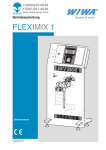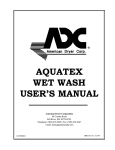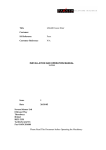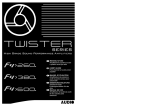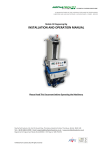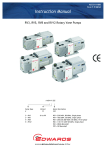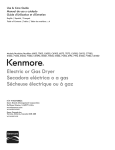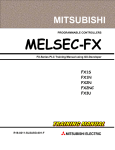Download Severn LS40/60 Instruction manual
Transcript
L S 4 0 / 6 0 F R E E Z E D R Y E R LS40/60 Freeze Dryer Instruction Manual Severn Science Limited 4 Short Way Thornbury Bristol BS35 3UL [email protected] Tel: 01454 414723 Fax: 01454 281680 Publication reference 1HZ204-1 1 L S 4 0 / 6 0 F R E E Z E D R Y E R CONTENTS 1.0 INTRODUCTION 1.1 Scope 1.2 General safety 1.3 General description 1.3.1 Freeze Drying – Basic Principles 1.3.2 The Condenser Unit 1.3.3 The Drying Chamber 1.3.4 Control System 2.0 TECHNICAL DATA 3.0 INSTALLATION 3.1 Unpack and inspect 3.2 Equipment Placement 3.3 Preparation of Vacuum Pump 3.3.1 Check Pump Oil Level 3.3.2 Vacuum Pump Settings 3.3.3 Pump Exhaust Connection 3.4 Preparation of Refrigeration System 3.5 Electrical Installation 4.0 OPERATION 4.1 Power Up 4.2 Security Control 4.3 Switch On Condenser 4.4 Switch On Shelf Refrigeration 4.5 Loading the Product Publication reference 1HZ204-1 2 L S 4 0 / 6 0 F R E E Z E D R Y E R 4.6 Running a Freeze Drying Cycle 4.6.1 Run a program Now 4.6.2 Run a program from a Point 4.6.3 Scheduling a Program 4.6.4 End of Program Sequence (EPS) 4.7 Program Monitoring 4.7.1 Monitor Facility 4.7.2 Pre-Plot Facility 4.7.3 Trends 4.8 Holding a Program 4.9 Aborting a Program 4.10 Stoppering 4.11 Removing Product 4.12 Condenser Defrost 5.0 CREATING / EDITING A PROGRAM 5.1 Save / Save As 5.2 Inserting a Segment 5.3 Deleting a segment 5.4 Amending the End-of-Program Sequence 6.0 DATA LOGGING 6.1 Changing Logging Configuration 6.2 Logging Monitor 7.0 MANUAL OPERATION Publication reference 1HZ204-1 3 L S 4 0 / 6 0 F R E E Z E D R Y E R 8.0 ALARMS 8.1 Alarm Acknowledgment 8.2 Alarm History 8.3 8.4 Alarm Note Alarm History Archive 9.0 MAINTENANCE 9.1 Maintenance Plan 9.2 9.3 9.4 9.5 9.6 9.7 9.8 9.9 Vacuum pump Oil level Oil Mist Filter Element Oil Drain Kit Change Vacuum Pump Oil Vacuum Pump Service Door Seals Drying Chamber Silicone Fluid Refrigeration Heat Exchangers Appendix 1 Appendix 2 Manufacturers Literature List of Drawings Publication reference 1HZ204-1 4 L S 4 0 / 6 0 F R E E Z E D R Y E R Declaration of Conformity Manufacturer’s Name: Severn Science Ltd Manufacturer’s Address: 5 Short Way Thornbury, Bristol BS35 3UL England Model / Serial No: Date of Issue: Severn Science Limited hereby declares that the above product conforms with the essential protection requirements of: Low Voltage Directive 73/23/EEC amended by 93/68/EEC. EMC Directive 89/336/EEC as amended by 92/31/EEC. Machinery Directive 89/392/EEC by application of the following standards: Safety: Safety: Emissions: Immunity: BS EN61010, 1993 BS EN 292-1, -2 : 1991 BS EN 50081-2: 1994 BS EN 50082-2 : 1995 Signed on behalf of Severn Science Limited Dr A.D Hilton (Technical Director) Severn Science Limited 5 Short Way, Thornbury, Bristol, BS35 3UL Tel: 01454 414723 Fax: 01454 281680 Publication reference 1HZ204-1 5 L S 4 0 / 6 0 F R E E Z E D R Y E R 1.0 INTRODUCTION 1.1 SCOPE This manual provides installation and operation instructions for the LYOSCIENCE LS40 and LS60 freeze dryers. The manual and all accompanying documentation must be read before operating the equipment. Important safety information is highlighted as WARNING and CAUTION instructions; you must obey these instructions. The use of WARNINGS and CAUTIONS are defined in the general safety section. Publication reference 1HZ204-1 6 L S 4 0 / 6 0 1.2 F R E E Z E D R Y E R GENERAL SAFETY WARNING: Warnings are given where failure to observe the instruction could result in injury or death to persons. CAUTION: Cautions are given where failure to observe the instruction could damage to the equipment, associated equipment or process. Refer to the accompanying manufacturers’ instruction manuals for the technical data on individual components. See Appendix 1 for list of Instruction Manuals. WARNING: Sodium Azide Explosion Hazard Sodium Azide, which is sometimes used in the freeze-drying process, is a toxic and (when dry) highly explosive material. In the process of pumping product containing this chemical, a reaction can occur in the presence of heavy metals (copper, lead, zinc and cadmium). The resulting reaction is the formation of heavy metal azides that are highly unstable, and which present a very severe explosion hazard. Standard LS40 and LS60 freeze dryers are not suitable for use with Sodium Azide. Please contact Severn Science if you wish to use Sodium Azide; the equipment can be modified by the manufacturer for safe operation with Sodium Azide if required. 1.3 GENERAL DESCRIPTION 1.3.1 FREEZE DRYING - BASIC PRINCIPLES Freeze drying is a method used to dehydrate heat sensitive materials via a process involving the sublimation of any water content (in the form of ice) under vacuum conditions. The process can be subdivided into three (3) stages; freezing, primary drying, where the bulk of the water content is removed by sublimation, and secondary drying where residual bound water is removed at higher temperatures. The LS range of freeze dryers is capable of automatically performing all these functions in a controlled and reproducible manner. The equipment consists of a large vacuum drying chamber mounted directly above a refrigerated condenser with integral vacuum pump. The drying chamber contains up to five refrigerated shelves that can be moved up and down via an electrically operated ram for stoppering processes. Both condenser and drying chambers are fitted with their own refrigeration systems, specified for either high temperature (denoted model LS40) or low temperature (model LS60) use. The temperature of the product shelves used in the LS40 can be controlled between +60oC and –40oC whereas shelf temperatures can be varied between +60oC and –60oC for the LS60 version. Both systems have a compact footprint allowing the equipment to be moved through standard sized doorways. Commissioning is simple and straightforward, requiring no external services other than mains power. All components are housed inside a free-standing cabinet with detachable inspection panels at the front, rear and sides for easy maintenance. Publication reference 1HZ204-1 7 L S 4 0 / 6 0 F R E E Z E D R Y E R 1.3.2 THE CONDENSER UNIT The condenser unit consist of a cylindrical chamber (290 X 620 mm) with an inlet port situated near the front of the chamber and a 25 mm outlet port positioned at the rear of the chamber. The chamber walls are cooled directly by an integral CFC free refrigeration system mounted in the base of the unit. During freeze drying, water vapour that is extracted from the product, is condensed onto the chamber walls, resulting in the formation of an ice ‘plug’. The chamber has a total ice capacity of ~15Kg between defrost cycles. The minimum temperature of the chamber wall under vacuum conditions with no load applied is –45oC and –80oC for the LS40 and LS60 models respectively. The condenser inlet is connected to the drying chamber via an electrically actuated high vacuum butterfly valve. The chamber outlet is connected to the inlet of an RV12 vacuum pump. A transparent perspex door at the front of the condenser allows the operator to inspect the ice plug and provides convenient access for cleaning purposes. The chamber is automatically defrosted when the condenser refrigeration system is turned off. Defrosting is assisted using a band heater that is wound round the external surface of the chamber. The ice can be removed as a solid plug after defrosting the chamber for ~ 1 hr. Any ice that has melted can be removed via a solenoid operated drain valve in the bottom of the chamber or removed by the operator during general maintenance. A two stage oil-sealed rotary vacuum pump (RV12) mounted on the base of the unit is used to evacuate both condenser and drying chambers. The pump outlet is fitted with a mist filter to prevent oil mist escaping to the atmosphere. The exhaust of the filter is piped to a stub connection at the rear of the freeze dryer, which in turn should be connected to the user’s exhaust extraction system. Oil collected in the mist filter is continuously returned into the gas ballast port of the pump. The condenser temperature and pressure is monitored with a PT100 and a pirani gauge respectively; data can be continuously displayed on the touch screen if required. 1.3.3 THE DRYING CHAMBER The drying chamber is mounted directly above the condenser unit (refer to figure 1). The chamber is fitted with up to five temperature controlled product shelves, a refrigeration / heater plant with heat transfer fluid circuit and a shelf stoppering mechanism. A transparent perspex door at the front of the chamber allows the operator to inspect the product during the freeze drying process and provides access for loading and unloading. Each shelf contains an internal network of channels through which the heat transfer fluid can flow freely and continuously. Heat is extracted or introduced into the fluid via the refrigeration / heater plant and is then distributed to each shelf in parallel through Publication reference 1HZ204-1 8 L S 4 0 / 6 0 F R E E Z E D R Y E R a common manifold and liquid re circulating pump. Sensors in the fluid circuit provide feedback for closed loop temperature control. Temperature control is achieved by modulating the flow of heated and cooled fluid with the use of solenoid operated isolation valves in the fluid circuit. The shelves are mechanically linked to an electrically actuated ram with variable torque drive. The ram moves the shelves up and down allowing automatic stoppering of vials under vacuum and other controlled atmospheres. Operation of the ram is interlocked with safety switches on the front perspex door ensuring that the actuating mechanism is disabled when the door is opened. WARNING: The interlock switches should never be removed or tampered with. 1.3.4 CONTROL SYSTEM The freeze dryer is controlled by an on-board microprocessor with touch screen display (see figure 1). Freeze drying cycles (process recipes) can be programmed directly using the touch screen (refer to section 5). The general layout of the controller is shown in figure 2. All freeze drying segments (e.g., primary and secondary drying, end point determination, backfill and stoppering) can be fully automated if required with an almost limitless number of temperature / pressure profiles with defined ramp rates, dwell points and times. Programs can be saved and retrieved for use at a later date, if required. The operator can access all status and control functions from the display screens and system data can be reviewed in real time or downloaded onto 1.44Mb floppy disks via the integral disk drive. The control system is password protected for various levels of access. An emergency stop button is situated on the front control panel, for disabling the stoppering drive in cases of emergency. 2.0 TECHNICAL DATA Table 1: Technical Specification FUNCTION Minimum condenser temperature (@ 25oC ambient) Minimum shelf temperature (@ 25oC ambient) Shelf cool down times (fitted with 3 product shelves). Temperatures measured on shelves. Maximum shelf temperature Temperature uniformity (between shelves) Temperature uniformity (across each shelf) Temperature control Condenser capacity Defrost time (for ice plug removal) Publication reference 1HZ204-1 MODEL LS40 LS60 LS40 LS60 LS40 (to -35oC) LS40 (to –40oC) LS60 (to –55oC) LS60 (to –60oC) LS40/60 LS40/60 LS40/60 LS40/60 LS40/60 LS40/60 PERFORMANCE -45oC -80oC -40oC -60oC 100 minutes 220 minutes 130 minutes 160 minutes 60oC + 0.6oC + 0.3oC + 0.2oC 15 kg 1 hour 9 L S 4 0 / 6 0 F R E E Z E D R Y E R Vacuum Pump 1. Type 2. Nominal Pumping speed 3. Pump down time (to 0.5 mbar) Vacuum Pump Oil Heat Transfer Fluid Electrical a) Supply b) Power rating (ambient temperature 20oC) Dimensions (w x h x d) Weight Shelf area a) Maximum (5 shelves) b) Standard (3 shelves) Refrigerants Maximum ambient operating temperature (measured at inlet to heat exchangers) LS40/60 LS40/60 LS40/60 LS40/60 LS40 LS60 LS40/60 LS40/60 LS40/60 LS40 LS60 LS40/60 Edwards RV12 12 m3/hr Approx 10 minutes Ultragrade 19 Silicone M90.055.03 230V, 50Hz, 1 ph, or 110V, 60 Hz, 1 ph. 5.1 kW 6.9kW 700 x 1906 x 950 mm 600 Kg 0.85 m2 0.51 m2 R404A R404A / R508B 30oC 3. 0 INSTALLATION 3.1 UNPACK AND INSPECT Remove all packing material and protective covers from vacuum outlet port. CAUTION: Remove all packing material before operating system. If the equipment is damaged, notify your supplier and the carrier in writing within three days. 3.2 EQUIPMENT PLACEMENT Locate the freeze dryer in the required position, ensuring that the floor is adequate to support the equipment and that due consideration is given to: a) Air flow for ventilation b) Access to framework panels. c) Adequate space for maintenance. CAUTION: The ventilation holes in the framework panels must not be blocked or impeded in any way. If they are, overheating and damage may result. CAUTION: Heat generated by the refrigeration compressors is significant. If the equipment is situated in a confined space it may be necessary to provide some Publication reference 1HZ204-1 10 L S 4 0 / 6 0 F R E E Z E D R Y E R additional air flow / air conditioning to ensure that the temperature at the inlet to the refrigeration heat exchangers is kept below 30oC. Please consult with Severn Science for further details. After placement, remove all panels to carry out initial inspection (see sections 3.3 and 3.4). The panels are fitted with lockable latches. To remove panels, unlock the latch using the key provided, press the top end of the latch lever closest to the key hole and lift bottom end of lever away from panel. 3.3 PREPARATION OF VACUUM PUMP The vacuum pump is located on the base of the condenser unit. Both dryer and condenser chambers are dispatched from the factory under vacuum. To check vacuum integrity ensure that the two front perspex doors can not be easily opened. Only use moderate force. If either chamber is not under vacuum when supplied, contact Severn Science immediately. 3.3.1 CHECK PUMP OIL LEVEL Check the sight glass located on the vacuum pump body (refer to manufacturer’s literature). The oil level must be between the MAX and MIN level indicators. 3.3.2 VACUUM PUMP SETTINGS The vacuum pump is configured at the factory with the following settings (see to manufacturers’ literature). • Gas ballast 1 (or 0 for some applications) • High vacuum mode Check that these setting have not been changed. 3.3.3 PUMP EXHAUST CONNECTION The vacuum pump exhaust is internally ducted to a stub pipe located on the rear panel of the condenser unit. Exhaust gases must be ducted away for suitable disposal. WARNING: Exhaust gases must be ducted away from the surrounding atmosphere if any pumped vapours present a possible health hazard . WARNING: Do not obstruct any vacuum pump exhaust port (refer to manufacturer’s manual before operation). Publication reference 1HZ204-1 11 L S 4 0 / 6 0 F R E E Z E D R Y E R 3.4 PREPARATION OF REFRIGERATION SYSTEM The refrigeration plant in both condenser and drying units should be examined before use. First check that the refrigeration gas lines are not contaminated with moisture by examining the colour coded indicators (only applicable for LS40 models). If the indicators are yellow, do not use the equipment and contact Severn Science immediately. The cooling circuit in the drying unit uses a heat transfer fluid (silicone oil). Check the chamber insulation for signs of oil leaks and confirm that the oil reservoir is approximately half full. The oil level in the reservoir can be checked again when the panels are refitted by comparison with the MIN / MAX levels on the panel viewing port. If the oil level is low, do not use the equipment and contact Severn Science immediately. 3.5 ELECTRICAL INSTALLATION Ensure that all framework panels are refitted before connecting to any services. WARNING: Failure to refit all panels prior to connecting to mains power may result in injury or death to the operator. The freeze dryer is supplied with one (1) 32 amp plug. Connect this to suitable a socket. CAUTION: The unit is factory configured for 230V single phase supply. Check that your voltage supply is compatible. The equipment will be damaged if it is connected to the wrong voltage supply. 4.0 OPERATION 4.1 POWER UP Press the illuminated green “power” button located at the top left hand side of the front panel of the drying unit. Allow approximately 35 seconds for the control system to run its “power up” cycle. The Severn Science screen will appear on the display. Check that the emergency stop is in the unlocked position and press the blue reset button if it is illuminated to reactivate the stoppering mechanism ready for later use. 4.2 SECURITY CONTROL The control system is password protected to ensure controlled access to freeze dryer functions and data. There are 3 user levels of entry :- Publication reference 1HZ204-1 12 L S 4 0 / 6 0 F R E E Z E D R Y E R Locked level: This is the default level from power up and hence no password is required. At this level, the user can monitor the current status of the freeze dryer through a limited number of screens, but does not have the ability to make any parameter changes. The locked level is accessed by pressing the HOME button. Operator Level: At the operator level, the user can start up and close down the refrigeration systems, load and run pre-configured programs and view the alarm history. Supervisor Level: At the supervisor level the user has the same access compared with that of the operator level but can also create new programs, set up the end of program sequence, customise the data logging facility and acknowledge alarms. To log on at the operator or supervisor levels, a user id and password are required. To log on at the operator or supervisor levels first press the ACCESS button. The Security Access screen will appear displaying the current security level and separate fields for inputting the user identity and password. When either the identity or password fields are pressed a keypad will appear. The user inserts the relevant code and presses the green RETURN key (note: all codes are case sensitive). When both codes have been inputted the Security Access screen will again appear. To complete the access procedure the user presses the LOG ON button. The controller will automatically recognise the security codes and will allow the operator to enter at the relevant security level. Screens and text are colour coded depending on the security level of the operator, as indicated in table 2. Table 2. Screen and Text Colour Coding Type Fields Screen buttons Appearance Blue figures/white background Blue figures / yellow background Greyed out wording Black wording Access NO YES NO YES Users can be designated during commissioning by the Severn Science engineer or at any time after installation by following the procedure below: a) Log on as per the above procedure taking the id and password information from Table 3 (according to the level of access required). b) To personalise the password, select the PASSWD button (on the Security Access screen). Press the password field and type in the new password (case sensitive). c) Press the enter and OK buttons d) Re enter the password in the field provided and press OK Publication reference 1HZ204-1 13 L S 4 0 / 6 0 F R E E Z E D R Y E R The new user can then log on using the new password at the designated security level. Note: The id is not user adjustable. Table 3. Additional id and Password codes id OP1 OP2 OP3 OP4 OP5 SUP1 SUP2 SUP3 SUP4 SUP5 Password OP1 OP2 OP3 OP4 OP5 SUP1 SUP2 SUP3 SUP4 SUP5 Access Level Operator Operator Operator Operator Operator Supervisor Supervisor Supervisor Supervisor Supervisor 4.3 SWITCH ON CONDENSER Security level : Operator or supervisor Press the menu key on the printed keypad located below the screen (see figure 2) and select the HOME button. The Home screen will appear. Follow the instructions below to start the condenser. a) press the field showing condenser defrost on the left hand side of the screen (CONDENSER CHAMBER). From the options press ‘CONDENSER RUNNING’. b) Press the green RETURN button. The vacuum pump will temporarily switch on to seal the door and the condenser will then begin its cool down cycle. When a temperature of –60oC is reached, the vacuum pump will automatically switch on and both the refrigeration and vacuum pump will run continuously. The condenser is ready to use when it reaches a temperature relevant for the freeze drying process. WARNING: Do not touch any part of the Condenser during the cooling process. The cold surfaces will cause tissue damage. Publication reference 1HZ204-1 14 L S 4 0 / 6 0 F R E E Z E D R Y E R 4.4 SWITCH ON SHELF REFRIGERATION Security level : Operator or supervisor Cooling of the shelves in the drying chamber is provided by a separate refrigeration system. To turn the shelf refrigeration system on, follow the instructions below: a) From the Home screen press the field showing Refrigeration off on the right hand side of the screen (DRYING CHAMBER). From the options press ‘REFRIGERATION ON’. b) Press the green RETURN button. The temperature of the shelves will now be controlled at the temperature shown in the set point field on the right hand side of the Home screen. Note: The shelf temperature can be adjusted by inputting the appropriate value in the set point field. When the set point field is pressed a keypad will appear (see figure 2(d) ). Insert the required value and press the green RETURN button. WARNING: Do not touch the shelves during the cooling process. The cold surfaces will cause tissue damage. 4.5 LOADING THE PRODUCT Security level : Operator or supervisor The freeze dryer can be used for both vial and bulk dying. The number of shelves mounted in the drying chamber (ranging from 1 to 5) is factory set according to the user requirement. Inter shelf measurements and vial capacities for different shelf configurations are given in Table 4. The door to the dying chamber can be opened using the quarter turn handle. Note: Do not use excessive force to open the chamber door. If the drying chamber is under vacuum (for instance when the freeze dryer is first delivered) it will not be possible to open the chamber door. Note: To open the chamber door if the chamber is under vacuum, first vent the chamber, as follows (operator and supervisor access only): a) From the Home screen, press the field showing vent closed on the right hand half of the display (DRYING CHAMBER). From the options press ‘VENT OPEN’. b) Press the green RETURN button. Note: The system is interlocked so that the vent valve can not be opened unless the vacuum valve between the drying and condenser chambers is also closed. If it is necessary to close the vacuum valve, refer to section 7, Manual Operation. After loading the product into the chamber, any pre loaded freeze drying programs can be run (see section 4.6 below), or new programs can be edited or created (section 5.0). Publication reference 1HZ204-1 15 L S 4 0 / 6 0 F R E E Z E D R Y E R Table 4: Vial Capacity and Inter-shelf Distances Vial Diameter (mm) 13.5 22.0 25.0 30.0 30.5 36.5 43.0 Vial Capacity 4 shelf 5 Shelf 3744 4680 1408 1765 1064 1330 768 960 720 900 3 shelf 2808 1056 798 576 540 351 264 Per Shelf 936 353 266 192 180 117 88 Number of Shelves Maximum working height (mm) Minimum working height (mm) 2 137 87 3 95 38 4 66 24 5 49 15 4.6 RUNNING A FREEZE DRYING CYCLE Security level : Operator or supervisor From a control viewpoint, a complete freeze drying cycle is typically split into two distinct phases; an initial program phase which controls the temperature and pressure profiles required during freezing and drying, followed by an optional end-of-program sequence (EPS) where the user can customise how the cycle is finished after initial drying is complete (e.g., stoppering, backfill etc.). This section describes how to run a program and how to select the required EPS (4.6.4). There are three ways to run a program. a) Run a program now b) Run a program from a point c) Schedule a program to run from a time 4.6.1 RUN A PROGRAM NOW To run a program, first load the required program from the list of stored recipes. a) Press the MENU printed key (see figure 2(a) ) b) Press the PROGRAMMER button. The Programmer Menu screen will be displayed. Publication reference 1HZ204-1 16 L S 4 0 / 6 0 F R E E Z E D R Y E R c) Press the PROGRAMS button. The Load/Save Program screen will be displayed. d) Press the file name field . A list of program names will appear in the Options Menu (see figure 2 (c) ). From the list, press the name of the program to be loaded. Note: When the equipment is first delivered there will only be one program template called Prog 1. Once loaded this can be edited as required (see section 5). e) Press the green RETURN key. The display returns to the Load /Save Program screen and the file name field now displays the name of the program that has been selected. f) Press the LOAD button. At this stage, the Programmer menu appears and the program name and status is displayed in the program panel. g) Press the RUN button. The program panel changes to green indicating that the program is now running. The time when the program is due for completion is also displayed together with a number that indicates the number of segments that have been completed (see figure 2). At the same time the EPS screen automatically appears, giving the operator the opportunity to review the End of Program Sequence. The freeze dryer will automatically run each segment of the selected program until it is complete. On completion, the program panel will either display ‘complete’ or ‘idle’ depending on the end-of-program sequence (see section 4.6.4) . Note : If the program panel does not change to green after pressing RUN, go to the Status screen to check for possible causes (see figure 3). 4.6.2 RUN A PROGRAM FROM A POINT Select this function if you wish to run a program from a point other than the start point of the selected program. a) Press the MENU printed key b) Press the PROGRAMMER button. The Programmer menu will be displayed. c) Press the PROGRAMS button. The Load/Save Program screen will be displayed. d) Press the file name field . A list of program names will appear in the Options Menu (see figure 2(c) ). From the list, press the name of the program to be loaded. e) Press the green RETURN key. The display returns to the Load /Save screen and the file name field now displays the name of the program that has been selected. Publication reference 1HZ204-1 17 L S 4 0 / 6 0 F R E E Z E D R Y E R f) Press the LOAD button. At this stage, the Programmer menu screen will appear. The program name and status will be displayed in the program panel in the top left hand corner of the screen. g) Press the RUN FROM button. A screen headed with the name of the program is loaded. The total running time for the program selected is displayed. Press the Run From field (default setting is 00:00:00) and input the time on the numeric keypad (in hours:minutes:seconds) after the start of the program when the program should run from. Press the green RETURN key when inputting is complete. Details of the segment which will be running when the program starts will then be shown in the lower half of the display. h) To run the program, press the RUN button. The Programmer menu will appear and the colour of the program panel changes to green (indicating that the program is running). The time when the program is due for completion is also displayed together with a number that indicates the number of segments that have been completed. At the same time the EPS screen is automatically displayed, giving the operator the opportunity to review the End of Program Sequence. Note : If the program panel does not change to green after pressing RUN, go to the Status screen to check for possible causes (see figure 3). 4.6.3 SCHEDULING A PROGRAM Scheduling a program allows the operator to set a time at which a program will start and run automatically. a) Press the MENU printed key b) Press the PROGRAMMER button. The Programmer menu will be displayed. c) Press the SCHEDULE button. The Schedule Program screen will be displayed. d) Press the File Name field. A list of program names will appear in the Options Menu (see figure 2(c) ). From the list, press the name of the program to be loaded. e) Press the green RETURN key. The display returns to the Schedule Program screen and the file name field now displays the name of the program that has been selected. f) Press the Start Date field. Input the required start date on the numeric key pad (day:month:year). Press the green RETURN button. g) Press the Start Time field. Input the required start time on the numeric key pad (hours:minutes:seconds). Press the green RETURN button. h) To change the number of iterations (number of complete cycle to be performed sequentially), press the Iterations field. Input the required number and press the green RETURN button. Note: The default number of iterations is 1. Entering a value “0” will run the program continuously. Publication reference 1HZ204-1 18 L S 4 0 / 6 0 F R E E Z E D R Y E R i) Press the ACCEPT button. The program will automatically start at the date and time shown in green at the top of the screen. 4.6.4 END OF PROGRAM SEQUENCE (EPS) The EPS function allows the user to select a method to complete the cycle after the initial freeze drying program is complete. EPS functions include automatic end point determination (EPD), secondary drying, backfill and stoppering. The functions are optional and can be activated manually if required. The EPS screen is accessed from the Home screen by pressing the EPS button. a) Automatic end point determination (EPD): This is an automatic pressure rise test that gives an indication of the state of dryness of the product at the end of the drying program. During EPD, the vacuum valve is first closed. The rate of pressure rise in the drying chamber is then monitored and automatically compared with a pre programmed user adjustable set point. If the rate exceeds the target value, the vacuum valve is re opened and drying continues at the last programmed temperature set point. Drying continues for a period of time determined by the user when initially setting up the EPD after which the pressure rise test is then repeated. The sequence (drying / test / drying) is repeated until the pressure rise test is within the target value or if the test is manually aborted. Automatic end point determination can be selected or deselected from the EPS screen, by toggling between YES and NO on the field provided. Instructions to set the pass /fail limit and drying time are described in section 5. b) Secondary Drying: Secondary drying is typically used to remove bound water from the product after primary drying is complete. A secondary drying profile can be included in the initial program. However, if secondary drying is required after automatic end point determination (see above), then this part of the cycle must be programmed using the EPS facility. Secondary drying can be selected or deselected from the EPS screen, by toggling between YES and NO on the field provided. Instructions to set the drying temperature and time are described in section 5. c) Automatic Backfill: This facility is used to inject controlled atmospheres into the equipment before stoppering and venting. Automatic backfill can be selected or deselected from the EPS screen, by toggling between YES and NO on the field provided. Instructions to set the backfill pressure are described in section 5. d) Automatic Stoppering: Automatic stoppering is used to stopper vials after the freeze drying cycle is complete. Automatic stoppering can be selected or deselected from the EPS screen, by toggling between YES and NO on the field provided. Publication reference 1HZ204-1 19 L S 4 0 / 6 0 F R E E Z E D R Y E R CAUTION: When using the stoppering facility (automatic or manual), the stoppering jacks provided must be used. Instructions to set up the stoppering jacks are described in figure 4. Failure to do so may result in damage to the vial samples. 4.7 PROGRAM MONITORING The program monitoring function allows the operator to review program status in real time. This can be viewed as a list or graphically using the monitor and Pre-Plot facilities. 4.7.1 MONITOR FACILITY Security Level : Operator or Supervisor To view the current program status, follow procedure below. a) Press the MENU printed key b) Press the PROGRAMMER button. The Programmer screen will appear. c) Press the MONITOR button. The Current Program screen will display information about the program as it is running. Information provided under the ‘Program’ heading includes: Name : (Program name) Status : (e.g., RUN, HOLD, etc) Duration : (total program length) Completion : (Time to complete program) Iteration : (Current program cycle /total number of cycles) Information provided under the ‘Segment’ heading includes Name : (Segment name). Time remaining : (Time to complete current segment). 4.7.2 PRE-PLOT FACILITY Security level: Operator or Supervisor To view a summary of the program status in graphical form, follow the procedure below: a) Press the MENU printed key. b) Press the PROGRAMMER button. The Programmer screen will appear. c) Press the PRE-PLOT button. A graph will appear on the screen, headed with the title of the program in use. Process parameters are logged on the ‘Y’ axis as a Publication reference 1HZ204-1 20 L S 4 0 / 6 0 F R E E Z E D R Y E R function of time (‘X’ axis). Actual and set point data is colour coded as per the legends displayed on the right hand side of the screen. To review historical data and to zoom in on different parts of the graph, press the OPTIONS printed key (see figure 2(a) ) followed by the VIEW button. Pan and Zoom controls then appear on the major axes (see figure 5). A cursor (dotted vertical line) will also appear on the right hand side of the screen. This can be dragged to any point on the graph. Actual data, corresponding to the point where the cursor intercepts the graph, is displayed in the legends. 4.7.3 TRENDS The ‘Trends’ facility gives the user the ability to review all product and chamber information in graphical form. To view all trends follow the procedure below: a) Press the menu printed key. b) Press the USER SCREENS button. The User Screens menu will appear. c) Press the TRENDS button. d) Select the button according to the data that must be reviewed (Chamber Trends, Product Trends, Condenser Trends). 4.8 HOLDING A PROGRAM The Hold facility is used to freeze the program if amendments to the program are needed after it has been initiated. To Hold a program follow the sequence below: a) Press the green program panel in the top left hand corner of the screen (see figure 2(b) ). The Programmer screen will appear. b) Press the HOLD button. The program panel will change to yellow and will read ‘HELD’. The program finish time will be adjusted automatically according to the time the program is held. Amendments to the program can then be made as per section 5.0. To restart a program: a) Press the yellow program panel in the top left hand corner of the screen. The Programmer screen will appear. b) Press the RUN button. The program panel will change to green and read ‘RUN’. 4.9 ABORTING A PROGRAM Security level : Operator or Supervisor. To abort a program: a) Press the green program panel in the top left hand corner of the screen (see figure 2(b) ). The Programmer screen will appear. Publication reference 1HZ204-1 21 L S 4 0 / 6 0 F R E E Z E D R Y E R Press the ABORT button. The program will abort and the program panel will change to white and read ‘IDLE’. The program can then be run again from the start or a new program loaded (see section 4.6). 4.10 STOPPERING Stoppering can be pre programmed via the EPS facility (see section 4.6.4). Alternatively, shelves can be moved up and down by pressing the arrowed buttons located on the control panel and holding until the required shelf position is achieved. Note: Safety interlocks ensure that the shelves can only be operated when the front acrylic door to the drying chamber is closed. CAUTION: Stoppering jacks must be fitted and positioned before attempting to stopper vials either manually or as part of a program. Ensure that the overall height of the stoppering jack is identical to the combined height of the product vial with a stopper fitted (in sealed position). For further instruction, refer to figure 4. Failure to fit the jacks may result in damage to the vials during the stoppering process. Note: Activation of the emergency stop button mounted on the front panel will stop any movement of the shelves. Note: Manual stoppering is not possible when a freeze drying cycle is in progress. Note: To reactivate the stoppering system after the emergency stop button has been depressed, twist and release the stop button and press the blue ‘reset’ button. WARNING: Activation of the emergency stop button does not isolate the electrical supply to the equipment. 4.11 REMOVING PRODUCT Check that the freeze drying cycle is complete before attempting to remove the product (the Cycle Status on the Home screen will read ‘Finished’). If the chamber is left under vacuum at the end of the cycle, product can be removed by first ensuring that the vacuum valve is closed and then manually venting the chamber. To vent the chamber follow the instructions below: a) From the Home screen, press the field showing vent closed on the right hand side of the display (DRYING CHAMBER). From the options, press ‘VENT OPEN’. b) Press the green RETURN button. If the chamber is automatically vented to atmospheric pressure at the end of the cycle, no further action is required before removing the product. Publication reference 1HZ204-1 22 L S 4 0 / 6 0 F R E E Z E D R Y E R 4.12 CONDENSER DEFROST Security level : Operator or Supervisor To turn the condenser off, press the field labelled ‘CONDENSER RUNNING’ from the Home screen. Select ‘CONDENSER DEFROST’ from the Options Menu followed by the green RETURN button. Note: a) When CONDENSER DEFROST is selected the air admittance valve will open, the vacuum pump and refrigeration system will switch off and the defrost heater will activate. When a temperature of 25oC is reached, the defrost heater will automatically switch off. The ice inside the condenser chamber can be removed as a solid plug after partial defrost. Residual water can removed via the solenoid drain valve (manually operated from either the Manual or Home screens) situated under the front of the Condenser chamber behind the Drain Access Panel (see figure 1). CAUTION: Do not attempt to open the condenser door for about an hour after defrost has been selected. This may cause damage to the condenser door ‘O’ ring. 5.0 CREATING / EDITING A PROGRAM Security level : Supervisor only A new program is created by editing an existing program and by saving the modified program under a new name. When creating a new program for the first time, use the program called “Prog 1” which has been installed into the Controller memory prior to shipping. To load Prog 1, follow the instructions below: a) Press the MENU printed key (see figure 2) b) Press the PROGRAMMER button. The Programmer Menu screen will be displayed. c) Press the PROGRAMS button. The Load/Save Program screen will be displayed. d) Press the file name field . A list of program names will appear in the Options Menu. From the list, press the name of the program to be edited. e) Press the green RETURN key. The display returns to the Load /Save screen and the file name field now displays the name of the program that has been selected. f) Press the LOAD button. At this stage, the selected program can either be run or modified. To edit the program, press the EDIT button. Details of the program will appears in the form of a table ( referred to as the Editor Screen). Each column of the table represents a segment of the freeze drying process and each row describes the freeze drying conditions. Individual cells (denoted SP cells) define the temperature or pressure set points for any particular segment. The top row of cells (referred to as ‘segment headings’) define the segment name (e.g., freezing, primary drying etc) and duration (hours:minutes:seconds). Publication reference 1HZ204-1 23 L S 4 0 / 6 0 F R E E Z E D R Y E R To configure the segment headings follow the instructions below: a) Press the segment heading that must be modified. A box displaying data about the segment will appear. To change the segment name press the segment field. Use the keyboard to input the required name (see figure 2(e) ). Press the green RETURN key. The Editor screen reappears, showing the new segment name. b) To change the segment duration press the Duration field and use the keyboard (figure 2(d) ) to input the required time (hours: minutes : seconds). Press the green RETURN key. The Editor screen reappears, showing the new segment name and duration. Repeat for any segment heading as necessary. Note : Changing the duration will not be permitted if the “Ramp @ ” function has been selected previously anywhere in that segment. Note: Any value entered on the keypad must be within the capability range of the freeze dryer. If an invalid number is entered, the display value will turn red and a new number must be entered. To configure the segment SP cells follow the instructions below: a) Press the SP cell that must be modified. A box displaying data about the cell will appear. Press the Type field. A list of optional functions will be displayed. The choice of functions available include Dwell, Step, Ramp and Ramp@. These function are described in more detail in Table 5. Note: The first column of SP cells can only be specified as a Step. b) Select the function that is required and press the green RETURN key. c) Depending on the function selected, rate and temperature set point values can then be modified by pressing the appropriate field and entering the value on the numeric keypad (refer to Table 5). Press the DONE button to update the program table (the set point data and SP code is displayed in each cell) . Table 5: Function Descriptions and Coding Function Name Dwell Step Ramp Ramp@ Function Description Temperature set point is held for duration of segment Temperature ramps to temperature set point as fast as possible Temperature ramps to temperature set point at a constant rate over the duration of the segment Temperature ramps to temperature set point at specified ramp rate Publication reference 1HZ204-1 SP code D Set point fields None S Temperature R Temperature R@ Rate (/hr) Temperature 24 L S 4 0 / 6 0 F R E E Z E D R Y E R 5.1 SAVE / SAVE AS To save the updated program under the same file name after editing is complete, or to save the program as a new file name, follow the procedure below. To insert or delete segments prior to saving, see sections 5.2 and 5.3 respectively. a) From the Editor screen, press the OPTIONS button on the printed keypad (see figure 2(a) ). b) To save the edited program under the same file name press the SAVE button. c) To save the edited program under a new file name, press the SAVE AS button. The Save As screen will appear. d) Press the File Name field and enter the new file name on the keypad. e) Press the green RETURN key and the OK buttons to confirm. 5.2 INSERTING A SEGMENT To add a new segment to the freeze drying program, follow the procedure below: a) From the Editor screen, press the segment heading that will proceed the new segment you wish to insert. A box displaying data about the segment will appear. b) Press the INS SEG key. The New Segment screen will appear. c) Press the Segment field and use the keyboard to type in the segment name. d) Press the green RETURN button. Press the OK button on the New Segment screen. A column will then appear in the program table, representing the new segment. e) Configure the new segment as per section 5.0. To save the updated program under the same file name after inserting a segment, or to save the program as a new file name, refer to section 5.1. 5.3 DELETING A SEGMENT To remove a segment from the freeze drying program, following the procedure below: a) From the program editor screen, press the segment header to be deleted. Details of the segment will appear. b) Press the DEL SEG button. The Confirm Delete screen will appear. Press OK, to confirm delete command. To save the updated program under the same file name after deleting a segment, or to save the program as a new file name, refer to section 5.1. Note: The first segment of a program can not be deleted. Publication reference 1HZ204-1 25 L S 4 0 / 6 0 F R E E Z E D R Y E R 5.4 AMENDING THE END-OF–PROGRAM SEQUENCE (EPS) To amend the set points in the end-of-program sequence, first select the EPS screen. a) Automatic EPD. To amend the pressure rise limit, press the field labelled ‘mbarl/s’. Enter the required rate (in scientific notation) on the numeric keypad and press the green RETURN button. To amend the drying time programmed for EPD, press the field labelled ‘hrs’. Enter the required value on the numeric keypad and press the green RETURN button. The amended values will be displayed on the EPS screen. Note: There is no standard setting for the pressure rise rate. An appropriate value should be determined by the user by experiment. b) Secondary Drying: To amend the temperature set point for secondary drying, press the field labelled ‘oC’. Enter the required temperature on the numeric keypad and press the green RETURN button. To amend the duration for secondary drying, press the field labelled ‘hrs’. Enter the required duration in hours on the numeric keypad and press the green RETURN button. The amended values will be displayed on the EPS screen. c) Automatic Backfill: To amend the backfill pressure, press the field labelled ‘mbar’. Enter the required pressure (in scientific notation, absolute pressure) on the numeric keypad and press the green RETURN button. The amended values will be displayed on the EPS screen. Note: Any value entered on the keypad must be within the capability range of the freeze dryer. If an invalid number is entered, the display value will turn red and a new number must be entered. 6.0 DATA LOGGING To log process data, a standard 3.5’’ disc must first be inserted into the disc drive located behind the hinged flap directly below the touch panel (refer to figure 2(a) ). The equipment is factory configured to automatically record all process parameters (including chamber and condenser vacuum, condenser and product shelf temperatures, isolation valve and alarm status) after a program cycle is started. Data logging is automatically stopped when the program cycle is complete. Data is logged to disc as an ASCII file (.ASC), which can be imported into most spreadsheet applications for further interrogation after logging is complete. Note: 1. Always use a new formatted floppy disk for logging 2. Do not use the same disk for recording other types of data. 3. Do not use the same disk for more than one month. 4. Never remove a floppy disk while logging is in progress. CAUTION: Removing the disc while the data is logging (on line) may cause damage to the equipment. Publication reference 1HZ204-1 26 L S 4 0 / 6 0 F R E E Z E D R Y E R 6.1 CHANGING LOGGING CONFIGURATION Several data logging functions (e.g., archive interval, file type/name) are factory set. However, the logging configuration can be changed if necessary, as follows: a) Press the MENU printed key. b) Press the LOGGING button. The Logging Menu will appear. c) Press the SETUP button. The Logging Setup screen will be displayed, giving a summary of the logging configuration. The default setting for the field labelled ‘logging’ will display on event, meaning that logging will start and finish automatically as described above. No other settings can be changed until this field is set to off from the drop down menu. Once the logging is set to off, the other settings can be altered by pressing the appropriate field and either selecting an option from the Options Menu or inputting the required value on the keypad. In both cases, press the green RETURN button to accept any selection. Ensure that the SAVE button is pressed to confirm any alterations. 6.2 LOGGING MONITOR The logging monitor facility can be used to view the current logging status, including media size, free space and free running time. This screen can be accessed as follows: a) Press the MENU printed key. b) Press the LOGGING button. The Logging Menu will appear. c) Press the MONITOR button. Logging can also be interrupted from this screen by pressing the OFFLINE button. The disc can then be safely removed. CAUTION: Removing the disc while the data is logging (on line) may cause damage to the equipment. 7.0 MANUAL OPERATION CAUTION: Ensure the user is fully trained before manually operating the freeze dryer. Manual operation can bypass process interlock, which may cause damage to the equipment. Security level : Supervisor Most equipment components can be manually operated if required. For manual operation follow the instructions below: a) Press the menu printed key and select the USER SCREENS button. The User Screens menu will appear. b) Select the MANUAL button. The Manual Operation screen will display a list of components that can be controlled manually in both condenser and drying chambers. Publication reference 1HZ204-1 27 L S 4 0 / 6 0 F R E E Z E D R Y E R From this screen, pressure and temperature set points and the positions of system valves can be changed by pressing the appropriate field and either selecting an option from the menu or inputting the required value on the keypad. In both cases, press the green RETURN button to accept any selection. Note: Some of the above functions can also be manually controlled from the Home screen (see section 4). Note: Some components have safety interlock to avoid damage to the vacuum system or injury to personnel. Note: A set point value can only be inputted that is within the capability range of the freeze dryer. If an invalid number or value is entered, the display value will turn red and a new number must be entered. 8.0 ALARMS The freeze dryer is fitted with a number of alarms that can be used for fault diagnosis and to warn the operator of any faults that may have occurred during a program cycle. If an alarm is activated the alarm panel will flash red and display the code corresponding to the last alarm that was triggered. A number is also given showing the total number of alarms that are active as a ratio of the number of alarms that are still to be acknowledged (e.g., a number of 3/2 means there are 3 active alarms, two of which have been acknowledged). If an alarm is activated the freeze dryer automatically aborts the current program, closes the vacuum valve and drives the shelf temperature to –20oC. A volt free contact is also given for remote indication of the alarm condition (mounted on the framework at the rear of the drying chamber) . Connection details are shown on drawings 7705 and 7788 for the LS60 and LS40 respectively (see Appendix 2). The relay will remain energised until all alarms are acknowledged (see section 8.1). Note: The alarm marked * in Table 6 is display only. Note: All alarms will automatically clear when the fault is removed. However, all alarms are logged on the Alarm History screen and have to be acknowledged (see below). A summary of alarm codes and descriptions is given in the Table 6 below. Table 6. Alarm Codes and Descriptions CODE DESCRIPTION CAUSE TRIP-VACPUMP Failure of Vacuum pump CB2 tripped TRIP-FRIDGE Failure system CB3 or CB7 tripped TRIP-FLUID Failure of fluid pump CB6 tripped TRIP-HP 3 Overpressure on drying chamber refrigeration HP3 pressure switch tripped* Publication reference 1HZ204-1 of either refrigeration 28 L S 4 0 / 6 0 F R E E Z E D R Y E R CODE DESCRIPTION CAUSE FAIL-DRY APG Failure of drying chamber pirani gauge APGX1 calibration out of limits/ filament failure FAIL-COND APG Failure of condenser chamber pirani gauge APGX2 calibration out of limits / filament failure. FAIL-HI PRESS Evacuation time in chamber out of limits Vacuum pump or vacuum valve failure, system leak. FAILCONDTEMP Condenser temperature high Condenser refrigeration fail. High load. FAIL-DRYTEMP Shelf temperature out of limits Drying chamber refrigeration / heater fail. Temperature control valve fail. Program requirements outside of instruments capability. RTDFAIL-FLUID Failure sensor temperature RTD1 failure / calibration out of limits RTDFAIL-COND Failure of condenser temperature sensor RTD2 failure / calibration out of limits of fluid drying 8.1 ALARM ACKNOWLEDGEMENT Security level: Supervisor only To acknowledge an alarm, follow the instructions below: a) Press the alarm panel. The Alarms menu will be displayed. b) Press the ACK button to acknowledge individual alarms or the ACK ALL button to acknowledge all alarms. If ACK ALL is selected, a separate screen will appear asking the operator to confirm the acknowledgement. 8.2 ALARM HISTORY Security level: Operator or Supervisor The Alarm History screen displays a list of alarm conditions and events, showing when they occurred, and if appropriate, when they were cleared. 8.3 ALARM NOTE Security level: Operator or Supervisor The Note facility allows an operator-defined text message to be added to the alarm history as follow: a) From the Alarms menu press the NOTE button. The Add Note window will appear. b) Press the field labelled ‘Your note’ c) Enter the note on the key pad (maximum 16 characters) and press the Green RETURN button to confirm. Publication reference 1HZ204-1 29 L S 4 0 / 6 0 F R E E Z E D R Y E R The note is then added to the alarm history, where it is displayed along with its time of entry. 8.4 ALARM HISTORY ARCHIVE Security level: Operator or Supervisor The Archive facility permits the current alarm history to be saved in ASCII format to floppy disc. To use the Archive facility, follow the instructions below: Note: In order to avoid the possibility of loss of logging data it is strongly recommended that archiving is performed with normal logging turned off (see section 6.1). a) From the Alarms menu, press the ARCHIVE button. The Alarm Archive window will be displayed. b) The field labelled File Name shows the default of YYMMDDHH.ALH, which the instrument supplies automatically. To change this name, press the field and enter the required name on the keyboard. The file extension is always .ALH (not editable). c) Press the OK button when the correct name has been entered. If required the field labelled ‘Date Format’ can be edited in a similar fashion. 9.0 MAINTENANCE WARNING: Isolate the freeze dryer from the electrical supply before you start maintenance work, so that it cannot be operated accidentally. WARNING: Dispose of oil and components safely. CAUTION: Take care to protect sealing faces from damage. 9.1 MAINTENANCE PLAN The plan below details the minimum maintenance operations necessary to maintain the freeze dryer in normal use. Instructions for each operation are given in the sections shown. The required frequency of maintenance will depend on how often the freeze dryer is used and type of product. If necessary, adjust the maintenance plan accordingly to your experience. Publication reference 1HZ204-1 30 L S 4 0 / 6 0 F R E E Z E D R Y E R Table 7: Maintenance Plan OPERATION Check the vacuum pump oil level Change the oil mist filter element Inspect the oil drain kit Change the vacuum pump oil Service the vacuum pump Check condition of door seals FREQUENCY Weekly REFER TO SECTION 9.2 6 Monthly 9.3 Monthly 6 monthly 9.4 9.5 Yearly 9.6 Weekly 9.7 Monitor the drying Weekly chamber silicon fluid level Check cleanliness of both Monthly refrigeration systems heat exchangers 9.8 9.9 9.2 VACUUM PUMP OIL LEVEL Check that the pump oil level is between the MIN and MAX markers on the bezel of the sight glass. The oil must be clean and transparent. Refer to manufacturers literature for more information. 9.3 OIL MIST FILTER ELEMENT Change the element as described in the instruction manual for the oil mist filter supplied. 9.4 OIL DRAIN KIT Inspect the oil drain kit as described in the instruction manual. 9.5 CHANGE VACUUM PUMP OIL Remove the right hand side panel from the condenser unit. Use the procedure described in the instruction manual to drain the oil from the pump. 9.6 VACUUM PUMP SERVICE The vacuum pump must be removed from the freeze dryer in order to carry out a full service. To remove the pump first remove the right hand side panel from the condenser unit. Open the drain access panel and remove the two screws retaining the pump tray to the support framework. Carefully disconnect the vacuum pipe, mist filter and oil return kit and lift the Publication reference 1HZ204-1 31 L S 4 0 / 6 0 F R E E Z E D R Y E R pump out of the framework. Inspect and clean the vacuum pump inlet filter, gas ballast control, oil sight glass and motor fan cover, as described in the pump instruction manual. When refitting, ensure that all fittings are correctly reconnected to the vacuum pump. 9.7 DOOR SEALS Routinely inspect the door seals fitted to the drying and condenser chamber. CAUTION: Do not attempt to open the condenser door if the condenser temperature is below 0oC (this may damage the seal). 9.8 DRYING CHAMBER SILICONE FLUID Check the silicone fluid reservoir sight glass. This is located on the left hand side panel of the drying chamber. Ensure that the level is between the MIN and MAX markers. Note: The levels should only be taken when the freeze dryer is switched off and the fluid is at ambient temperature. 9.9 REFRIGERATION HEAT EXCHANGERS Regularly check the two heat exchangers fitted at the rear of the freeze dryer. Ensure that they are free from the ingress of dust and other foreign objects. Publication reference 1HZ204-1 32 L S 4 0 / 6 0 F R E E Z E D R Y E R Figure 1. Freeze Dryer layout SILICONE OIL RESERVOIR TOUCH SCREEN CONTROLLER DRYING CHAMBER REFRIGERATED SHELVES CONDENSER CHAMBER WITH INTEGRAL VACUUM PUMP DRAIN ACCESS PANEL Publication reference 1HZ204-1 33 L S 4 0 / 6 0 F R E E Z E D R Y E R Figure 2(a). Controller Layout 0/0 TEST PROG IDLE ???? HOME 12:52:29 TEMP. -80.0 C 19/05/01 TEMP. -60.0 C PRESS. 1.0E-02 mbar PRESS. 7.0E-01mbar CONDENSER RUNNING REFRIGERATION ON DRAIN OPEN VENT OPEN STATUS Printed keypad EPS Options key SETPOINT -60 C CYCLE STATUS FINISHED Floppy disk drive (1.44Mb disk required) Menu key Flip-front protective cover Figure 2(b). Screen Layout Screen name shown in italics in manual text Program panel 0/0 TEST PROG IDLE ???? HOME 12:52:29 TEMP. -80.0 C Alarm panel 19/05/01 TEMP. -60.0 C PRESS. 1.0E-02 mbar PRESS. 7.0E-01mbar CONDENSER RUNNING REFRIGERATION ON DRAIN OPEN VENT OPEN STATUS SETPOINT -60 C CYCLE STATUS FINISHED EPS Selectable fields shown in bold in manual text Screen buttons shown in UPPERCASE in manual text Publication reference 1HZ204-1 34 L S 4 0 / 6 0 F R E E Z E D R Y E R Figure 2(c). Drop down menu (option list) Selecting certain fields will reveal a drop down menu with an options list. 0/0 TEST PROG Options menu IDLE ???? CONDENSER 12:52:29 RUNNING HOME CONDENSER RUNNING TEMP. -80.0 C Select option Press to accept option CONDENSER DEFROST 19/05/01 TEMP. -60.0 C PRESS. 1.0E-02 mbar PRESS. 7.0E-01mbar CONDENSER RUNNING REFRIGERATION ON DRAIN OPEN VENT OPEN STATUS SETPOINT -60 C CYCLE STATUS FINISHED EPS Figure 2(d). Numeric keypad. Selecting certain fields will reveal a keypad for entering numeric values. 0/0 TEST PROG IDLE ???? HOME 12:52:29 00:00:00:00 Value entered 7 8 9 PRESS. 4 1.0E-02 5 6mbar CONDENSER RUNNING 1 2 3 DRAIN OPEN 0 +- TEMP. -80.0 C STATUS EPS 19/05/01 TEMP. -60.0 C PRESS. 7.0E-01mbar REFRIGERATION ON VENT OPEN SETPOINT -60 C CYCLE STATUS FINISHED Press to reject Press to accept Publication reference 1HZ204-1 35 L S 4 0 / 6 0 F R E E Z E D R Y E R Figure 2(e). Keyboard Selecting certain fields reveals a keyboard for text entry 0/0 TEST PROG IDLE ???? HOME 12:52:29 PASSWORD 19/05/01 Q W E R T Y TEMP U . I-60.0 O PC D Fmbar J K7.0E-01mbar L ; A S1.0E-02 G HPRESS. PRESS. CONDENSER RUNNING Z X C V B REFRIGERATION N M , ON TEMP. -80.0 C Toggle between upper/lower case DRAIN OPEN VENT OPEN STATUS SETPOINT -60 C CYCLE STATUS FINISHED Toggles between letters or numbers Publication reference 1HZ204-1 EPS Press to clear text Press to accept text Arrows move the cursor position 36 L S 4 0 / 6 0 F R E E Z E D R Y E R Figure 3. Status screen The status screen provides a summery of the present condition of the freeze dryer functions. Note: Any conditions highlighted in RED will prevent an automatic program cycle from running. 0/0 TEST PROG IDLE ???? 12:52:29 STATUS DOOR CLOSED REFRIGERATION OFF PUMP OFF VENT VALVE OPEN DRAIN VALVE OPEN Publication reference 1HZ204-1 19/05/01 DOOR OPEN REFRIGERATION OFF SHELVES HOME FINISHED VAC VALVE CLOSED VENT CLOSED BACKFILL CLOSED 37 L S 4 0 / 6 0 F R E E Z E D R Y E R Figure 4. Stoppering Jacks Height adjustable shaft 19mm jack base Lock nut 49mm jack base Vial height 32mm – 42mm 42mm – 52mm 52mm – 62mm 62mm – 72mm 62mm – 82mm 70mm – 90mm Jack base required 19mm 19mm 19mm 49mm 49mm 49mm Cap screw shaft length required 20mm 30mm 40mm 20mm 30mm 40mm Mechanical stoppering jacks must be used when stoppering glass vials. A minimum of three jacks must be used on each shelf (one at each front corner and one equidistant between the rear corners). Ensure that each jack is correctly adjusted, so that it’s height equals the height of the vial with a stopper fully inserted. Publication reference 1HZ204-1 38 L S 4 0 / 6 0 F R E E Z E D R Y E R Figure 5. The pre-plot facility 0/0 TEST PROG IDLE ???? PROG 1 12:52:29 Condenser temperature trend Shelf temperature trend 19/05/01 CONDENSER TEMP 7.5 deg C TEMP. -80.0 C TEMP. -60.0 C SHELF PRESS. 1.0E-02 mbar PRESS. 7.0E-01mbar TEMP 0.5 deg C CONDENSER RUNNING REFRIGERATION ON DRAIN OPEN VENT OPEN STATUS SETPOINT -60 C CYCLE STATUS 03:56 Slide button to view program history Publication reference 1HZ204-1 EPS 00:00 Slide button to magnify scale 03:56 03:56 Drag dotted line across screen to read off values where dotted line intercepts the trend line 39 L S 4 0 / 6 0 F R E E Z E D R Y E R Appendix 1: Manufacturers Literature a) T800/T2900 Visual Supervisor (Eurotherm Controls) b) 2500 PID controller (Eurotherm Controls) c) 605 series drive unit (Eurotherm Controls) d) Cascade refrigeration system (Ernest West & Beynons) e) RV12 rotary pump (BOC Edwards) f) EMF adjustable gas ballast oil drain kit (BOC Edwards) g) EMF10 Oil mist filter (BOC Edwards) h) Active pirani gauge (BOC Edwards) i) Screw jack assembly (Precision Actuation Systems) j) Induction motor (ABB motors) k) Pressure transducer (Thermospeed) l) Thermostat (Ranco) m) Safety interlock switch (Schmersal) n) Safety interlock actuator (Schmersal) o) Series 102 connector (RS Components) p) Fluid circulator pump (Grundfoss) q) Safety relay (Pilz) r) ML50.100 power supply unit (PULS) s) MKS type 1249A valve driver (MKS Instruments) t) MKS type 248A/B/C control valve (MKS Instruments) Publication reference 1HZ204-1 40 L S 4 0 / 6 0 F R E E Z E D R Y E R Appendix 2: List of Drawings Electrical circuit diagram, 7705 rev A Publication reference 1HZ204-1 41