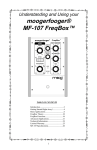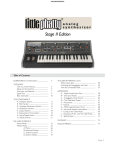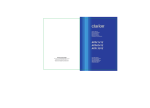Download Moog MP-201 User`s manual
Transcript
MP-201 Multi-Pedal Userʼs Manual Table of Contents Introduction ................................................. Overview and Features ........................ Instant Gratification ................................ Presets Defined ........................................ Controllers and Control Signals .... Operating Modes .................................... Chart of Panel Functions ................... Single Channel Mode ............................ Quad Channel Mode ............................ Edit Mode .................................................... Edit Mode Menus .................................... Storing Presets .......................................... 4 5 8 11 12 15 16 17 19 20 21 32 Low Frequency Oscillator Parameters............... MIDI Implementation .................................................. Utility Mode ...................................................................... Utility Mode Menus ...................................................... 33 37 39 40 Appendix A - Service & Support Info ............... Appendix B - Caring for the Multi-Pedal ......... Appendix C - Footpedal Adjustment ................ Appendix D - MIDI Implementation Chart ... Appendix E - Specifications ..................................... Appendix F - Factory Presets ................................. 48 49 49 50 51 52 Page 3 MP-201 User’s Manual Introduction Thank you and congratulations on your purchase of the MP-201 Multi-Pedal. The MP-201 Multi-Pedal is an advanced four-channel CV/MIDI footpedal controller. The analog CV control outputs consist of four 1⁄4” jacks located on the back of the unit. The MIDI I/O consists of both USB and DIN MIDI connectors. The signals at the outputs are determined by the settings of the four Control Channels, each programmed in a Preset. Each Control Channel features an analog control output and can simultaneously transmit MIDI Continuous Controller and Program Change messages on an assignable MIDI Channel. The MP-201 Multi-Pedal allows you to perform real-time performance gestures and musical nuances that would otherwise require the coordinated efforts of many hands and feet to achieve. It is designed to work with the complete line of Moogerfooger Analog effects, as well as our Voyager and Little Phatty synthesizers, and other Control Voltage (CV) and MIDI-compatible devices, or software. The following pages provide descriptions of the operation, features, and the programmable options of the MP-201. At the end of this booklet you’ll find technical specifications, service and warranty information, and contact information if should you need to reach us. To get started right away, refer to the Instant Gratification section on page 8. Package Contents The MP-201 Multi-Pedal is shipped with the following items: 1. 2. 3. 4. The MP-201 Multi-Pedal Power Adapter (12VAC, 500mA output) User’s Manual 2.5mm Allen Wrench (for adjusting the footpedal) In addition to the MP-201 Multi-Pedal and provided accessories, you will need to supply: 1. An analog CV or MIDI-capable instrument or device 2. Patch cords and/or MIDI cords NOTE: Be sure to review and understand the input specifications of any equipment to be controlled by the MP-201 before connecting to ensure compatibility. Page 4 MP-201 User’s Manual Overview and Features The MP-201 Multi-Pedal has 4 analog Control Voltage (CV) outputs and USB/ standard MIDI connectors that can transmit or receive controller information on up to 4 MIDI channels simultaneously. Each CV output can be individually programmed as an analog CV with +/- 5V limits, or a Gate trigger (0V - 5V). The analog CV outputs can be: - A footpedal-controlled voltage that changes smoothly from a user-programmed heel value to a user-programmable toe value - An LFO with user-selected Waveform, Rate, Offset and Amount. LFO signals can be free running or can be synced to MIDI Clock, Tap Tempo, or each other. The LFO Footpedal Mode selects the adjustment of LFO Rate , Amount or Offset with the footpedal - Random Noise. The LFO Footpedal Mode selects the adjustment of Noise Amount or Offset with the footpedal. MIDI controller information can be any combination of up to four MIDI Continuous Controller (CC) messages (0 – 127) on up to four MIDI channels (one CC per channel). The MP-201 can also receive MIDI CCs on its assigned MIDI Channels and output analog CVs based on the CC Values. A collection of four programmed Channels (CV and MIDI) is a Preset. There are 50 Presets available. The MP-201 Multi-Pedal offers four modes of operation: - Single Channel Mode is a performance mode. The footswitches are used to select programs and channels, turn channels ON/OFF, select the tap tempo function, and enter tap tempo. The footpedal affects all Channels that are ON. - Quad Channel Mode is a performance mode. The footswitches are used to turn Channels 1–4 ON/OFF, or select the tap tempo function. The footpedal affects all Channels that are ON. - Edit Mode provides access to editing menus where you can program the various parameters that make up a Preset. - Utilities Mode provides access to non-Preset related functions, such as SysEx Transfers, Firmware Upgrades, Footpedal Calibrations, etc. Page 5 MP-201 User’s Manual Here’s a brief look at the MP-201 front and back panel controls and functions: Front Panel: 1. VALUE encoder/Encoder Pushswitch - The VALUE encoder selects presets and is used to navigate through editing screens. Rotating the VALUE encoder changes presets, parameters and values. Pressing the Encoder Pushswitch moves the cursor. 2. Two-line LCD Display (16 characters/line) 3. EDIT and ENTER/STORE Buttons - for editing and storing Presets. Pressing both buttons simultaneously displays the Utilities menu, where you can change global settings and perform functions such as saving presets and updating the firmware. 4. ‘Gas pedal’ style footpedal controller 5. Four momentary footswitches (FS1-FS4). These switches are used to select Presets, turn channels ON/OFF, select modes and set the desired tempo (tap tempo). Page 6 MP-201 User’s Manual 6. Four Footswitch LED indicators. The Bi-color LED indicators are used to display the current ON/OFF state of the four outputs (Red LEDs) and the current level of the outputs (Amber LEDs). 7. MIDI LED - Indicates MIDI Input activity when lit. NOTE: The chart on page 16 details the function of the panel controls in all modes of operation, and is a handy reference for learning how to navigate through the MP-201’s functions. Back Panel: 1. Power Switch and Adapter Socket – provides power to the MP-201. Power is ON when the switch is depressed. NOTE: The MP-201 requires 12VAC power, 0.5A, which is provided by the included power supply unit (PSU). Do not attempt to use other PSUs with this unit - doing so may damage the MP-201. 2. USB connector - B-type USB connector that provides USB MIDI functionality when connected to a Windows XP/Vista or Mac OSX computer with MIDI-compatible Software 3. MIDI In and Out connectors – for MIDI In and Out connections to other MIDI devices. 4. Four CV outputs (CV1 - CV4) on standard 1⁄4” TS jack sockets. Page 7 MP-201 User’s Manual Instant Gratification Follow these steps to experience some of what the MP-201 Multi-Pedal can do. Unpack and set up the Multi-Pedal. Connect the supplied AC adapter to the POWER IN jack on the back of the Multi-Pedal, and then make additional connections as shown. For CV connections, use a standard 1⁄4“ patch cord. For MIDI connections, use a standard MIDI DIN cable For Analog CV Control 1. If you plan to use the Multi-Pedal with a Minimoog Voyager or Little Phatty setup, plug the other end of the patch cord in the FILTER input jack. Select a highly resonant patch, and turn the instrument’s FILTER CUTOFF knob to a low setting. If you plan to use the Multi-Pedal with a Moogerfooger Pedal, set things up as you normally would with your instrument, and then plug the other end of the patch cord into one of the following Moogerfooger pedal jacks: MF-101: Plug into the CUTOFF jack, and set the FILTER CUTOFF knob to a low setting. Set the resonance fairly high. MF-102: Plug into the FREQ jack. Set the FREQ knob CCW. MF-103: Plug into the RATE jack. Set the RATE knob CCW. MF-104: Plug into the TIME jack. Set the TIME knob CCW. MF-105: Plug into the RATE jack. Set the RATE knob to 12:00. MF-107: Plug into the FREQ jack. Set the FREQ knob CCW. 2. Page 8 Adjust your monitoring (amp or headphones) for a comfortable listening level. MP-201 User’s Manual 3. On the Multi-Pedal, use the VALUE encoder to select Preset 00 ‘EXPRESSR’. The Multi-Pedal LCD should appear as shown below. The Multi-Pedal is now configured as a standard expression pedal with a Control Voltage (CV) range of 0 to +5V. If you are connected to a Voyager or Little Phatty, playing the keyboard while adjusting the footpedal will open and close the filter. If you are connected to a Moogerfooger pedal, playing your instrument while adjusting the footpedal will change the related Moogfooger parameter (Cutoff, Rate, Freq, etc.). 4. On the Multi-Pedal, use the VALUE encoder to select Preset 01 ‘REVERSE4’. This time the Multi-Pedal is configured as expression pedal that works in reverse, where the maximum value is in the heel position and the minimum value is the toe position. 5. On the Multi-Pedal, use the VALUE encoder to select Preset 02 ‘TRIANGLE’. The Multi-Pedal is now configured to output a Low Frequency Oscillator (LFO) Triangle wave CV where the footpedal is configured to control the speed (RATE) of the LFO. 6. Presets 03 thru 08 offer variations of LFOs (square, sawtooth, sample & hold, etc.). Feel free to experiment with all of them, and then try some different patch routings with the Moogerfoogers or Voyager/Little Phatty. For MIDI Control If you are a MIDI musician, try the following example: 1. Plug the other end of the MIDI cord from the MP-201 to the MIDI IN jack of your MIDI Instrument or MIDI Device. Page 9 MP-201 User’s Manual 2. On the Multi-Pedal, use the VALUE encoder to select Preset 33, ‘MIDI CCs’. The Multi-Pedal LCD should appear as shown below. The Multi-Pedal is now configured as an expression pedal that is setup to transmit MIDI CC messages for Mod Wheel (CC#1), Breath (CC#2), Volume (CC#7) and FootCtl (CC#4) on MIDI Channel 1. If your MIDI device is setup to receive MIDI CC’s on MIDI channel 1, moving the footpedal will have the same effect as moving the Modulation Wheel on a MIDI keyboard controller. Consult the documentation that came with your MIDI Instrument or MIDI Device for additional configuration information. These simple examples only serve to familiarize you with the MP-201 Multi-Pedal in a very basic way. When you realize that the MP-201’s four Channels, each consisting of an Analog CV and MIDI CC, can be individually configured and controlled simultaneously, you can begin to appreciate the many creative control possibilities the MP-201 Multi-Pedal can provide. NOTE: Adventurous users are encouraged to grab a few more patch cords and check out the Factory Presets that appear in Appendix F. The Factory Presets include specific setups for the Voyager and Little Phatty synthesizers, as well as setups for Moogerfooger pedals (MF101 thru MF107), MIDI setups, and more. Connecting your MP-201 to computer via USB The MP-201 can perform MIDI In/Out functions over a USB cable on either a Windows XP/Vista computer or a Macintosh OSX computer. The MP-201 uses standard drivers, so it does not require you to install any special software prior to use. Before you start the MIDI application you wish to control with your MP-201, simply connect the MP-201 to the computer with a USB cable. If you are using a Windowsbased PC, the computer will acknowledge that it has recognized the MP-201 as a USB Composite Device and as a USB Audio Device, and will inform you when the hardware is installed and ready to use (for Mac users, the Multi-Pedal is ready to be used as soon as it is plugged in). Once the Multi-Pedal is connected via USB, you may start your MIDI application and select the MP-201 Multi-Pedal as a MIDI Input or Output device for that program. Be sure not to echo the application’s MIDI In to its MIDI Out, as a MIDI loop is then formed, and unpredictable results can follow. Page 10 MP-201 User’s Manual Presets Defined A Preset is a collection of four programmed Control Channels (see figure below). Each channel can be programmed to specify a Control Voltage (CV), a MIDI Continuous Controller message, or both. There are a total of 50 presets available (Preset #00-49). Presets can be named (8 characters max.), and each Channel in a Preset can have it’s own name (8 characters max). The Channels in a Preset can be individually switched ON or OFF, and be programmed for any one of three Channel Modes: Expression (expression pedal operation), Gate (ON/OFF trigger operation) or LFO (modulation control). Presets are selected by using the VALUE encoder, by Footswitches, or remotely by MIDI Program Change messages (when connected to a MIDI device). If Presets are selected manually, when the highest Preset value is reached (Preset #49), advancing the value once more wraps back to Preset #00. When a Preset is selected, the initial values, initial ON/OFF state and MIDI program change messages that are assigned in the Preset are output. Page 11 MP-201 User’s Manual Controllers and Control Signals A controller is a device that does not make any sound on its own, but is used to control another sound producing device (like a synthesizer), or a sound altering device (such as an effects module). Some devices respond to analog control signals, called Control Voltages (CVs) and Gates, and some devices respond to digital control messages through MIDI (Musical Instrument Digital Interface) commands. Some devices, such as the Moog Little Phatty®, respond to both. When we talk about controlling a sound-producing device, it can be as simple as adjusting the volume of the device with a knob. In this case think of the control as the signal produced by the knob that tells the device’s electronic ‘innards’ what the volume should be – as the control signal goes lower (by turning the knob down) the volume goes lower. As the control signal goes higher (by turning the knob up) the volume goes higher. This is an imaginary example, but it illustrates how, with a control signal, you can alter the sound (in this case the volume) of a sound-producing device. Analog Control Signals: CVs and Gates. CV stands for Control Voltage. Voltage is the measurement of electrical potential; the unit is Volts (V). When a circuit is Voltage-Controlled, it has inputs that receive a CV and turn it into a setting for a parameter such as pitch or volume. The Voltages and Currents used for most CV gear are relatively small and not dangerous, but there is not a standard for what voltage levels are used. The MP-201 outputs 0V to +5V in Unipolar Mode (the default), and -5V to +5V in Bipolar Mode (see the CV SCALE menu, page 40). It is up to the MP-201 user to know and understand the input requirements of their analog gear before connecting the MP-201. Some analog gear may not be able to accept negative voltages! All current Moog gear is compatible with the CV outputs of the MP-201, including all Moogerfooger® Analog Effects, Minimoog Voyager® Synthesizer and the Little Phatty® Synthesizer. A CV can be produced by rotating a rotary control, or in the case of the MP-201 when used as in Expression Mode, by changing the position of the footpedal. This type of CV can be used for smooth, precise and expressive changes. A CV can also be produced automatically by a function known as a Low Frequency Oscillator (LFO). An oscillator is a circuit that goes up and down at a regular time interval with a repeating shape, known as a Waveform. The RATE at which the LFO goes up and down is the frequency. The LFO is low frequency because it produces vibrations lower than the human ear can hear. We can hear vibrations as low in frequency as 20 times per second or 20 Hertz (Hz). The MP-201 can produce LFO signals from .1 Hz to 1000 Hz. At lower rates, effects can include tremolo, vibrato, Page 12 MP-201 User’s Manual trills, or slow rhythmic sweeps, while oscillations in the audio range can be used to create truly wild sonic effects, including frequency modulation (FM), amplitude modulation (AM), and timbre modulation. A CV can also be a randomly generated signal. If it is continuously random, it is called Noise, similar to the static white noise that can be picked up on an analog radio tuned between stations. If it is a random voltage that changes only at regular periodic intervals, then we refer to this type of voltage as Sample and Hold, or S+H. The MP-201 offers a number of LFO waveforms as shown in the figure below. Each graph shows the way the voltage varies with time. Triangle waveform Sawtooth waveform Square waveform Ramp waveform Sample & Hold waveform Noise The height of the LFO waveform shows its amplitude. In the MP-201, this parameter is called the ‘LFO AMOUNT’ The center of the LFO waveform (along the horizontal axis) can be shifted up or down by means of an offset voltage. This means that you can have a LFO centered around 0V, or shifted up and centered around +2.5V, for example. In the MP-201, this parameter is called the ‘LFO OFFSET.’ Finally, a Gate is a type of analog control signal that is either low or high, and changes abruptly, not smoothly. A Gate is used to trigger events, or to turn circuits ON or OFF. The MP-201 outputs a Gate that is 0V = OFF and +5V = ON. Gate: OFF ON OFF Page 13 MP-201 User’s Manual MIDI MIDI was developed as a standard way of communicating control signals digitally for musical devices or software across a MIDI or USB cable. Standard MIDI cables use 5-pin DIN connectors, and each cable can send MIDI data (MIDI OUT) or receive MIDI Data (MIDI IN). USB Cables combine both MIDI In and MIDI Out functions. MIDI data is sent as Messages. There are two categories of messages: Channel messages and System Messages. MIDI allows for up to 16 MIDI Channels on each MIDI Cable – thus Channel messages are assigned to one of sixteen MIDI Channels. The different channels can be used to address different devices, or different sounds or sound parameters within a single device. Types of Channel Messages include Note On/Note Off (not used in the MP-201), Program Change Messages (used to select presets in a device) or Continuous Controller (CC) Messages. CC Messages are like the CVs of MIDI – they are a control signal with 128 levels. In many MIDI devices, CCs can be used in a manner akin to a CV, changing pitch or volume for example. A System Message is a general message and does not address a particular channel. A System Exclusive (SysEx) message is a type of System message that is defined only for a particular device, so that other devices will ignore it. That could be the settings of a particular preset, or the collected settings of a bank of presets, or it could be a larger file such as a firmware file that updates the operating system of the device. A MIDI CLOCK message is a type of System Message that is a REAL TIME message and provides tempo information to other MIDI devices. There are 24 MIDI Clock messages transmitted for every quarter note. The MP-201 can be set to sync LFOs to various time divisions of a current tempo by MIDI clock messages. Please note that though MIDI is a standard communications protocol, it is old (published in 1983), serial (sends one message after the other), and slow (31.25 Kbaud). The MP201 can send out a lot of MIDI data at once, especially when a Preset Channel is set as an LFO. Some devices and software may not handle this data in a predictable way. It is up to the user to know and understand the MIDI implementation of a device before connecting it to the MP-201. Also be aware that MIDI loops (connecting MIDI In to MIDI Out on two devices) may occur when using the MP-201 with sequencer software. This should be avoided, especially when using the MIDI USB connection, as MIDI loops can cause unpredictable behavior. Page 14 MP-201 User’s Manual Operating Modes The controls on the Multi-Pedal perform multiple functions as indicated on the front panel of the unit. In order to organize these functions into logical groups, the MultiPedal uses the concept of ‘Operating Modes’. There are four Operating Modes: - Single Channel (SGL) Mode - Quad Channel (QD) Mode - Edit Mode - Utilities Mode The Single Channel and Quad Channel modes are the Performance Modes, where the Multi-Pedal footpedal and footswitches is employed as a performance controller. The Edit and Utility Modes are the Programming Modes, where you specify Preset parameters and perform global and System Exclusive operations. The figure below shows the relationship of the four Operating Modes. Navigation between modes is performed via the panel buttons and footswitches. Pressing FS1 and FS3 together toggles between Performance Modes (SGL, QD). Pressing the EDIT button, or FS2 and FS4 together, places you in Edit Mode. Pressing the EDIT and ENTER buttons simultaneously places you in Utilities Mode. The Edit and Utilities Modes are accessible from any other mode as shown. Note that once you are in Edit or Utilities Mode, you will be returned to the previous operating mode when you exit. For example, if you entered Edit Mode from SGL Mode, you will return to SGL Mode when you exit. Detailed descriptions of the four Operating Modes follows. A table showing the Multi-Pedal panel control functions for the various Operating Modes appears on the next page. Multi-Pedal Operating Modes Page 15 Page 16 ������� ������������ ������� ��������� ���������� ���������� �������������� ������� ���� ������ ��������� ���������� ����� ������ ������ ������������ ���������� �������������� �������� ������ �������������� ������������ ������� ��������� ��������� Multi-Pedal Panel Controls ������ ���������� �������� ��� ���������� ���� ��������������� ����������� ��������� �������� ���������� ���� ������������ ������� ��������� ��������� ������ ���������� ����� ����� ����� ������ �������� ������ ����� ���������������� ��������� ������� ��������� �������� ����� ����� ������ �������� ����� ����� ������ �������� ������������ ������������ ������������ ������������ ����������� ������������ ����������� ���� ���� ������� ������� �������� ������ ������������ ���������� ����������� ���� ����������� ���� ������� ����������� ���� ������ ������������� ����������� ������� �������� ������� ��������� �������������� ���������� ������������ ������ ���������� ����������� ������������� �������� ���������� ��������� ��� ��� ������� ������� ���������� ������� ������� ���������� ��� ��������� ��������� ��������� ��������� ������� ������� ������� ������� ������ �������������� �������������� �������������� �������������� ������ ��������������� ���������� ���������� ���������� ���������� ����������� ����������� �������������� ������������ ������������ ������������ ������������ �������� ���� ������ ���������� ���������� ���������� ���������� ����������� ������������� ������������� ������������� ������������� ���������� ���������� ���������� ���������� ������ ������ ������ ������ ������ ������ ������ ������ ��������� ��� ������ ������ ������������ ������ ��������������� �������������� ������� ������ �������������� ����������� ����������� ��������� ������ ��� ������ ������ ��������� ��������� ������ ������������ ������ ��������������� ������� ������ �������������� ����������� ��������� ������ ������� ������ ���� ���� ������ ������ ��� ����� ������� ������������������������� ��� ����� ��������� ���� ������� ����� MP-201 User’s Manual �������������� MP-201 User’s Manual Single Channel Mode Single Channel Mode is the default operation mode when the Multi-Pedal is first powered up. Single Channel Mode (SGL) allows you to: - view and edit the current Preset name, - view information about the current Channel - select the current Preset with footswitches. In SGL Mode, the movement of the footpedal will affect any of the channels that are ON in the manner defined by the Channel Mode and settings of the Channels in the preset. The bottom two footswitches (FS3 & FS4) select and turn ON/OFF the individual Channels, while the top two footswitches (FS1 & FS2) select the Presets. LCD Display In SGL Mode , the top line of the LCD displays the Preset Name and Number, while the bottom line displays the current Channel information. The bottom right corner of the display defaults to displaying the Channel name, but can also be set to display a precision value, an MIDI CC value, or the output voltage (see the Display Units menu on page 42 for more information). Footswitch Indicators The Footswitch Bi-color LED indicators 1-4 correspond to the current Preset’s channel outputs. They show which channels are ON or OFF using a Red LED and the current output level using variable brightness Amber LEDs. Page 17 MP-201 User’s Manual Preset Names Preset Naming is only available in Single Channel Mode. To name a Preset, press the Encoder pushswitch. The cursor will move to the first letter in the Preset name field. Use the VALUE encoder to selected the desired character. Press the ENTER button to move the cursor to the next character. Use the VALUE encoder again to select the desired second character, and so forth, until all characters are chosen. When Preset naming is completed, press the Encoder pushswitch to return the cursor to the Preset Number field. NOTE: While the cursor is in the Preset Name field, the ENTER/STORE button moves the cursor to the right, while the EDIT button moves the cursor to the left. The cursor will wrap when the left-most or right-most character is reached. Page 18 MP-201 User’s Manual Quad Channel Mode Quad Channel Mode (QD) provides access to controlling all four channels at the same time. Each footswitch controls the ON/OFF state of the channel indicated by the Channel number. The movement of the footpedal will affect any of the Channels that are ON in the manner defined by the Channel Mode and settings of the Channels in the preset. Quad Channel Mode provides: - instant access to turning any of the four channels ON/OFF. - viewing the status of all four Channels at once - fast access to the Tap Tempo functions on all four channels (if applicable). LCD Display In Quad Channel Mode, the top line of the LCD displays “QD”: the current Operating Mode, and the status of Channels 1& 2, while the bottom line displays the current preset number and the status of Channels 3 & 4 as shown below. In the factory default configuration (DISPLAY UNITS = OFF), the LCD displays the Channel Modes (Expression, Gate or LFO), but this can be programmed to show the actual CV values instead . Footswitch Indicators The Footswitch Bi-color LED indicators 1-4 correspond to the current preset’s channel outputs. They show which channels are ON or OFF using a Red LED and the current output level using variable brightness Amber LEDs Page 19 MP-201 User’s Manual Edit Mode Edit Mode allows you to edit the parameters of a Preset. Edit Mode can be entered from Single Channel Mode or Quad Channel Mode simply by pressing EDIT or by pressing FS2 & FS4 simultaneously. In Edit Mode, the VALUE Encoder or footswitches 1 & 2 (FS1 and FS2) are used to scroll through the edit menus. In any menu, pressing the Encoder pushswitch or FS4 moves the cursor to the bottom line of the LCD, where you can change the edit value using the VALUE Encoder. Pressing the Encoder pushswitch or FS4 again moves the cursor back to the top line of the LCD. NOTE: When the cursor appears in the value field, the footpedal is used to set Footpedal Parameter values, such as the Heel, Toe and Initial values. The VALUE encoder can be used for ‘fine’ adjustments to these values. Footswitch 3 (FS3) is used to select the Channel or Preset MIDI routing for editing (CH1, CH2, CH3, CH4, or ALL). You can change the current Channel (or MIDI ALL) at any time while in Edit Mode. To exit from Edit Mode at any time, press the EDIT button again. Note that any changes made to Preset parameters are maintained until the Preset number is changed, but will be lost if you do not save them (see ‘Storing Presets’, page 32). NOTE: When you edit the ‘Heel’, ‘Toe’, an ‘Initial’ values in Expression Mode and LFO Mode, and the ‘Rate’, ‘Amount’ and ‘Offset’ values in LFO Mode, the footpedal has no effect on any other Channel, or any other parameter. The CV and MIDI outputs reflect the voltage/MIDI CC values of the footpedal position, allowing you to ‘hear’ what the actual values are. Page 20 MP-201 User’s Manual Edit Mode Menus The menu trees shown on the following pages will assist you in navigating through the available Preset editing parameters. Note that the menus are dynamic, which means that the available parameters change based on the selected Channel Mode. The menu trees show the parameters, values and descriptions for each menu item. Control Voltage values are displayed as a range from 0 – 4095 (‘PRECISION’ units - the factory default view), which represents the total programmable voltage range. If you’d rather work in volts, you can change the view from ‘PRECISION’ to ‘VOLTS’ using the ‘DISPLAY UNITS’ Utilities menu (page 42). All control voltages have a total programmable range of +/-5V (bipolar). As shipped from the factory, however, the Multi-Pedal is configured for a unipolar range of 0-5V. If you wish to work with bipolar voltages, go to the ‘CV SCALE’ Utilities menu (page 40) and select ‘BIPOLAR’. NOTE: The choice of CV Scale (Unipolar or Bipolar) affects all CV parameters globally. PRECISION values have a total range of 0 - 4095 regardless of whether the CV voltage range is Unipolar or Bipolar. This means that a precision value of ‘0’ can indicate either 0 Volts (in Unipolar mode), or -5V (in Bipolar mode). The tables below show the how to interpret the values: BIPOLAR UNIPOLAR Value = Volts Value = Precision Value = Volts Value = Precision 0 0 -5.00 0 +1.25 1024 -2.50 1024 +2.50 2048 0 2048 +3.75 3072 +2.50 3072 +5.00 4095 +5.00 4095 Page 21 MP-201 User’s Manual EDIT Mode menus - Common Parameters PARAMETERS: VALUES: Available character set (numbers, upper case, lower case), 8 characters max. > ON, OFF EXPRESSION, GATE, LFO : : : OFF, 1 – 16 Default: 1 0 – 127 Default: 1 LSB 0 – 128, MSB 0 – 128 Default: > OFF, 0 – 128 Default: Page 22 MP-201 User’s Manual DESCRIPTION: CHANNEL NAME allows you to specify a name for the selected channel. To enter or change a name, press the Encoder pushswitch to move to the lower line of the display, and use the VALUE knob to select the desired character. Pressing the ENTER button will advance the cursor to the next character. Continue in this manner until the desired name is complete, then press the VALUE encoder switch to move back to the top line of the display. With the cursor back on the top line of the display, rotate the VALUE knob to see more menus, or press EDIT to escape. Preset names consist of any combination of 8 letters, punctuation characters and numbers. In order, the available characters are: (Space) - . 0123456789: ABCDEFGHIJKLMNO PQRSTUVWXYZabcdefghijklmnopqrstuvwxyz The INITIAL STATE determines if the selected Channel is ON or OFF when the Preset is called up. CHANNEL MODE sets the operating mode for the selected Channel. The choice of operating mode determines the available options that follow. See the Edit Menus on following pages for the Channel Mode options. MIDI CHANNEL sets the MIDI Channel for the selected Preset Multi-Pedal Channel. MIDI CC# sets the Continuous Controller message number for the selected Preset Multi-Pedal Channel. If the Multi-Pedal Channel is set to OFF, CC messages are not sent. BANK CHANGE sets the Bank Change message that is sent when a Preset is selected. PGM CHANGE sets the Program Change message that is sent when a Preset is selected. NOTE: The MP-201 Multi-Pedal is capable of sending large amounts of MIDI data on up to 4 MIDI channels simultaneously. This is especially true when LFO modes are selected. Some MIDI equipment and software may not be robust enough to handle this large amount of data. Moog Music makes no guarantees of the ability of products made by other vendors to handle this amount of MIDI data. Page 23 MP-201 User’s Manual EDIT Mode menus - Channel Mode When Channel Mode = EXPRESSION: PARAMETERS: VALUES: > EXPRESSION, GATE, LFO 0 – 4095 Default: 0 0 – 4095 Default: 4095 0 – 4095 Default: 2048 > When Channel Mode = GATE: PARAMETERS: VALUES: > EXPRESSION, GATE, LFO MOMENTARY, LATCH Default: MOMENTARY > Page 24 MP-201 User’s Manual DESCRIPTION: When CHANNEL MODE is set to EXPRESSION, the selected Channel will output a smoothly changing voltage corresponding to the movement of the footpedal. HEEL VALUE sets the value of the selected channel’s CV output when the footpedal is in the heel (up) position. TOE VALUE sets the value of the selected channel’s CV output when the footpedal is in the toe (down) position. INITIAL VALUE sets the voltage of the selected channel’s CV output when a Preset is selected. PERFORMANCE TIP: If the HEEL VALUE > TOE VALUE, the voltage will decrease as the footpedal moves from Heel to Toe. This reverse behavior can be used for interesting performance effects. DESCRIPTION: When CHANNEL MODE is set to GATE, the selected Channel will output a Gate Trigger when the corresponding footswitch is pressed. Note that the footpedal has no effect on the output in this mode FS MODE defines the operation of the selected Channel’s footswitch: MOMENTARY (ON when pressed, OFF when released) or LATCHED (toggles ON when pressed, toggles OFF when pressed a second time). NOTES: A GATE CV is defined as 0V = OFF and +5V = ON. When FS MODE is set to ‘MOMENTARY’, pressing a footswitch momentarily toggles the value of the GATE from the INITIAL STATE value. For example, if INITIAL STATE = OFF, the GATE will normally be 0V. While the footswitch is depressed, the GATE value will be +5V. If the INITIAL STATE = ON, the GATE will normally be +5V. While the footswitch is depressed, the GATE value will be 0V. When FS MODE is set to ‘LATCH’, pressing a footswitch toggles the value of the currently set GATE output. For example, if INITIAL STATE = OFF, GATE = 0V when the preset is first loaded. On the first footswitch press, GATE = +5V. On the second footswitch press, GATE = 0V, etc. Page 25 MP-201 User’s Manual EDIT Mode menus - Channel Mode When Channel Mode = LFO: PARAMETERS: VALUES: > EXPRESSION, GATE, LFO TRIANGLE, SQUARE, SAW DOWN, RAMP UP, S+H RANDOM, NOISE Default: TRIANGLE RATE, AMOUNT, OFFESET Default: RATE INITIAL, CURRENT, CONTINUOUS Default: INITIAL FREE RUNNING, TAP TEMPO, CH1– CH4, MIDI CLOCK Default: FREE RUNNING 0 – 4095 (approx. 0.01 to 1000 Hz) Default: 2048 > Continued on next page Page 26 MP-201 User’s Manual DESCRIPTION: When CHANNEL MODE is set to LFO, the selected channel will output either an LFO CV or Noise, depending on how the LFO parameter is programmed. LFO WAVEFORM allows you to choose either the waveform of the Low Frequency Oscillator, or Noise for the selected Channel. See the section entitled Low Frequency Oscillator Parameters (page 33) for more information. FPEDAL MODE (Footpedal Mode) selects the function of the footpedal effect on the LFO for the selected channel. When RATE is selected, the footpedal controls the LFO Rate (or the MIDI Clock divider value if LFO SYNC is set to MIDI CLOCK). When AMOUNT is selected, the footpedal controls the amount of the LFO on the selected channel. When OFFSET is selected, the footpedal controls the offset of the LFO on the selected channel. LFO OFF MODE allows you to select how the Multi-Pedal responds when the LFO Channel is switched OFF from a footswitch. A setting of ‘INITIAL’ will stop the LFO when OFF, and re-start the LFO at the programmed INITIAL VALUE when switched ON. A setting of ‘CURRENT’ will hold the LFO voltage at the current (static) last value when switched OFF, and resume from that point when switched ON. A setting of ‘CONTINUOUS’ maintains the current state of the LFO (Rate, Amount and Offset) when switched OFF, and resumes from that point when switched ON. In other words, ‘CONTINUOUS’ turns OFF the footpedal control of the LFO, while continuing to output the LFO waveform. LFO SYNC selects the source for the LFO rate. See the section entitled Low Frequency Oscillator Parameters (page 33) for more information. LFO RATE sets the initial LFO rate for the selected channel when a Preset is selected (if no Sync signal is available). See the section entitled Low Frequency Oscillator Parameters (page 33) for more information. Page 27 MP-201 User’s Manual EDIT Mode menus - Channel Mode When Channel Mode = LFO (con’t): PARAMETERS: VALUES: > 0 – 4095 Default: 4095 0 – 4095 Default: 2048 0 – 4095 Default: 0 0 – 4095 Default: 4095 0 – 4095 Default: 2048 > NOTE: Values displayed as 0-4095 are ‘Precision’ values. The actual representation of these values is user-programmable and can be displayed as Volts (-5 to +5V), MIDI (0 – 127) or Precision (0 – 4095). For more information, see the Display Units menu, page 42. Page 28 MP-201 User’s Manual DESCRIPTION: LFO AMOUNT sets the initial amount of the LFO CV for the selected Channel. See the section entitled Low Frequency Oscillator Parameters (page 33) for more information. LFO OFFSET sets the initial voltage offset amount of the LFO CV for the selected Channel. HEEL VALUE sets the value of the selected Channel’s CV output when the footpedal is in the heel (up) position. TOE VALUE sets the value of the selected Channel’s CV output when the footpedal is in the toe (down) position. INITIAL VALUE sets the value the LFO waveform starts from when first turned ON. When LFO OFF MODE = INITIAL, the INITIAL VALUE is also the value that is output when the Channel is switched OFF. Page 29 MP-201 User’s Manual EDIT Mode menus - MIDI ALL PARAMETERS: VALUES: GLOBAL, NONE, DIN, USB, DIN/USB Default: GLOBAL > GLOBAL, NONE, DIN, USB, DIN/USB Default: GLOBAL GLOBAL, NONE, DIN OUT, USB OUT, DIN/USB OUT Default: GLOBAL GLOBAL, NONE, DIN OUT, USB OUT, DIN/USB OUT Default: GLOBAL > OFF, CH1, CH2, CH3, CH4 Default: OFF Page 30 MP-201 User’s Manual DESCRIPTION: The MIDI IN menu allows you to select the MIDI Input routing for individual Presets. The default setting is GLOBAL, which is the global MIDI IN setting from the ‘MIDI SETUP’ Utilities menu (page 40). Any setting other than GLOBAL will override the Global MIDI IN setting in ‘MIDI SETUP.’ The MIDI OUT menu allows you to select the MIDI Output routing for individual Presets. The default setting is GLOBAL, which is the global MIDI OUT setting from the ‘MIDI SETUP’ Utilities menu. Any setting other than GLOBAL will override the Global MIDI OUT setting in ‘MIDI SETUP’. The MERGE USB IN menu allows you to select the USB Merge routing for individual Presets. The default setting is GLOBAL, which is the global USB MERGE setting from the ‘MIDI SETUP’ Utilities menu. Any setting other than GLOBAL will override the Global USB MERGE setting in ‘MIDI SETUP.’ The MERGE DIN IN menu allows you to select the MIDI DIN Input merge routing for individual Presets. The default setting is GLOBAL, which is the global DIN MERGE setting from the ‘MIDI SETUP’ Utilities menu. Any setting other than GLOBAL will override the Global DIN MERGE setting in ‘MIDI SETUP.’ The MIDI CLOCK OUT menu allows you to select a Multi-Pedal Channel as a source for outputting MIDI Clock Messages. MIDI Clock can only be sent if the Channel selected is an LFO. Page 31 MP-201 User’s Manual Storing Presets The STORE function is used to save an edited Preset in Edit Mode (SAVE PRESET) or Performance Mode (SAVE PANEL). When a Preset is stored in Edit Mode, the store operation only overwrites values that have been actively edited. When a Preset is stored in Performance Mode (either Single Channel or Quad Channel Mode), the store operation overwrites initial state and value with current channel ON/OFF state and current footpedal position on any Channels that have been changed. To store a Preset, press and release the ENTER/ STORE button. The LCD will display a message similar to that shown at left. The top line of the LCD displays the current Preset location, while the bottom line contains the prompt ‘SAVE PANEL? NO’ (or ‘SAVE PRESET? NO’). ‘NO’ is always the default here, as it prevents you from accidently overwriting a Preset. If you wish to save at the current Preset location, use the VALUE encoder to switch from ‘NO’ to ‘YES’, and then press and release the ENTER/STORE button. A ‘PRESET STORED’ message will briefly appear, then you will be returned to the previous operating mode. If you do not wish to continue the store operation, simply press EDIT to escape (or press ENTER/ STORE at the ‘NO’ prompt). To save to a different Preset location, press the Encoder pushswitch to move the cursor to the top line of the LCD then use the VALUE encoder to select the desired location. After making a selection, move the cursor back to the bottom line, change to ‘YES’ and then press and release ENTER/STORE. Page 32 MP-201 User’s Manual Low Frequency Oscillator Parameters The LFOs in the MP-201 offer a wide variety of options for control. This section will provide the in-depth information you need to know in order to program and use the LFOs effectively. LFO WAVEFORMS The LFOs in the MP-201 offer a choice of five different waveforms, plus noise. Several of these waveforms are ideal for producing familiar modulation effects, while others permit more exotic possibilities. The LFO Waveforms are: TRIANGLE - This wave is ideal for creating smoothly changing modulation effects like vibrato and tremolo, as well as undulating chorus, phasing and flanging effects. SQUARE - This wave is ideal for creating modulation effects like trills, or rapid ON/OFF or LEFT/RIGHT modulations. SAW DOWN - This wave is useful for creating modulation effects that continually fall or ‘close down’. RAMP UP - This wave is useful for creating ‘bubbly’ modulation effects that continually rise or ‘open up’. S+H RANDOM - This wave is useful for creating the classic ‘Sample & Hold’ modulation effect. NOISE - Noise is similar to the white noise associated with radio static or crashing surf. Noise is useful in creating random, rough modulation textures. Note that footpedal movements will change the nature of the Noise output. Page 33 MP-201 User’s Manual LFO SYNC The LFO SYNC parameter allows you to select the synchronization source of the LFO. The values are FREE RUNNING, TAP TEMPO, CH1–CH4 and MIDI CLOCK. The default value is FREE RUNNING, which means that the LFO is not synced to another source. When TAP TEMPO is selected, the LFO will sync to and follow the TAP TEMPO rate. This allows you to tap out a new tempo at any time and have the LFO follow the new tempo. NOTE: To enter Tap Tempo mode, double-tap footswitch 4 (FS4). In SGL mode, the LCD will display ‘TAP’ (the LCD does not change in QD mode), indicating that Tap Tempo is active. Use FS4 to tap the new tempo, then press and hold FS4 to exit. In SGL mode, the LCD will revert to displaying ‘LFO’. When CH1, CH2 CH3 or CH4 is selected, the LFO will sync to that Channel only if applicable. For example, an LFO Channel cannot sync to itself, nor can two LFO Channels sync to one another. If you try to set up such a configuration, the LCD will display ‘NA’. You can program any three LFOs to sync to the fourth LFO, which is one way to lock all LFOs together when needed. When MIDI CLOCK is selected, the LFO will sync to an incoming MIDI clock. If no MIDI CLOCK is present, the LFO will not run. The LFO will listen for MIDI clock on whatever MIDI input is assigned to the Preset (DIN, USB or both) - this can be set globally (the Preset inherits the global setting), or can be specified (different from global setting). NOTE: If MIDI IN = DIN/USB and there are different clocks on both, you’ll get an unpredictable LFO response. When MIDI CLOCK is the selected synchronization mode, the LFO RATE menu changes to a Clock Divider menu, allowing you to divide the MIDI clock by one of ten different values. The divisor is based on 24 clocks per quarter note (the MIDI standard). The table at right shows how the number of MIDI clocks relates to musical time values. The footpedal is used to select the desired clock divider in the LFO RATE menu. Page 34 MP-201 User’s Manual CLOCKS/QUARTER NOTE TIME VALUE LCD DISPLAY 3 1/32 note 1/32 4 Dotted 1/32 note 1/32 DOT 6 1/16 note 1/16 8 Dotted 1/16 note 1/16 DOT 12 1/8 note 1/8 16 Dotted 1/8 note 1/8 DOT 24 Quarter note 1/4 32 Dotted quarter note 1/4 DOT 48 Half note 1/2 64 Dotted half note 1/2 DOT 96 Whole note WH MIDI Clock Divider Values LFO RATE The LFO RATE parameter sets the initial frequency of the LFO; this is the frequency that the LFO produces when a Preset is called up. The LFO has a frequency range of 0.1Hz (1 cycle every 10 seconds) to 1000 Hz. If the footpedal is programmed to control the Rate (FPEDAL MODE = RATE), then the initial LFO frequency will be overridden as soon as the pedal is moved. When FPEDAL = RATE, the actual LFO frequency range is specified by the programmed HEEL and TOE values for the selected Channel. When LFO SYNC is set to ‘MIDI CLOCK’, LFO RATE is used to set the clock divisor value according to the table above. LFO AMOUNT The LFO AMOUNT parameter sets the initial level of the LFO when a Preset is called up. If the footpedal is programmed to control the Amount (FPEDAL MODE = AMOUNT), then the initial LFO level will be overridden as soon as the pedal is moved. When FPEDAL MODE = AMOUNT, the actual range of the LFO level is specified by the programmed HEEL and TOE values for the selected Channel. Page 35 MP-201 User’s Manual LFO OFFSET The LFO OFFSET parameter sets the initial offset of the LFO when a Preset is called up. If the footpedal is programmed to control the Offset (FPEDAL MODE = OFFSET), then the initial LFO Offset value will be overridden as soon as the pedal is moved. When FPEDAL MODE = OFFSET, the actual offset range is specified by the programmed HEEL and TOE values for the selected Channel. To understand LFO Offset, it’s helpful to think of it as adding an expression pedal voltage to your LFO signal; in effect, the LFO signal ‘floats’ on the Offset voltage. It’s also important to understand that large LFO Offset values can contribute to signal clipping at the CV output, particularly when the LFO Amount is set very high (don’t worry - you can’t damage the MP-201). The reason for this is that the output of the MP-201 cannot exceed 0 – 5V in Unipolar mode, or ±5V in Bipolar mode, and it’s possible to program the LFO parameters in such a way as to run into these limits. To illustrate, let’s consider an example using an LFO Triangle wave set to the maximum Amount while we apply various Offset values (Bipolar mode shown). LFO OFFSET = 2048 (0V). The full-scale LFO signal (10V) floats on the Offset value, centered at zero volts. LFO OFFSET = 3072 (+2.5V). The LFO signal floats on the positive Offset value. The Offset causes the peak of the LFO to exceed the +5V limit, resulting in clipping. LFO OFFSET = 1024 (-2.5V). The LFO signal floats on the negative Offset value. The Offset causes the trough of the LFO to exceed the -5V limit, resulting in clipping. LFO OFFSET = 0 (-5V). The large negative Offset causes the trough of the LFO to be severely clipped. To avoid clipping, you can either reduce the LFO Amount value, the LFO Offset value, or both. PERFORMANCE TIP: Clipping can also be used to create variations of the Multi-pedal waveforms, such as flat-topped sawtooth and ramp waves. Page 36 MP-201 User’s Manual MIDI Implementation The MP-201 offers a wealth of possibilities as a MIDI controller. This section covers the MIDI configuration, as well as the MIDI Output and Input possibilities of the device. When using the MP-201 as a MIDI controller, the first thing that must be done is configure the MIDI Setup. On the MP-201 you can enable/disable both the DIN and USB MIDI connections, as well as assign MIDI Merge functions for these connectors. This is available to the user in two Areas: as Global settings in the Utilities Mode MIDI Setup menu (page 40), or as Preset-specific settings in the Edit Mode MIDI ALL menu (page 30). The possibilities for creating MIDI loops exist when connecting to other MIDI devices or software, so be careful when choosing these settings. MIDI Continuous Controllers (CCs) A MIDI CC message can be used to control parameters in other MIDI devices or software. A MIDI CC message has a Number and Value. The Number indicates the type of MIDI CC being sent, and the Value is the current level, much like an Analog CV. There are 128 MIDI CC numbers and each with a value of 0-127 (128 levels). Some MIDI CC Numbers are standard, such as MIDI CC#7, which controls Volume. Many manufacturers implement use of MIDI CCs in their own way so be sure to consult the documentation of the device you wish to control to understand what MIDI CCs are used. Each of the MP-201’s four Channels can be assigned to send a single MIDI CC on a user-selectable MIDI Channel, based on that Channel’s settings. A MIDI CC is a MIDI Channel Message, which means it is assigned to a MIDI Channel. This means that the MIDI device you are controlling with a CC (from the MP-201) must be assigned to receive MIDI on the same MIDI Channel that the MP-201 is assigned to send. The MIDI CC output by that MP-201 Channel will be a MIDI version of the analog output for that channel, but with only 128 levels. This means that the MIDI CCs sent by the MP-201 can be Expression, LFOs, or Gate signals. A MIDI CC received by the MP-201 of the same CC number and on the same MIDI Channel of a current MP-201 Channel will cause a change in the Analog output. The changes at the analog output depend on Channel Mode. If a MP-201 Channel is set to Expression Mode and set for MIDI Channel 1, MIDI CC#1, then a MIDI stream of CC#1 messages received on MIDI Channel 1 with values changing from 0 to 127 will cause the MP-201 to output an analog CV changing from 0 to +5 Volts in Unipolar Mode, or -5 to +5V in Bipolar Mode. Page 37 MP-201 User’s Manual If that same MP-201 channel is set to LFO Mode and the MP-201 Channel is ON then the incoming MIDI CCs will affect the output based on the Footpedal Mode (Rate, Amount, or Offset). When the MP-201 channel is OFF, the LFO Off Mode (Initial, Current, Continuous) determines what happens at the output in response to MIDI CCs. If the same Channel is set to Gate mode, then a MIDI CC#1 with a value of ‘127’ at the MIDI In will turn the Gate ON (+5V) at the analog output. A MIDI CC#1 with a value of ‘0’ turns the Gate OFF (0V). Note that the MP-201 Channel On/Off State acts much like a Local Control On/Off function for the footpedal. For instance, in Expression mode if a channel is OFF, the footpedal does not affect the output voltage, but a MIDI CC message can. MIDI Program Changes The MP-201 both receives and transmits MIDI Program change messages. MIDI Program Change messages are use to select presets in MIDI gear. They can have a value of 0-127. These are Channel Messages, so they are assigned to a specific MIDI Channel. The MP-201 receives Program Change messages #00 – 49 on all MIDI Channels; Program Change messages outside of this range are ignored. In a MP-201 Preset, each MP-201 Channel can be programmed to send a Program Change message on its assigned MIDI Channel when that Preset is selected. This means each Preset can send up to 4 Program Change messages on up to 4 MIDI Channels. In addition to Program Change messages, some devices with more than 128 presets can receive Bank Select Messages. A Bank Select message is a special case of MIDI CC message, using MIDI CC#0 and MIDI CC#32 as the Most Significant Byte (MSB) and Least Significant Byte (LSB), which are sent just prior to a Program Change message and allow selection of up to 16384 Banks of Presets (!). The MP-201 can be set to send a single Bank Select message (MSB or LSB). Many devices only require the LSB of a Bank select Message (MIDI CC#32). For devices that require both, two MP-201 Channels can be set up on the same MIDI Channel sending the same Program Change message, with the first MP-201 Channel sending the MSB of the Bank select message and the second MP-201 Channel set to send the LSB of the Bank select message. MIDI Clock Messages MIDI Clock Messages are MIDI System Real-time Messages that are used to transmit tempo information for the purpose of synchronizing two MIDI devices to that tempo. A standard MIDI Clock Message is sent 24 times per quarter note (24ppq), and is not assigned to any MIDI Channel. Page 38 MP-201 User’s Manual The MP-201 can receive and transmit MIDI Clock Messages. In order to sync a MP201 LFO to a tempo using MIDI Clock Messages, the LFO Sync must be set to MIDI CLOCK (see page 27). When set to sync to incoming MIDI Clock messages, an LFO is only started by a Real Time Start message and can be stopped by a Real Time Stop message. With no MIDI Clock signals applied, the LFO does not run. A MP-201 Channel, when set to LFO Mode, can act as a source for MIDI Clock Messages. This is selected in the EDIT Mode MIDI ALL menu (page 30). The MP-201 sends only the clock messages, not the start and stop commands. MIDI System Exclusive (SysEx) Messages MIDI SysEx messages are device-specific messages that are generally ignored by other devices. The Multi-Pedal can send and receive four kinds of SysEx messages: Individual Preset, All Presets, Bulk Dump, and Firmware. SysEx messages are sent using menu commands from the Utilities Menu (page 44). The MP-201 will receive a SysEx message in any Mode. An individual Preset SysEx file is 222 Bytes in size and contains all the settings for that preset. An ‘All Presets’ file is 9532 Bytes in size, and contains all the settings for all 50 presets. A Bulk Dump file is 9554 Bytes in size and contains all preset settings as well as all Global settings. MIDI utility software such as MIDI-OX for PC or SysEx Librarian for Mac allows a computer to receive SysEx data from the MP-201. For firmware updates and instructions for updating your MP-201 please consult the Moog Music web site: www.moogmusic.com. NOTE: For best results when sending or receiving SysEx data, make sure that LFOs are turned OFF. Utilities Mode Utilities Mode provides menus for accessing non-Preset related functions, such as SysEx dumps, Factory Restore operations, Firmware Upgrades, Footpedal Calibrations, etc. Utilities Mode is entered by pressing the EDIT and ENTER switches simultaneously. You can enter Utilities Mode from all other modes. In Utilities Mode, you scroll through various menus using the VALUE encoder to select and change global functions and perform system-level operations. To exit from Utilities, press the EDIT button to escape, and you will be returned to the previous operating mode (Single Channel, Quad Channel or Edit Mode). The Utilities Mode menus appear on the following pages. Page 39 MP-201 User’s Manual Utility Mode menus PARAMETERS: VALUES: None > ON, OFF Default: OFF Bipolar, Unipolar Default: Unipolar No values Default: Current Preset Page 40 > > No values Default: Current Preset MP-201 User’s Manual DESCRIPTION: The first Utilities menu displays the current version number of the operating system as shown. Rotate the VALUE encoder to advance through the Utility menus. CV SMOOTH allows you to turn the Control Voltage Smoothing function ON and OFF. This function works to smooth the LFO wave, and is especially effective when the LFO RATE is set to very high frequencies. CV SCALE allows you to set the output Control Voltages to Bipolar (-5V to +5V) or Unipolar (0 - +5V) levels. COPY PRESETS allows you to copy a Preset from one location to another. To perform this function, press ENTER to get the submenu shown, then use the VALUE encoder to choose the desired Preset you wish to copy. Press the Encoder pushswitch to move the cursor to the bottom line and use the VALUE encoder to choose the desired destination location. Press ENTER to make the copy. SWAP PRESETS allows you to swap the locations of any two Presets. To perform this function, press ENTER to get the submenu shown, then use the VALUE encoder to choose the desired Preset on the top line of the display. Press the Encoder pushswitch to move the cursor to the bottom line and use the VALUE encoder to choose the second desired Preset. Press ENTER to make the swap. The MIDI SETUP function allows you to configure the MIDI routing for MIDI IN, OUT and MERGE (USB and DIN), and configure PROGRAM CHANGE options via MIDI. There are five MIDI routing menus: MIDI IN, MIDI OUT, USB MERGE, DIN MERGE and PROGRAM CHANGE. To change the MIDI Setup, press ENTER to get the submenu shown, then use the VALUE encoder to choose the desired routing port at the top of the display (MIDI IN is the first routing option). Press the Encoder pushswitch to move the cursor to the bottom line, then use the VALUE encoder to choose the desired routing path. Press the Encoder pushswitch to move the cursor back to the top line if you wish to change additional MIDI routings. When complete, press EDIT to escape. Page 41 MP-201 User’s Manual Utility Mode menus VALUES: > PARAMETERS: > NONE, DIN, USB, DIN USB Default: DIN USB NONE, DIN, USB, DIN USB. Default: DIN NONE, DIN OUT, USB OUT, DIN USB OUT Default: DIN USB OUT NONE, DIN OUT, USB OUT, DIN USB OUT Default: DIN OUT OFF, RECEIVE ONLY, SEND ONLY, SEND/RECEIVE. Default: SEND/RECEIVE Page 42 > > OFF, VOLTS, MIDI, PRECISION Default: OFF MP-201 User’s Manual DESCRIPTION: MIDI In selects which connector(s) receive MIDI data. MIDI Out selects which connectors transmit MIDI data generated by the Multi-Pedal. The MERGE USB IN function allows you to mix MIDI data from the USB Input with MIDI messages generated by the Multi-Pedal and send the result to the selected output. The MERGE DIN IN function allows you to mix MIDI data from the MIDI DIN Input with MIDI messages generated by the Multi-Pedal and send the result to the selected output. PROGRAM CHANGE allows you to select how the Multi-Pedal will respond to MIDI Program Change messages. The Multi-Pedal responds to Program Change messages received on MIDI channel 1. DISPLAY UNITS allows you to select the way data is displayed on the LCD. When OFF is selected, no data values are displayed in the LCD. When VOLTS is selected, data is displayed as a voltage level. The voltage range is displayed to two decimal places: from -5.00 to +5.00V (Bipolar) or 0.00 to +5.00 (Unipolar). When MIDI is selected, data is displayed as a range of values from 0 – 127 (a value of 64 is the mid-point). When PRECISION is selected, data is displayed as a range of values from 0 – 4095 (a value of 2048 is the mid-point). To make a change to Display Units, press ENTER, then use the VALUE knob to choose the desired data display type. Press EDIT once to return to the Utilities menus, or twice to escape. NOTE: When DISPLAY UNITS = OFF, parameter CV values are displayed in the Edit Mode menus as Precision data (0-4095). Page 43 MP-201 User’s Manual Utility Mode menus VALUES: > PARAMETERS: > N/A N/A N/A Page 44 > > N/A MP-201 User’s Manual DESCRIPTION: SEND ALL PRESETS allows you send the System Exclusive (SysEx) data for archiving the complete bank of Presets in the MP-201. Before selecting this function, enable the device that will receive the SysEx data. Once the remote device is enabled, press ENTER to start the data transfer. While the SysEx transfer is taking place, the LCD will display a ‘SENDING PRESETS’ message shown. When the transfer is complete, the LCD will return to the Utilities menu. SEND PRESET allows you to send the SysEx data for the currently selected Preset for archiving. Before selecting this function, enable the device that will receive the SysEx data. Once the remote device is enabled, press ENTER to start the data transfer. While the SysEx transfer is taking place, the LCD will briefly display a ‘SENDING PRESET’ message as shown. When the transfer is complete, the LCD will return to the Utilities menu. The SEND BULK DUMP function allows you save the entire state of the MP-201 (includes global and Preset data) via SysEx data. Before selecting this function, enable the device that will receive the SysEx data. Once the remote device is enabled, press ENTER to start the data transfer. While the SysEx transfer is taking place, the LCD will display a ‘SENDING BULKDUMP’ message as shown. When the transfer is complete, the LCD will return to the Utilities menu. SEND FIRMWARE allows you to backup the operating system of the MP-201 via SysEx data. Before selecting this function, enable the device that will receive the SysEx data. Once the remote device is enabled, press ENTER to start the data transfer. While the SysEx transfer is taking place, the LCD will display a ‘SENDING FIRMWARE’ message as shown. When the transfer is complete, the LCD will return to the Utilities menu. NOTE: For best results, do not send/receive SysEx data when any current Channel has an active LFO sending MIDI CC data. Page 45 MP-201 User’s Manual Utility Mode menus > > PARAMETERS: VALUES: N/A > N/A Page 46 MP-201 User’s Manual DESCRIPTION: RESTORE FACTORY allows you to restore the global default values and all factory Presets. Press ENTER to activate. NOTE: You should back up any Presets you wish to save prior to performing this function. See ‘SEND ALL PRESETS’ on page 45 for more information. You will be asked to confirm this operation (YES/NO). If you are unsure, simply press ENTER and you will be returned to the Utilities menu. If you are sure you wish to proceed, use the VALUE encoder to select ‘YES’ and then press ENTER. A ‘RESTORE FACTORY’ message will briefly appear while the global default values and Presets are restored. When complete, you will be returned to the Utilities menu. The CALIBRATE FOOTPD function allows you to calibrate the heel and toe positions of the footpedal. Press ENTER to activate. You will be asked to confirm this operation (YES/NO). If you are unsure, simply press ENTER and you will be returned to the Utilities menu. If you are sure you wish to proceed, use the VALUE encoder to select ‘YES’ and then press ENTER. The LCD will display the toe (UP) and heel (DN) pedal values as shown here. Move the footpedal to the maximum toe and heel positions to set the values, then press ENTER to store the new values and exit out of the Utilities menu. Footpedal calibration is now complete. Page 47 MP-201 User’s Manual Appendix A - Service and Support Information Moog Limited Warranty Moog Music warrants its produces to be free of defects in materials or workmanship and conforming to specifications at the time of shipment for a period of one year from the date of purchase. During the warranty period, any defective products will be repaired or replaced, at Moog Music’s option, on a return-to-factory basis. This warranty covers defects that Moog Music determines are no fault of the user. In countries outside of the USA, contact the Moog authorized distributor listed on our web site (www.moogmusic.com) for service. Returning your Product to Moog Music You must obtain prior approval in the form of an RMA (Return Material Authorization) number from Moog Music before returning any product. You can request an RMA number on-line using the ‘Product Register’ link on the Moog Music home page or call us at (828) 251-0090. The Little Phatty must be returned in the original inner packing including the foam inserts. The warranty will not be honored if the product is not properly packed. Once packed, send the product to Moog Music Inc. with transportation and insurance charges paid. What we will do Once received, we will examine the product for any obvious signs of user abuse or damage as a result of transport. If the product has been abused, damaged in transit, or is out of warranty, we will contact you with an estimate of the repair cost. How to initiate your warranty Please initiate your warranty on-line at www.moogmusic.com by clicking on the “Product Register” tab. If you do not have web access, fill out the all the information on the included warranty card and mail to: Moog Music, Inc. Attn: New Product Registration 2004-E Riverside Dr. Asheville, N.C. USA 28804 Page 48 MP-201 User’s Manual Appendix B - Caring for the MP-201 Multi-Pedal Clean your MP-201 Multi-Pedal with a soft, moist cloth only – do not use solvents or abrasive detergents. Heed all safety warnings. Don’t drop the unit. If you are shipping your MP-201 Multi-Pedal to the factory for servicing, we recommend using the original shipping carton, or an ATA approved Road Case. Shipping the MultiPedal in a non-ATA case or packaging other than the original carton will void the warranty. AN IMPORTANT NOTE ABOUT SAFETY: Do not open the chassis. There are no user serviceable parts inside. Maintenance should be referred to qualified service personnel only. Appendix C - Footpedal Adjustment The footpedal is set at the factory to a pre-defined tension, but can be adjusted to optimize the pedal action to your individual preference. If you wish to adjust the footpedal tension, switch the Multi-Pedal off and disconnect all connections. Flip the Multi-Pedal over and place it on a soft, non-skid surface. On the bottom, locate the adjustment access hole beneath the footpedal mechanism. Place the supplied 2.5mm Allen wrench into the adjustment hole and gently seat the wrench into the hex slot. Once the wrench is firmly seated, slowly rotate the wrench to make the adjustment. To tighten the footpedal, turn the wrench clockwise; to loosen the footpedal, turn the wrench counter-clockwise. For either direction, rotate the wrench only about a quarter-turn and then check the footpedal tension. Use small, quarter-turn movements, checking the tension as you go until the desired footpedal action is achieved. Do not over-tighten. Page 49 MP-201 User’s Manual Appendix D - MIDI Implementation Chart Moog Music MP-201 Multi-Pedal Date: 8/29/08 Version 1.0 FUNCTION TRANS REC Default Changed 1 1-16, OFF 1 1-16, OFF Default Messages Altered 2 X X 2 X X X X X X X X After touch X X Pitch Bend X X Control change O O O 00 - 49 O 00 - 49 System Exclusive O O System Commands Song Position Song Selection Tune X X X X X X Clock Commands O X O O Local Off All Notes Off Active Sense System Reset X X X X X X X X Basic channel Mode Note number Velocity Note ON Note OFF Program change True Number System Real Time Aux messages Legend: Page 50 O = Yes X = No REMARKS User selectable 0-127 Modes: Mode 1 - Omni On, Poly Mode 2 - Omni On, Mono Mode 3 - Omni Off, Poly Mode 4 - Omni Off, Mono MP-201 User’s Manual Appendix E - Specifications Type: Advanced Footpedal Expression Controller with 50 presets Performance Controls: ‘Gas Pedal’ style Footpedal Controller Four momentary Footswitches w/LED surround indicators User Interface: LCD Display, 2 x 16 characters Selection/Navigation controls: Edit & Enter/Store buttons Rotary Encoder (with pushswitch) MIDI LED Indicator Back Panel: AC Power Inlet (12VAC, 500 mA) Power ON/OFF switch Four Control Voltage Outputs (CV1–CV4) on 1⁄4” TS jacks MIDI DIN In & Out connections USB Type ‘B’ Port (MIDI over USB) Dimensions: 10.25” x 10.75” x 3.0” (L x W x H) (260 mm x 273 mm x 76 mm) Weight: 5.5lb (2.5 kg) Operating System: Flash upgradeable via MIDI SysEx Specifications subject to change without notice Page 51 MP-201 User’s Manual Appendix F - Factory Presets A list of the MP-201 Multi-Pedal Presets appears on the following pages. In general, the Preset name will suggest how the Preset itself is configured or how the Preset can be used. Some examples: - Preset 00 “EXPRESSR” has all four CV outputs programmed for a standard expression pedal response. - Preset 04 “4X SAW” has all four CV outputs programmed for an LFO Sawtooth wave. - Preset 10 “LP FVPG” has all four CV outputs programmed for the Little Phatty’s FILTER, VOLUME, PITCH and GATE inputs. - Preset 17 “MF103LFO” has all four CV outputs programmed for the Moogerfooger MF-103 Phaser’s SWEEP, RESONANCE, RATE and AMOUNT inputs. - Preset 28 “VGR FVMG” has all four CV outputs programmed for the Voyager’s FILTER, VOLUME, MOD1 and GATE inputs. - Preset 33 “MIDI CCs” has all four CV outputs programmed for MIDI CC control of MOD WHEEL, BREATH, VOLUME and FOOT CONTROL on MIDI Channel 1. Presets 35 – 49 are filled with the “EXPRESSR” Preset. These can be used as templates for developing your own Presets. The Factory Presets are intended to provide you with a starting point for configuring and exploring the Multi-Pedal. Of course, all Presets can be changed or overwritten with your own custom settings. Experimentation is encouraged as always, so grab some patch cords, tweak a few settings, and experience the power, flexibility and versatility of the MP-201 Multi-Pedal! MP-201 Multi-Pedal User’s Manual Text and illustrations by Greg Kist, Cyril Lance & Steve Dunnington © Moog Music 2008, all rights reserved WINDOWS XP ®, WINDOWS VISTA ®, and MAC OSX ® are registered trademarks of their respective owners. Page 52 � � � � � � � � � � �� �� �� �� �� �� �� �� �� �� �� �� �� �� �� ������ �������� �������� �������� ������� ������ ������� �������� �������� �������� ������� ������� �������� �������� �������� �������� �������� �������� �������� �������� �������� �������� �������� �������� �������� �������� ���� ��������� ��������� ����� �������� ����� ������ �������� ������� �������� ������ ������ ������ ������ ������ ���� ���� ����� ����� �������� �������� ���� �������� ���� ����� ����� ��� ��� ��� ��� ��� ��� ��� ��� ��� ���� ��� ��� ��� ��� ��� ��� ��� ��� ��� ��� ��� ��� ��� ��� ��� ���� ��������� ���� ��������� ��������� ����� �������� ����� ������ �������� ������� ������ ������ ����� ����� ��� ��� ������ ������ ����� ����� ���� ���� ��� ��� ��� ���� ���� ��� ��� ��� ��� ��� ��� ��� ��� ��� ���� ��� ��� ��� ��� ��� ��� ��� ��� ��� ��� ��� ��� ��� ��� ��� ���� ��������� ���� ��������� ��������� ������ �������� ����� ������ �������� ������� �������� ������ ������ ������ ��� ��� ��� ��� ���� ���� ��� ��� �������� �������� �������� ������ ������ ��� ��� ��� ��� ��� ��� ��� ��� ��� ���� ��� ��� ��� ��� ��� ��� ��� ��� ��� ��� ��� ��� ��� ��� ��� ���� ��������� ���� ��������� ��������� ����� �������� ����� ������ �������� ������� ���� ������ ���� ���� �������� �������� ����� ����� ������ ������ ��������� ��������� �������� �������� �������� ��� ��� ��� ��� ��� ��� ��� ��� ��� ��� ��� ���� ���� ��� ��� ��� ��� ��� ��� ��� ��� ��� ��� ��� ��� ��� ��� ���� ��������� ���� MP-201 User’s Manual Page 53 Page 54 �� �� �� �� �� �� �� �� �� �� �� �� �� �� �� �� �� �� �� �� �� �� �� �� �� ������ �������� �������� �������� �������� �������� �������� ������ �������� �������� �������� �������� �������� �������� �������� �������� �������� �������� �������� �������� �������� �������� �������� �������� �������� �������� ���� �������� �������� ������ ������ ������ �������� ������ �������� ������� ��������� ��������� ��������� ��������� ��������� ��������� ��������� ��������� ��������� ��������� ��������� ��������� ��������� ��������� ��������� ��������� ��� ��� ��� ��� ��� ��� ��� ��� ��� ��� ��� ��� ��� ��� ��� ��� ��� ��� ��� ��� ��� ��� ��� ��� ��� ���� ��������� ���� ������ ������ ������ ���� ����� �������� ����� �������� ������ ��������� ��������� ��������� ��������� ��������� ��������� ��������� ��������� ��������� ��������� ��������� ��������� ��������� ��������� ��������� ��������� ��� ��� ��� ��� ��� ��� ��� ��� ��� ��� ��� ��� ��� ��� ��� ��� ��� ��� ��� ��� ��� ��� ��� ��� ��� ���� ��������� ���� �������� �������� ���� ���� �������� �������� ����� ���� ������ ��������� ��������� ��������� ��������� ��������� ��������� ��������� ��������� ��������� ��������� ��������� ��������� ��������� ��������� ��������� ��������� ��� ��� ��� ��� ��� ��� ��� ��� ��� ��� ��� ��� ��� ��� ��� ��� ��� ��� ��� ��� ��� ��� ��� ��� ��� ���� ��������� ���� �������� �������� ���� ������ �������� ������� �������� ������� ������� ��������� ��������� ��������� ��������� ��������� ��������� ��������� ��������� ��������� ��������� ��������� ��������� ��������� ��������� ��������� ��������� ��� ��� ���� ��� ��� ��� ��� ��� ��� ��� ��� ��� ��� ��� ��� ��� ��� ��� ��� ��� ��� ��� ��� ��� ��� ���� ��������� ���� MP-201 User’s Manual