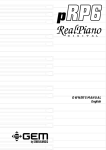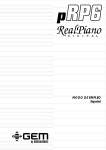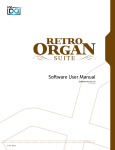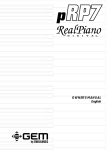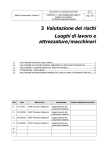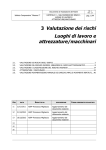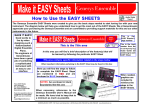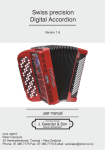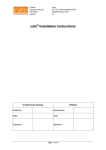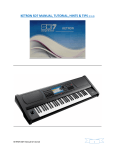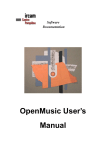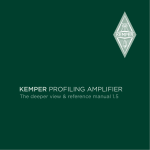Download GMX - Galanti Classic Organs
Transcript
D I G I T A L owners manual •English K E Y B O A R D S gm-x SPECIAL MESSAGES ALARM SYMBOLS: The exclamation mark within an equilateral triangle is intended to alert. Generalmusic electronics products The lightning flash with arrowhead symbol, within an equilateral triangle, is intended to alert the user to the presence of uninsulated “dangerous voltage” within the product’s enclosure that may be of sufficient magnitude to constitute a risk of electric shock to persons. could present labels similar to that displayed in this section. Please follow accurately the precautions descripted in the safety instructions. IMPORTANT NOTE: To reduce the risk related to the correct and normal use of the instrument, all Generalmusic products are accuralety tested in a safety laboratory. DO NOT modify the present unit, the safety standard and the correct instrument operativity could be compromised, and as a further consequence the warranty will be invalidated. This marking shown on the product or its literature, indicates that it should not be disposed with other household wastes at the end of its working life. To prevent possible harm to the enviroment or human health from uncontrolled waste disposal, please separate this from other types of wastes and recycle it responsibly to promote the sustainable reuse of material resources. Household users should contact either the retailer where they purchased this product, or their local government offi ce, for details of where and how they can take this item for environmentally safe recycling. Business users should contact their supplier and check the terms and conditions of the purchase contract. This product should not be mixed with other commercial wastes for disposal. The declaration of conformity can be downloaded from the Generalmusic website:www.generalmusic.com IMPORTANT SAFETY AND INSTALLATION INSTRUCTIONS INSTRUCTION PERTAINING TO A RISK OF FIRE, ELECTRIC SHOCK, OR INJURY TO PERSONS. WARNING! When using electric products, basic precautions should always be followed, including the following: 1. Read all the Safety and Installation instructions and explanations of Graphic Symbols before using the product. 2. This product must be earthed. If it should malfunction or breakdown, grounding provides a path of least resistance for electric current to reduce the risk of electric shock. This product is equipped with a cord having an equipment-grounding conductor and a grounding plug. The plug must be plugged into an appropriate outlet that is properly installed and earthed in accordance with all local codes and ordinances. DANGER:Improper connection of the equipment grounding conductor can result in a risk of electric shock. Check with a qualified electrician or serviceman if you are in doubt as to whether the product is properly grounded. Do not modify the plug provided with the product, if it will not fit the outlet, have a proper outlet installed by a qualified electrician. 3. To reduce the risk of injury, close supervision is necessary when this product is used near children. 4. Do not use this product near water for example, near a bathtub, washbowl, kitchen sink, in a wet basement, or near a swimming pool or the like. 5. This product should only be used by a stand or cart that is recommended by the manufacturer. 6. This product, either alone or in combination with an amplifier and headphones or speakers, may be capable of producing sound levels that could cause permanent hearing loss. Do not operate for a long period of time at a high volume level or at a level that is uncomfortable. If you experience any hearing loss or ringing in the ears, you should consult an audiologist. 7. This product should be located so that its location or position does not interfere with its proper ventilation. 8. This product should be located away from heat sources such as radiators, heat registers, or other products that produce heat. 9. The product should be connected to a power supply only of the type described in the operating instructions or as marked on the product. 10. This product may be equipped with a polarized line plug (one blade wider than the other). This is a safety feature. If you are unable to insert the plug into the outlet, contact an electrician to replace your obsolete outlet. Do not defeat the safety purpose of the plug. 11. The power-supply cord of the product should be unplugged from the outlet when left unused for a long period of time. When unplugging the power supply cord, do not pull on the cord but grasp it by the plug. 12. Care should be taken so that objects do not fall and liquids are not spilled into the enclosure through openings. 13. The product should be serviced by qualified service personnel when: A. The power-supply cord or the plug has been damaged B. Objects have fallen, or liquid has been spilled into the product;or C. The products has been exposed to rain or moisture D. The product does not appear to be operating normally or exhibits a marked change in performance E. The product has been dropped, or the enclosure damaged. 14. Do not attempt to service the product beyond that described in the user-maintenance instructions. All other servicing should be referred to qualified service personnel. 15. WARNING - Do not place objects on product power cord or place it in a position where anyone could trip over, walk on or roll anything over it. Do not allow the product, or its bench, or its pedal board to rest on or to be installed over power cords of any type. Improper installations of this type create the possibility of fire hazard and/or personal injury. 16. Electromagnetic interference (RFI). This electronic product utilizes digital sampled wave processing technology (S.W.P.) that may adversely affect radio/tv reception. Read FCC information inside back cover for additional information. Generalmusic cannot be held responsible for damage caused by improper use or modifications to the instrument, or data lost or destroyed Technical specifications are subject to change The information contained in this manual are considered correct at the moment of printing. Generalmusic reserves the right to change or modify any technical specification without prior notice or obbligation to upgrade existing units. The illustrations and the screens of this manual are for instructional purposes only and may appear different from those on your instrument. SAVE THESE INSTRUCTIONS MANUAL INDEX Introduction Rear panel and connections Getting started Connect a speaker system Power the expander Connect to a PC Connect to a PC via midi Connect to a PC via usb Connect a midi master controller Connect pedals Using the input connection Start the gm-x The default mode (gm2) Listen to the demo sequence Edit the default mode (gm2) Selecting Selecting Selecting Selecting Selecting Selecting Selecting Selecting the the the the the the the the parts (ch) in gm2 mode parameters to edit in the parameters to edit in the parameters to edit in the parameters to edit in the parameters to edit in the parameters to edit in the parameters to edit in the selected selected selected selected selected selected selected parts parts parts parts parts parts parts The mode "ALL" in edit menu The performance mode Enter the performance mode Select the performances Manual recalling Midi recalling Edit the performance Memorize the performance Store the edit in the same performance location Store the edit in a different performance location Exit the performance store Copy the performance Memory management system Common channel setting Midi identification number System reset Midi data bulk dump Sound list Performance list Midi implementation chart Technical specifications (ch): (ch): (ch): (ch): (ch): (ch): (ch): sound volume velocity transpose tune efx rev 1 1 2 2 2 3 3 3 4 4 4 5 5 5 5 6 6 6 7 7 7 7 8 8 9 9 9 9 9 10 10 10 10 11 14 12 12 12 13 14 15/16 17/18 19 19 GM-X Product Package • gm-x expander • Owners manual • Gem PC - Software Editor • AC Adapter • MIDI Cable gm-x owners manual INTRODUCTION Congratulations & thank you for purchasing the GEM gm-x Expander. Utilizing our proprietary DRAKE technology, the gm-x produces a vast variety of sounds with exceptional quality. The gm-x also incorporates an intuitive, yet easy to use operational interface that will satisfy even the most demanding live or professional studio applications. FRONT PANEL 4 2 5 6 3 1 8 7 phones 1 This is used for entering the edit mode and select the editing parameters. Two headphones may be connected to the module. perf 2 midi the Volume knob, sets the output level of the instrument. data entry/demo 7 These buttons allow you to modify the parameter values. Both pressed at the same time will start the demo sequence. This led monitors the midi data received at the midi input of the module. display 4 volume 6 The perf button (PERFORMANCE), select the performance mode. See the relative chapter, in this manual. 3 edit 5 on/off 8 Turns the module on or off. The 3 digit display visualizes the values and the parameters of the various editing levels. REAR PANEL AND CONNECTIONS 3 4 -)$) 0%$!,3 2 $# 53" 5 6 ).054 /54054 1 ). 1 4(25 /54 12 D.C. in 4 USB 5 USB connection to the PC. Use this connection with a proper USB cable to connect the module to a PC. See the relative chapter in this manual. 3 MIDI IN-THRU-OUT The three standard MIDI ports allows the connection of the instrument to a MIDI controller, such as a Master keyboard a Midi Accordion or a PC (equipped with MIDI interface). 2 , 2- , PEDALS You may connect two types of pedals to the expander. An expression pedal to Input #2 and a Gem Multipedal unit to Input #1. AC adapter input. In order to avoid possible damage to the instrument, please only use the adaptor supplied or specified for this instrument. 2 INPUT The INPUT RCA connectors allows you to plug an external (Line) source to the instrument. Consult the relative chapter of this user manual. 6 OUTPUT Connect the instrument to an external speaker system or a Mixer. Page 1 gm-x owners manual GETTING STARTED The Gem Gm-x expander is a top quality sound generator, designed to be used in the following ways : 1 Connected to desktop or laptop PC via MIDI to play standard midifiles 2 Connected to desktop or laptop PC via USB to play standard midifiles 3 Played via MIDI from a MIDI master controller such as a digital piano, a master keyboard, a MIDI guitar, a MIDI Accordion. In this chapter we will cover all the basic steps necessary to properly connect and use the instrument. POWER THE EXPANDER 1 Connect the adapter to a proper voltage A.C. wall plug. $# 0%$!,3 -)$) 53" ). 4(25 /54 /54054 ).054 2 , 2- , CONNECT A SPEAKER SYSTEM 2 Connect audio output of the expander to your live or studio speaker system. $# The gm-x expander is a professional sound generator with a top quality pcm / physical modelling sound library. Always use an adequate stereo external speaker system in order to get the maximum performance from this instrument. Start the gm-x 0%$!,3 -)$) 53" ). 4(25 /54 /54054 ).054 2 , 2- , Set the global volume NOTE: always turn on the amplifier of your system after all the others devices. CONNECT TO A PC The Gm-x expander can be connected to a PC in two different ways: using the MIDI or the USB (Universal Serial Bus) interface. Using the MIDI the PC has to be equipped with a proper MIDI interface (see the note below), in case of USB it's possible to use directly the PC USB built-in connection. In both case, MIDI or USB, the transfer rate and the features of the protocol comply with the standard MIDI specifications, the only difference is the connections type. After successfully installing suitable player software in your PC, you will be able to play standard MIDI files. MIDI files Player Software NOTE: Normally a desktop PC offers MIDI connection from an installed audio card. The type of the connection is dependant from the model of the audio card. In relation to this, please refer to the owners manual of your PC & or audio card. Page 2 gm-x owners manual CONNECT TO A PC VIA MIDI We will assume that a MIDI interface along with software to play MIDI files is correctly installed in your PC. Please refer to the operating instructions of these devices to properly configure the PC to transmit standard MIDI files via the MIDI OUT socket. MIDI IN $# 0%$!,3 -)$) 53" ). 4(25 /54 /54054 ).054 2 , 2- , PC MIDI OUT With this configuration, selecting and playing a standard MIDI file from the player software installed in your computer the expander will play the sequence. REMEMBER! The MIDI interface does not transmit AUDIO signals, just control data only. You must always connect the audio output of the MIDI instrument (such as the gm-x) you are controlling, to an external speaker system SPEAKER SYSTEM If your computer is equipped with a multimedia speaker system, it's possible to connect the gm-x to directly the computer speaker in the following way: MULTIMEDIA SPEAKER AUDIO CARD - LINE IN - $# 0%$!,3 -)$) 53" ). 4(25 /54 /54054 ).054 2 , 2- , PC MIDI OUT Using this type of connection it's possible to listen to the gm-x sounds from the computer speakers, meanwhile the overall instrument level will be set from the Windows ® multimedia mixer, or from the control drive of other Operating System you might have installed in your PC. CONNECT TO A PC VIA USB As previously noted, the only difference in MIDI or USB is only the type of connections, the data transfer rate and the features are the same in both cases. D.C. adapter to the speaker system USB cable $# ). 4(25 ).054 0%$!,3 -)$) 53" /54 2 /54054 , 2- , Not included For instruction on this feature, please refer to the CD ROM included with the expander. Page 3 gm-x owners manual CONNECT A MIDI MASTER CONTROLLER The gm-x module can be used as a powerful sound expansion for any type of MIDI controller, digital piano, master keyboard, MIDI guitar and accordion. MIDI OUT MIDI IN MIDI MASTER KEYBOARD $# 0%$!,3 -)$) 53" ). 4(25 /54 /54054 ).054 2 , 2- , MIDI OUT MIDI IN 0%$!,3 -)$) 53" $# ). 4(25 /54 /54054 ).054 2 , 2- , MIDI ACCORDION In order to achieve the maximum control of the gm-x, please refer to this next chapter where the different parts of the instrument will be fully explained. CONNECT PEDALS Independently of the MIDI or USB controller you're using with the gm-x, it's possible to connect directly to the module various type of pedals: single switch, multi switch, continuos control. $# ). The EXPRESSION pedal can be connected to the Pedal Input #2 only 0%$!,3 -)$) 53" 4(25 /54 EXPRESSION pedal /54054 ).054 2 2- , , SUSTAIN pedal PIANO TYPE SUSTAIN pedal prod. code #970116 MULTIPEDAL prod. code #970134 code #970013 Track MUTE FX Bypass Performance UP Performance DOWN Note Trigger Sound LONG/ SHORT prod. code #970464 It is not possible to change these parameters set from the gm-x internal edit menu. However using the advanced PC editor supplied with the module, it’s possible to edit some of these parameters in a very detailed way. Note: In the Sound list (page 15/16) you will find Sounds with the (PED) Sign. These are “Special Sound” properly designed to be realtime switched for example, from a Soft Sax to a Growl Sax, from slow rotary Organ to fast and so on, only by pressing a pedal, with a very impressive results. For this purpose you can use: •The GM-X PEDAL input (1 or 2), using a Multipedal unit with the default GM-X configuration and pressing the PED #3 LONG/SHORT corresponding to the standard MIDI CC # 67 (SOFT). •The GM-X PEDAL Input 2 using a single switch pedal. This Pedal input it’s already set on the MIDI CC# 67 (SOFT) •An external MIDI controller using a pedal properly connected and programmed to transmit the CC# 67 (SOFT).” USING THE INPUT CONNECTION The gm-x is equipped with RCA stereo input connections. These jacks allow you to connect another instrument (or external LINE audio source) and mix the signal into the audio OUTPUT of the module. Please note that the external mixed signal will be not processed in any way from the gm-x, this is a dry input only. AUDIO OUT $# ). 4(25 ).054 0%$!,3 -)$) 53" /54 2 /54054 2- , , SPEAKER SYSTEM MIDI OUT MIDI IN This connection allows you to use two mixer inputs to connect a digital piano and the gm-x at the same time. In the same way, using the input connection it's possible to connect a rp-x (piano sound module), to a gm-x. AUDIO OUTPUT TO SPEAKER MIDI OUT MIDI IN MIDI IN MIDI THRU Rear Panel $# rp -x OUTPUT Page 4 0%$!,3 -)$) 53" ). 4(25 /54 /54054 ).054 2 , INPUT 2- , gm-x owners manual START THE gm-x Once the gm-x module is connected to your controller (via MIDI or USB), it's possible to use it, in the way you prefer. Use the ON/OFF button on the front panel to switch on the module. THE DEFAULT MODE (GM2) After a small period of loading & checking, the display will show the message “GM2”. The module is ready to perform. . This is the main status of the instrument, in this default GM2 mode, the gm-x is ready to respond to any MIDI message over 16 MIDI channels adhering to the features and specification of the General MIDI 2 standard. This is the instrument mode normally used to play standard MIDI files. LISTEN TO THE DEMO SEQUENCE The gm-x has an internal DEMO sequence demonstrating the musical quality & power of the instrument. Press the two DATA ENTRY buttons on the panel at the same time in order to start the DEMO. The display show the message “DE1” (Demo 1). Playing the DEMO. Adjust the instrument output VOLUME, by rotating the VOLUME knob on the panel. The DEMO sequence contains various MIDI files from different musical styles. During playback it’s possible to select each MIDI files or demo song, by simply pressing the DATA button. The display will indicate the number of the selected MIDI file. In the normal DEMO mode, all the MIDI files will be played in chain. You can exit The DEMO mode by pressing the PERF button on the panel. The module will return the default mode (GM2). EDIT THE DEFAULT MODE (GM2) The default GM2 mode is designed to be connected to a PC playing standard MIDI files. In this way, all the data contained in the MIDI files will properly control all of the gm-x track parameters. Should you wish, it’s temporarily possible to edit the parameters contained in the EDIT menu. Please note that incoming MIDI messages, such as Program Change or control change will change the modified parameters according to the data contained in the MIDI file. It is not possible to store the edited data in the GM2 mode. These have to be properly changed in your MIDI file. 1 Press the EDIT button to enter the edit menu. Once the EDIT button is pressed you enter the edit menu starting with the PART (CH). The PART (CH) parameter allows you to select any of the 16 available multi-timbral parts and their relative MIDI channel. The PART (CH) led, light up in the panel, the currently selected part is showed in the display. Number of the selected part 2 Press the DATA button to select the PART (CH) you want to edit Page 5 gm-x owners manual SELECTING THE PARTS (CH) IN GM2 MODE It is possible to select 16 different parts, corresponding to the 16 standard MIDI channel. Press repeatedly the DATA button, the display will show the PART (CH) number you wish to edit Once all the 16 MIDI channel have been selected, the display will show the message "ALL". This condition allows you to modify some parameters values at the same time, speeding up the editing operation. See on Page N.8, for further details. SELECTING THE PARAMETERS TO EDIT IN THE SELECTED PARTS (CH): SOUND Once you have selected the PART you wish to modify (#01 in this example), the EDIT menu parameter are selected by pressing the EDIT button. Each time you press the button a different parameter is selected. The current default value of the selected parameter, is shown in the display. In the part # the sound is: GRAND PIANO, the DOT closest to the first digit indicates the sound BANK (#01). Please refer to the included sound list at the end of the manual. Pressing the DATA button you select the next sound in the sound database. In order to ease and speed up the sound selection, the sounds are mapped according to GM mapping. For each sound it’s possible immediately to select its VARIATION, (an alternative sound belonging to the same timbrel family, located in a subsequent bank.) Each time you press the DATA is selected. button a next sound The second or third dot lighting on in the display, indicates the selection of a sound variation located in a subsequent sound bank. The GM-X has 4 sound banks in total. From bank 0 (no dot light up in the display), to bank 3 (three dot ligh up in the display). The LED #2 lighting on indicates the selection of the sound bank #2 SELECTING THE PARAMETERS TO EDIT IN THE SELECTED PARTS (CH): VOLUME To select the VOLUME parameters of the selected PART (CH) sound, press the EDIT button once more time. The current default value of the parameter is indicated in the display. Volume = 100 in this example. You can increase or decrease the volume level, by pressing the DATA buttons. The display show you in realtime the value changing. Volume - Volume + NOTE Once you have reached the VOLUME = 000, (minimum sound level), by pressing once more again the DATA button you'll set the selected part OFF, then the part is disabled. Page 6 Part disabled gm-x owners manual SELECTING THE PARAMETERS TO EDIT IN THE SELECTED PARTS (CH): VELOCITY It is not possible to access the VELOCITY parameter in GM2 mode. To edit this parameter please consult the NOTE #2 on next page. This parameter works in PERF MODE only, after the Mode ALL enabling. This parameter is GLOBAL, then its setting will affect ALL the 16 parts at the same time. SELECTING THE PARAMETERS TO EDIT IN THE SELECTED PARTS (CH): TRANSPOSE TRANSPOSE allows to shift the PART (CH) pitch in a range of +/- 24 semitones. Press the EDIT button to select TRANSPOSE. The display indicates the current default value (TRANSPOSE= 00), in this example. Pressing the DATA buttons to increase or decrease the PART transpose. The display show you in realtime the value changing. Each single step (+/- 24) correspond to a semitone. Transpose - Transpose + SELECTING THE PARAMETERS TO EDIT IN THE SELECTED PARTS (CH): TUNE TUNE allows you to shift the PART (CH) pitch fine tuning in a range of : -64/00/+63 Press the EDIT button to select TUNE. The display indicates the current default value (TUNE= 00), in this example. Pressing the DATA buttons to increase or decrease the PART TUNE. The display show you in realtime the value changing. Tune - Tune + SELECTING THE PARAMETERS TO EDIT IN THE SELECTED PARTS (CH): EFX Set the EFX send level (chorus, tremolo, phaser, delay etc.) in the selected PART. Press the EDIT button to select the EFX. The display indicates the current default value (EFX=000), in this example. Pressing the DATA buttons to increase or decrease the EFX send in the selected part. The display shows you in realtime the value changing. The parameter range is from 0 to 127. EFX - EFX + NOTE It is possible to restore the TRANSPOSE, TUNE and VELOCITY default value , by pressing the two DATA buttons at the same time. Page 7 gm-x owners manual SELECTING THE PARAMETERS TO EDIT IN THE SELECTED PARTS (CH): REV Set the REVERB (REV) level in the selected PART. Press the EDIT button to select the REV. The display indicates the current default value (REV=080), in this example. Pressing the DATA buttons to increase or decrease the REV send in the selected part. The display shows you in realtime the value changing. The parameter range is from 0 to 127. REV - REV + THE MODE "ALL" IN EDIT MENU As already described in the previous page, the ALL mode is a way offer by the gm-x system to speed up the editing operation for some parameters. In fact setting the ALL mode in PART (CH) edit and selecting one of the edit parameters (*), the value you insert affects all the parts at the same time. In ALL MODE sets the GENERAL volume of the instrument. VOLUME V E L O C I T Y Set a programmable VELOCITY offset, in order to increase (or decrease) the velocity of incoming MIDI notes trans(PERF mode) mitted by a MIDI controller. Value range: -64/00/+63. Value= 00 does not affects the original velocity values. TRANSPOSE Sets the GLOBAL transpose of the module +/- 12 semitones. This value is added to the PART value. The total transpose value is: +/- 36 semitones (+/- 24 semitones in PART, plus +/- 12 semitone in ALL mode). Control the GLOBAL tune of the module, from A = 427 to A= 452 Hz. TUNE Control the effect (EFX) general level. EFX Control the reverb (REV) general level. REV (*) The SOUND selection is excluded from the ALL mode. NOTE #1 Selecting the ALL mode the TUNE becomes a GLOBAL parameter. Editing this parameter the display indicates the detune values in steps of HERTZ. Range: from A = 427 to A= 452 Hz., A=440 standard default value. Tune - Tune + NOTE #2 The VELOCITY parameter allows you to set a programmable VELOCITY offset, in order to increase (or decrease) the velocity of incoming MIDI notes transmitted by a MIDI controller. Value range: -64/00/+63. Value= 00 does not affects the original velocity values. 1 Select the "ALL" mode as explained in the above chapter. 2 Press the PERF button on the panel to enter the PERFORMANCE mode. (See the chapter on the next page) 3 Press repeatedly the EDIT button to select the VELOCITY parameter. The display indicates the current default value, in this example. 4 If you need it, You can set the VELOCITY value, by pressing the DATA buttons. The display show you in realtime the value changing. Value range: -64/00/+63 Velocity - Velocity + This parameter is GLOBAL, then its setting will affect ALL the 16 parts at the same time and its setting is automatically memorized also turning off the instrument. NOTE #3 REMEMBER in GM2 mode any PARTS (CH) parameter edit is temporary, in fact the Standard MIDI files contains the proper set of parameter for each tracks and they have priority over the edit you have made. It can happen that some Standard MIDI files may not have a complete set of instructions for tracks parameters recalling. In this case the gm-x will replace these missing data with the Standard instrument and Parameters default (see the Table). The PARTS and GLOBAL (ALL mode) data editing such as SOUND, TUNE, TRANSPOSE, etc. will be lost switching off the instrument.The Factory GM2 default will be automatically restored once the module will be started on again. Page 8 gm-x owners manual THE PERFORMANCE MODE The PERFORMANCE (PERF) mode is a very important gm-x operating level for live performance. This mode allows you to program and recall up to 99 different set ups of the instrument in real time; a very useful function controlling the gm-x from a MIDI master control (keyboard, accordion, guitar etc.). The data set up stored in the PERF mode are memorized after switching off the instrument. ENTER THE PERFORMANCE MODE Press the PERF button to enter the PERFORMANCE selection menu. The gm-x comes with a complete sets of live performances, programmed by the factory. These performances allows you to feel the real sound power of this impressive instrument. Some of these performance are programmed with multi split and layer, please set on ch. 01 the transmission channel of your MIDI master controller in order to control all the PARTS used on the performance using a unique MIDI transmission channel. See ahead for further details the chapter MIDI COMMON channel. SELECT THE PERFORMANCES Once the PERFORMANCE (PERF) mode is selected, it's possible to recall the internal performance in two different ways. MANUAL RECALLING Press the DATA performances buttons to select the internal Please consult the PERF list at the end of the manual to see the performance names and structure (single, layer, Split, etc.) Performance - Performance + MIDI RECALLING MIDI OUT MIDI IN MIDI MASTER KEYBOARD From your MIDI controller send the MIDI Program Change corresponding to the PERFOMANCE you wish to recall. (Program. Change from 01 to 99). The way to transmit the MIDI Program Change can differ from one MIDI controller to another, please refer to the owners manual of your MIDI controller in regards to this purpose. Please note the MIDI transmission channel of the MIDI controller has to be set to the MIDI ch. # 01 MIDI OUT MIDI MASTER KEYBOARD MIDI IN 1 2 3 4 5 6 7 8 9 - 0 + MIDI OUT MIDI MASTER KEYBOARD MIDI IN 1 2 3 4 5 6 7 8 9 - 0 + Page 9 gm-x owners manual EDIT THE PERFORMANCE The method to edit the PERFORMANCE is the same process already explained for the GM2 default mode. The PERFORMANCE mode possesses a very important feature, it’s possible to store (and recall), in the instrument memory 99 different settings, which are retained in the modules memory after turning off the instrument. To enter the PERF edit mode press the EDIT button on the panel The PART (CH) parameter is automatically selected, meanwhile its current value it's visualized in the display Modifying any parameters value, the PERF LED on the panel will start blinking, visualizing the edit status. NOTES The available parameters in PERFORMANCE mode are the same already explained in the GM2 mode. Please refer to the pages 6-8 of this manual, for the complete editing procedure. The parameter set directly available from the panel of the gm-x module, both in GM2 or PERF mode is a reduced set than available in the instrument, (this is due to the simplified navigation system used in the module). The best way to fully edit the gm-x performance is to use the PC EDITOR software included in the package. This software allows you to easily create or edit all kinds of performances! MEMORIZE THE PERFORMANCE STORE THE EDIT IN THE SAME PERFORMANCE LOCATION 1 Once your PERFORMANCE edit it's complete, press the blinking PERF button on the display. 2 At this point both the PERF button and the digit "P01" in the display (indicating the number of the edited performance in this example), blink at the same time. 3 Keep the PERF button pressed for at least for 2 seconds to store in the current location. The display show the blinking message "STR" (STORE). 4 Once the procedure is complete the "STR" display mes- sage will stop blinking. Releasing the PERF button the number of the current PERFORMANCE is showed again in the display, to confirm the STORE operation. STORE THE EDIT IN A DIFFERENT PERFORMANCE LOCATION 1 Once your PERFORMANCE edit it's complete, press the blinking PERF button on the display. 2 At this point both the PERF button and the digit "P01" in the display (indicating the number of the edited performance in this example), blink at the same time. 3 It's now possible to select another PERF location using the DATA buttons. It's possible to select any of the 99 available memory locations. 4 Once the desired memory location is reached, keep pressed the PERF button at least for 2 seconds to store data. The display show the message "STR" (STORE). Once the procedure is complete the "STR" display message will stop blinking. Releasing the PERF button the number of the current PERFORMANCE is showed again in the display, to confirm the STORE operation. Page 10 gm-x owners manual EXIT THE PERFORMANCE STORE 1 Once your PERFORMANCE edit is complete, press the blinking PERF button on the display. 2 At this point both the PERF button and the digit "P01" in the display (indicating the number of the edited performance in this example), blink at the same time. 3 At this stage it's possible to exit the STORE procedure by simply pressing the EDIT button. The LED will stop blinking and the edited data will be deleted. The display show again the PERF number you start to edit, while the EDIT button LED goes OFF. COPY THE PERFORMANCE To help the edit operation the module allows you to copy the PERFORMANCE data to any other available location. In this way it's easier to create, for example, different versions of the same split or layer PERFORMANCE. 1 Select a performance to be copied. Use the DATA buttons to select a PERFORMANCE location. It's possible to select any of the 99 available memory locations. The selected PERFORMANCE is the SOURCE performance, the data contained in this location will be copied in a destination memory location you'll select in the next stage #4 2 Press the EDIT button 3 Press the PERF button in the display, the selected performance number start blinking on the display. 4 Select a destination memory PERFORMANCE location using the DATA buttons. 5 Keep the PERF button pressed at least 2 sec. to STORE the PERFORMANCE in the new location Once the "STR" message stop blinking in the display the data are now memorized. 6 Once the procedure is complete the "STR" display mes- sage will stop blinking. Releasing the PERF button the number of the current PERFORMANCE is showed again in the display, to confirm the STORE operation. The EDIT button LED goes OFF. Page 11 gm-x owners manual MEMORY MANAGEMENT SYSTEM This menu contains some important function for the global instrument setting: •COMMON CHANNEL SETTING •MIDI IDENTIFICATION NUMBER •SYSTEM RESET •MIDI DATA BULK These setting are automatically stored in the expander memory and also saved switching ON/OFF the instrument. COMMON CHANNEL SETTING The MIDI COMMON channel is a very useful function allowing a high grade of versatility in MIDI programming. In the default assign the COMMON channel allows you to control the performances playing and selection using the MIDI ch.#01 only. Many of the internal gm-x performance are programmed using different parts (and different MIDI channel) in layer or split mode. The MIDI COMMON allows to fully play and select these performances using a master MIDI controller transmitting in a single MIDI channel. To enter the MIDI COMMON channel setting mode keep pressed al least for 2 seconds the PERF and the EDIT buttons at the same time. Both the pressed button and the PART (CH) LED will blink in the instrument. Set the new COMMON using the DATA buttons It is possible to select as COMMON channel any of the 16 available MIDI channel. As you can see the default of the MIDI COMMON is set on ch. #01 (see the note below about the MIDI channel). - + Press the PERF button to exit the COMMON CHANNEL setting mode. The LED on the display stop blinking and the instrument select the default GM2 mode. MIDI IDENTIFICATION NUMBER This function allows to use more than one expander in a MIDI network, assigning an identification number of the expander. This function is really useful using the gm-x PC editor, where even the software allows to fix an identification number, in this case it's possible to work with a MIDI sistem composed from two or more module and the relative editors without conflict. Enter the MEMORY MANAGEMENT SYSTEM mode keeping pressed al least for 2 seconds the PERF and the EDIT buttons at the same time. As already seen, the first menu is the MIDI COMMON channel setting. Press the EDIT buttons to select the MIDI ID menu, the display show the default ID set on #01 (ALL MODE). Select a different MIDI ID according with your needs using the DATA buttons. Value Range 0-15. Press the PERF button to exit the COMMON CHANNEL setting mode. The LED on the display stop blinking and the instrument select the default mode. Page 12 gm-x owners manual SYSTEM RESET This function restores the original programmed factory set up of the entire instrument. Enter the MEMORY MANAGEMENT SYSTEM mode keeping pressed al least for 2 seconds the PERF and the EDIT buttons at the same time. As already seen the first menu is the MIDI COMMON channel setting. Both the pressed button and the PART (CH) LED will blink in the instrument. Press the EDIT buttons again and the MIDI ID menu is selected. Press the EDIT button again, the display show the flashing message "RST", RESET. The RESET menu it's now selected. Keep the DATA button pressed (at least 2 sec.) to reset the instrument. In this way the factory data set up is fully restored. The LED and the display stop blinking and the instrument select the default GM2 mode. Page 13 gm-x owners manual MIDI DATA BULK DUMP This function transmits the user data contained in the PERFORMANCE to an external MIDI device, such as a PC or a MIDI recorder to create an archive. To transmit the data BULK to an external device the gm-x MIDI OUT has to be connected to the MIDI IN of the receiving data recorder MIDI IN. Enter the MEMORY MANAGEMENT SYSTEM mode keeping pressed at least for 2 seconds the PERF and the EDIT buttons at the same time. As already seen the first menu is the MIDI COMMON channel setting. Both the pressed button and the PART (CH) LED will blink in the instrument. Pressing three time the EDIT button in the panel, in this way the previous function are selected (MIDI ID, RESET). 1 2 Once the BULK function is reached in the menu, the display show the flashing message "BUL", (BULK). 3 Press the DATA button to start the data transmission. The data transmission in progress is visualized in the display with a progressive number, from 0 to 100 (in percentage). The data transmission can be interrupted at any time, by pressing the DATA button. In this case the message “ABT” (aborted) appears in the display. Ecc. Once the data transmission it's completed the message "EOT" (End of transmission) appears in the display. At this point it's possible to start a new BULK data transmission (useful in case of error), by simply pressing the DATA button. The process starts from the beginning again. It is possible to exit from the BULK menu by pressing the EDIT button in the panel. Or it's also possible to exit the MEMORY MANAGEMENT SYSTEM mode by pressing the PERF button. The LED on the display stop blinking and the instrument return to the default GM2 mode. Page 14 gm-x owners manual SOUND LIST Sound Name Grand Piano Bright Piano CP Grand Honky Tonk Rhodex Dx Piano Harpsy Clavinet Celesta Glockenspiel Music Box Vibe Marimba Xilo TubBel Santur Drawbar Org Jazz Perc Org B3 Fast Org Church Org Reed Org Musette Harmonica Bandoneon Gtr Flamenco Gtr Steel Gtr Jazz Lite Gtr Strato Gtr Mute Gtr Overdrive Gtr Distorted Gtr Harmonics Bass Acoustic Bass Fingered Bass Picked Bass Fretless Bass Slap 1 Bass Slap 2 Bass Synth 1 Bass Synth 2 Violin Viola Cello Contrabass Tremolo Strings Pizzicato Harp Timpani Strings Ensemble Strings Ensemble Slow Syn Strings 1 Syn Strings 2 Choir Aahs Vox Ooh Syn Vox Orch Hit Trumpet Gold (Ped) Trombone Bariton Trumpet Muted Horns Brass Pop Syn Brass 1 Syn Brass 2 Bnk MSB Bnk LSB PrgChg 0 0 0 0 0 0 0 0 0 0 0 0 0 0 0 0 0 0 0 0 0 0 0 0 0 0 0 0 0 0 0 0 0 0 0 0 0 0 0 0 0 0 0 0 0 0 0 0 0 0 0 0 0 0 0 0 0 0 0 0 0 0 0 0 0 0 0 0 0 0 0 0 0 0 0 0 0 0 0 0 0 0 0 0 0 0 0 0 0 0 0 0 0 0 0 0 0 0 0 0 0 0 0 0 0 0 0 0 0 0 0 0 0 0 0 0 0 0 0 0 0 0 0 0 0 0 0 0 0 1 2 3 4 5 6 7 8 9 10 11 12 13 14 15 16 17 18 19 20 21 22 23 24 25 26 27 28 29 30 31 32 33 34 35 36 37 38 39 40 41 42 43 44 45 46 47 48 49 50 51 52 53 54 55 56 57 58 59 60 61 62 63 Sound Name Sax Soprano Sax Alto Sax Tenor Sax Baritone Oboe Eng Horn Bassoon Clarinet Ottavino Flute Recorder Indio Flute Bottle Shakuhachi Whistle Ocarina Square Saw Calliope Chiff Lead Charang Solo Vox Saws 5th Bass Lead Fantasia Warm Pad Poly Synth Space Voice Bowed Glass Metal Pad Halo Pad Sweep Pad Ice Rain Sound Track Crystal Atmosphere Brightness Goblin Echo Drops Star Theme Sitar Banjo Shamisen Koto Kali Bag Pipe Fiddle Shanai Tinkle Bell Agogo Steel Drum WoodBlock Taiko MeloTom SynthTom Reverse Cymbal Gtr Fret Noise Breath Noise Sea Shore Bird Tweet Telephone Helicopter Applause Gun Shot Bnk MSB Bnk LSB PrgChg 0 0 0 0 0 0 0 0 0 0 0 0 0 0 0 0 0 0 0 0 0 0 0 0 0 0 0 0 0 0 0 0 0 0 0 0 0 0 0 0 0 0 0 0 0 0 0 0 0 0 0 0 0 0 0 0 0 0 0 0 0 0 0 0 0 0 0 0 0 0 0 0 0 0 0 0 0 0 0 0 0 0 0 0 0 0 0 0 0 0 0 0 0 0 0 0 0 0 0 0 0 0 0 0 0 0 0 0 0 0 0 0 0 0 0 0 0 0 0 0 0 0 0 0 0 0 0 0 64 65 66 67 68 69 70 71 72 73 74 75 76 77 78 79 80 81 82 83 84 85 86 87 88 89 90 91 92 93 94 95 96 97 98 99 100 101 102 103 104 105 106 107 108 109 110 111 112 113 114 115 116 117 118 119 120 121 122 123 124 125 126 127 Page 15 gm-x owners manual SOUND LIST Sound Name Rhodex Tine El Piano Coupled Harpsi Bar Chimes Theater Organ Rock Organ Slow (Ped) Pipe Church Org Accordion Italian Bandoneon 2 Ukulele 12 Strings Gtr Hawaiian Gtr Clean Gtr Gtr Distorted 2 Bass Fingered Vintage Strings Chamber Strings Chamber Slow Choir Aahs 2 Orch Hit Glide Trumpet Tjuana Horn Solo Brass Oct Sax Alto 2 Sax Tenor (Ped) Clarinet Liscio Flute Orchestral Pulse Phat Synth Azimut Chopper Jump Filt Res Decay Lead Obx Prophet SynBrSweep Wind Mandolin DrumKit_STD1 DrumKit_ROOM1 DrumKit_POWER1 DrumKit_ELECT1 DrumKit_ANALOG1 DrumKit_JAZZ1 DrumKit_BRUSH1 DrumKit_ORCH1 Gtr Cut Noise Flute Key Clk Rain Dog Telephone 2 Car Engine Laughing Siren Wurlye Fm Piano Musette Touch Organ LFO Nylon Gtr Espana Gtr Steel 2 Gtr Jazz Standard Gtr Distorted 3 Page 16 Bnk MSB 11 11 11 11 11 11 11 11 11 11 11 11 11 11 11 11 11 11 11 11 11 11 11 11 11 11 11 11 11 11 11 11 11 11 11 11 11 11 11 11 11 11 11 11 11 11 11 11 11 11 11 11 11 11 12 12 12 12 12 12 12 12 Bnk LSB 0 0 0 0 0 0 0 0 0 0 0 0 0 0 0 0 0 0 0 0 0 0 0 0 0 0 0 0 0 0 0 0 0 0 0 0 0 0 0 0 0 0 0 0 0 0 0 0 0 0 0 0 0 0 0 0 0 0 0 0 0 0 PrgChg 4 5 6 15 16 18 19 21 23 24 25 26 27 30 33 48 49 52 55 56 60 61 65 66 71 73 80 81 82 83 84 85 86 87 92 95 98 105 112 113 114 115 116 117 118 119 120 121 122 123 124 125 126 127 4 5 21 23 24 25 26 30 Sound Name Bass Fing Switch Bass Deep Bass Sinus Violin Orch Strings Ens Marcato Flugel Horn Toto Horns Synt Horn Sax Alto Vib Sax Tenor Growl Pulse 2 Lyle Syn Lead Digital Sound Track Filt Res 2 Decay Lead 2 Obx 2 Prophet 2 PhatSweep Ethnic Gtr DrumKit_STD2 DrumKit_ROOM2 DrumKit_POWER2 DrumKit_ELECT2 DrumKit_ANALOG2 DrumKit_JAZZ2 DrumKit_BRUSH2 DrumKit_SFX String Slap Scratch Thunder Horse Door Creaking Car Stop Screaming Laser Gun B3 Org Press Accordion Italian Touch Bandoneon Touch Gtr Dist Pwr Soldano Strings Ens Marcato Sax Alto Circus Gtr Ovation OB8seq Moog Bass Moog Lead Analog Synth Syn Anlg Brass Phat Pad Percus Synth Glass Pad Mondolin Tremolo RevrsTexture TamTam TamTam Fx Booom Bnk MSB 12 12 12 12 12 12 12 12 12 12 12 12 12 12 12 12 12 12 12 12 12 12 12 12 12 12 12 12 12 12 12 12 12 12 12 12 12 13 13 13 13 13 13 13 13 13 13 13 13 13 13 13 13 13 13 13 13 Bnk LSB 0 0 0 0 0 0 0 0 0 0 0 0 0 0 0 0 0 0 0 0 0 0 0 0 0 0 0 0 0 0 0 0 0 0 0 0 0 0 0 0 0 0 0 0 0 0 0 0 0 0 0 0 0 0 0 0 0 PrgChg 33 38 39 40 48 56 60 62 65 66 80 81 82 83 84 85 86 87 92 95 105 112 113 114 115 116 117 118 119 120 121 122 123 124 125 126 127 18 21 23 30 48 65 25 80 81 82 83 84 85 88 89 105 124 125 126 127 gm-x owners manual PERFORMANCE LIST Prg.Chng # Name 1 2 3 4 5 6 7 8 9 10 11 12 13 14 15 16 17 18 19 20 21 22 23 24 25 26 27 28 29 30 31 32 33 34 35 36 37 38 39 40 41 42 43 44 45 Grand Piano+Strings DX- Piano+Strings Rhodex Thin Rhodex Rhodex Strings Real Wurlixer Wurlyxer Tremolo CP- Grand Clavinet Vibe Split Slow Organ B 3 PRESS Theater Organ Church Organ Musette Harmonica Split Bandoneon Nylon Guit. Steel Guit Steel Guit 2 12 String Stratocaster Power Lead Split Real Strings Syn Strings Choir AAH Syn Vox Orchester HIT Trumpet Trombone Mute Trumpet Horns Brass Sect. Syn Brass Syn Horns Alto Sax Tenor Sax Bariton Sax Growl Sax Oboe Strings Clarinet Flute Indio Flute Fantasie Bright Voice 91 92 93 94 95 96 97 98 99 Musette Accordeon Oberkrein Duett Accordeon Saxophone Trumpet MIX Accordeon+Trumpet Trumpet + Strings Chor + Sax Mandolin+Strings Type Layer Layer Single Single Layer Single Single Single Single Split Single Single Single Single Single Split Split Single Layer Single Single Single Split Layer Single Layer Layer Single Single Single Single Single Single Single Layer Single Single Single Single Split Split Split Split Layer Multi Note (PED) (PED) (PED) Prg.Chng # 46 47 48 49 50 51 52 53 54 55 56 57 58 59 60 61 62 63 64 65 66 67 68 69 70 71 72 73 74 75 76 77 78 79 80 81 82 83 84 85 86 87 88 89 90 Name Atmosphere Star Theme Sweep Pad Lead solo Saxes Sax+Mute Brass 1 Phat Synth Mandoline Mando Tremolo Italy Accordeon Recorder/ Split Fantasie Cristal-Strings Barockoco Trumpet Choir Big Choir Orchester Horns Brass Sect 2 OB- Brass Syn Lead Syn Lead 2 Phat Sweep Lead Split E-Piano Mix Bell Pad Tremolo Strings Pizzicato Viola Set Orch Hit Split Nylon Split Jazz Guit. Split Mute delay Stratocaster 2 Distortion Split Prophet Vox Phat+Strings Phat Pad delay Trumpet+Clarinet Horns+Trumpet Ober Duett Church´n Chor Bright´n Voice Applause Drum SET Type Multi Multi Multi Single Multi Multi Multi Single Split Multi Split Split Split Split Multi Multi Multi Multi Multi Layer Layer Layer Layer Split Multi Multi Single Single Layer Multi Split Split Split Split Split Split Split Layer Layer Layer Layer Layer Multi Single DrumSet Note Beware! The Performance #91-99 are programmed to be used with a MIDI accordion. To properly control these performances please select the Common Channel 15 (or 16). Page 17 gm-x owners manual MIDI IMPLEMENTATION CHART Gem Model GM-X MIDI Implementation Chart Function Transmitted Default x 1-16 x x x ********** x x x 1-16 Mode 3 Mode 3, 4 x x o o x x x x x x x x x x x x x x x x x x x x x x x x o o o o o o o o o o o o o o o o o o o o o o o o x ********* o 0-127 o o Channel Aftertouch Pitch Bend Control Change 0,32 1 5 6,38 7 10 11 64 65 66 67 71 72 73 74 75 76 77 78 84 91 93 98, 99 100, 101 Program Change True Number System exclusive Page 18 0-127 o o System Common Song Position Song Select Tune Request x x x x x x System Real-Time Clock Commands x x x x Auxiliary Messages All sound OFF Resel ALL Controller LOCAL ON/OFF Active Sensing System Reset x x x x x o o x x x Mode 3: OMNI OFF, POLY Mode 4: OMNI OFF, MONO 1.00 NOTE Changed Default Messages Altered Note On Note Off Version: These data are memorized also switching the module OFF Basic Note number Velocity ott-06 Recognized Channel Mode Date: Bank Select Modulation Portamento time Data Entry Volume Pan Pot Expression Sustain Portamento Sostenuto Soft Filter Resonance Release time Attack Time Filter Cut Off Decay Time Vibrato Rate Vibrato Depht Vibrato Delay Portamento control Reverb send level Chorus send level NRPN LSB, MSB RPN LSB, MSB o: Yes x: NO gm-x owners manual TECHNICAL SPECIFICATIONS Type Polyphony Sounds Display Performance Mode GM- Mode Multi Mode Output Input Midi Pedals Headphones Mastervolume Edit-Mode Effects DSP technology memory size Extra info USB PC- Software Manuals Weight Dimensions GM- Standard expander + Special Sounds 64- Notes max. 248 pcm/physical modelling sounds (GM Standard compatible) 3 digit LED Display 99 Performances 16 Parts / 16 Channel 16 - Parts 1 x Stereo out (Left + Right Jack) 1 x Stereo in (Left + Right RCA) In/ Out / Thru 1 x Continuos control (optional Expression) 1 x Single switch or multipedal (optional) 2 x headphones Master Volume knob Part (ch), Sound, Volume, Velocity, Transpose, Reverb, EFX, Tune 6 Reverb (Room: small, medium, large; Hall: Large, Medium; Stage) 4 Effects: Chorus, Phaser, Tremolo, Stereo Delay) D.R.A.K.E. by Generalmusic Flash Ram 64 MB Midi Velocity Fix IN / PC editor, "easy to use" interface USB Gm-x PC editor English, Italiano, Deutsch, Français 2,5 Kg./5,5 lbs 218 x 44 x 198 mm/ 8,5 x 1,7 x 7,8 inch Page 19 Generalmusic S.p.A. Via delle Rose, 12 47842 S.Giovanni in Marignano (RN) - Italy Tel. +39 0541 959511Fax +39 0541 957404 www.generalmusic.com