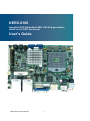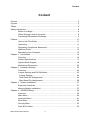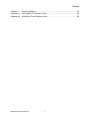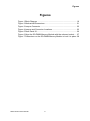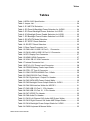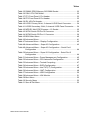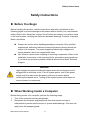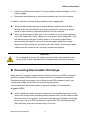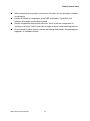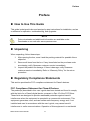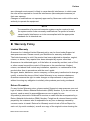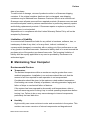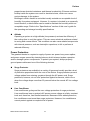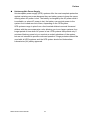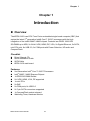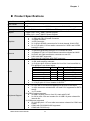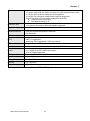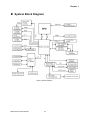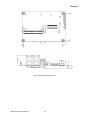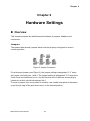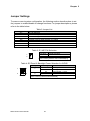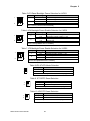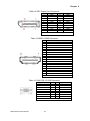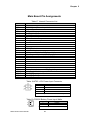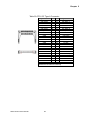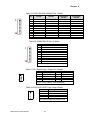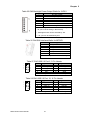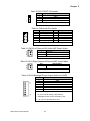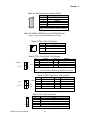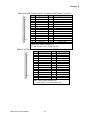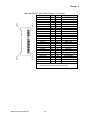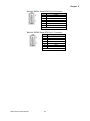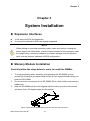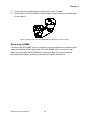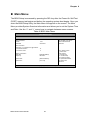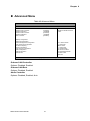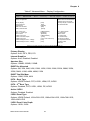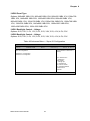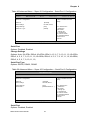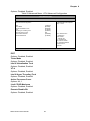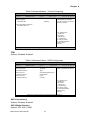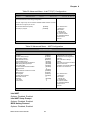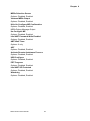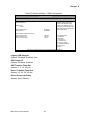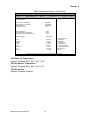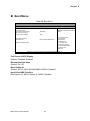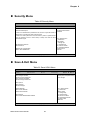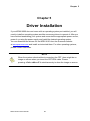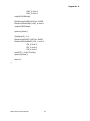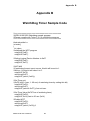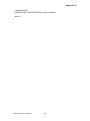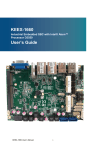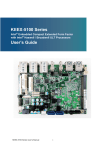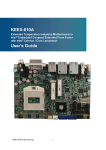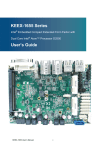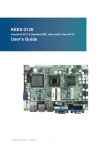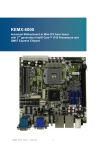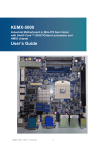Download Quanmax KEEX-6100 User`s guide
Transcript
KEEX-6100 Industrial ECX Embedded SBC with 2nd generation Intel® core i3/i5/i7 processor User’s Guide KEEX-6100 User’s Manual I Contact Info: Quanmax Inc. 4F, No. 415, Ti-Ding Blvd. Sec. 2NeiHu District, Taipei 114Taiwan Tel: +886-2-2799-2789 Fax: +886-2-2799-7399 Visit our site at: www.quanmax.com © 2011 Quanmax Inc. All rights reserved. The information in this user’s guide is provided for reference only. Quanmax does not assume any liability arising out of the application or use of the information or products described herein. This user’s guide may contain or reference information and products protected by copyrights or patents and does not convey any license under the patent rights of Quanmax, nor the rights of others. Quanmax is a registered trademark of Quanmax. All trademarks, registered trademarks, and trade names used in this user’s guide are the property of their respective owners. All rights reserved. This user’s guide contains information proprietary to Quanmax. Customers may reprint and use this user’s guide in other publications. Customers may alter this user’s guide and publish it only after they remove the Quanmax name, cover, and logo. Quanmax reserves the right to make changes without notice in product or component design as warranted by evolution in user needs or progress in engineering or manufacturing technology. Changes which affect the operation of the unit will be documented in the next revision of this user’s guide. KEEX-6100 User’s Manual II Content Content Content....................................................................................................................... 3 Figures ....................................................................................................................... 5 Tables ......................................................................................................................... 6 Safety Instructions ...................................................................................................... 8 Before You Begin ......................................................................................... 8 When Working Inside a Computer ............................................................... 8 Preventing Electrostatic Discharge .............................................................. 9 Preface ..................................................................................................................... 11 How to Use This Guide .............................................................................. 11 Unpacking.................................................................................................. 11 Regulatory Compliance Statements .......................................................... 11 Warranty Policy ......................................................................................... 12 Maintaining Your Computer ....................................................................... 13 Chapter 1 Introduction ........................................................................................... 16 Overview ................................................................................................... 16 Product Specifications ............................................................................... 17 System Block Diagram .............................................................................. 19 Mechanical Dimensions ............................................................................. 20 Chapter 2 Hardware Settings ................................................................................ 22 Overview ................................................................................................... 22 Jumper Settings and Pin Definitions .......................................................... 23 Jumper Settings ...................................................................................... 24 Rear Panel Pin Assignments ................................................................... 26 Main Board Pin Assignments................................................................... 28 Chapter 3 System Installation ................................................................................ 37 Expansion Interfaces ................................................................................. 37 Memory Module Installation ....................................................................... 37 Chapter 4 AMI BIOS Setup.................................................................................... 39 Overview ................................................................................................... 39 Main Menu ................................................................................................. 40 Advanced Menu......................................................................................... 41 Boot Menu ................................................................................................. 52 Security Menu............................................................................................ 53 Save & Exit Menu ...................................................................................... 53 KEEX-6100 User’s Manual 3 Content Chapter 5 Driver Installation................................................................................. 55 Appendix A DIO (Digital I/O) Sample Code ............................................................ 56 Appendix B WatchDog Timer Sample Code .......................................................... 58 KEEX-6100 User’s Manual 4 Figures Figures Figure 1 Block Diagram ............................................................................. 19 Figure 2 Mechanical Dimensions ............................................................... 21 Figure 3 Jumper Connector ....................................................................... 22 Figure 4 Jumper and Connector Locations ................................................ 23 Figure 5 Rear Panel IO .............................................................................. 26 Figure 6 Align the SO-DIMM Memory Module with the onboard socket ..... 37 Figure 7 Press down on the SO-DIMM Memory Module to lock it in place 38 KEEX-6100 User’s Manual 5 Tables Tables Table 1 KEEX-6100 Specification............................................................... 18 Table 2 Jumper List .................................................................................... 24 Table 3 JP1 ME F/W Selection................................................................... 24 Table 4 JP2 Panel & Backlight Power Selection for LVDS2 ....................... 24 Table 5 JP3 Panel Backlight Power Selection for LVDS1........................... 25 Table 6 JP4 Backlight Power Enable Selection for LVDS1 ........................ 25 Table 7 JP5 Backlight Power Enable Selection for LVDS2......................... 25 Table 8 JP6 AT/ATX Mode Selection .......................................................... 25 Table 9 JP7 SRTC Reset Selection ........................................................... 25 Table 10 JP8 RTC Reset Selection ............................................................ 25 Table 11 Rear Panel Connector List........................................................... 26 Table 12 CN9 LAN1 & USB 2.0 Port 0, 1 Connector.................................. 26 Table 13 CN10 LAN2 & USB 2.0 Port 8, 9 Connector................................ 26 Table 14 DP1 Display Port Connector........................................................ 27 Table 15 HDMI1 HDMI Connector.............................................................. 27 Table 16 VGA1 DB-15 VGA Connector ...................................................... 27 Table 17 Internal Connector List ................................................................ 28 Table 18 ATX2 +12V Power Input Connector ............................................. 28 Table 19 CR2032 Battery Power Input Wafer ............................................ 28 Table 20 CFD1 CF Type II Connector ........................................................ 29 Table 21 COM1 RS-232/422/485 Port 1 Wafer .......................................... 30 Table 22 COM2 RS-232 Port 2 Wafer ........................................................ 30 Table 23 CN1 Digital Input / Output Pin Header ......................................... 30 Table 24 CN2 SATA HDD Power Output Wafer.......................................... 30 Table 25 CN3 Backlight Power Output Wafer for LVDS1 ........................... 31 Table 26 CN4 SIM Interface Wafer for MPCIE1 ......................................... 31 Table 27 CN5 USB 2.0 Port 2, 3 Pin Header.............................................. 31 Table 28 CN6 USB 2.0 Port 10, 11 Pin Header .......................................... 31 Table 29 CN7 S/PDIF Pin Header .............................................................. 32 Table 30 CN8 Audio Pin Header ................................................................ 32 Table 31 CN12 Left Channel 2W Audio AMP Output Wafer ....................... 32 Table 32 CN13 Right Channel 2W Audio AMP Output Wafer ..................... 32 Table 33 CN14 Backlight Power Output Wafer for LVDS2 ......................... 32 Table 34 CN20 Keyboard & Mouse Wafer ................................................. 33 KEEX-6100 User’s Manual 6 Tables Table 35 DIMM1 DDR3 Memory SO-DIMM Socket ................................... 33 Table 36 FAN1 CPU FAN Wafer................................................................. 33 Table 37 FP1 Front Panel 1 Pin Header .................................................... 33 Table 38 FP2 Front Panel 2 Pin Header .................................................... 33 Table 39 IR1 IrDA Pin Header .................................................................... 33 Table 40 LVDS1 Primary 24-bit, 2-channel LVDS Panel Connector ........... 34 Table 41 LVDS2 Secondary 24-bit, 2-channel LVDS Panel Connector ...... 34 Table 42 MPCIE1 Mini-PCIE Express v 1.2 Socket ................................... 35 Table 43 SATA1 Serial ATA Port 0 Connector ............................................ 36 Table 44 SATA2 Serial ATA Port 1 Connector ............................................ 36 Table 45 BIOS Main Menu ......................................................................... 40 Table 46 Advanced Menu ........................................................................... 41 Table 47 Advanced Menu – Display Configuration ..................................... 42 Table 48 Advanced Menu – Super IO Configuration.................................. 43 Table 49 Advanced Menu – Super IO Configuration – Serial Port 1 Configuration ............................................................................... 44 Table 50 Advanced Menu – Super IO Configuration – Serial Port 2 Configuration ............................................................................... 44 Table 51 Advanced Menu –Power Management Configuration.................. 45 Table 52 Advanced Menu –CPU Advanced Configuration ......................... 46 Table 53 Advanced Menu –Trusted Computing ......................................... 47 Table 54 Advanced Menu –SATA Configuration ......................................... 47 Table 55 Advanced Menu –Intel TXT(LT) Configuration ............................. 48 Table 56 Advanced Menu – AMT Configuration ......................................... 48 Table 57 Advanced Menu –USB Configuration .......................................... 50 Table 58 Advanced Menu –H/W Monitor .................................................... 51 Table 59 Boot Menu ................................................................................... 52 Table 60 Security Menu ............................................................................. 53 Table 61 Save & Exit Menu ........................................................................ 53 KEEX-6100 User’s Manual 7 Safety Instructions Safety Instructions Before You Begin Before handling the product, read the instructions and safety guidelines on the following pages to prevent damage to the product and to ensure your own personal safety. Refer to the “Advisories” section in the Preface for advisory conventions used in this user’s guide, including the distinction between Warnings, Cautions, Important Notes, and Notes. Always use caution when handling/operating a computer. Only qualified, experienced, authorized electronics service personnel should access the interior of a computer. The power supplies produce high voltages and energy hazards, which can cause bodily harm. Use extreme caution when installing or removing components. Refer to the installation instructions in this user’s guide for precautions and procedures. If you have any questions, please contact Quanmax Post-Sales Technical Support. WARNING High voltages are present inside the chassis when the unit’s power cord is plugged into an electrical outlet. Turn off system power, turn off the power supply, and then disconnect the power cord from its source before removing the chassis cover. Turning off the system power switch does not remove power to components. When Working Inside a Computer Before taking covers off a computer, perform the following steps: 1. Turn off the computer and any peripherals. 2. Disconnect the computer and peripherals from their power sources or subsystems to prevent electric shock or system board damage. This does not apply when hot swapping parts. KEEX-6100 User’s Manual 8 Safety Instructions 3. 4. Follow the guidelines provided in “Preventing Electrostatic Discharge” on the following page. Disconnect any telephone or telecommunications lines from the computer. In addition, take note of these safety guidelines when appropriate: To help avoid possible damage to system boards, wait five seconds after turning off the computer before removing a component, removing a system board, or disconnecting a peripheral device from the computer. When you disconnect a cable, pull on its connector or on its strain-relief loop, not on the cable itself. Some cables have a connector with locking tabs. If you are disconnecting this type of cable, press in on the locking tabs before disconnecting the cable. As you pull connectors apart, keep them evenly aligned to avoid bending any connector pins. Also, before connecting a cable, make sure both connectors are correctly oriented and aligned. CAUTION Do not attempt to service the system yourself except as explained in this user’s guide. Follow installation and troubleshooting instructions closely. Preventing Electrostatic Discharge Static electricity can harm system boards. Perform service at an ESD workstation and follow proper ESD procedure to reduce the risk of damage to components. Quanmax strongly encourages you to follow proper ESD procedure, which can include wrist straps and smocks, when servicing equipment. You can also take the following steps to prevent damage from electrostatic discharge (ESD): When unpacking a static-sensitive component from its shipping carton, do not remove the component’s antistatic packing material until you are ready to install the component in a computer. Just before unwrapping the antistatic packaging, be sure you are at an ESD workstation or grounded. This will discharge any static electricity that may have built up in your body. KEEX-6100 User’s Manual 9 Safety Instructions When transporting a sensitive component, first place it in an antistatic container or packaging. Handle all sensitive components at an ESD workstation. If possible, use antistatic floor pads and workbench pads. Handle components and boards with care. Don’t touch the components or contacts on a board. Hold a board by its edges or by its metal mounting bracket. Do not handle or store system boards near strong electrostatic, electromagnetic, magnetic, or radioactive fields. KEEX-6100 User’s Manual 10 Preface Preface How to Use This Guide This guide is designed to be used as step-by-step instructions for installation, and as a reference for operation, troubleshooting, and upgrades. NOTE Driver downloads and additional information are available under Downloads on our web site: www.quanmax.com. Unpacking When unpacking, follow these steps: 1. After opening the box, save it and the packing material for possible future shipment. 2. Remove all items from the box. If any items listed on the purchase order are missing, notify Quanmax customer service immediately. 3. Inspect the product for damage. If there is damage, notify Quanmax customer service immediately. Refer to “Warranty Policy” for the return procedure. Regulatory Compliance Statements This section provides the FCC compliance statement for Class A devices. FCC Compliance Statement for Class A Devices The product(s) described in this user’s guide has been tested and found to comply with the limits for a Class A digital device, pursuant to Part 15 of the FCC Rules. These limits are designed to provide reasonable protection against harmful interference when the equipment is operated in a commercial environment. This equipment generates, uses, and can radiate radio frequency energy and, if not installed and used in accordance with the user’s guide, may cause harmful interference to radio communications. Operation of this equipment in a residential KEEX-6100 User’s Manual 11 Preface area (domestic environment) is likely to cause harmful interference, in which case the user will be required to correct the interference (take adequate measures) at their own expense. Changes or modifications not expressly approved by Quanmax could void the user's authority to operate the equipment. NOTE The assembler of a personal computer system may be required to test the system and/or make necessary modifications if a system is found to cause harmful interference or to be noncompliant with the appropriate standards for its intended use. Warranty Policy Limited Warranty Quanmax Inc.’s detailed Limited Warranty policy can be found under Support at www.quanmax.com. Please consult your distributor for warranty verification. The limited warranty is void if the product has been subjected to alteration, neglect, misuse, or abuse; if any repairs have been attempted by anyone other than Quanmax or its authorized agent; or if the failure is caused by accident, acts of God, or other causes beyond the control of Quanmax or the manufacturer. Neglect, misuse, and abuse shall include any installation, operation, or maintenance of the product other than in accordance with the user’s guide. No agent, dealer, distributor, service company, or other party is authorized to change, modify, or extend the terms of this Limited Warranty in any manner whatsoever. Quanmax reserves the right to make changes or improvements in any product without incurring any obligation to similarly alter products previously purchased. Return Procedure For any Limited Warranty return, please contact Support at www.quanmax.com and login to obtain a Return Material Authorization (RMA) Number. If you do not have an account, send an email to [email protected] to apply for one. All product(s) returned to Quanmax for service or credit must be accompanied by a Return Material Authorization (RMA) Number. Freight on all returned items must be prepaid by the customer who is responsible for any loss or damage caused by common carrier in transit. Returns for Warranty must include a Failure Report for each unit, by serial number(s), as well as a copy of the original invoice showing the KEEX-6100 User’s Manual 12 Preface date of purchase. To reduce risk of damage, returns of product must be in a Quanmax shipping container. If the original container has been lost or damaged, new shipping containers may be obtained from Quanmax Customer Service at a nominal cost. Quanmax owns all parts removed from repaired products. Quanmax uses new and reconditioned parts made by various manufacturers in performing warranty repairs and building replacement products. If Quanmax repairs or replaces a product, its warranty term is not extended. Shipments not in compliance with this Limited Warranty Return Policy will not be accepted by Quanmax. Limitation of Liability In no event shall Quanmax be liable for any defect in hardware, software, loss, or inadequacy of data of any kind, or for any direct, indirect, incidental, or consequential damages in connection with or arising out of the performance or use of any product furnished hereunder. Quanmax’s liability shall in no event exceed the purchase price of the product purchased hereunder. The foregoing limitation of liability shall be equally applicable to any service provided by Quanmax or its authorized agent. Maintaining Your Computer Environmental Factors Temperature The ambient temperature within an enclosure may be greater than room ambient temperature. Installation in an enclosure should be such that the amount of air flow required for safe operation is not compromised. Consideration should be given to the maximum rated ambient temperature. Overheating can cause a variety of problems, including premature aging and failure of chips or mechanical failure of devices. If the system has been exposed to abnormally cold temperatures, allow a two-hour warm-up period to bring it up to normal operating temperature before turning it on. Failure to do so may cause damage to internal components, particularly the hard disk drive. Humidity High-humidity can cause moisture to enter and accumulate in the system. This moisture can cause corrosion of internal components and degrade such KEEX-6100 User’s Manual 13 Preface properties as electrical resistance and thermal conductivity. Extreme moisture buildup inside the system can result in electrical shorts, which can cause serious damage to the system. Buildings in which climate is controlled usually maintain an acceptable level of humidity for system equipment. However, if a system is located in an unusually humid location, a dehumidifier can be used to maintain the humidity within an acceptable range. Refer to the “Specifications” section of this user’s guide for the operating and storage humidity specifications. Altitude Operating a system at a high altitude (low pressure) reduces the efficiency of the cooling fans to cool the system. This can cause electrical problems related to arcing and corona effects. This condition can also cause sealed components with internal pressure, such as electrolytic capacitors, to fail or perform at reduced efficiency. Power Protection The greatest threats to a system’s supply of power are power loss, power spikes, and power surges caused by electrical storms, which interrupt system operation and/or damage system components. To protect your system, always properly ground power cables and one of the following devices. Surge Protector Surge protectors are available in a variety of types and usually provide a level of protection proportional with the cost of the device. Surge protectors prevent voltage spikes from entering a system through the AC power cord. Surge protectors, however, do not offer protection against brownouts, which occur when the voltage drops more than 20 percent below the normal AC line voltage level. Line Conditioner Line conditioners go beyond the over voltage protection of surge protectors. Line conditioners keep a system’s AC power source voltage at a fairly constant level and, therefore, can handle brownouts. Because of this added protection, line conditioners cost more than surge protectors. However, line conditioners cannot protect against a complete loss of power. KEEX-6100 User’s Manual 14 Preface Uninterruptible Power Supply Uninterruptible power supply (UPS) systems offer the most complete protection against variations on power because they use battery power to keep the server running when AC power is lost. The battery is charged by the AC power while it is available, so when AC power is lost, the battery can provide power to the system for a limited amount of time, depending on the UPS system. UPS systems range in price from a few hundred dollars to several thousand dollars, with the more expensive unit s allowing you to run larger systems for a longer period of time when AC power is lost. UPS systems that provide only 5 minutes of battery power let you conduct an orderly shutdown of the system, but are not intended to provide continued operation. Surge protectors should be used with all UPS systems, and the UPS system should be Underwriters Laboratories (UL) safety approved. KEEX-6100 User’s Manual 15 Chapter 1 Chapter 1 Introduction Overview The KEEX-6100 is an ECX Form Factor embedded single board computer (SBC) that equips the latest 2nd generation Intel® Core™ i3/i5/i7 processors with the high integration of the Intel® QM67/ HM65 chipset. Featured are DDR3 1066/1333 SO-DIMM up to 8GB, 2x 24-bit LVDS, HDMI, DP, VGA, 2x Gigabit Ethernet, 2x SATA, mini PCIe slot, 8x USB 2.0, 2x COM ports with Power Selection, HD audio and CompactFlash. Checklist Driver/ Manual CD Quick Installation Guide SATA Cable KEEX-6100 main board Features ® 2nd Generation Intel Core™ i3/i5/i7 Processors ® Intel QM67 / HM65 Express Chipset 1x DDR3 SO-DIMM Socket 2x LVDS, HDMI, VGA, DP supported 1x mini PCIe 2x GbE 2x COM ports, 8x USB 2.0 2x 7-pin SATA connectors supported 1x CompactFlash socket onboard Watchdog Timer, Hardware Monitor KEEX-6100 User’s Manual 16 Chapter 1 Product Specifications Model Name KEEX-6100 Form Factor ECX (146mm x 105mm) Processor 2nd Generation Intel core i3/i5/i7 Processors with rPGA988B package Memory 1x SO-DIMM, dual channel DDR3, non-ECC supported, up to 8GB ® Chipset Graphics Ethernet Audio Peripheral Support KEEX-6100---Intel QM67 Express Chipset ® KEEX-6101---Intel HM65 Express Chipset Intel HD Graphics 3000 rocessor graphics 1x VGA with DB-15 female connector 1x HDMI connector 1x DP Connector 2x 1x 30-pin SPWG connectors for 2x dual channel 24-bit LVDS 2x 1x 7-pin pitch 1.25 mm wafer connector for LVDS1 and LVDS2 backlight control 2x Ethernet ports supported 1x Intel 82579LM Gb/s Ethernet PHY onboard as LAN1 1x Realtek RTL8111C Gb/s Ethernet controller onboard as LAN2 2x RJ-45 w/z Gb/s transformer connector on rear I/O LAN1 with iAMT supported Both LAN1 & LAN2 with WOL/PXE supported Realtek ALC662-VC HD codec onboard 1x 2W audio amplifier onboard 1x 2x 6-pins pitch 2.54mm header for Line-Out, Line-In and Mic-In; Pin definition is as shown below: Pin Description Pin # Pin # Pin Description Mic-In_L 1 2 Mic-In_R Mic-In Jack Detect 3 4 Audio_GND Line-In 1_L 5 6 Line-In 1_R Line-In Jack 1 Detect 7 8 Audio_GND Line-Out_L 9 10 Line-Out_R Line-Out Jack Detect 11 12 Audio_GND 2x 2-pins pitch 2.0 mm wafer connector for Right/Left speaker out 1x 1x 4-pin pitch 2.54 mm header for S/PDIF Storage supported 2x 7-pin SATA connectors supported on top side of the board 1x 4-pin connector onboard with +5V and +12V supported for SATA device. 1x CF socket 8x USB2.0 ports supported 4x USB 2.0 ports offer on front I/O, stack with RJ-45. 2x 2x5-in pitch 2.54 mm headers for 4x USB 2.0 ports onboard for internal use. 2x COM ports supported 2x 1x10-pin pitch 1.27 mm wafer connectors onboard for COM1 and COM2 COM1 with RS-232/422/485 supported. COM2 with RS-232 only. KEEX-6100 User’s Manual 17 Chapter 1 Expansion Slot 1x 1x6-pin pitch 2.00 mm wafer connector for PS/2 keyboard and mouse. 1x 1x5-pin pitch 2.54mm header for IrDA supported. 1x 1x3-pin fan connector onboard with smart fan supported. 1x 2x 5-pin pitch 2.54 mm header onboard for 8-bit DIO. 4-bit input and 4-bit output. DIO default setting is “H”. 1x full size mini-PCIe X8 slot supported 1x connector onboard for SIM card signals supported Super I/O chip Fintek F71869ED RTC Battery 1x 2-pin wafer connector onboard for fly-wire CR2032 battery supported Hardware Monitor TPM BIOS Voltage monitoring CPU and system temperatures detection Fan detection TPM 1.2 supported AMI uEFI Plug & Play SPI BIOS iAMT 7.0 supported Watchdog Timer supported, 1-255 step offered Chipset internal RTC OS Supported Operation Temp. 0ºC – 60ºC Storage Temp. -20ºC – 80ºC Humidity 0% – 95% RH Certifications CE, FCC Class A Power 1x +12VDC Power Input 1x +12VDC & +5VDC HDD Power output ATX/ AT Mode Supported Windows XP/XPe/Windows 7 Table 1 KEEX-6100 Specification KEEX-6100 User’s Manual 18 Chapter 1 System Block Diagram Figure 1 Block Diagram KEEX-6100 User’s Manual 19 Chapter 1 Mechanical Dimensions KEEX-6100 User’s Manual 20 Chapter 1 Figure 2 Mechanical Dimensions KEEX-6100 User’s Manual 21 Chapter 2 Chapter 2 Hardware Settings Overview This chapter provides the definitions and locations of jumpers, headers, and connectors. Jumpers The product has several jumpers which must be properly configured to ensure correct operation. Figure 3 Jumper Connector For a three-pin jumper (see Figure 3), the jumper setting is designated “1-2” when the jumper connects pins 1 and 2. The jumper setting is designated “2-3” when pins 2 and 3 are connected and so on. You will see that one of the lines surrounding a jumper pin is thick, which indicates pin No.1. To move a jumper from one position to another, use needle-nose pliers or tweezers to pull the pin cap off the pins and move it to the desired position. KEEX-6100 User’s Manual 22 Chapter 2 Jumper Settings and Pin Definitions For jumper and connector locations, please refer to the diagrams below. Figure 4 Jumper and Connector Locations KEEX-6100 User’s Manual 23 Chapter 2 Jumper Settings To ensure correct system configuration, the following section describes how to set the jumpers to enable/disable or change functions. For jumper descriptions, please refer to the table below. Table 2 Jumper List Label JP1 JP2 JP3 JP4 JP5 JP6 JP7 JP8 Function ME F/W Selection Panel & Backlight Power Selection for LVDS2 Panel & Backlight Power Selection for LVDS1 Backlight Power Enable Selection for LVDS1 Backlight Power Enable Selection for LVDS2 AT / ATX Mode Selection SRTC Reset Selection RTC Reset Selection Table 3 JP1 ME F/W Selection 1 2 Jumper 1-2 Open Status Normal Operation. 1-2 Short ME F/W Disabled. Pitch:2.54mm [YIMTEX 3321*02SAGR(6T)] Table 4 JP2 Panel & Backlight Power Selection for LVDS2 Jumper 1 2 1 5 6 2 Setting 1-3 Function Backlight Power = +12V 3-5 Backlight Power = +5V 2-4 4-6 Panel Power = +3.3V Panel Power = +5V Pitch:2.54mm [YIMTEX 3362*03SAGR] KEEX-6100 User’s Manual 24 Chapter 2 Table 5 JP3 Panel Backlight Power Selection for LVDS1 1 2 5 6 Jumper 1 Setting 1-3 3-5 2-4 4-6 2 Status Backlight Power = +12V Backlight Power = +5V Panel Power = +3.3V Panel Power = +5V Pitch:2.54mm [YIMTEX 3362*03SAGR] Table 6 JP4 Backlight Power Enable Selection for LVDS1 Jumper 1 2 5 Setting 1-3 1 2 6 Status Backlight Enable Voltage = +3.3V 3-5 2-4 Backlight Enable Voltage = +5V Active High 4-6 Active Low Pitch:2.0mm[PINREX 222-97-03GBB1] Table 7 JP5 Backlight Power Enable Selection for LVDS2 Jumper 1 2 5 6 1 2 Setting 1-3 3-5 2-4 Status Backlight Enable Voltage = +3.3V Backlight Enable Voltage = +5V Active High 4-6 Active Low Pitch:2.0mm[PINREX 222-97-03GBB1] Table 8 JP6 AT/ATX Mode Selection 1 2 3 Jumper 1-2 Short 2-3 Short Status ATX Mode AT Mode Pitch: Pitch:2.0mm [YIMTEX 3291*03SAGR(6T)] Table 9 JP7 SRTC Reset Selection 1 2 Jumper Status 1-2 Open Normal Operation 1-2 Short Clear ME Registers Pitch:2.54mm [YIMTEX 3321*02SAGR(6T)] Table 10 JP8 RTC Reset Selection 1 Jumper 1-2 Open Status Normal Operation 2 1-2 Short Clear RTC CMOS Pitch:2.54mm [YIMTEX 3321*02SAGR(6T)] KEEX-6100 User’s Manual 25 Chapter 2 Rear Panel Pin Assignments Figure 5 Rear Panel IO Table 11 Rear Panel Connector List Label CN9 CN10 DP1 HDMI1 VGA1 Function LAN1 & USB2.0 Port 0,1 Connector LAN2 & USB2.0 Port 8,9 Connector Display Port Connector HDMI Connector DB-15 VGA Connector Table 12 CN9 LAN1 & USB 2.0 Port 0, 1 Connector Pin 1 2 3 4 5 6 7 8 Signal MDI[0]+ MDI[0]MDI[1]+ MDI[1]MDI[2]+ MDI[2]MDI[3]+ MDI[3]- Pin 9 10 11 12 13 14 15 16 Signal +USBVCC USB_AUSB_A+ GND +USBVCC USB_BUSB_B+ GND [UDE RU1-161F9WGF(XB)] Table 13 CN10 LAN2 & USB 2.0 Port 8, 9 Connector Pin 1 2 3 4 5 6 7 8 Signal MDI[0]+ MDI[0]MDI[1]+ MDI[1]MDI[2]+ MDI[2]MDI[3]+ MDI[3]- [UDE RU1-161F9WGF(XB)] KEEX-6100 User’s Manual 26 Pin 9 10 11 12 13 14 15 16 Signal +USBVCC USB_AUSB_A+ GND +USBVCC USB_BUSB_B+ GND Chapter 2 Table 14 DP1 Display Port Connector Pin 1 2 3 4 5 6 7 8 9 10 Signal TX0+ GND TX0TX1+ GND TX1TX2+ GND TX2TX3+ Pin 11 12 13 14 15 16 17 18 19 20 Signal GND TX3GND GND AUX+ GND AUXHPD GND PWR [WIN WIN WDPE-20F3L1BU3] Table 15 HDMI1 HDMI Connector Pin Signal 1 TMDS Data2+ 2 Ground 3 TMDS Data2– 4 TMDS Data1+ 5 Ground 6 TMDS Data1– 7 TMDS Data0+ 8 Ground 9 TMDS Data0– 10 TMDS Clock+ 11 Ground 12 TMDS Clock– 13 Reserved 14 Reserved 15 DDC_CLK 16 DDC_DATA 17 Ground 18 +5 V Power 19 Hot Plug Detect [Foxconn QJ51193-HEB4-4F] Table 16 VGA1 DB-15 VGA Connector Signal Name Red Blue GND GND VCC NC HSYNC DDC clock Pin 1 3 5 7 9 11 13 15 Pin 2 4 6 8 10 12 14 [ FEN YING SM1003S01012PN] KEEX-6100 User’s Manual 27 Signal Name Green NC GND GND GND DDC data VSYNC Chapter 2 Main Board Pin Assignments Table 17 Internal Connector List Label ATX1 BAT1 BZ1 CFD1 COM1 COM2 CN1 CN2 CN3 CN4 CN5 CN6 CN7 CN8 CN12 CN13 CN14 CN20 DIMM1 FAN1 FP1 FP2 IR1 LVDS1 LVDS2 MPCIE1 SATA1 SATA2 Function +12V Power Input Connector CR2032 Battery Power Input Wafer Onboard Buzzer CF Type II Connector RS-232/422/485 Port 1 Wafer RS-232 Port 2 Wafer Digital Input / Output Pin Header SATA HDD Power Output Wafer Backlight Power Output Wafer for LVDS1 SIM Interface Wafer for MPCIE1 USB2.0 Port 2, 3 Pin Header USB2.0 Port 10, 11 Pin Header S/PDIF Pin Header Audio Pin Header Left Channel 2W Audio AMP Output Wafer Right Channel 2W Audio AMP Output Wafer Backlight Power Output Wafer for LVDS2 Keyboard & Mouse Wafer DDR3 Memory SO-DIMM Socket CPU FAN Wafer Front Panel 1 Pin Header Front Panel 2 Pin Header IrDA Pin Header Primary 24-bit, 2-channel LVDS Panel Connector Secondary 24-bit, 2-channel LVDS Panel Connector Mini-PCIE Express v1.2 Socket Serial ATA Port 0 Connector Serial ATA Port 1 Connector Table 18 ATX2 +12V Power Input Connector Pin 1 2 3 4 Signal Name GND GND +12V +12V Pitch:4.2mm [YIMTEX 576MWA2*02STR] Table 19 CR2032 Battery Power Input Wafer Pin 1 2 Signal Name +VBAT GND Pitch:1.25mm [Pinrex 712-73-02TWR0] KEEX-6100 User’s Manual 28 Chapter 2 Table 20 CFD1 CF Type II Connector Signal Name GND IDE Data 3 IDE Data 4 IDE Data 5 IDE Data 6 IDE Data 7 IDE Chip select 1# GND GND GND GND GND +5V GND GND GND GND SDA2 IDE Address 1 IDE Address 0 IDE Data 0 IDE Data 1 IDE Data 2 IOIS16# GND Pin 1 2 3 4 5 6 7 8 9 10 11 12 13 14 15 16 17 18 19 20 21 22 23 24 25 Pin 26 27 28 29 30 31 32 33 34 35 36 37 38 39 40 41 42 43 44 45 46 47 48 49 50 Signal Name GND IDE Data 11 IDE Data 12 IDE Data 13 IDE Data 14 IDE Data 15 IDE Chip select 3# GND IDEIOR# IDEIOW# +5V IDEIRQ +5V PCSEL NC Reset IDE IDEIORDY DREQ DACK# IDE activity PDIAG# IDE Data 8 IDE Data 9 IDE Data 10 GND [KINGFON CFCMD-45T15W100] KEEX-6100 User’s Manual 29 Chapter 2 Table 21 COM1 RS-232/422/485 Port 1 Wafer Pin RS-232 RS-422 1 DCD TX2 DSR N/A 3 RXD RX+ 4 RTS N/A 5 TXD TX+ 6 CTS N/A 7 DTR RX8 RI N/A 9 GND GND 10 +5V +5V Pitch:1.25mm [Pinrex 712-73-10TWB0] Half Duplex RS-485 Full Duplex RS-485 DATAN/A N/A N/A DATA+ N/A N/A N/A GND +5V TXN/A RX+ N/A TX+ N/A RXN/A GND +5V Table 22 COM2 RS-232 Port 2 Wafer Pin 1 2 3 4 5 6 7 8 9 10 Signal Name DCD DSR RXD RTS TXD CTS DTR RI GND +5V Pitch:1.25mm [Pinrex 712-73-10TWB0] Table 23 CN1 Digital Input / Output Pin Header 1 2 9 10 Pin 1 3 5 7 9 Signal Digital Output 0 Digital Output 1 Digital Output 2 Digital Output 3 +5V Pin 2 4 6 8 10 Signal Digital Input 0 Digital Input 1 Digital Input 2 Digital Input 3 GND Pitch:2.54mm [YIMTEX 3362*05SANGR] Table 24 CN2 SATA HDD Power Output Wafer 1 2 3 4 Pin 1 2 3 4 Signal Name +12V GND GND +5V Pitch:2.5mm [YIMTEX 512CW4ST-2R] KEEX-6100 User’s Manual 30 Chapter 2 Table 25 CN3 Backlight Power Output Wafer for LVDS1 Pin 1 2 3 4 5 6 7 Signal Name BL_ADJ_PWM * BL_ADJ_VOL * GND +5V / +12V ** +5V / +12V ** GND BL_EN*** Pitch:1.25mm [YIMTEX 501MW1X07MTR-1R] *:BL_ADJ can be setting in BIOS setup. **:Backlight Power can be selected by JP3. ***:BL_EN can be selected by JP4. Table 26 CN4 SIM Interface Wafer for MPCIE1 Pin 1 2 3 4 5 6 Signal Name UIM_PWR UIM_DATA UIM_RESET UIM_VPP UIM_CLK GND Pitch:1.25mm [Pinrex 712-73-06TWB0] Table 27 CN5 USB 2.0 Port 2, 3 Pin Header 1 2 3 4 5 6 7 8 10 Pin Signal Name Pin Signal Name 1 +USBVCC 2 +USBVCC 3 USB_A4 USB_B5 USB_A+ 6 USB_B+ 7 GND 8 GND 9 KEY 10 GND Pitch:2.54mm [YIMTEX 3362*05SANGR-09] Table 28 CN6 USB 2.0 Port 10, 11 Pin Header 1 2 3 4 5 6 7 8 10 Pin 1 3 5 7 9 Signal Name +USBVCC USB_AUSB_A+ GND KEY Pin 2 4 6 8 10 Signal Name +USBVCC USB_BUSB_B+ GND GND Pitch:2.54mm [YIMTEX 3362*05SANGR-09] KEEX-6100 User’s Manual 31 Chapter 2 Table 29 CN7 S/PDIF Pin Header Pin 1 2 3 4 1 4 Signal Name S/PDIF Input GND S/PDIF Output GND Pitch:2.54mm [YIMTEX 3321*04SAGR(6T)] Table 30 CN8 Audio Pin Header 1 2 11 12 Pin 1 3 5 7 9 11 Signal Name MIC_IN_L MIC_IN_JD LINE_IN_L LINE_IN_JD LINE_OUT_L LINE_OUT_JD Pin 2 4 6 8 10 12 Signal Name MIC_IN_R GND LINE_IN_R GND LINE_OUT_R GND Pitch:2.54mm [PINREX 212-92-06GB01] Table 31 CN12 Left Channel 2W Audio AMP Output Wafer Pin 1 Signal Name Speaker+ 2 Speaker- Pitch:2.0mm [YIMTEX 503PW1*02STR] Table 32 CN13 Right Channel 2W Audio AMP Output Wafer Pin 1 Signal Name Speaker+ 2 SpeakerPitch:2.0mm [YIMTEX 503PW1*02STR] Table 33 CN14 Backlight Power Output Wafer for LVDS2 Pin 1 2 3 4 5 6 7 Signal Name BL_EN*** GND +5V / +12V ** +5V / +12V ** GND BL_ADJ_VOL * BL_ADJ_PWM * Pitch:1.25mm [YIMTEX 501MW1X07MTR-1R] *:BL_ADJ can be setting in BIOS setup. **:Backlight Power can be selected by JP2. ***:BL_EN can be selected by JP5 KEEX-6100 User’s Manual 32 Chapter 2 Table 34 CN20 Keyboard & Mouse Wafer Pin 1 2 3 4 5 6 Signal Name MSCLK VCC MSDAT* KBDAT GND KBCLK Pitch:2.0mm [YIMTEX 503PW1*06STR] Table 35 DIMM1 DDR3 Memory SO-DIMM Socket Height: 7.0mm [LINKTEK DDRRK-20401-TP7B] Table 36 FAN1 CPU FAN Wafer Pin 1 2 3 1 2 Signal GND +12V* FAN_RPM 3 *: PWM Fan control supported. Table 37 FP1 Front Panel 1 Pin Header RSTBTN HLED + 1 2 + - SPKR + - 8 7 - Pin 1 3 5 7 Signal Reset Button + Reset Button HDD LED + HDD LED - Pin 2 4 6 8 Signal Speaker + NC Internal SpeakerSpeaker - Pitch:2.54mm [YIMTEX 3362*04SANGR] Note: Internal Buzzer is enabled when Pin6-8 is shorted. Table 38 FP2 Front Panel 2 Pin Header 2 + + 1 PLED - PWRBTN KLOCK SMD + - 10 SMC 9 Pin 1 3 5 7 9 Signal Power LED + NC Power LED Keyboard Lock GND Pin 2 4 6 8 10 Signal Power Button + Power Button NC SMBus Data SMBus Clock Pitch:2.54mm [YIMTEX 3362*05SANGR] Table 39 IR1 IrDA Pin Header 1 5 KEEX-6100 User’s Manual Pin Signal Name 1 +5V 2 Key 3 IR_Rx 4 GND 5 IR_Tx Pitch:2.54mm [YIMTEX 3321*05SAGR(6T)-02] 33 Chapter 2 Table 40 LVDS1 Primary 24-bit, 2-channel LVDS Panel Connector Pin 1 2 3 4 5 6 7 8 9 10 11 12 13 14 15 Signal Name LVDS_A0LVDS_A0+ LVDS_A1LVDS_A1+ LVDS_A2LVDS_A2+ GND LVDS_ACLKLVDS_ACLK+ LVDS_A3-/NC LVDS_A3+/NC LVDS_B0LVDS_B0+ GND LVDS_B1- Pin 16 17 18 19 20 21 22 23 24 25 26 27 28 29 30 Signal Name LVDS_B1+ GND LVDS_B2LVDS_B2+ LVDSBCLKLVDS_BCLK+ LVDS_B3-/NC LVDS_B3+/NC GND DDC_DATA VDDEN DDC_CLK +3.3V / +5V * +3.3V / +5V * +3.3V / +5V * Pitch:1.0mm [JAE FI-X30SSL-HF] *: Panel Power can be selected by JP3. Table 41 LVDS2 Secondary 24-bit, 2-channel LVDS Panel Connector Pin 1 2 3 4 5 6 7 8 9 10 11 12 13 14 15 Signal Name LVDS_A0LVDS_A0+ LVDS_A1LVDS_A1+ LVDS_A2LVDS_A2+ GND LVDS_ACLKLVDS_ACLK+ LVDS_A3-/NC LVDS_A3+/NC LVDS_B0LVDS_B0+ GND LVDS_B1- Pin 16 17 18 19 20 21 22 23 24 25 26 27 28 29 30 Signal Name LVDS_B1+ GND LVDS_B2LVDS_B2+ LVDSBCLKLVDS_BCLK+ LVDS_B3-/NC LVDS_B3+/NC GND DDC_DATA VDDEN DDC_CLK +3.3V / +5V * +3.3V / +5V * +3.3V / +5V * Pitch:1.0mm [JAE FI-X30SSL-HF] *: Panel Power can be selected by JP2. KEEX-6100 User’s Manual 34 Chapter 2 Table 42 MPCIE1 Mini-PCIE Express v 1.2 Socket Signal WAKE# Reserved Reserved CLKREQ# Ground REFCLKREFCLK+ Ground Reserved Reserved Ground PERn0 PERp0 Ground Ground PETn0 PETp0 Ground Ground +3.3VSB +3.3VSB Ground Reserved Reserved Reserved Reserved Pin 1 3 5 7 9 11 13 15 17 19 21 23 25 27 29 31 33 35 37 39 41 43 45 47 49 51 Pin 2 4 6 8 10 12 14 16 18 20 22 24 26 28 30 32 34 36 38 40 42 44 46 48 50 52 Signal +3.3VSB Ground +1.5V UIM_PWR* UIM_DATA* UIM_CLK* UIM_RESET* UIM_VPP* Ground W_Disable# PERST# +3.3VSB Ground +1.5V SMB_CLK SMB_DATA Ground USB_DUSB_D+ Ground LED_WWAN# LED_WLAN# LED_WPAN# +1.5V Ground +3.3VSB Height:9.9mm [FOXCONN AS0B226-S99Q-7H] *: These pins are connected to CN4 directly. KEEX-6100 User’s Manual 35 Chapter 2 Table 43 SATA1 Serial ATA Port 0 Connector Pin 1 2 3 4 5 6 7 Signal Name GND TX+ TXGND RXRX+ GND [FOXCONN LD1807V-S52U] Table 44 SATA2 Serial ATA Port 1 Connector Pin Signal Name 1 GND 2 TX+ 3 TX4 GND 5 RX6 RX+ 7 GND [FOXCONN LD1807V-S52U] KEEX-6100 User’s Manual 36 Chapter 3 Chapter 3 System Installation Expansion Interfaces 1x full size mini-PCIe slot supported 1x connector onboard for SIM card signals supported NOTE When adding or removing expansion cards, make sure that you unplug the power supply first. Meanwhile, read the documentation for the expansion card to configure any necessary hardware or software settings for the expansion card, such as jumpers, switches or BIOS configuration. Memory Module Installation Carefully follow the steps below in order to install the DIMMs: 1. 2. 3. To avoid generating static electricity and damaging the SO-DIMM, ground yourself by touching a grounded metal surface or use a ground strap before you touch the SO-DIMM. Do not touch the connectors of the SO-DIMM. Dirt or other residue may cause a malfunction. Hold the SO-DIMM with its notch aligned with the memory socket of the board and insert it at a 30-degree angle into the socket. Figure 6 Align the SO-DIMM Memory Module with the onboard socket KEEX-6100 User’s Manual 37 Chapter 3 4. 5. Fully insert the module into the socket until a “click” is heard. Press down on the SO-DIMM so that the tabs of the socket lock on both sides of the module Figure 7 Press down on the SO-DIMM Memory Module to lock it in place Removing a DIMM: To remove the SO-DIMM, use your fingers or a small screwdriver to carefully push away the tabs that secure either side of the SO-DIMM. Lift it out of the socket. Make sure you store the SO-DIMM in an anti-static bag. The socket must be populated with memory modules of the same size and manufacturer. KEEX-6100 User’s Manual 38 Chapter 4 Chapter 4 AMI BIOS Setup Overview This chapter provides a description of the AMI BIOS. The BIOS setup menus and available selections may vary from those of your product. For specific information on the BIOS for your product, please contact Quanmax. NOTE: The BIOS menus and selections for your product may vary from those in this chapter. For the BIOS manual specific to your product, please contact Quanmax AMI's ROM BIOS provides a built-in Setup program, which allows the user to modify the basic system configuration and hardware parameters. The modified data will be stored in a battery-backed CMOS, so that data will be retained even when the power is turned off. In general, the information saved in the CMOS RAM will not need to be changed unless there is a configuration change in the system, such as a hard drive replacement or when a device is added. It is possible for the CMOS battery to fail, which will cause data loss in the CMOS only. If this happens you will need to reconfigure your BIOS settings. KEEX-6100 User’s Manual 39 Chapter 4 Main Menu The BIOS Setup is accessed by pressing the DEL key after the Power-On Self-Test (POST) memory test begins and before the operating system boot begins. Once you enter the BIOS Setup Utility, the Main Menu will appear on the screen. The Main Menu provides System Overview information and allows you to set the System Time and Date. Use the “<” and “>” cursor keys to navigate between menu screens. Table 45 BIOS Main Menu BIOS SETUP UTILITY Main Advanced Boot Security BIOS Information Version Build Date 0.04 06/14/2011 CPU Information Intel® Core ™ i5-2540M CPU @ 2.60GHz Microcode Revision Processor Cores 14 2 Memory Information Total Size Frequency 2048 MB (DDR3) 1067 MHz System date System time [Wed 07/06/2011] [17:21:40] Save 40 Exit Set the Date. Use Tab to switch between Data elements. Select Screen ↑↓ Select Item Enter: Select +- Change Opt. F1: General Help F2: Previous Values F3: Optimized Defaults F4 Save & Exit ESC Exit Version 2.10.1208. Copyright (C) 2010, American Megatrends, Inc. KEEX-6100 User’s Manual & Chapter 4 Advanced Menu Table 46 Advanced Menu BIOS SETUP UTILITY Main Advanced Boot Onboard LAN1 Controller Onboard LAN1 Boot Onboard LAN2 Controller Onboard LAN2 Boot Audio Controller Security [Enabled] [Disabled] [Enabled] [Disabled] [Enabled] >Display Configuration >Super IO Configuration >Power Management Configuration >CPU Advanced Configuration >Trusted Computing >SATA Configuration >Intel TXT(LT) Configuration >AMT Configuration >USB Configuration >H/W Monitor Server Mgmt Select Screen ↑↓ Select Item Enter: Select +- Change Opt. F1: General Help F2: Previous Values F3: Optimized Defaults F4 Save & Exit ESC Exit Onboard LAN Controller Options: Disabled, Enabled Onboard LAN Boot Options: Disabled, Enabled Audio Controller Options: Disabled, Enabled, Auto 41 Exit Enable or Disable Onboard LAN1. Version 2.10.1208. Copyright (C) 2010, American Megatrends, Inc. KEEX-6100 User’s Manual Save & Chapter 4 Table 47 Advanced Menu – Display Configuration BIOS SETUP UTILITY Main Advanced Boot Security Server Mgmt Display Configuration Primary Display Internal Graphics Aperture Size DVMT Pre-Allocated DVMT Total Gfx Mem [Auto] [Auto] [256 MB] [64M] [256 M] IGFX – Boot Type IGFX – 2nd Boot Type Active LVDS1 LVDS1 Panel Type LVDS1 Panel Color Depth LVDS2 Panel Type LVDS1 Backlight Control – Voltage LVDS2 Backlight Control – Voltage [VBIOS Default] [Disabled] [Disabled] [VBIOS Default] [18 bit] [1024 x 768 18 Bit 1CH] [2.5V] [2.5V] Save & Exit Select which of IGFX/PEG/PCI Graphics device should be Primary Display or Select SG for Switchable Gfx. Select Screen ↑↓ Select Item Enter: Select +- Change Opt. F1: General Help F2: Previous Values F3: Optimized Defaults F4 Save & Exit ESC Exit Version 2.10.1208. Copyright (C) 2010, American Megatrends, Inc. Primary Display Options: Auto, IGFX, PEG, PCI Internal Graphics Options: Auto, Disabled, Enabled Aperture Size Options: 128MB, 256MB, 512MB DVMT Pre-Allocated Options: 0M, 32M, 64M, 96M, 128M, 160M, 192M, 224M, 256M, 288M, 320M, 352M, 384M, 416M, 448M, 480M, 512M DVMT Total Gfx Mem Options: 128M, 256M, MAX IGFX – Boot Type Options: VBIOS Default, CRT, LVDS1, HDMI, DP, LVDS2 IGFX – 2nd Boot Type Options: Disabled, CRT, LVDS1, HDMI, DP, LVDS2 Active LVDS1 Options: Disabled, Enabled LVDS1 Panel Type Options: VBIOS Default, 1024x768 LVDS, 1280x1024 LVDS, 1366x768 LVDS, 1920x1080 LVDS LVDS1 Panel Color Depth Options: 18 Bit, 24 Bit KEEX-6100 User’s Manual 42 Chapter 4 LVDS2 Panel Type Options: 640x480 18Bit 1CH, 800x480 18Bit 1CH, 800x600 18Bit 1CH, 1024x768 18Bit 1CH, 1440x900 18Bit 2CH, 1600x900 18Bit 2CH, 800x480 24Bit 1CH, 800x600 24Bit 1CH, 1024x768 24Bit 1CH, 1280x1024 24Bit 2CH, 1366x768 24Bit 1CH, 1366x768 24Bit 2CH, 1440x900 24Bit 2CH, 1600x1200 24Bit 2CH, 1920x1080 24Bit 2CH, 1920x1200 24Bit 2CH LVDS1 Backlight Control – Voltage Options: 0.0V, 0.5V, 1.0V, 1.5V, 2.0V, 2.5V, 3.0V, 3.5V, 4.0V, 4.5V, 5.0V LVDS2 Backlight Control – Voltage Options: 0.0V, 0.5V, 1.0V, 1.5V, 2.0V, 2.5V, 3.0V, 3.5V, 4.0V, 4.5V, 5.0V Table 48 Advanced Menu – Super IO Configuration BIOS SETUP UTILITY Main Advanced Boot Super IO Configuration Security Save & Set Parameters of Serial Port 1 (COM1) >Serial Port 1 Configuration >Serial Port 2 Configuration Select Screen ↑↓ Select Item Enter: Select +- Change Opt. F1: General Help F2: Previous Values F3: Optimized Defaults F4 Save & Exit ESC Exit Version 2.10.1208. Copyright (C) 2010, American Megatrends, Inc. KEEX-6100 User’s Manual Exit 43 Chapter 4 Table 49 Advanced Menu – Super IO Configuration – Serial Port 1 Configuration BIOS SETUP UTILITY Main Advanced Boot Security Serial Port 1 Configuration Save & Exit Enable or Disable Serial Port (COM) Serial Port Device Settings [Enabled] IO=3F8h; IRQ=4; Change Settings Serial Port 1 Type [Auto] [RS232] Select Screen ↑↓ Select Item Enter: Select +- Change Opt. F1: General Help F2: Previous Values F3: Optimized Defaults F4 Save & Exit ESC Exit Version 2.10.1208. Copyright (C) 2010, American Megatrends, Inc. Serial Port Options: Disabled, Enabled Change Settings Options: Auto, IO=3F8h; IRQ=4; IO=3F8h; IRQ=3, 4, 5, 6, 7, 9, 10, 11, 12; IO=2F8h; IRQ=3, 4, 5, 6, 7, 9, 10, 11, 12; IO=3E8h; IRQ=3, 4, 5, 6, 7, 9, 10, 11, 12; IO=2E8h; IRQ=3, 4, 5, 6, 7, 9, 10, 11, 12; Serial Port Type Options: RS232, RS422, RS485 Table 50 Advanced Menu – Super IO Configuration – Serial Port 2 Configuration BIOS SETUP UTILITY Main Advanced Boot Security Serial Port 2 Configuration Save Exit Enable or Disable Serial Port (COM) Serial Port Device Settings [Enabled] IO=2F8h; IRQ=3; Change Settings Device Mode [Auto] [Standard Serial Po…] Select Screen ↑↓ Select Item Enter: Select +- Change Opt. F1: General Help F2: Previous Values F3: Optimized Defaults F4 Save & Exit ESC Exit Version 2.10.1208. Copyright (C) 2010, American Megatrends, Inc. Serial Port Options: Disabled, Enabled KEEX-6100 User’s Manual & 44 Chapter 4 Change Settings Options: Auto, IO=2F8h; IRQ=3; IO=3F8h; IRQ=3, 4, 5, 6, 7, 9, 10, 11, 12; IO=2F8h; IRQ=3, 4, 5, 6, 7, 9, 10, 11, 12; IO=3E8h; IRQ=3, 4, 5, 6, 7, 9, 10, 11, 12; IO=2E8h; IRQ=3, 4, 5, 6, 7, 9, 10, 11, 12; Device Mode Options: Standard Serial Port Mode, IrDA function, active pulse is 1.6us, IrDA function, active pulse is 3/16 bit time. Table 51 Advanced Menu –Power Management Configuration BIOS SETUP UTILITY Main Advanced Boot Security Server Power Management Configuration ACPI Sleep State Restore AC Power Loss Resume from S3 By PS/2 keyboard Resume from S3 By PS/2 mouse Resume By PCIE Device Resume By RTC Alarm EUP Power Saving Mode >Watchdog Timer Configuration [S3 (Suspend to…) [Power Off] [Disabled] [Disabled] [Disabled] [Enabled] Mgmt Save & Select the highest ACPI sleep state the system will enter, when the SUSPEND button is pressed. Select Screen ↑↓ Select Item Enter: Select +- Change Opt. F1: General Help F2: Previous Values F3: Optimized Defaults F4 Save & Exit ESC Exit Version 2.10.1208. Copyright (C) 2010, American Megatrends, Inc. ACPI Sleep State Options: Suspend Disabled, S1 (CPU Stop Clock), S3 (Suspend to RAM) Restore AC Power Loss Options: Power Off, Power On, Last State Resume From S By PS/2 keyboard Options: Disabled, Enabled Resume From S By PS/2 mouse Options: Disabled, Enabled Resume By PCIE Device Options: Disabled, Enabled Resume By RTC Alarm Options: Disabled, Enabled EUP Power Saving Mode Options: Disabled, Enabled Watchdog Timer Configuration KEEX-6100 User’s Manual 45 Exit Chapter 4 Options: Disabled, Enabled Table 52 Advanced Menu –CPU Advanced Configuration BIOS SETUP UTILITY Main Advanced Boot Security CPU Advanced Configuration EIST Turbo Mode Intel ® Virtualization Tech VT-d Intel ® Hyper Treading Tech Active Processor Cores Limit CPUID Maximum Execute Disable Bit Save Exit Enable/Disable Intel ® Speed Step ™ Tech. [Enabled] [Enabled] [Disabled] [Enabled] [Enabled] [All] [Disabled] [Enabled] Select Screen ↑↓ Select Item Enter: Select +- Change Opt. F1: General Help F2: Previous Values F3: Optimized Defaults F4 Save & Exit ESC Exit Version 2.10.1208. Copyright (C) 2010, American Megatrends, Inc. EIST Options: Disabled, Enabled Turbo Mode Options: Disabled, Enabled Intel ® Virtualization Tech Options: Disabled, Enabled VT-d Options: Disabled, Enabled Intel ® Hyper Threading Tech Options: Disabled, Enabled Active Processor Cores Options: All, 1 Limit CPUID Maximum Options: Disabled, Enabled Execute Disable Bit Options: Disabled, Enabled KEEX-6100 User’s Manual & 46 Chapter 4 Table 53 Advanced Menu –Trusted Computing BIOS SETUP UTILITY Main Advanced Boot TPM Configuration TPM SUPPORT Security Save & Exit Enable/Disable TPM support. O.S. will not show TPM. Reset of platform is required. [Disable] Current TPM Status Information TPM SUPPORT OFF Select Screen ↑↓ Select Item Enter: Select +- Change Opt. F1: General Help F2: Previous Values F3: Optimized Defaults F4 Save & Exit ESC Exit Version 2.10.1208. Copyright (C) 2010, American Megatrends, Inc. TPM Options: Disabled, Enabled Table 54 Advanced Menu –SATA Configuration BIOS SETUP UTILITY Main Advanced Boot Security SATA Controller(s) SATA Mode Selection [Enabled] [IDE] Serial ATA Port 1 Software Preserve Serial ATA Port 2 Software Preserve WDC WD6402AAEX (640.1 SUPPORTED Empty Unknown Save & Enable or Disable SATA Device. Select Screen ↑↓ Select Item Enter: Select +- Change Opt. F1: General Help F2: Previous Values F3: Optimized Defaults F4 Save & Exit ESC Exit Version 2.10.1208. Copyright (C) 2010, American Megatrends, Inc. SATA Controller(s) Options: Disabled, Enabled SATA Mode Selection Options: IDE, AHCI, RAID KEEX-6100 User’s Manual 47 Exit Chapter 4 Table 55 Advanced Menu –Intel TXT(LT) Configuration BIOS SETUP UTILITY Main Advanced Boot Security Save & Exit Intel Trusted Execution technology Configuration Intel TXT support only can be enabled / disabled if SMX enabled. And must enables the VT support prior to TXT. Secure Mode Extensions (SMX) Intel TXT(LT) Support Select Screen ↑↓ Select Item Enter: Select +- Change Opt. F1: General Help F2: Previous Values F3: Optimized Defaults F4 Save & Exit ESC Exit [Enabled] [Disabled] Version 2.10.1208. Copyright (C) 2010, American Megatrends, Inc. Table 56 Advanced Menu – AMT Configuration BIOS SETUP UTILITY Main Advanced Intel AMT Intel AMT Setup Prompt BIOS Hotkey Pressed MEBx Selection Screen Verbose MEBx Output Hide Un-Configure ME Confirmation MEBx Debug Message Output Un-Configure ME Intel AMT Password Write Enabled AMT Wait Timer ASF Activate Remote Assistance Process USB Configure PET Progress Intel AMT SPI Protected AMT CIRA Timeout Watchdog OS Timer BIOS Timer Boot Security [Enabled] [Enabled] [Disabled] [Disabled] [Enabled] [Disabled] [Disabled] [Disabled] [Enabled] 0 [Enabled] [Disabled] [Enabled] [Enabled] [Disabled] 0 [Disabled] 0 0 Save Intel AMT Setup Prompt Options: Disabled, Enabled BIOS Hotkey Pressed Options: Disabled, Enabled KEEX-6100 User’s Manual 48 Exit Enable/Disable Intel ® Active Management Technology BIOS Extension. Note: iAMT H/W is always enabled. This option just controls the BIOS extension execution. If enabled, this requires additional firmware in the SPI device Select Screen ↑↓ Select Item Enter: Select +- Change Opt. F1: General Help F2: Previous Values F3: Optimized Defaults F4 Save & Exit ESC Exit Version 2.10.1208. Copyright (C) 2010, American Megatrends, Inc. Intel AMT Options: Disabled, Enabled & Chapter 4 MEBx Selection Screen Options: Disabled, Enabled Verbose MEBx Output Options: Disabled, Enabled Hide Un-Configure ME Confirmation Options: Disabled, Enabled MEBx Debug Message Output Un-Configure ME Options: Disabled, Enabled Intel AMT Password Write Enabled Options: Disabled, Enabled AMT Wait Timer Options: 0 only ASF Options: Disabled, Enabled Activate Remote Assistance Process Options: Disabled, Enabled USB Configure Options: Disabled, Enabled PET Progress Options: Disabled, Enabled Intel AMT SPI Protected Options: Disabled, Enabled Watchdog Options: Disabled, Enabled KEEX-6100 User’s Manual 49 Chapter 4 Table 57 Advanced Menu –USB Configuration BIOS SETUP UTILITY Main Advanced Boot Security USB Configuration USB Devices: 2 Hubs Legacy USB Support EHCI Hand-off [Enabled] [Disabled] USB hardware delays and time-out: USB transfer time-out Device reset time-out Device power-up delay [20 sec] [20 sec] [Auto] Save EHCI hand-off Options: Disabled, Enabled USB Transfer Time-Out Options: 1, 5, 10, 20 sec. Device Transfer Time-Out Options: 10, 20, 30, 40 sec. Device Power-Up Delay Options: Auto, Manual KEEX-6100 User’s Manual 50 Exit Enables Legacy USB support. AUTO option disables legacy support if no USB devices are connected. DISABLE option will keep USB devices available only for EFI applications. Select Screen ↑↓ Select Item Enter: Select +- Change Opt. F1: General Help F2: Previous Values F3: Optimized Defaults F4 Save & Exit ESC Exit Version 2.10.1208. Copyright (C) 2010, American Megatrends, Inc. Legacy USB Support Options: Disabled, Enabled, Auto & Chapter 4 Table 58 Advanced Menu –H/W Monitor BIOS SETUP UTILITY Main Advanced Boot Security Save & PC Health Status CPU Warning Temperature CPU Shutdown Temperature CPU Smart FAN SYS Manual PWM [Disabled] [Disabled] [Disabled] 255 CPU Temperature Top Side System Temperature Bottom Side System Temperature : +99 C : +48 C : +48 C CPU Fan Speed : 5050 RPM +3.3V +VCORE +VGFX +1.05V +1.5V +5VDUAL +12V +3.3VSB : +3.296 V : +1.080 V : +0.440 V : +1.048 V : +1.493 V : +5.120 V : +11.792 V : +3.328 V Select Screen ↑↓ Select Item Enter: Select +- Change Opt. F1: General Help F2: Previous Values F3: Optimized Defaults F4 Save & Exit ESC Exit Version 2.10.1208. Copyright (C) 2010, American Megatrends, Inc. CPU Warning Temperature Options: Disabled, 80 C, 85 C, 90 C, 95 C CPU Shutdown Temperature Options: Disabled, 80 C, 85 C, 90 C, 95 C CPU Smart Fan Options: Disabled, Enabled KEEX-6100 User’s Manual 51 Exit Chapter 4 Boot Menu Table 59 Boot Menu BIOS SETUP UTILITY Main Advanced Boot Configuration Full Screen LOGO Display Setup Prompt Timeout Bootup NumLock State Boot Option Priorities Boot Option #1 Boot Security [Disabled] 1 [On] [SATA: WDC WD6402AA…] Hard Drive BBS Priorities Bootup Numlock State Options: On, Off Boot Option #1 Options: SATA: WDC WD6402AAEX-00Z3A0, Disabled Hard Drive BBS Priorities Boot Option #1: SATA: Maxtor 6L120M0, Disabled KEEX-6100 User’s Manual 52 & Exit Enables or Disables Quiet Boot option Select Screen ↑↓ Select Item Enter: Select +- Change Opt. F1: General Help F2: Previous Values F3: Optimized Defaults F4 Save & Exit ESC Exit Version 2.10.1208. Copyright (C) 2010, American Megatrends, Inc. Full Screen LOGO Display Options: Disabled, Enabled Save Chapter 4 Security Menu Table 60 Security Menu BIOS SETUP UTILITY Main Advanced Boot Security Password Description Save & Exit Set Setup Administrator Password If ONLY the Administrator’s password is set, then this only limits access to Setup and is only asked for when entering Setup If ONLY the User’s password is set, then this is a power on password and must be entered to boot or enter Setup. In Setup the User will have Administrator rights Select Screen ↑↓ Select Item Enter: Select +- Change Opt. Administrator Password F1: General Help User Password F2: Previous Values F3: Optimized Defaults HDD Security Configuration: F4 Save & Exit HDD 0: WDC WD6402AA ESC Exit Version 2.10.1208. Copyright (C) 2010, American Megatrends, Inc. Save & Exit Menu Table 61 Save & Exit Menu BIOS SETUP UTILITY Main Advanced Boot Save Changes and Exit Discard Changes and Reset Save Changes and Reset Discard Changes and Reset Security Save & Exit Exit system setup after saving the changes. Save Options Save Changes Discard Changes Select Screen ↑↓ Select Item Enter: Select +- Change Opt. F1: General Help F2: Previous Values F3: Optimized Defaults F4 Save & Exit ESC Exit Restore Defaults Save as User Defaults Restore User Defaults Boot Override SATA: WDC WD6402AAEX-00Z3A0 Version 2.10.1208. Copyright (C) 2010, American Megatrends, Inc. KEEX-6100 User’s Manual 53 Chapter 4 Save Changes and Exit Exit system setup after saving the changes. Once you are finished making your selections, choose this option from the Exit menu to ensure the values you selected are saved to the CMOS RAM. The CMOS RAM is sustained by an onboard backup battery and stays on even when the PC is turned off. When you select this option, a confirmation window appears. Select [Yes] to save changes and exit. Discard Changes and Exit Exit system setup without saving any changes. Select this option only if you do not want to save the changes that you made to the Setup program. If you made changes to fields other than system date, system time, and password, the BIOS asks for a confirmation before exiting. Discard Changes Discards changes done so far to any of the setup values. This option allows you to discard the selections you made and restore the previously saved values. After selecting this option, a confirmation appears. Select [Yes] to discard any changes and load the previously saved values. Load Optimal Defaults Load Optimal Default values for all the setup values. This option allows you to load optimal default values for each of the parameters on the Setup menus, which will provide the best performance settings for your system. The F9 key can be used for this operation. Load Failsafe Defaults Load Optimal Default values for all the setup values. This option allows you to load failsafe default values for each of the parameters on the Setup menus, which will provide the most stable performance settings. The F8 key can be used for this operation. KEEX-6100 User’s Manual 54 Chapter 5 Chapter 5 Driver Installation If your KEMX-6000 does not come with an operating system pre-installed, you will need to install an operating system and the necessary drivers to operate it. After you have finished assembling your system and connected the appropriate power source, power it up using the power supply and install the desired operating system. You can download the drivers for the KEEX-6100 from the Quanmax website at www.quanmax.com and install as instructed there. For other operating systems, please contact Quanmax. NOTE When the system reboots without connecting the CRT, there might be no image on screen when you insert the CRT/VGA cable. Please pressing <Ctrl>+<Alt>+<F1> simultaneously to show the image on screen. KEEX-6100 User’s Manual 55 Appendix A Appendix A DIO (Digital I/O) Sample Code //*************************************************************** //KEEX-6100 DOS DIO sample program //Please compile with Turbo C 3.0 to utilized the program //0:Low 1:High //DI_1: IOport 0x50C bit2 DO_1: IOport 0x539 bit4 //DI_2: IOport 0x50C bit3 DO_2: IOport 0x539 bit5 //DI_3: IOport 0x50C bit4 DO_3: IOport 0x539 bit6 //DI_4: IOport 0x50C bit5 DO_4: IOport 0x53B bit0 //*************************************************************** int main() { int RetVal; //Clear DO_1~4 RetVal=inp(0x539);//IO Port: 0x539 RetVal=(RetVal&0x8F);//DO_1 is bit 4 //DO_2 is bit 5 //DO_3 is bit 6 outp(0x539,RetVal); RetVal=inp(0x53B);//IO Port: 0x53B RetVal=(RetVal&0xFE);//DO_4 is bit 0 outp(0x53B,RetVal); system("pause"); //Setting DO_1~4 RetVal=inp(0x539);//IO Port: 0x539 RetVal=(RetVal|0x70);//DO_1 is bit 4 KEEX-6100 User’s Manual 56 Appendix A //DO_2 is bit 5 //DO_3 is bit 6 outp(0x539,RetVal); RetVal=inp(0x53B);//IO Port: 0x53B RetVal=(RetVal|0x01);//DO_4 is bit 0 outp(0x53B,RetVal); system("pause"); //Reading DI_1~4 RetVal=inp(0x50C);//IO Port: 0x50C RetVal=(RetVal&0x3C);//DI_1 is bit 2 //DI_2 is bit 3 //DI_3 is bit 4 //DI_4 is bit 5 printf("DI_= %d\n",RetVal); system("pause"); return 0; } KEEX-6100 User’s Manual 57 Appendix B Appendix B WatchDog Timer Sample Code //============================================ //KEEX-6100 DOS Watchdog sample program //Please compile with Turbo C 3.0 to utilized the program //============================================ #include<stdio.h> int main() { int value; //Initialized the WDT program outp(0x2E,0x87); outp(0x2E,0x87); //Setting Logical Device Number to 0x07 outp(0x2E,0x07); outp(0x2F,0x07); //0xF5 bit6 //If watchdog timeout event occurs, this bit will be set to 1. //Write a 1 to this bit will clear it to 0. outp(0x2F,0xF5); value=inp(0x2F); outp(0x2F,(value | 0x40)); //Set Timer unit //(0xF5 bit3(0: 1sec, 1: 60 sec) of watchdog timer by setting this bit) outp(0x2E,0xF5); value=inp(0x2F); outp(0x2F,(value & 0xF7));//set unit sec. //Set Timer Value(0xF6 Time of watchdog timer) outp(0x2E,0xF6); outp(0x2F,0x14);//set to 20 sec (0x14) //Enable WDT outp(0x2E,0xF5); value=inp(0x2F); outp(0x2F,(value | 0x30));// KEEX-6100 User’s Manual 58 Appendix B outp(0x2E,0xF0); outp(0x2F,0x81);//bit7 WDTRST# output is enabled return 0; } KEEX-6100 User’s Manual 59