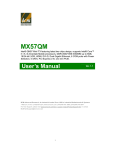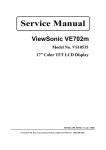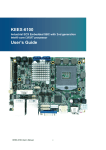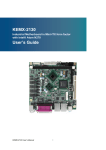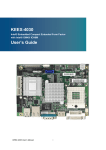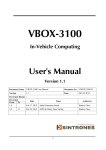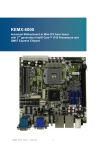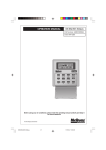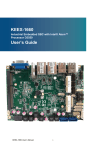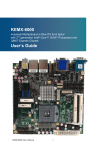Download KEMX-5000 User's Guide
Transcript
KEMX-5000 Industrial Motherboard in Mini-ITX form factor with Intel® Core™ i3/i5/i7/Celeron processor and HM55 chipset User’s Guide KEMX-5000 User’s Manual I Contact Info: Quanmax Inc. 4F, No. 415, Ti-Ding Blvd. Sec. 2NeiHu District, Taipei 114Taiwan Tel: +886-2-2799-2789 Fax: +886-2-2799-7399 Visit our site at: www.quanmax.com © 2011 Quanmax Inc. All rights reserved. The information in this user’s guide is provided for reference only. Quanmax does not assume any liability arising out of the application or use of the information or products described herein. This user’s guide may contain or reference information and products protected by copyrights or patents and does not convey any license under the patent rights of Quanmax, nor the rights of others. Quanmax is a registered trademark of Quanmax. All trademarks, registered trademarks, and trade names used in this user’s guide are the property of their respective owners. All rights reserved. This user’s guide contains information proprietary to Quanmax. Customers may reprint and use this user’s guide in other publications. Customers may alter this user’s guide and publish it only after they remove the Quanmax name, cover, and logo. Quanmax reserves the right to make changes without notice in product or component design as warranted by evolution in user needs or progress in engineering or manufacturing technology. Changes which affect the operation of the unit will be documented in the next revision of this user’s guide. Revision Date Edited by Changes 1.0 2010/06/16 Zack Initial Release 1.1 2011/06/27 Zack Update Table 35, 36 Figures 1.2 2011/07/21 Zack Update Block Diagram – 3x SATA, Dual LVDS KEMX-5000 User’s Manual II Content Content Content....................................................................................................................... 3 Figures ....................................................................................................................... 5 Tables ......................................................................................................................... 6 Safety Instructions ...................................................................................................... 8 Before You Begin ...................................................................................... 8 When Working Inside a Computer ............................................................ 8 Preventing Electrostatic Discharge ........................................................... 9 Preface ..................................................................................................................... 11 How to Use This Guide........................................................................... 11 Unpacking .............................................................................................. 11 Regulatory Compliance Statements ....................................................... 11 Warranty Policy ...................................................................................... 12 Maintaining Your Computer .................................................................... 13 Chapter 1 Introduction ........................................................................................... 16 Overview ................................................................................................ 16 Product Specifications ............................................................................ 17 System Block Diagram ........................................................................... 19 Mechanical Dimensions.......................................................................... 20 Chapter 2 Hardware Settings ................................................................................ 21 Overview ................................................................................................ 21 Jumper Settings and Pin Definitions ....................................................... 22 Jumper Settings ......................................................................................... 24 Rear Panel Pin Assignments...................................................................... 27 Main Board Pin Assignments ..................................................................... 30 Chapter 3 System Installation ................................................................................ 38 Expansive Interfaces .............................................................................. 38 Memory Module Installation .................................................................... 38 Chapter 4 AMI BIOS Setup .................................................................................... 40 Overview ................................................................................................ 40 Main Menu.............................................................................................. 41 Advanced Menu ..................................................................................... 42 Boot Menu .............................................................................................. 56 Security Menu ........................................................................................ 57 Save & Exit Menu ................................................................................... 57 KEMX-5000 User’s Manual 3 Content Chapter 5 Driver Installation .................................................................................. 59 Appendix A DIO (Digital I/O) Sample Code .............................................................. 60 Appendix B Watchdog Timer Sample Code ............................................................. 62 KEMX-5000 User’s Manual 4 Figures Figures Figure 1 Block Diagram ............................................................................. 19 Figure 2 Mechanical Dimensions ............................................................... 20 Figure 3 Jumper Connector ....................................................................... 21 Figure 4 Jumper and Connector Locations – Top View .............................. 22 Figure 5 Jumper and Connector Locations – Bottom View ........................ 23 Figure 6 Rear Panel IO .............................................................................. 24 Figure 7 Rear IO ........................................................................................ 27 Figure 8 Expansive Interfaces.................................................................... 38 Figure 9 Align the SO-DIMM Memory Module with the onboard socket ..... 39 KEMX-5000 User’s Manual 5 Tables Tables Table 1 KEMX-5000 Specification .............................................................. 18 Table 2 Jumper List .................................................................................... 24 Table 3 PCIE_JP1 Mini PCIE Version Selection ........................................ 24 Table 4 COMS1 Clear CMOS Selection ..................................................... 24 Table 5 JP1 SPI ROM Selection ................................................................ 24 Table 6 JP2 Backlight Enable Selection .................................................... 25 Table 7 JP3 Backlight Power Selection ..................................................... 25 Table 8 JP5 Power mode Selection ........................................................... 25 Table 9 JP6 COM3 Signal / Power Selection ............................................. 25 Table 10 JP7 COM1 Signal / Power Selection ........................................... 25 Table 11 JP8 COM2 Signal / Power Selection ........................................... 26 Table 12 JP9 COM6 Signal / Power Selection ........................................... 26 Table 13 JP10 COM4Signal / Power Selection .......................................... 26 Table 14 JP11 COM5 Signal / Power Selection ......................................... 26 Table 15 Rear Panel Connector List .......................................................... 27 Table 16 AUDIO1 3 Stack-up Azalia Audio Phone Jack ............................ 27 Table 17 LAN1 RJ-45 + USB Port-0&1 Connector ..................................... 28 Table 18 LAN2 RJ-45 + USB Port-2&3Connector ...................................... 28 Table 19 COM1 RS-232 DB-9 Connector .................................................. 29 Table 20 HDMI1 Connector ........................................................................ 29 Table 21 PS-KBMS1 Internal PS/2 Keyboard & Mouse ............................. 29 Table 22 Internal Connector List ................................................................ 30 Table 23 DIMM 1&2 DDR3 Memory SO-DIMM Slot ................................... 31 Table 24 CPU_FAN1 CPU FAN Wafer ...................................................... 31 Table 25 CHA_FAN1 SYSTEM FAN Wafer ............................................... 31 Table 26 IR1 IrDA remote control Wafer .................................................... 31 Table 27 CN1 LPC Box Header ................................................................. 31 Table 28 MPCIE1 Mini PCIe Connector ..................................................... 32 Table 29 SATA1, SATA2, Serial ATA Connector ....................................... 32 Table 30 SATA5 Serial ATA Connector ..................................................... 33 Table 31 COM2, COM3, COM4, COM5, COM6 RS-232 Box Header ........ 33 Table 32 USB1,USB2 Pin Header .............................................................. 33 Table 33 ATXPWR1 24-pin ATX Power Input Connector ........................... 34 Table 34 FP3 Digital Input / Output Pin Header ......................................... 34 KEMX-5000 User’s Manual 6 Tables Table 35 FP2 Front Panel 2 Pin Header .................................................... 34 Table 36 FP1 Front Panel 1 Pin Header .................................................... 34 Table 37 CF1 CF Type II Connector .......................................................... 35 Table 38 AMP_R1 Audio AMP Right Output Wafer.................................... 35 Table 39 AMP_L1 Audio AMP Left Output Wafer....................................... 35 Table 40 SPDIF1 S/PDIF Pin Header ........................................................ 36 Table 41 DIO1 Digital Input / Digital Output Pin Header ............................ 36 Table 42 BL1 LVDS Backlight Inverter Wafer............................................. 36 Table 43 LVDS1 Channel 1 LVDS Connector ............................................ 37 Table 44 BIOS Main Menu ......................................................................... 41 Table 45 BIOS Advanced Menu ................................................................. 42 Table 46 BIOS Advanced Menu – CPU Configuration ............................... 43 Table 47 BIOS Advanced Menu – Display Configuration ........................... 44 Table 48 BIOS Advanced Menu – Power management Configuration ....... 45 Table 49 BIOS Advanced Menu – North Bridge Configuration ................... 46 Table 50 BIOS Advanced Menu – South Bridge Configuration .................. 47 Table 51 BIOS Advanced Menu – SATA Configuration .............................. 48 Table 52 BIOS Advanced Menu – Intel TDT (AT-p) Configuration .............. 49 Table 53 BIOS Advanced Menu – Intel TXT (LT) Configuration ................. 50 Table 54 BIOS Advanced Menu – USB Configuration................................ 50 Table 55 BIOS Advanced Menu – Super IO Configuration ......................... 51 Table 56 BIOS Advanced Menu – Super IO Configuration – Serial Port 1 . 51 Table 57 BIOS Advanced Menu – Super IO Configuration – Serial Port 2 . 52 Table 58 BIOS Advanced Menu – Super IO Configuration – Serial Port 3 . 52 Table 59 BIOS Advanced Menu – Super IO Configuration – Serial Port 4 . 53 Table 60 BIOS Advanced Menu – Super IO Configuration – Serial Port 5 . 54 Table 61 BIOS Advanced Menu – Super IO Configuration – Serial Port 6 . 54 Table 62 BIOS Advanced Menu – H/W Monitor ......................................... 55 Table 63 BIOS Boot Menu ......................................................................... 56 Table 64 BIOS Security Menu .................................................................... 57 Table 65 BIOS Save & Exit Menu .............................................................. 57 KEMX-5000 User’s Manual 7 Safety Instructions Safety Instructions Before You Begin Before handling the product, read the instructions and safety guidelines on the following pages to prevent damage to the product and to ensure your own personal safety. Refer to the “Advisories” section in the Preface for advisory conventions used in this user’s guide, including the distinction between Warnings, Cautions, Important Notes, and Notes. Always use caution when handling/operating a computer. Only qualified, experienced, authorized electronics service personnel should access the interior of a computer. The power supplies produce high voltages and energy hazards, which can cause bodily harm. Use extreme caution when installing or removing components. Refer to the installation instructions in this user’s guide for precautions and procedures. If you have any questions, please contact Quanmax Post-Sales Technical Support. WARNING High voltages are present inside the chassis when the unit’s power cord is plugged into an electrical outlet. Turn off system power, turn off the power supply, and then disconnect the power cord from its source before removing the chassis cover. Turning off the system power switch does not remove power to components. When Working Inside a Computer Before taking covers off a computer, perform the following steps: 1. Turn off the computer and any peripherals. 2. Disconnect the computer and peripherals from their power sources or subsystems to prevent electric shock or system board damage. This does not apply when hot swapping parts. KEMX-5000 User’s Manual 8 Safety Instructions 3. 4. Follow the guidelines provided in “Preventing Electrostatic Discharge” on the following page. Disconnect any telephone or telecommunications lines from the computer. In addition, take note of these safety guidelines when appropriate: To help avoid possible damage to system boards, wait five seconds after turning off the computer before removing a component, removing a system board, or disconnecting a peripheral device from the computer. When you disconnect a cable, pull on its connector or on its strain-relief loop, not on the cable itself. Some cables have a connector with locking tabs. If you are disconnecting this type of cable, press in on the locking tabs before disconnecting the cable. As you pull connectors apart, keep them evenly aligned to avoid bending any connector pins. Also, before connecting a cable, make sure both connectors are correctly oriented and aligned. CAUTION Do not attempt to service the system yourself except as explained in this user’s guide. Follow installation and troubleshooting instructions closely. Preventing Electrostatic Discharge Static electricity can harm system boards. Perform service at an ESD workstation and follow proper ESD procedure to reduce the risk of damage to components. Quanmax strongly encourages you to follow proper ESD procedure, which can include wrist straps and smocks, when servicing equipment. You can also take the following steps to prevent damage from electrostatic discharge (ESD): When unpacking a static-sensitive component from its shipping carton, do not remove the component’s antistatic packing material until you are ready to install the component in a computer. Just before unwrapping the antistatic packaging, be sure you are at an ESD workstation or grounded. This will discharge any static electricity that may have built up in your body. When transporting a sensitive component, first place it in an antistatic container KEMX-5000 User’s Manual 9 Safety Instructions or packaging. Handle all sensitive components at an ESD workstation. If possible, use antistatic floor pads and workbench pads. Handle components and boards with care. Don’t touch the components or contacts on a board. Hold a board by its edges or by its metal mounting bracket. Do not handle or store system boards near strong electrostatic, electromagnetic, magnetic, or radioactive fields. KEMX-5000 User’s Manual 10 Preface Preface How to Use This Guide This guide is designed to be used as step-by-step instructions for installation, and as a reference for operation, troubleshooting, and upgrades. NOTE Driver downloads and additional information are available under Downloads on our web site: www.quanmax.com. Unpacking When unpacking, follow these steps: 1. After opening the box, save it and the packing material for possible future shipment. 2. Remove all items from the box. If any items listed on the purchase order are missing, notify Quanmax customer service immediately. 3. Inspect the product for damage. If there is damage, notify Quanmax customer service immediately. Refer to “Warranty Policy” for the return procedure. Regulatory Compliance Statements This section provides the FCC compliance statement for Class A devices. FCC Compliance Statement for Class A Devices The product(s) described in this user’s guide has been tested and found to comply with the limits for a Class A digital device, pursuant to Part 15 of the FCC Rules. These limits are designed to provide reasonable protection against harmful interference when the equipment is operated in a commercial environment. This equipment generates, uses, and can radiate radio frequency energy and, if not installed and used in accordance with the user’s guide, may cause harmful interference to radio communications. Operation of this equipment in a residential KEMX-5000 User’s Manual 11 Preface area (domestic environment) is likely to cause harmful interference, in which case the user will be required to correct the interference (take adequate measures) at their own expense. Changes or modifications not expressly approved by Quanmax could void the user's authority to operate the equipment. NOTE The assembler of a personal computer system may be required to test the system and/or make necessary modifications if a system is found to cause harmful interference or to be noncompliant with the appropriate standards for its intended use. Warranty Policy Limited Warranty Quanmax Inc.’s detailed Limited Warranty policy can be found under Support at www.quanmax.com. Please consult your distributor for warranty verification. The limited warranty is void if the product has been subjected to alteration, neglect, misuse, or abuse; if any repairs have been attempted by anyone other than Quanmax or its authorized agent; or if the failure is caused by accident, acts of God, or other causes beyond the control of Quanmax or the manufacturer. Neglect, misuse, and abuse shall include any installation, operation, or maintenance of the product other than in accordance with the user’s guide. No agent, dealer, distributor, service company, or other party is authorized to change, modify, or extend the terms of this Limited Warranty in any manner whatsoever. Quanmax reserves the right to make changes or improvements in any product without incurring any obligation to similarly alter products previously purchased. Return Procedure For any Limited Warranty return, please contact Support at www.quanmax.com and login to obtain a Return Material Authorization (RMA) Number. If you do not have an account, send an email to [email protected] to apply for one. All product(s) returned to Quanmax for service or credit must be accompanied by a Return Material Authorization (RMA) Number. Freight on all returned items must be prepaid by the customer who is responsible for any loss or damage caused by common carrier in transit. Returns for Warranty must include a Failure Report for each unit, by serial number(s), as well as a copy of the original invoice showing the KEMX-5000 User’s Manual 12 Preface date of purchase. To reduce risk of damage, returns of product must be in a Quanmax shipping container. If the original container has been lost or damaged, new shipping containers may be obtained from Quanmax Customer Service at a nominal cost. Quanmax owns all parts removed from repaired products. Quanmax uses new and reconditioned parts made by various manufacturers in performing warranty repairs and building replacement products. If Quanmax repairs or replaces a product, its warranty term is not extended. Shipments not in compliance with this Limited Warranty Return Policy will not be accepted by Quanmax. Limitation of Liability In no event shall Quanmax be liable for any defect in hardware, software, loss, or inadequacy of data of any kind, or for any direct, indirect, incidental, or consequential damages in connection with or arising out of the performance or use of any product furnished hereunder. Quanmax’s liability shall in no event exceed the purchase price of the product purchased hereunder. The foregoing limitation of liability shall be equally applicable to any service provided by Quanmax or its authorized agent. Maintaining Your Computer Environmental Factors Temperature The ambient temperature within an enclosure may be greater than room ambient temperature. Installation in an enclosure should be such that the amount of air flow required for safe operation is not compromised. Consideration should be given to the maximum rated ambient temperature. Overheating can cause a variety of problems, including premature aging and failure of chips or mechanical failure of devices. If the system has been exposed to abnormally cold temperatures, allow a two-hour warm-up period to bring it up to normal operating temperature before turning it on. Failure to do so may cause damage to internal components, particularly the hard disk drive. Humidity High-humidity can cause moisture to enter and accumulate in the system. This moisture can cause corrosion of internal components and degrade such KEMX-5000 User’s Manual 13 Preface properties as electrical resistance and thermal conductivity. Extreme moisture buildup inside the system can result in electrical shorts, which can cause serious damage to the system. Buildings in which climate is controlled usually maintain an acceptable level of humidity for system equipment. However, if a system is located in an unusually humid location, a dehumidifier can be used to maintain the humidity within an acceptable range. Refer to the “Specifications” section of this user’s guide for the operating and storage humidity specifications. Altitude Operating a system at a high altitude (low pressure) reduces the efficiency of the cooling fans to cool the system. This can cause electrical problems related to arcing and corona effects. This condition can also cause sealed components with internal pressure, such as electrolytic capacitors, to fail or perform at reduced efficiency. Power Protection The greatest threats to a system’s supply of power are power loss, power spikes, and power surges caused by electrical storms, which interrupt system operation and/or damage system components. To protect your system, always properly ground power cables and one of the following devices. Surge Protector Surge protectors are available in a variety of types and usually provide a level of protection proportional with the cost of the device. Surge protectors prevent voltage spikes from entering a system through the AC power cord. Surge protectors, however, do not offer protection against brownouts, which occur when the voltage drops more than 20 percent below the normal AC line voltage level. Line Conditioner Line conditioners go beyond the over voltage protection of surge protectors. Line conditioners keep a system’s AC power source voltage at a fairly constant level and, therefore, can handle brownouts. Because of this added protection, line conditioners cost more than surge protectors. However, line conditioners cannot protect against a complete loss of power. Uninterruptible Power Supply KEMX-5000 User’s Manual 14 Preface Uninterruptible power supply (UPS) systems offer the most complete protection against variations on power because they use battery power to keep the server running when AC power is lost. The battery is charged by the AC power while it is available, so when AC power is lost, the battery can provide power to the system for a limited amount of time, depending on the UPS system. UPS systems range in price from a few hundred dollars to several thousand dollars, with the more expensive unit s allowing you to run larger systems for a longer period of time when AC power is lost. UPS systems that provide only 5 minutes of battery power let you conduct an orderly shutdown of the system, but are not intended to provide continued operation. Surge protectors should be used with all UPS systems, and the UPS system should be Underwriters Laboratories (UL) safety approved. KEMX-5000 User’s Manual 15 Preface Chapter 1 Introduction Overview The KEMX-5000 is a Mini-ITX form factor industrial motherboard combining the latest Intel® Core™ i3/i5/i7/Celeron processors with the high integration of the Intel® HM55 chipset. The new architecture of Intel® Core™ i3/i5/i7/Celeron processors enable the lowest power consumption and smallest form factor for thin client and fundamental use. Featured are DDR3-1066/1333 SO-DIMM up to 8GB, 18/24-bit LVDS, HDMI, DVI-D, Compact Flash socket, dual Gigabit Ethernet, three SATA, PCI Express x16 expansion slot, one mini-PCIe, 8x USB 2.0, 6 COM ports with Power Selection, HD audio, and keyboard/mouse. The KEMX-5000 is a compact, high performance industrial motherboard that is ideal for POS, multimedia, gaming, and thin client applications. Checklist Driver/ Manual CD Quick Installation Guide I/O Shield KEMX-5000 main board SATA cable x 1 COM port cable x 1 Features Intel® Core™ i3/i5/i7/Celeron Intel® HM55 Supports DVI-D, HDMI, VGA, 18/24-bit LVDS Two DDR3 SO-DIMM Socket, total up to 8 GB 1x mini PCIe, 1x Compact Flash Socket 3x SATA, 8x USB 2.0, 2x GbE 6x COM ports, 8 bit in/8 bit out Digital IO Support Watchdog Timer, Hardware Monitor KEMX-5000 User’s Manual 16 Preface Product Specifications Model Name KEMX-5000 CPU Support Intel® Core™ i3/i5/i7/Celeron Processors Chipset Intel® HM55 Memory BIOS Display LAN One double stack SO-DIMM for dual channel DDR3 supported, non-ECC, up to 8GB AMI PnP Flash BIOS TPM1.2 supported Integrated fifth generation graphics core. z One DB-15 connector on rear I/O z One DVI-D connector on rear I/O z One HDMI connector on rear I/O z One 2x20 pins pitch 1.25mm conector (Horng Tong; P/N: WF40H6-B4JA074) for 18/24-bits LVDS supported z One 7-pins pitch 2.0mm wafer connector for LVDS backlight control supported Two Gigabit Ethernet ports supported z One GbE controller (Intel 82574L) onboard z One GbE PHY (Intel82577LM) onboard Two RJ-45 connectors w/z Gb transformer (stack with dual USB connectors) on rear I/O Realtek ALC888 HD audio codec onboard. z One audio stack connector for Line-Out, Line-In and Mic-In on rear I/O z One 4-pins pitch 2.54mm header for SPDIF supported z One 2x5-pins pitch 2.54mm header for HD front panel audio Audio supported z One LM4838MTE 2Watts audio amplifier onboard, Gain can be adjust by BIOS Two 2-pins pitch 2.54mm pin headers for Right/Left speaker out Storage supported z Three 7-pins SATA connectors supported. (Only 1/2/5 work) z The fifth SATA connector signals share with Mini-PCIe slot (reserved for mSATA supported), and the color of the connector must be different with others. z One SATA to IDE converter IC onboard for CF supported z One CF socket supported Eight USB2.0 ports support z Four ports stack with two RJ-45 connectors on rear I/O Peripheral Support z Four ports via two 2x5-pins 2.54mm pitch headers for internal. One 2x9-pins 2.54mm pitch header for 16-bits DIO support z 8-bits Input and 8-bits Output One stack connector on rear I/O for PS/2 Keyboard and Mouse Six COM ports supported z One DB-9 male connector for COM1 on rear I/O z Five 2x5-pins pitch 2.0mm box headers for COM2 ~ COM6 z COM1 with RS422/485 supported KEMX-5000 User’s Manual 17 Preface COM1 ~ COM6 with +12V & +5V supported, select by jumper. Current guaranty 500mA on each port. One 1x5-pins pitch 2.54mm header for IrDA support Buzzer onboard Two fans supported z One 4-pin FAN for CPU z One 3-pin FAN for system z Fans speed control supported BIOS corruption recovery by H/W, circuit reserved for BOM optional. One 24-pins standard ATX power connector for power input AT/ATX supported One Vertical battery socket onboard Lithium, 3V, CR2032 battery supported z Power Battery ACPI Expansion Watchdog Timer ACPI supported – 3.0b One Mini PCIE slot supported One PCIEx16 slot supported 1-255 step Supply voltages detection Hardware Monitor CPU and system temperature detection CPU and system fan speed detection Dimensions Mini-ITX (170 x 170 mm), PCB in Blue Color Environmental Factors Operation Temp: 0ºC - 60ºC Storage Temp.: -10ºC - 85ºC Humidity: 0% - 90% Certifications CE, FCC Class A Table 1 KEMX-5000 Specification KEMX-5000 User’s Manual 18 Preface System Block Diagram Figure 1 Block Diagram KEMX-5000 User’s Manual 19 Preface Mechanical Dimensions Figure 2 Mechanical Dimensions KEMX-5000 User’s Manual 20 Preface Chapter 2 Hardware Settings Overview This chapter provides the definitions and locations of jumpers, headers, and connectors. Jumpers The product has several jumpers which must be properly configured to ensure correct operation. Figure 3 Jumper Connector For a three-pin jumper (see Figure 3), the jumper setting is designated “1-2” when the jumper connects pins 1 and 2. The jumper setting is designated “2-3” when pins 2 and 3 are connected and so on. You will see that one of the lines surrounding a jumper pin is thick, which indicates pin No.1. To move a jumper from one position to another, use needle-nose pliers or tweezers to pull the pin cap off the pins and move it to the desired position. KEMX-5000 User’s Manual 21 Preface Jumper Settings and Pin Definitions For jumper and connector location, please refer to the diagrams below. Top View Figure 4 Jumper and Connector Locations – Top View KEMX-5000 User’s Manual 22 Preface Bottom View Figure 5 Jumper and Connector Locations – Bottom View Rear Panel Figure 6 Rear panel IO KEMX-5000 User’s Manual 23 Preface Jumper Settings To ensure correct system configuration, the following section describes how to set the jumpers to enable/disable or change functions. For jumper descriptions, please refer to the table below. Table 2 Jumper List Label PCIE_JP1 COMS1 JP1 JP2 JP3 JP5 JP6 JP7 JP8 JP9 JP10 JP11 SPI_CN1 Function Mini PCIE Rev1.1 & 1.2 Mode Selection Clear CMOS Selection SPI ROM Selection Backlight Enable Selection Backlight Power Selection Power Mode Selection COM3 Signal / Power Selection COM1 Signal / Power Selection COM2 Signal / Power Selection COM6 Signal / Power Selection COM4 Signal / Power Selection COM5 Signal / Power Selection SPI DEBUG PORT Table 3 PCIE_JP1 Mini PCIE Version Selection 1 2 3 Jumper 1-2 2-3 Status MPCIE Rev1.1 MPCIE Rev1.2 TYPE Pitch: 2.0mm [YIMTEX 3291*03SAGR (6T)] z Jumper default ( 1-2 ) Table 4 COMS1 Clear CMOS Selection Jumper Open Short 1 2 Status Normal Operation Clear CMOS Pitch: 2.54mm [YIMTEX 3321*02SAGR (6T))] Table 5 JP1 SPI ROM Selection 1 2 3 Jumper 1-2 2-3 Status Master SPI ROM Slave SPI ROM TYPE Pitch: 2.0mm [YIMTEX 3291*03SAGR (6T)] z Jumper default ( 1-2 ) KEMX-5000 User’s Manual 24 Preface Table 6 JP2 Backlight Enable Selection 1 2 3 Jumper 1-2 2-3 Status High Active Low Active TYPE Pitch: 2.0mm [YIMTEX 3291*03SAGR (6T)] z Jumper default ( 1-2 ) Table 7 JP3 Backlight Power Selection 1 2 3 Jumper 1-2 2-3 Status +12V +5V TYPE Pitch: 2.0mm [YIMTEX 3291*03SAGR (6T)] z Jumper default ( 1-2 ) Table 8 JP5 Power mode Selection 1 2 Jumper Open Short Status ATX Mode AT Mode Pitch: 2.54mm [YIMTEX 3321*02SAGR (6T))] Table 9 JP6 COM3 Signal / Power Selection Jumper 1-2 3-4 5-6 Status Pin 9 of COM3 = +12V Pin 9 of COM3 = RI Pin 9 of COM3 = +5V Pitch: 2.0mm [PINREX 222-97-03GBB1] Table 10 JP7 COM1 Signal / Power Selection Jumper 1-2 3-4 5-6 Status Pin 9 of COM1 = +12V Pin 9 of COM1 = RI Pin 9 of COM1 = +5V Pitch: 2.0mm [PINREX 222-97-03GBB1] KEMX-5000 User’s Manual 25 Preface Table 11 JP8 COM2 Signal / Power Selection Jumper 1-2 3-4 5-6 Status Pin 9 of COM2 = +12V Pin 9 of COM2 = RI Pin 9 of COM2 = +5V Pitch: 2.0mm [PINREX 222-97-03GBB1] Table 12 JP9 COM6 Signal / Power Selection Jumper 1-2 3-4 5-6 Status Pin 9 of COM6= +12V Pin 9 of COM6 = RI Pin 9 of COM6 = +5V Pitch: 2.0mm [PINREX 222-97-03GBB1] Table 13 JP10 COM4Signal / Power Selection Jumper 1-2 3-4 5-6 Status Pin 9 of COM4 = +12V Pin 9 of COM4 = RI Pin 9 of COM4 = +5V Pitch: 2.0mm [PINREX 222-97-03GBB1] Table 14 JP11 COM5 Signal / Power Selection Jumper 1-2 3-4 5-6 Status Pin 9 of COM5 = +12V Pin 9 of COM5 = RI Pin 9 of COM5 = +5V Pitch: 2.0mm [PINREX 222-97-03GBB1] KEMX-5000 User’s Manual 26 Preface Rear Panel Pin Assignments Figure 7 Rear Panel IO Table 15 Rear Panel Connector List Label Function PS-KBMS1 PS/2 KB/MS Mini-DIN Connector DVI_VGA1 DVI & VGA Connector HDMI1 HDMI1 connector LAN1 10/100/1000 Ethernet RJ-45 Connector LAN2 10/100/1000 Ethernet RJ-45 Connector COM1 RS-232 / 422 / 485 Port DB-9 Connector AUDIO1 3-Port Audio phone jack Table 16 AUDIO1 3 Stack-up Azalia Audio Phone Jack Signal Name BLUE GREEN PINK LINE IN LINE OUT MIC IN [Foxconn JA33331-H11P-4F] KEMX-5000 User’s Manual 27 Preface Table 17 LAN1 RJ-45 + USB Port-0&1 Connector Pin Signal Pin Signal 1 VCC 12 Yellow LED 2 D0+ 13 Green LED# 3 D0- 14 Orange LED# 4 D1+ U1 USB_PWR 5 D1- U2 USB_N0 6 D2+ U3 USB_P0 7 D2- U4 GND 8 D3+ U5 USB_PWR 9 D3- U6 USB_N1 GND U7 USB_P1 U8 GND 10 11 Yellow LED# USB*2/RJ45*1+TFM+LED(10/100/1000)22P DIP 90° [UDE RU1-161F9WGF(XB)] Table 18 LAN2 RJ-45 + USB Port-2&3Connector Pin Signal Pin Signal 1 VCC 12 Yellow LED 2 D0+ 13 Green LED# 3 D0- 14 Orange LED# 4 D1+ U1 USB_PWR 5 D1- U2 USB_N2 6 D2+ U3 USB_P2 7 D2- U4 GND 8 D3+ U5 USB_PWR 9 D3- U6 USB_N3 10 GND U7 USB_P3 U8 GND 11 Yellow LED# USB*2/RJ45*1+TFM+LED(10/100/1000)22P DIP 90° [UDE RU1-161F9WGF(XB)] KEMX-5000 User’s Manual 28 Preface Table 19 COM1 RS-232 DB-9 Connector Pin Signal 1 DCD, Data carrier detect 2 RXD, Receive data 3 TXD, Transmit data 4 DTR, Data terminal ready 5 GND, ground 6 DSR, Data set ready 7 RTS, Request to send 8 CTS, Clear to send 9 RI, Ring indicator D-SUB 9P 90D (M) with hexagonal screws [FEN YING D20H1P00B112AE31N0] Table 20 HDMI1 Connector Signal Name Pin Pin Signal Name TMD_DATA2+ 1 2 GND TMD_DATA23 4 TMD_DATA1+ GND 5 6 TMD_DATA1TMD_DATA0+ 7 8 GND TMD_DATA09 10 HDMI_TCLP GND 11 12 HDMI_TCLN NC 13 14 NC DDC_CLK 15 16 DDC_DATA GND 17 18 +5V HPDET 19 HDMI right angle with screw hole, SMD 90° 19pin [WIN WIN WHDM-19F3L1BF3U4] Table 21 PS-KBMS1 Internal PS/2 Keyboard & Mouse Pin Signal Name Pin Signal Name 1 KB_DATA 2 NC 3 GND 4 KB_PWR 5 KB_CLK 6 NC 7 MS_DATA 8 NC 9 GND 10 KB_PWR 11 MS_CLK 12 NC 13 GND 14 GND 15 GND 16 GND DIP 6/6P MH11061-P36-4F 90D (F) Kb/Ms for PC99 CONNECTOR [FOXCONN] KEMX-5000 User’s Manual 29 Preface Main Board Pin Assignments Internal Connector List Table 22 Internal Connector List Label Function DIMM1 DDR3 Memory SO-DIMM Socket DIMM2 DDR3 Memory SO-DIMM Socket CPU_FAN1 CPU FAN Wafer CHA_FAN1 SYSTEM FAN Wafer MPCIE1 IR1 LVDS1 BL1 ATXPWR1 PCIE x 1 Slot rDA Pin Header LVDS Panel Pin Header Panel Backlight Wafer 24-pin ATX Power Input Connector CN1 COM2 COM3 COM4 COM5 COM6 SATA1 SATA2 SATA3 SATA4 SATA5 Debug port Connector RS-232 Port 2 Box Header RS-232 Port 3 Box Header RS-232 Port 4 Box Header RS-232 Port 5 Box Header RS-232 Port 6 Box Header Serial ATA Connector Serial ATA Connector Serial ATA Connector (not connected) Serial ATA Connector (not connected) Serial ATA Connector (The fifth SATA connector signals share with Mini-PCIe slot,) USB2.0 Port 4, 5 Pin Header USB2.0 Port 8, 9 Pin Header Left Channel 2W Audio AMP Output Wafer Right Channel 2W Audio AMP Output Wafer CR2032 Battery Holder PCIExpress X16 Slot S/PDIF Pin Header 16-bits DIO Connector (8-bits Input and 8-bits Output) Buzzer Front Panel Audio Pin Header Front Panel 2 Pin Header Front Panel 3 Pin Header CF socket USB1 USB2 AMP_L1 AMP_R1 BAT1 PCIE1 SPDIF1 DIO1 BZ1 FP1 FP2 FP3 CF1 KEMX-5000 User’s Manual 30 Preface Table 23 DIMM 1&2 DDR3 Memory SO-DIMM Slot DDR3 1.5V High=5.2mm STD Type [ARGOSY DDRSK-20401-TP5B] Table 24 CPU_FAN1 CPU FAN Wafer Pin Signal 1 GND 2 +12V 3 FAN_CPU_TACH 4 FAN_CPU_CTRL Pitch: 2.54mm FOXCONN HF2704E-M1 Table 25 CHA_FAN1 SYSTEM FAN Wafer Pin Signal 1 1 GND 2 2 +12V 3 3 HW_FANIN1 P-2.54mm WAFER [YIMTEX 521AW1*03STR] Table 26 IR1 IrDA remote control Wafer Pin 1 2 3 4 5 Signal Name +5v NC IRRX GND IRTX Pitch: 2.54mm [YIMTEX 3321*05SAGR(6T)-02] Table 27 CN1 LPC Box Header Pin 1 3 5 7 9 11 Signal +3.3V GND LPC_RST# CLK33_LPC LPC_FRAME# SERIEQ Pin 2 4 6 8 10 12 Signal GND LPC_LAD3 LPC_LAD2 LPC_LAD1 LPC_LAD0 LPC_LDRQ1 Pitch: 1.27 mm [YIMTEX 327A121SAG (6T)] KEMX-5000 User’s Manual 31 Preface Table 28 MPCIE1 Mini PCIe Connector Signal Pin Pin Signal WAKE# 1 2 +3.3V Reserved 3 4 Ground Reserved 5 6 +1.5V CLKEQ# 7 8 UIM_PWR Ground 9 10 UIM_DATA REFCLK11 12 UIM_CLK REFCLK+ 13 14 UIM_RESET Ground 15 16 UIM_VPP Reserved 17 18 Ground Reserved 19 20 W_disable# Ground 21 22 PERST# PERn0 23 24 +3VSB PERp0 25 26 Ground Ground 27 28 +1.5V Ground 29 30 SMB_CLK PETn0 31 32 SMB_DATA PETp0 33 34 Ground Ground 35 36 USB_DReserved 37 38 USB_D+ Reserved 39 40 Ground Reserved 41 42 LED_WWAN# Reserved 43 44 LED_WAN# Reserved 45 46 LED_WPAN# Reserved 47 48 +1.5V Reserved 49 50 Ground Reserved 51 52 +3.3V MINI PCI-Express Connector [FOXCONN AS0B226-S56N-7F] Table 29 SATA1, SATA2 Serial ATA Connector Pin 1 2 3 4 5 6 7 Signal Name GND TX+ TXGND RXRX+ GND SATA CONNECTOR BLUE [FOXCONN LD1807V-S52U] KEMX-5000 User’s Manual 32 Preface Table 30 SATA5 Serial ATA Connector Pin 1 2 3 4 5 6 7 Signal Name GND TX+ TXGND RXRX+ GND SATA CONNECTOR BLACK WATM-07ABN4B2B8UW Table 31 COM2,COM3,COM4,COM5,COM6 RS-232 Box Header Pin Signal 1 DCD, Data carrier detect 2 RXD, Receive data 3 TXD, Transmit data 1 2 4 DTR, Data terminal ready 3 4 5 GND, ground 6 5 6 DSR, Data set ready 7 8 7 RTS, Request to send 9 10 8 CTS, Clear to send 9 RI, Ring indicator 10 NC DIP 10P 2R 180° Pitch: 2.0mm WAFER [Chyao-Shiunn JS-2008A-2x05-HK] Table 32 USB1,USB2 USB Pin Header 1 2 3 4 5 6 7 8 10 Pin 1 3 5 7 9 Signal Name +5V USB2USB2+ GND KEY Pin 2 4 6 8 10 Signal Name +5V USB3USB3+ GND GND Pitch: 2.54mm [YIMTEX 3322*05SAGR (6T) -09] KEMX-5000 User’s Manual 33 Preface Table 33 ATXPWR1 24-pin ATX Power Input Connector Pin Signal Pin Signal 1 +3.3V 13 +3.3V 2 +3.3V 14 -12V 3 GND 15 GND 4 +5V 16 PS_ON 5 GND 17 GND 6 +5V 18 GND 7 GND 19 GND 8 POWER 20 -5V OK 9 +5VSB 21 +5V 10 +12V 22 +5V 11 +12V 23 +5V 12 +3.3V 24 GND Pitch: 3.96mm [YIMTEX 576MWA2*12STR] Table 34 FP3 Digital Input / Output Pin Header 1 9 Pin Signal Pin Signal 1 3 5 7 9 MIC_L MIC_R LIN_R SENSE LIN_L 2 4 6 8 10 GND ACZ_DET# MIC_JD NC LINE_JD 2 10 Pitch: 2.0mm [YIMTEX 3292*05SAGR (6T)] Table 35 FP2 Front Panel 2 Pin Header Pin 1 3 5 7 Signal Keyboard Lock GND SMBus Data SMBus Clock Pin 2 4 6 8 Signal Speaker + NC NC Speaker - Pitch: 2.54mm [YIMTEX 3322*04SAGR (6T)] Table 36 FP1 Front Panel 1 Pin Header Pin 1 3 5 7 9 Signal HDD LED + HDD LED Reset Button + Reset Button NC Pin 2 4 6 8 10 Signal Power LED + Power LED Power Button + Power Button NC Pitch: 2.54mm [YIMTEX 3322*05SAGR (6T] KEMX-5000 User’s Manual 34 Preface Table 37 CF1 CF Type II Connector Signal Name Pin Pin Signal Name GND 1 26 GND IDE Data 3 2 27 IDE Data 11 IDE Data 4 3 28 IDE Data 12 IDE Data 5 4 29 IDE Data 13 IDE Data 6 5 30 IDE Data 14 IDE Data 7 6 31 IDE Data 15 IDE Chip select IDE Chip select 7 32 1# 3# GND 8 33 GND GND 9 34 IDEIOR# GND 10 35 IDEIOW# GND 11 36 +5V GND 12 37 IDEIRQ +5V 13 38 +5V GND 14 39 PCSEL GND 15 40 NC GND 16 41 Reset IDE GND 17 42 IDEIORDY SDA2 18 43 DREQ IDE Address 1 19 44 DACK# IDE Address 0 20 45 IDE activity IDE Data 0 21 46 PDIAG# IDE Data 1 22 47 IDE Data 8 IDE Data 2 23 48 IDE Data 9 IOIS16# 24 49 IDE Data 10 GND 25 50 GND SMD MALE 50P 90D 2R stand-off 0mm, Standard type [SUNLIT 60303020] Table 38 AMP_R1 Audio AMP Right Output Wafer Pin 1 2 Signal Name Speaker+ Speaker- Pitch=2.0mm WAFER [YIMTEX 503PW1*02STR] Table 39 AMP_L1 Audio AMP Left Output Wafer Pin 1 2 Signal Name Speaker+ Speaker- Pitch=2.0mm WAFER [YIMTEX 503PW1*02STR] KEMX-5000 User’s Manual 35 Preface Table 40 SPDIF1 S/PDIF Pin Header 1 4 Pin 1 2 3 4 Signal Name S/PDIF In GND S/PDIF Out GND P-2.54mm [YIMTEX 3321*04SAGR (6T)] Table 41 DIO1 Digital Input / Digital Output Pin Header Pin Signal Pin Signal 1 +5V 2 GND 3 DO0 4 DI0 5 DO1 6 DI1 7 DO2 8 DI2 9 DO3 10 DI3 11 DO4 12 DI4 13 DO5 14 DI5 15 DO6 16 DI6 17 DO7 18 DI7 DIP 18P 2R MALE STRAIGHT TYPE Pitch: 2.54mm [PINREX 210-92-09GB01] Table 42 BL1 LVDS Backlight Inverter Wafer Pin Signal Name 1 Backlight Control 2 GND 3 Backlight Power 4 Backlight Power 5 Backlight Enable Pitch: 2.0mm [YIMTEX 503PW1*07STR] KEMX-5000 User’s Manual 36 Preface Table 43 LVDS1 Channel 1 LVDS Connector Pin Signal Name Pin Signal Name 1 +3.3V 2 +5V 3 +3.3V 4 +5V 5 DDC_CLK 6 DDC_DATA 7 GND 8 GND 9 LVDS0_DATA1 10 LVDS0_DATA0 11 LVDS0_DATA#1 12 LVDS0_DATA#0 13 GND 14 GND 15 LVDS0_DATA3 16 LVDS0_DATA2 17 LVDS0_DATA#3 18 LVDS0_DATA#2 19 GND 20 GND 21 LVDS1_DATA1 22 LVDS1_DATA0 23 LVDS1_DATA#1 24 LVDS1_DATA#0 25 GND 26 GND 27 LVDS1_DATA3 28 LVDS1_DATA2 29 LVDS1_DATA#3 30 LVDS1_DATA#2 31 GND 32 GND 33 LVDS1_CLK 34 LVDS0_CLK 35 LVDS1_CLK# 36 LVDS0_CLK# 37 GND 38 GND 39 +12V 40 +12V Pitch: 1.25mm [HOMETOM WF40H6-7GJA074] KEMX-5000 User’s Manual 37 Preface Chapter 3 System Installation Expansive Interfaces mini PCIe x1 slot CF Figure 8 Expansive Interfaces NOTE When adding or removing expansion cards, make sure that you unplug the power supply first. Meanwhile, read the documentation for the expansion card to configure any necessary hardware or software settings for the expansion card, such as jumpers, switches or BIOS configuration. Memory Module Installation Carefully follow the steps below in order to install the SO-DIMM: KEMX-5000 User’s Manual 38 Preface 1. 2. 3. To avoid generating static electricity and damaging the SO-DIMM, ground yourself by touching a grounded metal surface or use a ground strap before you touch the SO-DIMM. Do not touch the connectors of the SO-DIMM. Dirt or other residue may cause a malfunction. Hold the SO-DIMM with its notch aligned with the memory socket of the board and insert it at a 30-degree angle into the socket. Figure 9 Align the SO-DIMM Memory Module with the onboard socket 4. 5. Fully insert the module into the socket until a “click” is heard. Press down on the SO-DIMM so that the tabs of the socket lock on both sides of the module Figure 10 Press down on the SO-DIMM Memory Module to lock it in place Removing a SO-DIMM: To remove the SO-DIMM, use your fingers or a small screwdriver to carefully push away the tabs that secure either side of the SO-DIMM. Lift it out of the socket. Make sure you store the SO-DIMM in an anti-static bag. The socket must be populated with memory modules of the same size and manufacturer. KEMX-5000 User’s Manual 39 Chapter 4 AMI BIOS Setup Overview This chapter provides a description of the AMI BIOS. The BIOS setup menus and available selections may vary from those of your product. For specific information on the BIOS for your product, please contact Quanmax. NOTE: The BIOS menus and selections for your product may vary from those in this chapter. For the BIOS manual specific to your product, please contact Quanmax AMI's ROM BIOS provides a built-in Setup program, which allows the user to modify the basic system configuration and hardware parameters. The modified data will be stored in a battery-backed CMOS, so that data will be retained even when the power is turned off. In general, the information saved in the CMOS RAM will not need to be changed unless there is a configuration change in the system, such as a hard drive replacement or when a device is added. It is possible for the CMOS battery to fail, which will cause data loss in the CMOS only. If this happens you will need to reconfigure your BIOS settings. KEMX-5000 User’s Manual 40 Main Menu The BIOS Setup is accessed by pressing the DEL key after the Power-On Self-Test (POST) memory test begins and before the operating system boot begins. Once you enter the BIOS Setup Utility, the Main Menu will appear on the screen. The Main Menu provides System Overview information and allows you to set the System Time and Date. Use the “<” and “>” cursor keys to navigate between menu screens. Table 44 BIOS Main Menu BIOS SETUP UTILITY Main Advanced BIOS Information Version Build Date Boot Security V1.00 12/24/2010 CPU Information Intel® Core ™ i5 CPU Microcode Revision Processor Cores Memory Information Total Memory M 520 @ 2.40 GHz 9 2 [Tue 12/28/2010] [15:42:50] Exit Set the Date. Use Tab to switch between Data elements. Æ Å Select Screen ↑↓ Select Item Enter: Select +- Change Opt. F1: General Help F2: Previous Values F3: Optimized Defaults F4 Save ESC Exit Version 2.00.1201. Copyright (C) 2009, American Megatrends, Inc. KEMX-5000 User’s Manual & Use [+] or [-] to configure system Time. 1024 MB (DDR3 1066) System Date System Time Save 41 Advanced Menu Table 45 Advanced Menu BIOS SETUP UTILITY Main Advanced Boot Onboard LAN 1 Controller Onboard LAN 2 Controller Launch PXE OpROM Audio Controller Audio Amplifier [Enabled] [Enabled] [Disabled] [Enabled] [2.5 V] Keyboard Lock [Disabled] Security Save Exit Æ Å Select Screen ↑↓ Select Item Enter: Select +- Change Opt. F1: General Help F2: Previous Values F3: Optimized Defaults F4 Save ESC Exit >Trusted Computing >CPU Configuration >Display Configuration >Power Management Configuration >North Bridge >South Bridge >SATA Configuration >Intel TDT(AT-p) Configurations >Intel TXT(LT) Configuration >USB Configuration >Super IO Configuration >HW Monitor Version 2.00.1201. Copyright (C) 2009, American Megatrends, Inc. Press <Enter> to select a sub-menu for detailed options. Audio Amplifier Options: 0.0V, 0.5V, 1.0V, 1.5V, 2.0V, 2.5V, 3.0V, 3.5V, 4.0V, 4.5V, 5.0V. Trusted Computing TPM Support Options: Disable, Enable KEMX-5000 User’s Manual & 42 Table 46 Advanced Menu – CPU Configuration BIOS SETUP UTILITY Main Advanced Boot Security CPU Configuration Intel® Core™ i5 CPU EMT64 Processor Speed Processor Stepping Microcode Revision Processor Cores Intel HT technology M520 @ 2.4GHz Supported 2394 MHz 20652 9 2 Supported Hyper-threading Active Processor Cores Limit CUPID Maximum Hardware Prefetcher Adjacent Cache Line Prefetch Intel Virtualization Technology Power Technology EIST Turbo Mode P-State Coordination CPU C3 Report CPU C6 Report Package C State Limit TDC Limit TDP Limit [Enabled] [All] [Disabled] [Enabled] [Enabled] [Enabled] [Custom] [Enabled] [Enabled] [HW_ALL] [Disabled] [Disabled] [No Limit] 0 0 Save Exit Enabled for Windows XP and Linux (OS optimized for Hyper-Threading Technology). And Disabled for other OS (OS not optimized for Hyper-Threading Technology) When Disabled only one thread per enabled core is enabled. Æ Å Select Screen ↑↓ Select Item Enter: Select +- Change Opt. F1: General Help F2: Previous Values F3: Optimized Defaults F4 Save ESC Exit Version 2.00.1201. Copyright (C) 2009, American Megatrends, Inc. Hyper-threading Options: Disabled, Enabled Active Processor Cores Options: All, 1, 2 Limit CPUID Maximum Options: Disabled, Enabled Hardware Prefetcher Options: Disabled, Enabled Adjacent Cache Line Prefetch Options: Disabled, Enabled Intel Virtualization Technology Options: Disabled, Enabled Power Technology Options: Disable, Energy Efficient, Custom EIST Options: Disabled, Enabled Turbo Mode Options: Disabled, Enabled KEMX-5000 User’s Manual & 43 P-STATE Coordination Options: HW_ALL, SW_ALL, SW_ANY CPU C3 Report Options: Disabled, ACPI C-2, ACPI C-3 CPU C6 Report Options: Disabled, Enabled Package C State Limit Options: C0, C1, C3, C6, C7, No Limit Table 47 Advanced Menu – Display Configuration BIOS SETUP UTILITY Main Advanced IGD Memory DVMT/FIXED Memory IGD – Boot Type LCD Panel Type Panel Backlight Voltage Boot Security [32M] [256MB] [VBIOS Default] [VBIOS Default] [2.5 V] Save & Exit IGD Share Memory Size Æ Å Select Screen ↑↓ Select Item Enter: Select +- Change Opt. F1: General Help F2: Previous Values F3: Optimized Defaults F4 Save ESC Exit Version 2.00.1201. Copyright (C) 2009, American Megatrends, Inc. IGD Memory Options: Disabled, 32M, 64M, 128M DVMT/FIXED Memory Options: 128MB, 256MB, Maximum IGD – Boot Type Options: VBIOS Default, CRT, LVDS, CRT + LVDS LCD Panel Type Options: VBIOS Default, 640 x 480 18 Bit, 800 x 600 18 Bit, 1024 x 768 18 Bit, 1024 x 768 24 Bit, 1280 x 1024 24 Bit, 1366 x 768 24 Bit, 1400 x 1050 18 Bit, 1440 x 900 24 Bit, 1600 x 1200 24 Bit, 1280 x 768 24 Bit, 1680 x 1050 18 Bit, 1680 x 1050 24 Bit, 1920 x 1080 24 Bit, 1920 x 1200 24 Bit, 1280 x 800 18 Bit, 1280 x 600 18 Bit. Panel backlight Voltage Options: 0.0V, 0.5V, 1.0V, 1.5V, 2.0V, 2.5V, 3.0V, 3.5V, 4.0V, 4.5V, 5.0V. KEMX-5000 User’s Manual 44 Table 48 Advanced Menu – Power Management Configuration BIOS SETUP UTILITY Main Advanced ACPI Sleep State Restore AC Power Loss Wake System with Fixed Time Wake System with Dynamic Time PS/2 Wake Up Boot Security [S3 (suspend to R…] [Power Off] [Disabled] [Disabled] [Disabled] Save & Exit Select the highest ACPI sleep state the system will enter, when the SUSPEND button is pressed. Æ Å Select Screen ↑↓ Select Item Enter: Select +- Change Opt. F1: General Help F2: Previous Values F3: Optimized Defaults F4 Save ESC Exit Version 2.00.1201. Copyright (C) 2009, American Megatrends, Inc. ACPI Sleep State Options: Suspend Disabled, S1 (CPU Stop Clock), S3 (Suspend to RAM) Restore AC Power Loss Options: Power Off, Power On, Last State Wake System with Fixed time Options: Disabled, Enabled Wake System with Dynamic Time Options: Disabled, Enabled PS/2 Wake Up Options: Disabled, Enabled KEMX-5000 User’s Manual 45 Table 49 Advanced Menu – North Bridge BIOS SETUP UTILITY Main Advanced Boot Memory Information CPU Type Total Memory Security Core™ i 3/i5/i 7/Celeron 1024 MB DDR3 1066) Memory Slot0 Memory lot1 0 MB (DDR3 1066) 1024 MB (DDR3 1066) CAS# latency(tCL) RAS# Active Time(tRPAS) Row Precharge Time(tRP) RAS# to CAS# Delay(tRCD) Write Recovery Time Row Refresh Cycle Timea(tRFC) Write to Read Delay(tWTR) Active to Active Delay(tRRD) Read CAS# Precharge(tRTP) 8 20 8 8 8 60 4 4 5 Low MMIO Align [64M] Initiate Graphic Adapter Graphics Turbo IMON Current [PEG/IGD] 31 VT-d PCI Express Compliance Mode [Disabled] [Disabled] PCI Express Port PAVP Mode PEG Force Gen1 [Auto] [Disabled] [Disabled] Save Exit Low MMIO resources align at 64MB/1024MB Æ Å Select Screen ↑↓ Select Item Enter: Select +- Change Opt. F1: General Help F2: Previous Values F3: Optimized Defaults F4 Save ESC Exit Version 2.00.1201. Copyright (C) 2009, American Megatrends, Inc. Low MMIO Align Options: 64M, 1024M Initiate Graphic Adapter Options: IGD, PCI/IGD, PCI/PEG, PEG/IGD, PEG/PCI Graphics Turbo IMON Current Options: 31 only VT-d Options: Disabled, Enabled PCI Express Compliance Mode Options: Disabled, Enabled PCI Express Port Options: Disabled, Enabled, Auto PAVP Mode Options: Disabled, Enabled PEG Force Gen1 Options: Disabled, Enabled KEMX-5000 User’s Manual & 46 Table 50 Advanced Menu – South Bridge BIOS SETUP UTILITY Main Advanced Boot Security Save & Exit SB Chipset Configuration SMBus Controller [Enable] Onboard LAN 1 Controller [Enable] Wake on LAN from S5 [Enable] SLP_S4 Assertion Stretch Enable [Enable] SLP_S4 Assertion Width [4-5 Seconds] SMBus Controller help. Audio Configuration Audio Controller Azalia Internal HDMI Codec Æ Å Select Screen ↑↓ Select Item Enter: Select +- Change Opt. F1: General Help F2: Previous Values F3: Optimized Defaults F4 Save ESC Exit [Enabled] [Enable] High Precision Event Timer Configuration High Precision Timer [Enabled] Version 2.00.1201. Copyright (C) 2009, American Megatrends, Inc. SMBus Controller Options: Disable, Enable Onboard LAN 1 Controller Options: Disable, Enable Wake on LAN from S5 Options: Disable, Enable SLP_S4 Assertion Stretch Enable Options: Disable, Enable SLP_S4 Assertion Width Options: 1-2 Seconds, 2-3 Seconds, 3-4 Seconds, 4-5 Seconds Audio Controller Options: Disabled, Enabled Azalia Internal HDMI Codec Options: Disable, Enable High Precision Timer Options: Disabled, Enabled KEMX-5000 User’s Manual 47 Table 51 Advanced Menu – SATA Configuration BIOS SETUP UTILITY Main Advanced Boot Security SATA Configuration SATA Port1 SATA Port2 SATA Port5 CF Card Not Present Not Present Not Present Not Present SATA Mode [IDE Mode] Save KEMX-5000 User’s Manual 48 Exit Æ Å Select Screen ↑↓ Select Item Enter: Select +- Change Opt. F1: General Help F2: Previous Values F3: Optimized Defaults F4 Save ESC Exit Version 2.00.1201. Copyright (C) 2009, American Megatrends, Inc. IDE Mode Options: Disable, IDE Mode, AHCI Mode, RAID Mode & Table 52 Advanced Menu – Intel TDT (AT-p) Configuration BIOS SETUP UTILITY Main Advanced Boot Security Intel Theft Deterrence technology Configuration TDT TDT recovery Save & Exit Enable/Disable TDT in BIOS for testing only. [Disabled] 3 Æ Å Select Screen ↑↓ Select Item Enter: Select +- Change Opt. F1: General Help F2: Previous Values F3: Optimized Defaults F4 Save ESC Exit Version 2.00.1201. Copyright (C) 2009, American Megatrends, Inc. TDT Options: Disabled, Enabled KEMX-5000 User’s Manual 49 Table 53 Advanced Menu – Intel TXT (LT) Configuration BIOS SETUP UTILITY Main Advanced Boot Security Save & Exit Intel Trusted Execution Technology Configuration SMX Feature Support: Intel TXT(LT) Support [Disabled] [Disabled] Æ Å Select Screen ↑↓ Select Item Enter: Select +- Change Opt. F1: General Help F2: Previous Values F3: Optimized Defaults F4 Save ESC Exit Version 2.00.1201. Copyright (C) 2009, American Megatrends, Inc. Intel TXT (LT) Support Options: Disabled, Enabled Table 54 Advanced Menu – USB Configuration BIOS SETUP UTILITY Main Advanced Boot Security USB Configuration USB Devices: 1 Keyboard, 1 Mouse, 2 Hubs Legacy USB Support Device Reset timeout [Enabled] [20 sec] Save & Exit Enables Legacy USB support. AUTO option disables legacy support if no USB devices are connected. DISABLE option will keep USB devices available only for EFI applications. Æ Å Select Screen ↑↓ Select Item Enter: Select +- Change Opt. F1: General Help F2: Previous Values F3: Optimized Defaults F4 Save ESC Exit Version 2.00.1201. Copyright (C) 2009, American Megatrends, Inc. Legacy USB Support Options: Enabled, Disabled, Auto Device Reset Timeout Options: 10 sec, 20 sec, 30 sec, 40 sec KEMX-5000 User’s Manual 50 Table 55 Advanced Menu – Super IO Configuration BIOS SETUP UTILITY Main Advanced Boot Security Super IO Configuration Save & Exit Set Parameters of Serial Port 1 (COMA) >Serial Port 1 Configuration >Serial Port 2 Configuration >Serial Port 3 Configuration >Serial Port 4 Configuration >Serial Port 5 Configuration >Serial Port 6 Configuration Æ Å Select Screen ↑↓ Select Item Enter: Select +- Change Opt. F1: General Help F2: Previous Values F3: Optimized Defaults F4 Save ESC Exit Version 2.00.1201. Copyright (C) 2009, American Megatrends, Inc. Table 56 Advanced Menu – Super IO Configuration – Serial Port 1 Configuration BIOS SETUP UTILITY Main Advanced Boot Security Serial Port 1 Configuration Save & Exit Enable or Disable Serial Port (COM) Serial Port Device Settings [Enabled] IO=3F8h; IRQ=4; Change Settings Serial Port 1 Type [AUTO] [RS232] Æ Å Select Screen ↑↓ Select Item Enter: Select +- Change Opt. F1: General Help F2: Previous Values F3: Optimized Defaults F4 Save ESC Exit Version 2.00.1201. Copyright (C) 2009, American Megatrends, Inc. Serial Port Options: Enabled, Disabled Change Settings Options: Auto, IO=3F8h; IRQ=4; IO=3F8h; IRQ=3, 4, 5, 6, 7, 10, 11, 12; IO=2F8h; IRQ=3, 4, 5, 6, 7, 10, 11, 12; IO=3E8h; IRQ=3, 4, 5, 6, 7, 10, 11, 12; IO=2E8h; IRQ=3, 4, 5, 6, 7, 10, 11, 12; Serial Port 1 Type Options: RS232, RS422, RS485 KEMX-5000 User’s Manual 51 Table 57 Advanced Menu – Super IO Configuration – Serial Port 2 Configuration BIOS SETUP UTILITY Main Advanced Boot Security Serial Port 2 Configuration Save & Exit Enable or Disable Serial Port (COM) Serial Port Device Settings [Enabled] IO=2F8h; IRQ=3; Change Settings [AUTO] Æ Å Select Screen ↑↓ Select Item Enter: Select +- Change Opt. F1: General Help F2: Previous Values F3: Optimized Defaults F4 Save ESC Exit Version 2.00.1201. Copyright (C) 2009, American Megatrends, Inc. Serial Port Options: Enabled, Disabled Change Settings Options: Auto, IO=2F8h; IRQ=3; IO=3F8h; IRQ=3, 4, 5, 6, 7, 10, 11, 12; IO=2F8h; IRQ=3, 4, 5, 6, 7, 10, 11, 12; IO=3E8h; IRQ=3, 4, 5, 6, 7, 10, 11, 12; IO=2E8h; IRQ=3, 4, 5, 6, 7, 10, 11, 12; Table 58 Advanced Menu – Super IO Configuration – Serial Port 3 Configuration BIOS SETUP UTILITY Main Advanced Boot Security Serial Port 3 Configuration Save & Exit Enable or Disable Serial Port (COM) Serial Port Device Settings [Enabled] IO=3E8h; IRQ=7; Change Settings Device Mode [AUTO] [Standard Serial…] Æ Å Select Screen ↑↓ Select Item Enter: Select +- Change Opt. F1: General Help F2: Previous Values F3: Optimized Defaults F4 Save ESC Exit Version 2.00.1201. Copyright (C) 2009, American Megatrends, Inc. Serial Port Options: Enabled, Disabled Change Settings Options: Auto, IO=3E8h; IRQ=7; IO=3F8h; IRQ=3, 4, 5, 6, 7, 10, 11, 12; IO=2F8h; KEMX-5000 User’s Manual 52 IRQ=3, 4, 5, 6, 7, 10, 11, 12; IO=3E8h; IRQ=3, 4, 5, 6, 7, 10, 11, 12; IO=2E8h; IRQ=3, 4, 5, 6, 7, 10, 11, 12; IO=2F0h; IRQ=3, 4, 5, 6, 7, 10, 11, 12; IO=2E0h; IRQ=3, 4, 5, 6, 7, 10, 11, 12; Device Mode Options: Standard Serial Port Mode, IrDA 1.0 (HP SIR) Mode Table 59 Advanced Menu – Super IO Configuration – Serial Port 4 Configuration BIOS SETUP UTILITY Main Advanced Boot Security Serial Port 4 Configuration Save & Exit Enable or Disable Serial Port (COM) Serial Port Device Settings [Enabled] IO=2E8h; IRQ=5; Change Settings Device Mode [AUTO] [Standard Serial…] Æ Å Select Screen ↑↓ Select Item Enter: Select +- Change Opt. F1: General Help F2: Previous Values F3: Optimized Defaults F4 Save ESC Exit Version 2.00.1201. Copyright (C) 2009, American Megatrends, Inc. Serial Port Options: Enabled, Disabled Change Settings Options: Auto, IO=2E8h; IRQ=7; IO=3F8h; IRQ=3, 4, 5, 6, 7, 10, 11, 12; IO=2F8h; IRQ=3, 4, 5, 6, 7, 10, 11, 12; IO=3E8h; IRQ=3, 4, 5, 6, 7, 10, 11, 12; IO=2E8h; IRQ=3, 4, 5, 6, 7, 10, 11, 12; IO=2F0h; IRQ=3, 4, 5, 6, 7, 10, 11, 12; IO=2E0h; IRQ=3, 4, 5, 6, 7, 10, 11, 12; Device Mode Options: Standard Serial Port Mode, IrDA 1.0 (HP SIR) Mode KEMX-5000 User’s Manual 53 Table 60 Advanced Menu – Super IO Configuration – Serial Port 5 Configuration BIOS SETUP UTILITY Main Advanced Boot Security Serial Port 5 Configuration Save & Exit Enable or Disable Serial Port (COM) Serial Port Device Settings [Enabled] IO=2F0h; IRQ=10; Change Settings Device Mode [AUTO] [Standard Serial…] Æ Å Select Screen ↑↓ Select Item Enter: Select +- Change Opt. F1: General Help F2: Previous Values F3: Optimized Defaults F4 Save ESC Exit Version 2.00.1201. Copyright (C) 2009, American Megatrends, Inc. Serial Port Options: Enabled, Disabled Change Settings Options: Auto, IO=2E0h; IRQ=7; IO=3F8h; IRQ=3, 4, 5, 6, 7, 10, 11, 12; IO=2F8h; IRQ=3, 4, 5, 6, 7, 10, 11, 12; IO=3E8h; IRQ=3, 4, 5, 6, 7, 10, 11, 12; IO=2E8h; IRQ=3, 4, 5, 6, 7, 10, 11, 12; IO=2F0h; IRQ=3, 4, 5, 6, 7, 10, 11, 12; IO=2E0h; IRQ=3, 4, 5, 6, 7, 10, 11, 12; Device Mode Options: Standard Serial Port Mode, IrDA 1.0 (HP SIR) Mode Table 61 Advanced Menu – Super IO Configuration – Serial Port 6 Configuration BIOS SETUP UTILITY Main Advanced Boot Security Serial Port 6 Configuration Save Exit Enable or Disable Serial Port (COM) Serial Port Device Settings [Enabled] IO=2E0h; IRQ=6; Change Settings Device Mode [AUTO] [Standard Serial…] Æ Å Select Screen ↑↓ Select Item Enter: Select +- Change Opt. F1: General Help F2: Previous Values F3: Optimized Defaults F4 Save ESC Exit Version 2.00.1201. Copyright (C) 2009, American Megatrends, Inc. KEMX-5000 User’s Manual & 54 Serial Port Options: Enabled, Disabled Change Settings Options: Auto, IO=2F0h; IRQ=7; IO=3F8h; IRQ=3, 4, 5, 6, 7, 10, 11, 12; IO=2F8h; IRQ=3, 4, 5, 6, 7, 10, 11, 12; IO=3E8h; IRQ=3, 4, 5, 6, 7, 10, 11, 12; IO=2E8h; IRQ=3, 4, 5, 6, 7, 10, 11, 12; IO=2F0h; IRQ=3, 4, 5, 6, 7, 10, 11, 12; IO=2E0h; IRQ=3, 4, 5, 6, 7, 10, 11, 12; Device Mode Options: Standard Serial Port Mode, IrDA 1.0 (HP SIR) Mode Table 62 Advanced Menu – H/W Monitor BIOS SETUP UTILITY Main Advanced Boot Security PC Health Status CPU Warning Temperature CPU Shutdown Temperature CPU Smart FAN CPU Temperature Off Limit CPU Temperature Start Limit CPU Temperature Full Limit CPU Start PWM CPU Start FAN SLOPE [Disabled] [Disabled] [Enabled] 20 40 55 70 [0.5 PWM] CPU temperature System temperature CPU FAN Speed SYS FAN Speed VCORE 1.5V 5V VCC 12V VBAT : +32 C : +32 C : N/A : N/A : +1.104 V : +1.568 V : +5.068 V : +3.361 V : +11.904 V : +1.624 V Save & Exit Æ Å Select Screen ↑↓ Select Item Enter: Select +- Change Opt. F1: General Help F2: Previous Values F3: Optimized Defaults F4 Save ESC Exit Version 2.00.1201. Copyright (C) 2009, American Megatrends, Inc. CPU Warning Temperature Options: Disabled, 80 C, 85 C, 90 C, 95 C CPU Shutdown Temperature Options: Disabled, 80 C, 85 C, 90 C, 95 C CPU Smart FAN Options: Enabled, Disabled CPU Smart FAN SLOPE Options: 0.125 PWM, 0.25 PWM, 0.5 PWM, 1 PWM, 2 PWM, 4 PWM, 8 PWM, 15 PWM KEMX-5000 User’s Manual 55 Boot Menu Table 63 Boot Menu BIOS SETUP UTILITY Main Advanced Boot Security Boot Configuration Quiet Boot Fast Boot Setup Prompt Timeout [Disabled] [Disabled] 1 Bootup NumLock State [On] Save & Exit Enables/Disables Quiet Boot option Boot Option Priorities Æ Å Select Screen ↑↓ Select Item Enter: Select +- Change Opt. F1: General Help F2: Previous Values F3: Optimized Defaults F4 Save ESC Exit Version 2.00.1201. Copyright (C) 2009, American Megatrends, Inc. Quiet Boot Options: Disabled, Enabled Fast Boot Options: Disabled, Enabled Bootup NumLock State Options: On, Off KEMX-5000 User’s Manual 56 Security Menu Table 64 Security Menu BIOS SETUP UTILITY Main Advanced Security Boot Password Description Save & Exit Set Setup Administrator Password If ONLY the Administrator’s password is set, then this only limits access to Setup and is only asked for when entering Setup If ONLY the User’s password is set, then this is a power on password and must be entered to boot or enter Setup. In Setup the User will have Administrator rights Æ Å Select Screen ↑↓ Select Item Enter: Select +- Change Opt. F1: General Help F2: Previous Values F3: Optimized Defaults F4 Save ESC Exit Administrator Password User Password Version 2.00.1201. Copyright (C) 2009, American Megatrends, Inc. Save & Exit Menu Table 65 Save & Exit Menu BIOS SETUP UTILITY Main Advanced Boot Security Save Changes and Exit Discard Changes and Exit Save Changes and Reset Discard Changes and Reset Save & Exit Exit system setup after saving the changes. Save Options Save Changes Discard Changes Restore Defaults Save as User Defaults Restore User Defaults Æ Å Select Screen ↑↓ Select Item Enter: Select +- Change Opt. F1: General Help F2: Previous Values F3: Optimized Defaults F4 Save ESC Exit Boot Override Version 2.00.1201. Copyright (C) 2009, American Megatrends, Inc. KEMX-5000 User’s Manual 57 Save Changes and Exit Exit system setup after saving the changes. Once you are finished making your selections, choose this option from the Exit menu to ensure the values you selected are saved to the CMOS RAM. The CMOS RAM is sustained by an onboard backup battery and stays on even when the PC is turned off. When you select this option, a confirmation window appears. Select [Yes] to save changes and exit. Discard Changes and Exit Exit system setup without saving any changes. Select this option only if you do not want to save the changes that you made to the Setup program. If you made changes to fields other than system date, system time, and password, the BIOS asks for a confirmation before exiting. Discard Changes Discards changes done so far to any of the setup values. This option allows you to discard the selections you made and restore the previously saved values. After selecting this option, a confirmation appears. Select [Yes] to discard any changes and load the previously saved values. Load Optimal Defaults Load Optimal Default values for all the setup values. This option allows you to load optimal default values for each of the parameters on the Setup menus, which will provide the best performance settings for your system. The F9 key can be used for this operation. Load Failsafe Defaults Load Optimal Default values for all the setup values. This option allows you to load failsafe default values for each of the parameters on the Setup menus, which will provide the most stable performance settings. The F8 key can be used for this operation. KEMX-5000 User’s Manual 58 Chapter 5 Driver Installation If your KEMX-5000 does not come with an operating system pre-installed, you will need to install an operating system and the necessary drivers to operate it. After you have finished assembling your system and connected the appropriate power source, power it up using the power supply and install the desired operating system. You can download the drivers for the KEMX-5000 from the Quanmax website at www.quanmax.com and install as instructed there. For other operating systems, please contact Quanmax. NOTE When the system reboots without connecting the CRT, there might be no image on screen when you insert the CRT/VGA cable. Please pressing <Ctrl>+<Alt>+<F1> simultaneously to show the image on screen. KEMX-5000 User’s Manual 59 Appendix A DIO (Digital I/O) Sample Code //============================================ // KEMX-5000 DOS DIO sample program //Please compile with Turbo C 3.0 to utilized the program //============================================ Int main() { Int RetVal; /////////// Write Digital Output /////////// // Set all output to 0 RetVal = inp(0x549); RetVal = RetVal & 0xF2; Outp(0x549,RetVal); // DO0 is bit3 // DO1 is bit2 // DO2 is bit0 RetVal = inp(0x50F); RetVal = RetVal & 0xFE; Outp(0x50F,RetVal); // DO3 is bit0 RetVal = inp(0x53B); RetVal = RetVal & 0xF8; Outp(0x53B,RetVal); // DO4 is bit2 // DO5 is bit1 // DO6 is bit0 RetVal = inp(0x539); RetVal = RetVal & 0xEF; Outp(0x539,RetVal); // DO7 is bit4 // Set all output to 1 RetVal = inp(0x549); RetVal = RetVal | 0x0D; Outp(0x549,RetVal); // DO0 is bit3 // DO1 is bit2 // DO2 is bit0 RetVal = inp(0x50F); RetVal = RetVal | 0x01; Outp(0x50F,RetVal); // DO3 is bit0 KEMX-5000 User’s Manual 60 RetVal = inp(0x53B); RetVal = RetVal | 0x07; Outp(0x53B,RetVal); // DO4 is bit2 // DO5 is bit1 // DO6 is bit0 RetVal = inp(0x539); RetVal = RetVal | 0x10; Outp(0x539,RetVal); // DO7 is bit4 /////////// Read Digital Input /////////// RetVal = inp(0xA00); // DI[7:0] is bit[7:0] } KEMX-5000 User’s Manual 61 Appendix B WatchDog Timer Sample Code //============================================ // KEMX-5000 DOS Watchdog sample program //Please compile with Turbo C 3.0 to utilized the program //============================================ #include <stdio.h> #include <stdlib.h> #define SMBus_Port 0x00000400 //"AMI BIOS" PCI-SMBus init address for INTEL ICH CHIPSET #define SMBus_ADDR 0x9c #define WDT_Enable_Reg 0x01 //Bit 5 is the disable/enable WDT bit(0/1)) #define WDT_Time 0x35 //MSB to disable/enable countdown(0/1) //Rest seven bits to set the reset time in sec //e.g. 000_0000 -0 sec // 000_0001 -1 sec // 000_0002 -2 sec // . // . // . // 111_1111 -- 127 sec /* =============== This Routine is Check the SMBus is Ready =============== */ void Chk_SMBUS_Ready() { int status=0; int flag=0; status=inp(SMBus_Port); while((status | status) != 0) { while((status & 0x04) != 0) { flag=1; outp(SMBus_Port,status); delay(5); KEMX-5000 User’s Manual 62 status=inp(SMBus_Port); } if(flag == 1) { printf("The Error Code is 0x00E0 !!! \n"); break; } else { delay(25); outp(SMBus_Port,status); } status=inp(SMBus_Port); } } int WaitReady(int base) { int STATUS; do{ STATUS=inp(base); }while((STATUS&0x01)!=0); return 1; } int SMBUS_Read_Byte(int offset,int DEVID) { int RetVal=0; outp(SMBus_Port,0x0fe); outp(SMBus_Port+0x04,DEVID+1); outp(SMBus_Port+0x03,offset+0); outp(SMBus_Port+0x02,0x48); delay(200); if(WaitReady(SMBus_Port)) { RetVal=inp(SMBus_Port+0x05); } return (int)RetVal; } /* =============== This Routine is Write the Device Reg Value =============== */ void SMBUS_Write_Byte(int Dev_id,int Reg_index,int Value) { outp(SMBus_Port+0x04,Dev_id); delay(5); Chk_SMBUS_Ready(); KEMX-5000 User’s Manual 63 outp(SMBus_Port+0x03,Reg_index); delay(5); outp(SMBus_Port+0x05,(Value & 0xFF)); delay(5); outp(SMBus_Port+0x02,0x48); delay(25); Chk_SMBUS_Ready(); } //function WDT //This function is use to set WDT //num is the reset time in sec(max 127 sec) int WDT(int time) { int current; printf("SMBUS enable WDT/n"); current=SMBUS_Read_Byte(WDT_Enable_Reg,SMBus_ADDR); current=(current|0x20); SMBUS_Write_Byte(SMBus_ADDR,WDT_Enable_Reg,current); printf("SMBUS Set timer and enable countdown for WDT/n"); current=SMBUS_Read_Byte(WDT_Time,SMBus_ADDR); time=(time|0x80); SMBUS_Write_Byte(SMBus_ADDR,WDT_Time,time); printf("SMBUS WDT will reset in 10 Sec\n"); return 1; } int main(int argc) { WDT(0x0a);//set the WDT to reset in 10 Sec return 1; } KEMX-5000 User’s Manual 64