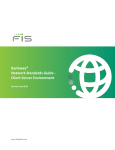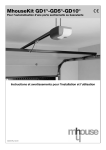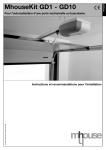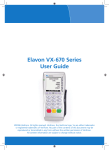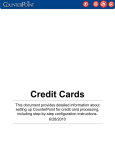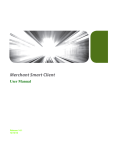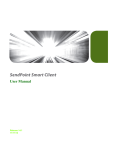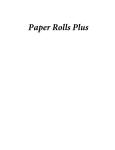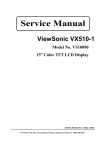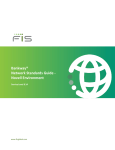Download VeriFone Vx510 User guide
Transcript
RE A FIRD ME ST! Installation Instructions VeriFone Vx510 via IP / Broadband 1. 2. 3. 4. 5. 6. 7. 8. 9. List of Parts and Contents Next Steps Terminal Installation (essential) Card Sales and Refunds End of Day procedure (essential) Troubleshooting Manual Sales procedure Paper Roll (loading & ordering) Useful Contacts Please store this document safely. You may need to refer to it again in the future. For more information on how to use your card machine, also your main Guide, Vx510 User TMS, Vx510please IP Read Merefer FirsttoInstallation 0512 Guide v2 ©TRANSAX Merchant Services. All rights reserved. TRANSAX is a registered trademark of Certegy Ltd. Parts and Contents Section 1. List of Parts and Contents Please find enclosed your VeriFone Vx510 terminal with: • • • • • • • • • • PIN Privacy Shield Ethernet cable Paper Rolls x2 Power Lead Power Pack Terminal Installation Instructions (this booklet) Vx510 User Guide Cards Sales & Refunds Guide Paper Roll Order Form Manual Sales Vouchers Vx510 Terminal & PIN Privacy Shield User Guide / Card Sales & Refunds Guide Ethernet Cable Power Lead Paper Rolls Power Pack Paper Roll Order Form Manual Sales Vouchers Note: If you have ordered additional accessories these may be sent separately. TMS, Vx510 IP Read Me First Installation Guide, 0512 v2 2. Next Steps 0845 600 8055 (UK) or 01 667 5152 (ROI) In part 3 of this guide, you will be guided through the installation of your terminal. Please read all parts of this document, you will then be ready to start processing transactions. Please retain all contents (including the original packaging). IMPORTANT: To be paid for your card transactions you must submit them at the end of every working day by following the ‘End of Day Procedure’. See part 5 of this guide, or Section 1.13 (page 36) of your main Vx510 User Guide. TMS, Vx510 IP Read Me First Installation Guide, 0512 v2 Next Steps Section You should have already received your TRANSAX Merchant Services Welcome Pack. If not, or if you require any assistance at any stage of the set-up process, please call our Technical Helpdesk / Client Services team on: Terminal Installation Section 3. Terminal Installation (essential) Ethernet Cable Connection Connect the ETHERNET CABLE (using the clear plastic end) into the communication port marked 10BaseT on the underside of the TERMINAL. The opposite end of your ethernet cable, connects into your router or network connection. Network Configuration Your new payment terminal has been tested before it was despatched to you. If your network supports Dynamic Host Configuration Protocol (DHCP), the terminal will automatically obtain an IP address form your network. If your network does not support DHCP, please obtain an IP address from your network provider and contact TRANSAX Merchant Services for more information on how to configure the terminal to support a static IP Address. Any firewalls that you have may also need to be set to allow the terminal through your network. Paper Roll Loading The paper roll is stored in a ‘well’ at the top of the machine, above the screen. To load paper, press the cover release button down (right hand side) and the lid will open. Drop a new PAPER ROLL into the ‘well’ ensuring that the end of the roll is towards the front. Pull the end of the roll up, so that the smooth, shiny side of the paper is facing the serrated edge of the terminal - with some protruding out of the top of the machine. Carefully close the lid, it will lock into place. Connecting Power Leads Connect the POWER LEAD to the POWER PACK. Plug the POWER LEAD into the terminal (using the port marked on the underside of the Terminal). Insert the electric plug into a power socket. PIN Privacy Shield Affix the PIN Privacy Shield by connecting it to the front of the terminal and clipping it securely over the number key pad. TMS, Vx510 IP Read Me First Installation Guide, 0512 v2 If the light is present, you are connected to your network and can start to accept and process card transactions. 4. Card Sales and Refunds Most credit and debit cards issued in the UK and Ireland will be chip and PIN (Personal Identification Number) type cards. For security reasons, the cardholder will need to confirm the transaction by typing their PIN into the terminal. For further information on how to process a chip and PIN Card transaction please refer to section 1.3 (page 10) of the Vx510 User Guide. This also provides information on how to process other types of card transactions such as refunds (see section 1.8, page 24). TMS, Vx510 IP Read Me First Installation Guide, 0512 v2 Card Sales & Refund Section When your terminal has been installed correctly (see Section 3), the amber network identification light underneath the 10BaseT socket, will flash. If you don’t see a flashing light, check your network settings and /or contact the Helpdesk / Client Services on 0845 602 2444 (UK) or 01 667 5152 (ROI). End of Day Procedure Section 5. End of Day Procedure (essential) The end of day procedure should be done at the end of every working day to ensure that your card transaction data is captured and that you will be paid (‘settlement’) for the transactions. Step 1 MAIN MENU sale refund batch Step 2 BATCH End of day Select the ‘Batch’ option. Depending on the configuration of your terminal this may be on the front screen or you may need to scroll down through the menu by pressing the second from left purple function key. Press F2 to select End of Day. totals review Step 3 END OF DAY Enter User Password Enter the user password 6666 and press the green ENTER key 6666 Step 4 Step 5 TOTALS CORRECT? Txns count:10 YES(F2) Sales Total:100.00 Refund Total:10.00 NO(F4) CONNECTING TOTALS CORRECT? A summary of the sales and refunds that have been processed will display on screen. To confirm the totals are correct press F2 to select YES The terminal will contact the system and upload all the transactions stored in its memory. When the process is complete, the terminal will print a summary report. You will see a message on every report beginning ‘GBOK’ (followed by numbers). However, if the message begins with ‘RB’ (followed by numbers) this indicates the procedure has been unsuccessful. Call the Technical Helpdesk / Client Services on: 0845 600 8055 (UK) or 01 667 5152 (ROI). Step 6 MAIN MENU sale refund batch Once the End of Day procedure is complete a summary receipt will print and the Sale, Refund, Batch screen (Main Menu) will appear. You will be paid the full amount typically 3 working days after the process is complete. For further information refer to your main Vx510 User Guide, Section 1.13 (page 36). TMS, Vx510 IP Read Me First Installation Guide, 0512 v2 6. Troubleshooting • nsure the ethernet cable is securely attached into the correct port on the E underside of the terminal and into the correct port of your router or network. Also check that the cable is not damaged. • nsure your network is working correctly. Can you access the Internet? E Do other IP devices work? If not, please contact your network provider. • ave any changes recently been made to the network? e.g. firewallchanges or H security enhancements? Should you require any further assistance please contact the Technical Helpdesk / Client Services on 0845 600 8055 (UK) or 01 667 5152 (ROI). TMS, Vx510 IP Read Me First Installation Guide, 0512 v2 Troubleshooting Section Communication Errors The most common errors are due to loss or prevention of communications; these are typically caused by either an issue when first installing the terminal or an outage on your network connection. Consider the following: Manual Sales Procedure Section 7. Manual Sales Procedure If the service is temporarily unavailable, please follow the procedures in this Quick Guide to process a manual card sale transaction. 1. Obtain possession of the cardholder’s card. 2. Contact the Elavon Authorisation Centre for authorisation of the transaction by calling: 0845 850 0197 (UK) or 1 850 30 31 30 (ROI). 3. Place the manual sales voucher on top of the card with the card face up, on a flat hard surface. 4. Create an impression of the card, by rubbing a coin, or preferably the side of a pen, over the manual sales voucher. 5. Remove the manual sales voucher and check that all copies have been imprinted clearly with the full card details. 6. Complete the manual sales voucher using a ball point pen. Please write the card number along the top of the manual sales voucher as you may need to refer to this later. Ensure you enter in the authorisation code obtained from the Authorisation Centre. 7. Retain the card and watch the cardholder sign the manual sales voucher. Check that the signature matches with that on the reverse of the card. 8. Check again that the details are correctly entered and appear on all copies of the manual sales voucher (if they do not, securely destroy the voucher and start again). 9. Hand the cardholder the top copy of the manual sales voucher and the card when you are satisfied that everything is in order. 10. Retain ‘Bank’ and ‘Merchant’ copies in a secure place until you can process it electronically through your terminal. 11. Once the terminal is available, please re-enter the transaction using the ‘Force’ or ‘Offline’ procedure. Please see section 1.10 (page 27) of the Vx510 User Guide. TMS, Vx510 IP Read Me First Installation Guide, 0512 v2 8. Paper Roll Ordering more paper rolls Your Vx510 terminal is supplied with 2 paper rolls. The terminal does not require a cartridge or ink. We strongly advise that you place your order for additional paper rolls well in advance. For your convenience we have enclosed spare copies of the paper roll order form. Please complete in block capitals and fax back to the number provided at the foot of the form, or email your request to [email protected] Please include your merchant number and the quantity of paper rolls you would like to order. You can also order your paper rolls online at www.transaxmerchantservices.co.uk in the Merchant Zone. Each box contains 20 high quality paper rolls and the price quoted includes delivery (dispatched to you within 5 working days). 9. Useful Contacts TRANSAX Merchant Services Technical Helpdesk (for terminal queries) 0845 600 8055 (UK) Client Services (for general enquiries) 0845 602 2444 (UK) Irish customers: Client Services (all enquiries) 01 667 5152 (ROI) Email: [email protected] TRANSAX Cheque Warranty Cheque Operator Service 0800 110 999 (UK) Irish customers: Cheque Operator Service 1 800 409 409 (ROI) Elavon Manual Authorisations: 0845 850 0197 (UK) or 1 850 30 31 30 (ROI) Merchant Services (transaction queries) 0845 850 0195 (UK) or 1 850 20 21 20 (ROI) TMS, Vx510 IP Read Me First Installation Guide, 0512 v2 Paper Roll Section Loading the Paper Roll The paper roll is stored in a ‘well’ at the top of the machine, above the screen. To load paper, press the cover release button down (right hand side) and the lid will open. Drop a new paper roll into the ‘well’ ensuring that the end of the roll is towards the front. Pull the end of the roll up, so that the smooth, shiny side of the paper is facing the serrated edge - with some protruding out of the top of the machine. Carefully close the lid, it will lock into place. Notes Section TMS, Vx510 IP Read Me First Installation Guide, 0512 v2 Notes Section TMS, Vx510 IP Read Me First Installation Guide, 0512 v2 If undelivered please return to: TRANSAX Merchant Services Certegy Ltd Tricorn House 51– 53 Hagley Road Birmingham B16 8TU FIS is a trading name of Certegy Ltd, Registered in England, No.4215488 and Certegy (Ireland) Ltd, Registered in the Republic of Ireland, No. 126879. Services are covered by the Financial Ombudsman Services (in the UK). TMS, Vx510forIP Read Me First Guide, 0512Services v2 Calls to and from the company may be recorded quality purposes. Part ofInstallation FIS (Fidelity National Information Inc.)