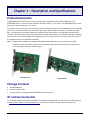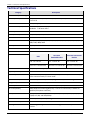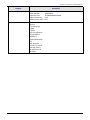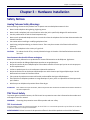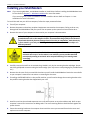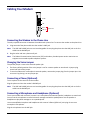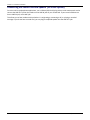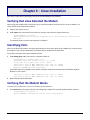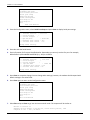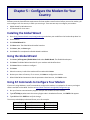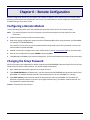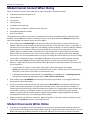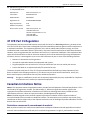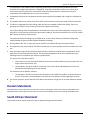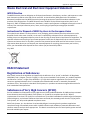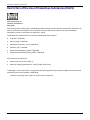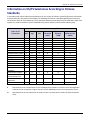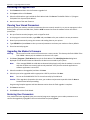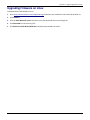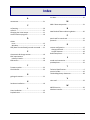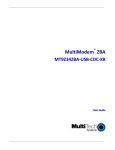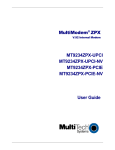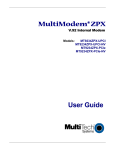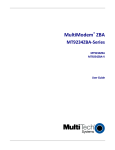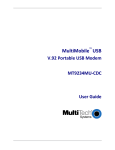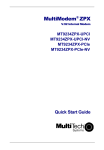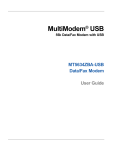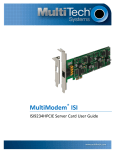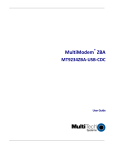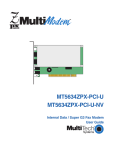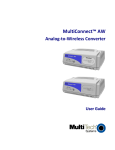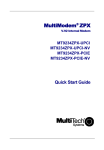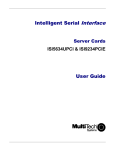Download Multitech MT9234ZPX-UPCI User guide
Transcript
MultiModem® ZPX V.92 Internal Modem MT9234ZPX-UPCI and MT9234ZPX-PCIE User Guide 1 MultiModem ZPX UPCI/PCIe User Guide Copyright and Technical Support MultiModem® ZPX User Guide MT9234ZPX-UPCI, MT9234ZPX-UPCI-NV, MT9234ZPX-PCIe, MT9234ZPX-PCIe-NV P/N S000414, Revision H Copyright All rights reserved. This publication may not be reproduced, in whole or in part, without prior expressed written permission from MultiTech Systems, Inc. Copyright © 2014 by Multi-Tech Systems, Inc. Multi-Tech Systems, Inc. makes no representation or warranties with respect to the contents hereof and specifically disclaims any implied warranties of merchantability or fitness for any particular purpose. Furthermore, Multi-Tech Systems, Inc. reserves the right to revise this publication and to make changes from time to time in the content hereof without obligation of Multi-Tech Systems, Inc., to notify any person or organization of such revisions or changes. Check Multi-Tech’s Web site for current versions of our product documentation. Revision History Revision Date E 10/04/12 Description Corrected typographical errors. Added voice jumper information. F 12/12/12 Updated RoHS. G 12/12/13 UL translations. H 03/13/14 Russian statements. Trademarks MultiModem, Multi-Tech, and the Multi-Tech logo are trademarks of Multi-Tech Systems, Inc. Microsoft, Windows 2003, XP, Vista, Win7, and Windows Server 2008 are registered trademarks or trademarks of Microsoft Corporation in the United States and/or other countries. Patents This device covered by one or more of the following patents: 6,031,867; 6,012,113; 6,009,082; 5,905,794; 5,864,560; 5,815,567; 5,815,503; 5,812,534; 5,809,068; 5,790,532; 5,764,628; 5,764,627; 5,754,589; 5,724,356; 5,673,268; 5,673,257; 5,644,594; 5,628,030; 5,619,508; 5,617,423; 5,600,649; 5,592,586; 5,577,041; 5,574,725; 5,559,793; 5,546,448; 5,546,395; 5,535,204; 5,500,859; 5,471,470; 5,463,616; 5,453,986; 5,452,289; 5,450,425; D353, 598; 5,355,365; 5,309,562; 5,301,274; 7082106;7082141;7092406. Other Patents Pending. World Headquarters Multi-Tech Systems, Inc. 2205 Woodale Drive Mounds View, Minnesota 55112 Phone: 763-785-3500 or 800-328-9717 Fax: 763-785-9874 Internet Address: http://www.multitech.com Contacting Multi-Tech Support To better serve our customers, manage support requests and shorten resolution times, we have created the online web portal that lets you submit questions regarding Multi-Tech products directly to our technical support team. Get answers to your most complex questions, ranging from implementation, troubleshooting, product configuration, firmware upgrades and much more. To create an account and submit a Support Case on the Portal, visit support.multitech.com Online Web Portal https://support.multitech.com/ The Knowledge Base provides immediate answers to your questions and gives you access to support resolutions for all Multi-Tech products. Visit our support area on the website for other support services. Knowledge Base and Support Services www.multitech.com/en_US/SUPPORT Technical Support Business Hours: M-F, 9am to 5pm CST Country Europe, Middle East, Africa: U.S., Canada, all others: By Email [email protected] [email protected] By Phone +(44) 118 959 7774 (800) 972-2439 or (763) 717-5863 Warranty To read the warranty statement for your product, please visit: http://www.multitech.com/en_US/COMPANY/Policies/warranty/ 2 MultiModem ZPX UPCI/PCIe User Guide Contents Chapter 1 – Description and Specifications ........................................................................................................ 5 Product Description................................................................................................................................................ 5 Package Contents ................................................................................................................................................... 5 AT and Fax Commands ........................................................................................................................................... 5 Technical Specifications ......................................................................................................................................... 6 Chapter 2 – Windows Installation ..................................................................................................................... 8 Downloading the Windows Drivers........................................................................................................................ 8 Using the Windows Installer .................................................................................................................................. 8 Chapter 3 – Hardware Installation .................................................................................................................... 9 Safety Notices......................................................................................................................................................... 9 Analog Telecom Safety Warnings .................................................................................................................... 9 TNV Circuit Safety ............................................................................................................................................ 9 Installing your MultiModem................................................................................................................................. 10 Cabling Your Modem ............................................................................................................................................ 11 Connecting the Modem to the Phone Line ................................................................................................... 11 Changing the Voice Jumper ........................................................................................................................... 11 Connecting a Phone (Optional)...................................................................................................................... 11 Connecting a Microphone and Headphone (Optional) ................................................................................. 11 Connecting the Sound Card and Speaker (for Voice Option) ........................................................................ 12 Chapter 4 – Linux Installation ......................................................................................................................... 13 Verifying that Linux Detected the Modem........................................................................................................... 13 Identifying Ports ................................................................................................................................................... 13 Verifying that the Modem Works ........................................................................................................................ 13 Chapter 5 – Configure the Modem for Your Country ........................................................................................ 16 Installing the Global Wizard ................................................................................................................................. 16 Using the Global Wizard ....................................................................................................................................... 16 Using AT Commands to Configure Your Modem ................................................................................................. 16 Chapter 6 – Remote Configuration .................................................................................................................. 17 Configuring a Remote Modem ............................................................................................................................. 17 Changing the Setup Password .............................................................................................................................. 17 Changing the Remote Escape Character .............................................................................................................. 18 Appendix A – Troubleshooting........................................................................................................................ 19 Modem Does Not Respond to Commands........................................................................................................... 19 Modem Cannot Connect When Dialing................................................................................................................ 20 Modem Disconnects While Online ....................................................................................................................... 20 Modem Cannot Connect When Answering.......................................................................................................... 21 File Transfer Is Slower Than It Should Be ............................................................................................................. 21 MultiModem ZPX UPCI/PCIe User Guide 3 Contents Data Is Lost ........................................................................................................................................................... 22 Garbage Characters on the Monitor .................................................................................................................... 22 The Modem Doesn’t Work with Caller ID ............................................................................................................ 22 Fax and Data Software Can’t Run at the Same Time ........................................................................................... 22 Voice Functions Don’t Work................................................................................................................................. 22 Voice Mail Test............................................................................................................................................... 23 Loopback Test ................................................................................................................................................ 23 Speakerphone Test (with voice option) ......................................................................................................... 23 Appendix B – Regulatory Compliance.............................................................................................................. 24 47 CFR Part 68 Telecom ....................................................................................................................................... 24 47 CFR Part 15 Regulation .................................................................................................................................... 25 Canadian Limitations Notice ................................................................................................................................ 25 Industry Canada ................................................................................................................................................... 26 EMC, Safety, and R&TTE Directive Compliance ................................................................................................... 26 New Zealand Telecom Warning Notice ................................................................................................................ 26 Russian Statements .............................................................................................................................................. 27 South African Statement ...................................................................................................................................... 27 Thailand Approval ................................................................................................................................................ 28 Japan Requirements ............................................................................................................................................. 28 International Modem Restrictions ....................................................................................................................... 28 Other Countries ............................................................................................................................................. 28 Waste Electrical and Electronic Equipment Statement ....................................................................................... 29 WEEE Directive .............................................................................................................................................. 29 Instructions for Disposal of WEEE by Users in the European Union ............................................................. 29 REACH Statement ................................................................................................................................................. 29 Restriction of the Use of Hazardous Substances (RoHS)...................................................................................... 30 Information on HS/TS Substances According to Chinese Standards.................................................................... 31 Information on HS/TS Substances According to Chinese Standards (in Chinese)................................................ 32 Appendix C – Upgrading Modem Firmware ..................................................................................................... 33 Checking the Modem Firmware Version.............................................................................................................. 33 Identifying the Current Firmware Version ........................................................................................................... 33 Upgrading Firmware on Windows ....................................................................................................................... 33 Installing the Flash Wizard Utility .................................................................................................................. 33 Extracting the Upgrade Files .......................................................................................................................... 34 Clearing Your Stored Parameters .................................................................................................................. 34 Upgrading the Modem’s Firmware................................................................................................................ 34 Restoring Your Parameters ............................................................................................................................ 34 Upgrading Firmware on Linux .............................................................................................................................. 35 Index ............................................................................................................................................................. 36 4 MultiModem ZPX UPCI/PCIe User Guide Chapter 1 – Description and Specifications Product Description The MultiModem ZPX V.92 internal modem provides high-speed data transfer and fax capabilities. The MT9234ZPX-UPCI is a universal PCI bus card that operates in either a 3.3 or 5V slot. The MT9234ZPX-PCIE is a PCI Express bus card that operates in a 3.3V slot. It includes a built-in processor to enhance performance and data throughput. The MultiModem ZPX is compatible with the ITU-T V.92 protocol that provides quick connections, downstream transmissions at speeds up to 56K bps*, and upstream transmissions speeds up to 48K bps when connected to V.92-compatible Internet Service Providers. Upstream transmissions and transmissions between client modems are limited to 33.6 Kbps. Upstream transmissions to non-V.92-compatible ISPs and downstream transmissions that are converted more than once on the telephone line also are limited to 33.6K bps. Note: Although these modems are capable of 56 Kbps download performance, line impairments, public telephone infrastructure flaws, and other external technological factors currently prevent connections from reaching this maximum 56 Kbps speed. MT9234ZPX-UPCI MT9234ZPX-PCIe Package Contents ● One MultiModem ● One RJ-11 phone cable ● One low profile mounting bracket (MT9234ZPX-PCIe models only) AT and Fax Commands AT commands and fax commands are published in separate reference guides. To download these documents, go to http://www.multitech.com/setup/product.go and select your model from the Product drop down list. MultiModem ZPX UPCI/PCIe User Guide 5 Chapter 1 - Description and Specifications Technical Specifications Category Description Receiver AGC Dynamic Range 43 dB Data Compatibility V.92, V.34 enhanced, V.34, V.32bis, V.32, V.22bis, V.22; Bell 212A and 103/113, V.21 & V.23 Data Format Serial, binary, asynchronous Error Correction (ECM) Data Mode V.44; V.42 LAPM, MNP 2-4 Fax Mode T.30 Annex A & C Data Compression V.42bis & MNP Class 5 Fax Compatibility V.34, V.17, V.29, V.27, & V.21 Ch. 2 Fax Classes Class 1 &1.0 and Class 2, 2.0 &2.1 Fax Data Rates 33,600; 31,200; 28,800; 26,400; 24,000; 21,600; 19,200; 16,800; 14,400; 12,000; 9600; 7200; 4800; 2400 Fax Compression MH, MR, MMR Command Buffer 80 characters DAA Isolation 1500 Vac Dimensions 6 UPCI PCIe with Standard Bracket PCIe with Low Profile Bracket 6.03” L X 4.76” W 7.13” L x 4.76” W 7.13” L x 3.16” W 15.31 cm L x 12.09 cm W 18.11 cm L x 12.09 cm W 18.11 cm L x 8.02 cm W Flow Control XON/XOFF (software), RTS/CTS (hardware) Frequency Stability ±0.01% Modes of Operation Fax online mode; full duplex over dial-up lines; data mode; command mode; online command mode; V.54 test mode Operational Temperature -5 to+60° C (23° to 140°F) humidity range 20–90% (non-condensing) Storage Temperature -40 to +85°C (-40° to 185° F) Power Requirements 3.3 or 5 volt slot (Universal PCI) 3.3 volts (PCI Express) Voice Compatibility TAM (Telephone Answering Machine): S-101 AT+V commands (no CODEC for speakers/microphone interface) Serial Speeds Serial port data rates adjustable to 300, 1200, 2400, 4800, 9600, 19,200, 38,400, 57,600, 115,200, and 230,400 bps Transmit Level -11 dBm (varies by country setting) Receiver Sensitivity -43 dBm under worst-case conditions Cleaning No cleaning/washing due to the manufacturing process used to produce this product. MultiModem ZPX UPCI/PCIe User Guide Chapter 1 - Description and Specifications Category Description Manufacturing Information Trade Name: Model Number: Registration No: Ringer Equivalence: Modular Jack (USOC): Approvals CE Mark Telecom 47CFR Part 68 CS03/ TBR21 Safety Certifications UL/cUL 60950-1 EN60950-1 AS/NZS 60950:2000 CCC EMC Approvals FCC Part 15, Class B ICES-003, Class B EN 55022, Class B EN 55024 MultiModem ZPX UPCI/PCIe User Guide MultiModem®ZPX MT9234ZPX AU7MM01BMT9234SMI 0.1B RJ11 7 Chapter 2 – Windows Installation Use the procedures in this chapter to install Windows drivers before you install modem into a PCI slot. Note: The drivers are the same for the MT9234ZPX-UPCI and the MT9234ZPX-PCIE Express products. After you install the drivers and hardware, you may need to configure the modems for your country/region. The procedure for doing this is in Chapter 5 – Configuring the Modem for Your Country. Downloading the Windows Drivers Note: Drivers for all Windows operating systems are included in the same zip. 1. Login as an administrator. Installing a device driver modifies your system. For this reason, you must have administration rights to install the driver. If you do not have administrator rights, find someone in your organization with this authorization. 2. Go to the Multi-Tech Installation Resources website at http://www.multitech.com/setup/product.go and select your model from the Product drop down list. 3. Click Drivers. 4. Click the link for the Windows drivers. 5. Open the zip file and extract the files to a folder in your Program directory. Note: To select the correct drivers, you will need to know if you have a 32-bit or 64-bit operating system. If you do not know which version you have, Microsoft’s Knowledge Base has steps for identifying the version. Using the Windows Installer 1. Open the folder where you extracted the zip files. 2. Double-click Drivers and then double-click the folder for your operating system. Options are: Win32bit-Vista-2008-Win7 ● Win32bit-XP-2003 ● Win64bit-amd-Vista-2008-Win7 ● Win64bit-amd-XP-2003 ● Win64bit-ia-Vista-2008-Win7 ● Win64bit-ia-XP-2003 3. Double-click dpinst.exe to run Device Installer. ● 4. Click Yes when prompted to confirm that you want to run the file. 5. Click Next to start the driver installation. 6. Click Continue Anyway each time you are shown the Windows Logo testing window. 7. Click on the Finish button. Your driver installation is complete. 8. If you have not already done so, you can now shut down the PC, unplug the power cord and physically install your card per the instructions found in Chapter 3 – Hardware Installation. 8 MultiModem ZPX UPCI/PCIe User Guide Chapter 3 – Hardware Installation Chapter 3 – Hardware Installation Safety Notices Analog Telecom Safety Warnings Before servicing, disconnect this product from its power source and telephone network. Also: ● Never install telephone wiring during a lightning storm. ● Never install a telephone jack in wet locations unless the jack is specifically designed for wet locations. ● Use this product with UL and cUL listed computers only. ● Never touch uninsulated telephone wires or terminals unless the telephone line has been disconnected at the network interface. ● Use caution when installing or modifying telephone lines. ● Avoid using a telephone during an electrical storm. There may be a remote risk of electrical shock from lightning. ● Do not use a telephone in the vicinity of a gas leak. CAUTION: To reduce the risk of fire, use only 26 AWG or larger UL Listed or CSA Certified telecommunication line cord. Avertissements de sécurité télécom analogique Avant de l'entretien, débrancher ce produit de son réseau d'alimentation et de téléphone. également: ● ● ● ● ● ● ● Ne jamais installer du câblage téléphonique pendant un orage électrique. Ne jamais installer de prises téléphoniques à des endroits mouillés à moins que la prise ne soit conçue pour de tels emplacements. Utilisez ce produit avec UL et cUL ordinateurs répertoriés seulement. Ne jamais toucher fils ou des bornes téléphoniques non isolés à moins que la ligne téléphonique n'ait été déconnectée au niveau de l'interface réseau. Faire preuve de prudence au moment d'installer ou de modifier des lignes téléphoniques. Éviter d'utiliser le téléphone pendant un orage électrique. Il peut y avoir un risque de choc électrique causé par la foudre. N'utilisez pas un téléphone à proximité d'une fuite de gaz. ATTENTION: Pour réduire les risques d’incendie, utiliser uniquement des conducteurs de télécommunications 26 AWG au de section supérleure. TNV Circuit Safety To protect against accidental contact, the TNV circuit has a protective cover that is fastened to the modem card and requires a tool for removal. WARNING: Removing the protective cover affects product and user safety. TRT Circuit sécurité Pour se protéger contre les contacts accidentels, le circuit TNV a un couvercle de protection qui est fixée sur la carte de modem et nécessite un outil pour l'enlèvement. AVERTISSEMENT: Enlever le couvercle de protection affecte la sécurité des produits et sécurité de l'utilisateur. MultiModem ZPX UPCI/PCIe User Guide 9 Chapter 3 - Hardware Installation Installing your MultiModem Note: If you are using Windows, use Windows Installer to install drivers before installing the MultiModem into a PCI slot. Refer to Chapter 2 – Windows Installation for more information. If you are using Linux, install the hardware and then install the drivers. Refer to Chapter 4 – Linux Installation for more information. To install the card into your PCI-bus computer, follow the steps presented below. 1. Turn off your computer. 2. Remove the power cord and any peripheral equipment connected to the computer. Failing to do so may damage both the MultiModem and your system. Do not power up the system until instructed to do so. 3. Remove the cover of your computer as instructed in your computer’s documentation. Before handling the MultiModem, discharge any static in your body by touching a piece of grounded metal such as the computer chassis. Electrostatic discharge (ESD) is the release of stored static electricity that can damage electrical circuitry or components. Static electricity is often stored in your body and discharged when you come in contact with an object of a different potential. Perform the procedure described in this section only at an ESD workstation using an antistatic wrist strap. If such a station is not available, you can provide some ESD protection by wearing an antistatic wrist strap and attaching it to a metal ground screw (lug). 4. Carefully remove the card from its antistatic bag. Handle it only by the mounting bracket and edges. Do not touch the gold-plated connectors along the bottom edge. (You may want to save packaging for possible future use.) 5. Remove the slot cover for the unused PCI slot where you will install the MultiModem. Retain the screw. Refer to your computer’s manual for instructions on removing the slot cover. 6. If installing a MT9234ZPX-PCIe in a low profile machine, you will need to change the mounting bracket to the low profile mounting bracket that shipped with your card. 7. Install the card into the selected expansion slot in the same manner as any other add-on card. Refer to your computer’s manual for instructions on adding cards. The card’s retaining bracket should be flush against the system chassis. 8. Fasten the retaining bracket to the computer chassis with the screw you removed from the slot cover and replace cover on the computer. 10 MultiModem ZPX UPCI/PCIe User Guide Cabling Your Modem PHONE PH ONE LINE L INE MIC IN Optional Voice MIC LINE OUT L INE Connecting the Modem to the Phone Line The only required connection is between the modem and a phone line. To connect the modem to the phone line: 1. Plug one end of the phone cable into the modem’s LINE jack. Note: The LINE and PHONE jacks are not interchangeable. Do not plug the phone into the LINE jack or the line cable into the PHONE jack. 2. Plug the other end into a phone wall jack. Note: The Federal Communications Commission (FCC) and Industry Canada impose certain restrictions on equipment connected to public telephone systems. Changing the Voice Jumper The speaker jumper is next to the external speaker jack. ● ● The factory default position of the voice jumper is set for a stereo speaker or sound card. A jumper plug covers both pins of the jumper. To use the modem with a monophonic external speaker, remove the jumper plug from the jumper pins. You can store it by placing it on one jumper pin. Connecting a Phone (Optional) To use a phone on the same line as the modem: Plug the phone cord into the modem’s PHONE jack. Note: The LINE and PHONE jacks are not interchangeable. Do not plug the phone into the LINE jack or the line cable into the PHONE jack. Connecting a Microphone and Headphone (Optional) To use your modem with voicemail, connect it to a microphone and external speaker, headphone or sound card. You can use the microphone to record voicemail messages and with a speakerphone. Use the speaker or headphone to play back messages or as a speakerphone. Use an unamplified microphone and headphone with a stereo 3.58mm (9/64-inch) mini plug. Do not use a monophonic microphone. Plug the microphone into the MIC jack. MultiModem ZPX UPCI/PCIe User Guide 11 Chapter 3 – Hardware Installation Connecting the Sound Card and Speaker (for Voice Option) For voice mail or speakerphone applications, use a 3.58mm (9/64-inch) plug male-to-male stereo patch cord to connect the LINE OUT jack on the modem to the LINE IN jack on your sound card. If your sound card does not have a LINE IN jack, use its MIC jack. This allows you to hear modem activity whether it is originating or answering a call, or playing a recorded message. If you do not have a sound card, you can plug an amplified speaker into the LINE OUT jack. 12 MultiModem ZPX UPCI/PCIe User Guide Chapter 4 – Linux Installation Linux uses a native driver contained in the kernel with MultiModem ZPX modems. Verifying that Linux Detected the Modem When using your modem with Linux kernel 2.6.xx, install the hardware and then verify if Linux can detect it. To verify that the Linux detected the modem: 1. Logon to the system as root. 2. Send uname -a to check with kernel version is running. Linux returns a response similar to: [root@armadillo ~]# uname -a Linux armadillo.net 2.6.18-8.el5 #1 SMP Thu Mar 15 19:57:35 EDT 2007 i686 i686 i386 GNU/Linux This example shows a system running kernel 2.6.18-8.el5. Identifying Ports When Linux detects the modem, it assigns two new ports to the system. Only the first COM port is used to access the modem. If you use the second port, the modem will not respond to AT commands. To see how many ports the system detected on boot 1. Send dmesg |grep -i tty. Linux returns a response similar to: [root@armadillo ~]# dmesg |grep -i tty serial8250: ttyS1 at I/O 0x2f8 (irq = 3) is a 16550A 00:0f: ttyS1 at I/O 0x2f8 (irq = 3) is a 16550A 0000:03:00.0: ttyS0 at MMIO 0xcdeffc00 (irq = 169) is a 16550A 0000:03:00.0: ttyS2 at MMIO 0xcdeffe00 (irq = 169) is a 16550A Bluetooth: RFCOMM TTY layer initialized Linux labels the ports assigned to your modem as follows. Note that the IRQ and the I/O address might be different in your system. 0000:03:00.0: ttyS0 at MMIO 0xcdeffc00 (irq = 169) is a 16550A 0000:03:00.0: ttyS2 at MMIO 0xcdeffe00 (irq = 169) is a 16550A 2. Record the port label information. Verifying that the Modem Works To confirm if the modem works, use the Linux minicom terminal emulation 1. Enter minicom -s to bring the minicom into configuration mode. The returned response will be similar to: [root@armadillo ~]# minicom -s minicom: WARNING: configuration file not found, using defaults MultiModem ZPX UPCI/PCIe User Guide 13 Chapter 4 - Linux Installation Configuration Filenames and paths File transfer protocols Serial port setup Modem and dialing Screen and keyboard Save setup as dfl Save setup as.. Exit Exit from Minicom 2. From the Configuration menu, select Serial Port Setup and press Enter to display Serial port settings. A B C D E F G - Serial Device : /dev/modem Lockfile Location : /var/lock Callin Program : Callout Program : Bps/Par/Bits : 38400 8N1 Hardware Flow Control : Yes Software Flow Control : No Change which setting? 3. Enter A to edit the Serial Device. 4. Enter information for first port identified earlier. Remember you can only use the first port. For example, 0000:03:00.0: ttyS0 at MMIO 0xcdeffc00 (irq = 169) is a 16550A. A B C D E F G - Serial Device : /dev/ttyS0 Lockfile Location : /var/lock Callin Program : Callout Program : Bps/Par/Bits : 38400 8N1 Hardware Flow Control : Yes Software Flow Control : No Change which setting? 5. Press Enter to accept the change. You can change other settings; however, the modem should respond with default settings in the other fields. 6. Press Enter again to return to the Configuration menu. Configuration Filenames and paths File transfer protocols Serial port setup Modem and dialing Screen and keyboard Save setup as dfl Save setup as.. Exit Exit from Minicom 7. Select Exit and press Enter to go into minicom terminal mode. The response will be similar to: Welcome to minicom 2.1 OPTIONS: History Buffer, F-key Macros, Search History Buffer, I18n Compiled on Jan 7 2007, 04:48:39. 14 MultiModem ZPX UPCI/PCIe User Guide Chapter4 – Linux Installation 8. Press CTRL-A Z for help on special keys. 9. Query the modem with the model number by sending Ati or ATi3. The modem will respond as follows: ati Agere OCM V.92 MT9234ZPX-UPCI Internal Data/Fax/Voice Modem Version 1.02b OK This verifies that the modem is present and operational in the system. 10. Press CTRL +A Z X to exit minicom. After verifying that the modem is operating, you can use any communication software to access the modem. Linux provides documentation for configuring the communication software included with the operating system. MultiModem ZPX UPCI/PCIe User Guide 15 Chapter 5 – Configure the Modem for Your Country Different countries have different requirements for how modems must function. Before you use the modem, you must configure it for the country in which you are using it. There are two ways to configure your modem: ● Global Wizard for Windows users ● AT Commands for Linux users Installing the Global Wizard 1. Go to http://www.multitech.com/setup/product.go and select your model from the Product drop down list. 2. Click Software. 3. Click Global Wizard link. 4. Click Run twice. The Global Wizard installer launches. 5. Click Next , Yes, and Next again. 6. Click Finish. This completes the Global Wizard installation. Using the Global Wizard 1. Click Start | All Programs |Global Wizard and select Global Wizard. The Global Wizard opens. 2. Click Next. The Global Wizard searches for your modems and identifies them. 3. Click Next. Select a modem to configure. 4. Click Next. 5. Select the country in which the modem will be used and click Next. 6. Review your choice of country. If it is correct, click Next to configure the modem. 7. When Global Wizard announces that the parameters have been set, click Finish to exit. Using AT Commands to Configure Your Modem If you aren’t using Windows, use AT commands to configure the modem. A complete list of country and region codes is available on the Multi-Tech site at http://www.multitech.com/global/configuration.go. 1. Run your favorite communication program and open the windows terminal window. 2. Type AT%T19,0,nn, where nn is the country/region code in hexadecimal format, click ENTER. OK appears. 3. Type ATI9 and click ENTER to verify the change. The country code displays in decimal format, as in this example: Country/Region Euro/NAM 16 AT Command (decimal) AT%T19,0,34 (default) Country code (hexadecimal) 52 MultiModem ZPX UPCI/PCIe User Guide Chapter 6 – Remote Configuration Remote configuration allows you to configure your modem anywhere in your network from one location. With password-protected remote configuration, you can issue AT commands to a remote modem for maintenance or troubleshooting as if you were on site. Configuring a Remote Modem Use the following steps when you have established a connection by the local or the remote modem. Note: The remote computer must be running and a communication program must be ready for a data connection. 1. Establish a data connection with the remote modem. 2. Send three remote configuration escape characters followed by AT and the setup password, and press Enter. For example, %%%ATMTSMODEM. You have four tries to enter the correct password before being disconnected. If the password is correct, the remote modem responds with OK. 3. Send AT commands to configure the remote modem. Refer to the AT Command Guide for more information. 4. Save the new configuration by typing AT&W0 and pressing Enter. 5. Type ATO and press Enter to exit remote configuration. You can now break the connection in the normal way. Changing the Setup Password Multi-Tech modems are shipped with a default setup password (MTSMODEM). Because anyone who has the User Guide knows the default setup password, you should change the password. 1. Open a data communications program such as HyperTerminal. 2. Type AT#SMTSMODEM (or AT#Sxxxxxxxx if you have replaced the MTSMODEM password with xxxxxxxx) and press Enter. The modem responds with OK if the setup password is correct and ERROR if it is wrong. 3. Type AT#S=xxxxxxxx, where xxxxxxxx stands for the password, and then press Enter. The password can include any keyboard character, and can be up to eight characters long. The modem responds with OK. The new password is saved automatically. Caution: Passwords are case-sensitive. MultiModem ZPX UPCI/PCIe User Guide 17 Chapter 6 – Remote Configuration Changing the Remote Escape Character To further improve security, you can change a remote modem’s remote configuration escape character either locally or remotely. The remote configuration escape character is stored in register S9. The factory default is 37, which is the ASCII code for the percent character (%). Setting S9 to 0 (zero) disables remote configuration entirely. Caution: If you change the S9 to 0 remotely, you won’t be able to change it back remotely. 1. Establish a remote configuration link with the remote modem as described in Configuring a Remote Modem. 2. Type ATS9=n, where n is the ASCII code for the new remote configuration escape character, and then press Enter. 3. Save the new value by typing AT&W and pressing Enter. 4. Type ATO and press Enter to exit remote configuration. 18 MultiModem ZPX UPCI/PCIe User Guide Appendix A – Troubleshooting If your modem is not operating correctly, check the following before contacting Technical Support. ● Modem does not respond to commands ● Modem cannot connect when dialing ● Modem disconnects while online ● Modem cannot connect when answering ● File transfer is slower than it should be ● Data is being lost ● Garbage characters on the monitor ● The modem doesn’t work with Caller ID ● Fax and data software can’t run at the same time ● Voice functions don’t work Modem Does Not Respond to Commands 1. Verify that you are sending commands through data communications software, either manually in terminal mode or automatically by configuring the software. You cannot send commands to the modem from the DOS prompt. 2. Verify you are in terminal mode in your data communications program, then type E1 and press Enter. ● If you get an OK response from your modem, your connections are good and the problem likely is in the connection setup in your communications software. ● If you don’t get an OK, confirm that your port is properly configured the port through your communications program. Some communications programs disconnect without exiting the program. If this is the case, try issuing the software’s connection command. If more than one communications program is open, they may conflict with each other. Make sure all other communications programs are closed, and then try to make the connection again. 3. Make sure the COM port you chose during setup matches the COM port set in your communications software. 4. Another expansion card, such as a sound or game card, might use the same COM port, memory address, or interrupt request (IRQ) as your modem. Look for conflicts with other devices installed on your computer. Resources are assigned at power-up by the computer’s BIOS. If the resources assigned to the MultiModem conflict with the resources of another device, change the resources of the second device. Change the port used by the conflicting device to resolve the conflict. Refer to the device’s documentation to determine if you need to change switches or jumpers on the conflicting device. 5. If you have another Multi-Tech modem, try swapping modems. If the problem goes away, contact Technical Support at https://support.multitech.com for assistance. MultiModem ZPX UPCI/PCIe User Guide 19 Appendix A - Troubleshooting Modem Cannot Connect When Dialing There can be several reasons the modem fails to make a connection. Possibilities include: ● no physical connection to a phone line ● a wrong dial tone ● a busy signal ● a wrong number ● no modem at the other end ● a faulty modem, computer, or software at the other end ● incompatibility between modems ● poor line conditions Use extended result codes to narrow the list. Extended result codes are enabled by default. If they have been disabled, include V1X4 in the modem’s initialization string, or in terminal mode enter ATV1X4 and press Enter. When you dial again, the modem reports the call’s progress. ● If the modem reports NO DIALTONE, check that the modem’s phone line cable is connected to both the modem’s LINE jack (not the PHONE jack) and the phone wall jack. If the cable looks secure, try replacing it. If that doesn’t work, the problem might be in your building’s phone installation. To test the building installation, plug a phone into your modem’s phone wall jack and listen for a dial tone. If you hear a dial tone, your modem might be installed behind a corporate phone system (PBX) with an internal dial tone that sounds different from the normal dial tone. In that case, the modem might not recognize the dial tone and might treat it as an error. Check your PBX manual to see if you can change the internal dial tone. If you can’t, change your modem’s initialization string to replace X4 with X3, which will cause the modem to ignore dial tones. ● If the modem reports BUSY, the other number might be busy, in which case you should try again later. However, it might indicate that you have failed to add a 9, the prefix to the phone number if you must dial 9 for an outside line. ● If you must dial 9, include it in the modem’s dial prefix to dial it automatically, for example, ATDT9, (note the comma, which inserts a pause before the number is dialed). If you insert the 9, into the dial prefix, you do not have to include it in each directory entry. ● To change the dial prefix in HyperTerminal, select Connect from the Call menu, click Dialing Properties, and type 9 in the local and long distance boxes in How I dial from this location. ● If the modem reports NO ANSWER, the other system has failed to go off-hook, or you might have dialed a wrong number. Check the number. ● If there is no answer on the remote end, the modem reports NO CARRIER. You might have dialed a wrong number and a person answered or you might have dialed the correct number but the other computer or software was turned off or faulty. Check the number and try again or try calling another system to make sure your modem is working. Try calling the number on your phone. If you hear harsh sounds, then another modem is answering the call, and the modems might be having problems negotiating because of modem incompatibilities or line noise. Try connecting at a lower speed. ● Poor line conditions can affect the connection. When using V.34 or V.32 client-to-client connections in poor conditions, setting S38=0 may result in better performance. Modem Disconnects While Online ● 20 If you are not using modem on hold, call waiting can interrupt your connection when someone tries to call you. If you have call waiting service, disable it before each call. In most phone areas in North America, you can disable call waiting by preceding the phone number with *70 (verify this value with your phone company). MultiModem ZPX UPCI/PCIe User Guide Appendix A - Troubleshooting ● Include the call waiting disabling code in the modem’s dial prefix, for example, ATDT*70, (note the comma, which inserts a pause before the number is dialed). To change the dial prefix in HyperTerminal, select Connect from the Call menu, click Dialing Properties, check This location has Call Waiting, and select the correct code for your phone service. ● If you have extension phones on the same line as your modem, you or someone else can interrupt the connection by picking up another phone. If this is a frequent problem, disconnect the extension phones before using the modem or install another phone line especially for the modem. ● Check for loose connections between the modem and the computer and the phone jack. ● You might have had a poor connection because of line conditions or the problem might have originated on the other end of the line. Try again. ● Your ISP might have hung up on you because of lack of activity on your part or because you exceeded your time limit for the day. Try again. Modem Cannot Connect When Answering ● The default DTR Control command (&D2) inhibits autoanswer. To enable autoanswer, change DTR Control to &D0, and make sure &Q0, &Q5, or &Q6 is also set. For more information, see the &D command in the AT Commands Reference Guide. For information on changing the modem’s default configuration, see “Install and Configure Your Software” in Chapter 2. ● Autoanswer might be disabled. Turn on autoanswer in your communications program or send the command ATS0=1 (ATS0=2 if you have caller ID service) to your modem in terminal mode. File Transfer Is Slower Than It Should Be ● If you are using a slow transfer protocol, such as Xmodem, try Zmodem or Ymodem/G instead. ● Is your line noisy? If there is static on your line, the modem has to resend many blocks of data to insure accuracy. You must have a clean line for maximum speed. ● Are you downloading a compressed file with MNP 5 hardware compression enabled? Since hardware data compression cannot compress a file already compressed by an archiving program, the transfer can be marginally slower with data compression enabled than with it disabled. ● Does your Internet service provider (ISP) use the same 56K protocol as your modem? The default setting of your modem is to connect using either the V.92 or the V.90 protocol, depending on which one the ISP’s modem is using. If your ISP uses the V.90 protocol, the maximum speed you will be able to upload at is 33,600 bps. Check with your ISP to see which protocols it supports. ● Are you trying to send a file to another client modem? If so, then your maximum possible connect speed is 33,600 bps. You can upload at speeds up to 48,000 bps only when connected to an ISP that supports the V.92 protocol. ● Try entering the I11 command in online mode or the &V command in command mode to display information about the last connection, making a screen print of the connection statistics, and checking for parameters that might be unacceptable. MultiModem ZPX UPCI/PCIe User Guide 21 Appendix A - Troubleshooting Data Is Lost ● If you are using data compression and a high speed serial port, set the serial port baud rate to two to six times the data rate. ● Make sure the flow control method you selected in software matches the method selected in the modem (see AT commands &K and \Q.) ● Try entering the I11 command in online mode or the &V command in command mode to display information about the last connection, making a screen print of the connection statistics, and checking for parameters that might be unacceptable. To display information about the present configuration, you must use the escape sequence, +++, to ensure command mode while still on line. To return to on line mode, set ATO. Garbage Characters on the Monitor ● Your computer and the remote computer might be set to different word lengths, stop bits, or parities. If you have connected at 8-N-1, try changing to 7-E-1, or vice-versa, using your communication software. ● You might be experiencing line noise. Enable error correction, if it is disabled, or hang up and call again; you might get a better connection the second time. ● At speeds above 2400 bps, the remote modem might not use the same transmission or error correction standards as your modem. Try connecting at a slower speed or disabling error correction. (With no error correction, however, line noise can cause garbage characters.) ● Try entering the I11 command in online mode or the &V command in command mode to display information about the last connection, making a screen print of the connection statistics, and checking for parameters that might be unacceptable. To display information about the present configuration, you must use the escape sequence, +++, to ensure command mode while still on line. To return to on line mode, set ATO. The Modem Doesn’t Work with Caller ID ● Caller ID information is transmitted between the first and second rings, so if autoanswer is turned off (S0=0) or if the modem is set to answer after only one ring (S0=1), the modem will not receive Caller ID information. Check your initialization string, and if necessary change it to set the modem to answer after the second ring (S0=2). ● Make sure that you have Caller ID service from your phone company. Fax and Data Software Can’t Run at the Same Time ● Communication devices can be accessed by only one application at a time. In Windows 2000 and higher, you can have data and fax communication applications open at the same time, but they cannot use the same modem at the same time. Voice Functions Don’t Work To verify the voice circuits: 1. Verify that all connecting telephone, microphone, and speaker cables are undamaged and firmly connected to the correct jacks. 2. Retry whatever action was not working. 3. If the problem persists, try the voice mail test; if that doesn’t work, and if you have a microphone and speaker connected to the MultiModem, try the loopback and speakerphone tests, which do not require special software. 22 MultiModem ZPX UPCI/PCIe User Guide Appendix A - Troubleshooting Voice Mail Test To test the modem’s voice function: 1. Set up the MultiModem for voice mail. 2. Use another phone to call and leave a message and then play it back. If your modem does not play sound files in voice mode: 1. Open the Windows Control Panel and double-click the MultiModem icon. 2. Click Audio tab, select Modem Wave Driver as your preferred device for both playback and recording. 3. Repeat the voice mail test. Loopback Test 1. Connect a microphone and speaker to the modem. To avoid feedback, separate the microphone and speaker or use a headphone instead of a speaker. 2. Select Start, point to Programs, point to Accessories, and click HyperTerminal. 3. Click Cancel in the Connection Description dialog box. 4. In the HyperTerminal terminal window, type AT&&S and press Enter. This command causes input from the microphone to be looped back to the speaker. 5. Speak into the microphone. You should hear your voice on the speaker or headphone. 6. Type ATZ and press Enter to reset the modem. Speakerphone Test (with voice option) 1. Connect a microphone and speaker to the MultiModem. 2. Select Start, point to Programs, point to Accessories, and click HyperTerminal. 3. Click Cancel in the Connection Description dialog box. 4. In the HyperTerminal terminal window, type AT+FCLASS=8 AT+VLS=7 ATDTxxxxxxx (for xxxxxxx substitute a telephone number) 5. Speak into the microphone to talk to the person on the other end of the line, and listen over the speaker. 6. Type +++ATH and press Enter to hang up. 7. Type ATZ and press Enter to reset the modem. MultiModem ZPX UPCI/PCIe User Guide 23 Appendix B – Regulatory Compliance 47 CFR Part 68 Telecom 1. This equipment complies with Part 68 of the 47 CFR rules and the requirements adopted by the ACTA. Located on this equipment is a label that contains, among other information, the registration number and ringer equivalence number (REN) for this equipment or a product identifier in the format: For current products is US:AAAEQ##Txxxx. For legacy products is AU7USA-xxxxx-xx-x. If requested, this number must be provided to the telephone company. 2. A plug and jack used to connect this equipment to the premises wiring and telephone network must comply with the applicable 47 CFR Part 68 rules and requirements adopted by the ACTA. It’s designed to be connected to a compatible modular jack that is also compliant. 3. The ringer equivalence number (REN) is used to determine the number of devices that may be connected to a telephone line. Excessive RENs on a telephone line may result in the devices not ringing in response to an incoming call. In most but not all areas, the sum of RENs should not exceed five (5.0). To be certain of the number of devices that may be connected to a line, as determined by the total RENs, contact the local telephone company. For products approved after July 23, 2001, the REN for this product is part of the product identifier that has the format US:AAAEQ##Txxxx. The digits represented by ## are the REN without a decimal point (e.g., 03 is a REN of 0.3). For earlier products, the REN is separately shown on the label. 4. If this equipment causes harm to the telephone network, the telephone company will notify you in advance that temporary discontinuance of service may be required. But if advance notice isn't practical, the telephone company will notify the customer as soon as possible. Also, you will be advised of your right to file a complaint with the FCC if you believe it is necessary. 5. The telephone company may make changes in its facilities, equipment, operations or procedures that could affect the operation of the equipment. If this happens, the telephone company will provide advance notice in order for you to make necessary modifications to maintain uninterrupted service. 6. If trouble is experienced with this equipment, please contact Multi-Tech Systems, Inc. at the address shown below for details of how to have the repairs made. If the equipment is causing harm to the telephone network, the telephone company may request that you disconnect the equipment until the problem is resolved. 7. Connection to party line service is subject to state tariffs. Contact the state public utility commission, public service commission or corporation commission for information. 8. No repairs are to be made by you. Repairs are to be made only by Multi-Tech Systems or its licensees. Unauthorized repairs void registration and warranty. 9. If your home has specially wired alarm equipment connected to the telephone line, ensure the installation of this equipment does not disable your alarm equipment. 10. If you have questions about what will disable alarm equipment, consult your telephone company or a qualified installer. 11. Connection to party line service is subject to state tariffs. Contact the state public utility commission, public service commission or corporation commission for information. 12. This equipment is hearing aid compatible. 24 MultiModem ZPX UPCI/PCIe User Guide Appendix B – Regulatory Compliance 13. Manufacturing Information on telecommunications device (modem) embedded in FF-240/440/840 units : Manufacturer: Multi-Tech Systems, Inc. Trade Name: MultiModem ZPX Model Number: MT9234ZPX Registration No: AU7MM01BMT9234SMI Ringer Equivalence: 0.1B Modular Jack (USOC): RJ11C Service Center in USA: Multi-Tech Systems, Inc. 2205 Woodale Drive Mounds View, MN 55112 U.S.A. (763) 785-3500 (763) 785-9874 Fax 47 CFR Part 15 Regulation This equipment has been tested and found to comply with the limits for a Class B digital device, pursuant to Part 15 of the 47 CFR rules. These limits are designed to provide reasonable protection against harmful interference in a residential installation. This equipment generates, uses, and can radiate radio frequency energy, and if not installed and used in accordance with the instructions, may cause harmful interference to radio communications. However, there is no guarantee that interference will not occur in a particular installation. If this equipment does cause harmful interference to radio or television reception, which can be determined by turning the equipment off and on, the user is encouraged to try to correct the interference by one or more of the following measures: ● Reorient or relocate the receiving antenna. ● Increase the separation between the equipment and receiver. ● Plug the equipment into an outlet on a circuit that is different from the one used by the receiver. ● Consult the dealer or an experienced radio/TV technician for help. This device complies with Part 15 of the 47 CFR rules and with RSS-210 of Industry Canada. Operation of this device is subject to the following conditions: (1) This device may not cause harmful interference, and (2) this device must accept any interference that may cause undesired operation. Warning: Changes or modifications to this unit not expressly approved by the party responsible for compliance could void the user’s authority to operate the equipment. Canadian Limitations Notice Notice: This equipment meets the applicable Industry Canada Terminal Equipment Technical Specifications. This is confirmed by the registration number. The abbreviation, IC, before the registration number signifies that registration was performed based on a Declaration of Conformity indicating that Industry Canada technical specifications were met. It does not imply that Industry Canada approved the equipment. Notice: The REN assigned to each terminal equipment provides an indication of the maximum number of terminals allowed to be connected to a telephone interface. The termination on an interface may consist of any combination of devices subject only to the requirement that the sum of the Ringer Equivalence Numbers of all the devices does not exceed five. Restrictions concernant le raccordement de matériel Avis: Le présent matériel est conforme aux spécifications techniques d’Industrie Canada applicables au matériel terminal. Cette conformité est confirmée par le numéro d'enregistrement. Le sigle IC, placé devant le numéro MultiModem ZPX UPCI/PCIe User Guide 25 Appendix B - Regulatory Compliance d'enregistrement, signifie que l’enregistrement s’est effectué conformément à une déclaration de conformité et indique que les spécifications techniques d'Industrie Canada ont été respectées. Il n’implique pas qu’Industrie Canada a approuvé le matériel. Avis: L'IES assigné à chaque dispositif terminal indique le nombre maximal de terminaux qui peuvent être raccordés à une interface téléphonique. La terminaison d'une interface peut consister en une combinaison quelconque de dispositifs, à la seule condition que la somme d'indices d'équivalence de la sonnerie de tous les dispositifs n'excède pas 5. Industry Canada This Class B digital apparatus meets all requirements of the Canadian Interference-Causing Equipment Regulations. Cet appareil numérique de la classe B respecte toutes les exigences du Reglement Canadien sur le matériel brouilleur. This device complies with Industry Canada RSS Appliance radio exempt from licensing. The operation is permitted for the following two conditions: 1. the device may not cause harmful interference, and 2. the user of the device must accept any interference suffered, even if the interference is likely to jeopardize the operation. Le présent appareil est conforme aux CNR d'Industrie Canada applicables aux appareils radio exempts de licence. L'exploitation est autorisée aux deux conditions suivantes: 1. 2. l'appareil ne doit pas produire de brouillage, et l'utilisateur de l'appareil doit accepter tout brouillage radioélectrique subi, même si le brouillage est susceptible d'en compromettre le fonctionnement. EMC, Safety, and R&TTE Directive Compliance The CE mark is affixed to this product to confirm compliance with the following European Community Directives: Council Directive 2004/108/EC of 15 December 2004 on the approximation of the laws of Member States relating to electromagnetic compatibility; and Council Directive 2006/95/EC of 12 December 2006 on the harmonization of the laws of Member States relating to electrical equipment designed for use within certain voltage limits; and Council Directive 1999/5/EC of 9 March 1999 on radio equipment and telecommunications terminal equipment and the mutual recognition of their conformity. New Zealand Telecom Warning Notice 1. The grant of a Telepermit for any item of terminal equipment indicates only that Telecom has accepted that the item complies with minimum conditions for connection to its network. It indicates no endorsement of the product by Telecom, nor does it provide any sort of warranty. Above all, it provides no assurance that any item will work correctly in all respects with another item of Telepermitted equipment of a different make or model, nor does it imply that any product is compatible with all of Telecom’s network services. 26 MultiModem ZPX UPCI/PCIe User Guide Appendix B – Regulatory Compliance This equipment is not capable under all operating conditions of correct operating conditions of correct operation at the higher speed which it is designated. 33.6 kbps and 56 kbps connections are likely to be restricted to lower bit rates when connected to some PSTN implementations. Telecom will accept no responsibility should difficulties arise in such circumstances. 2. Immediately disconnect this equipment should it become physically damaged, and arrange for its disposal or repair. 3. This modem shall not be used in any manner which could constitute a nuisance to other Telecom customers. 4. This device is equipped with pulse dialing, while the Telecom standard is DTMF tone dialing. There is no guarantee that Telecom lines will always continue to support pulse dialing. Use of pulse dialing, when this equipment is connected to the same line as other equipment, may give rise to 'bell tinkle' or noise and may also cause a false answer condition. Should such problems occur, the user should NOT contact the Telecom Faults Service. The preferred method of dialing is to use DTMF tones, as this is faster than pulse (decadic) dialing and is readily available on almost all New Zealand telephone exchanges. 5. Warning Notice: No '111' or other calls can be made from this device during a mains power failure. 6. This equipment may not provide for the effective hand-over of a call to another device connected to the same line. 7. Some parameters required for compliance with Telecom’s Telepermit requirements are dependent on the equipment (PC) associated with this device. The associated equipment shall be set to operate within the following limits for compliance with Telecom’s Specifications: For repeat calls to the same number: ● There shall be no more than 10 call attempts to the same number within any 30 minute period for any single manual call initiation, and ● The equipment shall go on-hook for a period of not less than 30 seconds between the end of one attempt and the beginning of the next attempt. For automatic calls to different numbers: ● The equipment shall be set to ensure that automatic calls to different numbers are spaced such that there is no less than 5 seconds between the end of one call attempt and the beginning of another. 8. For correct operation, total of the RN’s of all devices connected to a single line at any time should not exceed 5. Russian Statements MT9234ZPX-UPCI is Russia approved, Declaration of Conformity # Д-ТФ-0607 valid till 25.01.2015 (for MT9234ZPX-UPCI). MT9234ZPX-PCIE is Russia approved, Declaration of Conformity # Д-ТФ-0606 valid till 25.01.2015 (for MT9234ZPX-PCIE). South African Statement This modem must be used in conjunction with an approved surge protection device. MultiModem ZPX UPCI/PCIe User Guide 27 Appendix B - Regulatory Compliance Thailand Approval This telecom device conforms to NTC1 requirements. 1NTC is the National Telecommunications Commission, Thailand’s telecommunications regulator. “เครื่ องโทรคมนาคมและอุปกรณ์นี ้ มีความสอดคล้ องตามข้ อกาหนดของ กทช.” Japan Requirements These devices conform to (JATE) Japan Approval Institute for Telecommunications Equipment: MT9234ZPX-UPCI – JATE Approval A09-0124001 International Modem Restrictions Some dialing and answering defaults and restrictions may vary for international modems. Changing settings may cause a modem to become non-compliant with national regulatory requirements in specific countries. Also note that some software packages may have features or lack restrictions that may cause the modem to become noncompliant. Other Countries The above country-specific examples do not cover all countries with specific regulations; they are included to show you how each country may differ. If you have trouble determining your own country's requirements, check with Multi-Tech's Technical Support for assistance. 28 MultiModem ZPX UPCI/PCIe User Guide Appendix B – Regulatory Compliance Waste Electrical and Electronic Equipment Statement WEEE Directive The WEEE Directive places an obligation on EU-based manufacturers, distributors, retailers, and importers to takeback electronics products at the end of their useful life. A sister directive, ROHS (Restriction of Hazardous Substances) complements the WEEE Directive by banning the presence of specific hazardous substances in the products at the design phase. The WEEE Directive covers all Multi-Tech products imported into the EU as of August 13, 2005. EU-based manufacturers, distributors, retailers and importers are obliged to finance the costs of recovery from municipal collection points, reuse, and recycling of specified percentages per the WEEE requirements. Instructions for Disposal of WEEE by Users in the European Union The symbol shown below is on the product or on its packaging, which indicates that this product must not be disposed of with other waste. Instead, it is the user’s responsibility to dispose of their waste equipment by handing it over to a designated collection point for the recycling of waste electrical and electronic equipment. The separate collection and recycling of your waste equipment at the time of disposal will help to conserve natural resources and ensure that it is recycled in a manner that protects human health and the environment. For more information about where you can drop off your waste equipment for recycling, please contact your local city office, your household waste disposal service or where you purchased the product. July, 2005 REACH Statement Registration of Substances After careful review of the legislation and specifically the definition of an “article” as defined in EC Regulation 1907/2006, Title II, Chapter 1, Article 7.1(a)(b), it is our current view Multi-Tech Systems, Inc. products would be considered as “articles”. In light of the definition in § 7.1(b) which requires registration of an article only if it contains a regulated substance that “is intended to be released under normal or reasonably foreseeable conditions of use,” Our analysis is that Multi-Tech Systems, Inc. products constitute nonregisterable articles for their intended and anticipated use. Substances of Very High Concern (SVHC) Per the candidate list of Substances of Very High Concern (SVHC) published October 28, 2008 we have reviewed these substances and certify the Multi-Tech Systems, Inc. products are compliant per the EU “REACH” requirements of less than 0.1% (w/w) for each substance. If new SVHC candidates are published by the European Chemicals Agency, and relevant substances have been confirmed, that exceeds greater than 0.1% (w/w), MultiTech Systems, Inc. will provide updated compliance status. Multi-Tech Systems, Inc. also declares it has been duly diligent in ensuring that the products supplied are compliant through a formalized process which includes collection and validation of materials declarations and selective materials analysis where appropriate. This data is controlled as part of a formal quality system and will be made available upon request. MultiModem ZPX UPCI/PCIe User Guide 29 Appendix B - Regulatory Compliance Restriction of the Use of Hazardous Substances (RoHS) Multi-Tech Systems, Inc. Certificate of Compliance 2011/65/EU Multi-Tech Systems confirms that its embedded products comply with the chemical concentration limitations set forth in the directive 2011/65/EU of the European Parliament (Restriction of the use of certain Hazardous Substances in electrical and electronic equipment - RoHS) These Multi-Tech products do not contain the following banned chemicals1: ● Lead, [Pb] < 1000 PPM ● Mercury, [Hg] < 1000 PPM ● Hexavalent Chromium, [Cr+6] < 1000 PPM ● Cadmium, [Cd] < 100 PPM ● Polybrominated Biphenyl, [PBB] < 1000 PPM ● Polybrominated Diphenyl Ether, [PBDE] < 1000 PPM Environmental considerations: ● Moisture Sensitivity Level (MSL) =1 ● Maximum Soldering temperature = 260C (in SMT reflow oven) 1Lead usage in some components is exempted by the following RoHS annex, therefore higher lead concentration would be found in some modules (>1000 PPM); –Resistors containing lead in a glass or ceramic matrix compound. 30 MultiModem ZPX UPCI/PCIe User Guide Appendix B – Regulatory Compliance Information on HS/TS Substances According to Chinese Standards In accordance with China’s Administrative Measures on the Control of Pollution Caused by Electronic Information Products (EIP) # 39, also known as China RoHS, the following information is provided regarding the names and concentration levels of Toxic Substances (TS) or Hazardous Substances (HS) which may be contained in Multi-Tech Systems Inc. products relative to the EIP standards set by China’s Ministry of Information Industry (MII). Hazardous/Toxic Substance/Elements Name of the Component Printed Circuit Boards Resistors Capacitors Ferrite Beads Relays/Opticals ICs Diodes/ Transistors Oscillators and Crystals Regulator Voltage Sensor Transformer Speaker Connectors LEDs Screws, Nuts, and other Hardware AC-DC Power Supplies Software / Documentation CDs Booklets and Paperwork Chassis Lead Mercury Cadmium Hexavalent Polybrominated Polybrominated (PB) (Hg) (CD) Chromium Biphenyl Diphenyl Ether (CR6+) (PBB) (PBDE) O X X O O O O X O O O O O O X O O O O O O O O O O O O O O O O O O O O O O O O O O O O O O O O O O O O O O O O O O O O O O O O O O O O O O O O O O O O O O O O O O O O O O O O O O O O O O O O O O O O O O O O O O O O O O O O O O O X Represents that the concentration of such hazardous/toxic substance in all the units of homogeneous material of such component is higher than the SJ/Txxx-2006 Requirements for Concentration Limits. O Represents that no such substances are used or that the concentration is within the aforementioned limits. MultiModem ZPX UPCI/PCIe User Guide 31 Appendix B - Regulatory Compliance Information on HS/TS Substances According to Chinese Standards (in Chinese) 依照中国标准的有毒有害物质信息 根据中华人民共和国信息产业部 (MII) 制定的电子信息产品 (EIP) 标准-中华人民共和国《电子信息产品污 染控制管理办法》(第 39 号),也称作中国 RoHS,下表列出了 Multi-Tech Systems, Inc. 产品中可能含有的 有毒物质 (TS) 或有害物质 (HS) 的名称及含量水平方面的信息。 有害/有毒物质/元素 成分名称 印刷电路板 电阻器 电容器 铁氧体磁环 继电器/光学部件 IC 二极管/晶体管 振荡器和晶振 调节器 电压传感器 变压器 扬声器 连接器 LED 螺丝、螺母以及其它五金件 交流-直流电源 软件/文档 CD 手册和纸页 底盘 铅 汞 镉 多溴联苯 多溴二苯醚 (CD) 六价铬 (CR6+) (PB) (Hg) (PBB) (PBDE) O X X O O O O X O O O O O O X O O O O O O O O O O O O O O O O O O O O O O O O O O O O O O O O O O O O O O O O O O O O O O O O O O O O O O O O O O O O O O O O O O O O O O O O O O O O O O O O O O O O O O O O O O O O O O O O O O O X 表示所有使用类似材料的设备中有害/有毒物质的含量水平高于 SJ/Txxx-2006 限量要求。 O 表示不含该物质或者该物质的含量水平在上述限量要求之内。 32 MultiModem ZPX UPCI/PCIe User Guide Appendix C – Upgrading Modem Firmware Your modem is controlled by semi-permanent firmware, which is stored in flash memory. Multi-Tech's firmware remains stored in memory when the modem is turned off and can be upgraded as new features are added. Checking the Modem Firmware Version Check the current firmware version to determine if an update is needed: 1. Run a terminal program, such as HyperTerminal. 2. In terminal window, type AT&F. Even if you cannot see the AT&F command on your screen, be sure to type it completely, and then press Enter. If the modem does not respond with OK, repeat the AT&F command. 3. Now type ATI4, press Enter, and record your results. The model number and firmware version should appear similar to that shown below. In the example below, the firmware version is 1.032d. Agere OCM v.92 MT9234ZPX-UPCI Internal Data/Fax Modem version 1.02d. Identifying the Current Firmware Version Identify the current version of your modem’s firmware at the Multi-Tech Web site. If your modem already has the current firmware, there is no need to upgrade it. 1. Go to http://www.multitech.com/setup/product.go and select your model from the Product drop down list. 2. Click Firmware. The firmware zip file name contains the version number. For example, IEQG102E.zip, indicates version 102E. 3. Compare the version numbers. ● If the firmware version number matches the firmware version number on your modem, your modem does not need to be upgraded. ● If the current firmware version number is greater than the firmware version on your modem needs to be upgraded. Warning: The first digit of the new firmware must match the first digit of the old firmware, or the modem may not work properly (for example, if your current firmware version is 4.16, replace it only with 4.xx firmware, not 6.xx firmware). Upgrading Firmware on Windows Installing the Flash Wizard Utility From modem firmware page selected above: 1. If you are not on the page for your modem go to http://www.multitech.com/setup/product.go and select the model from the Product drop down list. 2. Click Software. 3. Click the Flash Wizard utility link and click Open or Run the file. 4. Click Next to start through the Flash Wizard installation. Note the folder where the Flash Wizard will be installed; you’ll need to extract the upgrade file to the same location. 5. Click Next and then click Finish. MultiModem ZPX UPCI/PCIe User Guide 33 Appendix C – Upgrading Modem Firmware Extracting the Upgrade Files 1. Click Firmware and then click the firmware upgrade link. 2. Click Open and then click Extract. 3. Select the folder where you installed the Flash Wizard and click Extract. The default folder is C:\Program Files\Multi-Tech Systems\Flash Wizard. 4. Note the name of the new firmware. Clearing Your Stored Parameters Before you flash your modem, record the parameters that are currently stored in it, so you can reprogram it after flashing. After you have recorded them, send the AT&F command to reset the modem to clear the stored parameters. 1. Run your favorite terminal program, such as HyperTerminal. 2. In the program’s terminal window, type AT&V and press Enter to list your modem’s current parameters. 3. Record your parameters by saving the screens and sending them to your printer. 4. Type AT&W1Z and press Enter to clear your stored parameters and reset your modem to factory default. 5. Close the terminal program. Upgrading the Modem’s Firmware Warning: Never install an older version of firmware over a newer version. This destroys the flash PROM! If the flash PROM is destroyed, the modem must be sent in for repair. 1. Click Start | Programs | Flash Wizard to launch the Flash Wizard. The Identifying Devices dialog box is displayed as Flash Wizard locates and identifies the devices connected to your system. Note: If the message ERROR: No valid devices detected is displayed, verify that the modem is turned on and that all cables are correctly and securely attached. Verify that the terminal application or software application is turned off. 2. Select the modem to be upgraded, and then click Next. 3. Select the port to be upgraded and the appropriate .HEX file, and then click Next. Note: Do not use FLASHLDR.HEX. This file is used internally by Flash Wizard. Caution: If the upgrade is disrupted at this state, your modem may become inoperable. Wait for Next to become active before proceeding. Programming Complete appears and Next becomes active when the flash upgrade is complete. 4. Click Next to continue. 5. Click Finish to exit the Flash Wizard. Restoring Your Parameters Your modem has been upgraded. Open your terminal program to reprogram your modem parameters or to confirm the upgrade by typing ATI in the terminal window and pressing Enter. 34 MultiModem ZPX UPCI/PCIe User Guide Appendix C – Upgrading Modem Firmware Upgrading Firmware on Linux To download the Flash Wizard for Linux: 1. Go to http://www.multitech.com/setup/product.go and select your model from the Product drop down list. 2. Click Software. 3. Click the Flash Wizard for Linux. This takes you to the download site on sourceforge.net. 4. Click Download for the Flash tar.gz file. 5. Click Multi-Tech Flash Wizard Web Site and follow the provided instructions. MultiModem ZPX UPCI/PCIe User Guide 35 Index A autoanswer ............................................................ 21 C lost data.................................................................. 22 M MNP 5 data compression ....................................... 21 N call waiting ............................................................. 20 caller ID .................................................................. 21 Changing the Voice Jumper ................................... 11 communication programs ...................................... 19 New Zealand Telecom Warning Notice.................. 26 D patch cord for sound card ...................................... 12 protocols ................................................................ 21 drivers Linux .................................................................... 13 Windows ............................................................... 8 DTR (Data Terminal Ready) control command ...... 21 E electrostatic discharge caution .............................. 10 EMC requirements Industry Canada .................................................. 26 ESD caution ............................................................ 10 F firmware update .................................................... 33 Flash Wizard ........................................................... 33 G P R remote configuration ............................................. 17 change password ................................................ 17 escape character ................................................. 18 RoHS Compliance ................................................... 30 S sound card connection ........................................... 12 speakerphone......................................................... 23 T Technical Specifications ........................................... 6 terminal mode........................................................ 19 Thailand Regulatory Statement ............................. 28 garbage characters................................................. 22 V H voice mail ............................................................... 23 hardware installation ............................................. 10 W L WEEE Directive ....................................................... 29 Windows installer..................................................... 8 Linux installation .................................................... 13 loopback tests ........................................................ 23 36 MultiModem ZPX UPCI/PCIe User Guide