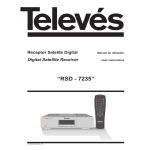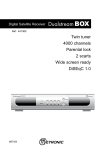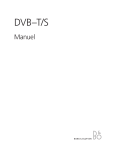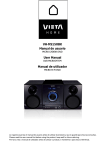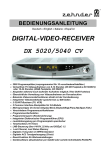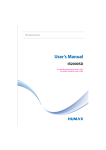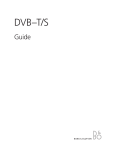Download Metronic AccessBox User guide
Transcript
Ntc Accessbox-GB 3/11/03 8:43 Page 1 User guide DIGITAL SATELLITE RECEIVER 4000 channels / Parental Control 2 Scarts / DiSEqC 1.2 Ntc Accessbox-GB 3/11/03 8:43 Page 2 CAUTION Your AccessBox has ventilation slots. These slots must not be obstructed, even partially, in order to ensure proper ventilation. The lifetime and normal functioning of your device depends on these factors. The device may not be exposed to dripping or splashing and no object filled with liquid, such as vases, must be put on the device. Installation in premises which are confined or subject to temperature or dampness changes (sheds, attics, cellars, tiny rooms, dry risers etc.) may cause an overheating of the device or a premature ageing resulting in failures that are not covered by the guarantee. Never open the Access box receiver even when it is not connected, because it contains electrical components, which can be dangerous for you. In general, electrical appliances are not earthed, so you can get electrical discharges (which are not risky), while implementing the connections. Our advice is to connect the equipment after all the sockets connections have been made. To clean the receiver or his remote control, do not use any solvent or detergent. Use only a dry cloth for dust or slightly dampened with water for the front panel. Always carry out this operation after having disconnected the receiver from the mains. For your own safety: Never open the device. It contains no item that can be serviced by the user. If you open it, make some changes on circuits or connections of non-compliant equipment it will cancel the guarantee. If necessary, please return the receiver, for service, only to the point of sale. In order to reduce the risks of fire, electrocution or damage caused to another equipment or someone, do not expose the device to dampness, bad weather, dust, sand, sun, cold or high temperature. You must use the device between 0°C to 40°C; 32°F to 104°F. Place your AccessBOX in a dry place, safe from dust. It is not designed for outdoor use. The remote control needs two AA 1.5V batteries. Check the polarity before fitting them into the remote control. Do not throw your used battery in the bin, take them to your local store where special boxes are provided to recycle them. The installation and the use of the receiver are based on pre-programmed channels. In the event of problem on a channel, get a specialised magazine to find out if this channel is still broadcasting in Free To Air. For information, the operators frequently change the channel’s characteristics without notice. Your receiver is compatible with DiSEqC 1.2, it could be used then with a DiSEqC 1.2 motor (or rotator). In case of a DiSEqC 1.2 motorised installation, our advice is to install the motor in an easily accessible location (avoid chimneys, for example). Motors may have to be screwed up or lubricated. An installation in a not very accessible place would be difficult for the maintenance. For your information, the DiSEqC standard is a trademark by Eutelsat. If you only have one digital tuner, you will not be able to record a different satellite channel from the one you are watching. Altering the settings of the receiver requires to go through the menus. For an easy reading of this User Guide we have shortened the operations as: MENU / menu / sub-menu. For example, when you read: The first time you switch your AccessBOX on, your are prompted to enter the desired language for On Screen Dislplay. Since English is the default value, just press OK. This language selection window is also shown after resetting the unit (factory settings) • Go in MAIN MENU / INSTALLATION / LNB & SWITCHES SETUP, You will have to: - Press on MAIN MENU to go to the main menu. - Press on key to highlight the INSTALLATION menu. - Press on OK to select this menu. - Press on key to highlight the sub-menu / LNB & SWITCHES SETUP. - Press on OK to select. You will notice that the words in bold letters in this user manual are those which appear on the screen of your television. 1 Ntc Accessbox-GB 3/11/03 8:43 Page 3 TABLE OF CONTENT 1 2 3 4 5 6 7 8 9 10 11 12 13 14 15 16 17 General installation advice Installation of a fixed dish on a satellite Installation of a dual-head satellite dish Astra 19,2° + Hot Bird Connection with a fixed satellite dish already aligned on a satellite Connection on a dual-head system Astra 19,2° + Hot Bird already aligned Connection on a motorised DiSEqC 1.2 unit already aligned Remote control description Receiver description Day to day operation Access to a channel Adding channels Modifying / Organizing channels System setup Resetting the receiver Radios Use with a VCR Troubleshooting Quality form Assistance and advice Channel guide page 23 page page page page page page page page page page page page page page page page page page page page 03 05 06 07 07 08 09 10 10 10 11 12 13 14 14 14 15 16 18 19 INSTALLATION SHORTCUT PURCHASE OF THE RECEIVER ALONE page 07 Your satellite dish is already aligned PURCHASE OF THE RECEIVER + SATELLITE DISH Installation advice page 3 Satellite dish 1 head Page 5 Satellite dish 2 head Page 6 2 Motorised satellite dish Page 8 Ntc Accessbox-GB 3/11/03 8:44 Page 4 1 GENERAL INSTALLATION ADVICE A Choice of the location and satellite dish assembling Whatever your choice of installation, your fixing nust be stable and vertical. • In the event of an obstacle, respect the rule of distances explained below. H UT SO • For the satellite dish assembly, look at the assembly sheet provided with the satellite. CAUTION: Please handle the satellite dish with caution because its fringes may be sharp. B Necessary parts and tools: 1 Satellite dish 2 Scews and fixing 3 Offset arm 4 Universal LNB 5 Pole or wall mounting brackets of Ø minimum recommended : 40 mm 6 Digital satellite receiver with remote control 7 TV 8 Scart lead 9 «F» plug 10 Special satellite cable, the standard TV cable is not appropriate. 11 1 4 3 2 9 5 13 7 10 8 10 9 12 3 6 Ntc Accessbox-GB 3/11/03 8:44 Page 5 C Assembly and insulation of the «F» plug • The plug must be screwed on the strip iron aluminium. Take care that there is not a strand of the braid in contact with the central heart of the coaxial cable • When your installation is finished, do not forget to protect the LNB with appropriate waterproof material. (see picture below). LNB's badly insulated or not insulated at all are not covered by the guarantee. D E 5 mm 8 mm LNB’s assembly Your kit can contain various types of LNB • LNB in metal grey (D1 schema): make sure to position the triangular mark () properly D1 upwards. It is normal that the body of the head is tilted on 45°, the cable leaves tilted to 45°. • Other LNB’s (graduations): must be positioned vertically. See D2 schema (the cable leaves vertically). In both cases, never remove the protection cap of the horn. ( ) D2 Pre-programmed channels and satellites Your receiver is delivered pre-programmed on the main satellites available in Europe. Some satellites require a one-meter satellite dish, you will not be able to receive them with a lower size satellite dish, even if this satellite appears in your pre-programmed channels list. You will use these channels to point your satellite dish towards the satellite you want. The Table 1 gives you the satellite dish necessary size, in the United Kingdom and the Republic of Ireland, for each satellite, as well as references channel that will be useful for you to align with a satellite. Table 1: references’ Channel (*) The channel numbers apply to the TV list at output of the factory. If you modify the organisation of the channels, these numbers are not valid any more. Important notes: • Table 1 does not mention the satellites which do not broadcast (or with a very low signal) on Digital Free to Air. The reference channels were validated at the time of the drafting of this user manual, we cannot guaranty they will still be there. In the event of problem at the time of searching for a satellite, get specialised magazine (like What satellite and Digital TV) to check that the reference channel is still a Free to Air channel. For the alignment, you must imperatively know which satellite you wish to receive. If you have any doubt, check the pre-programmed channels at the end of this user manual. 4 Ntc Accessbox-GB 3/11/03 8:44 Page 6 2 INSTALLATION OF A FIXED DISH ON A SATELLITE Read the installations advices, and particulary the paragraph E (page 5). A Connections The receiver must be disconnected from the mains, connect directly the LNB to the LNB input of the receiver. Connect the television to the receiver scart socket output. Switch on the television and connect the receiver to the mains. The green LED light is on, then the flickers with the red LED, then only the red LED remains on. Press the button. If the television does not display a black screen with a message "BAD OR NO SIGNAL", check the scart leads connections and/or force the A/V or EXT mode of your television (see your TV user manual). B Alignment / satellite dish orientation Find in Table 1 (page 5) channel number of the reference channel of the satellite that you wish to receive (example: 001 = BBC ONE for Astra 28°). Type on the remote control the channel number. Press on the remote control INFO key to show the reception level at the bottom of the screen. This indicator shows normally 0%; the alignment will consist in directing the satellite dish toward the satellite, leading to a maximum level. Put the satellite dish in a vertical position (the graduations on the back indicate 20-25°) and roughly direct it towards the south. Make a slow sweeping (about 20 seconds) of a quarter of a spin on the left then a quarter of a spin on the right while checking on the television. The indicator should not show anything at this stage. Beware, it may be useful to search for the south with a compass. However, never use a compass to find the supposed location of a satellite. For instance, you may guess that Astra 28° is located 28° left from south. It's false! Just sweep the dish as explained, this method works better. Incline the satellite dish of 2 degrees (a little less than 1 inch at the top of the dish) towards the top and then start again the sweeping. Proceed by 2 degrees step until the indicator goes up and that the channel appears. Tighten all the screws definitively, except those which fixing the LNB in its holder. If the indicator increases, but no images appear on the screen, it means you are on another satellite, it is necessary to continue sweeping. C Adjustment of the polarisation Rotate the LNB clockwise in its holder for a few degrees to further increase the level of signal. If the signal decreases, rotate it in the opposite way. Once you obtain the best signal, tighten definitively all the screws. Your installation is finished. Press on EXIT to hide the information banner. You can now watch all the satellite channels from the satellite you just aligned your satellite dish on. 5 A Ntc Accessbox-GB 3/11/03 8:44 Page 7 3 INSTALLATION OF A DUAL-HEAD SATELLITE DISH ASTRA 19.2 + HOT BIRD Install the dual-head support in such a way that, when you look at the satellite dish, the shifted head is on the left. Initially, proceed in the same way as for a mono-head satellite dish (see preceding page), by directly connecting the receiver to the central LNB with only one cable and by aligning your satellite dish on Hot Bird. A Installation with a Tone Burst or DiSEqC 1.0 switch When you receive all the Hot Bird channels correctly (satellite n°4) with the central head, disconnect the cable of this head and connect it on the I/O port of the DiSEqC Tone Burst switch. Prepare two cables of approximately 1,5 m and screw an “F” plug at each end. Connect the main head to the switch LNB A input and the head shifted with the input LNB B You will now register the switch in the receiver menus: • Go in MAIN MENU / INSTALLATION / LNB & SWITCHES SETUP • Go on Satellite name and press OK to show the satellites list. Select Hot Bird and validate by OK. • Go on DiSEqC 1.0,1.1 and press on until A is displayed. • Press OK to memorise, SUCCESSFULLY UPDATED appears. • Go on Satellite name and press OK to display the satellites list. Select Astra1, 19.2° and validate by OK • Go on DiSEqC 1.0,1.1 and press until B is displayed press OK to memorise, SUCCESSFULLY UPDATED appears. • Press EXIT to leave all the menus. You can now watch all the pre-programmed Astra 19.2 and Hot Bird channels (see "daily use”). B Installation with a DiSEqC 1.0 monobloc • Go in MENU / INSTALLATION / LNB & SWITCHES SETUP • Go Satellite then press OK to display the channels list. Select HOT BIRD then validate by OK. • Go on DiSEqC 1.0,1.1 and press until A is displayed. • Press OK to memorise, SUCCESSFULY UPDATE appears. • Go on satellite then press OK to display the satellites list. Select Astra1,19.2° and validate by OK. • Go on DiSEqC 1.0,1.1 and press until B is displayed. • Press OK to memorise, SUCCESSFULY UPDATE appears. • Press EXIT to leave all the menus. • Do the alignment on HotBird as explained the preceding paragraph (fixed satellite dish on a satellite). • Once you have received HotBird, you should automatically receive the Astra channels. Sometimes, it is necessary to adjust the alignment to optimise the reception of the two satellites. You can now watch the pre-programmed Astra 19.2 and Hot Bird channels. Caution: Some monoblocs have a reverse command. It can be then necessary to swap A and B in the DiSEqC line. 6 Ntc Accessbox-GB 3/11/03 8:44 Page 8 4 CONNECTION WITH A FIXED SATELLITE DISH ALREADY ALIGNED ON A SATELLITE The receiver being disconnected from the mains, connect directly the LNB to the LNB receiver input. Connect a scart lead from the television to the receiver TV output scart socket. Switch on the television, connect the receiver on the power supply, the green LED switches on, then flickers with the red LED, then only the red LED remains lit. Press the Standby button. Check in the list of the pre programmed channels at the end of the user manual. You can select and watch the channel of this satellite. 5 CONNECTION ON A DUAL-HEAD SYSTEM ASTRA 19,2° + HOT BIRD ALREADY ALIGNED Connect the cables and the leads as indicated on the figure below (figure n°4). It is useful to know on which inputs of the switch the heads Astra and Hotbird are connected. If you do not know it and the installation is difficult to reach, test the 2 possible combinations: Astra on A and HotBird on B or Astra on B and HotBird on A. To program your receiver, go to page 7, installation of a Bi-head satellite dish Astra 19,2° + Hot Bird. Caution: you should not alter the satellite dish adjustments or the switch, it is only necessary to program your digital receiver. figure 4 7 6 Ntc Accessbox-GB 3/11/03 8:44 Page 9 6 CONNECTION ON A MOTORISED DISEQC 1.2 UNIT ALREADY ALIGNED Connect the cables and the leads as indicated on the figure below (figure #5). When 2 satellite receivers control the same motor, it is important that each one of them give the same number to a given satellite. For an easiest installation of your new digital receiver, locate the classification of the satellites used by your analogue demodulator. For each satellite you want to receive in digital, it is necessary to proceed as follows: Example on HotBird • Go on the reference channel (see figure n°1 page 5) satellite by typing the channel number then OK. Example: 022 for HotBird. • Go in MENU / INSTALLATION / LNB & SWITCHES SETUP • Check that the Satellite line displays the satellite in question (ex HotBird). • Check that the line DiSEqC 1.2 displays ENABLE. If it is not the case, modify the display with the key. • On the line MOTOR CONTROL, choose the function POSITION with the keys and enter the HotBird number for your analogue demodulator. Press on OK and confirm on YES to memorise and wait until the motor stops spinning. • If your motor were correctly aligned, and that you entered the right number for HotBird, the signal indicator must be green. If it is not the case, check your alignment with the analogue receiver. • Press on EXIT to leave the menus and check that you receive the HotBird channels correctly. • Do the same thing for the other satellites. OR figure 5 If you don’t have any analogue receiver, connect directly Access BOX to the TV. 8 Ntc Accessbox-GB 3/11/03 8:44 Page 10 7 8 REMOTE CONTROL DESCRIPTION 1 Digital keys. In viewing mode, press these keys to 2 3 4 5 6 7 8 9 10 11 12 13 14 15 16 17 18 19 20 change channel by pressing the number of the channel you want to watch. In the programming mode, these keys are used to enter the digital values. Touch ON / OFF. Allows switching on or switching off and putting the terminal in standby MENU Key. Press this key to enter in the main menu or to leave the main menu. Pressing MENU in a submenu allows to exit this submenu and come back in the previous menu. VOL In viewing mode, press VOL key to adjust the volume. In programming mode, this key is used to alter the value of a setting. CH Keys. In viewing mode, press these keys to change channels. In the menus, press these keys to highlight the next or previous item OK Key. In viewing mode, gives access to the channel list. In programming mode, press OK to access to the submenu related to the currently highlighted item. EXIT Key. Press this key to exit all menus and come back in viewing mode. EPG Key (Electronic Program Guide). If broadcast by the operator, shows information about the current programme and the following programme *. Audio Key. If more than one audio language is being broadcast, this key allows you to show all the available languages* Unused key on the AccessBox model. MUTE Key. A first press mutes the receiver. A second press returns in normal mode. PAGE Key. Allow you to switch from one page to another in the long lists. FAV Key. To access your favourite channels. PAUSE Key. Allow you to freeze the picture. Another press allows you to come back in viewing mode. INFO Key, display information about the channel you're currently watching. SYS Key, to go directly in the adjustment menu. UHF Key, to go directly to the switch adjustment menu (option for the AccessBox model) F1 Key to access to the teletext when it is transmitted by the operator. F2 Key to display the subtitles teletext. Only available when broadcast by the operator. TV/RADIO Key to switch between TV mode and RADIO mode. * Inactive functions on pre-programmed channels. An automatic scan (channel search) is necessary to use this service. 1 9 Ntc Accessbox-GB 3/11/03 8:44 Page 11 8 RECEIVER DESCRIPTION A B C D E F G H I J K L M N P 9 ON / OFF Key CH Key allow you to change channels upwards and downwards. Infrared receiver (detects the remote control infra-red signal). Signal Indicator. Switched on if the reception is good. Radio mode Indicator (switched off if you watch the television) Standby Indicator. Red when the receiver is standby. Switched off if the receiver works. TV/Radio Key. Equivalent to the remote control one. LNB entry to connect the input lead of the satellite. LNB output to connect another satellite receiver if necessary. Input / output VCR scart. When you play a cassette, the VCR take over automatically on the receiver. TV scart socket. To connect the receiver to the television. Left and right Audio outlets to enjoy digital sound with your Hi-Fi gear. RS232 connector for service only. Mains lead Unused on AccessBox model. DAY TO DAY OPERATION Unless you want to alter the settings, you will use only the following keys whose function is described in the preceding paragraph: • Keys to adjust the sound volume. • Keys to change channels • Key to switch off and switch on the sound. • Digital Keys to go directly to a channel • EPG Key to display current and following programme information. • INFO Key to show programme information in another appearance. • OK to display the channel list. 10 ACCESS TO A CHANNEL In viewing mode, keys allow me to change some channels among the list of the pre-programmed channels. You can also reach directly a channel by entering its number. Pressing on the OK key makes the TV channel list appear, highlight then the channel you want to watch with the Up and Down arrow or Page Up / Page Down keys, and press OK to view the channel. 10 Ntc Accessbox-GB 3/11/03 8:44 Page 12 11 ADDING CHANNELS You can either add a particular channel if you know its parameters (frequency, polarity, SR), or you add a new unknown channel (update). A B Add channels from a transponder A channel is transmitted by what we call a transponder. It is a relay satellite of which should known the 4 following parameters: • Its frequency (e.g. 12551 MHz). • Its debit of symbol SR (e.g. 22000) • Its polarity (e.g. Vertical) • The satellite from which it is transmitted (e.g. Astra 28.2). You will find these parameters in specialised magazines, which provide a monthly update, or on dedicated websites (www.satcodx.com, www.lyngsat.com,…) To add channels from a transponder, do the following steps: • Go into MENU / INSTALLATION / CHANNEL SEARCH. • On the line SATELLITE press OK to display the satellites list. • With the CH keys, select the satellite, which emits the channel, to be added then press OK. • On the line SEARCH MODE, leave MANUAL. • On the line FREQUENCY, type the 5 figures of the transponder frequency. • On the line SYMBOL RATE, type the 5 digits of the symbol rate (SR); • Check that the level is green, which means that you entered the correct parameters. • On the line NETWORK SEARCH, if you choose ON the search may continue on other frequencies if the operator broadcasts parameters of linked transponders. Let this field OFF. • On the line FTA / SCRAMBLED, choose FTA to save space, by not putting in memory scrambled channels that you can't watch. • Press OK to launch the channel search. The window CHANNEL SEARCH lists the TV and radios found. The new channels will be added to the end of the channel list. Automatic channel search • Go into, in MENU / INSTALLATION / CHANNEL SEARCH • On the line SATELLITE, press OK to display the satellites list. • With the CH keys, select the satellite, which emits the channel to be added, then press on OK. • On the line SEARCH MODE, choose AUTO. • On the line FTA / SCRAMBLED, choose FTA • Press OK to launch the channel search. The window CHANNEL SEARCH appears and lists the TV and radios found. Note: in the AUTO search mode, the receiver will search channels from each transponder it has in memory for the concerned satellite. If a channel is not found, and you are sure that it exists, it may be because you need to update the transponders list. (see next paragraph) C Add / Delete / Edit a transponder • Go into MENU / INSTALLATION / SAT/TRANSPONDER EDIT • In the lefthand column, select the satellite with the CH keys. • Press to go to the righthand column and select the transponder to be edited or deleted. • Press OK to show the action-selection window. • To delete the transponder, choose DELETE TP, press OK and confirm YES. The entire transponder channel will be erased. • To modify the transponder, choose EDIT TP and press OK to reach the edition window. Enter the new values and press OK. • To add a new transponder, choose ADD NEW TP and press OK to reach the edition window. Enter the values and press OK. 11 1 Ntc Accessbox-GB 3/11/03 8:44 Page 13 D E 12 Particular channel shearch (PID) In some cases (rare) a manual or automatic search doesn't find a channel that actually exists however. You should then add it with its "PID" which you will find in the specialised magazines or websites. • Go into, in MENU / INSTALLATION / CHANNEL SEARCH • On the line SATELLITE, press OK to display the satellites list. • With the CH keys, select the satellite, which emits the channel to be added, then press OK. • On the line SEARCH MODE, select ADVANCED. • On the line FREQUENCY, type the 5 digits of the transponder frequency. • On the line SYMBOL RATE, type the 5 digits of the symbol rate (SR). • On the line PID and press OK to reach the ENTER PID's window. • Enter the 3 PID' S requested. For information, PCR PID is often equal to the VIDEO PID for a television, and equal to the PID AUDIO for a radio. A radio is characterised by a null VIDEO PID. • Select SAVE and press OK. Press EXIT to leave all the menus, the new channel is called TV xxx or Radio xxx. You will be able to rename it in the menu ORGANIZATION. Scanner The scanner is a powerful function which enables you to find channels, even if you do not know their technical parameters. This function can be particularly useful if you have a LNB of which you do not know the characteristics, or if you live in a dwelling house, where the satellite signal is distributed at unknown frequencies. • Go into MENU / INSTALLATION / AUTOMATIC TUNING • Select the line SATELLITE, press OK to display the satellites list. • With the CH keys, select the satellite, which emits the channel to be added, then press OK. • If you wish to make a particular search in frequencies ranges, enter the limits of the range on the lines START FREQUENCY and END FREQUENCY. If you don't know which frequency band you want to scan, just let the pre-defined values • On the line POLARISATION, leave VER + HOR. • Unless otherwise specified, the search is carried out on the standard SR's 27500 and 22000. You can modify them and/or add a third one. • Go to FTA / SCRAMBLED and press OK. The receiver will initially search the emission frequencies then the channel on each one of these frequencies. MODIFYING / ORGANIZING CHANNELS For the TV list or the radios list, you can move a channel, remove it, rename it, mask it or block it. A masked channel is not accessible with the CH keys. A blocked channel requires a PIN code to be watched. You can also sort the channel list according to some criteria. To customise the television channel list, go into MENU / ORGANIZING SERVICES / TV CHANNEL. With the keys, select the desired function: • DELETE to erase one or more channels. With CH keys, highlight the channel to be erased and press OK. Its number becomes yellow. You may select other channels in the same way. Once your selection is over, press on MENU to remove all the selected channels. • MOVE to move a channel. Highlight the channel to be moved and press OK. Enter the new location and confirm by OK. Be careful, moving a channel is impossible if any sorting is enabled (see further). • RENAME to modify a channel name. With the CH keys, highlight the channel to be renamed and press OK. The virtual keyboard appears, select letter by letter the new name (DEL to erase). Highlight SAVE and press to save and exit. • LOCK to lock a channel. Highlight the channel to be locked and press OK. A small lock appears after the name. You can select/block other channels in the same way. Once your selection is over, press MENU to block the entire list of selected channels. • SKIP to skip one or more channels. Highlight the channel to be skipped and press OK. A double arrow is displayed after the name. You can select other channels in the same way. Once your selection finished, press MENU to skip all the channels selected. Skipped channels are no longer accessible with the CH Up/Down keys, but only through the channel list (key OK). • SORT to activate a channel sort. You can select various criteria by ticking off the corresponding item. Most practical A-Z + SATELLITE (alphabetical sorting by satellite) and SAT WITH FREQ. (sort by frequency and satellite). Press on MENU to launch the sorting process. To come back to the original arrangement, make sure that none of items are ticked off and press MENU. 12 Ntc Accessbox-GB 3/11/03 8:44 Page 14 13 A 1 SYSTEM SETUP Choice of language To choose the language of the menus, press MENU and then 3 times on the CH key, then twice on OK. Choose with the CH keys the language you wish then press OK. When several languages for the same channel are being broadcast by an operator (e.g. Euronews on HotBird), you can choose the language you wish by pressing on the AUDIO key. Make your choice with the CH keys then validate by OK. This function does not work on pre-programmed channels. To activate this option, the channel should be searched manually. B C D E Audio / Video settings In MENU / SYSTEM SETUP / A/V OUTPUT, you can alter settings related to picture and sound. • On the VIDEO OUTPUT field, we advise you to leave Auto. However, you can force a particular mode in the event of viewing problem with your television. • On the AUDIO MODE field, we advise you to leave STEREO. On some very rare channels, which broadcasts a different language on each side (mode called Dual Mono), it is necessary to set LEFT AUDIO or RIGHT AUDIO to get the appropriate language. • The line TV ASPECT RATIO allows you to manage various modes 16:9 and 4:3. Note : if you have a 16:9 TV set, and you select 16:9 settings, you may receive 16:9 channels stretched vertically. You will then have a real 16:9 picture only if you TV set is able to perform an horizontal zoom. Time setting Into MENU / SYSTEM SETUP / TIME SETTING, you may adjust the time settings. GMT time is broadcast by the operator. So, on the line MODE, we advise you to leave on AUTO. The default GMT TIME OFFSET is null, what suits the UK in wintertime. In summertime, you have to set a +01:00 time offset to ensure your receiver remains on due time. Programming of recordings You can make the receiver start and stop at a predefined time, for example, to defer a recording with you VCR.. In the main menu, the EVENT TIMER menu allows you to define up to 8 different events. • EVENT N° allows to choose which one of the 8 events you want to setup. • MODE allows to choose the periodicity : once, daily, weekly or monthly.. • DATE allows you to enter the date of the event • START TIME and DURATION must be input with the digital keys in a HH:MM format. • On the CHANNEL NO field, input the number of the concerned channel • To activate the programming, put YES on ACTIVATED then press OK. • SUCCESSFULLY UPDATED is prompted to confirm your settings are stored. Parental control To select the channels you want to lock, please refer to the paragraph 7. To really enable the locking, it is necessary to activate the access control: • Go into MENU / SYSTEM SETUP / PARENTAL CONTROL • On ACCESS CONTROL, press to display ON then press MENU to save this new setting. • You will have now to enter a code (PIN) to watch the blocked channels and to enter in the "important" menus for security reasons. For the efficiency of your protection, you should change the PIN code: • Go into MENU / SYSTEM SETUP / PARENTAL CONTROL • Press on the key to select CHANGE PIN CODE, then validate by OK. • Enter the old code (0000 at output of the factory), the new code and confirm by entering the new code once again. 13 1 1 Ntc Accessbox-GB 3/11/03 8:44 Page 15 14 RESETTING THE RECEIVER This operation resets the memory, including all settings, as well as the channel list. Beware, all the modifications you carried out will be lost. To reset the receiver, do the followings: • Go into MENU / INSTALLATION / FACTORY DEFAULT • Press OK, confirm with YES and wait for a few seconds. The receiver will reset and ask for the desired language. 15 RADIOS If you wish to listen to the radios broadcast by the satellite, just press on TV/R key to swap from the TV list to the Radio list. You can then change channel just as with TV's. You may remove, move etc the radios in the same way as for the TV channel. 16 USE WITH A VCR Simply connect your video cassette recorder on the VCR scart socket. To record the digital, it is necessary that the receiver is switched on the channel you want to record. Remember that you can automatically switch the receiver ON with the Timer feature. Put the VCR on the channel dedicated to its scart input (0, AV, EXT....) and launch the recording. If you encounter a problem to do so, check the user guide of the video cassette recorder for exact operating. To play a tape, just press the PLAY key of your VCR, it will automatically take the hand over the satellite receiver. If not, try and press on TV/VCR key of your VCR remote control. Figure 6 VCR Back AccessBox Back 14 Ntc Accessbox-GB 3/11/03 8:44 Page 16 17 TROUBLESHOOTING • The screen displays " BAD OR NO SIGNAL". Two causes : 1. The channel you wish to watch has disappeared from the transponder. Get a specialised magazine to know if the parameters of these channels have changed or if it has disappeared. 2. The motor is moving, wait until it has reached its final position. • On one or more channels, the screen is black. The channel you want to watch is probably scrambled. For your information, an operator can broadcast a scrambled channel with information that lets believe the receiver that the channel is free. The opposite situation is also possible. Beware: A channel can be free for a certain period in the day, and pay-TV in other periods. • The terminal asks me a PIN code to watch a channel. Enter 0000 if you did not input any PIN code. If you input a PIN code, but you forgot it, contact the hotline. 15 Ntc Accessbox-GB 3/11/03 8:44 Page 17 QUALITY FORM Digital receiver AccessBox Your Name: ............................. Address: .............................................. Postal Code: ............................ City: ..................................................... Date of purchase: Place of purchase: Store’s name: Region: .................................... Tel.:....................................................... • Product bought: Fixed Digital Receiver Motorised digital Kit Digital Receiver Alone • Reason of purchase: Access to digital quality More channel choice Foreign channels Do you already have an installation? If yes which one .................................................. • How did you hear about METRONIC? Friends / Family Advertising / catalogues In store I already have a METRONIC receiver • Did you already use the METRONIC help line? yes no If yes, what do you think about it? .......................................................................................................................................................................... .......................................................................................................................................................................... .......................................................................................................................................................................... In the event of a complete kit purchase: • Did you install it yourself? yes no • Did you go through a fitter? yes no For which amount?.................. • Which difficulties did you encounter at the time of the installation? 1 Assembly of the plug on the cable Easy Difficult 2 Satellite dish assembly Easy Difficult 3 Heads (LNBs) assembly Easy Difficult 4 Motor assembly Easy Difficult Easy Difficult (in the event of motorised kit) 6 Alignment 16 Ntc Accessbox-GB 3/11/03 8:44 Page 18 • Did you isolate the LNBs (heads)? yes no METRONIC insulating material Other METRONIC waterlocks Silicone Adhesive tape Other.............. • Do you think this user manual is clear enough to install a dish by yourself, without asking an installer? yes no Which modifications would you wish to see brought to this manual? ......................................................................................................................................................................... ......................................................................................................................................................................... ......................................................................................................................................................................... • Where did you install your satellite kit? On a balcony On the roof (chimney...) On the wall On the ground Other............. • Which cable lenght did you use? 5m 10 m 15 m 20 m 30 m 40 m plus • Other remarks or suggestions: ......................................................................................................................................................................... ......................................................................................................................................................................... ......................................................................................................................................................................... yes • Are you satisfied with your purchase? 17 no Ntc Accessbox-GB 3/11/03 8:44 Page 19 ASSISTANCE AND ADVICE Y ou will find in the following pages, the channel parameters which we programmed in the receiver. This programming was established according to information’s, which are at our disposal to date, and according to programs which are broadcast to date. The operators responsible for the television broadcasts by satellites sometimes change without notice the frequencies and the transponders, we cannot unfortunately guarantee you the exactitude of these programming in time, please accept our apologies on this matter. You will be able to update these parameters if you follow the instructions on page 15. In spite of the care that we brought to the design of our products and the realization of this user manual, you may have encountered problems. Please do not hesitate to contact us, our specialists are at your disposal to advise you free of charge: Monday to Friday from 9am to 12 and from 2pm to 6pm on (0208 994 1181) Before calling make sure you have the followings: • Demodulator Model: AccessBox • Satellite received: ----------------------------------------------- In a constant preoccupation to improve our products, could you please send us back the quality questionnaire (postage refunded on request). If you send us back the questionnaire, it gives you 3 months of additional guarantee (parts only). CERTIFICATE OF GUARANTEE The AccessBox receiver is guaranteed one year parts and labour. In the event of a breakdown, the transport charges outward are the customer responsibility, the costs carriage back is our responsibility. To be valid, the certificate of guarantee must be dully filled and send back with the invoice photocopy or the sales slip. Hardware ref.: AccessBox Date of purchase: IT4E - 30, Heathfield Court - London W4 4LR Fax : 0208 995 6269 • Email : [email protected] 18 Ntc Accessbox-GB 3/11/03 8:44 Page 20 CHANNEL GUIDE No. Astra 1 2 3 4 5 6 7 8 9 10 11 12 13 14 15 16 17 18 19 20 21 22 23 24 25 26 27 28 29 30 31 32 33 34 35 36 37 38 39 40 41 42 43 44 45 46 47 48 49 50 51 52 53 54 55 56 57 58 59 60 61 62 63 64 65 66 67 Name 28.2° BBC ONE BBC TWO BBC NEWS 24 ETV BBC TES 3 CBBC Channel CBeebies BBC ONE NI TLM(Browser) TLMV Sky Winzone Screenshop Screenshop 2 TV Travelshop 2 TV Travelshop TV Travelshop 2~ TV Travelshop~ TVTS Mosaic TVTS Quad Ideal World ITV News B4U Music QVC bid-up.tv TCM CNN Travel Deals Travel Ch 2 BBC PARL'MNT S4C~ Digidol You TV Vitality Create & Craft Simply Home Simply Einstein S. Nostalgia Sky News TV SHOP Reality TV TV High Street Shopping Genie TVWarehouse.. Shop America TV Warehouse Shop 24/7 JML Direct YES Shop Smart Community RUV NLC Going Places 5018 Atlantic Bird 3 BRTV AL Arabiya Europe f MBC/ANA TCT Daystar TV IPN OCC- 1 PNN Outlook AssyriaSat Télécom 2D GCPE1 EURONEWS TV Montenegro Elp_CH1 Freq Pol SR 10773 H 10773 H 10773 H 10773 H 10773 H 10773 H 10773 H 10773 H 10862 H 10862 H 10862 H 11954 H 11954 H 11954 H 11954 H 11954 H 11954 H 11954 H 11954 H 12032 H 12032 H 12032 H 12032 H 12032 H 12051 V 12051 V 12051 V 12051 V 12129 V 12129 V 12129 V 12129 V 12129 V 12129 V 12129 V 12129 V 12207 V 12344 H 12344 H 12344 H 12344 H 12344 H 12344 H 12344 H 12344 H 12344 H 12344 H 12344 H 12382 H 10729 V 10729 V 10921 H 10921 H 22000 22000 22000 22000 22000 22000 22000 22000 22000 22000 22000 27500 27500 27500 27500 27500 27500 27500 27500 27500 27500 27500 27500 27500 27500 27500 27500 27500 27500 27500 27500 27500 27500 27500 27500 27500 27500 27500 27500 27500 27500 27500 27500 27500 27500 27500 27500 27500 27500 22000 22000 22000 22000 12543 11604 11604 12674 12674 12711 12711 12711 12711 12711 H H H H H H H H H H 27500 06111 06111 03710 03710 30000 30000 30000 30000 30000 11598 11648 11652 11568 H H H H 27500 04440 04556 06510 No. Name 68 TizSat Hot Bird TV POLONIA EWTN MTA INTL TRT INT VOX CH RTL2 AUSTRIA NBC ZDF RTL Television ARTE GERMAN 1 ARTE FRENCH 1 Kurdsat CNL New Life Channe Sailing Channel TV ROMANIA 102.5 HIT Ch TLC SAT PRO SAT ULTRA BLUE TV Channel SUN Bloomberg European Bloomberg German TV Bloomberg English T Tel Sell Homeshoppi Miracle TV TV_078 EDTV 1 EDTV SPORT EDTV BUSINESS EDTV DRAMA TVE INTERNACIONAL CANAL 24 HORAS TVE INTER. ASIA RAINews24 CAMERA DEPUTATI TELEPACE RAISPORTSAT RAINettunoSAT2 Rai Edu Lab 2 RAINettunoSAT1 SAT2000 Stream1 stream news snai Italia 1 Canale 5 Retequattro DAN Tamil Ozhi DAN Ceylon TV VARIETY EUROPE IQRAA MA3 VETRINA Telesierra Italiasat C. Milagro ASB TV7 Tunis Khaber TV GAY.TV DunaTV ISLAH TV TV Pika TizianaSat BALKANIA TV EXTRA TRIAL MKTV 69 70 71 72 73 74 75 76 77 78 79 80 81 82 83 84 85 86 87 88 89 90 91 92 93 94 95 96 97 98 99 100 101 102 103 104 105 106 107 108 109 110 111 112 113 114 115 116 117 118 119 120 121 122 123 124 125 126 127 128 129 130 131 132 133 134 135 136 19 Freq Pol SR 11568 H 06510 10719 V 27500 10723 H 29900 10723 H 29900 10957 H 04340 11054 H 27500 11054 H 27500 11054 H 27500 11054 H 27500 11054 H 27500 11060 V 06510 11060 V 06510 11096 H 27500 11096 H27500 11096 H 27500 11623 V 27500 11623 V 27500 11623 V 27500 11623 V 27500 11623 V 27500 11623 V 27500 11642 H 27500 11642 H27500 11642 H 27500 11642 H 27500 11642 H 27500 11642 H 27500 11746 H 27500 11746 H 27500 11746 H 27500 11746 H 27500 11785 H 27500 11785 H 27500 11785 H 27500 11804 V 27500 11804 V 27500 11804 V 27500 11804 V 27500 11804 V 27500 11804 V 27500 11804 V 27500 11804 V 27500 11843 V 27500 11881 V 27500 11881 V 27500 11919 V 27500 11919 V 27500 11919 V 27500 11938 H 27500 11938 H 27500 12015 H 27500 12015 H 27500 12015 H 27500 12034 V 27500 12092 H 27500 12092 H 27500 12092 H 27500 12092 H 27500 12149 V 27500 12149 V 27500 12149 V 27500 12149 V 27500 12149 V 27500 12149 V 27500 12149 V 27500 12188 V 27500 12188 V 27500 12188 V 27500 12188 V 27500 Ntc Accessbox-GB 3/11/03 8:44 Page 21 CHANNEL GUIDE No. Name 137 138 139 140 141 142 143 144 145 146 147 148 149 150 151 152 153 154 155 156 157 158 159 160 161 162 163 164 165 166 167 168 169 170 171 172 173 174 175 176 177 178 179 180 181 182 183 184 185 186 187 188 189 190 191 192 193 194 195 OTE PROMO RTS SAT TV MAGIC ERT SAT 06 TV HIGH TV FASHION SEXY SAT AJARA TV SYRIAN TV SAT 7 Abu Dhabi TV RTV MONTENEGRO ASB Jordan TV SFi SRG SSR SAT Access IRIB1 PER IRIB2 PER IRIB2 ENG SAHAR1 SAHAR2 AL-ALAM IRINN AsianetUK.com EbS LibertyTV.com 2M Maroc SET SARDEGNA UNO VIDEOLINA LIGURIA SAT 24ore.tv OPENET Q-CHANNEL Al Arabia ANN EuroNews BBC World JSTV 1 Sharjah Qatar Saudi 1 Kuwait Libya Sudan Oman ESC Iraq Al manar E-TV Thai TV5 3ABN Tv Moda Studio Europa Video Italia Telemarket GAME NETWORK PASSIONS Freq Pol SR No. Name 12188 V 12188 V 12188 V 12188 V 12188 V 12188 V 12245 H 12245 H 12245 H 12380 V 12380 V 12380 V 12380 V 12380 V 12380 V 12399 H 12399 H 12437 H 12437 H 12437 H 12437 H 12437 H 12437 H 12437 H 12437 H 12476 H 12476 H 12476 H 12520 V 12520 V 12520 V 12520 V 12558 V 12558 V 12558 V 12597 V 12597 V 12597 V 12597 V 12597 V 12654 H 12654 H 12654 H 12654 H 12654 H 12654 H 12654 H 12654 H 12654 H 12654 H 12673 V 12673 V 12673 V 12673 V 12673 V 12673 V 12673 V 12673 V 12692 H 196 197 198 199 200 201 202 203 204 205 206 207 208 209 210 211 212 213 214 215 216 217 218 219 220 221 222 223 224 225 226 227 228 229 230 231 232 233 234 235 236 237 238 239 240 241 242 243 244 245 246 247 248 249 250 251 252 253 254 ONYX MEDYA TV ABsat PROMO TVN TVN Siedem MANGO 24 PILOT TV TVN METEO TEST TV 5 - FBS TV 5 Europe KHALIFA NEWS FreeX TV KTV TBNE Videolina Telegenova TV POLONIA Tele5 Polonia 1 CCTV Promo Âïõë_ MEDIOLANUM Nile TV Internation Nile News Bulgaria TV Météo Express CCTV9 RTR-Planet God TV Beur TV Khalifa TV TFJ RAI1 RAI2 RAI3 RaiMed Canale Lavoro Rai Edu Lab 1 RAIMOSAICO SENATO ITALIANO NAPOLI INT. MAGIC COUNTDOWN TBNE PLEASURE TV BVN-TV RTB INTERNATIONAL EURO MEDITERRANEO HSE Italia s.verde fox news DW-TV Amerika TCT WORLD OLISAT/TVCHILE DAYSTAR OLISAT/TVCOLOMBIA Arirang TV Made In Italy 27500 27500 27500 27500 27500 27500 27500 27500 27500 27500 27500 27500 27500 27500 27500 27500 27500 27500 27500 27500 27500 27500 27500 27500 27500 27500 27500 27500 27500 27500 27500 27500 27500 27500 27500 27500 27500 27500 27500 27500 27500 27500 27500 27500 27500 27500 27500 27500 27500 27500 27500 27500 27500 27500 27500 27500 27500 27500 27500 20 Freq Pol SR 12692 H 12692 H 12692 H 11408 V 11408 V 11408 V 11408 V 11408 V 11137 H 11137 H 11137 H 11137 H 11137 H 11137 H 11137 H 11137 H 11513 H 11513 H 11513 H 12169 H 12169 H 12169 H 12540 H 12540 H 12540 H 12540 H 10911 V 11034 V 11034 V 11034 V 11034 V 11034 V 11034 V 11766 V 11766 V 11766 V 11766 V 11766 V 11766 V 11766 V 11766 V 12303 V 12303 V 12303 V 12303 V 12303 V 12303 V 12303 V 12303 V 10990 V 10990 V 10990 V 11143 V 11178 H 11178 H 11178 H 11178 H 11178 H 11178 H 27500 27500 27500 27500 27500 27500 27500 27500 27500 27500 27500 27500 27500 27500 27500 27500 27500 27500 27500 27500 27500 27500 27500 27500 27500 27500 27500 27500 27500 27500 27500 27500 27500 27500 27500 27500 27500 27500 27500 27500 27500 27500 27500 27500 27500 27500 27500 27500 27500 27500 27500 27500 05500 27500 27500 27500 27500 27500 27500 Ntc Accessbox-GB 3/11/03 8:44 Page 22 CHANNEL GUIDE No. Name 255 256 257 258 259 260 261 262 263 264 265 266 267 268 269 270 271 272 273 274 275 276 277 278 279 280 281 282 283 284 285 Nuvolari Leonardo Alice Sailing Channel NOELLO SAT DeeJay TV SuperPippa MTI HB6 CH TV5 Zone Plate Polsat 1 Polsat 2 R13 ALPHA TV ITN ARM 1 AL JAZEERA Coming Soon TV MediterraneoSat KAIRALI TV Ch-3 Arabic IBA TV BK TV DCTV-english DCTV-italy DCTV-turkish DCTV-german DCTV-spanish DCTV-french DCTV-portuguese Tele 5 TV Puls Astra 19.2° CANAL ALGERIE TV7 Al Jazeera TV 5 RTM - MAROC ESC1 - EGYPT RAI 1 DW-TV RTPI ARTE MTV Central MTV2 Pop Channel ZDF ZDFinfokanal ZDFdokukanal ZDFtheaterkanal 3sat KiKa EuroNews Eurosport CNBC ProSieben Schweiz ProSieben Austria Kabel 1 Schweiz Kabel 1 Austria SAT.1 A Sonnenklar TV 286 287 288 289 290 291 292 293 294 295 296 297 298 299 300 301 302 303 304 305 306 307 308 309 310 311 312 Freq Pol SR No. Name 11200 V 11200 V 11200 V 11200 V 11200 V 11200 V 11200 V 11200 V 11338 V 11388 H 11412 H 11412 H 11823 H 11823 H 12111 V 12111 V 12111 V 12111 V 12111 V 12220 H 12220 H 12220 H 12236 V 12236 V 12236 V 12236 V 12236 V 12236 V 12236 V 12322 H 12322 H 27500 27500 27500 27500 27500 27500 27500 27500 05632 26174 06198 06198 27500 27500 27500 27500 27500 27500 27500 06161 06161 06161 13400 13400 13400 13400 13400 13400 13400 27500 27500 11568 V 11568 V 11568 V 11568 V 11568 V 11568 V 11568 V 11568 V 11568 V 11568 V 11739 V 11739 V 11954 H 11954 H 11954 H 11954 H 11954 H 11954 H 11954 H 11954 H 11954 H 12051 V 12051 V 12051 V 12051 V 12051 V 12148 H 22000 22000 22000 22000 22000 22000 22000 22000 22000 22000 27500 27500 27500 27500 27500 27500 27500 27500 27500 27500 27500 27500 27500 27500 27500 27500 27500 313 314 315 316 317 318 319 320 321 322 323 324 325 326 327 328 329 330 331 332 333 334 335 336 337 338 339 340 341 342 343 344 345 346 347 348 349 350 351 352 353 354 355 356 357 358 359 360 361 362 363 364 365 366 367 368 369 370 371 TV.BERLIN lastminute.de SAT.1-CH Super RTL RTL Television RTL2 VOX RTL Shop FRANCE 5 LCP ProSieben KABEL1 NEUN LIVE Televisio DSF Home Shopping Europ SAT.1 N24 TELE 5 RTL TELE Letzebuerg QVC GERMANY VIVA PLUS Bloomberg TV German Chamber TV BVN TV5 Europe LibertyTV.com Motors TV Wishline RTBF SAT Liberty TV.com XXP Bahn TV K-TV n-tv VIVA TV-NIEP II FASHION TV TAQUILLA 0 Bibel TV Tele5 TV Puls ASTRA Tango TV TV_265 TV_266 TV_267 TAQUILLA 12 TAQUILLA 13 Canal Canarias TVC INT. ANDALUCÍA TV ETB SAT TM SAT/LA OTRA Travel CNN Int. Das Erste Bayerisches FS hessen fernsehen arte 21 Freq Pol SR 12148 H 27500 12148 H 27500 12148 H 27500 12188 H 27500 12188 H 27500 12188 H 27500 12188 H 27500 12188 H 27500 12207 V 27500 12207 V 27500 12480 V 27500 12480 V 27500 12480 V 27500 12480 V 27500 12480 V 27500 12480 V 27500 12480 V 27500 12480 V 27500 12552 V 22000 12552 V 2000 12552 V 22000 12552 V 22000 12552 V 22000 12574 H 22000 12610 V 22000 12610 V 22000 12610 V 22000 12610 V 22000 12610 V 22000 12610 V 22000 12633 H 22000 12633 H 22000 12633 H 22000 12670 V 22000 12670 V 22000 12670 V 22000 11538 V 22000 11538 V 22000 10833 H 22000 10833 H 22000 10833 H 22000 10833 H 22000 10833 H 22000 11477 V 22000 11477 V 22000 11477 V 22000 11477 V 22000 11477 V 22000 11686 V 22000 11686 V 22000 11686 V 22000 11686 V 22000 11686 V 22000 11778 V 27500 11778 V 27500 11837 H 27500 11837 H 27500 11837 H 27500 11837 H 27500 Ntc Accessbox-GB 3/11/03 8:44 Page 23 CHANNEL GUIDE No. Name 372 373 374 375 376 377 378 379 380 381 382 383 384 385 386 387 388 389 390 391 392 393 394 395 396 397 398 399 400 401 402 403 404 405 406 SR Fernsehen Suedwe WDR FERNSEHEN SÜDWEST BW Phoenix TV_309 KTO TEST CDN 8 KIOSQUE 1 KIOSQUE RBB Berlin RBB Brandenburg MDR FERNSEHEN EinsMuXx EinsFestival EinsExtra NDR FS HH NDR FS NDS NDR FS SH MDR SACHSEN MDR S-ANHALT MDR THÜRINGEN SÜDWEST RP NDR FS MV RUV NLC BTV MTV2 Pop Channel 'ZIK / XXL FASHION-TV CA TV CANAL CLUB MOSA 4 GUIDE TV C:DIRECT TV TRWAM Eutel W2 Georgian Remux DV3B W2 D9 ARMENIA RTK PRISHTINA Ajara tv ALSAT RTV LA 7 TMC 2 Elpitel_Roma LIGNANO Arabsat Bahrain TV Saudi 1 Kuwait Libya Sudan Saudi 2 Almajd TV Oman AbuDhabi AlManar Future LBCI 407 408 409 410 411 412 413 414 415 416 417 418 419 420 421 422 423 424 425 426 427 428 Freq Pol SR No. Name 11837 H 11837 H 11837 H 11837 H 11895 V 11895 V 11895 V 12012 V 12012 V 12109 H 12109 H 12109 H 12109 H 12109 H 12109 H 12109 H 12109 H 12109 H 12109 H 12109 H 12109 H 12109 H 12109 H 12226 H 12226 H 12226 H 12226 H 12285 V 12285 V 12324 V 12324 V 12324 V 12363 V 12363 V 12460 H 27500 27500 27500 27500 27500 27500 27500 27500 27500 27500 27500 27500 27500 27500 27500 27500 27500 27500 27500 27500 27500 27500 27500 27500 27500 27500 27500 27500 27500 27500 27500 27500 27500 27500 27500 429 430 431 432 433 434 435 436 437 438 439 440 441 442 443 444 445 446 447 11304 V 11689 V 12620 V 12633 V 12675 V 10955 H 11084 H 11084 H 11084 H 12520 V 30000 03100 02315 04883 04340 02819 11312 11312 11312 02170 11747 11747 11747 11747 11747 11747 11747 11747 11747 11785 11785 11785 27500 27500 27500 27500 27500 27500 27500 27500 27500 27500 27500 27500 Nagham TeleLiban NBN ALArabiya NEW TV channel 2 MBC Al Emarat ABU DHABI - A YEMEN TV Algeria TV Almustakilah Tunis Morocco Dubai TV Sharjah Aljazeera Mauritania Jordan Turk1C-Euro Gala Viva Supersport KANAL 7 KANAL 7 INT CNN TURK atv BRTK KKTC Flash TV STV Dream BRAVO TV Hispasat CANAL 47 TELE LOCAL GOD LOCALIA TBN ENLACE ARAIT TELELINEA Programação SOL PORT SOL PORT CUE Mana Europa And.Turismo TVE INTERNACIONAL CNBC AXN SIVSA HISPASAT SIRIUS 2 TRK UKRAINA BSTV Moscow Open World RTL9 V V V V V V V V V V V V 448 449 450 451 452 453 454 455 456 457 458 459 460 461 462 463 464 465 466 467 468 469 470 471 472 473 474 475 476 477 478 479 480 22 Freq Pol SR 11785 11785 11785 11785 11785 11785 11785 11862 11862 11938 11938 11938 11938 11938 11938 11938 11938 11938 11938 V V V V V V V V V V V V V V V V V V V 27500 27500 27500 27500 27500 27500 27500 27500 27500 27500 27500 27500 27500 27500 27500 27500 27500 27500 27500 11025 11025 11025 11135 11141 11587 10954 10968 11129 11153 11582 11582 V V V V V V V V V V V V 06510 06510 06510 04444 04300 03670 05632 04557 04268 04557 04817 04817 11615 11615 11615 11615 11615 11615 11615 12015 11535 11535 11682 11891 12711 12711 12711 12711 12711 V V V V V V V V V V V V V V V V V 27500 27500 27500 27500 27500 27500 27500 27500 24500 24500 03800 27500 27500 27500 27500 27500 27500 11766 H 12150 H 12380 H 11370 V 27500 27500 27500 03260 Ntc Accessbox-GB 3/11/03 8:44 Page 24