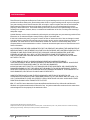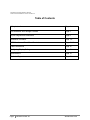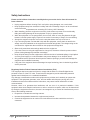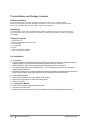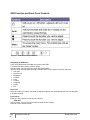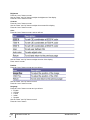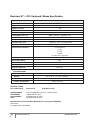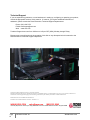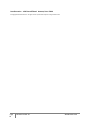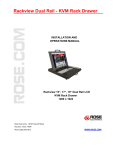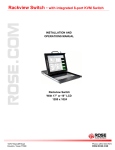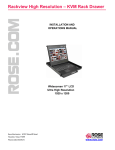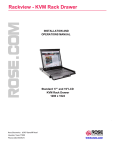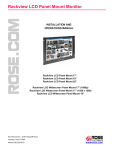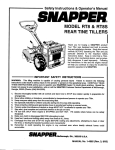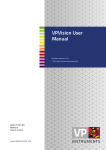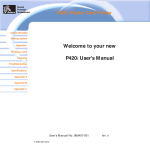Download Rose electronics KVM Rack Drawer Specifications
Transcript
Rackview 20” – KVM Rack Drawer INSTALLATION AND OPERATIONS MANUAL Rackview 20” LCD KVM Rack Drawer 1600 x 1200 Rose Electronics 10707 Stancliff Road Houston, Texas 77099 Phone (281) 9337673 WWW.ROSE.COM LIMITED WARRANTY LIMITED WARRA Rose Electronics warrants the Rackview Product to be in good working order for one year from the date of purchase from Rose Electronics. Should this product fail to be in good working order at any time during this one-year warranty period, Rose Electronics will, at its option, repair or replace the Unit as set forth below. Repair parts and replacement units will be either reconditioned or new. All replaced parts become the property of Rose Electronics. This limited warranty does not include service to repair damage to the Unit resulting from accident, disaster, abuse, or unauthorized modification of the Unit, including static discharge and power surges. Limited Warranty service may be obtained by delivering this unit during the one-year warranty period to Rose Electronics or an authorized repair center providing a proof of purchase date. If this Unit is delivered by mail, you agree to insure the Unit or assume the risk of loss or damage in transit, to prepay shipping charges to the warranty service location, and to use the original shipping container or its equivalent. You must call for a return authorization number first. Under no circumstances will a unit be accepted without a return authorization number. Contact an authorized repair center or Rose Electronics for further information. ALL EXPRESS AND IMPLIED W ARRANTIES FOR THIS PRODUCT INCLUDING THE WARRANTIES OF MERCHANTABILITY AND FITNESS FOR A PARTICULAR PURPOSE, ARE LIMITED IN DURATION TO A PERIOD OF ONE YEAR FROM THE DATE OF PURCHASE, AND NO WARRANTIES, W HETHER EXPRESS OR IMPLIED, W ILL APPLY AFTER THIS PERIOD. SOME STATES DO NOT ALLOW LIMITATIONS ON HOW LONG AN IMPLIED W ARRANTY LASTS, SO THE ABOVE LIMITATION MAY NOT APPLY TO YOU. IF THIS PRODUCT IS NOT IN GOOD W ORKING ORDER AS W ARRANTED ABOVE, YOUR SOLE REMEDY SHALL BE REPLACEMENT OR REPAIR AS PROVIDED ABOVE. IN NO EVENT W ILL ROSE ELECTRONICS BE LIABLE TO YOU FOR ANY DAMAGES INCLUDING ANY LOST PROFITS, LOST SAVINGS OR OTHER INCIDENTAL OR CONSEQUENTIAL DAMAGES ARISING OUT OF THE USE OF OR THE INABILITY TO USE SUCH PRODUCT, EVEN IF ROSE ELECTRONICS OR AN AUTHORIZED DEALER HAS BEEN ADVISED OF THE POSSIBILITY OF SUCH DAMAGES, OR FOR ANY CLAIM BY ANY OTHER PARTY. SOME STATES DO NOT ALLOW THE EXCLUSION OR LIMITATION OF INCIDENTAL OR CONSEQUENTIAL DAMAGES FOR CONSUMER PRODUCTS, SO THE ABOVE MAY NOT APPLY TO YOU. THIS W ARRANTY GIVES YOU SPECIFIC LEGAL RIGHTS AND YOU MAY ALSO HAVE OTHER RIGHTS W HICH MAY VARY FROM STATE TO STATE. IBM, AT, and PS/2 are trademarks of International Business Machines Corp. Microsoft and Microsoft Windows are registered trademarks of Microsoft Corp. Any other trademarks mentioned in this manual are acknowledged to be the property of the trademark owner. . Copyright © Rose Electronics 2013. All rights reserved. No part of this manual may be reproduced, stored in a retrieval system, or transcribed in any form or any means, electronic or mechanical, including photocopying and recording, without the prior written permission of Rose Electronics. Page 2 KVM Rack Drawer 20” WWW.ROSE.COM Rose Electronics Part # MAN-RV1-CSKVT20 Printed In the United States of America – Revision 1.0 Table of Contents Safety Instructions Page 4 Pre-Installation and Package Contents Page 5 Layout Diagram and Dimensions Page 6 Installation Procedure Page 7-9 OSD Function and Front Panel Controls Page 10-12 Cable Connections Page 12 Configuring Display Settings Page 12 Specifications Page 14 Technical Support Page 15 Page 3 KVM Rack Drawer 20” WWW.ROSE.COM Safety Instructions Please read all of these instructions carefully before you use the device. Save this manual for future reference. • Unplug equipment before cleaning. Don’t use liquid or spray detergent; use a moist cloth. • Keep equipment away from excessive humidity and heat. Preferably, keep it in an air-conditioned environment with temperatures not exceeding 50º Celsius (104º Fahrenheit). • When installing, place the equipment on a sturdy, level surface to prevent it from accidentally falling and causing damage to other equipment or injury to persons nearby. • When the equipment is in an open position, do not cover, block or in any way obstruct the gap between it and the power supply. Proper air convection is necessary to keep it from overheating. • Arrange the equipment’s power cord in such a way that others won’t trip or fall over it. • If you are using a power cord that didn’t ship with the equipment, ensure that it is rated for the voltage and current labelled on the equipment’s electrical ratings label. The voltage rating on the cord should be higher than the one listed on the equipment’s ratings label. • Observe all precautions and warnings attached to the equipment. • If you don’t intend on using the equipment for a long time, disconnect it from the power outlet to prevent it being damaged by transient overvoltage. • Keep all liquids away from the equipment to minimize the risk of accidental spillage. Liquid spilled on to the power supply or on other hardware may cause damage, fire or electrical shock. • Only qualified service personnel should open the chassis. Opening it yourself could damage the equipment and invalidate its warranty. • If any part of the equipment becomes damaged or stops functioning, have it checked by qualified service personnel. Regulatory Notices Federal Communications Commission (FCC) This equipment has been tested and found to comply with the limits for a Class B digital device, pursuant to Part 15 of the FCC rules. These limits are designed to provide reasonable protection against harmful interference in a residential installation. Any changes or modifications made to this equipment may void the user’s authority to operate this equipment. This equipment generates, uses, and can radiate radio frequency energy and, if not installed and used in accordance with the instructions, may cause harmful interference to radio communications. However, there is no guarantee that interference will not occur in a particular installation. If this equipment does cause harmful interference to radio or television reception, which can be determined by turning the equipment off and on, the user is encouraged to try to correct the interference by one or more of the following measures: • Re-position or relocate the receiving antenna. • Increase the separation between the equipment and receiver. • Connect the equipment into an outlet on a circuit different from that to which the receiver is connected. Page 4 KVM Rack Drawer 20” WWW.ROSE.COM Pre-Installation and Package Contents Before Installation: It is very important to mount the equipment in a suitable cabinet or on a stable surface. Make sure the mounting location has good ventilation, is out of direct sunlight, and away from sources of excessive dust, dirt, heat, water, moisture and vibration. Unpacking: The equipment comes with the standard parts shown in package content. Check and make sure they are included and in good condition. If anything is missing, or damaged, contact your supplier immediately. Package Contents: 1 x Rackview Unit 2 x Mounting bracket and slide rail sets 1 x Power Cable 1 x User Manual 2 x Keys 1 x Set of screws and washers 1 x Set CPU Interface Cables Pre-Installation: a) Preparation • Check all peripherals against the packing list. Make sure that the unit was not damaged during the shipping process. If you encounter any problems, please contact your reseller • Before installation, make sure all peripherals and computers have been turned off. • The cabinet depth range must be between 26.2” – 37.87” (666-962mm) Contact your reseller for deeper cabinet application. • Reliable grounding of rack-mounted equipment should be maintained. Particular attention should be given to power supply connections other than direct connections to the branch circuit. b) Power On Procedure • Power on the Rackview (see power switch on back panel) • Power on the KVM Switch or other connected product • Power on the CPU c) Cleaning Your Monitor To clean your LCD safely, please follow these steps: • Disconnect the power cord. • Gently wipe the surface using a clean, dry microfiber cloth. Use as little pressure as possible. Page 5 KVM Rack Drawer 20” WWW.ROSE.COM Rackview Layout Diagram & Dimensions Model Product Dimension (W x D x H) approx Packing Dimension (W x D x H) approx RV1-CSKVT20/DVI 526 x 436.4 x 43.8 mm 20.8 x 17.2 x 1.7 inch 827 x 564 x 206 mm 32.6 x 22.2 x 8.1 inch Page 6 KVM Rack Drawer 20” Net Weight 16.5 kg 36.4 lb Gross Weight 22.5 kg 49.6 lb WWW.ROSE.COM Installation Procedure 1.1 Hardware Kit Contents 1. Rail with front and rear bracket x 2 2. Screws (length = 6mm) x 6 3. Keys x 2 1.2 Console Installation Steps 1. Adjust the rail until 2 screws appear. Loose (but don’t release) the two rear screws then adjust the depth of the rear bracket to fit your cabinet. Page 7 KVM Rack Drawer 20” WWW.ROSE.COM 2. Install Front and Rear brackets on the cabinet. 3. Tighten-up the two rear screws (see below) 4. Repeat steps 1-3 for the other side. 5. Pull the rails (Part A), both sides until they lock until it lock. Then take the Rackview and slide it onto the (Part A) rails, both sides. Make sure the rear connector box is secure. Page 8 KVM Rack Drawer 20” WWW.ROSE.COM 6. Pull the rail-release switch (left and right sides at the same time) then push the console back into the rack 7. Install three screws in the rear of the console (both sides). 8. Finish installation as below. Page 9 KVM Rack Drawer 20” WWW.ROSE.COM OSD Function and Front Panel Controls Figure 1: OSD Panel Control Buttons Navigating the OSD Menu There are eight different selectable menu items in the OSD. To operate the OSD, press the “Menu” button Use the “Down” and “Up” buttons to scroll through the Menu Once the menu item has been selected, press the “Menu” button again to enter the sub-menu • Auto tune. • Input Source • Brightness • Contrast • Color • Position • Language • Recall • Exit Auto Tune Press the “auto tune” button. The panel will adjust the display size automatically and also tune the panel to its best condition. Controls Description Input Source Press the “menu” button to enter and you will see: VGA / DVI Use the “Down” and “Up” button to select the input source of signal. Press the “menu” button to enter Page 10 KVM Rack Drawer 20” WWW.ROSE.COM Brightness Press the “menu” button to enter. Use the “Down” and “Up” button to adjust the brightness of the display. Press the “menu” button to enter. Contrast Press the “menu” button to enter. Use the “Down” and “Up” button to adjust the contrast of the display. Press the “menu” button to enter. Color Press the “menu” button to enter, and you will see Ic on Use the “Down” and “Up” button to adjust the color of the display. Press “menu” to enter. Position Press the “menu” button to enter and you will see Ico Use the “Down” and “Up” button to scroll. Press the “menu” button to enter. n Description Language Press the “menu” button to enter and you will see: • English • German • French • Italian • Spanish Use the “Down” and “Up” button to scroll. Press the “menu” button Page 11 KVM Rack Drawer 20” WWW.ROSE.COM Recall Press the “menu” button to enter, and you will see: Yes/ No Select “Yes” button then ‘Menu” button to recall the factory setting. Select “No “ to return to the previous page. Exit Press the “exit” button to quit OSD menu. Power Indicator • GREEN ON • RED STANDBY • RED SUSPEND • RED OFF Rear Panel Cable Connections Depending on which Rackview model you have purchased, the rear panel layout could look like this. 1 = VGA connector 2 = PS2 keyboard connector 3 = PS2 mouse connector 4 = PS2<>USB Switch 5 = USB connector 6 = Audio line-in (optional) 7 = USB connector 8 = DVI-I connector 9 = IEC power socket Configuring the Display Settings After connecting the Rackview console and turning on your computer, you may need to configure one or more of the following display settings: • Display mode (also called desktop area or video resolution) • Refresh rate (also called vertical scan rate or vertical sync) • Color depth (also called color palette or number of colors) Each video card has several controls that let you adjust the display settings. However, the software and driver for each video card is unique. In most cases, you adjust these settings by using a program or utility provided by the manufacturer of the video card. Page 12 KVM Rack Drawer 20” WWW.ROSE.COM Most video cards use the Windows Display Properties control panel to configure the display. To open the Windows Display Properties, click the right mouse button in a blank area of the Windows desktop and then select Properties. The Settings tab usually lets you change the Color Palette and the Desktop Area (x by y pixel resolution). Some video cards integrate additional features into the Windows Display Properties control panel to give you an exceptional setup that is flexible and easy to use. For example, the control panel may include an Advanced Properties button, an Adjustment tab, or a Refresh tab for changing other settings. Other video cards have a separate utility for setting display properties. Whenever you change the resolution, color, or refresh rate, the image size, position, or shape may change. This behavior is normal. You can readjust the image using the panel on-screen controls. For more information on configuring the display settings, refer to the manual that came with your video card. You can adjust the horizontal and vertical position, contrast, and brightness to better suit your video card and your personal preference. Refer to the OSD section of this manual for more information on using the on-screen menu to adjust the video display Before you begin, make sure that electrical power to all the devices you will be connecting up has been turned off. To prevent damage to your installation due to ground potential difference, make sure that all the devices on the installation are properly grounded. Consult your direct reseller for any technical issues if necessary. Page 13 KVM Rack Drawer 20” WWW.ROSE.COM Rackview 20” - LCD / Keyboard / Mouse Specification Item Description 20.1" TFT color LCD Diagonal Size 1600 x 1200 (UXGA) Max. Resolution 300 Brightness (cd/m²) 16.7 M, 8-bit Color Support 700:1 Contrast Ratio (typ.) Viewing Angle (CR > 10) Right – Left 178˚ Up-Down 178˚ 0.255 x 0.255 Pixel Pitch (mm) 408 (H) x 306 V Display Area (mm) Rise time – 7ms, Decay time 9ms Response Time (ms) 106-key PS2 keyboard with 2-button touchpad mouse Keyboard and Mouse Console Port Connectors 1x VGA (HD15) 1x DVI 2x PS2 2x USB 1x Audio line in (optional) Auto-sensing 100 to 240VAC, 50 / 60Hz Power Input 35W Power Consumption Multi-platform - Mix PCs, SUNs, IBMs, HPs & DELLs. Compatibility Operating System Windows, Linux, Novell, HP-UX, SUN FCC, CE Regulation Approval Environmental 0˚ to 50˚C (32-122˚F) Degree Operation -20˚ to 60 ˚C (-4 - 140˚ F) Degree Storage Operating: 10~90%, non-condensing Relative Humidity Chassis Construction Heavy duty steel Product Codes: RV1-CAKVT20/DVI Rackview 20” KVM Rack Drawer CAB-ZXV66MM005 CAB-USBAB006 CAB-DVIDMM006 /DCnn VGA + PS2(MM) cable, 5ft (1.8m) Cables included USB-AB Cable, 6ft (2.0m) DVID-MM Cable, 6ft (2.0m) 12/24/48 DC power option Optional Items: (check with Rose Electronics for pricing and availability) Audio Option DC Voltage Option (12/24/48VDC) Page 14 KVM Rack Drawer 20” WWW.ROSE.COM Technical Support If you are experiencing problems, or need assistance in setting up, configuring or operating your product, consult the appropriate sections of this manual. If, however, you require additional information or assistance, please contact the Rose Electronics Technical Support Department at: Phone: (281) 933-7673 E-Mail: [email protected] Web: www.rose.com Technical Support hours are from: 8:00 am to 6:00 pm CST (USA), Monday through Friday. Please report any malfunctions in the operation of this Unit or any discrepancies in this manual to the Rose Electronics Technical Support Department. Copyright © Rose Electronics 2013. All rights reserved. No part of this manual may be reproduced, stored in a retrieval system, or transcribed in any form or any means, electronic or mechanical, including photocopying and recording, without the prior written permission of Rose Electronics. Rose Electronics Part # MAN-RV1CSKVT20 Printed In the United States of America – Revision 1.1 WWW.ROSE.COM [email protected] (800) 333 9343 Rose USA (281) 933 7673 Rose Europe +49 (0) 2454 969442 Rose Asia +65 6324 2322 Rose Australia +61 (0) 421 247083 Page 15 KVM Rack Drawer 20” WWW.ROSE.COM Rose Electronics 10707 Stancliff Road Houston, Texas 77099 © Copyright 2013 Rose Electronics. All rights reserved. Specifications subject to change without notice Page 16 KVM Rack Drawer 20” WWW.ROSE.COM