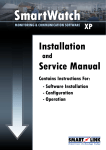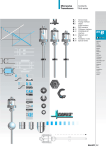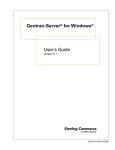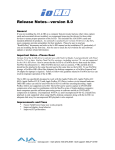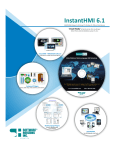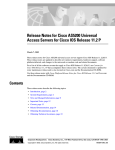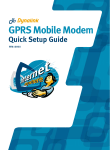Download Red Hat NETWORK 4.1.0 - Installation guide
Transcript
VoyenceControl – Release Notes Hot Fix 2 EMC VoyenceControl ® Version 4.1.0 RELEASE NOTES P/N 300-008-381 REV A06 Release Notes EMC Corporation Corporate Headquarters Hopkinton, MA 01748-9103 Version 4.0.1 Page 1 1-508-435-1000 www.EMC.com EMC VoyenceControl - Release Notes COPYRIGHT Copyright © 2009 EMC Corporation. All rights reserved. Published August 2009 EMC believes the information in this publication is accurate as of its publication date. The information is subject to change without notice. THE INFORMATION IN THIS PUBLICATION IS PROVIDED "AS IS." EMC CORPORATION MAKES NO REPRESENTATIONS OR WARRANTIES OF ANY KIND WITH RESPECT TO THE INFORMATION IN THIS PUBLICATION, AND SPECIFICALLY DISCLAIMS IMPLIED WARRANTIES OF MERCHANTABILITY OR FITNESS FOR A PARTICULAR PURPOSE. Use, copying, and distribution of any EMC software described in this publication requires an applicable software license. For the most up-to-date listing of EMC product names, see EMC Corporation Trademarks on EMC.com. All other trademarks used herein are the property of their respective owners. Release Notes Version 4.0.1 Page 2 EMC VoyenceControl – Release Notes TABLE OF CONTENTS COPYRIGHT ............................................................................................................... 2 TABLE OF CONTENTS ................................................................................................. 3 INTRODUCTION......................................................................................................... 5 What is EMC VoyenceControl? ................................................................................... 5 About this Manual .................................................................................................... 5 Platform-Specific Hardware and Software Requirements ................................................ 5 Support OS - VM ESX ............................................................................................................. 5 Termination of Support for Previous EMC VoyenceControl Releases ................................. 5 PRE-REQUISITES ....................................................................................................... 6 ADDITIONAL INFORMATION ..................................................................................... 7 Installer Bundle – Now a zip File ................................................................................ 7 Restarting voyence service........................................................................................ 7 WHAT’S NEW IN VOYENCECONTROL 4.1.0................................................................. 8 Addition of RHEL 5 Support ....................................................................................... 8 Java Support........................................................................................................... 8 Automation Library - Quick Steps to Compliance .......................................................... 8 Policy Editor............................................................................................................ 9 Samples in the Library Manager ................................................................................. 9 RSA SecurID Two Factor Authentication Support ........................................................ 10 Data Field Manager ................................................................................................ 10 FIXED ISSUES...........................................................................................................11 (20112) – Cut-Through not offering a "more" Option when Viewing Configuration ........... 11 (21536) – User passwords – Visible in commmrg.log when using Cut-through ................ 11 (21555) – Device Data Fields- Cleared Despite no User Input....................................... 11 (21618) – Network Navigation Tree – Problem with Display ......................................... 11 (21661) – Network Navigation Tree – Right-Click Options not Working Properly .............. 11 (21690) – Network Navigation Window – Right-Click Options – Working Intermittently .... 11 (21759) – Pulled Cisco IOS Devices – Self-Check rule Failed ........................................ 11 (21834) – Database Size - More Space than Required ................................................. 11 (21878) – Failed Policies – Not Displaying in the Comments Section.............................. 11 (21994) – Customize Column Sizing not being Maintained ........................................... 12 (22062) – Clicking "Schedule" after running Compliance Audit – Devices Missing ............ 12 (22147) – Repeated Error Message - Server and jboss logs.......................................... 12 (22157) – Audit Trail – Incorrect Hierarchy................................................................ 12 (22160) – Compliance Report and Policy Enforcement makes Applications Unusable ........ 12 (22319) – Graphical User Interface - Slow Response/Jboss stuck at 100% CPU .............. 12 (22407) – Cannot Schedule OS Update for Multiple Devices ......................................... 12 (22521) – Large Auto Discovery Jobs do not Complete ................................................ 12 (22534) – Random "Resource Not Found" Error at Login.............................................. 12 Release Notes Version 4.1.0 Page 3 EMC VoyenceControl – Release Notes (23074) – Compliance Error When Attempting to Execute Compliance Audit on Nokia Appliance ............................................................................................................. 12 KNOWN ISSUES ........................................................................................................13 (22192) – Data Field Names – New Data Field Names are not Replacing the Old Data Field names after Migration ............................................................................................ 13 (22386) – Disabling SNMP causes Failing Request ...................................................... 13 (22556) – Schedule Configuration Change - conflict with Velocity Template Commands ... 13 Workaround ........................................................................................................................ 13 (22579) – Upgrading from VoyenceControl 4.0.1 to 4.1.0 causes Exception on UI Load.... 13 (22595) – Intermittent deadlock - Importing/Exporting Automation Library items. ......... 14 (22607) – Compliance Steps – Existing RegEx Compliance Test .................................... 14 (22883) – SAML Enable Script - Source /etc/voyence.conf before Installation ................ 14 Linux/Solaris ....................................................................................................................... 14 (22906) – Connection to SSH Proxy Fails .................................................................. 14 (22943) – "Error: Version Already Installed" Message after a Failed install or Upgrade ..... 15 Install Workaround .............................................................................................................. 15 Upgrade Workaround ........................................................................................................... 15 Linux/Solaris:...................................................................................................................... 15 (23027) – Upgrading a Device Server from VoyenceControl 3.6.2 to 4.1.0 does not Retain Multi-Level Mode ................................................................................................... 16 (23089) – Upgrading to VoyenceControl 4.1.0 - Report Advisor URL Points to "http:///web" ........................................................................................................................... 16 Workaround ........................................................................................................................ 16 (23118) – System Management Console - Password gets reset to 'sysadmin' after Upgrading (Windows Only)...................................................................................... 17 Workaround ........................................................................................................................ 17 (23150) – Config Pulls After Auto Discovery - Not Getting Scheduled when Using a Remote Device Server ....................................................................................................... 17 Workaround ........................................................................................................................ 17 (23542) – Installing from a Read Only File System – Components Needed ..................... 17 Workaround ........................................................................................................................ 17 (23548) – Can Not Install Integration Modules under the VoyenceControl 4.1 API in VoyenceControl version 4.1.0 .................................................................................. 18 INSTALLING VOYENCECONTROL 4.1.0......................................................................19 UPGRADING TO VOYENCECONTROL 4.1.0.................................................................19 Upgrade Instructions for VoyenceControl 4.1.0 – Application Servers, Combination Servers, and Device Servers ................................................................................................ 19 Obtaining a New License Key – VoyenceControl 3.6.2 customers only............................ 19 Additional Migration Information .............................................................................. 19 WHERE TO GET HELP ................................................................................................20 Where to get help .................................................................................................. 20 Release Notes Version 4.1.0 Page 4 EMC VoyenceControl – Release Notes INTRODUCTION What is EMC VoyenceControl? An automated compliance, change and configuration management solution that delivers industry-recognized best practices A collaborative network infrastructure design, controlled change processes, network device and service configuration transparency, and compliance with corporate and regulatory requirements—to enable you to ensure the security, availability, and operational efficiency of your network An automated support for all facets of the network infrastructure lifecycle, seamlessly integrating critical design, change, and compliance management requirements About this Manual This version of Release Notes provides information detailing changes or enhancements to VoyenceControl Version 4.1.0. It also includes information on where to review Hardware and Software Requirements, as well as any fixed or known issues. Platform-Specific Hardware and Software Requirements For Hardware and Software requirements, refer to the following documents: Installing VoyenceControl on Red Hat Enterprise Linux 4 and 5 Installing VoyenceControl on Windows Server 2003 Installing VoyenceControl on Solaris 10 Support OS - VM ESX VoyenceControl 4.1.0 can be installed on Red Hat Enterprise Linux 4, Red Hat Enterprise Linux 5 64-bit, and Windows Server 2003, running on VM ESX 3.0 and VM ESX 3.5. Termination of Support for Previous EMC VoyenceControl Releases With the release of VoyenceControl version 4.1.0, EMC announces termination of support for the previous versions of VoyenceControl listed in the following table. Customers are advised to upgrade to VoyenceControl version 4.1.0 prior to the effective termination of support date. Product Name EMC VoyenceControl Version All Previous Versions 3.5.x 3.6.x 4.0.0 4.0.1 4.1.0 GA Date EOSL Date 4/2008 3/2006 12/2006 4/2008 8/2008 5/2009 12/2008 11/2010 Note: This table above lists only VoyenceControl versions supported at time of publication for which support termination is being announced with the VoyenceControl version 4.1.0 release. Any earlier versions of products not listed in the above table were announced previously, and are no longer supported for use by EMC at this time. Release Notes Version 4.1.0 Page 5 EMC VoyenceControl – Release Notes PRE-REQUISITES For upgrading to VoyenceControl 4.1.0: You must be running VoyenceControl 3.6.2 (or higher), or VoyenceControl 4.0.1 (or higher). If you are running any other versions lower than VoyenceControl 3.6.2, you must first upgrade to VoyenceControl 4.0.1. Release Notes Version 4.1.0 Page 6 EMC VoyenceControl – Release Notes ADDITIONAL INFORMATION Installer Bundle – Now a zip File The installer bundle is now a zip file. This zip file contains the ISO file (which has all the installer binaries and the Data-Migration-4.1.0.zip), a Data-Migration-4.1.0-patch.zip, and the ReadMeFirst.pdf file. The zip file for each environment is entitled: For Windows Windows: VC410-Win_VoyenceControl.zip For Linux Linux: VC410-RHEL_VoyenceControl.zip For Solaris Solaris: VC410-Sol10_VoyenceControl.zip The content of each zip file contains the following: Note: Be sure to read the contents of the ReadMeFirst.pdf document before continuing with the installation procedures. For Windows VC410-Win_VoyenceControl.iso Data-Migration-4.1.0-patch.zip ReadMeFirst.pdf For Linux Linux: VC410-RHEL_VoyenceControl.iso Data-Migration-4.1.0-patch.zip ReadMeFirst.pdf For Solaris VC410-Sol10_VoyenceControl.iso Data-Migration-4.1.0-patch.zip ReadMeFirst.pdf Restarting voyence service If voyence service is restarted, all jobs stop processing. Release Notes Version 4.1.0 Page 7 EMC VoyenceControl – Release Notes WHAT’S NEW IN VOYENCECONTROL 4.1.0 This section details enhancements in VoyenceControl for the 4.1.0 release. Addition of RHEL 5 Support VoyenceControl 4.1.0 now supports Red Hat Enterprise Linux 5, 64-bit. Java Support As of this release, any Java 1.6.x, up to and including 1.6.0_12 versions are supported versions of Java within VoyenceControl 4.1.0. Automation Library - Quick Steps to Compliance Previously in the 4.0.1 release, Preconditions and Check Patterns tabs were used in the Automation Library Editor when creating tests. Now, Scope and Rule tabs are used to create a test. These new tabs take the place of the previous tabs. Using the Scope and Rule tabs allow you to quickly set the operators that qualify the configuration, prior to running the test, and assist you in further scanning the configuration to locate specific information from that file. A Steps Compliance test consists of one or more Steps that are executed in order, from the first step to the last. Each Step, individually, has all the abilities of a RegEx test, including: The ability to define a scope and disqualify the test if the scope is not met, or as an alternative, generate a remedy if the scope is empty. The ability to extract stanzas from the steps input for use in the Pattern, or in subsequent steps. The ability to execute a Pattern against the configuration. Each step in a test is logically divided into components, each of which is optional. However, you must define at least one step, and have content within either the Scope or Rule tab. These are: Scope Definition - Defines the textual scope to be used for the rule processing, and optionally passed to subsequent steps. Scope definition can be sub-divided into stanza extraction, stanza filtering, and the handling of an empty scope (as either a disqualified test or the generation of a remedy). Rule Processing - Includes executing a Regular Expression (RegEx) Pattern against the stanzas generated by the steps Scope Definition (or against other selectable inputs); and Remedy Generation, which is executed if the rule processing for a step determines that the device is not compliant. Release Notes Version 4.1.0 Page 8 EMC VoyenceControl – Release Notes Several enhancements have been provided that give Step Compliance much more flexibility and power. They include: The ability for a step to use the configuration text as input, or to take input from the stanzas generated in a previous step The ability to iterate over the input stanzas, sub-dividing them into sub-stanzas The ability to define a named variable that holds the values that matched a regular expression grouping for each sub-stanza Policy Editor A new Policy Editor design offers a listing of Policy Tasks, where you can complete the following: Adding a Standard to the Policy Adding a Test (Attributed Test or RegEx Test) to the Policy Designating Enforcement areas for the Policy Enabling a Policy Setting up Scheduling options Adding an Attributed Query to an Attributed Test Removing items from the Policy Running an Attributed Test or Query Enforcing the Policy Once you have completed the tasks, a check mark appears to indicate the policy task is now successfully completed. You can also edit a Standard and Test within the Policy, using the Policy Navigation tree. You can also edit a Standard and Test within the Policy, using the Policy Navigation tree. Samples in the Library Manager An extensive category of Samples for Compliance Tests, Queries, Saved Commands, and Templates are shipped in the Samples folder. Once copied, you can then edit the samples to produce customized Compliance Tests, Attributed Queries, Saved Commands, and Templates. You can also select to Export or Move these samples anywhere within your network. Release Notes Version 4.1.0 Page 9 EMC VoyenceControl – Release Notes RSA SecurID Two Factor Authentication Support VoyenceControl has been enhanced to support devices that are secured with RSA SecurID® two factor authentication. RSA SecurID® two factor authentication offers a unique, timesynchronous solution that automatically changes the user’s password every 60 seconds. The VoyenceControl enhancements enable customers to discover, manage, and perform compliance on their RSA SecurID secured devices. VoyenceControl supports the assignment of RSA SecurID software tokens to shared device credentials and to VoyenceControl users. RSA SecurID passcodes are generated from the RSA SecurID software tokens, and used as passwords for device authentication. Data Field Manager Data Fields Manager, a new method to create Data Fields, is now available from the Tools menu. Release Notes Version 4.1.0 Page 10 EMC VoyenceControl – Release Notes FIXED ISSUES The following are fixed issues in VoyenceControl 4.1.0. Unless otherwise noted, issues listed here apply to Linux, Windows, and Solaris environments. Note: The number displayed within parenthesis is used for internal quality tracking purposes. (20112) – Cut-Through not offering a "more" Option when Viewing Configuration Previously, while using cut-through, users were not able to view all the available configuration information. The full results were being cut off. This has been fixed. (21536) – User passwords – Visible in commmrg.log when using Cutthrough Previously, customers were able to view passwords in the commmgr.log. This has been fixed. (21555) – Device Data Fields- Cleared Despite no User Input Previously, the device Data Field values were cleared permanently, even though the user did not type any content on the Update window when attempting to update the Device Date Field values. This has been fixed. (21618) – Network Navigation Tree – Problem with Display Previously, on occasion, the Network Navigation tree would appear stretched and become unusable. This has been fixed. (21661) – Network Navigation Tree – Right-Click Options not Working Properly Previously, in some random instances, many of the options within Network Navigation window did not work correctly if the window was closed and restored again. This has been fixed. (21690) – Network Navigation Window – Right-Click Options – Working Intermittently Previously, in some random instances, the Network Navigation window options were available and working properly. However, when the window was closed and then reopened, the options did not work correctly. This has been fixed. (21759) – Pulled Cisco IOS Devices – Self-Check rule Failed Previously, When pulls were executed on Cisco IOS devices, the self-check failed validation. This has been fixed. (21834) – Database Size - More Space than Required Previously, in some instances, the database size was increasing at a rate of 300% compared to the meaningful device configuration data. This has been fixed (21878) – Failed Policies – Not Displaying in the Comments Section Previously, after policy enforcement, the failed policies information used to be available as part of the device configuration state comments. Now, the same is made available as part of the Audit Trail display. This has been fixed. Release Notes Version 4.1.0 Page 11 EMC VoyenceControl – Release Notes (21994) – Customize Column Sizing not being Maintained Previously, when columns sizes were customized, the size of the columns were not being maintained, and were reset after being refreshed. This has been fixed. (22062) – Clicking "Schedule" after running Compliance Audit – Devices Missing Previously, there were discrepancies between the list of non-compliant devices in the compliance audit results, and the list of devices that were made available for scheduling the remedies. This has been fixed. (22147) – Repeated Error Message - Server and jboss logs Previously, there were repeated error messages in both the server and Jboss logs. This has been fixed. (22157) – Audit Trail – Incorrect Hierarchy Previously, the audit trail was not reflecting the policy/standard/test hierarchy. If a standard was in multiple policies, it was only listed in the audit trail as part of the first policy. The audit trail reported the results of that standard in the other policies as “Not Audited”. This also affected reports in Report Advisor. This has been fixed. (22160) – Compliance Report and Policy Enforcement makes Applications Unusable Previously, when running a Compliance Audit Report in Report Advisor, and executing the Policy Enforcement feature in VoyenceControl at the same time, both VoyenceControl and Report Advisor became slow and unresponsive. Several improvements have been made to address these issues. (22319) – Graphical User Interface - Slow Response/Jboss stuck at 100% CPU Previously, the auto-refresh feature had a defect that spiked the CPU usage, causing slowness in the user experience. This has been fixed. (22407) – Cannot Schedule OS Update for Multiple Devices Previously, scheduling Operating System updates for multiple devices failed. (22521) – Large Auto Discovery Jobs do not Complete Previously, in certain environments, large Auto Discovery jobs took a very long time to schedule post discovery pulls for the devices discovered, resulting in a transaction timeout, which in turn, prevented the job from completing. This has been fixed. (22534) – Random "Resource Not Found" Error at Login Previously, when attempting to login, a "Resource Not Found" error (with "Failed to retrieve Naming interface" details) randomly occurred. This has been fixed. (23074) – Compliance Error When Attempting to Execute Compliance Audit on Nokia Appliance Previously, when executing a compliance audit on a Nokia appliance resulted in an error state in the audit results. This has been fixed. Release Notes Version 4.1.0 Page 12 EMC VoyenceControl – Release Notes KNOWN ISSUES The following are known issues in VoyenceControl 4.1.0. Unless otherwise noted, issues listed here apply to Linux, Windows, and Solaris environments. Note: The number displayed within parenthesis is used for internal quality tracking purposes. (22192) – Data Field Names – New Data Field Names are not Replacing the Old Data Field names after Migration When migrating from VoyenceControl 3.6.x or 4.0.1 to VoyenceControl 4.1.0, the data field names that are migrated during the upgrade to 4.1.0 are not replaced in the template editor’s reference variables. The data field names continue to work correctly within the application, but the actual display names in the editor do not change. (22386) – Disabling SNMP causes Failing Request The Identity and System Properties are now always pulled on each request. Some devices do not support both term and SMNP for Identity and System Properties. Therefore, it is possible for these actions to fail or return 'best guess' results if the device credentials enabled do not exactly match what is in the package for the CU. For example, the F5 driver only supports SNMP pulls for Identity and System Properties. If a F5 device is configured with SNMP disabled, then all pulls will at best, return a warning. (22556) – Schedule Configuration Change - conflict with Velocity Template Commands VoyenceControl does not support device configurations that conflict with Velocity template commands. Workaround You must use #literal, followed by #end around the config text that you want to push. For example: #literal anytext that collides with velocity syntax #end (22579) – Upgrading from VoyenceControl 4.0.1 to 4.1.0 causes Exception on UI Load The generated JNLP file in VoyenceControl specifies 1.6+, but if a user has a 4.0.1 generated file in their browser and java web start cache, the cache must be cleared before using the upgraded product. Release Notes Version 4.1.0 Page 13 EMC VoyenceControl – Release Notes (22595) – Intermittent deadlock - Importing/Exporting Automation Library items. When using the Automation Library and left clicking on the Import button, the applications deadlocks intermittently. This is a Java bug. The following are the Java defect IDs you may want to use for tracking purposes. http://bugs.sun.com/view_bug.do?bug_id=6741890 http://bugs.sun.com/view_bug.do?bug_id=6789084 http://bugs.sun.com/view_bug.do?bug_id=6744953 Note: This deadlock condition may occur in the application anytime a user opens a file dialog window. (22607) – Compliance Steps – Existing RegEx Compliance Test Users should be aware that when an existing RegEx compliance test is migrated in VoyenceControl 4.1.0, the preconditions (if any) become the first Step in the migrated test, and each check pattern becomes a subsequent Step. If there are no preconditions, then the first check pattern becomes the first Step, followed by the rest of the check patterns as subsequent Steps. (22883) – SAML Enable Script - Source /etc/voyence.conf before Installation Java must be configured in your environment. Linux/Solaris Java must be correctly configured in this environment. Source /etc/voyence.conf prior to invoking the enableSaml.pl script. Type 'source /etc/voyence.conf' to source this file, which sets the 'JAVA_HOME' variable needed by the script. Windows Java must be correctly configured in this environment. Ensure the location of your Java installation is in the Windows 'CLASSPATH' system variable, and that your 'JAVA_HOME' system variable is correctly defined. (22906) – Connection to SSH Proxy Fails For an SSH Client to successfully connect with SSH Proxy on VoyenceControl, X11 forwarding should be disabled on the SSH Client. Release Notes Version 4.1.0 Page 14 EMC VoyenceControl – Release Notes (22943) – "Error: Version Already Installed" Message after a Failed install or Upgrade The "Version Already Installed" message indicated that enough of the product was installed to make it appear that the new version is present. This could happen when the installation is aborted or stopped in the middle of execution. The steps below are provided as a work-around for this scenario if you receive this error message when re-installing after a failed install or upgrade. Possible failure scenarios include lack of sufficient disk space and/or loss of terminal session during install/upgrade. Install Workaround If you receive the "Version Already Installed" error when attempting to re-install after a failed install, the simplest approach is to uninstall, and then re-install. Run the uninstaller per the instructions in the VoyenceControl Installation Guide. If the uninstall fails to run, complete the following steps: 1. Stop all VoyenceControl services using: /etc/init.d/vcmaster stop (Linux/Solaris) “[Product Directory]\bin\ncmmaster.pl” stop (Windows) 2. Remove the VoyenceControl installation directory (Note: this deletes all VoyenceControl data). 3. Remove the /etc/voyence.conf file (Linux and Solaris only). 4. Ensure that the failure condition is fixed (enough disk space, run session through screen or VNC). 5. Run the install again. Upgrade Workaround If you receive the "Version Already Installed" error when attempting to re-install after a failed upgrade, you can modify the current version number to allow the upgrade to continue. The following steps should only be used if data migration has completed successfully, the upgrade failed, AND you are receiving the "Version Already Installed" message when re-running the upgrade. 1. Change the current VoyenceControl build number. The build number is the last number in the version. Change it to one less than its initial value. For example, if the line reads 4.1.0.850, change it to 4.1.0.849. Linux/Solaris: Edit the /etc/voyence.conf file and modify the VERSION line at the top. Windows: Edit the registry key: HKEY_LOCAL_MACHINE\SOFTWARE\Voyence\Control\Configuration\VERSION 2. Ensure that the failure condition is fixed (enough disk space, run session through screen or VNC). 3. Run the install again. Release Notes Version 4.1.0 Page 15 EMC VoyenceControl – Release Notes (23027) – Upgrading a Device Server from VoyenceControl 3.6.2 to 4.1.0 does not Retain Multi-Level Mode Note: This issue only applies to environments where Multi-Level mode is enabled (which is not common). When upgrading a VoyenceControl device server that is configured for Multi-Level mode, from version 3.6.2 to 4.1.0, you must manually create the cutthrumode file. This is not an issue with upgrading from VoyenceControl 4.x, or an issue with new installations. To create the cutthrumode file, follow these steps: 1. Log onto the VoyenceControl server as root (Linux, Solaris), or Administrator (Windows). 2. Create a file named [Product Home]/data/devserver/cm/cache/cutthrumode with the contents: multilevel Note: The file should only contain the word "multilevel" without quotes, and without a carriage return at the end. 3. Repeat for each device server. (23089) – Upgrading to VoyenceControl 4.1.0 - Report Advisor URL Points to "http:///web" When upgrading from VoyenceControl 3.6.2 to 4.1.0, the Report Advisor URL (on the landing page and client) incorrectly points to "http:///web". The following steps are required for correcting the problem. Workaround 1. Determine the IP address of the Report Advisor server. This must be the external IP address of the server where Report Advisor runs. 2. Edit the [Product Directory]/ui/html/powerup.jnlp file. Look for the line containing "reports_advisor_url". Change the value portion of the line so that it contains the valid URL to the Report Advisor server. For example: <property name="reports_advisor_url" value="https://192.168.1.100/web/"/> 3. Save, and then close the file. 4. Edit the [Product Directory]/ui/html/index.html file. Look for the line containing "launch Voyence Report Advisor". Change the href portion of the line so that it contains the valid URL to the Report Advisor server. For example: <a href="https://192.168.1.100/web">launch Voyence Report Advisor</a>™<br /> 5. Save, and then close the file. Release Notes Version 4.1.0 Page 16 EMC VoyenceControl – Release Notes (23118) – System Management Console - Password gets reset to 'sysadmin' after Upgrading (Windows Only) When upgrading to VoyenceControl to 4.1.0 on Windows, the System Management Console password is reset to 'sysadmin'. Workaround 1. To set the password, run the [Product Directory]/tools/password-change.pl utility, and change the password for the 'smc-user' account. 2. For more information on using the password-change.pl utility, refer to the Installing VoyenceControl on Windows Server 2003. (23150) – Config Pulls After Auto Discovery - Not Getting Scheduled when Using a Remote Device Server In some rare cases, the Config Pull task will not automatically be scheduled after an auto discovery when using a remote device server. Workaround 1. Log into the Application Server as root (Linux/Solaris), or Administrator (Windows). 2. Stop the sysadmin service (Linux and Solaris ONLY) using: /etc/init.d/sysadmin stop 3. Stop the JBoss service: 4. sc stop NCM_JBoss (Windows) Stop the controldaemon service: 5. /etc/init.d/controldaemon stop (Linux/Solaris) sc stop NCM_Controldaemon (Windows) Start the controldaemon service: 6. /etc/init.d/controldaemon start (Linux/Solaris) sc start NCM_Controldaemon (Windows) Start the JBoss service: 7. /etc/init.d/jboss stop (Linux/Solaris) /etc/init.d/jboss start (Linux/Solaris) sc start NCM_JBoss (Windows) Start the sysadmin service (Linux and Solaris ONLY) using: /etc/init.d/sysadmin start (23542) – Installing from a Read Only File System – Components Needed There is an issue when installing from a read-only file system, such as a CD or mounted ISO, where only the Core component of Voyence Control is installed. Without all of the components, functionality (such as integrations and discovery) will not work. If this occurs, the remaining components must be installed separately. Workaround 1. It is recommended that prior to installation, copy the files to a writeable file system, such as C:\Installers. 2. Run the install from that location. Note: If the installation must be done from a read-only file system, the individual components must be installed individually. Release Notes Version 4.1.0 Page 17 EMC VoyenceControl – Release Notes (23548) – Can Not Install Integration Modules under the VoyenceControl 4.1 API in VoyenceControl version 4.1.0 When installing the Integration Modules on VoyenceControl version 4.1.0, you must install the Integration Modules to the default API version of 4.0 and NOT the API 4.1 version. For example, at the following: Please enter the version of the VoyenceControl API you would like to use. Accept the Default : 4.0 (for the 4.0 API version - API Version-DEFAULT: 40.) Note: This does impact the SNMP, Mail, and Flatfile Integration Modules. This does not impact the Smarts Integration Modules. Release Notes Version 4.1.0 Page 18 EMC VoyenceControl – Release Notes INSTALLING VOYENCECONTROL 4.1.0 When installing VoyenceControl 4.1.0, review the following documents for detailed instructions. Installing VoyenceControl on Red Hat Enterprise Linux 4 and 5 Installing VoyenceControl on Windows Server 2003 Installing VoyenceControl on Solaris 10 UPGRADING TO VOYENCECONTROL 4.1.0 Upgrade Instructions for VoyenceControl 4.1.0 – Application Servers, Combination Servers, and Device Servers Note: Be sure to read the contents of the ReadMeFirst.pdf document before continuing with the installation procedures. When upgrading from VoyenceControl 3.6.2 (or higher), or 4.0.1 (or higher), review the following documents for detailed instructions. Migration on Red Hat Enterprise Linux 4 and 5 Migration on Windows Server 2003 Migration on Solaris 10 Note: You must have VoyenceControl 3.6.2 (or higher), or 4.0.1 (or higher) installed before upgrading to VoyenceControl 4.1.0. Obtaining a New License Key – VoyenceControl 3.6.2 customers only For VoyenceControl 3.6.2 customers who are upgrading to VoyenceControl 4.1.0, you must obtain a new EMC license key. This key can be obtained by emailing your request for a new license key to [email protected]. VoyenceControl 4.0.1 customers who are upgrading to VoyenceControl 4.1.0 do not need a new license key; your current key will work with VoyenceControl 4.1.0. Additional Migration Information The data migration is not completed during the software upgrade. To properly maintain data integrity, data migration must be completed prior to upgrading the software. Release Notes Version 4.1.0 Page 19 EMC VoyenceControl – Release Notes WHERE TO GET HELP Where to get help EMC support, product, and licensing information can be obtained as follows. Product information — For documentation, release notes, software updates, or for information about EMC products, licensing, and service, go to the EMC Powerlink website (registration required) at: http://Powerlink.EMC.com Technical support — For technical support, go to EMC Customer Service on Powerlink. To open a service request through Powerlink, you must have a valid support agreement. Please contact your EMC sales representative for details about obtaining a valid support agreement or to answer any questions about your account. Sales and customer service contacts — For the list of EMC sales locations, please access the EMC home page at: http://EMC.com/contact Release Notes Version 4.1.0 Page 20