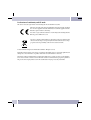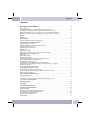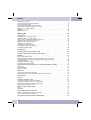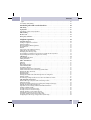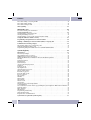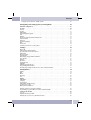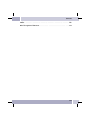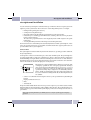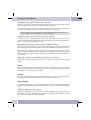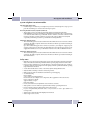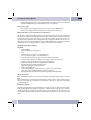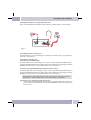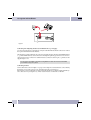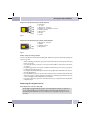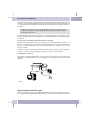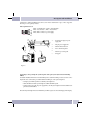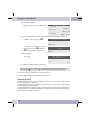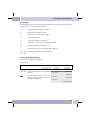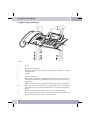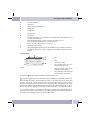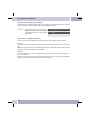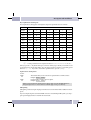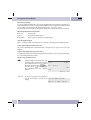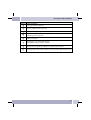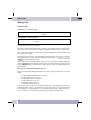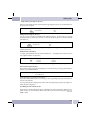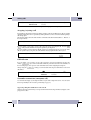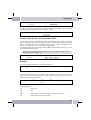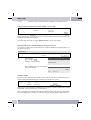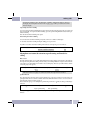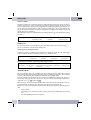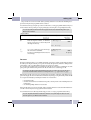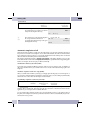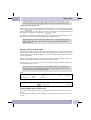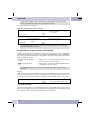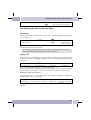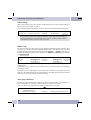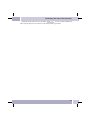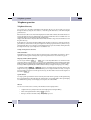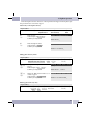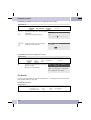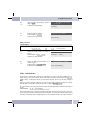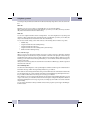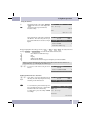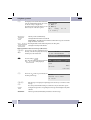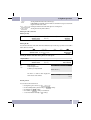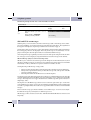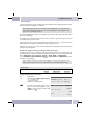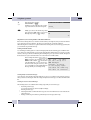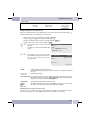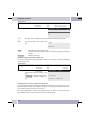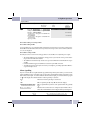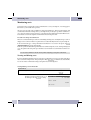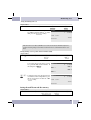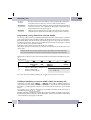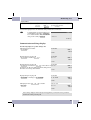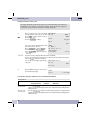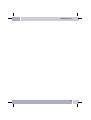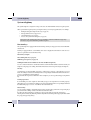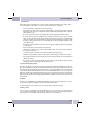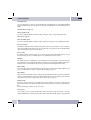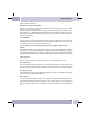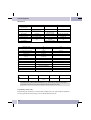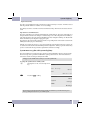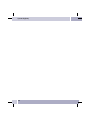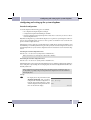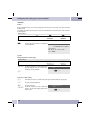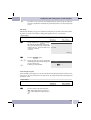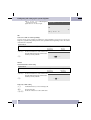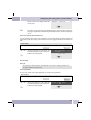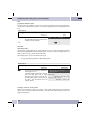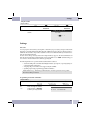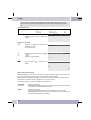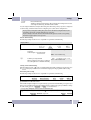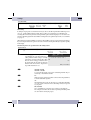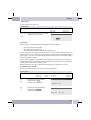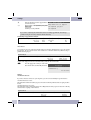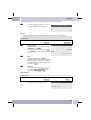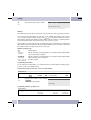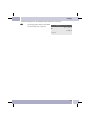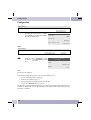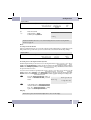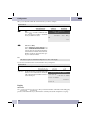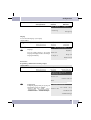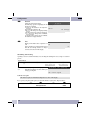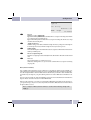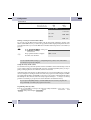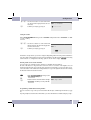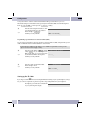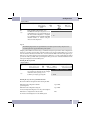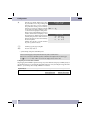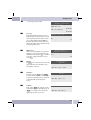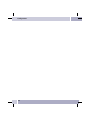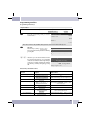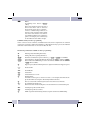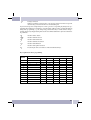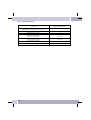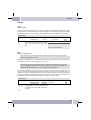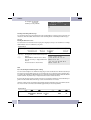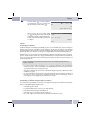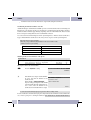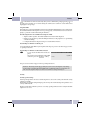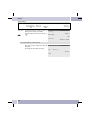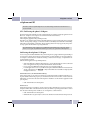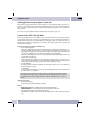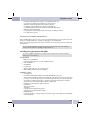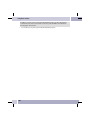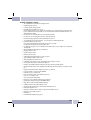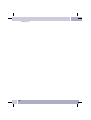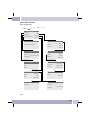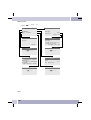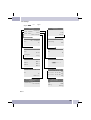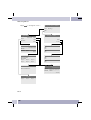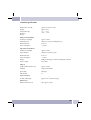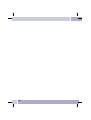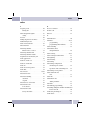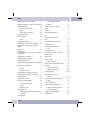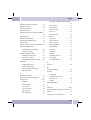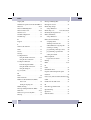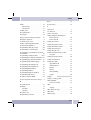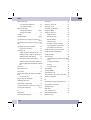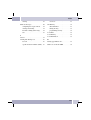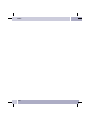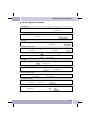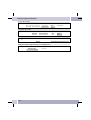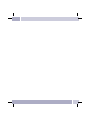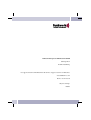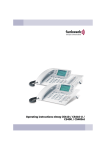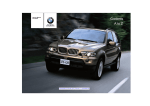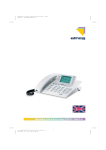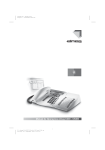Download elmeg CS410 Operating instructions
Transcript
Operating instructions
elmeg CS410 / CS410-U / CS400xt / IP-S400
English
Declaration of conformity and CE mark
This device meets the requirements of the following EC directive R&TTE 1999/5/EG:
»Directive 1999/5/EC of the European Parliament and of the Council of 9 March
1999 on radio equipment and telecommunications terminal equipment and the
mutual recognition of their conformity«.
You can also request this EC declaration of conformity at the following Internet
URL: http://www.funkwerk-ec.com.
The waste container symbol with the "X" through it on the device indicates that
the device must be disposed of separately from normal domestic waste at an appropriate waste disposal facility at the end of its useful service life.
© 2008 Funkwerk Enterprise Communications GmbH - All rights reserved.
Reprinting of this document, even excerpts, is permitted only with the express consent of the publisher and
with precise source information, regardless of the media used (mechanical or electronic).
Function descriptions included in this documentation which refer to software products of other manufacturers are based on the software used and valid at the date the documentation was prepared or published.
The product and company names used in this documentation may be protected by trademarks.
2
Contents
Contents
Description and installation . . . . . . . . . . . . . . . . . . . . . . . . . . . . . . 1
CS400 / CS400xt . . . . . . . . . . . . . . . . . . . . . . . . . . . . . . . . . . . . . . . . . . . . . . . . . . 1
Configuring emergency operation (PtMP and PtP connections) . . . . . . . . . . . . . . . . . . . . . . 2
Configuring emergency operation at a point-to-point (PtP) connection . . . . . . . . . . . . . . . . . . 2
Making calls during emergency operation at a point-to-multipoint connection . . . . . . . . . . . . . 2
Making calls at emergency power supply mode on a point-to-point connection . . . . . . . . . . . . . 2
CS410. . . . . . . . . . . . . . . . . . . . . . . . . . . . . . . . . . . . . . . . . . . . . . . . . . . . . . . 2
CS410-U . . . . . . . . . . . . . . . . . . . . . . . . . . . . . . . . . . . . . . . . . . . . . . . . . . . . . 2
elmeg IP-S400. . . . . . . . . . . . . . . . . . . . . . . . . . . . . . . . . . . . . . . . . . . . . . . . . . 2
Setting up/ Configuring the system telephone . . . . . . . . . . . . . . . . . . . . . . . . . . . . . . . . . 2
System-telephone extension modules. . . . . . . . . . . . . . . . . . . . . . . . . . . . . . . . . . . . 3
Up0/S0-module (CS410 only) . . . . . . . . . . . . . . . . . . . . . . . . . . . . . . . . . . . . . . . . . . 3
Answering machine module (only CS410, CS410-U) . . . . . . . . . . . . . . . . . . . . . . . . . . . . . 3
Additional »T400« keyboard . . . . . . . . . . . . . . . . . . . . . . . . . . . . . . . . . . . . . . . . . . . 3
Additional »T400/2« keyboard. . . . . . . . . . . . . . . . . . . . . . . . . . . . . . . . . . . . . . . . . . 3
Safety notes . . . . . . . . . . . . . . . . . . . . . . . . . . . . . . . . . . . . . . . . . . . . . . . . . . . 3
Plug-in power supply . . . . . . . . . . . . . . . . . . . . . . . . . . . . . . . . . . . . . . . . . . . . . . . 4
Elektrostatic charges (protection against electrostatic charges) . . . . . . . . . . . . . . . . . . . . . . . 4
Unpacking and placing the telephone. . . . . . . . . . . . . . . . . . . . . . . . . . . . . . . . . . . . . . 4
Unpacking . . . . . . . . . . . . . . . . . . . . . . . . . . . . . . . . . . . . . . . . . . . . . . . . . . . . . 4
Placing the telephone . . . . . . . . . . . . . . . . . . . . . . . . . . . . . . . . . . . . . . . . . . . . . . . 4
Cleaning the telephone . . . . . . . . . . . . . . . . . . . . . . . . . . . . . . . . . . . . . . . . . . . . . . 4
Connecting the telephone (connecting and handset cords) . . . . . . . . . . . . . . . . . . . . . . . . . 5
Connecting the handset connecting cord. . . . . . . . . . . . . . . . . . . . . . . . . . . . . . . . . . . . 5
Connecting the connecting cord . . . . . . . . . . . . . . . . . . . . . . . . . . . . . . . . . . . . . . . . . 5
Important notes for connecting the telephone to the Up0 . . . . . . . . . . . . . . . . . . . . . . . . . . 5
Connecting and configuring a headset (not included in the scope of supply) . . . . . . . . . . . . . . . 6
Connecting a headset . . . . . . . . . . . . . . . . . . . . . . . . . . . . . . . . . . . . . . . . . . . . . . . 6
Further settings when using a headset . . . . . . . . . . . . . . . . . . . . . . . . . . . . . . . . . . . . . 7
Connecting the telephone to a PC . . . . . . . . . . . . . . . . . . . . . . . . . . . . . . . . . . . . . . 7
Connecting the PC connection cable (USB) . . . . . . . . . . . . . . . . . . . . . . . . . . . . . . . . . . 7
CS 410, CS 410-U connecting the audio cable (Audio in / Audio Out) . . . . . . . . . . . . . . . . . . . 8
IP-S400 Audio in / Audio out . . . . . . . . . . . . . . . . . . . . . . . . . . . . . . . . . . . . . . . . . . 8
elmeg IP-S400 at the Ethernet-port . . . . . . . . . . . . . . . . . . . . . . . . . . . . . . . . . . . . . 8
PIN assignment for PoE . . . . . . . . . . . . . . . . . . . . . . . . . . . . . . . . . . . . . . . . . . . . . 9
. . . . . . . . . . . . . . . . . . . . . . . . . . . . . . . . . . . . . . . . . . . . . . . . . . . . . . . . . .9
Connecting to and operating the system telephone at the pabx system
(basic function including DHCP) . . . . . . . . . . . . . . . . . . . . . . . . . . . . . . . . . . . . . . . . 9
Changing the label . . . . . . . . . . . . . . . . . . . . . . . . . . . . . . . . . . . . . . . . . . . . . . 10
Pictographs . . . . . . . . . . . . . . . . . . . . . . . . . . . . . . . . . . . . . . . . . . . . . . . . . . 11
Setting the display language . . . . . . . . . . . . . . . . . . . . . . . . . . . . . . . . . . . . . . . . 11
Telephone display and buttons . . . . . . . . . . . . . . . . . . . . . . . . . . . . . . . . . . . .
Telephone display . . . . . . . . . . . . . . . . . . . . . . . . . . . . . . . . . . . . . . . . . . . . . .
Special feature for displaying lists in the display . . . . . . . . . . . . . . . . . . . . . . . . . . . . .
Special feature for changing existing entries . . . . . . . . . . . . . . . . . . . . . . . . . . . . . . .
Key assignments for entering texts. . . . . . . . . . . . . . . . . . . . . . . . . . . . . . . . . . . . .
Input mode for entering letters. . . . . . . . . . . . . . . . . . . . . . . . . . . . . . . . . . . . . . .
Call signaling . . . . . . . . . . . . . . . . . . . . . . . . . . . . . . . . . . . . . . . . . . . . . . . . .
.
.
.
.
.
.
.
. 12
. 13
. 14
. 14
. 15
. 15
. 15
I
Contents
Function keys and LEDs. . . . . . . . . . . . . . . .
LED call signaling and answering machine . . . . .
Acknowledegement signals . . . . . . . . . . . . . .
Positive acknowledgement signal (1 long tone): . .
Negative acknowledgement signal (3 short beeps):
Displays for programmed features. . . . . . . . . .
Displays . . . . . . . . . . . . . . . . . . . .
Configured function . . . . . . . . . . . . . . . . . .
. . . . .
. . . . .
. . . . .
. . . . .
. . . . .
. . . . .
. . . .
. . . . .
. . . . . .
. . . . . .
. . . . . .
. . . . . .
. . . . . .
. . . . . .
. . . . .
. . . . . .
. . . . . .
. . . . . .
. . . . . .
. . . . . .
. . . . . .
. . . . . .
. . . . .
. . . . . .
. . . . .
. . . . .
. . . . .
. . . . .
. . . . .
. . . . .
. . . .
. . . . .
.
.
.
.
.
.
.
.
. . . . .
. . . . .
. . . . .
. . . . .
. . . . .
. . . . .
. . . .
. . . . .
. 16
. 16
. 16
. 16
. 16
. 16
17
. 17
Making Calls . . . . . . . . . . . . . . . . . . . . . . . . . . . . . . . . . . . . . . 18
Starting a call . . . . . . . . . . . . . . . . . . . . . . . . . . . . . . . . . . . . . . . . . .
Dial number - no correction possible . . . . . . . . . . . . . . . . . . . . . . . . . . . . . .
Dial call number - correction possible. . . . . . . . . . . . . . . . . . . . . . . . . . . . . .
Other options for dialing without lifting the handset . . . . . . . . . . . . . . . . . . . . .
Dialing from the pabx telephone directory. . . . . . . . . . . . . . . . . . . . . . . . . . .
Dialing from the telephone directory . . . . . . . . . . . . . . . . . . . . . . . . . . . . . .
Dialing from the VIP memory . . . . . . . . . . . . . . . . . . . . . . . . . . . . . . . . . .
Direct dial-in using function keys . . . . . . . . . . . . . . . . . . . . . . . . . . . . . . . .
from Dialing from the caller/memo list . . . . . . . . . . . . . . . . . . . . . . . . . . . . .
Accepting / rejecting a call. . . . . . . . . . . . . . . . . . . . . . . . . . . . . . . . . . .
.
.
.
.
.
.
.
.
.
.
.
.
.
.
.
.
.
.
.
.
.
.
.
.
.
.
.
.
.
.
.
.
.
.
.
.
.
.
.
.
.
.
.
.
.
.
.
.
.
.
.
.
.
.
.
.
.
.
.
.
. 18
. 18
. 18
. 18
. 19
. 19
. 19
. 19
. 19
. 20
Call Deflection. . . . . . . . . . . . . . . . . . . . . . . . . . . . . . . . . . . . . . . . . . . . . . . . . 20
No number transmission (anonymous call) . . . . . . . . . . . . . . . . . . . . . . . . . . . . . . . 20
Starting a call with a fixed extension number (MSN) . . . . . . . . . . . . . . . . . . . . . . . . . . 21
Redialing . . . . . . . . . . . . . . . . . . . . . . . . . . . . . . . . . . . . . . . . . . . . . . . . . . . . 21
Extended last number redial . . . . . . . . . . . . . . . . . . . . . . . . . . . . . . . . . . . . . . . . . . 21
Deleting a telephone number from extended redialing or save as a memo . . . . . . . . . . . . . . . . 22
Importing numbers from extended redialing into the telephone directory. . . . . . . . . . . . . . . . 22
Automatic redialing . . . . . . . . . . . . . . . . . . . . . . . . . . . . . . . . . . . . . . . . . . . . . . . 22
Suspending automatic redialing . . . . . . . . . . . . . . . . . . . . . . . . . . . . . . . . . . . . . . . . 23
Deactivating automatic redialing. . . . . . . . . . . . . . . . . . . . . . . . . . . . . . . . . . . . . . . . 23
Microphone activation/deactivation, open listening and hands-free calling . . . . . . . . . . . . 23
Mute on/off . . . . . . . . . . . . . . . . . . . . . . . . . . . . . . . . . . . . . . . . . . . . . . . . . . . . 23
Speaker function . . . . . . . . . . . . . . . . . . . . . . . . . . . . . . . . . . . . . . . . . . . . . . . . . 23
Hands Free Calling. . . . . . . . . . . . . . . . . . . . . . . . . . . . . . . . . . . . . . . . . . . . . . . . 24
Headset use . . . . . . . . . . . . . . . . . . . . . . . . . . . . . . . . . . . . . . . . . . . . . . . . . . 24
Activating and deactivating the headset. . . . . . . . . . . . . . . . . . . . . . . . . . . . . . . . . . . . 24
Activating and deactivating open listening while using the headset . . . . . . . . . . . . . . . . . . . . 24
Announcement . . . . . . . . . . . . . . . . . . . . . . . . . . . . . . . . . . . . . . . . . . . . . . . . 24
Intercom . . . . . . . . . . . . . . . . . . . . . . . . . . . . . . . . . . . . . . . . . . . . . . . . . . . . 25
Automatic completion of call . . . . . . . . . . . . . . . . . . . . . . . . . . . . . . . . . . . . . . . . 26
Automatical recall to busy subscriber (CCBS) . . . . . . . . . . . . . . . . . . . . . . . . . . . . . . . . 26
Automatic completion of calls on no reply (CCNR) . . . . . . . . . . . . . . . . . . . . . . . . . . . . . 26
Programming completion of call to busy subscriber. . . . . . . . . . . . . . . . . . . . . . . . . . . . . 26
Viewing and clearing call-back calls . . . . . . . . . . . . . . . . . . . . . . . . . . . . . . . . . . . . . . 27
Parking a call (not with IP-S400). . . . . . . . . . . . . . . . . . . . . . . . . . . . . . . . . . . . . . 27
Park . . . . . . . . . . . . . . . . . . . . . . . . . . . . . . . . . . . . . . . . . . . . . . . . . . . . . . . . 27
Unparking. . . . . . . . . . . . . . . . . . . . . . . . . . . . . . . . . . . . . . . . . . . . . . . . . . . . . 27
Tracing (MCID)(only via ISDN cord) . . . . . . . . . . . . . . . . . . . . . . . . . . . . . . . . . . . 27
Malicious call identification during ongoing call. . . . . . . . . . . . . . . . . . . . . . . . . . . . . . . 28
After the caller has hung up the handset . . . . . . . . . . . . . . . . . . . . . . . . . . . . . . . . . . . 28
Keypad and tone frequency dialing (DTMF dialing) . . . . . . . . . . . . . . . . . . . . . . . . . . 28
II
Contents
Keypad. . . . . . . . . . . . . . . . . . . . . . . . . . . . . . . . . . . . . . . . . . . . . . . . . . . . . . . 28
Tone dialing (dtmf dialing) . . . . . . . . . . . . . . . . . . . . . . . . . . . . . . . . . . . . . . . . . . . 28
Conducting calls with several subscribers . . . . . . . . . . . . . . . . . . . . . 29
Call waiting . . . . . . . . . . . . . . . . . . . . . . . . . . . . . . . . . . . . . . . . . . . . . . . . . . 29
Inquiry Call . . . . . . . . . . . . . . . . . . . . . . . . . . . . . . . . . . . . . . . . . . . . . . . . . . 29
Transferring a call to a busy subscriber . . . . . . . . . . . . . . . . . . . . . . . . . . . . . . . . . . . . 29
Call switching . . . . . . . . . . . . . . . . . . . . . . . . . . . . . . . . . . . . . . . . . . . . . . . . . 30
Broker’s call . . . . . . . . . . . . . . . . . . . . . . . . . . . . . . . . . . . . . . . . . . . . . . . . . . 30
Three-party conference . . . . . . . . . . . . . . . . . . . . . . . . . . . . . . . . . . . . . . . . . . . 30
Telephone operation . . . . . . . . . . . . . . . . . . . . . . . . . . . . . . . . . . 32
Telephone directory . . . . . . . . . . . . . . . . . . . . . . . . . . . . . . . . . . . . . . . . . . . . . 32
Settings for telephone book entries . . . . . . . . . . . . . . . . . . . . . . . . . . . . . . . . . . . . . . 32
Name and number . . . . . . . . . . . . . . . . . . . . . . . . . . . . . . . . . . . . . . . . . . . . . . . . 32
Outgoing number (MSN assignment) . . . . . . . . . . . . . . . . . . . . . . . . . . . . . . . . . . . . . 32
Special dial tone . . . . . . . . . . . . . . . . . . . . . . . . . . . . . . . . . . . . . . . . . . . . . . . . . 32
Infotext . . . . . . . . . . . . . . . . . . . . . . . . . . . . . . . . . . . . . . . . . . . . . . . . . . . . . . 32
Add an entry to the telephone directory. . . . . . . . . . . . . . . . . . . . . . . . . . . . . . . . . . . . 33
Editing phone directory entries . . . . . . . . . . . . . . . . . . . . . . . . . . . . . . . . . . . . . . . . 33
Deleting a phone directory entry . . . . . . . . . . . . . . . . . . . . . . . . . . . . . . . . . . . . . . . . 33
Programming special dial tones (VIP-tones) for telephone directory entries . . . . . . . . . . . . . . 34
Programming an info text for a telephone book entry. . . . . . . . . . . . . . . . . . . . . . . . . . . . 34
VIP-Memory. . . . . . . . . . . . . . . . . . . . . . . . . . . . . . . . . . . . . . . . . . . . . . . . . . 34
Programming VIP entries. . . . . . . . . . . . . . . . . . . . . . . . . . . . . . . . . . . . . . . . . . . . 34
Editing VIP entries. . . . . . . . . . . . . . . . . . . . . . . . . . . . . . . . . . . . . . . . . . . . . . . . 35
Caller- and Memo list . . . . . . . . . . . . . . . . . . . . . . . . . . . . . . . . . . . . . . . . . . . . 35
Caller list . . . . . . . . . . . . . . . . . . . . . . . . . . . . . . . . . . . . . . . . . . . . . . . . . . . . . 36
Memo list . . . . . . . . . . . . . . . . . . . . . . . . . . . . . . . . . . . . . . . . . . . . . . . . . . . . . 36
SMS / UUS1 messages . . . . . . . . . . . . . . . . . . . . . . . . . . . . . . . . . . . . . . . . . . . . . . 36
UUS1 Inhibiting filter . . . . . . . . . . . . . . . . . . . . . . . . . . . . . . . . . . . . . . . . . . . . . . 36
Viewing the caller list . . . . . . . . . . . . . . . . . . . . . . . . . . . . . . . . . . . . . . . . . . . . . . 37
Further information about a call / memo . . . . . . . . . . . . . . . . . . . . . . . . . . . . . . . . . . . 37
Further information about a text message (SMS / UUS1). . . . . . . . . . . . . . . . . . . . . . . . . . 38
Deleting the caller / memo list . . . . . . . . . . . . . . . . . . . . . . . . . . . . . . . . . . . . . . . . . 39
Deleting an entry . . . . . . . . . . . . . . . . . . . . . . . . . . . . . . . . . . . . . . . . . . . . . . . . . 39
Deleting all calls . . . . . . . . . . . . . . . . . . . . . . . . . . . . . . . . . . . . . . . . . . . . . . . . . 39
Entering the number of the caller in the phone book of the phone . . . . . . . . . . . . . . . . . . . . 39
Entering a memo . . . . . . . . . . . . . . . . . . . . . . . . . . . . . . . . . . . . . . . . . . . . . . . . . 39
The following example describes how to add a new number as a memo. . . . . . . . . . . . . . . . . 40
SMS and UUS1 text messages . . . . . . . . . . . . . . . . . . . . . . . . . . . . . . . . . . . . . . . 40
SMS Text Messages (subject to terms of network provider) . . . . . . . . . . . . . . . . . . . . . . . . 40
UUS1 text messages . . . . . . . . . . . . . . . . . . . . . . . . . . . . . . . . . . . . . . . . . . . . . . . 41
Creating and sending text messages Creating and sending text messages . . . . . . . . . . . . . . . . 41
Example: Creating a UUS1 text message . . . . . . . . . . . . . . . . . . . . . . . . . . . . . . . . . . . 41
Important notes for entering numbers with SMS transmission . . . . . . . . . . . . . . . . . . . . . . 42
Sending an interlaced SMS . . . . . . . . . . . . . . . . . . . . . . . . . . . . . . . . . . . . . . . . . . . 42
Viewing newly received text messages . . . . . . . . . . . . . . . . . . . . . . . . . . . . . . . . . . . . 42
Viewing received or sent text messages . . . . . . . . . . . . . . . . . . . . . . . . . . . . . . . . . . . . 42
Example: Reading a received UUS1 message . . . . . . . . . . . . . . . . . . . . . . . . . . . . . . . . . 43
Permanently stored text messages (UUS1 only) . . . . . . . . . . . . . . . . . . . . . . . . . . . . . . . 43
Automatic sending of text messages (UUS1 only) . . . . . . . . . . . . . . . . . . . . . . . . . . . . . . 44
Configuring the text message reception mode (UUS1 only) . . . . . . . . . . . . . . . . . . . . . . . . 44
III
Contents
Error when sending or receiving an SMS . . . . . . . . . . . . . . . . . . . . . . . . . . .
Error while sending an SMS . . . . . . . . . . . . . . . . . . . . . . . . . . . . . . . . . .
Error while receiving an SMS. . . . . . . . . . . . . . . . . . . . . . . . . . . . . . . . . .
Silent signalling . . . . . . . . . . . . . . . . . . . . . . . . . . . . . . . . . . . . . . . .
.
.
.
.
.
.
.
.
.
.
.
.
.
.
.
.
.
.
.
.
.
.
.
.
.
.
.
.
. 45
. 45
. 45
. 45
Monitoring costs . . . . . . . . . . . . . . . . . . . . . . . . . . . . . . . . . . . . 46
Procedures for charge rate transmission . . . . . . . . . . . . . . . . . . . . . . . . . . . . . . .
Viewing and deleting costs . . . . . . . . . . . . . . . . . . . . . . . . . . . . . . . . . . . . .
Viewing/deleting costs for the last call . . . . . . . . . . . . . . . . . . . . . . . . . . . . . . . .
Viewing and deleting total costs . . . . . . . . . . . . . . . . . . . . . . . . . . . . . . . . . . . .
Viewing/deleting costs for specific extension numbers (MSN). . . . . . . . . . . . . . . . . . .
Setting the tariff factor and the currency . . . . . . . . . . . . . . . . . . . . . . . . . . . . .
.
.
.
.
.
.
.
.
.
.
.
.
.
.
.
.
.
.
. 46
. 46
. 46
. 47
. 47
. 47
Programming a charge limit for an extension number . . . . . . . . . . . . . . . . . . . . . . . . . 48
Enabling or inhibiting an extension number (MSN) for outgoing calls . . . . . . . . . . . . . . . 48
Communication and charge displays . . . . . . . . . . . . . . . . . . . . . . . . . . . . . .
The following displays are possible during a call: . . . . . . . . . . . . . . . . . . . . . . . . .
Displaying information during a call . . . . . . . . . . . . . . . . . . . . . . . . . . . . . . . .
Programming calling line identification mode (CLIP/CLIR/COLP/COLR) . . . . . . . . . . .
.
.
.
.
.
.
.
.
.
.
.
.
.
.
.
.
. 49
. 49
. 50
. 50
System telephony . . . . . . . . . . . . . . . . . . . . . . . . . . . . . . . . . . . . 52
Function keys . . . . . . . . . . . . . . . . . . . . . . . . . . . . . . . . . . . . . . . . . . . . . . . . . 52
Function key examples . . . . . . . . . . . . . . . . . . . . . . . . . . . . . . . . . . . . . . . . . . . . . 52
Direct dialing buttons (see page 19) . . . . . . . . . . . . . . . . . . . . . . . . . . . . . . . . . . . . . . 52
DTMF/ keypad sequences (see page 28). . . . . . . . . . . . . . . . . . . . . . . . . . . . . . . . . . . . 52
Defining the MSN extension number for the next call (MSN assignment) . . . . . . . . . . . . . . . . 52
Line keys . . . . . . . . . . . . . . . . . . . . . . . . . . . . . . . . . . . . . . . . . . . . . . . . . . . . . 52
Trunk group buttons . . . . . . . . . . . . . . . . . . . . . . . . . . . . . . . . . . . . . . . . . . . . . . 52
Extension keys . . . . . . . . . . . . . . . . . . . . . . . . . . . . . . . . . . . . . . . . . . . . . . . . . . 52
Connection keys . . . . . . . . . . . . . . . . . . . . . . . . . . . . . . . . . . . . . . . . . . . . . . . . . 53
»System-parked inquiry« button . . . . . . . . . . . . . . . . . . . . . . . . . . . . . . . . . . . . . . . 53
Team keys . . . . . . . . . . . . . . . . . . . . . . . . . . . . . . . . . . . . . . . . . . . . . . . . . . . . . 53
Team log-on/off . . . . . . . . . . . . . . . . . . . . . . . . . . . . . . . . . . . . . . . . . . . . . . . . . 53
Day/ Night modes . . . . . . . . . . . . . . . . . . . . . . . . . . . . . . . . . . . . . . . . . . . . . . . . 54
Announcement (see page 24). . . . . . . . . . . . . . . . . . . . . . . . . . . . . . . . . . . . . . . . . . 54
Message enable on/off . . . . . . . . . . . . . . . . . . . . . . . . . . . . . . . . . . . . . . . . . . . . . . 54
Intercom (see page 25) . . . . . . . . . . . . . . . . . . . . . . . . . . . . . . . . . . . . . . . . . . . . . 54
Intercom enable on/off . . . . . . . . . . . . . . . . . . . . . . . . . . . . . . . . . . . . . . . . . . . . . 54
Boss/Sec.-function . . . . . . . . . . . . . . . . . . . . . . . . . . . . . . . . . . . . . . . . . . . . . . . . 54
Xfer secretary . . . . . . . . . . . . . . . . . . . . . . . . . . . . . . . . . . . . . . . . . . . . . . . . . . . 54
Call filter. . . . . . . . . . . . . . . . . . . . . . . . . . . . . . . . . . . . . . . . . . . . . . . . . . . . . . 54
Call rerouting . . . . . . . . . . . . . . . . . . . . . . . . . . . . . . . . . . . . . . . . . . . . . . . . . . . 54
Direct dial-in . . . . . . . . . . . . . . . . . . . . . . . . . . . . . . . . . . . . . . . . . . . . . . . . . . . 54
Headset on/off . . . . . . . . . . . . . . . . . . . . . . . . . . . . . . . . . . . . . . . . . . . . . . . . . . 54
Auto-Answer . . . . . . . . . . . . . . . . . . . . . . . . . . . . . . . . . . . . . . . . . . . . . . . . . . . 54
Extension key for an answering machine . . . . . . . . . . . . . . . . . . . . . . . . . . . . . . . . . . . 55
Voice Mail-Button . . . . . . . . . . . . . . . . . . . . . . . . . . . . . . . . . . . . . . . . . . . . . . . . 55
User on/off button (sertaste ein/aus (programming the system telephone’s MSN extension number) 55
Status info button . . . . . . . . . . . . . . . . . . . . . . . . . . . . . . . . . . . . . . . . . . . . . . . . 55
Macro functions . . . . . . . . . . . . . . . . . . . . . . . . . . . . . . . . . . . . . . . . . . . . . . . . . 55
LED functions . . . . . . . . . . . . . . . . . . . . . . . . . . . . . . . . . . . . . . . . . . . . . . . . . . 56
Programming a function key . . . . . . . . . . . . . . . . . . . . . . . . . . . . . . . . . . . . . . . . . . 56
Using the function key. . . . . . . . . . . . . . . . . . . . . . . . . . . . . . . . . . . . . . . . . . . . . . 57
Important notes for LED functions . . . . . . . . . . . . . . . . . . . . . . . . . . . . . . . . . . . . . . 57
System menu at a pabx with system telephony . . . . . . . . . . . . . . . . . . . . . . . . . . . . . 57
IV
Contents
Accessing the system menu for PABX systems . . . . . . . . . . . . . . . . . . . . . . . . . . . . . . . 57
Configuring and setting up the system telephone . . . . . . . . . . . . . . . . . 59
Extended configuration . . . . . . . . . . . . . . . . . . . . . . . . . . . . . . . . . . . . . . . . . . . 59
Acoustic . . . . . . . . . . . . . . . . . . . . . . . . . . . . . . . . . . . . . . . . . . . . . . .
headset . . . . . . . . . . . . . . . . . . . . . . . . . . . . . . . . . . . . . . . . . . . . . . . . .
Speaker . . . . . . . . . . . . . . . . . . . . . . . . . . . . . . . . . . . . . . . . . . . . . . . . .
Call waiting . . . . . . . . . . . . . . . . . . . . . . . . . . . . . . . . . . . . . . . . . . . . . . .
Acknowledgement signals . . . . . . . . . . . . . . . . . . . . . . . . . . . . . . . . . . . . . .
Idle . . . . . . . . . . . . . . . . . . . . . . . . . . . . . . . . . . . . . . . . . . . . . . . . . . . .
Handset . . . . . . . . . . . . . . . . . . . . . . . . . . . . . . . . . . . . . . . . . . . . . . . . .
Notice tone (announcement and Intercom) . . . . . . . . . . . . . . . . . . . . . . . . . . . .
Announcement . . . . . . . . . . . . . . . . . . . . . . . . . . . . . . . . . . . . . . . . . . . . .
Intercom . . . . . . . . . . . . . . . . . . . . . . . . . . . . . . . . . . . . . . . . . . . . . . . .
Answering machine . . . . . . . . . . . . . . . . . . . . . . . . . . . . . . . . . . . . . . . . . .
Date . . . . . . . . . . . . . . . . . . . . . . . . . . . . . . . . . . . . . . . . . . . . . . . . . . .
Audio-Out. . . . . . . . . . . . . . . . . . . . . . . . . . . . . . . . . . . . . . . . . . . . . . . .
Listening to Audio-In over the speaker . . . . . . . . . . . . . . . . . . . . . . . . . . . . . . .
.
.
.
.
.
.
.
.
.
.
.
.
.
.
.
.
.
.
.
.
.
.
.
.
.
.
.
.
.
.
.
.
.
.
.
.
.
.
.
.
.
.
.
.
.
.
.
.
.
.
.
.
.
.
.
.
. 60
. 60
. 60
. 61
. 61
. 62
. 62
. 63
. 63
. 63
. 63
. 64
. 64
. 64
Settings. . . . . . . . . . . . . . . . . . . . . . . . . . . . . . . . . . . . . . . . . . 65
Direct call . . . . . . . . . . . . . . . . . . . . . . . . . . . . . . . . . . . . . . . . . . . . . . . . . . . . . 65
Call rerouting (call forwarding) . . . . . . . . . . . . . . . . . . . . . . . . . . . . . . . . . . . . . . . . 66
Special features for the Swiss version . . . . . . . . . . . . . . . . . . . . . . . . . . . . . . . . . . . . . 67
Call waiting . . . . . . . . . . . . . . . . . . . . . . . . . . . . . . . . . . . . . . . . . . . . . . . . . . . . 68
Display contrast . . . . . . . . . . . . . . . . . . . . . . . . . . . . . . . . . . . . . . . . . . . . . . . . . 69
Appointment . . . . . . . . . . . . . . . . . . . . . . . . . . . . . . . . . . . . . . . . . . . . . . . . . . . 69
Deactivating an appointment reminder . . . . . . . . . . . . . . . . . . . . . . . . . . . . . . . . . . . . 70
Auto-Answer . . . . . . . . . . . . . . . . . . . . . . . . . . . . . . . . . . . . . . . . . . . . . . . . . . . 70
Headset . . . . . . . . . . . . . . . . . . . . . . . . . . . . . . . . . . . . . . . . . . . . . . . . . . . . . . 70
Operation . . . . . . . . . . . . . . . . . . . . . . . . . . . . . . . . . . . . . . . . . . . . . . . . . . . . . 71
Setting the time. . . . . . . . . . . . . . . . . . . . . . . . . . . . . . . . . . . . . . . . . . . . . . . . . . 71
Call filter. . . . . . . . . . . . . . . . . . . . . . . . . . . . . . . . . . . . . . . . . . . . . . . . . . . . . . 72
Call filter operating modes . . . . . . . . . . . . . . . . . . . . . . . . . . . . . . . . . . . . . . . . . . . 72
Programming filter numbers . . . . . . . . . . . . . . . . . . . . . . . . . . . . . . . . . . . . . . . . . . 72
The following example describes how to enter a new filter number. . . . . . . . . . . . . . . . . . . . 72
Configuration . . . . . . . . . . . . . . . . . . . . . . . . . . . . . . . . . . . . . . 74
inhibit . . . . . . . . . . . . . . . . . . . . . . . . . . . . . . . . . . . . . . . . . . . . . . . . .
PIN . . . . . . . . . . . . . . . . . . . . . . . . . . . . . . . . . . . . . . . . . . . . . . . . . . .
Menu. . . . . . . . . . . . . . . . . . . . . . . . . . . . . . . . . . . . . . . . . . . . . . . . . .
Outgoing . . . . . . . . . . . . . . . . . . . . . . . . . . . . . . . . . . . . . . . . . . . . . . .
List . . . . . . . . . . . . . . . . . . . . . . . . . . . . . . . . . . . . . . . . . . . . . . . . . . .
Display . . . . . . . . . . . . . . . . . . . . . . . . . . . . . . . . . . . . . . . . . . . . . . .
Call number. . . . . . . . . . . . . . . . . . . . . . . . . . . . . . . . . . . . . . . . . . . . . .
Language . . . . . . . . . . . . . . . . . . . . . . . . . . . . . . . . . . . . . . . . . . . . . . .
Conversation . . . . . . . . . . . . . . . . . . . . . . . . . . . . . . . . . . . . . . . . . . . . .
Call-Parking (default setting). . . . . . . . . . . . . . . . . . . . . . . . . . . . . . . . . . . .
Connection to a pabx . . . . . . . . . . . . . . . . . . . . . . . . . . . . . . . . . . . . . . . .
MSN (extension numbers) . . . . . . . . . . . . . . . . . . . . . . . . . . . . . . . . . . . . .
.
.
.
.
.
.
.
.
.
.
.
.
.
.
.
.
.
.
.
.
.
.
.
.
.
.
.
.
.
.
.
.
.
.
.
.
.
.
.
.
.
.
.
.
.
.
.
.
.
.
.
.
.
.
.
.
.
.
.
.
. 74
. 74
. 75
. 75
. 76
. 76
. 76
. 77
. 77
. 78
. 78
. 79
Entering a name for an extension number . . . . . . . . . . . . . . . . . . . . . . . . . . . . . . . . . . 81
Programming a specific PIN for an extension number (MSN) . . . . . . . . . . . . . . . . . . . . . . . 82
Setting up the IP-S400 . . . . . . . . . . . . . . . . . . . . . . . . . . . . . . . . . . . . . . . . . . . . 82
Log-on . . . . . . . . . . . . . . . . . . . . . . . . . . . . . . . . . . . . . . . . . . . . . . . . . . . . . . . 83
Entering the IPS Log-in PIN . . . . . . . . . . . . . . . . . . . . . . . . . . . . . . . . . . . . . . . . . . 83
Entering the »Sys-Server Log-In PIN for the IPS« . . . . . . . . . . . . . . . . . . . . . . . . . . . . . . 83
V
Contents
Configuring the IP-S400 without DHCP . . . . . . . . . . . . . . . . . . . . . . . . . . . .
Programming numbers . . . . . . . . . . . . . . . . . . . . . . . . . . . . . . . . . . . .
Programming function keys . . . . . . . . . . . . . . . . . . . . . . . . . . . . . . . . . . .
Function keys and further entries . . . . . . . . . . . . . . . . . . . . . . . . . . . . . . .
function . . . . . . . . . . . . . . . . . . . . . . . . . . . . . . . . . . . . . . . . . . . . .
Displays . . . . . . . . . . . . . . . . . . . . . . . . . . . . . . . . . . . . . . . . . . . . .
Further entries . . . . . . . . . . . . . . . . . . . . . . . . . . . . . . . . . . . . . . . . .
Commands and keys for macro programming . . . . . . . . . . . . . . . . . . . . . . . . .
The following commands are available for macro programming: . . . . . . . . . . . . . .
Key assignments for macro programming . . . . . . . . . . . . . . . . . . . . . . . . . . .
Macro programming examples: . . . . . . . . . . . . . . . . . . . . . . . . . . . . . . . . .
.
.
.
.
.
.
.
.
.
.
.
.
.
.
.
.
.
.
.
.
.
.
.
.
.
.
.
.
.
.
.
.
.
.
.
.
.
.
.
.
.
.
.
.
.
.
.
.
.
.
.
.
.
.
.
. . 84
. . 87
. . 87
. . 87
. . 87
. . 87
. . 87
. . 88
. . 88
. . 89
. . 90
Service . . . . . . . . . . . . . . . . . . . . . . . . . . . . . . . . . . . . . . . . . . 91
Name . . . . . . . . . . . . . . . . . . . . . . . . . . . . . . . . . . . . . . . . . . . . . . . . . . . . . . . 91
SMS . . . . . . . . . . . . . . . . . . . . . . . . . . . . . . . . . . . . . . . . . . . . . . . . . . . . . . . . 91
Version . . . . . . . . . . . . . . . . . . . . . . . . . . . . . . . . . . . . . . . . . . . . . . . . . . . . . . 92
Data . . . . . . . . . . . . . . . . . . . . . . . . . . . . . . . . . . . . . . . . . . . . . . . . . . . . . . . . 92
Software . . . . . . . . . . . . . . . . . . . . . . . . . . . . . . . . . . . . . . . . . . . . . . . . . . . . . . 93
Initiating download of new firmware on the phone:. . . . . . . . . . . . . . . . . . . . . . . . . . . . . 94
Telephone BIOS . . . . . . . . . . . . . . . . . . . . . . . . . . . . . . . . . . . . . . . . . . . . . . . . . 95
The following functions are available in the telephone’s BIOS . . . . . . . . . . . . . . . . . . . . . . . 95
Downloading new firmware via the PC port . . . . . . . . . . . . . . . . . . . . . . . . . . . . . . . . . 95
Downloading new firmware via the ISDN connection. . . . . . . . . . . . . . . . . . . . . . . . . . . . 95
Country . . . . . . . . . . . . . . . . . . . . . . . . . . . . . . . . . . . . . . . . . . . . . . . . . . . . . . 95
Country-specific settings . . . . . . . . . . . . . . . . . . . . . . . . . . . . . . . . . . . . . . . . . . . . 95
Telephone and PC . . . . . . . . . . . . . . . . . . . . . . . . . . . . . . . . . . . 97
CTI / TAPI using the phone’s USB port . . . . . . . . . . . . . . . . . . . . . . . . . . . . . . . . . . 97
CAPI using the telephone’s USB port . . . . . . . . . . . . . . . . . . . . . . . . . . . . . . . . . . . 97
Fax and data services (not included in the delivery) . . . . . . . . . . . . . . . . . . . . . . . . . . . . . 97
Internet access . . . . . . . . . . . . . . . . . . . . . . . . . . . . . . . . . . . . . . . . . . . . . . . . . . 97
Audio applications using the phone’s audio jacks . . . . . . . . . . . . . . . . . . . . . . . . . . . . 98
Contents of the WIN-Tools CD-ROM . . . . . . . . . . . . . . . . . . . . . . . . . . . . . . . . . . . 98
Programs for telephone configuration (WIN-Tools) . . . . . . . . . . . . . . . . . . . . . . . . . . . . 98
Application programs . . . . . . . . . . . . . . . . . . . . . . . . . . . . . . . . . . . . . . . . . . . . . . 98
Drivers. . . . . . . . . . . . . . . . . . . . . . . . . . . . . . . . . . . . . . . . . . . . . . . . . . . . . . . 98
Important note for installation of the CAPI drivers:. . . . . . . . . . . . . . . . . . . . . . . . . . . . . 99
Installing the programs from CD-ROM . . . . . . . . . . . . . . . . . . . . . . . . . . . . . . . . . 99
PC requirements:. . . . . . . . . . . . . . . . . . . . . . . . . . . . . . . . . . . . . . . . . . . . . . . . . 99
Installation sequence . . . . . . . . . . . . . . . . . . . . . . . . . . . . . . . . . . . . . . . . . . . . . . 99
Default telephone settings . . . . . . . . . . . . . . . . . . . . . . . . . . . . . . . . . . . . . . . . . 104
Menu of the Telefone . . . .
Menu »Configuration« . . . .
Menu»Acoustic« . . . . . . .
Menu »Settings« . . . . . . .
Menu »Program nos« . . . .
Technical specifications . .
ISDN port (CS410, CS400). .
Up0-Connection (CS410-U) .
USB port . . . . . . . . . . . .
Audio connections . . . . . .
Ethernet-port . . . . . . . . .
VI
.
.
.
.
.
.
.
.
.
.
.
.
.
.
.
.
.
.
.
.
.
.
.
.
.
.
.
.
.
.
.
.
.
...................................
. . . . . . . . . . . . . . . . . . . . . . . . . . . . . . . . . . . .
. . . . . . . . . . . . . . . . . . . . . . . . . . . . . . . . . . . .
. . . . . . . . . . . . . . . . . . . . . . . . . . . . . . . . . . . .
. . . . . . . . . . . . . . . . . . . . . . . . . . . . . . . . . . . .
...................................
. . . . . . . . . . . . . . . . . . . . . . . . . . . . . . . . . . . .
. . . . . . . . . . . . . . . . . . . . . . . . . . . . . . . . . . . .
. . . . . . . . . . . . . . . . . . . . . . . . . . . . . . . . . . . .
. . . . . . . . . . . . . . . . . . . . . . . . . . . . . . . . . . . .
. . . . . . . . . . . . . . . . . . . . . . . . . . . . . . . . . . . .
.
.
.
.
.
.
.
.
.
.
.
. 106
. 106
. 107
. 108
. 109
. 110
. 110
. 110
. 110
. 110
. 110
Contents
Index . . . . . . . . . . . . . . . . . . . . . . . . . . . . . . . . . . . . . . 113
Brief description of functions . . . . . . . . . . . . . . . . . . . . . . . . . . . . 121
VII
Description and installation
Description and installation
You can connect the system telephone at the internal S0, Up0 or Ethernet connection of a pabx system. The
telephone provides system features when connected to certain elmeg PABX systems. For example:
•
•
•
•
Dialing from the pabx telephone directory
Sending and receiving SMS messages
Messaging and intercom calls with other system telephones connected to the pabx.
Function keys for controlling special PABX features (switching call modes, team log-in/off, line
buttons, extension buttons).
The status of the programmed features can be displayed by means of LEDs assigned to the specific
function keys.
• Accessing the PABX system menu. This menu provides further pabx features.
The internal connection of the PABX systems automatically interfaces with the system telephone. Please
refer to the operating instructions of your PABX to determine whether these typical system features are
provided with the various system telephones.
CS400 / CS400xt
This system telephone is delivered with a key extension module (T400/2), providing you with 10 additional,
freely configurable keys.
It is designed for connection to an internal S0 port (4-wire cable) of a PABX system. The system telephone is
not equipped with a USB or serial port for configuration or other uses. This phone must be configured via
the internal ISDN port using the WinTools Professional Configurator. There are also no »Audio functions«
implemented and you can not use the Answering machine or Up0 modules or functions. None of the functions for this module are shown in the display, nor can they be used.
This telephone is equipped with the function »Emergency operation«. »Off«
= Emergency operation off, »On« = Emergency operation On. meaning it
can be operated at NT via the PABX system on a loss of 230 V~ power. If
more than one telephone is connected to the ISDN system, the emergency
operation function may only be configured on one of the ISDN system telephones. All calls are signaled at this phone. The volume of the ringing tone
is set to low. In addition to making normal calls, the following functions are
also available:
OFF
ON
• Selection of a call number from the telephone directory or the speed dial memory after lifting the
handset.
• Display of call duration and costs.
• Mute.
• Terminate call.
The phone number (MSN) that the network service provider assigned to you as the first (master) number
will be transmitted to external subscribers. Charge billing is effected for this. Observe the information concerning emergency operation in the PABX system. Ongoing connections are interrupted in the event of a
power failure.
Refer to the operating manual of your PABX system to see if your system supports emergency
operation.
1
Description and installation
Configuring emergency operation (PtMP and PtP connections)
Emergency operation is not configured as a factory default feature. A slide switch is located on the bottom of
the system telephone that can be used for configuring emergency operation.
To configure the emergency operation feature, slide the switch on the left side on the bottom of the phone
down. To de-activate emergency operation, slide the switch back to the top position.
Attention: Before you move the emergency operation switch unplug the ISDN connector for
the system telephone. Use a non-metallic tool to move the switch.
Configuring emergency operation at a point-to-point (PtP) connection
If you wish to also use your system telephone for emergency operation at a PtP connection you must also activate this feature using the PC configuration for your system telephone. You can use the configuration program to set emergency operation at a PtP connection.
Making calls during emergency operation at a point-to-multipoint connection
The system telephone begins emergency operation when power supply for the PABX system and the NT is
lost. Emergency operation, followed by a telephone symbol is then shown in the system telephone display.
If the 230 V AC power supply is restored during an ongoing call, all normal, configured functions are available again only after you hang up the handset. If the 230V~ power supply is restored when the handset is in
the cradle, the emergency operation display is replaced by the normal display when the handset is lifted, or
on the next call.
Making calls at emergency power supply mode on a point-to-point connection
During emergency power supply mode at a point-to-point connection, you will see the normal operation
displays.
CS410
This system telephone is designed for connection to an internal S0-port (4 wires) of an pabx system. If you
wish to connect the telephone to an internal Up0-port, be sure to install the internal Up0/S0-module into
the telephone or use the external Up0/S0-converter.
CS410-U
This system telephone is designed for connection to an internal Up0-port (2 wires) of an pabx system. The
internal Up0/S0-module or the external Up0/S0-converter is then no longer required.
elmeg IP-S400
Connect this system telephone to the corresponding LAN port (or network) of the PABX system using a Cat.
5 cable. The system telephone is equipped with a PC output that can be used to connect other IP terminal devices.
Setting up/ Configuring the system telephone
On the system telephone itself you can only carry out a limited configuration of the supported features. A
full configuration is only possible with an elmeg telephone system using the professional WIN tool configurator via the corresponding system telephone interface.
2
Description and installation
System-telephone extension modules
Up0/S0-module (CS410 only)
• Install the Up0/S0-module into your telephone if you wish to connect the phone to a Up0-port of a
pabx. The external Up0/S0-converter is then no longer required.
Answering machine module (only CS410, CS410-U)
• This module provides your telephone with a multi-function digital answering machine.
FOR EXAMPLE.: Separate programming for each MSN extension number, time-control feature for
voice announcement related to specific MSN extension numbers, automatic notification with
newly recorded calls, recording of dictations, logging of calls, remote polling protected by PIN.
A special key and LED are provided for operation of the answering machine.
Additional »T400« keyboard
• This additional keypad has 20 buttons with an inset LED, which can be used on two levels as function buttons. The LED is assigned to the first level. Another two LEDs are provided for indicating additional information.
Up to three additional keypads can be connected (cascaded) to your telephone. A plug-in power
supply is required if you use more than one additional keypad. Use only the approved T400 power
supply units available as accessory / serial number 220872.5 or T400-UK / serial number 220873.3.
Additional »T400/2« keyboard
• This additional keypad has 10 buttons with an inset LED, which can be used on two levels as function buttons. The LED is assigned to the first level. Another two LEDs are provided for indicating additional information.
Safety notes
• Mind the storage and operation temperatures for the device listed in the technical specifications.
Only connect the device when the permissible ambient operating temperature has been reached.
• Please note that condensation on or in the unit may occur when moving from cold to warm sur•
•
•
•
•
•
•
•
•
•
roundings. Only remove the telephone from the package when the permissible ambient operating
temperature has been reached.
You should not make calls or connect or disconnect any lines during thunderstorms.
Only attach the connecting cords at the connections provided.
Make sure phone cables are installed in a safe manner to prevent tripping.
Avoid the following:
Direct sunlight
Sources of heat (for example radiators)
Electronic devices (for example stereo components, office equipment or microwave devices)
Ingress of moisture or liquids
Aggressive fluids or vapors
Dusty environment
Do not use the unit in excessively humid rooms or hazardous locations.
Only open those sections of the device specified in the assembly / operating instructions.
Do not touch plug connectors with pointed, metal, or moist objects.
If you do not permanently mount the device or any accessories, be sure to place it/them on a
non-slip surface.
When required, clean the unit with a slightly moistened cloth.
Only use approved accessories.
3
Description and installation
• Only terminals with SELV and/or which comply with ETS 300047 may be connected to the unit. This
regulation is fulfilled when approved terminal devices are used as intended.
Plug-in power supply
• Use only approved power plug-in units (DSA-0101F-05 UP or L15 D52 AB DDLAWO).
• Do not use power plug-in units with visible defects or damage (fissures, cracks, etc.)
Elektrostatic charges (protection against electrostatic charges)
The telephone is supplied with enhanced ESD protection against the effects of electrostatic discharge that
exceeds the protection level cited in the approval specification. Elevated ESD levels should nevertheless be
avoided to the greatest possible extent. In some cases, electrostatic discharge levels can far exceed the approval limits or the resistance levels already implemented in your telephones. Eliminate the causes or conditions that promote these elevated ESD levels, such as insufficient humidity or carpeting. The telephone
manufacturer does not assume any liability for damage caused under such circumstances.
Unpacking and placing the telephone
Unpacking
• System telephone
• Handset with handset connecting cord
• 2 feet
• 1 ISDN connecting cord, approx. 6 m (not with IP-S400)
• Cat.5 connecting cord, approx. 2 m (only with IP-S400)
• PC-Connection cable / USB cord , approx. 3 m (not with CS400 and IP-S400)
• PC-audio cable, 3.5 mm stereo jack, approx. 2,5 m long (not with CS400 and IP-S400)
• Adapter cord for headset with a 4 pin connecting cord (8pin/4 pin)
• Cable holder (self-adhesive after removing the film) (not with CS400)
• Operating instructions and labels for function keys
Supplement with telephone safety instructions
• WIN-Tools CD-ROM with:
Professional Configurator, telephone directory-, download- and sound manager,
TAPI-, USB-, CAPI- and NDISWAN driver, Adobe Acrobat Reader,
Operating instructions and Adobe Acrobat file for the printing of individual labels
Placing the telephone
Before installing the telephone you must mount the rear feet for the telephone at the positions (6) shown in
figure 1.
Please note that the feet of your telephone may leave marks on sensitive surfaces, such as furniture. The manufacturer of the telephone is not liable for any such damage. Therefore, use appropriate non-skidding
pads under the phone.
Cleaning the telephone
The ISDN system telephone has been manufactured for normal, everyday use. When required, clean the
ISDN system telephone with a slightly moistened cloth, or with an anti-static cloth. Never use a solvent to
clean the phone! Never use a dry cloth; electrostatic charges could damage the electronics in the system. It is
essential that no liquids penetrate into the inside of the ISDN system telephone, as this could destroy the
phone.
4
Description and installation
Connecting the telephone (connecting and handset cords)
Please connect the ISDN cable and the handset cable. Otherwise you will not be able to operate the phone.
3
2
6
4
6
5
5
4
1
7
4
Figure 1
Connecting the handset connecting cord
Connect the handset cord (1) as shown in figure 1. Lay the handset cord in the cord groove (4) and lock it below the two cord retainers (5).
Connecting the connecting cord
Connection to the S0 (CS410, CS400)
Connect the ISDN cord (2) as shown in figure 1 (S0-connector). Ensure that the longer ISDN connector is
plugged into the ISDN jack and the shorter ISDN connector into the ISDN socket on the telephone. Then lay
the ISDN cord in the cord groove (4) and lock it below the two cord retainers (5).
Connection to the Up0 (CS400,CS410 with Up410/S0-module or CS0-U)
Connect the ISDN cable (1) as shown in figure 2 (Up0-socket). Ensure that the longer ISDN connector is
plugged into the ISDN jack and the shorter ISDN connector into the ISDN socket on the telephone. Then lay
the ISDN cord in the cord groove (2) and lock it below the two cord retainers (3).
CS410 telephones equipped with a Up0/S0 module or CS410-U phones may not be connected
through the S0-socket to an ISDN connection (e.g. internal ISDN port of the PABX).
Important notes for connecting the telephone to the Up0
• You can connect a further ISDN device with an S0- port (for example an ISDN card or a another telephone) at the S0 jack of the telephone. For each additional ISDN device this connection provides a
power of 1 watt.
5
Description and installation
2
1
3
Figure 2
Connecting and configuring a headset (not included in the scope of supply)
You can connect a headset to your telephone. Ask your dealer which headset models can be used or retrieve
the required information from the Internet.
The telephone is equipped with an 8-pin socket for connecting a headset. Headsets with a DSHG-interface
(e. g. cordless DECT-headsets) can be connected to the telephone right away. Special accessories are not required for this. For the connection of standard headsets (connection cable of 4 pins, e.g. U10PS) use the
supplied adapter cord.
You can connect / install the optional Answering Machine module and a headset with a DSHG
port simultaneously to/in a system.
Connecting a headset
Connect the headset as shown in figure 1 on page 5 to the telephone’s dedicated headset socket. Then lay
the headset cord (3) in the cord groove (4) and lock it below the cord retainers (5).
If the headset cord does not fit in the cord guide, attach the self-adhesive cord holder supplied with the system to the bottom of your telephone (7). Then, route the headset cord under the cord holder.
6
Description and installation
Assignment of the headset jack pins (CS410 / CS410-U)
8 - transmitter
7 - V+ (3.3V)
6 - Microphone - (Ground)
5 - Handset (3.3 V switchable via resistor)
4 - Handset (ground)
3 - Microphone +
2 - Ground
1 - receiver
Figure 3
Assignment of the headset jack pins (CS400 / CS400 /CS400xt)
4
2
3
4 - Microphone - (Ground)
3 - Handset
2 - Handset (ground)
1 - Microphone +
1
Figure 4
Further settings when using a headset
You can use the handset or the headset for making calls. With headset operation, the following settings are
required or possible:
• When configuring your telephone, program one of the function keys for headset operation (headset
button, see page 54).
• You can use the headset connected to your system automat ically for certain actions on the phone
(see page 70).
• If a special support feature is stored in your telephone for the headset your are using, set your phone
for that headset model (see page 59).
For example, the LED in the microphone extension for »Firefly F142 N« from Plantronics can be activated by the telephone.
• If you would like to use the auto-answer feature with your headset, set the time after which a call is
answered (see page 70). When configuring your telephone, you should program a function key to be
used for activating or deactivating the auto-answer feature.
• If you have configured your phone for automatic headset use, you can poll the answering machine
using the headset.
Connecting the telephone to a PC
Connecting the PC connection cable (USB)
Use the USB cord supplied with the system to connect the telephone to the PC, or to the hub. If
you use a different USB cord, ensure that the distance between the telephone and the PC, or between the telephone and the hub, does not exceed five meters, depending on the type of cord you
are using.
7
Description and installation
Connect the USB cord (4) as shown in figure 5 (PC-socket). Plug the USB connector (type A) into the corresponding socket of your PC and the USB connector (type B) into the USB socket on the back of the telephone
(1). The telephone is automatically detected by the PC, provided that both devices (telephone and PC) are
switched on.
Installat ion of a device driver is started automatically the first time you connect the telephone
to the PC. Insert the WIN-Tools CD-ROM supplied with the telephone and follow the instructions displayed on the screen.
You will need a hub (USB distributor) if you plan to use several USB terminal devices at your PC. Connect
the hub to the USB port of the PC. You can then connect other USB terminal devices, including the telephone to the hub.
CS 410, CS 410-U connecting the audio cable (Audio in / Audio Out)
The telephone is equipped with an input (2) and an output (3) for audio signals. Both these ports have a 3. 5
mm stereo socket. When using the optional answering machine module, you can connect the telephone via
these ports to the PC sound card in order to upload announcements into the phone or save recorded
messages on the PC.
You can also use specific telephone features with the Audio-Out output (see page 64). Connect the speakers
(5) with a 3. 5 mm stereo jack to the telephone’s Audio-Out (3) output, as shown in figure 5.
IP-S400 Audio in / Audio out
The telephone is equipped with an input (2) and an output (3) for audio signals. These ports are provided
for headsets (6). The jacks are linked to the corresponding ports for the headset jacks on the bottom of the
telephones.
Figure 5
elmeg IP-S400 at the Ethernet-port
The IP-S400 system phone can be powered through the Ethernet port as defined in IEEE Std 802.3af-2003
(PoE), with power being supplied via Ethernet from the hub or switch. At the port, »Alternative A« and »Al-
8
Description and installation
ternative B«, as defined by IEEE Std 802.3af-2003, and »Power classification 1« (up to 4 W) is supported.
The PoE port is not polarity sensitive.
PIN assignment for PoE
PIN 1 = Transmit Data + / PIN 2 = Transmit Data PIN 3 = Receive Data + / PIN 6 = Receive Data PIN 4 / PIN 5 connected = power supply
PIN 7 / PIN 8 connected = power supply
1
- Connection for plug-in power
supply unit
2
- Plug-in power supply unit
3
- Ethernet PC-Connection
4
- PC or other IP-telephone
5
- Ethernet-port of the pabx
6
- elmeg pbx
Figure 6
Connecting to and operating the system telephone at the pabx system (basic function including
DHCP)
Consult the installation instructions for the PABX system to determine which port can be used for connecting the IP-S400. Connect this port with the Ethernet PABX port on the system telephone.
• Configure your PABX system for use with IP system telephones.
• Define the MSNs for the IP system telephones within the PABX system.
• Switch on the power (plug-in power supply unit) to the IP system telephone and wait until the telephone has been initialized.
Once the IP system telephone has been initialized you will be requested to select the language in the display.
9
Description and installation
• Select the display language.
Press the buttons to view the available languages.
Which language?
Italiano
Español
Deutsch
®English
Français
Nederlands
• Enter one of the MSNs that has been input to the PABX system (in the example shown here, 12) .
Confirm your entry by pressing
O.
Programm dial number
MSN-1>12
If no PIN has been entered in the system conand button
figuration, press button
again after being requested to do so.
O
IPS login PIN for sys
server
O
MSN-1>
• Swtich to Use DHCP.
Select »on« .
Use automatic IP
adress setting
off
on®
• The telephone and PABX system are synchronized.
If there is no connection to the PABX system (no LAN link, or the telephone has not been logged
in), the symbol l »©-----/ /----‰ « will be shown in the display instead of the time.
You can now use the IP system telephone at the ISDN or UP0 port.
You find a complete description of the configuration on page 84.
Changing the label
The label panels for the function keys are included on a separate sheet enclosed in the operating instructions. Cut out the label you wish to use.
To change the label panel, press the flexible cover together between your index finger and thumb and lift it
out. The label panel can now be changed.
You can fill in the label for your telephone with your own information and then print it out using the Professional Configurator. Also available on the WIN-Tools CD-ROM is an Adobe Acrobat file containing templates that you can also fill in and print out.
10
Description and installation
Pictographs
The pictographs (symbols) described below have been used in these operating instructions to illustrate
some procedures for setting and using the telephone.
b
Lift up the handset or start prepared dialing.
a
Replace handset. The telephone is idle.
l
A call is signaled. The ringer melody sounds.
g
You are conducting a call.
d
A three-party conference call is initiated.
q
You hear the positive or negative acknowledgement signal.
t
Select the call number, code, character or text.
X
This symbol prompts you to select a certain digit or character.
09
*#
Press the appropriate button on the push-button set.
Setting the display language
You can select the language of your display.
Begin as follows:
a
<>
s
M
s
s
s
Configuration
Display
Language
Press the arrow buttons to view the available
Which language?
languages.
Italiano
Español
Press the softkey adjacent to the desired Deutsch
language. The display switches to the changed language immediately.
English
Franªais
Nederlands
11
Description and installation
Telephone display and buttons
Figure 7
1
Speaker
2
Handset with connecting cord
3
Answering machine button on the telephone (optional module). With the CS400, the pabx
menu will be loaded.
4
6 Softkeys
5
Seven-line backlit display
6
Menu key: This key opens the programming menu. If you are already located in a menu and
thenpressthekey, eithermenu-specificfunctionsareshown,oryouaremovedbackoneprogramming step.
7
ESCkey:PressingtheEscbuttonduringprogrammingreturnsthetelephonetoitsidlestatus.
8 / 10
»left«/»right«arrowbuttons: Thearrows»{«and»}«intherightcorneronthetoplineofthe
display indicate that you can call up further functions on the lower lines using the arrow
buttons.
9
OK button: Pressing this button confirms an entry or stores a setting in the telephone.
11
Ckey:Pressthisbuttontomovebackonemenustepinthemenu. Ifyouarecurrentlyintheinput mode, this button can be used to delete individual characters.
12
Description and installation
12
Asterisk key/ hash key
13
Dial buttons
14
Open listening / hands-free button
15
Ending a call
16
Redial button
17
Inquiriy button
18
Microphone
19
Eachbuttonhasaninsettwo-colorLED(level1-red/level2-yellow). TheseLEDscanbeused
to indicate certain functions.
CS410:The LEDs for the two bottom keys of (levels 1 and 2) have two colors.
CS410-U: The LEDs of all keys have two colors (levels 1 and 2).
IP-S290: The LEDs of all keys have one color (level 1).
20
Label panel for function keys
21
Status-LED, Call signalingLED, received UUS and SMS messages and MWI (red) and answering machine (yellow). It is possible to configure the desired functional display for messages
and calls.
Telephone display
09.03.05 07:00
Info
-D-I-q-
™
Tel. Drctry
™
VIP
™
Figure 8
Quiet
‰
Caller list‰
1
Date
2
Time
3
21 characters per line
4
Arrow: Further menu items accessible by using the arrow keys.
5
Answering machine button on the
telephone (optional module)
6
Arrow: Indication of the softkey that
can be used in the current menu.
A checkmark »®« following a display text indicates that this feature is active.
The telephone is equipped with a seven-line backlit display. Backlighting is automatically switched on or
off.
After connecting the system to the internal ISDN connection of your PABX system, the date and the time
are shown on the display. The date and time are imported automatically from the pabx system. The text
displayed for a function is always located next to the corresponding softkey. When you press the softkey,
the next level is displayed. If not all information fit into the screen, this will be indicated by »«« or »««. To
have the other characters displayed, press the R-button first and then the corresponding arrow button.
Various telephone display shots are illustrated in this operator’s manual to help explain the different settings and use of the system. A wavy line at the top or bottom of an illustration indicates that not all of the 7 lines of that particular display are shown (only pertinent lines shown).
13
Description and installation
Special feature for displaying lists in the display
Several entries are shown in the display as a list for certain settings or when using the phone. These lists are
required for telephone directory or VIP memory programmings for example.
<>
The active entry (the one you have selected) is
VIP digit to select {}
highlighted. Use the menu or the OK button V0:
0123456
to display further features or select the high- V1: TONY
lighted entry.
V2:
¬¬¬¬¬¬¬¬¬¬¬¬¬¬¬¬¬¬¬¬¬¬¬¬¬¬
Special feature for changing existing entries
You have various options available for changing existing entries (for example names or numbers).
Example 1:
You may want to change the telephone number of an entry, because that subscriber has moved to another
place.
When you use the push-button set to enter the first digit of the new number the existing number is deleted
completely. Enter the other digits of the new number.
Example 2:
You wish to change parts of a name in a telephone directory listing, because the name has changed (e. g. in
the case of marriage).
Use the arrow buttons to specify the storage position for that entry. You can overwrite an existing surname
right away or delete it with the C-button and then enter the new name.
14
Description and installation
Key assignments for entering texts
The assignments for the keypad for entering letters, digits and special characters are as follows:
Button
Press
Button
1
1
2
3
4
5
6
7
8
9
*
#
1
0
2
3
4
5
6
7
A
B
c
2
Ä
Å
Æ
D
E
F
3
G
H
I
4
J
K
L
5
M
N
O
6
Ö
Ø
P
Q
R
S
7
ß
T
U
V
8
Ü
W
X
Y
Z
9
$
¥
*
#
Severalspecialcharactersareassignedtothebutton»!«,»+«,»-«,»=«,»(«,»)«,»@«,»$«,. .
When you press the 0 key the first time a space is inserted. When you press this key a second time several
special characters are shown in the display. Press the appropriate key to select the corresponding special
characters 1 … 9. If you wish to view further special characters, press the 0 key.
Input mode for entering letters
You ha«.
»ABC«
The next letter that you enter is shown as a capital, all others as small case letters.
Example: »Dean, James«.
»ABC«
Every letter that you enter is shown as capitals.
Example: »Dean, James«.
When you start entering texts, the input mode is always »Abc«. Press the Recall flash button to
change the input mode. To insert a character while in »Abc« mode, press the C key.
Call signaling
Call signaling is effected using the ringing tone that has been set for the dialed number (MSN) in each telephone.
If you are using the telephone at an internal ISDN connection of certain elmeg PABX systems, you can program special ringing melodies for internal and external calls.
15
Description and installation
Function keys and LEDs
You can program the five function keys on two levels with different functions via the PC configuration program for the telephone. Each key is equipped with an LED that is used to display the active function. Each
color is assigned to a particular level for the function key. (level 1 - red / level 2 - yellow).
Press the key two times to reach the second level for the function keys. This must be done at a short interval.
LED call signaling and answering machine
flashes red:
Incoming calls
lit yellow:
Answering machine switched on
flashes yellow:
New messages recorded by the answering machine
Acknowledegement signals
Entries or settings you make at your telephone are sometimes confirmed by acknowledgement signals.
Positive acknowledgement signal (1 long tone):
The positive acknowledgement signal indicates that your input has been accepted and stored by the
telephone.
Negative acknowledgement signal (3 short beeps):
You will hear the negative acknowledgement signal when your input has not been accepted by the telephone, or when invalid input has been made.
Displays for programmed features
s
When the telephone is in the idle state, additional information about functions that have
been configured are shown on »Info« line of
the display. In this example: »-t-S-R-«.
Press the softkey »Info« if you wish to get
more information about the configured
functions.
29.05.06 07:21
Info
-T-S-r-
Tel. drctry
Idle
VIP
Caller list
<>
If you have programmed several features, ªªªªªªªªªªªªªªªªªªªªª
press the arrow buttons to view the various Inhibit/Menu access:
settings.
Guard for modification
16
Description and installation
Displays Configured function
Active appointment reminder set.
»D«
»I«
Dialing control or Call filter active,
Access to telephone menus is protected.
»q«
Function »Silent signalling« (notice tone only) active.
»Q«
Function »Silent signalling« (all calls) active.
(All call signals are switched off)
»U«
Call forwarding active.
»i«
Informationen on programmed function keys
FOR EXAMPLE.: Message enabled / inhibited.
»I«
Informationen through Messages (MWI) For example. auf Ihrer t-Netbox
»%«
Answering machine, time control, notification or remote operation (option module) active.
17
Making Calls
Making Calls
Starting a call
Dial number - no correction possible
b
t
g
Dial number
Dial call number - correction possible
a
t
b
g
Dial number
To change the number or to correct a wrong entry, select the wrong figure with the arrow buttons and press
C to delete it. Now enter the correct number.
If you wish to conduct the call using the handset, just lift it up after dialing the number. Any time during a
call you can switch back and forth between hands-free calling, speaker function and use of the handset.
After you have dialed the number you can also press the speakerecall flash button to have the number dialed
and to use hands-free calling.
If a call can not be put through (e. g. number is inhibited via the dial ranges control, or the account for the
number/MSN is empty), a corresponding message will appear in the display. e.g.:»Inhibit. : dial
number«, when the dialing filter is active.
When you lift the handset and there is still no connection set up, you can pick up a waiting call using the
softkey »pick up« without replacing the handset again. You are notified of the call in advance by a brief
message. When you configure a connection key or a macro key you can pick up a call immediately just by
pressing that key.
Other options for dialing without lifting the handset
The option of dialing without lifting the handset and of correcting or adding to a number also exists during
dialing:
•
•
•
•
•
•
from the last number redialing memory (see page 21).
from the caller/ memo list (see page 35).
from the telephone directory (see page 32).
from the VIP memory (see page 34).
with the function keys (see page 66).
via CTI (TAPI) features (see page 97).
If you are using one of these options, you can make further entries prior to initiating the call. You can define
which number (MSN), if any, is to be transmitted to the party being called. You can use the Professional
Systel-Configurator to set which function is to be assigned directly to the softkey »Telephone directory«:
»Local« or »PABX«. You can reach the second function by pressing the R (Recall flash) key.
18
Making Calls
Dialing from the pabx telephone directory
When you use this telephone with a system telephony supporting pabx system, you can dial from the telephone directory of the pabx.
R
a
s
t
O
Tel.
drctry
Enter first letter
<>
O b
g
Select
entry
Dialing from the telephone directory
You can store up to 250 names and numbers in the telephone directory. To select a name, you can page
through the directory using the arrow buttons, or enter the specific first letter(s) of the name using the
push-button set.
s
t
Tel.
drctry
Enter first letter
a
O
<>
O
b
g
Select
entry
For information on how to program and configure the telephone directory, please refer to page 32 of these
operating instructions.
Dialing from the VIP memory
You can program VIP numbers for each of the ten dial buttons 1 … 0 including a name (20 characters max.)
and a telephone number (26 digits max.).
a
s
<>
VIP
Select VIP
destination
or
t
b
g
Select VIP
destination
For information on how to program VIP entries, please refer to page 34 of these operating instructions.
Direct dial-in using function keys
Direct dialing is initiated using the direct dialing keys. Each of the five keys can be programmed with two
functions or direct dialing numbers.
a
Z
b
g
Press the function key
Use the function keys to select the desired number.
If you wish to dial a number from the second level, press the corresponding key two times. This must be executed at a short interval.
You can program the direct dialing / function keys via the PC configuration program for the telephone or
during extended configuration.
from Dialing from the caller/memo list
The phone has a combined caller and memo list. A maximum of 30 entries (calls, memos, SMS messages or
UUS1- messages) are stored in this list. Entries in the caller or memo list are indicated by the »Caller
list« softkey.
19
Making Calls
a
s
<>
Caller list
Select entry
b
g
For more information about the caller/memo list, please refer to page 35 of these operating instructions.
Accepting / rejecting a call
In its initial state the telephone will accept all calls, regardless of the selected MSN. If two calls are signaled
simultaneously the first one is accepted when you lift up the handset. The second call can still be signaledy a
call waiting signal.
The telephone display shows the caller’s number or the number the caller has dialed (MSN-1 … MSN-10, or
the assigned name).
a
l
b
g
If you are unable, or do not wish to accept a call, you have the option of rejecting this call. Press the »reject« softkey and the call will be no longer be signaled at your telephone.
If you are a member of a team, then this call will continue to be signaled at the phones of your team. If the
call was signaled only at your phone, the caller will hear the busy signal when the call is rejected.
a
s
l
reject
Call Deflection
If you are unable, or do not wish to accept a call, you have the option of forwarding this call. Press the
softkey »transfer«, if you wish to forward this call directly to another subscriber. The call number of
the forwarding target can be preset for each call number (msn) when configuring the telephone.
After pressing the »transfer« softkey, you can forward the call to the preset call number or enter a new
call number.
a
l
s
t
transfer
Dial number
O
No number transmission (anonymous call)
You can block the display of your telephone number at your caller’s telephone if desired. You can set this
function specifically for the next call, or permanently (see page 50).
Suppressing calling line identification for the next call
During an external or internal call, you can prevent the number from being transmitted (displayed) to the
party you have called.
20
Making Calls
a
O
t
M
s
b
g
Concealed
Dial number
When a call is signaled, you can decide before accepting the call whether your number is to be transmitted to
the caller. If your phone is the final destination of call rerouting you can use this procedure to prevent the
caller from seeing the final destination phone number (i. e. yours).
a
s
l
b
g
Concealed
Starting a call with a fixed extension number (MSN)
You can conduct an internal or external call such that a defined number (MSN) is transferred from your
telephone to the party you are calling. This number must have been entered previously in your telephone.
When you call, either number that is transmitted is shown in the second line of the display (»msn1...
msn-10«) or the name that you have assigned to this number (MSN).
You can initiate dialing using the set extension number (MSN) as explained in the following, or you can use
a programmed function key for this.
Use the WIN-Tools telephone directory manager to set up and configure an MSN extension
number to be used for outgoing calls.
a
O
t
M
Dial number
s
s
MSN
MSN-1 … MSN-10
b
g
Redialing
The previously dialed call number is stored in the redial memory.
a
W
b
g
Extended last number redial
In the extended redialing function the telephone numbers of the last 20 calls, connections (calls) or text
messages are stored. You can view these by pressing the redial button or the arrow buttons and subsequently have them redialed automatically.
a
W
W
O
b
g
Select entry
The last dialed number is displayed. At the end of the second line the status of this entry is indicated by the
letters displayed there.
»v«
Connection
»r«
Call
»M«
Mail (extension numbers, to which SMS or UUS1 messages were sent)
»|«
Calls configured for automatic redialing.
21
Making Calls
no entry
You placed a call to somebody but did not reach him/her, or his/her line was busy.
Deleting a telephone number from extended redialing or save as a memo
W
a
W
M
s
s
or
delete?
Select entry
Memo?
Press the softkey below »delete?«, to delete the displayed entry immediately. Press the »Memo?«
softkey to write the entry as a memo to the memo list. The entry will then be deleted from the memo list. The
next telephone number is then displayed.
For an entry in the memo list, the softkey »Caller list« is shown on the display.
Importing numbers from extended redialing into the telephone directory
You can import a number that is present in the list for extended redialing into the telephone directory of
your phone (see page 32).
Begin as follows:
W
a
W
M
Tel. drctry
Select entry
t
O
s
Enter the name.
In this example: »DEAN«.
Confirm your entry with OK.
Input telephone book
Name>Dean`
In the redialing function the name displays
instead of the number.
5/DEAN
v
memo?
Tel. drctry
Automatic redialing
If you placed a call to a subscriber whose number is busy or who does not answer, you can then activate automatic redialing which will call that same subscriber again after about 10 seconds.
a
t
g
Dial number
Subscriber busy
W
or
s
a
Autom.
repeat request
After around 10 seconds the hands-free calling function of your phone is activated and the number is dialed
automatically. This is repeated for up to around 2 minutes.
Up to 20 call attempts are made if the subscriber can still not be reached. After 20 unsuccessful attempts,
automatic redialing will be cancelled. You will hear the negative acknowledgement signal in that case.
22
Making Calls
If automatic redialing is active, the »Autom. repeat request« softkey is shown on
the display. Press the right arrow button or the »Continue« softkey, to return to the normal
idle state display.
Suspending automatic redialing
You can suspend automatic redialing that you have started any time using the appropriate procedure and
place a normal call. To suspend automatic redialing, press the open listening/hands-free button during automatic redialing.
After the call automatic redialing starts again.
Deactivating automatic redialing
You can deactivate automatic redialing at any time. There are no further call attempts.
To deactivate automatic redialing during the dialing process press ESC.
If you like to deactivate automatic redialing in the idle state of the phone, proceed as follows:
s
a
s
Autom. repeat request
ok
Microphone activation/deactivation, open listening and hands-free
calling
Mute on/off
The mute function allows you to switch off the handset microphone during a normal call, or the telephone
microphone during hands free calling. The subscriber you are calling will then no longer be able to hear the
conversation you conduct with persons in the room (room inquiriy). However, you will continue to be able
to hear the party on the phone.
g
s
s
Room inquiriy
Mute
g
speak
Call duration and cost logging are continued even if the microphone has been muted.
Speaker function
The “Open listening“ function can be activated when there are other persons in the room who wish to also
participate in the call. You continue to talk into the handset while this function is active. You can set the volume during the call as described on page 60.
Please inform the party you are calling that open listening is activated. »|« indicates that open listening is
activated.
g
L
L
Begin open listening
End open listening
g
When you hang up the handset while open listening is active, both open listening and the call itself are terminated.
23
Making Calls
Hands Free Calling
The handset remains in its cradle during hands free calling. The built-in microphone and the speaker are
activated. Any actions are carried out using the open listening / hands-free button only. You can switch
back to normal »handset« calls at any time during hands free calling by merely lifting up the handset. You
can also switch from normal »handset« calling to hands free calling when you hang up the handset after
pressing the open listening / hands-free button. During hands-free calling acoustic signals such as the call
waiting signal are not transmitted.
Please inform the party you are calling that hands-free calling is activated.»|« shows that hands free calling
is activated.
L
t
L
Begin hands free calling
Dial number
End hands free calling
a
Headset use
You can connect a headset to your telephone. Connect and configure the headset as described on page 6.
You can use the handset or the headset for making calls.
Activating and deactivating the headset
For headset operation, one of the functions buttons must be configured as a headset key. The LED assigned
to this key indicates, whether the headset in switched on or off (LED on or off).
a
z
t
g
z
activate headset
Dial number
Call via headset
Deactivate headset
Activating and deactivating open listening while using the headset
L
g
Call via headset
Activate open listening
g
L
Call via headset and Deactivate open listeopen listening
ning
g
z
Call via headset
Deactivate headset
Announcement
The message function allows you to establish a connection to a different telephone, without this connection
having to be actively accepted (picking up the handset, hands-free calling or loudspeaker). This is a simplex
(one-way) call in which only the subscriber that initiated the message will be heard.
As soon as a telephone accepts the message, the connection is established. For a message call, enter the internal number of the party you wish to call. You also only need to enter the internal number with direct exchange line access. e.g. »22« instead of »*22«.
When a message comes in for your telephone, the number or the name of the party sending the message appears in the display. The message can be terminated at any time by pressing the ESC key.
Messages are accepted automatically by the phones being called by activating the open listening function
when:
• the phone is idle.
• messaging has been enabled for the pabx (control by means of the »Enabling intercom« function
key).
• the »Silent signalling« function is not activated.
24
Making Calls
Messages can also be received even if the »Station guarding« function is active when the »Enabling messages« function key has been programmed and is activated.
You can initiate a message using the procedure described below, or using a programmed function key. You
can also initiate a message during an ongoing call (inquiry call) using the corresponding function key.
You can only utilize this function if the messaging feature has been enabled in the pabx for your
MSN extension number.
Begin as follows:
a
M
s
>
Acoustic
t
s
Message
Enter the telephone number, for which the | Message to
message is to be given, or select an entry from
the telephone directory.
MSN-1
Tel. drctry
g
L
As soon as a telephone accepts the message, | Message 22
00.24
the connection is established.
Press the open listening/hands-free button to
end a message.
memo
MSN-1
Display
Intercom
The intercom function allows you to establish an internal connection to another system telephone without
the called system telephone having to accept the call actively (lift up handset, hands free calling/activate
open listening). This is a call in which both parties can speak to one another.
As soon as the system telephone has accepted the intercom call, the connection is established. If one of the
parties picks up the handset during an intercom call, the call becomes a standard type of call.
For an intercom call, enter the internal number of the party you wish to call. You also only need
to enter the internal number with direct exchange line access. e.g. »22« instead of »*22«.
When an intercom call comes in for your system telephone, the number or the name of the calling party appears in the display. The intercom call can be terminated at any time by pressing the ESC key. Intercom calls
are accepted automatically by activating the »Hands- free« feature when:
• the telephone is idle,
• the intercom feature has been enabled for the pabx (control by means of the »Enabling intercom«
function key).
• the »Silent signalling« function is not activated.
Intercom calls can also be received even if the »Station guarding« function is active when the »Enable intercom calls« function key has been programmed and is activated.
You can initiate intercom calls using the following procedure, or using a programmed function key.
You can only utilize this function if the intercom feature for system telephones has been enabled in the pabx for your MSN extension number.
25
Making Calls
Begin as follows:
a
M
s
>
Acoustic
t
s
Intercom
Enter the telephone number, for which the in- | Speak to
tercom function is to be activated, or select an
entry from the telephone directory.
MSN-1
Tel. drctry
g
L
The connection is set up when the telephone | Intercom 22
00.25
has accepted the intercom function.
To end the intercom function, press the open
listening/hands-free key.
memo
MSN-1
Display
Automatic completion of call
Using the automatic completion of call to busy subscriber feature, you can reach a subscriber whose line is
busy or who is not near his or her telephone. You are then notified that the subscriber for which recall has
been configured can now be reached. You receive this information from the exchange office for external
call-backs and from the PABX system for internal call-backs.
The telephone display then indicates »Autom. callback«. This display alternates every 2 seconds
between the number or name of the desired party. As soon as you accept this information (by picking up the
handset, for example), the selected party is called automatically.
Automatical recall to busy subscriber (CCBS)
You hear the busy signal when calling the extension of the person you are trying to reach. »Completion of
call to busy subscriber« allows you to call the extension as soon as the other subscriber hangs up his or her
telephone.
Automatic completion of calls on no reply (CCNR)
When you call the desired number you always get a ringing signal, but the party is not near the phone or
does not answer. Using the function »Completion of call on no reply« you can reach the party immediately
when he/she ends a call, or lifts and then replaces his/her handset.
Programming completion of call to busy subscriber
b
t
g
Dial number
Subscriber busy or does
not answer
s
a
Clbckbusy
The »Clbckbusy« softkey is only displayed, when automatic completion of calls are possible with the
exchange office or with the pabx. The features »Recall to busy subscriber« or »Recall on no answer« must be
applied for at your service provider for external call-backs.
You can configure three call-backs at a time. If you are using an LCR procedure (e. g. the LCR procedure of
the phone), the »Completion of call to busy subscriber« function is carried out automatically via your standard network service provider.
26
Making Calls
If automatic redialing is active, the »Clbckbusy« softkey is shown on the display. Press the
right arrow button or the »Continue« softkey, to return to the normal idle state display.
Viewing and clearing call-back calls
When the phone is in idle, any call-back calls that are initiated can be viewed in the display by pressing the
softkey »Clbckbusy«. Press this softkey to view the call-back calls. You can then view the individual
completion calls using the arrow keys. If you wish to delete a call completion, select this call using the arrow
key and then press the menu key, followed by the »delete?« softkey.
All completions of call are automatically deleted after a predefined period. This time is set by the service
provider for external call-backs and by the PABX system for internal call-backs.
If the ISDN telephone is disconnected from the ISDN network, (for example by unplugging the
ISDN connector of the phone or by switching off or resetting the pabx), all requested call completions will be lost.
Parking a call (not with IP-S400)
The parking function allows you to interrupt a call for up to three minutes. You can then unplug the plug-in
connector for your ISDN system telephone from the ISDN jack and plug it in in a different room. You can
continue with the previous call after »unparking« it. Or you can »unpark« the call at a different phone and
continue your call there.
Parking is only possible when only one connection is currently active with your telephone. After you unpark the call, the number for the parked subscriber will no longer be shown.
A »parking code« (0. . . . 99) is used to ensure that you are returned to the proper call when two calls are parked. The default parking code is 55.
If you park two calls on an ISDN bus this bus is then disabled for further calls. Unparking is possible only on the bus on which the call was also parked. Parking is only possible when only one
connection is currently active with your telephone.
Park
g
s
t
O
Conversation
park
Enter park code
a
Disconnect and then
reconnect
Unparking
a
>
s
t
unpark
Enter park code
O
b
g
Conversation
Tracing (MCID)(only via ISDN cord)
If you receive a prank or malicious call, you can arrange for the number of the caller to be saved at the exchange.
To enable this feature (Malicious call identification), it must first be applied for at your network service
provider.
27
Making Calls
Identification of the caller is effected in the exchange and the number stored there with information on the number of the caller, the date and the time of the call.
You can use this feature in 2 situations.
Malicious call identification during ongoing call
>s
You want to identify a caller.
g
The telephone number
can then be established in
the exchange.
a
mcid
Call with subscriber
After the caller has hung up the handset
g
You wish to determine the caller,
but he/she has already hung up the
handset.
s
The telephone number can then be
established in the exchange.
a
mcid
Call with subscriber
You can initiate tracing only in the course of an ongoing call when you are conducting
hands-free calling using the telephone.
Keypad and tone frequency dialing (DTMF dialing)
During an ongoing call you can take advantage of other features using keypad sequences or DTMF dialing.
In the telephone configuration program you can set whetherecall flash buttonpad sequences or DTMF dialing is to be possible in the initial status of the telephone. The display indicates which other functions
(keypad or DTMF) are possible.
»Keypad« softkey is displayed.
DTMF sequences can be entered right away and keypad sequences only after you press this softkey.
»DTMF« softkey is displayed.
keypad sequences can be entered right away and DTMF equences only after you press this softkey.
Keypad and DTMF sequences can also be stored for function keys, which can then be used during a call.
Keypad
Using the Keypad function you can manage service or features in the PABX system or in the network of the
service provider by entering character strings and digit sequences via the keypad. Ask your network service
provider about this and consult the manual for your PABX to determine whether “Keypad“ is supported.
g
s
t
keypad
Input of character strings and digit sequences
Tone dialing (dtmf dialing)
Using tone frequency dialing, you can transmit multifrequency signals (DTMF signals) during an ongoing
call in order, for example, to poll your answering machine or for using mail systems. If call waiting is active
for an ongoing connection, tone frequency suffix dialing can not be utilized.
28
Conducting calls with several subscribers
g
s
t
DTMF
Input of character strings and digit sequences
Conducting calls with several subscribers
Call waiting
If, during an ongoing call, a second call comes in for you, the second call is signaled when „Call waiting on“
is set (see page 68 ).
s
call waiting
(subscriber 2)
g
accept
Call with subscriber 1
g
Call with subscriber 2;
Subscriber 1 is put on hold
You can take a waiting caller, reject the call, or switch to a different subscriber. You can not transfer any calls
if you already have four calls on your phone.
You can take a waiting caller, reject the call, or switch to a different subscriber. You can not
transfer any further calls if you already have four calls on your phone.
Inquiry Call
You have the option of establishing up to two other connections during an ongoing call using the inquiry
call function. You can also use the MSN assignment key, a line key or an extension key to initiate an inquiry
connection.
g
R
t
g
Call with subscriber
Subscriber 1 in hold condition
Dial call number
Call with subscriber 2
If you wish to set up further connections, proceed as described above.
An active connection can be terminated by pressing the key for ending a call. You can return to the call that
was previously put on hold. If there are no other calls on hold, a new connection can then be set up.
Transferring a call to a busy subscriber
This performance feature is possible when only one call is on hold. You would like to transfer a system-parked inquiry call to a busy subscriber.
g
R
Call with subscriber 1 Subscriber 1 is put on hold
t
g
s
a
Dial number
Subscriber 2 is busy
transfer
Replace handset.
The subscriber on hold will hear Music on Hold. As soon as subscriber 2 hangs up, he/she will be recalled by
subscriber 1.
29
Conducting calls with several subscribers
Call switching
When a call is transferred, the active subscriber and the subscriber for the connection previously put on
hold are always connected with one another.
You can initiate an inquiriy call yourself (e.g. in order to announce the call) and can then transfer the call.
g
R
t
g
s
Call with subscriber 1
Subscriber 1 is put on hold
Dial number
Call with subscriber 2
transfer
Please note that the feature (ECT - Explicit Call Transfer) must be supported by the PABX system when transferring two (2) external calls, or, when you use your phone directly on the network termination unit, by your network service provider.
Broker’s call
If you have more than one connection active at your telephone (call waiting or inquiriy call) (max. of four
connections), you can talk to these parties alternately (Broker’s call). For this, there are up to four softkeys
available, depending on the number of connections on hold (»conn1«,. . . »conn4«). If the number or
the name of the other party is known, the associated name or number is shown in the display instead of the
text »Connection«.
>
g
s
Connection 1
Call with subscriber
...
g
Call with desired
subscriber
Connection 4
>
s
Connection 1
...
g
Call with desired
subscriber
Connection 4
If you have configured extension and line keys you can also carry out Broker’s calls between different callers
using these keys.
To terminate an active connection, press the disconnect key. You are then returned to the call that was
previously put on hold.
You have the option of configuring up to four »Connection keys« in addition to the softkeys for the system
telephone or the additional keypad.In connection with the associated LEDs, this keys show the communication status (no connection, ongoing connection, call status).
Three-party conference
If you have an active connection and a connection on hold at your system telephone, you can initiate a conference call with these two subscribers. All three subscribers can speak to one another.
Conference calls are not possible with more than two (2) connections at your phone.
30
g
s
d
Call with subscriber 1/
subscriber 2 is put on hold
Conference
Conference with subscriber 1 and 2
Conducting calls with several subscribers
To end the three-party conference, press the softkey »back_to_«. You are reconnected with the subscriber of the last previous active connection. The other subscriber is put on hold.
31
Telephone operation
Telephone operation
Telephone directory
You can store up to 250 names and numbers in the telephone directory. To select a name, you can page
through the directory using the arrow buttons, or enter the specific first letter(s) of the name using the
push-button set.
If the name of the caller is to be shown in the display instead of the caller’s number, this number must be entered in the telephone directory with that name. The telephone number must be stored with the area code
and with the line access digit when using with a PABX system.
Display of the caller name is only made when the transmitted number corresponds to the number stored in
the phone directory.
If the telephone is disconnected from the ISDN network and then reconnected, or if the data for the telephone directory are transferred to the system telephone via the PC program, the directory must be reorganized internally. This process takes place automatically and may require a few minutes. During this time,
the telephone directory of your telephone is not available for use.
Settings for telephone book entries
Name and number
Each telephone book entry consists of a name (20 characters max. ) and a number (26 digits max. ). The assignments for the keypad for entering letters, digits and special characters are described on page 12.
Outgoing number (MSN assignment)
You can assign a number (»MSN-1« … »MSN-10«) to each entry (MSN) that is to be transferred to the
party being called for outgoing calls. To set up a connection with this MSN prefix first dial the number in the
telephone directory in call preparation and then lift up the handset of your phone. If you establish a connection using an MSN assignment key the number (MSN) for this key is displayed at the party you are calling.
To define the number(»MSN-1« ...»MSN-10«), that is to be displayed at the party being called, use the
telephone directory program on the WIN-Tools CD. If you do not assign a number to an entry, or assign an
incorrect number (one that is not in the phone directory), the first number entered for the telephone is
transferred (»MSN-1«).
Special dial tone
You can program a special dial tone and for each entry and set the volume separately. A call is signaled using
the set special ringing tone when the caller also transmits the corresponding number. This special ringing
tone will then have priority over the ringing tone assigned to the selected MSN.
Infotext
You can store an info text for each entry. The information text is displayed when:
• a telephone directory entry had been selected in call preparation using the OK key.
• when a call is signaled and the softkey »Info« is pressed.
• During a connection when the softkey »Display« is pressed.
32
Telephone operation
The info text length is restricted to 42 characters. The assignments for the keypad for entering letters, digits
and special characters are described on page 12.
Add an entry to the telephone directory
Begin as follows:
a
M
s
Program nos.
t
O
Enter the name.
In this example: »Mustermann«.
Confirm your entry with OK.
s
s
Tel. drctry
New
Input telephone book
Name>Dean_
¬¬¬¬¬¬¬¬¬¬¬¬¬¬¬¬¬¬¬¬¬¬¬¬¬¬
t
O
Enter the telephone number.
In this example: »0123456«.
Confirm your entry with OK.
Input telephone book
Number>0123456_
¬¬¬¬¬¬¬¬¬¬¬¬¬¬¬¬¬¬¬¬¬¬¬¬¬¬
Editing phone directory entries
Begin as follows:
a M
s
s
s
Program nos. Tel. drctry
<t
O
<t
O
List
t
O <> O
Enter first
letter
Select entry
Change the existing name as described on Change tbook data input
(Abc)
page 12.
In this example: »Dean, James«.
Confirm your entry with OK.
Name>Dean, James
¬¬¬¬¬¬¬¬¬¬¬¬¬¬¬¬¬¬¬¬¬¬¬¬¬¬
Change the MSN extension number as de- Change tbook data input
scribed on page 14
In this example: »01122334455«.
Confirm your entry with OK.
Number>01122334455_
¬¬¬¬¬¬¬¬¬¬¬¬¬¬¬¬¬¬¬¬¬¬¬¬¬¬
Deleting a phone directory entry
Begin as follows:
a
M
s
s
Program Tel.
nos.
drctry
s
t
delete
Enter first letter
O
<>
O
Select entry
33
Telephone operation
Programming special dial tones (VIP-tones) for telephone directory entries
Begin as follows:
a
M
<>
O
s
s
s
<>
Program
nos.
Tel. drctry
Sp. ton.
call
Select entry
O
Press the arrow buttons to select the ringing Dean, James{}
Melody
tone melody.
12
Confirm your entry by pressing ok.
----------©-----------
¬¬¬¬¬¬¬¬¬¬¬¬¬¬¬¬¬¬¬¬¬¬¬¬¬¬
<>
O
Use the arrow buttons to set the volume.
Confirm your entry with OK.
Dean, James{}
volume
- ©©©-- +
¬¬¬¬¬¬¬¬¬¬¬¬¬¬¬¬¬¬¬¬¬¬¬¬¬¬
Programming an info text for a telephone book entry
Begin as follows:
a M
t
s
s
s
t
Program
nos.
Tel.
drctry
Info
O <>
Enter first letter
O
Select entry
Enter the corresponding data for the tele- Add. info. for tbook
entry
phone book entry.
Confirm your entry with OK.
Senior engineer,testcom
Birthday15.05.1955_
¬¬¬¬¬¬¬¬¬¬¬¬¬¬¬¬¬¬¬¬¬¬¬¬¬¬
VIP-Memory
You can program VIP numbers for each of the ten dial buttons 1 … 0 including a name (20 characters max. )
and a telephone number (26 digits max.
Programming VIP entries
Begin as follows:
a
M
s
Program nos.
34
s
s
<>
VIP
New
Select VIP destination
O
Telephone operation
t
O
Enter the name of the VIP target. In this example: »DEAN«.
Confirm your entry with OK.
Program VIP name
program
V0>Dean_
¬¬¬¬¬¬¬¬¬¬¬¬¬¬¬¬¬¬¬¬¬¬¬¬¬¬
t
O
Enter the telephone number.
In this example: »012345«.
Confirm your entry with OK.
Program VIP number
V0>012345_
¬¬¬¬¬¬¬¬¬¬¬¬¬¬¬¬¬¬¬¬¬¬¬¬¬¬
Editing VIP entries
Begin as follows:
a
M
s
Program nos.
s
s
<>
VIP
List
Select VIP destination
O
t
O
Change the existing name as described on
Program VIP name
page 12.
V0>Dean, James_
In this example: »Dean, James«.
Confirm your entry with OK.
¬¬¬¬¬¬¬¬¬¬¬¬¬¬¬¬¬¬¬¬¬¬¬¬¬¬
t
O
Change the MSN extension number as deProgram VIP number
scribed on page12.
In this example: »01122334455«.
Confirm your entry with OK.
V0>01122334455_
¬¬¬¬¬¬¬¬¬¬¬¬¬¬¬¬¬¬¬¬¬¬¬¬¬¬
Caller- and Memo list
The phone has a combined caller and memo list. A maximum of 30 entries (calls, memos SMS messages or
UUS1- messages) are stored in this list. Entries in the caller or memo list are indicated by the »Caller
list« softkey. You always have the most current entries in the list. The most recent entry is displayed
first.
When you press this softkey the number of new entries is shown on the display (for example: 4!«) together
with the number of new SMS- or UUS1-messages (for example: »Messages: 2«).
Also shown in front of each entry is the number for that entry in the list and the total number of all entries in
the list.
FOR EXAMPLE. : »3/10: 1122334455...... *«.
If the number in this entry is identical to a number in the telephone directory (phone directory of the telephone or the pabx) the name is displayed instead of the number. You can also view the time and the date of
each entry as well as information (if applicable) about it. If you lift up the handset of your phone while you
35
Telephone operation
are viewing an entry in the list, that caller is then called automatically. Single entries can be selected for deletion.
Caller list
Calls that you do not accept, or that you specifically refuse, are stored in the caller list.
When a call is made with a subscriber from the caller list (you call or you are called), the entry is automatically deleted and transferred into the redial memory.
Memo list
You can store a telephone number under a scratchpad memo. You can not input letters or any other special
characters. When a call is made with a subscriber from the scratchpad list (you call or you are called), the
entry is automatically deleted and transferred into the redial memory.
You can enter a memo during a call or in the idle state. The following entries in the list are possible:
•
•
•
•
•
Manual entry.
Telephone number from short dialing memory.
Telephone number from directory.
Telephone number from direct dialing memory (Function keys).
Number from the redialing memory.
SMS / UUS1 messages
When you receive a new message the number of messages you have received up to that time is displayed
when the telephone is in the idle state. The phone number, or the name of the party who sent the message,
and information about the type of message (SMS or UUS1) are shown in the caller list. When you press the
menu key you can read the received message immediately, or save it in the list of SMS or UUS1 messages for
reading at a later time.
After you view a new message that is located in the list of saved UUS1 or SMS messages, that message is then
deleted from the caller list.
UUS1 Inhibiting filter
Use the Professional Configurator or the system telephone to inhibit or enable reception of internal and external UUS1 messages. MWI - Message Waiting Indication (e.g. T-NetBox).
The T-NetBox is an answering machine that can be provided within networks of the Deutsche Telekom AG,
T-Com (German Telecom, T-Com). With the performance feature MWI (Message Waiting Indication) active you will be notified when a new message is received by your T-NetBox.
The notification is stored as an entry in the caller list. By selecting the entry and lifting the handset you can
set up a connection to your T-NetBox to listen to the new message for example. The entry in the caller list is
deleted automatically if no new messages are present, for example at your T-NetBox. You can also delete the
entry manually.
You can only use this function when your ISDN connection and your phone system support the MWI performance feature.
36
Telephone operation
Viewing the caller list
a
The telephone is idle. The softkey »Caller UUS:2
08:00
list« in the lower row of the display indiTel. drctry
cates that an entry is present in the list.
Press this softkey.
s
{}
Idle
VIP
Caller list
The bottom lines show the entries available in Call Today
{}
07:21
MSN-1
the caller list. The active entry (the one you
have selected with the arrow buttons) is high- 1/09:Miller office *
lighted.
2/09:TONY
*
3/09:123456
n
4/09:Purchasing
*
The upper display lines show the type of entry (»Call«, »Memo«, »UUS«, »SMS« ), the date (for the first
two days »Today« or »Yesterday«), the time and the dialed extension (msn).
»*«
»r«
»n«
»i«
»I«
New call, UUS1 or SMS text message
Call
Display
Call ignored by call filter
Information about new messages, for example in your T-Netbox (MWI)
When you view the caller list again, entries that you have already viewed but not deleted are no
longer marked by »*« on the display, but rather by »r«.
<>
You can view other entries using the arrow UUS
buttons.
Yesterday
15:24
{}
5/09:112233445566
6/09:Sales
n
*
¬¬¬¬¬¬¬¬¬¬¬¬¬¬¬¬¬¬¬¬¬¬¬¬¬¬
Further information about a call / memo
<>
M
If you wish to view more information about Call Today
{}
07:21
MSN-1
the entry, select the entry using the arrow key
1/09:Miller office *
and then press the menu button.
2/09:TONY
s
*
¬¬¬¬¬¬¬¬¬¬¬¬¬¬¬¬¬¬¬¬¬¬¬¬¬¬
You can delete the phone number, import it 1/Miller office
}
today
07: 21
into your telephone directory, or view further Call
MSN-1-1
Info
information about the selected entry.
You may want to press the softkey »info« Tel. drctry
for example.
delete?
continue
37
Telephone operation
C
The display now shows information about the
call. If not all information fit into the screen,
use the arrow keys to display more.
Press the C-button to leave the menu. You can
then use any one of the other options.
1/Miller office
0123456789
to MSN-1
(& MSN-2)
Call
today
07: 21
( 2 x Call)
»delete?«
The entry is removed immediately.
»info«
Viewing further information about the call.
FOR EXAMPLE. : The MSN extension number to which the message was sent and the
telephone number of the sender.
»Tel. drctry« Entering the number of the caller in the phone book of the phone.
»continue«
Viewing the next entry in the caller list.
Further information about a text message (SMS / UUS1)
<>
M
If you wish to view more information about UUS
Yesterday
15:24
the entry, select the entry using the arrow key
5/09:112233445566
and then press the menu button.
6/09:Sales
s
{}
msn-5
n
*
¬¬¬¬¬¬¬¬¬¬¬¬¬¬¬¬¬¬¬¬¬¬¬¬¬¬
Press the softkey »read«.
1/Sales}
Yesterday
Note: Press the right arrow button to have the UUS
msn-5
»Tel. drctry« softkey displayed.
15:24
Info
read
Save
delete?
continue
C
The arrow (»{«) in the top row indicates an * UUS 01/03 †
Sales
incoming text message.
Thanks! Let’s meet
at 15.30
<>
O
¬¬¬¬¬¬¬¬¬¬¬¬¬¬¬¬¬¬¬¬¬¬¬¬¬¬
If the message is not displayed completely press the arrow keys to view the rest of the
message.
Press ok if you have finished reading. You can then use any one of the other options.
»save«
Saving the message in the corresponding list of messages and deleting the entry in the
caller list.
»delete?«
The message is deleted immediately and added to a list of messages.
38
Telephone operation
»info«
Viewing further information about the message.
FOR EXAMPLE.: The MSN extension number to which the message was sent and the
telephone number of the sender.
»Tel. drctry« Entering the number of the caller in the phone book of the phone.
»continue«
Viewing the next entry in the caller list.
Deleting the caller / memo list
Deleting an entry
a
s
<>
Caller list
Select entry
M
s
delete?
Deleting all calls
You can delete all entries of the caller / memo list simultaneously. Text messages you have received (SMS /
UUS1) will not be deleted.
s
a
<>
M
>
Caller list Select the entry you wish to
delete
s
Delete all
calls?
Entering the number of the caller in the phone book of the phone
Begin as follows:
a
t
O
s
<>
Caller list
Select entry
Enter the name.
In this example: Dean.
Confirm your entry with OK.
M
s
Tel. drctry
Input telephone book
Name>Dean`
¬¬¬¬¬¬¬¬¬¬¬¬¬¬¬¬¬¬¬¬¬¬¬¬¬¬
The memo or caller list then displays the 5/Dean
Call Today
name instead of the number.
08:12
Info
¬¬¬¬¬¬¬¬¬¬¬¬¬¬¬¬¬¬¬¬¬¬¬¬¬¬
Entering a memo
You can add a memo number from:
•
•
•
•
•
the telephone’s phone directory (»Tel. drctry«)
the direct dialing memory / function keys (»direct« softkey)
the VIP memory (»VIP« softkey)
the redial list (»redial« softkey or redial button)
or add a new number manually (»new« softkey).
39
Telephone operation
The following example describes how to add a new number as a memo.
Begin as follows:
a
t
O
>
s
s
Display
New
Enter the number you wish to store as a Memo number create
memo.
In this example: »0123456«.
Confirm your entry with OK.
>0123456_
¬¬¬¬¬¬¬¬¬¬¬¬¬¬¬¬¬¬¬¬¬¬¬¬¬¬
SMS and UUS1 text messages
With this phone you can send and receive SMS or UUS1 messages (SMS - Short Message Service, UUS1 User to User Signalling). You can input a text message using the keypad on the phone. The assignments for
the keypad for entering letters, digits and special characters are described on page 12.
Sending and receiving of text messages is only possible when the sender has his/her number transmitted to
the receiving party, where it is also displayed. This is why text messages are not transmitted, or not displayed on the telephone, when the phone number is not transmitted with the message.
An incoming text message is signaled by two brief acoustic tones in the phone. If the phone is idle, the number of messages received is displayed, along with information about these messages in the caller list.
SMS Text Messages (subject to terms of network provider)
SMS allows you to send and receive text messages to/from other phones in a fixed-line network or to/from
cell phones. An SMS is restricted to 160 characters, Up to 4 SMS messages with 612 characters can be linked
automatically. A softkey confirmation is required to switch from one SMS to the next.
Sending/Receiving of SMS messages is only possible:
• When you use this telephone with a system telephony pabx system that supports the SMS feature.
• When you have registered this feature at your network service provider, or the provider of the SMS
center for your ISDN connection.
• When the phone number for the SMS center is stored in the telephone.
Consult the provider of the SMS center that has been configured to establish in which networks (fixed-line
or mobile communication network) SMS messages can be sent and the costs for sending and receiving SMS
messages. This telephone does not support the transmission of SMS messages with special content (for example images, audio).
The telephone stores all SMS messages you have received or sent in two separate lists. Up to 10 sent and 10
received SMS messages can be stored. You can save a maximum of 5 linked SMS (regardless of whether they
are double or quadruple linked). Phones that do not support linked SMSs receive these as individual SMSS
messages.
Please not that free storage space must be available to receive SMS messages. You can not receive any further SMS text messages if you already have 10 SMS messages stored.
SMS messages you have sent can be stored in a list. When this list is full the SMS that was sent last is stored
temporarily.
40
Telephone operation
UUS1 text messages
You can send text messages from one telephone to another without having to call that particular subscriber.
UUS1 text messages are limited to 31 characters.
UUS1 text messages can also be sent to internal and external telephones. You can only use this
feature with external telephones if »UUS1 (User to User Signaling)« has been applied for (and
approved) for your ISDN connection.
Note that all terminal devices that are used (telephones, pabx systems) must support the feature »UUS1
(User to User Signaling)«.
The telephone stores all UUS1 messages you have received or sent in two separate lists. Up to 10 received an
10 sent UUS1 messages can be stored.
Please not that free storage space must be available to receive UUS1 text messages. You can not receive any
further UUS1 text messages if you already have 10 UUUS1 messages stored.
UUS1 messages you have sent can be stored in a list. When this list is full the UUS1 text message that was
sent last is stored temporarily.
Creating and sending text messages Creating and sending text messages
You can send a text message to a number stored in your telephone (telephone directory, VIP memory or direct dialing memory), or input a new number for sending. To do this, press the corresponding softkey in the
menu »Send mail»Tel. drctry«, »direct«, »VIP«, »New« or »Redialing«.
To select a number assigned to a function key (»direct«) or stored under the redial button, you can also
press that corresponding key.
When sending text messages the first number (»MSN-1«) entered in the telephone or the
number specified by means of the userecall flash button are transmitted with the message.
Begin as follows:
a
>
s
Message
s
s
SMS or UUS
Send mail
Example: Creating a UUS1 text message
t
O
s
Enter the text.
Send mail
In this example: »Meeting 9. 30 to
UUS>Meeting 9. 30 a. m.
11. 00 George«.
Confirm your entry with OK.
to 11. 00 a. m. George_
¬¬¬¬¬¬¬¬¬¬¬¬¬¬¬¬¬¬¬¬¬¬¬¬¬¬
Press the corresponding softkey to select a
Send mail/UUS
number stored in your telephone, or press
»New« to enter a new phone number. FOR
EXAMPLE.: »New«.
Tel. drctry
Repeat
New
VIP
direct
41
Telephone operation
t
O
s
Enter the telephone number.
Define targt. numb
FOR EXAMPLE.: »2200«.
Confirm your entry with OK. The text message is transferred to the defined recipient.
>2200_
¬¬¬¬¬¬¬¬¬¬¬¬¬¬¬¬¬¬¬¬¬¬¬¬¬¬
Finally, you can store the text message in the Save memo?
appropriate list (»ok« softkey) or keep it in
No
the temporary memory (»No« softkey).
ok
¬¬¬¬¬¬¬¬¬¬¬¬¬¬¬¬¬¬¬¬¬¬¬¬¬¬
Important notes for entering numbers with SMS transmission
If the »Direct exchange line access« feature is switched off for your telephone, then you must enter the line
access digit before the target number. The line access digit must be stored in the telephone.
When the telephone is connected to a pabx for which direct exchange line acces has been programmed, the
you can dial the target number directly.
Sending an interlaced SMS
You can link up to 4 SMS together. A counter in the display indicates the remaining space available for characters. At the end of the first mail a query is made asking whether a linked mail is to be sent. If you replay
with Yes, a message is then shown indicating the remaining free space; if you answer with No, the input of
the last character is ignored and the SMS is sent as described for non-linked SMSs.
In the example shown here » 451 available« indicates the remaining space for
characters still available, 1/2 denotes that 1
is the first SMS block, of 2. You can move between the blocks using the arrow key. If no
space is available for saving a linked SMS, the
message will only be stored temporarily.
451
Send mail
free
1/2 (Abc)
You can link up to 4
SMS messages
together. A counter
in the display space
indicates the remaining
available for character
Viewing newly received text messages
A new message can be displayed from the caller list (see page 35) or from the received text messages list.
Once you have read a message from the list of temporarily stored text messages, it is deleted from the caller
list.
Viewing received or sent text messages
The following features are available when viewing temporarily stored text messages:
• Resending a text message.
You can edit a text message before actually resending it.
• Deleting a text message.
• Entering the number, to which the text message was sent or from which it was received into the telephones directory.
• Putting a text message into the list of permanently stored messages (UUS1 only).
42
Telephone operation
Begin as follows:
>
a
s
s
s
Message
SMS or UUS
read,Inbox
or
read,Outbox
Example: Reading a received UUS1 message
The most recently added text message is displayed first. A new, unread text message is marked with an »*«.
The following information can be displayed for a text message:
•
•
•
•
Nmber of the text message in the list (in this example: »01/06«).
Received (»†«) or sent (»‡«) text message (in this example: »†«).
Number, for which the text message was sent (in this example: »msn-1«).
Number of the sender / receiver (in this example: »2200«).
<>
O
Press the arrow keys to view the entire text
messages.
Press OK to access the next menu with further
options.
* UUS 01/06 †
MSN-1
2200
I’LL PROBABLY BE 30
MINUTES late.
<>
¬¬¬¬¬¬¬¬¬¬¬¬¬¬¬¬¬¬¬¬¬¬¬¬¬¬
In the upper row of the display you see the UUS 01/06 today}
10:36
MSN-1
date and the time, when you received the mes- †
Save text
sage. To select an action, press the corresponding softkey.
send
delete?
continue
»send«
Editing and then sending the text message.
To send the text message, please proceed as described for »Creating and sending text
messages.
»delete?«
Deleting a text message.
»Tel. drctry« If you wish the sender’s or receiver’s number stored in the telephone directory, press
the right arrow button and then the »Tel. drctry« softkey. Enter the name for
the phone book entry and confirm by pressing OK.
»continue«
Viewing the next temporarily stored text message.
Moving the text message to the list of permanently stored message. To do this, use the
»Text
arrow key to select the storage location and confirm by pressing OK.
Save«
(UUS1 only)
Permanently stored text messages (UUS1 only)
You can store up to five UUS1 text messages permanently in your telephone. You can then edit, delete or
send these text messages. You can only input these messages directly into your telephone.
43
Telephone operation
Begin as follows:
a
<>
>
s
s
s
Messages
UUS
Specify the text
Press the arrow keys to select a text message.
Select text
{}
1:
2:
3:
¬¬¬¬¬¬¬¬¬¬¬¬¬¬¬¬¬¬¬¬¬¬¬¬¬¬
O
M
Press OK to enter or change that text message. Confirm your entries by pressing OK.
Press the menu key to send or delete a mes- ªªªªªªªªªªªªªªªªªªªªªª
send
sage.
delete?
¬¬¬¬¬¬¬¬¬¬¬¬¬¬¬¬¬¬¬¬¬¬¬¬¬¬
»send«
Editing and then sending the text message.
To send the text message, please proceed as described for »Creating and sending text
messages«.
»delete?«
Deleting a text message.
Automatic sending of text messages (UUS1 only)
You can send a UUS1 text message automatically to a caller. For this, message 1 in the list of permanently
stored messages is used.
Begin as follows:
a
s
>
s
s
Messages
UUS
>
s
Incoming
Press the softkey »Incoming«, to acti- Messages / UUS {
vate/deactivate automatic sending of messages.
»Incoming«: automatic sending active.
Incoming
»Incoming«: automatic sending not active.
Inhibit reception
¬¬¬¬¬¬¬¬¬¬¬¬¬¬¬¬¬¬¬¬¬¬¬¬¬¬
Configuring the text message reception mode (UUS1 only)
You can program your telephone for external or internal UUS1 text message reception. Reception of external and internal text messages can be inhibited separately. You can program the telephone directory in
such a way that specific text messages can be received.
If you have disabled reception, external or internal text messages can only be received when the sender’s
phone number has been stored in the phone book with a special call signal.
44
Telephone operation
Begin as follows:
a
s
>
s
s
Message
UUS
>
s
Inhib.
receiv.
Press the »External« or »Internal« Inhib. receiv. / UUS
softkey to enable or inhibit reception of UUS1
external
messages. FOR EXAMPLE.:
»external«: .Reception of external messages inhibited.
internal
»internal«: Reception of internal mes¬¬¬¬¬¬¬¬¬¬¬¬¬¬¬¬¬¬¬¬¬¬¬¬¬¬
sages is possible.
Error when sending or receiving an SMS
Error while sending an SMS
A corresponding error code is displayed in the event that for some unseen reason it is not possible to transmit an SMS. Contact the SMS Service center of your network service provider / carrier to find out which error codes are displayed.
Error while receiving an SMS
There may be various reasons for it not being possible to receive an SMS, or for only having voice output:
• The feature SMS has not been applied for (and approved) at your network service provider and/or
the provider of the SMS Service Center.
• The SMS has been transferred by outside service providers which did not transmit this message as
an SMS.
• Permanent number suppression (inhibit) is activated for your ISDN connection.
• Ten SMS messages have already been stored in your telephone, preventing any further SMS messages from being received.
Silent signalling
If you do not wish calls to be signaled with the programmed ringer melody and volume, you can active the
»Silent signalling« feature. Depending on the specific setting, all calls will be displayed optically or along
with a brief acoustic signal. To set the volume for the brief acoustic signal, proceed as described on page45
or »R« in the display shows that the function »Station guarding« is activated.
»No«
The function »Station guarding« is deactivated.
»ok«
Calls are signaled optically only (»Q« shown in the display).
»Ringing signal off«
Calls are signaled first by a brief acoustic signal and then only optically
(»q«).
Only for msn-1
The functions described above are configured only for MSN-1. This assumes that several MSNs have been configured in the system telephone.
a
s
s
Quiet
No / Ringing signal 0ff/ ok
45
Monitoring costs
Monitoring costs
You have the option of logging the accrued communication costs for your telephone. You must apply for
this feature to your network service provider.
Ask your service provider on the possibilities of charge data transmission. Please note that transfer of all
cost information from the exchange office to your telephone may not always be possible for technical reasons. Any price reductions and special rates or convenience features utilized may result in differences between the data stored in the telephone and information listed in the phone bill.
Procedures for charge rate transmission
There are several standardized procedures for transmitting call charge rates. Usually the same procedure is
employed at one connection that is recognized and stored automatically for future use by the telephone.
In the event that the type of charge information transmission is not stored in the phone, »Wrong
charge type« then appears in the display.
In this case you should delete all charge information stored in the telephone (see also: viewing/deleting total
costs). Recognition and saving of the procedure that is used for transfer of cost information is then re-activated.
You can set the tariff factor and the currency while configuring your telephone with the PC.
Viewing and deleting costs
If you have implemented PIN protection for your phone’s configuration (see page 75), clearing of the charge
rate accounts is also PIN protected. After pressing the softkey »delete?« you then need to enter the PIN.
You can also delete communication charges using the Professional Configurator.
Viewing/deleting costs for the last call
Begin as follows:
a
>
s
Charge
The charges for the last call are shown. To de- Last conn:
lete them, press the »Delete?« softkey.
}
0. 18 EUR
Last conn.
Total
delete?
¬¬¬¬¬¬¬¬¬¬¬¬¬¬¬¬¬¬¬¬¬¬¬¬¬¬
46
Monitoring costs
Viewing and deleting total costs
Begin as follows:
>
a
s
s
Charge
Total
You can view the sum of the charges accrued Total:
for all MSN extension numbers. To delete
them, press the »delete?« softkey.
}
1. 55 EUR
Last conn.
Total
delete?
¬¬¬¬¬¬¬¬¬¬¬¬¬¬¬¬¬¬¬¬¬¬¬¬¬¬
If the sum of the costs is deleted, all MSN cost accounts are also deleted simultaneously and recognition and saving of the procedure that is used for transfer of cost information is then re-activated.
Viewing/deleting costs for specific extension numbers (MSN)
Begin as follows:
a
>
s
>
Charge
s
MSN-2
You can view the sum of the charges accrued MSN-2:}
for a particular MSN extension number. In
this example for »MSN-2«.
0. 31 EUR
MSN-3
MSN-1
MSN-4
MSN-2
<>
s
¬¬¬¬¬¬¬¬¬¬¬¬¬¬¬¬¬¬¬¬¬¬¬¬¬¬
To delete the total costs for the selected exten- MSN-2:
sion number (in this example MSN-2), press
the left arrow button and then the »delete?« softkey.
Last conn.
{}
0. 31 EUR
Total
delete?
Setting the tariff factor and the currency
Begin as follows:
a
M
s
s
Configuration
Charge
s
47
Monitoring costs
»Charge«
Enter the new charge factor and confirm your entry by clicking »OK«. The charge factor length is restricted to 4 characters. To enter a comma, use the asterisk key.
»Currency«
Enter the new currency and confirm your entry by pressing OK. The currency name is
restricted to 6 characters. The assignments for the keypad for entering letters, digits
and special characters are described on page 12.
»delete?«
All charge data stored in the telephone are deleted. Recognition and saving of the procedure that is used for transfer of cost information (see page 46) is then re-activated.
Programming a charge limit for an extension number
You can set up a charge account for each number (MSN) that has been entered in the telephone. An amount
in the configured currency that is available for making calls will then be allocated to this account for the defined number (MSN). Once this amount has been exhausted, only free-of-charge calls can be directed for
this MSN extension number. When you have programmed specific dial ranges for this telephone, calls with
costs can be directed to the unrestricted numbers.
If this limit is reached during an ongoing call, the call can be completed.
When the amount for the account is increased, or when the accrued charges are cleared calls with costs can
again be made.
Attention: Not all service providers transfer charge rate information. If you make calls using a
service provider which does not transmit charge information, the charge account is ineffectual.
Configuration of a charge account for a phone number (MSN) is described below using MSN1 as the example
Begin as follows:
a
t
O
M
s
s
s
Configuration
MSN
MSN-1 ...
MSN-10
>
s
Charge
Enter the amount that is available for this Dial inhib. by charge
number for making calls.
Limit/EUR>10`
Confirm your entry with OK.
¬¬¬¬¬¬¬¬¬¬¬¬¬¬¬¬¬¬¬¬¬¬¬¬¬¬
If you enter the amount available for making calls as »0«, the charge account is not activated.
Enabling or inhibiting an extension number (MSN) for outgoing calls
Each number stored in the phone (»MSN-1« … »MSN-10«) can be enabled or inhibited separately for
outbound calls. If you have inhibited an MSN for outgoing calls, no outgoing calls can be initiated through
this number (e. g. MSN assignment via function key). Incoming calls can continue to be received by this
number.
If you attempt to set up a call using a number that has been inhibited for dialing, the following message is
shown in the display »Inhibit. : msn«.
Enabling or inhibiting of a number for outgoing calls is protected by an MSN-specific PIN. You must enter
this PIN in advance during configuration of the number (MSN). After that, you can inhibit or enable dialing
of external numbers (outgoing calls) for this MSN.
48
Monitoring costs
Begin as follows:
a
>
s
s
t
inhibit
MSN-1 …
MSN-10
Specific PIN for the MSN extension number
O
A check mark displayed next to the individual softkeys indicates the current status.
s
To inhibit dialing of external numbers for a
specific MSN press the softkey »inhibit«.
To re-enable a number (MSN) for outbound
calls, press the softkey »enable«.
inhibit
MSN-1?
enable
¬¬¬¬¬¬¬¬¬¬¬¬¬¬¬¬¬¬¬¬¬¬¬¬¬¬
Communication and charge displays
The following displays are possible during a call:
Call display for phone number
(»0123456«).
0123456
MSN-1
Memo
show
¬¬¬¬¬¬¬¬¬¬¬¬¬¬¬¬¬¬¬¬¬¬¬¬¬¬
Displays during an ongoing call
(»0123456«) and time (»07: 41«).
0123456
07:41
MSN-1
Memo
show
¬¬¬¬¬¬¬¬¬¬¬¬¬¬¬¬¬¬¬¬¬¬¬¬¬¬
Displays during an ongoing call
0123456
32.43
MSN-1
(»0123456«) and duration (»32. 43«) of the call. For example,
the duration of a call can be displayed for all incoming connections or
Memo
when there are no charge data available.
show
¬¬¬¬¬¬¬¬¬¬¬¬¬¬¬¬¬¬¬¬¬¬¬¬¬¬
Displays during an ongoing call
(»0123456«) and charges (»0. 36 EUR«).
0123456
0.36 EUR
MSN-1
Memo
show
¬¬¬¬¬¬¬¬¬¬¬¬¬¬¬¬¬¬¬¬¬¬¬¬¬¬
Call display for date (»29. 05. 06«) and time
(»07: 41«).
29.05.06
07:41
}
MSN-1
Memo
show
¬¬¬¬¬¬¬¬¬¬¬¬¬¬¬¬¬¬¬¬¬¬¬¬¬¬
Correct charge display is shown only if you have applied at your network service provider for
transmission of charges during calls.
49
Monitoring costs
Displaying information during a call
The displays during calls described below depend on your individual settings and can therefore
be different for each connection. Correct charge display is shown only if you have applied at
your network service provider for transmission of charges during calls.
g
During a call, the upper rows of the display BEATRICE
show the number or the name of the other 02.43
party (»TONY«) and the duration of the entire call (»02. 43«).
show
Press the »display« softkey.
s
}
MSN-1
Memo
Keypad
Mute
park
You are then shown other information available on the current connection.
Date (»29.05.07«), Time (»07:41«),
associated number (»0987654321«),
Costs (»0. 36 EUR«), duration of the call
(»02. 55«)
<>
TONY
to MSN-1
29.05.07 07:41
0987654321
0,36 EUR
02.55
Press the arrow key to display further information (if available).
If you are the destination of call rerouting, you will be shown the number that is being rerouted (»U{123«), when it is transferred.
You see the normal display again during a BEATRICE 03.33
03:33
connection.
}
memo
Display
¬¬¬¬¬¬¬¬¬¬¬¬¬¬¬¬¬¬¬¬¬¬¬¬¬¬
a
After finishing the call you see for about 5 sec- ªªªªªªªªªªªªªªªªªªªªªª
TONY
onds the following display.
Costs
0.36 EUR
¬¬¬¬¬¬¬¬¬¬¬¬¬¬¬¬¬¬¬¬¬¬¬¬¬¬
Programming calling line identification mode (CLIP/CLIR/COLP/COLR)
Begin as follows:
a
M
s
s
s
Configuration
Display
MSN ext.
s
»Incoming«
Pressthe»Incoming«softkeytohavethenumbersdisplayedornotdisplayedatthe
calledparty. Acheckmarkdisplayednexttothesoftkeyindicatesthatcallinglineidentification is active.
»Outgoing«
Pressthe»Outgoing«softkeytohavethenumbersdisplayedornotdisplayedatthe
calledparty. Acheckmarkdisplayednexttothesoftkeyindicatesthatcallinglineidentification is active.
50
Monitoring costs
51
System telephony
System telephony
The system telephone is designed for being connected to the internal ISDN connection of pabx systems.
When operated at these pabx systems, your telephone offers you a variety of typical features. For example:
•
•
•
•
Dialing from the pabx telephone directory (see page 19).
Message and Intercom (see page 24, 25 ).
Special function keys (see page 52).
Access to the system menu of the pabx (see page 57).
Please refer to the operating instructions of your PABX to determine whether these typical system features are provided with this particular telephone.
Function keys
The system telephone is equipped with five function keys, which you can program on two levels with different functions.
Each key is equipped with two-color LED that can be used to display the active function. Each color is assigned to a particular level for the function key.
Function key examples
Direct dialing buttons (see page 19)
DTMF/ keypad sequences (see page 28)
Defining the MSN extension number for the next call (MSN assignment)
You can conduct an internal or external call such that a defined number (MSN) is transferred from your
telephone to the party you are calling. This number must have been entered previously in your telephone.
Line keys
A B channel for an external ISDN connection is configured for a line key. When this key is pressed,
hands-free calling is activated automatically and the corresponding B channel of the ISDN connection is accessed. You will hear the external dial tone.
If an external call is signaled at a different in-house telephone you can accept this call by pressing the line
key.
Trunk group buttons
If several ISDN ports can be compiled to form trunk groups you can assign them to one trunk group key.
When this key is pressed, hands-free calling is activated automatically and the corresponding B channel of
the ISDN trunk group is accessed. You will hear the external dial tone.
Extension keys
You can configure dialing to an internal extension using an extension key. When the corresponding key is
pressed hands-free calling is activated and the listed subscriber called.
If a call for the listed subscriber is signaled you can accept the call by pressing the extension key.
Waiting calls are indicated by flickering of the line key LED. The call can be picked up by any member within
the group just by pressing the key.
52
System telephony
Connection keys
Function keys at the system telephone or expansion can be configured in addition to the softkeys »Call 1.. «
for executing broker‘s calls. In this case, two to four of these keys must be configured.
• No other keys may be configured between connection keys.
• The number of possible connections depends on the number of connection keys that are configured.
If fewer than four (4) keys are configured, the functions Call waiting and Inquiry call are only available in a limited scope.
• If several connections are »Idle«, the call signaled first is picked up when the handset is lifted.
• If several connection keys are available, the corresponding connection key can be used to select the
call to be picked up when several calls are waiting. Note here however that only one ISDN system
telephone should be operated at the ISDN port, and that only simple call waiting is configured. Only
then is it possible to give preference to a second waiting call over an ongoing call (both callers require
one B channel each).
• If a call is now signaled, a further connection can be set up without lifting the handset using a further
connection key.
• Broker’s calls can be executed using the connection keys.
• Allocation of a connection, or of a call, is retained until the call or connection is ended, in contrast to
the softkeys »Connection 1..«.
• A connection can be set up using a connection key and then pressing a line key.
• During an ongoing call it is possible to set up a further connection by pressing the connection key.
• Pressing the terminating key discontinues the current connection and the connection with the last
call that was on hold.
• If you wish to connect an ongoing call with one that is on hold you must click the softkey »Transfer«
and then press the connection key for the call that is on hold.
»System-parked inquiry« button
The called subscriber uses the system-parked inquiriy call feature to dial the default numeric code. The telephone is now available for other uses, for example an announcement or message. A different subscriber can
accept the call when he/she lifts the handset and dials the corresponding number for the call on hold. The
code numbers given by the PABX system can also be entered in the function keys for one or several system
telephones. If a call is placed in the Parked inquiry queue by pressing a function key, this is indicated by the
LEDs of the function keys flashing at the system telephones configured for this feature. The call can be
picked up by pressing the corresponding function key. This performance feature is possible when only one
call is on hold.
Team keys
A team key is a normal line key to which the internal number for a team is assigned. When the corresponding key is pressed hands-free calling is activated and the listed team called.
If a call for the listed team is signaled you can accept the call by pressing the team key.
Team log-on/off
If you are entered as a subscriber in the call switching modes of one or more teams you can configure a key
so as to control the call signaling of your telephone. When you are logged in, team calls will be signaled at
your telephone. No team calls are signaled at your phone if you are not logged in.
53
System telephony
Day/ Night modes
You can configure a key so that you can switch between the call switching modes of the PABX (Day/Night
modes) when that key is pressed. The pabx uses call modes for signaling team or door terminal calls, for example.
Announcement (see page 24)
Message enable on/off
You can also explicitly inhibit or enable receiving of messages using a corresponding function key.
Intercom (see page 25)
Intercom enable on/off
You can also explicitly inhibit or enable receiving of intercom calls using a corresponding function key.
Boss/Sec.-function
This function enables the interaction between the phones of the secretary and the boss. Here, a special extension key with the number of the boss phone is assigned to the secretary phone, and one with the number
of the secretary phone assigned to the boss phone.
Xfer secretary
In conjunction with a configured »Boss key« you can use this key to determine whether calls are to be put
through directly to the boss, or whether they are to be signaled in the secretary’s office.
Call filter
The call filter allows you to explicitly reject or forward calls to your system telephone. A rejected call is given
a busy signal and is stored in the caller list with a special flag. You can configure the call filter using PC Configuration for the system telephone and activate or de-activate the filter using this function key.
Call rerouting
You can configure a button such that call rerouting is set up for a specific extension number (MSN) of your
phone. Press this button to activate or deactive call forwarding (see page 66).
Direct dial-in
Direct dial-in from the telephone can be configured via programmed function keys. The direct call number
must be stored in the telephone before direct calling via a function key can be programmed. Deactivation of
direct calls is carried out as described in the section »Direct call« (see page 66).
Headset on/off
If you have a headset connected to your telephone and ready configured, you can operate it by means of a
function key. In the factory default setting, buttons 4 (headset) and 5 (auto-answer) are programmed for
this.
Press the headset key to initiate, accept or end a call.
Auto-Answer
Your telephone can accept calls automatically, without you having to lift the handset or press the
speakerecall flash button. The time interval, after which a call is automatically answered, is programmed
54
System telephony
during telephone configuration with the PC. The auto-answer feature is activated and deactivated by
means of dedicated function key.
Extension key for an answering machine
This key is a special line key to which the internal number for the answering machine is assigned. A DTMF
sequence can also be assigned to this key.
When you press this key the number of the answering machine is dialed and the stored DTMF sequence
then transmitted. 0000, MSN enabled for dialing When the answering machine is called the speaker is activated, but the microphone remains switched off. You can also accept a call signaled at the answering machine by pressing this key.
Voice Mail-Button
If you are using a voice mail system at the PABX to which your phone is connected (for instance a Discofone
voice mail system) you can also configure a button for controlling voice mail functions. You can then set up
a connection to your voice mail box by pressing this button.
User on/off button (sertaste ein/aus (programming the system telephone’s MSN extension
number)
Normally, the first number entered in the telephone (MSN-1) is used as the default number for all settings
and actions. You can set the default number for your telephone using the Userecall flash button. When you
press this key the default number for the telephone is changed to the corresponding phone number (MSN).
The changed default number is then used when you initiate a call and when you send SMS or UUS messages.
Status info button
Status info / record
This button can be configured as »Router button« (code 01) or »Recording button« (code 02).
Router button (01)
If you have configured a status information key you can terminate ongoing Internet connections and set up
new ones using the provider entered in the configuration data at the click of a button. The function key LED
indicates the status of an Internet connection (LED off: No connection, LED on: Connection via WAN).
Recording button (02)
(Only if this function is supported by the PABX system)When you press the Log key during an ongoing call,
the log function is then activated (LED lights up).
Macro functions
You can configure the existing function keys of your telephone as self-programmed function keys. These
self-programmed functions are called macro functions (macros). Macros allow you to save set routines and
assign them to a specific function key. For example, you can save frequently used codes for your PABX system or specifc routine actions as a macro and call it up at a later time by pressing the corresponding function
key.
55
System telephony
LED functions
Function key / LED
Line key
Chef-sec-Tasten
Xfer secretary
lit
Connection
Extension key
Team key
Trunk group button
Extension key AM
Connection
no B-channel available
Connection with AM/ Voice
Box
Voice Mail key
Function key / LED
MSN assignment
Team function log-on/log-off
Day/ night mode
Announcement
Message enable on/off
Intercom
intercom enable on/off
Call filter
Call rerouting
Direct dial-in
Headset on/off
Status info button (01)
Auto-Answer
Userecall flash button
key
Connection keys
flickers
Incoming call
Calls are rerouted from the boss
phone to the secretary.
System parked inquiriy
Function
LED
flashes
Connection on hold
Conversation held in a system-parked inquiry
Connection on hold
AM holds active connection
with caller
New messages available
lit
connection established by means of the
key
logged in
Night active
own message
enabled
own intercom
enabled
active
active
active
Connection or
connection establishment
Connection active
active
modified number
/ lit
Existing connection
flashes
Connection being put on
hold
Incoming call / Call waiting
Incoming call
Incoming call
Incoming answering machine
call
not lit
logged out
day active
inhibited
inhibited
off
not active
not active
no connection
no WAN connection
not active
default number
flickers
Call status
not lit
No connection
Each function key with automatic LED functions (e. g. extension keys, line keys) may only be
programmed one time for each system (telephone and key expansion module).
Programming a function key
Programming of the function keys is effected during configuration of the system telephone with the PC.
You can program the five function keys on two levels with different functions.
56
System telephony
Using the function key
Press the corresponding function key. The function assigned to this key is executed. An LED associated
with this particular function is switched on or off accordingly.
Press the key two times to reach the second level for the function keys. This must be executed at a short interval.
Important notes for LED functions
The status of the LEDs is not updated permanently in the system telephone. The status of the LEDs is not
changed when these functions are changed or switched using a code or PC configuration for the PABX system. If the telephone is disconnected from the ISDN network (for example for Parking of a call) the LEDs
will be off when the system telephone is plugged in again.
The display for the assigned LED is changed and the corresponding feature activated/de-activated in the
PABX system when you press a function key.
Example: You activate the message to your system telephone using the function key and someone else
de-activates the announcement via the PABX system PC configuration. When you press the function key
you also de-activate the message and the assigned LED is switched accordingly.
System menu at a pabx with system telephony
The system telephone is designed for being connected to the internal ISDN connection of pabx systems.
These devices provide a special menu with further system-specific functions. This menu and the features that it contains are managed entirely in the PABX.
Simply press the »PABX menu« softkey to access the system menu.
Accessing the system menu for PABX systems
>
The telephone is idle. Press the right arrow 29.05.07 07:41
Info
key.
Tel. drctry
Quiet
VIP
s
Caller list
Press the »PABX« softkey.
29.05.07 07:41
inhibit
Memo
unpark
Charge
PABX
Message
The description of the menu and the features which are available to you in this menu are given
in the operating instructions for your PABX system.
57
System telephony
58
Configuring and setting up the system telephone
Configuring and setting up the system telephone
Extended configuration
For a full configuration the following options are available:
• PC-configuration using the telephone’s USB-port
• Configuration using the internal ISDN port of a PABX.
• Extended configuration directly at the phoneYou must enter a code before you can access the extended configuration mode.
Only limited configuration is possible when the telephone is recognized as a system telephone when connected to an System PABX system. You have to enter a specific code number in order to enter the telephone’s extended configuration mode.
If the telephone is not recognized as a system telephone (for example when connected to the NTBA or at an
internal ISDN port of a PABX system that is not part of the system), the extended configuration is activated
automatically. In this case you do not have to input the activation or deactivation codes for extended configuration.
Activating the extended configuration mode
Enter the code »**46 782 551 ##« (Vanity format »**INSTALL1##«).
Release for remote access of the phone is effected for 30 minutes.
Deactivating the extended configuration mode
Enter the code »**46 782 550 ##« (Vanity format »**INSTALL0##«).
If the ISDN telephone is disconnected from the ISDN network, (for example by unplugging the ISDN connector of the phone or by switching off or resetting the pabx), the extended configuration mode will be automatically switched off.
In the configuration described in the following, performance features and functions that can
be only entirely or partially configured using »Extended configuration« are shown underlined
in the display shots.
Example:
s
The display shows the performance feature Program tnumbs
»Direct dialing«, that can only be
configured with »Extended configuration« or Tel. drctry
using the »Professional Configurator«. In the
“normal configuration” this performance fea- VIP
ture is not shown in the display.
direct
59
Configuring and setting up the system telephone
Acoustic
headset
If a special support feature is stored in your telephone for the headset your are using, set your phone for that
headset model.
For example, the LED in the microphone extension for »Firefly F142 N« from Plantronics can be activated
by the telephone.
Begin as follows:
a
M
s
s
Acoustic
Headset
A check mark displayed next to the individual softkeys indicates the current status.
s
Press the appropriate softkey to configure the
connected headset.
headset / Acoustic?
PLANTRONICS FIREFLY
Standard
GN Netcom 2100/2200
SILICOMP
¬¬¬¬¬¬¬¬¬¬¬¬¬¬¬¬¬¬¬¬¬¬¬¬¬¬
Speaker
Permanent handset volume setting
Begin as follows:
a
<>
O
M
s
s
Acoustic
Speaker
Use the arrow buttons to set the volume. The
bar in the display indicates the current status.
Confirm your entry with OK.
Speaker
vol.
{}
- ©©©−− +
¬¬¬¬¬¬¬¬¬¬¬¬¬¬¬¬¬¬¬¬¬¬¬¬¬¬
Temporary volume setting
bg
L
M
<>
The telephone is idle or you wish to change the speaker volume during an ongoing call.
Press the open listening button.
Press the menu key.
Use the arrow buttons to set the volume of the
speaker. The bar in the display indicates the
current status.
Loudspeaker{}
vol.
- ©©©−− +
¬¬¬¬¬¬¬¬¬¬¬¬¬¬¬¬¬¬¬¬¬¬¬¬¬¬
60
Configuring and setting up the system telephone
E
PressESC inorder toreturntothenormaldisplay duringanongoingcall. Ifyouconfirmyour
entrybypressingOKinsteadoftheESC,thepermanentlysetvalueisoverwrittenbythenewly
set one.
Call waiting
If the function call waiting (see page 68) is enabled on your telephone you can set the volume of the call waiting signal. You can also select whether a waiting call is signaled only once, or several times.
Begin as follows:
a
s
M
s
s
Acoustic
Call wait.
The check mark next to »repeat« indicates
Call wait. tone
that a waiting call wil be signaled repeatedly.
If you press the softkey again, a waiting call is
signaled only once. The check mark next to Volume
»repeat« is deleted.
repeat˜
s
<>
O
Press the »Volume« softkey.
Use the arrow buttons to set the volume of the
call waiting signal. The bar in the display indicates the current status.
Confirm your entry with OK.
Call wait. tone
vol.
{}
- ©©©−- +
¬¬¬¬¬¬¬¬¬¬¬¬¬¬¬¬¬¬¬¬¬¬¬¬¬¬
Acknowledgement signals
With your ISDN system telephone you can select whether the acknowledgement signals are always active,
never active or only active when an incorrect entry is made. The default setting has the acknowledgement
signal always active.
Begin as follows:
a
M
s
s
Acoustic
Ack. tones
A check mark displayed next to the individual softkeys indicates the current status.
s
Press the softkey for the desired function:
»No«: Acknowledgement tones always off
»ok«: Acknowledgement signal always active.
61
Configuring and setting up the system telephone
»Only error tn«: Acknowledgment
signal active for erroneous input.
Acknowledge signal
active?
No
ok
Only error tn
¬¬¬¬¬¬¬¬¬¬¬¬¬¬¬¬¬¬¬¬¬¬¬¬¬¬
Idle
Notice tone volume for »Station guarding«
You have various options of setting your telephone to »Station guarding« (see page 45). You can set your
telephone to signal incoming calls by a brief acoustic signal while »Station guarding« is active. The volume
of that idle tone is adjustable.
Begin as follows:
a
<>
O
M
s
s
Acoustic
Quiet
Use the arrow buttons to set the volume. The Idle tone volume {}
bar in the display indicates the current status.
Confirm your entry with OK.
- ©©©−- +
¬¬¬¬¬¬¬¬¬¬¬¬¬¬¬¬¬¬¬¬¬¬¬¬¬¬
Handset
Permanent handset volume setting
Begin as follows:
a
<>
O
M
s
s
Acoustic
Handset
Use the arrow buttons to set the volume. The
bar in the display indicates the current status.
Confirm your entry with OK.
{}
- ©©− +
¬¬¬¬¬¬¬¬¬¬¬¬¬¬¬¬¬¬¬¬¬¬¬¬¬¬
Temporary volume setting
bg
You lift the handset or you are conducting a call.
M
<>
Press the menu key.
Use the arrow buttons to set the volume of the
62
Handset loudness
Configuring and setting up the system telephone
handset. The bar in the display indicates the
current status.
Handset loudness
{}
- ©©− +
¬¬¬¬¬¬¬¬¬¬¬¬¬¬¬¬¬¬¬¬¬¬¬¬¬¬
E
PressESC inorder toreturntothenormaldisplay duringanongoingcall. Ifyouconfirmyour
entrybypressingOKinsteadoftheESC,thepermanentlysetvalueisoverwrittenbythenewly
set one.
Notice tone (announcement and Intercom)
You can adjust the volume of the acoustic signal that is sounded at the beginning of an announcement and
during intercom calls. The settings you have made for »Intercom«« apply for announcements and intercom
calls.
Begin as follows:
a
M
s
>
Acoustic
<>
O
s
Beep tone
Use the arrow buttons to set the volume. The
Notice tone
}
volume
bar in the display indicates the current status.
------−-Intercom−------Confirm your entry with OK.
- ©©− +
¬¬¬¬¬¬¬¬¬¬¬¬¬¬¬¬¬¬¬¬¬¬¬¬¬¬
Announcement
Intercom
The menu items »Announcement« and »Intercom« do not relate to settings but rather to the
use of these features (see page 24 /25).
Answering machine
You can set the volume of the acknowledgement tone for the answering machine.
Begin as follows:
a
M
s
>
Acoustic
<>
O
s
Answering
machiner
Use the arrow buttons to set the volume. The Volume AnsMc ackn.
ton
bar in the display indicates the current status.
Confirm your entry with OK.
}
- ©©− +
¬¬¬¬¬¬¬¬¬¬¬¬¬¬¬¬¬¬¬¬¬¬¬¬¬¬
63
Configuring and setting up the system telephone
Date
Appointment reminder volume
You can set various appointments (see page 69) for your phone for which an acoustic and optical signal is issued when the set date and time are reached. You can set the signaling volume for the appointment as follows.
Begin as follows:
a
M
s
>
Acoustic
<>
O
s
Date
Use the arrow buttons to set the volume. The Appt. call volume{}
bar in the display indicates the current status.
Confirm your entry with OK.
- ©©©-- +
¬¬¬¬¬¬¬¬¬¬¬¬¬¬¬¬¬¬¬¬¬¬¬¬¬¬
Audio-Out
Audio-Out-Features
The telephone is equipped with an audio output (Audio-Out socket). Several acoustic telephone functions
can be used in parallel with the local speaker via this output. You can also connect external speakers, for example, to allow a message to be heard in the entire office.
The following features can be used with the audio output:
• Message, Open listening, Hands free calling, Calling signals.
Begin as follows:
a
M
s
Acoustic
s
>
s
Audio Out
Press the appropriate softkey to switch the exSetting for using
Audio Out
ternal output on or off.
Answering machine
A checkmark displayed next to the softkey indicates that this feature will be output Message
through the Audio-Out port. Press the correHands-free calling
sponding softkey again to deactivate the au- Signaling tones
dio output. The check mark next to the
Speaker function
softkey is deleted.
Listening to Audio-In over the speaker
When the system telephone is idle, you can listen to audio signals directly from the system telephone
speaker. You can also listen to MoH announcements or Internet music in this manner if your PC is not
equipped with speakers.
64
Settings
Setting the volume
Begin as follows:
M
a
s
<>
Acoustic
<
s
Audio-In
Use the arrow buttons to select the desired
volume.
Audio-In IdleVolume
- ©©©−− +
Settings
Direct call
You can program a direct call for your telephone so that when you press any key (except for ESC and the
menu key) a set number will be dialed. If the automatic call function is active only one connection can be established to the set number. If you wish to establish a connection to a different number you must first deactivate the direct dial-in function.
An active direct call is protected by means of the telephone PIN (see page 74). The direct call function can
then only be deactivated after entering this PIN. As long as the PIN is set to »0000« (default setting), you
do not need to enter the PIN and can continue by pressing OK.
The following functions are possible with the automatic dial-in activated:
• Automatic dialing of the set number after lifting the handset of your phone, or pressing any key (except for ESC and the F-menu key).
• Accepting calls, provided these are not suppressed by the call filter.
• Signaling of previously programmed appointment reminders.
Further functions (e.g.: function keys, TAPI functions or headset operation) are not possible
when direct dialing is activated.
Programming an automatic call number
Begin as follows:
a
t
O
M
s
s
s
Setting
Direct cal
MSN ext.
Enter the telephone number.
In this example: »098765«.
Confirm your entry with OK.
Dir. call-in number
Direct cal>098765
¬¬¬¬¬¬¬¬¬¬¬¬¬¬¬¬¬¬¬¬¬¬¬¬¬¬
65
Settings
If you are using your telephone with a PABX system without direct exchange line access, first
enter the line access digit to obtain external line access followed by the automatic dial-in number.
Activating direct call
a
M
s
s
s
Setting
Direct cal
ok
Direct dialing is now activated. The set direct 07:41
call number is shown on the second line of the 098765
display.
Dir. call
¬¬¬¬¬¬¬¬¬¬¬¬¬¬¬¬¬¬¬¬¬¬¬¬¬¬
Deactivate direct dial-in
M
The phone is in the idle mode with the direct 07:41
098765
call-in feature enabled.
Press the menu key.
Dir. call
¬¬¬¬¬¬¬¬¬¬¬¬¬¬¬¬¬¬¬¬¬¬¬¬¬¬
t
O
Enter the programmed PIN (in this example:
»0000«).
Confirm your entry with OK.
Input PIN please
>****_
s
¬¬¬¬¬¬¬¬¬¬¬¬¬¬¬¬¬¬¬¬¬¬¬¬¬¬
Press the softkey »ok« to deactivate direct
dialing.
End direct call-in?
No
ok
¬¬¬¬¬¬¬¬¬¬¬¬¬¬¬¬¬¬¬¬¬¬¬¬¬¬
Call rerouting (call forwarding)
With this telephone you can be reached, even if you are not in the vicinity of your phone. This is achieved by
the system automatically forwarding calls to another internal or external number.
Call rerouting can be configured separately for any of the entered numbers (MSN). To utilize the call rerouting function you must have already configured at least one phone number.
The following settings are possible for all MSN extension numbers.
»delayed«
Delayed call forwarding:
All calls for this number are signaled for a defined time at the exchange or in the PABX
and are then forwarded when this period expires.
»busy«
Call forwarding on busy:
The calls for a defined number are forwarded only when the telephone is busy.
(FOREXAMPLE.: Thereare already two (2)connections made, or oneconnection has
been made and call waiting is not permitted)
66
Settings
»Fixed«
Direct call forwarding:
Allcallsforanumberforwhich„fixed“callreroutinghasbeenconfiguredarererouted.
Your telephone will not ring, when this number is called.
You can configure simultaneous delayed call rerouting and call rerouting on busy. If you have configured a
set call rerouting, cancel this function before configuring a new (other) call rerouting function.
If you operate your telephone with a pabx, please observe the call rerouting information (call
forwarding) given in the operating instructions for your pabx.
If your is directly connected to the network termination unit, please observe the corresponding
information supplied by the service provider.
Activate call forwarding
The following example describes how to set up MSN 1 for permanent call forwarding.
Begin as follows:
a
t
M
s
s
s
s
Setting
Call
rerout.
Fixed
MSN-1
Enter the number to which the calls are to be
forwarded.
In this example: »0123456789«.
Call forwarding direct
MSN-1>0123456789_
¬¬¬¬¬¬¬¬¬¬¬¬¬¬¬¬¬¬¬¬¬¬¬¬¬¬
O
Confirm your entry with OK.
Call forwarding direct
...
Call rerouting has been registered. The three msn-1}0123456789
dots at the right lower corner flash alternately.
¬¬¬¬¬¬¬¬¬¬¬¬¬¬¬¬¬¬¬¬¬¬¬¬¬¬
Viewing current call forwarding
When the telephone is idle, a »U« on the second line indicates that Call rerouting has been activated. Press
the »Info« softkey if you wish to have more information displayed for the programmed call rerouting.
Deactivating call rerouting
The following example describes how to set up MSN 1 for permanent call forwarding.
a
M
s
s
s
s
s
Setting
Call rerout.
Off
Fixed
MSN-1
Special features for the Swiss version
In the default setting the telephone is designed for being operated at the internal ISDN port of a pabx. If you
wish to use your telephone at the network termination unit or at a third-party pabx, you will have to change
the call rerouting protocol (»Keypad« or »ETSI«) as described below.
Use at a point-to-multipoint connection (network termination unit)
a
M
s
s
t
Configu- Service Telephone PIN
ration
O
>
s
s
Swiss_
Var
keypad
67
Settings
Use with a PABX
M
a
s
s
t
O
Configu- Service Telephone
ration
PIN
>
s
s
Swiss_
Var
ETSI
Call waiting
If, during an ongoing call, a second call comes in for you, the second call is signaled when »Call wait. protect.
on« is set. A caller will hear the busy signal, when you have set your telephone to »Call waiting off«.
A waiting call is indicated by a brief acoustic signal in the speaker and also displayed. You can set the volume of the call waiting signal and select whether a waiting call is to be signaled only one time, or several times
(see page 61).
When the function »Silent signalling« is activated, call signalling is carried out as described for this feature.
If you are using the hands-free option for an active connection, waiting calls will only be signaled optically
in the display.
The following entries are possible for the call waiting feature:
Begin as follows:
a
s
s
s
s
s
68
M
s
s
Setting
Call wait.
Press the appropriate softkey below the desiCall waiting
enable?
red call waiting type. The check mark next to a
softkey indicates which setting is currently --internal=external-activated for selection in the first line. When No
there are various settings possible, first select
ok
the variant frm the first line and then the
function from the lower lines. Repeat these
OK,extended
steps until all variants are set.
internal, external,
internal = external
You can select the settings to be used for call waiting; internal only, external only, or internal and external.
No:
With an ongoing connection or while a connection is being established,
no further calls will be signaled.
ok:
line Call waiting from only one subscriber is possible when:\line Only
one or two active connections and no call waiting connection is present
at your phone.
OK, extended:
Up to 4 simultaneous connections are possible on your telephone.
For example, two further calls can also be signaled by call waiting while
two other calls are already in progress.
Settings
Display contrast
You can set individual contrast levels.
Begin as follows:
M
a
<>
O
Use the arrow buttons to set the contrast.
Confirm your entry with OK.
s
s
Setting
Contrast
Display contrast
{}
- ©©©©--- +
¬¬¬¬¬¬¬¬¬¬¬¬¬¬¬¬¬¬¬¬¬¬¬¬¬¬
Appointment
You have the option of setting three different appointments with your telephone:
• The set appointment is signaled daily.
• The set appointment is signaled once.
• The appointment is signaled weekly at the preset date and time.
Once the date and time of the set appointment are reached, an acoustic (with fixed tune and volume) and
optical signal is issued. The volume of the signal used to indicate an appointment can be adjusted individually (see page 63). You can store a text for each appointment (42 characters max. ) which will be displayed
when the appointment is reached.
If you press ESC, signaling of the appointment is interrupted and then continued later as a reminder. To
terminate signaling of an appointment press OK. Signaling of the appointment can also occur during a call,
or when you have set the »Station guarding« feature.
When the telephone is idle, a »T« on the info line indicates that an appointment has been set up.
Programming an date reminder
The following example describes how to program a weekly appointment 1.
Begin as follows:
a
t
O
M
s
s
<>
Setting
Date
Select appointment
Enter the time of the appointment.
In this example: »0930«.
Confirm your entry with OK.
O
s
Weekly
Set appointment 1
Time>09: 30
¬¬¬¬¬¬¬¬¬¬¬¬¬¬¬¬¬¬¬¬¬¬¬¬¬¬
t
O
Enter the date of the appointment.
In this example:»030603«.
Confirm your entry with OK.
Set appointment 1
Date>03. 06. 03
¬¬¬¬¬¬¬¬¬¬¬¬¬¬¬¬¬¬¬¬¬¬¬¬¬¬
69
Settings
t
Enter an information text for appointment 1 Set appointment 1
(42 characters max).
In this example: »Telephone project Explanation for appoi1
meeting«.
Telephone project
Confirm your entry with OK.
Telephone
O
¬¬¬¬¬¬¬¬¬¬¬¬¬¬¬¬¬¬¬¬¬¬¬¬¬¬
If you wish to only change the information text for an existing appointment, select that appointment using the arrow keys and then click the menu key.
Deactivating an appointment reminder
M
a
s
s
<>
Setting
Date
Select appointment
O
s
Off
Auto-Answer
Your telephone can accept calls automatically, without you having to lift the handset or press the speaker
(headset) key. The auto-answer feature can be switched on or off with a function key that has been programmed for this purpose.
Begin as follows:
M
a
s
s
Setting
AUTO accept
A check mark displayed next to the individual softkeys indicates the current status.
s
Press the appropriate softkey to set the time
after which a call is automatically answered.
Time until call
accepted
?
5 seconds
immediately
10 seconds
¬¬¬¬¬¬¬¬¬¬¬¬¬¬¬¬¬¬¬¬¬¬¬¬¬¬
Headset
Automatic headset use
If you have a headset connected to your telephone, you can use it automatically for specific features.
Automatic headset use active:
The call is taken via the headset when you press an extension or line key with automatic accepting of calls activated.
Automatic headset use not active:
The call is taken via the open listening / hands-free calling functions when you press an extension or line key
with automatic accepting of calls activated.
Begin as follows:
a
M
s
Setting
70
>
s
Headset
Settings
A check mark displayed next to the individual softkeys indicates the current status.
s
Press the appropriate softkey to activate or Use headset
automatically
deactivate automatic headset operation.
?
No
ok
Operation
This feature requires an »Extended Configuration«. It will otherwise not be displayed.
Begin as follows:
a
M
s
>
Setting
s
s
Operation
Keypad / DTMF:
Use variants
Default setting during a connection (Softkey
»Keypad« oder »DTMF«)
Select whether in the initial settings »DTMF«
Keypad
or »keypad« is possible during an ongoing Mute
call;
Caller list
¬¬¬¬¬¬¬¬¬¬¬¬¬¬¬¬¬¬¬¬¬¬¬¬¬¬
Mute:
Hands-free dialing (softkey »Mute«)
Set whether the microphone is activated with
the handset in place (e. g. hands-free calling),
or whether it must be switched on by pressing
the softkey »speak«.
s
s
Caller list:
Actuate the softkey »Caller list«. If
you select »Only messages«, this applies to the settings »Off„ or »On«.
Setting the time
Begin as follows:
a
M
s
>
Setting
t
O
Enter the time and press OK to confirm.
s
Time
Set time
Time>07:41_
¬¬¬¬¬¬¬¬¬¬¬¬¬¬¬¬¬¬¬¬¬¬¬¬¬¬
71
Settings
t
O
Enter the date and press OK to confirm.
Set time
Date>29.05.06__
¬¬¬¬¬¬¬¬¬¬¬¬¬¬¬¬¬¬¬¬
Call filter
The call filter allows specific calls to be put through or rejected on the basis of the recognized phone number.
You can enter up to five filter numbers (26 digits max. ) for the call filter. Filter numbers can be local area
codes or partial or complete numbers. When you enter »****« you can include calls which do not transmit the number (caller ID) in the call filter. Using the call filter, calls whose numbers, or beginning numbers
concur with the filter numbers entered in the system, can be rejected or accepted.
Rejected calls are saved in the caller list with a special flag. If the call was only signaled at your telephone the
caller will hear the busy signal when the call is rejected by the call filter. If you are a member of a team, then
this call will continue to be signaled at the phones of your team.
Call filter operating modes
»No«
All calls signaled.
»reject«
Calls whose numbers, or beginningnumbers concur with stored filter numbers will be
rejected. All other calls are signaled.
»forward«
Calls whose numbers, or beginningnumbers concur with stored filter numbers will be
signaled. All other calls are not signaled.
» All calls«
No calls are signaled.
Programming filter numbers
You can configure a new filter number, or use a number already stored in the telephone (redialing, telephone directory, VIP or speed dialing memory).
The following example describes how to enter a new filter number.
Begin as follows:
M
a
s >
Setting
t
O
s
s
<>
Filter
New
Select filter number
Enter the filter number. In this example:
»012345«.
Confirm your entry with OK.
O
s
New
Enter filter no.
>012345_
¬¬¬¬¬¬¬¬¬¬¬¬¬¬¬¬¬¬¬¬¬¬¬¬¬¬
Programming call filter operating modes
Begin as follows:
a
M
s
Setting
72
>
s
Filter
s
Incoming
Settings
A check mark displayed next to the individual softkeys indicates the current status.
s
Press the appropriate softkey to set the call filter to the desired mode of operation.
Filter incoming
calls
?
All calls
No
forward
reject
¬¬¬¬¬¬¬¬¬¬¬¬¬¬¬¬¬¬¬¬¬¬¬¬¬¬
73
Configuration
Configuration
Begin as follows:
M
a
s
Configuration
The display shows you the various configuraConfiguration
tion possibilities. Press the desired softkey to inhibit
have the next display shown.
}
MSN
Display
Charge
Call-Parking
Service
inhibit
Begin as follows:
a
s
M
s
s
Configuration
inhibit
Actuate the softkey »Inhibit« and enter
the PIN for »Inhibit« (factory default
0000).
Config. inhibit
filter
PIN
Outgoing
Menu
List
PIN
(password) for the telephone
Some telephone settings and operations are protected by a PIN (password).
•
•
•
•
Access to the telephone menus (see page 75)
Deactivate direct dial-in (see page 66)
Remote control of the answering machine (option module)
Access to the »Service« menu (see page 91)
Use this menu to set up your individual PIN (0000...9999). Please write down the entered PIN. If you forget
your PIN, you will not be able to access any of the PIN-protected settings. In this case please ask your specialized dealer or distributor.
74
Configuration
Begin as follows:
a
t
O
M
s
s
s
Configuration
Inhibiting
filter
PIN
Enter the new PIN.
In this example: »1234«.
Confirm your entry with OK.
Change PIN
>1234_
¬¬¬¬¬¬¬¬¬¬¬¬¬¬¬¬¬¬¬¬¬¬¬¬¬¬
Attention: The PIN is also reset to (0000) after executing the service reset for restoring the initial state (see page 92).
Menu
Accessing a menu via the PIN:
In these operating instructions, access to menus is always described without the use of a PIN. If you set the
PIN protection for a specific menu, you can access this menu as described in the following example.
Begin as follows:
a
M
s
s
s
Configuration
inhibit
Menu
Protecting access to the telephone menus by a PIN
With the telephone PIN you can restrict access to the telephone menus (»Configuration«, »Setting« and »Program nos. «) and protect the stored charge data from unauthorized deletion. Before
a menu can be called up (e. g. menu button and »Configuration« key), the PIN must be entered when
the protection feature is active.
You can set access restrictions separately for the »Configuration«, »Setting« and »Program
nos. « menus. The »inhibit« and »Service« menus are always protected by the telephone PIN.
Access restrictions for the »Configuration« menu will also apply for deleting stored charge data.
s
Press the »Configuration« softkey to ªªªªªªªªªªªªªªªªªªªªª
Configuration
activate or deactivate the PIN protection
Setting
feature.
Program nos.
s
¬¬¬¬¬¬¬¬¬¬¬¬¬¬¬¬¬¬¬¬
A check mark next to »Configuration
« indicates that the access restriction is active.
Press the »Configuration« softkey
again to deactive the protection feature.
Outgoing
This feature requires an »Extended Configuration« to show on the display.
75
Configuration
Here, you can determine which call control function(s) you want to configure.
Begin as follows:
a
s
M
s
s
s
Configuration
inhibit
Outgoing
List:
Select »List« to enable or inhibit the numbers entered here for dialing. A checkmark
shows you which list is active.
inhib. outgoing
calls
?
unrestr. nos. Only
No
List
¬¬¬¬¬¬¬¬¬¬¬¬¬¬¬¬¬¬¬¬¬¬¬¬¬¬
s
unrestr. nos. Only:
Select »unrestr. nos. Only« if you
wish to enable all unrestricted numbers for
outgoing calls. If no unrestricted number have been entered, no further calls can be made.
Numbers specified as unrestricted have priority over restricted numbers.
List
This feature requires an »Extended Configuration« to show on the display.
You can enter 7 unrestricted and 7 restricted numbers into your telephone.
Begin as follows:
a
<>
M
s
s
s
Configuration
inhibit
list
Use the arrow buttons to select the desired call
Restricted/
unrestricted number
number or a free field and then confirm with
»OK«. Then enter the new number or delete or inhibit-6:
edit an existing one.
inhibit-7:0190
Free-1:01901
Free-2:
Free-3:
Display
Call number
Use »incoming« and »outgoing« to have your extension number or the number of the calling party
presented. A checkmark shows you, which feature is currently active (in this example here: outgoing).
76
Configuration
M
a
s
s
s
Configuration
Display
MSN ext.
Call-Number
transfer
Incoming
Outgoing
¬¬¬¬¬¬¬¬¬¬¬¬¬¬¬¬¬¬¬¬¬¬¬¬¬¬
Language
You can select the language of your display.
Begin as follows:
a
<>
s
M
s
s
s
Configuration
Display
Language
Press the arrow buttons to view the available
Which Language? }
Italiano
languages.
Español
Press the softkey adjacent to the desired Deutsch
language. The display switches to the changed
language immediately.
Français
English
Nederland
¬¬¬¬¬¬¬¬¬¬¬¬¬¬¬¬¬¬¬¬
Conversation
Programming communication and charge displays
Begin as follows:
a
M
s
s
s
Configuration
Display
Conversation
Displays during an
ongoing call
Duration
Conversation
End
s
¬¬¬¬¬¬¬¬¬¬¬¬¬¬¬¬¬¬¬¬
Conversation:
Normal Display
Configuring displays during an ongoing call.
Tel.numb. only
The following options are available:
»date+time«, »Tel.numb. only«, date+time
»Tnumb+Time« or »Tnumb+Charge«.
Tnumb+Time
Tnumb+Charge
77
Configuration
s
Duration:
Setting the call duration display
The following options for displaying the call
duration are available:
»Always«: The duration is the only information displayed during a call.
»Never«: The charges are displayed during
a call. The duration of a call is not displayed.
»for Charge«: Charge data, if available,
are displayed. If no charge data are available,
the duration is displayed instead.
s
Conversation time
display
Always
?
Never
for Charge
¬¬¬¬¬¬¬¬¬¬¬¬¬¬¬¬¬¬¬¬
End:
Info at end of call?
Display of information after completion of a
No
call.
At the completion of a call, information about
ok
that call (for example, duration, or charges ¬¬¬¬¬¬¬¬¬¬¬¬¬¬¬¬¬¬¬¬
accrued) can be shown in the display.
Call-Parking (default setting)
A parking code of 55 is set in the initial state. You can change the default park code to a single- or double-digit code.
Begin as follows:
M
a
t
O
s
s
Configuration
Call-Parking
The initially set park code is displayed: »55«.
Enter the new parking code and confirm your
entry by pressing OK.
Standard call-parking
Call-Parking>55
Connection to a pabx
This feature requires an »Extended Configuration« to show on the display.
If you operate your phone with a pabx, you can make all entries required here. Begin as follows:
a
M
s
Configuration
78
>
s
PABX
Configuration
PABX
Type-Id
Tel. drctry
External line
Numb. length
s
s
s
s
s
Ln.Access
Type-Id
PABX-type (softkey »Type-Id«)
Type 0: The PABX system does not transmit the line access digit on incoming calls. The line
access digit must be entered in the phone.
Type 1: The PABX system transmits a line access digit on incoming calls. No line access digit
should be entered in the phone.
Telephone directory:
Withthissettingyou candefine,whetherthetelephonedirectory of thepabxor thetelephone
book of the phone is loaded, when the »telephone directory« button is pressed.
Number length:
The maximum length for internal numbers that are assigned to different internal extensions
within your PABX system.
Line access digit for the pabx:
Thelineaccessdigitisplacedautomaticallyinfrontofthenumberofthecallerfortheexternal
calls.
ln. access:
Direct exchange line access (softkey »ln. access«)
With direct exchange line access, you do not have to dial the line access digit for conducting
outgoing calls.
MSN (extension numbers)
Up to 10 MSN (extension numbers) can be configured on your telephone. When you enter an MSN or extension number in your ISDN system telephone you are essentially defining that your ISDN system telephone is called using this MSN or extension number when a call is made. If you enter more than one MSN extension number in your telephone, your phone will ring each time one of these MSN extension numbers is called.
If you are using your telephone on the external ISDN port of a pabx, enter its internal extension number into
the pabx. Please observe the instructions in the PABX manual.
When you call a subscriber, you can select a certain number (MSN) that is transmitted to the subscriber (e.
g. for separate charges). If you do not select any number, the number (MSN) that has been entered first in
the phone (MSN-1) is used.
How to configure an MSN (extension number) is described in the following example with
»MSN-1«.
79
Configuration
Begin as follows:
a
M
s
s
s
Configuration
MSN
MSN-1
Program MSN-1 }
transfer
Volume
MSN Name
Sound
MSN ext.
Entering or viewing an extension number (MSN)
You can only enter the MSN extension numbers with the Professional Configurator supplied on the
WIN-Tools CD-ROM. However, you can have the programmed number displayed at the phone. The extended configuration allows you to enter the MSN extension number after having entered a code number (see
page 78).
s
O
In the »Program MSN-1« menu, press Program dial number
the »MSN ext. « softkey.
The programmed number is displayed.
Press OK to leave this menu.
MSN-1>222
¬¬¬¬¬¬¬¬¬¬¬¬¬¬¬¬¬¬¬¬¬¬¬¬¬¬
You can only make further settings (e. g. call signaling melody, volume, name) if the number
has already been previously configured.
Setting the melody and the volume
You can define and set a specific melody and its volume for each MSN or extension number that you enter. If
you are using the telephone at an internal ISDN connection of certain elmeg PABX systems, you can program special ringing melodies and a different volume for internal calls.
In the initial setting of the telephone, 10 different melodies are stored for call signaling. These 10 melodies
can not be changed. You can import a further 10 melodies into your phone via a PC. Using the Sound Manager supplied with the WIN-Tools CD-ROM, you can produce your own tunes on the PC and then load these
into the telephone. These melodies are then stored in your phone as Melody 11 … 20. Ready-to-use melody
profiles for downloading to your phone are located in the WIN-Tools installation directory.
If you assign a call signaling melody to a number (MSN) that is not stored in your phone, the
first permanently stored melody in your phone is then used.
Programming a melody (sound)
In the »Program MSN-1« menu press the »Sound« softkey and then the »internal« or »external« softkey. In this example: »internal«.
80
Configuration
<>
O
Use the arrow buttons to set the desired mel- ˆ Select melody {}
ody. The bar in the display indicates the cur- MSN-1,internal
rent status.
Confirm your entry by pressing ok.
−©−−−−−−−−−−
3
¬¬¬¬¬¬¬¬¬¬¬¬¬¬¬¬¬¬¬¬¬
Setting the volume
In the »Program MSN-1« menu press the »Volume« softkey and then the »internal« or »external« softkey.
<>
O
Use the arrow buttons to set the volume and Select call signal
the ringer melody. The bar in the display indiMSN-1
cates the current status.
Confirm your entry by pressing ok.
{}
- ©©©−− +
¬¬¬¬¬¬¬¬¬¬¬¬¬¬¬¬¬¬¬¬¬¬¬¬¬¬
In addition to steady volumes, you can also configure call signaling with an increasing volume. When this is
done, the volume of the ringing tone is increased automatically as the call is signaled. When the increasing
volume function is configured the following symbol is shown in the display »©©©©©©«
Entering a name for an extension number
You can assign your own names (max. 8 characters) to the MSN extension numbers.
On each of the buttons on the push-button set there are three or four letters of the alphabet. You can
advance through the letters by pressing the appropriate button repeatedly (see page 12). If there are two
consecutive letters on the same button of the push-button set, press the right arrow button after entering
the first letter and then enter the next letter.
s
t
O
In the »Program MSN-1« menu press the
»MSN Name« softkey«.
Own MSN esignation
Enter the name desired name.In this example: MSN-1>private
»private«. Confirm your entry with OK.
¬¬¬¬¬¬¬¬¬¬¬¬¬¬¬¬¬¬¬¬¬¬¬¬¬¬
Programming a default call forwarding number
If you do not wish to accept a call, you can forward this call directly to a different phone number (see page
20).
If you frequently forward calls to the same number, you can use this number as a default setting in your pho-
81
Configuration
ne. If you then wish to forward a call, the default number will be presented first for you to use.
The default setting for such a number is made separately for each number (MSN) entered in the telephone.
In the »Program MSN-1« menu press the »transfer« softkey.
t
O
Enter the desired telephone number. To dele- Call forward. number
te an existing number press the C button.
In this example: »0123456«.
Confirm your entry with OK.
MSN-1>0123456_
¬¬¬¬¬¬¬¬¬¬¬¬¬¬¬¬¬¬¬¬¬¬¬¬¬¬
Programming a specific PIN for an extension number (MSN)
You can assign separate PINs to all of your telephone’s extension numbers (MSN). Using this PIN, you can
enable or inhibit an extension number (MSN) for outbound calls.
In the initial state, all MSN-specific PINs are set to »0000« Program MSN-1« menu press the
right arrow button and the »PIN« softkey«.
t
O
Enter the specific PIN for »MSN-1« (default Input PIN please
setting »0000«). If you have forgotten the
MSN-specific PIN, you can access this menu
via the individual PIN for the telephone.
>****_
Confirm your entry with OK.
¬¬¬¬¬¬¬¬¬¬¬¬¬¬¬¬¬¬¬¬¬¬¬¬¬¬
t
O
Enter the 4-digit specific PIN for MSN.
In this example: »1234«.
Confirm your entry with OK.
Change PIN
MSN-1>1234_
¬¬¬¬¬¬¬¬¬¬¬¬¬¬¬¬¬¬¬¬¬¬¬¬¬¬
Setting up the IP-S400
O
If you only pressed the
instead of entering the MSN when turning on your system telephone (see Page
84), you can now complete the log-in and assign the corresponding MSN to the system telephone.
Incomplete log-in is indicated on the title line --GUEST-- 10:27
of your system telephone display.
82
{}
Configuration
Begin as follows:
a
t
O
M
s
s
s
s
Configuration
MSN
MSN-1
...
MSD10
MSN ext.
Enter the MSN. In this example: »12«.
This MSN must already be assigned as an »internal number« for your system telephone via
the »Professional Configurator«, or assigned > 12
now. This MSN is inactive until the same MSN
(internal number) is entered using the
»Professional Configurator«.
Program MSN-1
Log-on
The following input actions are optional and are used only for system security – they are not necessarily required for proper functioning of the system.
Simple log-in for DHCP is described on Page . If a PIN has already been given under »Allow configuration«
and the »Log-in name« entered under »Subscriber name« in the »Professional Configurator«, you must
now also enter this information for the IP-S400. You must enter the MSN as the name (only digits are permitted). You can do this using the »Professional Systel-Configurator« or on the system telephone itself. If
you enter the »IPS Log-in PIN« in the system telephone first, you must also enter that information in the
subsequent configuration for the PABX system.
Entering the IPS Log-in PIN
Begin as follows:
a M
t
O
s
s
s
>
Configuration
MSN
MSN-1...MSN10
s
IPS Log-In PIN
Enter the phone PIN under »PIN«. Only digits
Input PIN please
are permitted for this PIN. In the example
shown here (factory setting) »0000«.
Confirm your entry by pressing OK.
> 0000
Entering the »Sys-Server Log-In PIN for the IPS«
Observe the different designations when entering the PIN:
PIN name in the configuration with the
system telephone:
Log-In PIN.
PIN name in the configuration using the
»Professional Systel-Configurator« for the system telephone:
Log-in-PIN
PIN name for configuration of the subscriber
the »Professional Configurator« for the PABX system:
PIN
83
Configuration
t
Enter the »Log-in PIN«. When you press the 0
Please enter
login PIN
key several times in a row the possible special
characters that can be used are displayed,
along with their current position on the key
panel. Up to 4 levels are displayed each time MSN-1> *@_
you press the 0 key. When you then press a key
0...9 the character displayed for that particular key is selected. Wait until the cursor moves
Please enter
forward one field before attempting to enter
login PIN
the next character. Only the character that is
1=! 2=% 3=?
currently being entered is visible; characters
4= 5=: 6=@
that have already been entered are hidden by
7=, 8=. 9=0
the asterisk symbol.
Example: Press the key 0 one time and then
key 6; the @ symbol is selected.
O
E
Confirm your entry by pressing OK.
button.
Press the
E
• Synchronizing of telephone and PABX system.
Please note that logging in and synchronization may take several moments!
If there is no connection to the PABX system (no LAN link, or the telephone has not been logged
in, »©-----/ /---‰ « will be shown in the display instead of the time.
Configuring the IP-S400 without DHCP
Simple logging in under DHCP is explained on Page . If you have different settings in your PABX system you
can enter that data here. You can call up the data and IP address here for a system telephone logged in under
DHCP, or, you can change these settings if DHCP is de-activated.
Begin as follows:
a
84
M
s
s
Configuration
TCP/IP settings
Configuration
s
Press the appropriate softkey.
Main TCP/IP and
Network settings
Sys-Server
DHCP Server
Gateway
Own IP-address
s
s
s
Netmask
Sys Server:
If the elmeg PABX system gateway serves simultaneously as the system server you do not
need to input any data here. If this is not the
case you must click the Softkey »No« and
then enter the system server IP address here.
Gateway IP address when connecting directly
to the elmeg PABX system.
DHCP Server:
Here, you can select whether your system telephone is to be assigned its IP address automatically from the system (»On«), or whether
you wish to configure this feature on your
own (»Off«).
Gateway:
If »DHCP« is not activated you must enter the
network IP address here in which your system telephone is located.
Act gateway as Sys
server too (IP)
?
No
ok
Use automatic IP
address setting
?
Off
On
IP address of
gateway
INA>192.168.1.250!
s
s
IP address:
If you have selected »Off« under »DHCP«,
you must enter the IP address for the telephone as given by the PABX system or by the network in which the system telephone is
located.
Netmask:
In the setting »DHCP« the network / subnetwork mask is applied to the PABX system. If
»DHCP« is de-activated, you can enter the
appropriate data here on your own.
Own IP address (IPSPhone)
INA>192.168.1.51
Subnet mask
INA>255.255.255.0
85
Configuration
86
Programming numbers
Programming function keys
Begin as follows:
M
a
s
Program nos.
s
s
direct
Press the corresponding softkey to select the Program keys
desired menu.
T400
function
New
macro
list
The »T400« menu is only available when you have connected an additional keyboard.
s
function:
Function keys (softkey »function«)
First select a function key and then confirm by
pressing OK.
function new prog <> <>
1_:.................
2_:.................
3_:.................
4_:.................
<>
¬¬¬¬¬¬¬¬¬¬¬¬¬¬¬¬¬¬¬¬¬¬¬¬¬¬
After that, you can select the function for the
key (extension key, line key, etc.) Depending
on the selected function, further input may be
required, for example, inputting the number
for a line key; confirm your input by pressing
OK.
Function for button
1_
?
......Extension key
Line key........
.........MSN assignment
day/night all.......
Function keys and further entries
function
Displays
MSN assignment
»msn-assignment«
Carrier/Provider prefix
»msn-assignment«
Call filter
»Filter«
Call rerouting
»Call rerout. «
Further entries
Index of numbers (MSN 1. . . 9) that are to be transmitted.
Telephone number index (MSN1 … MSN-9) and code
number of the desired provider (for example 01033).
Index der Call number (msn-1…msn-9),
Call rerouting mode (1 - fixed, 2 - delayed, 3 - when
busy) and
call rerouting target.
Direct dial-in
»Direct cal«
Headset
»headset«
Auto-Answer
»Auto. Accept
on/off«
Telephone number index (MSN1 … MSN-9) for which
calls are automatically answered.
Userecall flash button
»User on/off«
Telephone number index (MSN1 … MSN-9) you wish to
use for all further programmings..
87
s
macro:
Programming macro buttons (»macro«
softkey)
Please select a function key first. First enter a
name for that macro (max. 20 characters.
Then enter the separate macro commands.
A macro’s command string is limited to 26
characters. Each command or button simulation consists of two characters. You can therefore only link a maximum of 13 commands together, or, for example, join 7 commands / key
stroke simulations with a further 12 digits.
Commands and keys for macro programming
A macro consists of various commands, orecall flash button strokes, that are compiled into one command
sequence and stored under a defined direct dialing key. When this function key is pressed, the individual
commands contained in the macro are executed one after the other.
The following commands are available for macro programming:
»B«
Initiating a call (same as lifting the handset)
»D«
Ending a call (same as replacing the handset)
»ELSE«
Alternative command, if a required condition (e. g. »IFLA« or »IFLB«) is not fulfilled.
»IFLA«
»IFLB«
ExecutethismacroonlywhentheLEDforthefirstlevelisoff(»IFLA«)orflashes(»IFLB«).
If thiscondition is not fulfilledtheprocedure is discontinued, or resumed after thecommand
»ELSE« (where available).
»K«
Keypadsequence;allofthefollowingcharacters/digitsaretransmittedasakeypadsequence.
»LA«
Deactivate LED
»LB«
The LED flashes
»LE«
Activate LED
»LZ«
Activate LED for two seconds
»n«
Dummy number.
If a number is entered prior to execution of a macro (or for example, dialed from the telephone) this number is used in place of the dummy number in the macro.
»P«
Pause (1 second) in the command sequence (between two characters/commands)
»RE«
Re-establish the phone’s idle state.
Ifthereisanactiveconnectionatthisphone,executionofthismacroiscanceledatthispoint.
»SE«
Activating the speaker (normal volume)
»SA«
Activating the speaker (low volume)
»T«
DTMF-Sequenz: all of the following characters / digits are transferred as DTMF dialing.
88
»TS«
Testing a connection.
If there is currently no connection active, or an outgoing connection can not be set up (for B.
subscriber busy), execution of the macro is canceled at this point.
If you wish to incorporate a telephone key into a macro, press the corresponding key during macro programming (this is indicated, for example by » s5« in the display). All keys used for operating the telephone
during macro programming (e. g. save, change entry position, delete entry or cancel) cannot be incorporated into the macro by simply actuating them, but need to be linked with the macro by means of the following commands.
»c«
Actuation of the C- button.
»esc«
Actuation of the ESC- button.
»f«
Actuation of the menu button.
»«
Actuation of the left arrow button.
»ok«
Actuation of the OK button.
»«
Actuation of the right arrow button.
»R«
Press the key two times to reach the second level for the function keys.
Key assignments for macro programming
Button
Press
2
1
1
1
2
2
B
c
3
3
D
ELSE
4
4
IFLA
IFLB
5
5
6
6
7
7
8
8
9
9
0
0
*
*
#
#
menu
T
3
4
5
6
7
LB
LE
LZ
RE
SA
SE
esc
K
LA
N
ok
P
r
TS
89
Macro programming examples:
Function
Macro command string
Key programmed for a particular number
(FOR EXAMPLE.: 012345 and activate LED for two seconds)
Program an appointment reminder
RE,B,0,1,2,3,4,5,LZ
Read new text messages (UUS1)
Inhibiting the phone for all outbound calls
»N«: Password for the telephone
(Key for level 1, activate LED)
Re-enabling the telephone for outbound calls
»N«: Password for the telephone
(key for level 2, deactivate LED)
Add an entry to the telephone directory
Activate/ de-activate the idle mode»ok« and LED display
90
RE,menu,s3,s5
RE,,s6,s6,s2
RE,menu,s5,s1,N,OK,s5,s4
,LE,esc
RE,menu,s5,s1,N,OK,s5,s2
,LA,esc
RE,menu,s6,s2,s5
RE,s5,IFLA,s5,ELSE,s2
Service
Service
Name
Telephone name
You can assign a name (20 characters max. ) to the telephone to provide it with unique identification within
a PABX system. You will need the telephone name for example for configuring the telephone through the
interal ISDN connection of a connected pabx. The default name entered is the telephone’s serial number.
Begin as follows:
a
t
O
M
s
s
t
s
Configuration
Service
Telephone PIN
Name
Enter a name for the telephone (max. 20 cha- Device name
racters) and confirm your entry by pressing
Ok.
Name> 0000000923
SMS
Number for the SMS center
These numbers can be edited using »Extended Configuration« only. It is possible to display the
numbers and change the TX server.
With this system telephone you can send and receive SMS messages (text messages) to/from other phones
in a fixed-line network or to/from mobile phones (see page 40).
However, sending and receiving SMS messages is only possible, when this phone is connected
to specific elmeg pabx systems. Please refer to the operating instructions for your PABX to determine whether SMS-features are provided with this particular telephone.
The number for the SMS service provider (max. three providers) must be stored in the telephone in order
for you to send and receive SMSs with your telephone. Messages can be received using any of the three stored SMS servers, whereas transmitting of messages is carried out using only the server you have enabled for
this. In the initial (default) settings for this telephone the number »0193010« is entered for the SMS center
for Deutschen Telekom (German Telecom) and can be changed as described below.
Begin as follows:
a
<>
O
M
s
s
t
Configuration
Service
Telephone PIN
O
s
SMS
Select the SMS server or enter the number for
your SMS service provider without the line access digit.
91
Service
For example: »0193010«.
Confirm your entry with OK.
Message Service
Centre numbers
1:0193010
2:
{}
TX
3:
¬¬¬¬¬¬¬¬¬¬¬¬¬¬¬¬¬¬¬¬¬¬¬¬¬¬
Creating and sending SMS messages
You can input a text message using the keypad on the system telephone. A short message is restricted to 612
characters) (iInterlaced SMS). The characters entered will be split into maximally four SMS messages.
Version
Reading the firmware version
You can have the version and the model of your phone displayed so that you can determine, for example,
which firmware version is available in your phone.
Begin as follows:
a
M
<>
C
s
s
Configuration
Service
O
t
Telephone
PIN
The display shows information about your telephone.
FOR EXAMPLE.: Firmware version, name, …
Press the arrow key to display further information.
Press the C button to exit the menu.
s
Version
Software-Identification
Type: xxxx V1.01
Time:08/01/07 13:41
Module:V1.00
:V4.311 16 00 0D 0D 0
Name: Desk 25
Data
Reset - Restauring the default telephone settings
You can reset the telephone to its initial state using the procedure described below. All of the data that you
have entered previously will be deleted. Or, you can delete only user-specific data such as: telephone directory entries, VIP destinations, SMS /UUS1 messages, data for the Answering machine module, the caller list
and the redial list. Any function keys configured for these features will not be deleted.
If you have the T400 key expansion module connected to your telephone, all data associated with the key expansion module will be deleted when the procedures described below are executed.
Attention: Settings for the optional answering machine and any texts that have been stored will not be deleted. Please refer also to the instruction manual supplied with your answering machine.
Begin as follows:
a
92
M
s
s
Configuration
Service
t
Telephone
PIN
O
s
s
Data
ok
Service
s
Press the softkey »ok« to reset the telephone Sure to delete all?
OK, incl. AM
to its initial state. If you do not wish to have
No
the data deleted press the softkey »no«.
ok
User data only
When you press the corresponding softkey 29.05.03 07:41
e.g.. »ok« the telephone is reset to the default Info
configuration. All data is deleted, the telephone starts new. This could take several seconds Tel. drctry
to complete.
}
-i-
Quiet
VIP
Software
Downloading new firmware
»Funkwerk Enterprise Communications GmbH« provides a server PC which can be used for loading new
firmware into your CS410 and CS410-U system telephones. In this case, the firmware is downloaded
through the ISDN connection. Download can take 12 minutes approximately, depending on the size of the
firmware file. Please note that there is a charge for loading firmware via an external ISDN connection.
With the IP-S400 you can use the Professional Configurator (WIN-Tools for the pabx) under »System telephones«, »Indirect software download« to trigger a manual firmware download. In the Professional Configurator you can enter the Internet address for the firmware download. For this, no keys need to be pressed
on the system telephone.
For more information about firmware download, refer to the »Firmware Download IP« description on your CD.
• Do not press any keys (unless prompted to do so) or plug in or unplug any connectors while data
transfer is in progress. If the connecting line is interrupted during a download, restart the download program and proceed as described previously.
• Once the new firmware has been loaded completely the telephone performs a RESET and is then
available for use again.
• In some circumstances all of the data in your phone may be deleted after a firmware download. If
this is the case, a notice is given prior to starting the download. Prior to downloading, save all of
your telephone data (configuration, phone directory) to your PC.
Downloading new firmware using the telephone’s USB port
You can load the newest firmware versions into your telephone via the phone’s PC interface and using the
WIN-Tools CD ROM supplied with the system.
•
•
•
•
•
Connect the phone to the PC.
Load the new firmware into your PC (e. g. from the Internet).
Launch the download manager of the WIN-Tools.
In the field »Type of connection« select the »USB« port.
Go to »File«, »Open« and select the directory where the new firmware is stored.
93
Service
• In the field »Status« click »Start Download« to begin downloading the new firmware.
Downloading new firmware from the server PC
»Funkwerk Enterprise Communications GmbH« provides a server PC which can be used for loading new
firmware into your telephone. In this case, the firmware is downloaded through the ISDN connection.
Download can take 12 minutes approximately, depending on the size of the firmware file. Please note that
there is a charge for loading firmware via an external ISDN connection.
You can use the Professional Configurator under »System telephones«, »Indirect software download« to
trigger a manual firmware download. For this, no keys need to be pressed on the system telephone.
Important notice for export variants:
Please ask your specialized dealer/distributor for the access number of the
download server for your country!
Download server
Call number
Funkwerk server
++49-(0)5171-901190
Initiating download of new firmware on the phone:
Begin as follows:
a M
s
s
t
O
Configuration Service Telephone PIN
s
s
Software
ok
The telephone then restars from the BIOS.
s
Press the »Update« softkey.
Cx410-bios 1.04 by ps
UPDATE
INFO
¬¬¬¬¬¬¬¬¬¬¬¬¬¬¬¬¬¬¬¬¬¬¬¬¬¬
t
Enter the line access digit to obtain external line access, and then the number for the
download server.
In this example: »005171901190«.
If you are using your telephone with a PABX
system for which automatic exchange line access is active, enter the number for the
download server without the line access digit.
Cx410-bios 1. 04 by ps
Firmware Update
Please dial
005171901190
Abort
To cancel a download already in progress press the »Abort« softkey or ESC.
In some circumstances all of the data in your phone may be deleted after a firmware download. If this is the
case, a notice is given prior to starting the download: »All data will be deleted Conti-
94
Service
nue?«. The firmware download is started only after you have confirmed this prompt by pressing »ok«. If
the data for the telephone are not deleted during the download, the download is started without first
displaying the above prompt.
Telephone BIOS
This telephone is equipped with a BIOS (basic functions) in English. The BIOS functions also remain available even if the firmware of the telephone does not operate properly, or if new firmware was not loaded completely (e. g. if the PC crashed while loading the firmware).
The following functions are available in the telephone’s BIOS
• All phone calls are signaled. No number (MSN) has been entered in the telephone.
• Dialing of outgoing calls is possible after lifting the handset (no call preparation, no open listening
or hands-free calling).
• Loading new firmware via the phone’s PC port or via the ISDN connection.
Downloading new firmware via the PC port
To load new firmware in the BIOS of your telephone via the PC port, proceed as described on page 93 of these operating instructions.
Downloading new firmware via the ISDN connection
s
You are shown the BIOS menu for the tele- Cx410-bios 1.13 by ps
phone.
Update
If you wish to load new firmware via the ISDN
connection, press the »Update« softkey.
Info
¬¬¬¬¬¬¬¬¬¬¬¬¬¬¬¬¬¬¬¬¬¬¬¬¬¬
Now proceed as described on page 94 of these operating instructions.
Attention:: The settings for the »Set« softkey are used for service and diagnosis. Any settings
you may make or modify in this menu will affect the overall functionality of your telephone. In
some cases the telephone may not be able to be used if these settings are changed.
Country
Country-specific settings
Certain specific parameters need to be set if the telephone is to be used in a country other than the country
configured as default.
This includes for example setting the language, the currency and certain default specific parameters for a
country’s ISDN network.
Check as described below whether you need to set country-specific parameters for the country in which the
telephone is to be used.
95
Service
Begin as follows:
a
M
s
s
Configurati- Service
on
<>
s
t
O
>
s
Country
Telephone
PIN
Press the arrow keys to view the countries, for Which country?
Italy
which specific settings are available.
Press the softkey for the desired country. e.g.
»UK«.
Germany
}
Spain
UK
France
Netherlands
The system telephone is then restarted!
All country-specific settings take effect im- 29.05.03 07:41
mediately.
The telephone data will not be deleted.
}
Tel. drctry
Quiet
VIP
96
Telephone and PC
Telephone and PC
The CS400 / CS400xt system telephone does not have a USB port! Functions can therefore not
be used via USB.
CTI / TAPI using the phone’s USB port
The abbreviations CTI and TAPI denote the standard interface for Windows telephony applications from
Microsoft. Telephones and computers can work hand in hand via this interface.
CTI: Computer Telephony Integration
TAPI: Telephony Application Programming Interface
This allows you to dial directly from TAPI-compatible Windows programs, and the calls can be used by the
software. Consequently, setting up a connection via TAPI is considerably faster than with normal calling.
TAPI, with its standard Microsoft interface, has the advantage that it is already supported by a large number of programs and this number is growing all the time.
The TAPI functions of the telephone are available immediately after being connected to the PC
and does not require any additional activation procedures to be performed at the telephone.
CAPI using the telephone’s USB port
You do not require an additional ISDN card in your PC. The phone is equipped with an integrated USB port
for connection to the PC. Based on the programs and drivers you have installed, you can use the telephone,
for example to surf the Internet conduct data exchange, send/receive fax messages, or implement an answering machine via the PC.
CAPI: Common Application Programming Interface
• Only one B channel is available for all applications, to ensure that the telephone can be reached at all
times. The applications being used can use this B channel one after the other.
• Do not use the same MSN in these PC applications as are used in the telephone.
• If a CAPI application is active on your PC and using the available B channel this is indicated in the
display of the telephone by »ONLINE«. Only one B channel is then available for telephony while
this application is in use.
Fax and data services (not included in the delivery)
Using a fax program you can send/receive fax messages from/with a number of different applications. Using a data transfer / file transfer program you can transfer data from one PC to another, or receive data from
different PCs. You must have at least the following drivers installed to use this and other applications with
your telephone:
• USB- and CAPI drivers for the telephone
Internet access
Surf the Internet using your telephone. Use the software packages furnished by your service provider (for
example T-Online, AOL) or the data transfer network of your Windows operating system for this. You must
have at least the following drivers installed to use for telephone to surf the Internet:
• USB- and CAPI drivers for the telephone
• NDISWAN driver (required only for connection to the Internet via the Windows dial-up network)
97
Telephone and PC
Audio applications using the phone’s audio jacks
The telephone is equipped with an input (2) and an output (3) for audio signals. Both these ports have a 3. 5
mm stereo socket. When using the optional answering machine module, you can connect the telephone via
these ports to the PC sound card in order to upload announcements into the phone or save recorded messages on the PC.
You can also use specific telephone features with the Audio-Out output (see page 64).
Contents of the WIN-Tools CD-ROM
In these operating instructions we would like to give you a brief summary of the software included in the
scope of supply for the system. The software programs themselves are not described in these instructions.
Should you have any questions or problems while you are using the programs, you can also refer to the online help function of the various applications for assistance. All of the programs used are provided with
comprehensive online help.
Programs for telephone configuration (WIN-Tools)
• Professional Configurator:
Setting and configuration of the phone’s individual features are done in the configuration process.
You can set up MSN extension numbers or program VIP keys and function keys. You can also configure the phone’s displays, set the volume of various signals, select dialing options (when the phone
is connected to a PABX) or set the parameters for dial ranges and charge logging.
The Professional Configurator is also used for programming an optional answering machine or the
optional keyboard extensions.
• Telephone Directory Manager:
Use the phone directory manager to create new entries for the phone directory (see page 32) or assign a special dial tone (VIP dial tone) to individual numbers. With the import / export function you
can also import data from other programs or export data for further processing.
• Download Manager:
Use this program for loading new firmware for the telephone with your PC. A new firmware is
loaded via the phone’s PC port.
• Sound Manager:
You can use the sound manager to create your own call signaling melodies at the PC and then load
these melodies into your telephone.
On completion of data exchange, the telephone undergoes an internal reorganization (of phone
directory data for example). This process takes place automatically and may require a few minutes. During this time, certain telephone functions will not be available for use (e. g. phone directory).
Application programs
• Adobe Acrobat Reader
Program for viewing and printing PDF documents.
Drivers
•
CAPI-driver(Common ISDN Application Programming Interface)
Links the telephone to programs that provide data communication functions.
For example CAPI software (not included in the package)
• NDISWAN-driver (NDIS - Network Device Interface Specification / WAN - Wide Area Networking)
98
Telephone and PC
Integration of the telephone into the PC as a special ISDN network card
e.g.Connection to the Internet via the Windows dial-up network
• TAPI driver (Telephony Application Programmer’s Interface)
Interfacing to programs that provide computer-aided telephony.
e.g. Windows dialing assistant, CTI software (not included in the package)
• USB driver (Universal Serial Bus)
Recognition and control of the phone after connecting to the USB port of the PC.
For g. WIN-Tools programs
Important note for installation of the CAPI drivers:
Before installing the new drivers be sure to remove any existing CAPI drivers in your system (such as the
drivers for an installed ISDN card), as Windows only supports one installed CAPI.
Refer to the operating instructions for the device concerned, or for the operating system, for details on removing drivers.
In some special circumstances it may be necessary to also physically remove the ISDN card
form your PC in addition to (virtually) removing the drivers.
Installing the programs from CD-ROM
At present, only Microsoft Windows operating systems are supported for connection of a PC to
the telephone via the USB port.
PC requirements:
• IBM or 100% compatible PC
• Pentium or comparable processor, min. 133 MHz clock rate
• min. 32 MB RAM
• CD ROM drive
• Free USB-port
• Windows 98SE / ME / 2000 / XP operating system
• Min. 80 MB free hard disk space for installation
Installation sequence
• Start up your PC.
• Insert the CD ROM supplied with the system in the CD ROM drive of your PC.
• Wait a moment until the program starts automatically. If the autostart option is not activated in
your PC you can start the file »setup. exe« directly from the main directory of the CD using Windows Explorer (double click on the file), or using the option »Run« in the Windows start menu.
• The welcome screen for the CD is displayed after you start the file.
• Install the programs and drivers in the order given:
CAPI driver
WIN-Tools programs
TAPI driver
CTI software (not included in the package)
CAPI software (not included in the package)
NDISWAN driver
• Connect the telephone to the PC’s USB port as described on page 7. The telephone is automatically
detected by the PC.
99
Telephone and PC
Installation of a device driver is started automatically the first time you connect the telephone
to the PC. The device driver is located in the root directory of the CD-ROM. Follow the instructions displayed on the monitor.
• You can then use your phone together with the installed PC programs.
100
Default telephone settings
•
•
•
•
•
•
•
•
•
•
•
•
•
•
•
•
•
•
•
•
•
•
•
•
•
•
•
•
•
•
•
•
•
•
•
•
The serial number is entered as the telephone name.
Display language: deutsch
Country-specific settings:deutsch
No MSN extension numbers are stored.
Ringer melody volume: Level 3, ringer melody: Number 1; No call forwarding or deflection numbers, no MSN extension name, MSN cost account deactivated, PIN for the MSN extension: 0000,
MSN enabled for dialing
No entries are stored in the caller / memo list and the redial list.
No entries are stored in telephone directory or the VIP memory.
No function keys programmed (direct dial, functions, macros).
10 permanently stored ringer melodies. 10 storage places for additional melodies.
No UUS1 text messages are stored.
Reception of internal (pabx) and external text messages is possible.
No automatic relaying of text messages with a call.
No SMS text messages are stored. Number for the SMS center: 0193010 (SMS server of Deutsche
Telekom AG>
Silent signalling for the telephone is switched off.
Display contrast: Level 4
Speaker volume: Level 4
Handset volume: Level 2
Acknowledgement signals and error tones are active.
Appointment reminder volume: Level 3
Silent signalling tone volume: Level 3
Call waiting tone volume: Level 3, call waiting tone repeat feature is active
No output of audio signals over the Audio-Out port.
Numbers are identified with incoming and outgoing connections (CLIP / COLP).
Telephone number and costs are displayed. The call duration is shown when no cost data are available.
Display of information after completion of a call (e. g. duration)
Cost data: Tariff 0. 062 and currency POUND
Call wait. protect. is switched off.
Dates are switched off. No appointment data stored.
Date: 11. 11. 02 / Time: 11:11
Auto-Answer time: immediately
Headset use is not configured. Headset type: Standard
Dialing status during an ongoing call: DTMF-dialing
Microphone switched off after handsfree dialing.
Call filter switched off, no filter number stored.
Automatic call switched off, no automatic dial-in number stored.
PIN for the telephone: 0000
Dial ranges switched off, no restricted or unrestricted numbers stored.
Menu access is not PIN-protected.
PABX type: 0
Internal number length for the pabx: 4
101
• Parking code: 55
102
Menu of the Telefone
Menu »Configuration«
M
»Configuration«
Configuration
inhibit
}
MSN
Display
Charge
Call-Parking
Service
Standard call-parking
Program dial number }
Call-Parking>55
MSN-1
MSN-3
MSN-4
MSN-2
MSN-5
Display-Monitoring
Program dial number{
MSN-8
MSN-6
MSN ext.
MSN-9
Conversation
MSN-7
Language
MSN-10
Enter PIN
Example: MSN-6
Program MSN-6
Config. inhibit
filter
}
transfer
Volume
MSN Name
PIN
Sound
MSN ext.
Menu
Enter PIN
Service-Functions
}
Program MSN-6
{
Version
Name
PIN
Data
Charge
SMS
Software
Service-Funktionen {
Country
Charges
Charge
Currency
delete
Bild 9
103
Menu»Acoustic«
M
»Acoustic«
Volume, etc.
Volume, etc.
}
Headset
Ack. tones
{
Message
Date
Intercom
Audio Out
Call wait. tone
Setting for using
Audio Put
Volume
repeat ˜
Loudspeaker
loudness
{}
Message ˜
Hands-free calling ˜
Signaling tones
Speaker function
Appt. call volume {}
- ©©©--- +
- ©©©---- +
Headset / Acoustic?
PLANTRONICS FIREFLY
Standard ˜
GN Netcom 2100/2200
SILICOMP
DECT Headset (DSHG)
Handset loudness
- ©©-- +
Bild 10
104
{}
Acknowledge signal
active
?
Nein
Ja ˜
Nur Fehlerton
Idle tone volume
- ©©©--- +
{}
Menu »Settings«
M
»Settings«
Setting
Direct cal
}
Setting
Headset
{
Contrast
Call rerout.
Date
Time
AUTO accept
Filter
Call wait.
Call waiting enable?
Call filter
OK, extended
Incoming
No ˜
New
ok
call forwarding
Use headset?
No
Off
ok
Fixed
delayed
busy
Call forwarding delay
Display-Contrast
{}
MSN-3
MSN-1
- ©©©©----- +
MSN-4
MSN-2
MSN-5
Activate direct call?
No
ok
MSN ext.
Time until call
accepted
?
5 seconds
immediatly ˜
10 seconds
Select appointment {}
1: 11:11 11.11.02
Off
2: 11:11 11.11.02
Off
3: 11:11 11.11.02
Off
Alarm for
appointment 1
?
Off
ONCE
Daily
Weekly
Bild 11
105
Menu »Program nos«
M
»Program nos.«
Program dial number
Tel. drctry
VIP
telephone book
237 Entries avail.
Sp.ton. call
Info
New
delete
List
Program VIPs
New
List
Delete tbook data {}
···········Aaaaaaaaaa
Bbbbb················
·······Ccccccc,cccccc
Ddddd, Dddd··········
·················Eeee
{}
Reprogram VIP
{}
V0:
V1:
V2:
V3:
V4:
Select name please {}
Aaaaaaaaaa
0123456
Info - Info - Info Info - Info - Info
V0:
V1:
V2:
V3:
V4:
Input telephone book
Set specl. tone
{}
call
···········Aaaaaaaaaa
Bbbbb················
·······Ccccccc,cccccc
Ddddd, Dddd··········
·················Eeee
Name>Aaaaaaa_
Add. info. for tbook
entry
Info - Info - Info -_
Bild 12
106
Select VIP
Technical specifications
Dimensions (L x W x H):
approx. 255 x 180 x 100 mm
Weight:
approx. 0.8 kg
Temperature range
Operation:
Storage:
+5°c … +40°c
-25°C … +70°C
ISDN port (CS410, CS400)
Connection cord length:
approx. 6 meters
ISDN connection:
DSS1 protocol, point-to-multipoint access
Channel structure:
B+B+D
Power consumption:
<=1 Watt
Up0-Connection (CS410-U)
Connection cord length:
approx. 6 meters
Up0-Connection:
DSS1 protocol, point-to-point
Channel structure:
B+B+D
Power consumption:
<=1 Watt
Output:
ISDN port, DSS1 protocol, Point-to-multipoint connection
Power at output:
max. 1 Watt
USB port
Length of USB connection cord:
approx. 3 meters
Terminal:
Self powered terminal
Speed rating:
Full Speed
USB-standard:
1.1
Audio connections
PC-audio cable length:
approx. 2.5 m, 3.5 mm stereo plug
Ethernet-port
Ethernet connection cord:
Cat.5 approx. 3 meters
107
108
Index
Index
A
B
Accepting a call . . . . . . . . . . . . . . . 20
Boss/sec.-function . . . . . . . . . . . . . 54
waiting call . . . . . . . . . . . . . . . 29
Broker's call . . . . . . . . . . . . . . . . . 30
Acknowledgement signals. . . . . . . . . 16
Buttons . . . . . . . . . . . . . . . . . . . 12
setting . . . . . . . . . . . . . . . . . 61
C
Acoustic . . . . . . . . . . . . . . . . . . . 60
Call Deflection . . . . . . . . . . . . . . . 20
Adding telephone book entries . . . . . . 33
Call filter . . . . . . . . . . . . . . . . . 54,72
Additional keyboard. . . . . . . . . . . . . 3
programming . . . . . . . . . . . . . 72
Adobe Acrobat Reader. . . . . . . . . . . 98
programming filter numbers. . . . . 72
Announcement . . . . . . . . . . . . . . . 24
Call forwarding . . . . . . . . . . . . . . . 66
Answering machine . . . . . . . . . . . . . 3
Call number (msn)
PIN for remote control . . . . . . . . 74
charge limitation. . . . . . . . . . . . 48
Answering machine LED . . . . . . . . . 16
Call rerouting . . . . . . . . . . . . . . 54,66
Answering machine module . . . . . . . . 3
Call rerouting in Switzerland . . . . . . . 67
Assignment for the headset jack . . . . . . 7
Call signaling . . . . . . . . . . . . . . . . 15
Audio applications . . . . . . . . . . . . . 98
Call switching. . . . . . . . . . . . . . . . 30
Audio in / Audio out . . . . . . . . . . . . 8
Call waiting . . . . . . . . . . . . . . . . . 29
Audio in / Audio Out . . . . . . . . . . . 98
Call waiting configuration
Audio-In. . . . . . . . . . . . . . . . . . . 64
call waiting tone volume . . . . . . . 61
Audio-In over the speaker. . . . . . . . . 64
repetition of the call waiting tone . . 61
Audio-Out. . . . . . . . . . . . . . . . . . 64
Call waiting tone repetition . . . . . . . . 61
Auto-Answer . . . . . . . . . . . . . . 54,70
Caller and memo list
Automatic answer . . . . . . . . . . . . . 70
view . . . . . . . . . . . . . . . . . . . 37
Automatic redialing . . . . . . . . . . . . 22
Caller list . . . . . . . . . . . . . . . . . . 36
deactivate . . . . . . . . . . . . . . . 23
Caller/memo list
suspend. . . . . . . . . . . . . . . . . 23
dialing a number . . . . . . . . . . . 19
Automatic use of a headset . . . . . . . . 70
Call-LED. . . . . . . . . . . . . . . . . . . 16
Automatical recall . . . . . . . . . . . . . 26
Call-Parking programming . . . . . . . . 78
on no answer . . . . . . . . . . . . . . 26
Automatical recalll
to busy subscriber . . . . . . . . . . . 26
Cancelling calling line number identification
for the next call. . . . . . . . . . . . . 20
CAPI using the USB port . . . . . . . . . 97
CAPI-driver . . . . . . . . . . . . . . . . . 98
109
Index
CCBS (recall to busy subscriber) . . . . . 26
call switching / transfer . . . . . . . . 30
CCNR (Completion of call on no answer) 26
parking . . . . . . . . . . . . . . . . . 27
CD-ROM contents . . . . . . . . . . . . . 98
Country-specific settings . . . . . . . . . 95
Adobe Acrobat Reader . . . . . . . . 98
CS410 . . . . . . . . . . . . . . . . . . . . . 2
drivers. . . . . . . . . . . . . . . . . . 98
CS410-U . . . . . . . . . . . . . . . . . . . 2
setting up the telephone . . . . . . . 98
CTI using the USB port . . . . . . . . . . 97
Changing the label . . . . . . . . . . . . . 10
D
Charge display . . . . . . . . . . . . . . . 49
Daily appointment call . . . . . . . . . . 69
setting . . . . . . . . . . . . . . . . . . 77
Data . . . . . . . . . . . . . . . . . . . . . 92
Cleaning the telephone . . . . . . . . . . . 4
Data transfer (File Transfer) . . . . . . . 97
Completion of call on busy, automatic . 26
Day/night mode . . . . . . . . . . . . . . 54
Completion of call to busy subscriber
(CCBS). . . . . . . . . . . . . . . . . . . . 26
Default telephone settings . . . . . . . . 104
Conference . . . . . . . . . . . . . . . . . 30
reset . . . . . . . . . . . . . . . . . . . 92
Configuration
59,60,61,62,63,64,74,75,76,77,78,79,80,81,8
2,83,84,85,86
Deflecting a call. . . . . . . . . . . . . . . 20
Configuration, extended. . . . . . . . . . 59
Connecting the audio jacks . . . . . . . . . 8
Connecting the cord . . . . . . . . . . . . . 5
Deleting telephone book entries . . . . . 33
DHCP Server . . . . . . . . . . . . . . . . 85
Direct call . . . . . . . . . . . . . . . . . . 65
Direct dial-in . . . . . . . . . . . . . . . . 54
PIN to deactivate. . . . . . . . . . . . 74
Connecting the PC connection cable (USB)
. . . . . . . . . . . . . . . . . . . . . . . . .7
Direct dial-in using function keys . . . . 19
Connecting the telephone . . . . . . . . . 5
Display. . . . . . . . . . . . . . . . . . . . 13
headset . . . . . . . . . . . . . . . . . . 6
setting the contrast . . . . . . . . . . 69
PC (USB / Audio) . . . . . . . . . . . . 7
setting the language . . . . . . . . 11,77
Connecting the telephone to the S0 . . . . 5
Display language . . . . . . . . . . . . 11,77
Connecting the telephone to the Up0 . . . 5
Displays during a call
Connection keys . . . . . . . . . . . . . . 53
viewing . . . . . . . . . . . . . . . . . 50
Connection to a pabx . . . . . . . . . . . 78
Displays during an ongoing call . . . . . 49
Contents of the CD-ROM . . . . . . . . . 98
setting . . . . . . . . . . . . . . . . . . 77
Adobe Acrobat Reader . . . . . . . . 98
Download Manager . . . . . . . . . . . . 98
drivers. . . . . . . . . . . . . . . . . . 98
Downloading new firmware . . . . . . . 93
telephone setup . . . . . . . . . . . . 98
using the ISDN-connection. . . . . . 94
Controlling costs
inhibiting an extension number for outgoing calls . . . . . . . . . . . . . . . 48
Conversation
110
using the USB port. . . . . . . . . . . 93
Drivers on the CD-ROM. . . . . . . . . . 98
Dtmf dialing . . . . . . . . . . . . . . . . 28
Index
direct dial / DTMF-/ keypad sequences
. . . . . . . . . . . . . . . . . . . . . . 52
E
Editing telephone book entries . . . . . . 33
direct dial-in . . . . . . . . . . . . . . 54
Editing VIP entries . . . . . . . . . . . . . 35
extension key. . . . . . . . . . . . . . 52
Electrostatic charges. . . . . . . . . . . . . 4
Headset on/off . . . . . . . . . . . . . 54
Entering a memo . . . . . . . . . . . . . . 39
intercom . . . . . . . . . . . . . . . . 54
Entering a name for an extension number
. . . . . . . . . . . . . . . . . . . . . . . . 81
intercom on/off . . . . . . . . . . . . 54
Entering letters . . . . . . . . . . . . . . . 15
line key . . . . . . . . . . . . . . . . . 52
Extended configuration . . . . . . . . . . 59
log-on/off . . . . . . . . . . . . . . . . 53
Extended last number redial . . . . . . . 21
macro functions . . . . . . . . . . . . 55
Extension key . . . . . . . . . . . . . . . . 52
message on/off . . . . . . . . . . . . . 54
Extension key for an answering machine 55
MSN assignment. . . . . . . . . . . . 52
Extension number (msn)
programming . . . . . . . . . . . . . 56
programming a specific PIN . . . . . 82
router key. . . . . . . . . . . . . . . . 55
setting the volume . . . . . . . . . . . 81
status info. . . . . . . . . . . . . . . . 55
Extension number (MSN). . . . . . . . . 79
team key . . . . . . . . . . . . . . . . 53
defining for the next call . . . . . . . 52
trunk group button . . . . . . . . . . 52
entering or viewing . . . . . . . . . . 80
user on/off . . . . . . . . . . . . . . . 55
programming a melody (sound) . . . 80
Voice Mail-Button . . . . . . . . . . . 55
Extensions . . . . . . . . . . . . . . . . . . 3
additional keyboard. . . . . . . . . . . 3
Additional keyboard . . . . . . . . . . 3
answering machine module . . . . . . 3
Up0/S0-module . . . . . . . . . . . . . 3
G
Gateway . . . . . . . . . . . . . . . . . . . 85
H
Hands free Calling . . . . . . . . . . . . . 24
Headset . . . . . . . . . . . . . . . . . . 6,24
F
connecting. . . . . . . . . . . . . . . . 6
Firmware download . . . . . . . . . . . . 93
assignment for the jack . . . . . . . . . 7
Firmware version of the telephone. . . . 92
automatic use . . . . . . . . . . . . . 70
Function keys . . . . . . . . . . . . . . 16,52
settings . . . . . . . . . . . . . . . . . . 7
call filter . . . . . . . . . . . . . . . . 54
Headset ON/OFF . . . . . . . . . . . . . . 54
announcement . . . . . . . . . . . . . 54
auto-answer . . . . . . . . . . . . . . 54
boss/sec- button . . . . . . . . . . . . 54
call rerouting . . . . . . . . . . . . . . 54
day/ night mode . . . . . . . . . . . . 54
I
Idle tone . . . . . . . . . . . . . . . . . 45,62
Information text for phone book entries 32
Inhibit . . . . . . . . . . . . . . . . . . . . 74
Input mode for entering letters. . . . . . 15
111
Index
Inquiry Call . . . . . . . . . . . . . . . . . 29
Message inhibiting filter. . . . . . . . . . 54
Installation sequence from the CD ROM 99
Microphone on/off . . . . . . . . . . . . . 23
Intercom . . . . . . . . . . . . . . . . . 25,54
Monitoring charges
Intercom inhibiting filter . . . . . . . . . 54
charge limitation. . . . . . . . . . . . 48
Intercom notice tone . . . . . . . . . . 24,25
Monitoring costs . . . . . 46,47,48,49,50,51
Internet access . . . . . . . . . . . . . . . 97
Mounting the telephone feet . . . . . . . . 4
IP-S400 configuration . . . . . . . . . . . 84
MSN (call number)
charge limitation. . . . . . . . . . . . 48
IP-S400 setup . . . . . . . . . . . . . . . . 82
MSN (extension number) . . . . . . . . . 79
K
assigning names . . . . . . . . . . . . 81
Keypad. . . . . . . . . . . . . . . . . . . . 28
defining for the next call . . . . . . . 52
L
enable/inhibit for outgoing calls . . . 48
LED for calls and AM . . . . . . . . . . . 16
entering or viewing . . . . . . . . . . 80
LEDs . . . . . . . . . . . . . . . . . . . . . 16
programming a melody (sound) . . . 80
Letters . . . . . . . . . . . . . . . . . . . . 15
programming a specific PIN . . . . . 82
Line key . . . . . . . . . . . . . . . . . . . 52
Loading firmware
setting the volume . . . . . . . . . . . 81
MSN assignment . . . . . . . . . . . . . . 21
using the ISDN-connection. . . . . . 94
using the PC-connection . . . . . . . 93
Loading new firmware. . . . . . . . . . . 93
for phone book entries . . . . . . . . 32
Muting. . . . . . . . . . . . . . . . . . . . 23
MWI . . . . . . . . . . . . . . . . . . . 13,36
from the telephone BIOS . . . . . . . 95
using the ISDN-connection. . . . . . 94
N
using the USB port. . . . . . . . . . . 93
Name . . . . . . . . . . . . . . . . . . . . 91
Log-on (team) . . . . . . . . . . . . . . . 53
NDISWAN-driver . . . . . . . . . . . . . 98
Negative acknowledgement signal . . . . 16
M
Netmask . . . . . . . . . . . . . . . . . . . 85
Macro . . . . . . . . . . . . . . . . . . . . 88
Macro functions . . . . . . . . . . . . 55,89
Notice tone (announcement and Intercom)
. . . . . . . . . . . . . . . . . . . . . . . . 63
Malicious call identification (MCID)
NTBA . . . . . . . . . . . . . . . . . . . . 30
after a call . . . . . . . . . . . . . . . 28
Number for the SMS center . . . . . . . . 91
during an ongoing call . . . . . . . . 28
O
MCID (Tracing) . . . . . . . . . . . . . . 27
One-time appointment call . . . . . . . . 69
Message Waiting Indication (MWI) . . . 36
Open listening . . . . . . . . . . . . . . . 23
Memo list . . . . . . . . . . . . . . . . 35,36
Operation . . . . . . . . . . . . . . . . . . 71
Menu access protected by PIN . . . . . . 75
Own IP-address. . . . . . . . . . . . . . . 85
Message . . . . . . . . . . . . . . . . . . . 54
112
Index
P
Reset . . . . . . . . . . . . . . . . . . . . . 92
PABX . . . . . . . . . . . . . . . . . . . . 78
Router button. . . . . . . . . . . . . . . . 55
function keys . . . . . . . . . . . . . . 52
S
system menu . . . . . . . . . . . . . . 57
Safety notes. . . . . . . . . . . . . . . . . . 3
Parking a call . . . . . . . . . . . . . . . . 27
Sec.-function . . . . . . . . . . . . . . . . 54
PC-requirements . . . . . . . . . . . . . . 99
Send/ receive faxes . . . . . . . . . . . . . 97
Pictographs . . . . . . . . . . . . . . . . . 11
Setting calling line identification
PIN-protection for telephone menus . . 75
for the next call. . . . . . . . . . . . . 20
Placing the telephone . . . . . . . . . . . . 4
for the next call. . . . . . . . . . . . . 21
Pocket money account. . . . . . . . . . . 48
Setting the currency . . . . . . . . . . . . 47
Positive acknowledgement signal . . . . 16
Setting the display contrast . . . . . . . . 69
Professional Configurator . . . . . . . . . 98
Setting the handset volume . . . . . . . . 62
Programming a melody (sound) . . . . . 80
Setting the headset type . . . . . . . . . . 60
Programming a sound (melody) . . . . . 80
Setting the park-code . . . . . . . . . . . 78
Programming a specific PIN for an extension number . . . . . . . . . . . . . . . . 82
Setting the ringer melody (sound)
Programming a telephone PIN . . . . 74,75
Programming an automatic call number 65
Programming appointment reminders . 69
Programming call number display . . . . 50
Programming call waiting mode . . . . . 68
Programming charge limitations. . . . . 48
Programming filter numbers . . . . . . . 72
Programming numbers . . . . . . . . . . 87
Programming telephone numbers . . . . 34
Programming VIP entries . . . . . . . . . 34
Programs on the CD-ROM . . . . . . . . 98
Protection against electrostatic charges. . 4
at at pabx . . . . . . . . . . . . . . . . 15
Setting the speaker volume . . . . . . . . 60
Setting the tariff factor. . . . . . . . . . . 47
Setting the volume . . . . . . . . . . . . . 65
Appointment call . . . . . . . . . . . 64
call waiting tone . . . . . . . . . . . . 61
handset . . . . . . . . . . . . . . . . . 62
melody . . . . . . . . . . . . . . . . . 81
silent signalling . . . . . . . . . . . . 62
speaker . . . . . . . . . . . . . . . . . 60
Settings . . . . . 65,66,67,68,69,70,71,72,73
Settings, country-specific . . . . . . . . . 95
Silent signalling. . . . . . . . . . . . . . . 45
R
notice tone volume . . . . . . . . . . 62
Recording button. . . . . . . . . . . . . . 55
Redialing . . . . . . . . . . . . . . . . . . 21
automatic . . . . . . . . . . . . . . . . 22
extended . . . . . . . . . . . . . . . . 21
Rejecting a call . . . . . . . . . . . . . . . 20
SMS
viewing . . . . . . . . . . . . . . . . . 42
SMS / UUS1 messages . . . . . . . . . . . 36
SMS center . . . . . . . . . . . . . . . . . 91
SMS messages . . . . . . . . . . . . . . . 40
Requirements for the PC . . . . . . . . . 99
113
Index
SMS text message
Team keys . . . . . . . . . . . . . . . . . . 53
error during transmission . . . . . . 45
Team log-on/log-off . . . . . . . . . . . . 53
error while receiving . . . . . . . . . 45
Team log-on/off . . . . . . . . . . . . . . 53
SMS text messages
Technical specifications . . . . . . . . . 110
creating and sending . . . . . . . 41,92
Telephone BIOS . . . . . . . . . . . . . . 95
creatng and sending . . . . . . . . . 92
Telephone directory . . . . . . . . . . . . 32
Software . . . . . . . . . . . . . . . . . . . 93
adding an entry . . . . . . . . . . . . 33
Sound Manager . . . . . . . . . . . . . 80,98
deleting an entry . . . . . . . . . . . . 33
Special dial tone for telephone directory
. . . . . . . . . . . . . . . . . . . . . . 32,34
dial call number . . . . . . . . . . . . 19
Special dial tone for telephone directory entries . . . . . . . . . . . . . . . . . . . . . 34
information text for an entry. . . . . 32
Specifying the outgoing number . . . . . 21
outgoing number for an entry . . . . 32
for phone book entries . . . . . . . . 32
special dial tone (VIP-tone) . . . . . 34
Starting a call . . . . . . . . . . . . . . . . 18
Telephone directory for the PABX . . . . 19
dialing from the caller/memo list . . 19
Telephone Directory Manager . . . . . . 98
dialing from the telephone directory 19
Telephone name . . . . . . . . . . . . . . 91
dialing from the VIP memory . . . . 19
Text messages . . . . . . . . . . . . . . . 40
direct dial-in using function keys . . 19
configuring the reception mode (UUS1
only). . . . . . . . . . . . . . . . . . . 44
editing an entry . . . . . . . . . . . . 33
with fixed extension number (MSN) 21
creating and sending . . . . . . . . . 41
without calling line identification (CLIR)
20
viewing . . . . . . . . . . . . . . . . . 42
Status info . . . . . . . . . . . . . . . . . . 55
save (UUS1 only) . . . . . . . . . . . 43
Status info button . . . . . . . . . . . . . 55
Tone dialing. . . . . . . . . . . . . . . . . 28
Status LED . . . . . . . . . . . . . . . . . 13
Tracing (MCID) . . . . . . . . . . . . . . 27
Suppressing calling line number identification
Transferring a call . . . . . . . . . . . . . 30
for the next call. . . . . . . . . . . . . 20
Trunk group button . . . . . . . . . . . . 52
Suppressing the calling line . . . . . . . . 50
Switching call modes. . . . . . . . . . . . 54
Switzerland, call rerouting . . . . . . . . 67
System menu when connected to a pabx 57
System parked inquiriy . . . . . . . . 53,56
Transferring a call to a busy subscriber . 29
U
Unpacking and placing the telephone. . . 4
Unpacking the telephone . . . . . . . . . . 4
Up0/S0-module . . . . . . . . . . . . . . . 3
USB driver. . . . . . . . . . . . . . . . . . 99
T
User on/off button . . . . . . . . . . . . . 55
TAPI driver . . . . . . . . . . . . . . . . . 99
UUS1 Inhibiting filter . . . . . . . . . . . 36
TAPI using the USB port . . . . . . . . . 97
UUS1 messages
114
Index
viewing . . . . . . . . . . . . . . . . . 42
total costs . . . . . . . . . . . . . . . 47
UUS1 text messages . . . . . . . . . . . . 40
VIP-Memory . . . . . . . . . . . . . . . . 34
configuring the reception mode . . . 44
dial call number . . . . . . . . . . . . 19
creating and sending . . . . . . . . . 41
editing an entry . . . . . . . . . . . . 35
automatic sending (UUS1 only) . . . 44
programming an entry . . . . . . . . 34
save . . . . . . . . . . . . . . . . . . . 43
Voice Mail. . . . . . . . . . . . . . . . . . 55
V
Voice Mail key . . . . . . . . . . . . . . . 56
Version . . . . . . . . . . . . . . . . . . . 92
Voice Mail-Button . . . . . . . . . . . . . 55
Viewing and deleting costs . . . . . . . . 46
W
last call . . . . . . . . . . . . . . . . . 46
Weekly appointment call . . . . . . . . . 69
specific extension numbers (MSN) . 47
WIN-Tools on the CD-ROM . . . . . . . 98
115
Index
116
Brief description of functions
Brief description of functions
Room inquiriy
b
R
g
t
g
Dial call number
Broker`s call
b
R
g
t
>
g
s
Connection-1...
Connection-4
Dial call number
Conference
b
R
g
t
s
g
Conference
Dial call number
Call transfer with prior notice
b
t
R
g
t
Dial call number
b
g
Unparking
>
a
s
t
park
Enter parking code
s
t
unpark
Enter parking code
Call forwarding
a
W
W
Dial call number
or
<>
O
g
s
Dial call number
Subscriber busy
Clbckbusy
t
Dial call number
O
g
O
b
g
Search call number
t
Selection of outgoing numbers (MSN)
a
b
transfer
Recall to busy subscriber
a
O
t
Search call number
b
O
s
l
Extended last number redial
a
transfer
Dial call number
Park
s
g
M
a
s
s
MSN
MSN-1...
MSN-10
b
g
117
Brief description of functions
Activate call forwarding
M s
a
s
Setting Call rerout.
Deactivating call rerouting
a
M
s
s
delayed
busy Fixed
MSN-1...
MSN-10
t
O
Dial call number
s
s
s
s
Setting
Call rerout.
Off
MSN-1...
MSN-10
O
Silent signalling
a
s
s
Quiet
No/ok/Ringing signal off
Dialing from caller list, telephone directory or short dialing memory
a
118
s
<>
Caller list
Tel. drctry/VIP
Select entry
b
g
Funkwerk Enterprise Communications GmbH
Südwestpark 94
D-90449 Nuremberg
For support and service information visit the Service / Support section of our Website at
www.funkwerk-ec.com
Phone: +49 911 9673 0
Subject to changes
010707