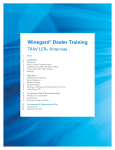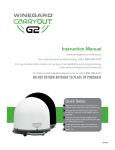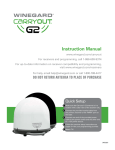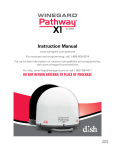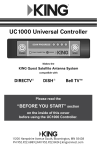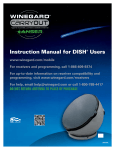Download Roof-Mounted Dome Antennas Module
Transcript
Winegard® Dealer Training Roof-Mounted Dome Antennas 1 Installation 1 2 2 3 4 5 6 Roof Location Requirements Switch Settings Installing the Antenna on the Roof Wiring the RoadTrip® Antenna Wiring the Pathway® X1 or Carryout® G2 Antenna Sealing Receiver Recommendations 7 Operation 7 9 12 DISH® Receiver Setup—RoadTrip & G2 Antennas DIRECTV® Receiver Setup—RoadTrip & G2 Antennas DISH Receiver Setup—Pathway X1 Antenna 14 Five Basic Steps to Operation 15 15 Automatic Toggling Dual Tuner Receivers 16 Troubleshooting 16 Updating Receiver Software Operation of Secondary Receiver Homing GPS Acquisition (In-Motion Models Only) Searching Tracking Standby Mechanical Operation Issues Antenna Does Not Move Antenna Does Not Rotate Properly 16 Signal Acquisition Issues 17 Upgrade & Replacement Kits 18 Notes 17 Antenna Never Pauses on Signal Antenna Seems to Find Signal but No Signal on Receiver Upgrade & Replacement Kits Installation Do not paint the antenna. Painting the antenna will void your warranty. The RoadTrip Mission has a diameter of 20″, and the Pathway X1 and Carryout G2 antennas have a diameter of 14″; make sure the chosen location meets this minimum roof space requirement. Also, check that the distance from the edge of the roof to the nearest foot is at least 12″, and keep in mind that the cable connections on the base must face the rear of the vehicle. To ensure that obstructions do not block the signal from the satellite, the chosen location must additionally meet the clearance requirements below (see fig. 3.1). 15" 12" 10" 8" 17.5" Mission antenna 25.0" 32.5" 43.5" A Minimum Distance to be Maintained from Antenna Obstruction Height The following parts are included with RoadTrip Mission antennas: • Satellite system • 30′ coaxial cable • 25′ power cable • Mounting hardware • Cable entry hardware • Wall plate hardware • Literature packet with instructions Roof Location Requirements Obstruction Height Do not attempt to install this system in the rain or under any wet conditions. Moisture may affect electronics and void your warranty. In addition to potentially affecting the electronics, installing a system in wet conditions is a safety hazard to the installer, as well. 15" 12" 10" 8" 16.7" 22.9" 29.0" 38.2" Pathway X1 or Carryout G2 antenna Minimum Distance to be Maintained from Antenna Model RK-2000 roof mount kit includes everything needed to convert the Pathway X1 or Carryout G2 antenna from a portable to a roof-mounted antenna. The following parts are included with the roof mount kit: • Mounting foot (3) • Wall plate • Power switch • Wall plate hardware • Cable entry plate • Cable entry hardware 1 Roof-Mounted Dome Antennas Installation FIGURE 3.1. Distance to be maintained from antenna according to obstruction height. A, Mission clearance requirements. B, Pathway X1/Carryout G2 clearance requirements. B Installation Switch Settings The RoadTrip and Carryout G2 antennas are preset for DIRECTV programming. If using these antennas with DISH or Bell TV™ programming, change the numbered dip switches found on the electronics box under the dome to the corresponding setting (see table 3.1). TABLE 3.1. Switch settings for RoadTrip and Carryout G2 antennas according to provider DIRECTV Primary Satellite Alternate Satellite 101° 119° DISH 119° 110°/129° Bell TV 91° 82° DISH hybrid* 119° 110°/61.5° The antenna should not be connected to 12 VDC power when changing dip switch settings. Key for Table 3.1 Switch is up Switch settings 1 2 3 4 5 6 7 8 1 2 3 4 5 6 7 8 1 2 3 4 5 6 7 8 1 2 3 4 5 6 7 8 switch is down *DISH hybrid programming is for use in areas where satellite 129° is not available and standard DISH settings fail to provide HD programming. The Carryout G2 antenna does not support the DISH hybrid setting. To complete a successful search, the antenna must locate the primary satellite but does not need to locate alternate satellites. If the dome was removed to change the switch settings, place the dome back over the base, and insert and tighten the dome screws. The hybrid is designed primarily for the northeastern states. Installing the Antenna on the Roof Before installing the Pathway X1 or Carryout G2 antenna, the rubber feet must be removed, and the metal feet must be installed (refer to pg. 4). Then, choose a location to install the roof-mounted satellite TV antenna, and place the antenna in the chosen location. Do not place the antenna upside-down on the roof as this may cause damage to the dome. Rotate the base until the cable connections face the back of the vehicle. Level the base front-to-back and sideto-side. Once the antenna is in the chosen location, trace around each foot. Remove the antenna from the installation area, and apply sealant in the traced area. Carefully place the feet directly onto the sealant. Check with your vehicle manufacturer for any special screw requirements for your vehicle, and screw each foot to the roof. For best performance and to reduce signal acquisition time, park the vehicle on a level surface that is free of obstructions such as trees or buildings. If the base is not level, the antenna may require more time to locate the correct satellite or may not locate the correct satellite. Roof-Mounted Dome Antennas Installation 2 Installation Wiring the RoadTrip Antenna When deciding the best location for cables to enter the vehicle, it may be helpful to remove the RV’s front television system to locate the best place for cable routing. On/Off Rocker Switch (shown in Off Position) Center spade Isolated spade Barrel crimp splice See Step 8 FIGURE 3.2. Power switch in Off position Cables should be connected after the antenna has been installed (see fig. 3.3). Determine the best location for cables to enter the vehicle and for the power switch, and drill a 1″ hole in the roof for cables to enter the vehicle. To wire the RoadTrip antenna, complete the following steps: 1. Connect the quick disconnect power cable to the quick disconnect socket on the antenna base. 2. Connect a coax cable from the primary receiver to the main port on the back of the base. For installations that require a secondary coax cable, connect the cable to the secondary port on the back of the base. 3. Choose a location to install the power On/Off switch. When selecting a location, remember that you will need to run the +12VDC power cable from the Winegard satellite system to the switch. 4. For a wall or panel mount, drill 1¼” hole, and pull wires through wall or panel. 5. Be sure the switch is in the Off position before continuing. See Figure 3.2. 6. Connect the +12V power wire from the vehicle to a small red flag connector. 7. Connect a small red flag connector to isolated spade on switch. 8. Connect the red wire from the antenna to the small red flag connector. 9. Connect the small red flag connector to the center spade on switch. 10. Slide the ground wire from the vehicle into one end of the barrel crimp splice, and slide the black ground wire from the antenna into the opposite end of the splice. Crimp the splice. A filtered power source is required. If possible, go directly to the battery, or use a separate power supply. 12 volts of power at a max amperage of 5 amps is required. Depending on the length of the cable on the roof, you may need to use cable clamps between the unit and the cable entry plate. Clamping every 12–16″ should eliminate any unnecessary cable movement. Wall plate connections Wall plate 2 1 wp-0144 white wp-0143 black 1. Power from vehicle 2. Power from dish Primary receiver Secondary receiver FIGURE 3.3. Cable connections for RoadTrip antenna (Mission antenna pictured here) 3 Roof-Mounted Dome Antennas Installation Installation Wiring the Pathway X1 or Carryout G2 Antenna Before wiring the Pathway X1 or Carryout G2 antenna, the roof-mount feet must be installed on the antenna. To install the mounting feet, complete the following steps: 1. If the handle has been installed, remove the screws holding the handle to the antenna with a Phillips screwdriver, and remove the handle. 2. Using a Phillips screwdriver, remove the feet from the bottom of the base. 3. Remove the dome screws with a Phillips screwdriver. Remove the dome. 4. Remove the two nuts holding the eyelet to the base with a 3/8″ socket wrench. Remove the eyelet. 5. Insert the two threaded posts on a mounting foot through the two holes from which the eyelet was removed, and thread a hex nut onto each post. 6. Locate the other holes for the remaining two mounting feet, keeping in mind that the feet should be equally spaced around the base. Install the remaining two mounting feet. 7. Using a 3/8″ socket wrench, tighten all hex nuts holding the mounting feet to the base. 8. Place the dome back onto the base, and re-install dome screws. To wire the Pathway X1 or Carryout G2 antenna, complete the following steps: 1. Connect a coax cable from the primary receiver to the main port on the back of the base. For installations that require a secondary coax cable, connect the cable to the secondary port on the back of the base. 2. If there is a power socket on the base, connect one end of the power cable to the power socket on the base. If the antenna requires connection to a 12V power source via a power cable, cut off the power cord 12V plug. 3. Drill a hole in the roof for the cables, and push the wires inside. Install the provided cable entry plate over the hole and cables. To install the power switch (not used with the Pathway X1 antenna), complete the following steps: 1. Choose a location to install the power On/Off switch. When selecting a location, remember that you will need to run the +12VDC power cable from the Winegard satellite system to the switch. 2. For a wall or panel mount, drill 1¼” hole, and pull wires through wall or panel. 3. Be sure the switch is in the Off position before continuing. See Figure 3.2. 4. Connect the +12V power wire from the vehicle to a small red flag connector. 5. Connect a small red flag connector to isolated spade on switch. 6. Connect the red wire from the antenna to the small red flag connector. 7. Connect the small red flag connector to the center spade on switch. 8. Slide the ground wire from the vehicle into one end of the barrel crimp splice, and slide the black ground wire from the antenna into the opposite end of the splice. Crimp the splice. The power switch and power cable will not be used with the Pathway X1 antenna. The Pathway X1 antenna is powered through the receiver. The wall plate and power switch provided with the roof mount kit are different from the wall plate and power switch provided with the RoadTrip antennas (see fig. 3.4). Wall plate Power switch FIGURE 3.4. Wall plate and power switch included with roof mount kit Roof-Mounted Dome Antennas Installation 4 Installation Sealing The Mission antenna can be removed from its feet (see fig. 3.5). Apply sealant around the edge of feet and over screws (see fig. 3.6). When sealing the Mission antenna, do not apply sealant to the hex nuts on the feet. This way, the antenna can be removed (if necessary) from the roof without breaking the sealant (see fig. 3.5). FIGURE 3.6. Sealant applied over RoadTrip Mission antenna foot and screws. FIGURE 3.5. Mission antenna (bottom) removed from feet (top) After wiring the antenna, seal around the hole where cables enter the vehicle and in-between cables. Fasten the cable entry plate to the roof, and seal around the perimeter of the cable entry plate, especially the point at which cables enter the plate (see fig. 3.7). FIGURE 3.7. Sealant applied over cable entry plate and around cable entry hole. 5 Roof-Mounted Dome Antennas Installation Installation Allow sealant adequate time to cure (see fig. 3.8). FIGURE 3.8. RoadTrip Mission antenna installed and sealed on roof of RV. Receiver Recommendations Winegard RoadTrip and Carryout G2 antennas will operate with most DISH and DIRECTV receivers. Winegard recommends using a single tuner receiver. Recommended models include the DISH 211z and DIRECTV H24 receivers. Winegard does not recommend using receivers with built-in hard drives not recommended by the manufacturer for mobile applications. These receivers are more susceptible to issues due to excessive heat and/or vibrations found in RV installations. The DISH 211z receiver and DIRECTV H24 receiver are recommended for use with RoadTrip or Carryout G2 antennas (see fig. 3.9). The Pathway X1 is exclusively compatible with DISH Solo HD receivers such as the 211z receiver. A Note that DIRECTV HD programming will not be available with RoadTrip or Carryout G2 antennas even if a DIRECTV HD receiver is used. The Pathway X1 antenna is exclusively compatible with DISH Solo HD receivers (see fig. 3.9A). B FIGURE 3.9. Receivers. A, DISH 211z. B, DIRECTV H24 FIGURE 3.9. Roof-Mounted Dome Antennas Installation 6 Operation DISH Receiver Setup—RoadTrip & G2 Antennas Online receiver setup guides are available for Winegard antennas at www.winegard.com/receivers/ setupguide.php. Before turning on the antenna, complete the following steps to clear out existing receiver settings in order to set up the RoadTrip or Carryout G2 antenna for use with DISH programming (see fig. 3.10 and 3.11). Before starting, disconnect the coax cable from the “Sat In” port on the back of the receiver. If your receiver differs from the options shown, you may need to consult your receiver manual. The wording and display used in your receiver may differ slightly. Receiver setup must be completed for each receiver being used with the roof-mounted satellite TV antenna. When setting up a secondary receiver for use with the antenna, connect the secondary receiver to the main port. After receiver setup is complete, re-connect the secondary receiver to the secondary port and the primary receiver to the main port. Step 1 Before starting, make sure the coax cable is disconnected from the “Sat In” port on the back of the receiver. Press Menu on your remote. Select option 6, “System Setup.” Step 2 Select option 1, “Installation.” Step 3 Select option 1, “Point Dish.” FIGURE 3.10. Steps 1–3 of DISH receiver setup for RoadTrip & Carryout G2 antennas 7 Roof-Mounted Dome Antennas Operation Operation Step 4 Move over and select “Check Switch.” Green signal on satellite 119 is best before going to Step 5. Note: Not all transponders are active at all locations. Try 17, 19 or 21 if there is no signal on any other Step 5 Select “Test.” The receiver will go through a number of steps and then will return to the screen shown here with previous information cleared. If at any point it asks you to save, select “Save” or “Yes.” Reconnect the coax cable to the “Sat In” port on the back of the receiver. Then, turn on the antenna. Allow it 3–4 minutes to acquire satellites. After the search routine is complete, an in-motion system will take another six minutes before going into Standby mode. Once it does, the system will be completely silent. Do not proceed to the next step until this has happened. A tracking antenna will be completely silent when in Standby mode unless the dish toggles to a different satellite when a channel is requested by the remote control. Step 6 Make sure there are no checkmarks by “SuperDISH” or “Alternate.” Then, select “Test” again. This time, the SW64 switch will be installed. The SW64 switch is a DISH receiver setting (not a physical part). When you see SW64 as the installed switch, the antenna is ready for use. FIGURE 3.11. Steps 4–6 of DISH receiver setup If the SW64 switch is not installed after completing Step 6 with an older model of receiver, try checking “SuperDISH” or “Alternate” before selecting “Test.” Switch SW42 was used on domes before HD came out. Roof-Mounted Dome Antennas Operation 8 Operation Online receiver setup guides are available for Winegard antennas at www.winegard.com/receivers/ setupguide.php. DIRECTV Receiver Setup—RoadTrip & G2 Antennas Complete the following steps to set up the RoadTrip or Carryout G2 antenna for use with DIRECTV programming (see fig. 3.12, 3.13, & 3.14). If your receiver differs from the options shown, you may need to consult your receiver manual. The wording and display used in your receiver may differ slightly. Step 1 Press the Menu button on your remote. Select “Parental, Fav’s & Setup.” Images shown are from a standard receiver. HD receiver screens and steps may vary slightly. Step 2 Select “System Setup.” Step 3 Identify the Satellite menu in the receiver menu. Once there, find the option for satellite setup. FIGURE 3.12. Steps 1–3 of DIRECTV receiver setup 9 Roof-Mounted Dome Antennas Operation Operation Step 4 You may be required to press the DASH (-) before proceeding (underneath #7 on the remote). Step 5 Select “3-LNB (18″x20″)” or “3 Satellites.” If given the option of SWM or Multi-switch, select “Multiswitch.” Turn on the antenna. Allow it 3–4 minutes to acquire satellites. An in-motion system will then take another six minutes before going into Standby mode. Do not proceed to the next step until this has happened. A tracking antenna will be completely silent when in Standby mode. If you would like to check signal strengths, choose “Signal Strength” from the menu options before returning to this screen. Step 6 Press “Continue.” The installation will be verified. Step 7 Errors may be displayed on the Installation Status screen. It is normal to see one or two boxes with an ‘X’ instead of a ‘ .’ Select “Continue.” FIGURE 3.13. Steps 4–7 of DIRECTV receiver setup Roof-Mounted Dome Antennas Operation 10 Operation Step 8 Select “Continue.” Step 9 The program guide will download. When the status bar reaches 100%, press “Continue.” After completing receiver setup for DISH or DIRECTV, the process will only need repeated if changed by the user. If the user is using the receiver at home, different settings will be required for home use. Step 10 The receiver will run data feed and guide feed tests for a few moments. Step 11 You will be prompted to set up the remote. Select “Setup Remote Later” to do this at a later time. Then, select “Watch DIRECTV.” FIGURE 3.14. Steps 8–11 of DIRECTV receiver setup 11 Roof-Mounted Dome Antennas Operation Operation DISH Receiver Setup—Pathway X1 Antenna After connecting the antenna to a receiver and the receiver to a power source, complete receiver setup for the primary receiver. The primary receiver determines which satellite is viewed; if using a secondary receiver, the secondary receiver will need to be set up for that satellite. The secondary receiver will require a Check Switch test every time the primary receiver toggles to a different satellite. If setting up a new receiver with the Pathway X1 antenna, the receiver will go through an Installation Wizard to help with the setup process. Step 1 Follow the on-screen instructions to program the remote control. Then, during step 2 of the Installation Wizard, the unit will need to acquire satellites and update the receiver. Step 2 This step will require a search initiated by the Mobile Setup sreen. Fill in the required information, and then select “Scan” to begin the search routine. Step 3 After the receiver has been activated, the receiver will begin acquiring signal and downloading the Electronic Programming Guide. Once the download is complete, you can start watching TV. During the search routine, the antenna will scan for satellites. The antenna may make a slight grinding sound when searching for satellites; this is normal and does not harm the unit. Once the search routine is complete, the receiver will update. The receiver may reboot automatically as part of the update process. If so, select the state of your current location on the Mobile Antenna Setup screen, and press “Scan” to begin the search routine. If not already activated, the receiver will need to be activated. To activate the receiver, call Winegard Company at 1-866-609-9374. FIGURE 3.15. Steps 1–3 of DISH receiver setup for the Pathway X1 antenna Roof-Mounted Dome Antennas Operation 12 Operation Updating Receiver Software For optimal performance, update receiver software occasionally. Step 1 To allow the software to update, leave the satellite on signal, and press the Power button the remote or front panel of the receiver; this will put the receiver in Standby mode. Do not unplug the receiver at this time. Step 2 After being in Standby mode for a few minutes, the software will automatically begin to update. Upon completion of the update, the receiver will reboot. After the receiver has rebooted, the receiver will need to re-acquire satellites and complete setup. FIGURE 3.16. Steps 1–2 of updating receiver software for the Pathway X1 antenna Operation of Secondary Receiver with Pathway X1 When using a secondary receiver with the Pathway X1 antenna, the secondary receiver does not have the full function of the primary receiver. The primary receiver will determine which satellite is viewed, and the secondary receiver will need to be set up for that satellite. If the primary receiver changes to a channel on a different satellite, the secondary receiver will lose reception and need to complete setup again on the new satellite. Refer to the Pathway X1 manual for more information on setting up the secondary receiver. Operation of Secondary Receiver with Mission and G2 After getting the SW64 switch installed on the primary receiver, the receiver will download the guides from all 3 satellites. 13 Roof-Mounted Dome Antennas Operation Operation Five Basic Steps to Operation There are five basic steps to operation; however, some steps are only used with in-motion systems. The five basic steps are homing, GPS acquisition, searching, tracking, and standby. Homing After turning on the power switch, the roof-mounted satellite TV antenna will make a series of movements to check its rotational limits. As the antenna checks its rotational limits, you may hear a slight grinding sound. This process ensures that the satellite dish knows where it is pointing relative to its mechanical limits. GPS Acquisition (In-Motion Models Only) In-motion antennas have a GPS antenna and will acquire a GPS signal after completing the homing process (see fig. 3.17). This can take as little time as a few seconds or as much time as a few minutes; if the antenna is in a new location over 600 miles from where it was last used, GPS acquisition may take longer than one to two minutes. If the antenna does not acquire GPS after homing, the antenna will turn 90 degrees and try again, repeating this process until acquiring GPS. A RoadTrip antennas are available in stationary or in-motion/tracking models. The Pathway X1 and Carryout G2 antennas are available only in stationary models. Stationary models enable users to watch TV while the vehicle is stationary. In-motion/tracking models enable users to watch TV while the vehicle is stationary or in motion. B FIGURE 3.17. RoadTrip Mission antennas. A, In-motion antenna with GPS antenna. B, Stationary antenna without GPS antenna. Searching The antenna will set an initial search elevation and will begin searching for satellites. To do so, the antenna will make 360 degree scans of the sky at different elevation angles until satellites can be found. During this process, it is normal for the receiver signal meter to show signal strength and then show no signal temporarily as the antenna continues to find alternate satellites. Once all necessary satellites are found, signal will return. If signal does not return as the satellite continues to find alternate satellites, see “Troubleshooting” on page 16. Roof-Mounted Dome Antennas Operation 14 Operation Tracking While tracking, an in-motion RoadTrip antenna will actively follow the satellite while the vehicle is in motion. If the user changes to a channel on an alternate satellite, the system will “toggle” in tracking mode. The tracking process will continue until the vehicle is stationary for six minutes. It is common for the noise level to be greater when the antenna is actively tracking the satellite compared to when the antenna is in standby mode. After six minutes of no movement, the satellite system will stop tracking and go into standby mode. Standby When the antenna changes from standby to tracking, there may be a slight interruption in signal. During standby, the antenna will remain locked onto the required satellite. The satellite system will be completely silent during this mode except when the user initiates a “toggle” by changing to a channel on a different satellite. In-motion antennas will exit standby and return to tracking if the vehicle begins moving at a speed greater than ten miles per hour. Automatic Toggling Toggling takes less than two seconds and typically does not interrupt viewing. Winegard roof-mounted satellite TV systems will look at one satellite at a time. If a satellite provider has programming spread across multiple satellites, the antenna may have to move to a look at a different satellite in order to access the desired channel. This is done automatically as the user changes channels and is often referred to as automatic toggling. Automatic toggling is controlled by the receiver that is connected to the main coax port on the base. Any other receivers (or DVRs with multiple tuners) will only be able to view channels on the same satellite as the receiver connected to the main port. Dual Tuner Receivers Dual tuner receivers constantly receive signal from multiple satellite inputs. At times, a dual tuner receiver may try to view satellites on the two inputs, and this may cause conflicts with recording or viewing. It is important for the customer to understand that one tuner controls the antenna, and the other tuner will not be able to record and/or view programs on other satellites. However, with proper setup and understanding of how the system works, it is possible to use dual tuner receivers with Winegard domed automatic satellite antennas. 15 Roof-Mounted Dome Antennas Operation Troubleshooting If experiencing issues with the antenna, there are two main functions of the antenna to troubleshoot, mechanical operation and signal acquisition. Mechanical operation refers to the unit receiving proper power and mechanically completing all necessary steps for operation. If the antenna does not demonstrate any issues with moving or searching, then troubleshooting would most likely deal with the second function, signal acquisition. Signal acquisition refers to the antenna receiving signal and delivering the signal to the receiver; this function often deals with coax wiring and receiver setup. If the antenna does not move, measure voltage on the green power plug on the side of the electronics board (see fig. 3.18). Mechanical Operation Issues Antenna Does Not Move If the RoadTrip or Carryout G2 antenna does not move at all, check for proper connection to a 12 VDC power source. Measure voltage on the green power plug on the electronics board to ensure that 12 VDC is being supplied to the unit (see fig. 3.18). At times, the antenna may require up to five amps of current; if using a power converter, make sure the converter is rated for such usage. If using a Pathway X1 antenna, check coax connections. Power plug FIGURE 3.18. Green power plug on electronics board Antenna Does Not Rotate Properly If the antenna powers on but does not rotate or “home” properly, check all connections and cabling to the main electronics board. If the two motor connections and GPS connection (on in-motion antennas only) are not properly connected, the antenna may not be able to rotate and search correctly. If the antenna never pauses on signal, measure voltage on coax connection on the LNB (see fig. 3.19). Signal Acquisition Issues Antenna Never Pauses on Signal If the antenna constantly searches without ever pausing on a signal, this typically indicates that the LNB is not receiving power. The LNB is powered by the satellite receiver, which outputs 12–18 VDC to the “Satellite In” port. If the antenna never pauses on a signal, complete the following steps: a. Check for voltage on the coaxial connections to the LNB (see fig. 3.19); if voltage is not present, trace down from the LNB to the receiver, checking for voltage at all connections. b. Check that incompatible devices (e.g. video switches, splitters) are not installed between the antenna and receiver. Try running a known good coax cable directly from the electronics board to the receiver. c. Check that there are not obstructions preventing signal acquisition. d. Make sure the receiver is compatible with the antenna. e. Try a bypass coax from dome to receiver. LNB coax connections FIGURE 3.19. Coax connections on LNB Roof-Mounted Dome Antennas Troubleshooting 16 Upgrade & Replacement Kits Model RT-S02T upgrade kit enables upgrading from a stationary Mission antenna to an in-motion Mission antenna (see fig. 3.17). FIGURE 3.17. Model RT-S02T electronics upgrade kit Antenna Seems to Find Signal but No Signal on Receiver If the antenna appears to find signal and be pointed to the South but there is no signal on the receiver, complete the following steps to troubleshoot the issue: a. Check information inputted during receiver setup to ensure that the receiver is configured for the antenna. b. Check dipswitch settings to ensure that the RoadTrip or Carryout G2 antenna is programmed for the correct programming provider. c. Check for voltage at the LNB. Some RoadTrip antennas can locate a signal without receiving power from the receiver; however, after signal acquisition RoadTrip antennas must receive power from the receiver in order to power the LNB and continue to deliver signal. d. Try a different receiver. Satellite receivers can be faulty, and a new receiver may resolve the issue. Make sure the receiver is receiving proper power, and if possible, plug in to connection with known good AC power. Also, check that the receiver has sufficient ventilation to allow for cooling; an overheated receiver may not function correctly until cooling down. e. Make sure the receiver is compatible with RoadTrip antennas. Upgrade & Replacement Kits Model RK-2000 roof kit enables upgrading from a portable antenna to a roof-mounted antenna. FIGURE 3.18. Model RK-2000 roof mount upgrade kit 17 Roof-Mounted Dome Antennas Upgrade & Replacement Kits Model RT-S02T upgrade kit is available for the RoadTrip Mission antenna, which enables upgrading from a stationary to an in-motion antenna. Additionally, model RK-2000 roof mount kit is available for the Pathway X1 or Carryout G2 antenna; this kit includes everything needed to convert the portable antenna to a roof-mounted antenna. The following replacement kits are available for the RoadTrip antennas: a. Dome • RP40WDS, White dome for RoadTrip Mission stationary antennas • RP40BDS, Black dome for RoadTrip Mission stationary antennas • RP40WDT, White dome for RoadTrip Mission in-motion antennas • RP40BDT, Black dome for RoadTrip Mission in-motion antennas b. Cables • CL-RT25, 25′ 12 VDC power cord • CL-RT50, 50′ 12 VDC power cord • RP-GM12, Power pigtail Notes Roof-Mounted Dome Antennas Notes 18 Winegard Company • 3000 Kirkwood Street • Burlington, IA 52601 • 1-800-288-8094 • Fax 319-754-0787 • www.winegard.com Printed in U.S.A. ©2013 Winegard Company 2/15 Winegard, RoadTrip Mission, TRAV’LER, Carryout, Pathway and Rayzar are registered trademarks of Winegard Company. DIRECTV is a registered trademark of DIRECTV, LLC. DISH is a registered trademark of DISH Network L.L.C. Bell TV is a trademark of Bell Canada, Inc. Shaw Direct is a trademark of Shaw Satellite G.P. Disclaimer: Although every effort has been made to ensure that the information in this document is correct and complete, no company shall be held liable for any errors or omissions in this document. Information provided was accurate at time of printing.