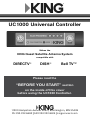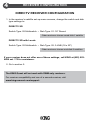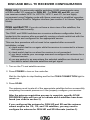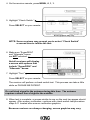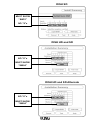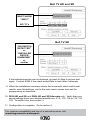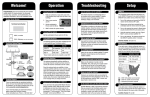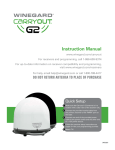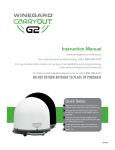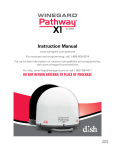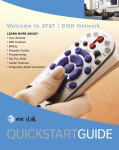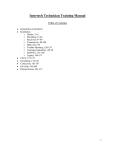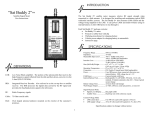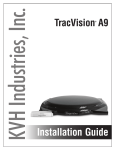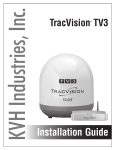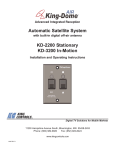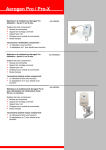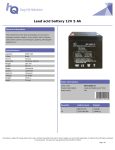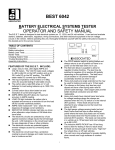Download Owner`s Manual
Transcript
UC1000 Universal Controller ® Makes the KING Quest Satellite Antenna System compatible with DIRECTV® DISH® Bell TV™ Please read the “BEFORE YOU START” section on the inside of this cover before using the UC1000 Controller. 11200 Hampshire Avenue South, Bloomington, MN 55438 PH 952.922.6889 || FAX 952.922.8424 || kingconnect.com BEFORE YOU START PLEASE READ ALL OF THE INFORMATION ON THIS PAGE BEFORE USING YOUR UC1000 CONTROLLER. Complete these five sections to start watching TV! 1 2 3 4 5 CONNECTIONS ALARM CONFIGURATION ANTENNA CONFIGURATION RECEIVER CONFIGURATION OPERATION For troubleshooting, second receiver use and warranty information please visit our website at www.kingconnect.com/support. IMPORTANT! DISH CUSTOMERS ONLY! If you have a DISH model ViP®211z, ViP211k, ViP211 or 411 single tuner HD receiver, you can use the simplified KING Tailgater® user interface on your receiver. Complete sections 1 and 2 and when you get to section 3, ANTENNA CONFIGURATION, choose Tailgater Mode. IF USING TAILGATER MODE, DO NOT USE SECTIONS 4 AND 5. Instead, turn on your TV, receiver and controller and follow the on-screen instructions. The antenna unit requires a “direct line of sight” to the satellites in the southern sky for signal reception. Any tall objects can block the signal from reaching the antenna. 1 CONNECTIONS IMPORTANT! ! Never use the UC1000 Controller in combination with the power injector. ! If your current KING Quest system uses a power injector, remove and replace it with the UC1000 Controller. 2 ALARM CONFIGURATION This unit is shipped from the factory with the alarm feature in the ON condition. If you wish to have the alarm in the ON condition, you can skip this section and go to section 3. To disable the alarm, follow the instructions below. 1.Press POWER to turn on the controller. Wait for the lights to stop flashing and for the COAX CONNECTION light to remain on. 2.Simultaneously press and hold POWER and SCAN for five seconds. Controller begins beeping. • Single Beep (beep...beep...beep) Alarm is OFF. • Double Beep (beep beep...beep beep) Alarm is ON. 3.Press and release SCAN to toggle between the on and off conditions. Beep pattern will change to indicate new condition. 4.When alarm is in desired condition, press and hold SCAN for 5 seconds to save in memory. COAX CONNECTION light will turn solid and SCAN PROGRESS lights will stay off. 5. Press POWER to turn off the controller. Go to section 3. ALARM OPERATION If the coax cable is disconnected from the antenna unit or the controller while the system is turned on or in standby mode, the controller will sound an audible alarm. To turn off the alarm when it is sounding, press POWER until the controller turns off. You can change the alarm condition at anytime by following the steps above. ANTENNA CONFIGURATION 3 The KING UC1000 Controller is factory preset for DISH HD and SD (satellites 110, 119 and 129). If this is your desired service option, you do not need to configure your antenna. Go to section 4. If you wish to use a different DISH service option, or if you have DIRECTV or Bell TV service, you will need to reconfigure the antenna as shown below. 1.Press POWER to turn on the controller. Wait for the lights to stop flashing and for the COAX CONNECTION light to remain on. 2.Press and hold SCAN for five seconds. The COAX CONNECTION light and the SCAN PROGRESS lights that indicate the currently selected service will begin flashing. 3.Press SCAN repeatedly to scroll thru the available service options. 4.When the correct lights turn on to show your desired satellite configuration, press and hold SCAN for five seconds to save in memory. All SCAN PROGRESS lights will turn off and the COAX CONNECTION light will stop flashing and remain on. 5.Press POWER to turn off the controller. Go to section 4. 4 RECEIVER CONFIGURATION DIRECTV RECEIVER CONFIGURATION 1.In the receiver’s satellite set-up menu screens, change the switch and dish type settings to: DIRECTV SD Switch Type: 02:Multiswitch • Dish Type: 01: 18” Round Older receivers: choose round dish-1 satellite DIRECTV SD with Locals Switch Type: 02:Multiswitch • Dish Type: 02: 3-LNB (18 x 20”) Older receivers: choose oval dish-2 satellites If your receiver does not offer one of these settings, call KING at (952) 9226889 ext. 173 for assistance. 2. Go to section 5. The KING Quest will not work with SWM only receivers. For receiver compatibility and use of a second receiver, visit www.kingconnect.com/support. DISH AND BELL TV RECEIVER CONFIGURATION DISH only: For automatic satellite switching, KING recommends using a DISH model 311 receiver for DISH SD. For DISH HD and SD, you can use receiver models ViP211z, ViP211k, ViP211, and 411, but we highly recommend using Tailgater mode with these receivers for simplified operation with the receiver’s built in Tailgater interface (see section 3 to choose Tailgater Mode). DISH and Bell TV: If you do not have a clear view of the satellites, the switch will not load correctly. The SW21 and SW64 switches are a receiver software configuration that is loaded into the receiver after successfully running a check switch test with the dish locked on and configured for the appropriate service. This one time procedure will not need to be repeated after successful installation, unless: a) check switch test is run again while the receiver is connected to a home dish system. b) check switch test is run when the receiver is not connected. c) you travel outside your coverage area and reconfigure the antenna for a different service. d) y ou are parked in an area where the selected satellites are blocked, but are able to select alternate satellites and get signal. 1. Turn on the TV and satellite receiver. 2.Press POWER to turn on the controller. Wait for the lights to stop flashing and for the COAX CONNECTION light to remain on. 3.Press SCAN. The antenna must locate all of the appropriate satellites before successfully completing the search process so it can properly configure your receiver. After the antenna acquisition process is complete, specific SCAN PROGRESS lights will turn on to indicate which satellites have been found (see chart in section 5). If you configured the antenna for DISH HD and SD and the antenna cannot acquire the 110, 119, and 129 satellites, you may need to configure the antenna for DISH HD and SD Alternate (section 3). 4. On the receiver remote, press MENU, 6, 1, 1. 5.Highlight “Check Switch.” Press SELECT on your remote. Screen graphics may vary. NOTE: Some receivers may prompt you to select “Check Switch” a second time to initiate the test. 6.Make sure “SuperDISH” and “Alternate” boxes are NOT selected. Not all receivers will display a screen with options that include “SuperDISH” and “Alternate” boxes. 7.Highlight “Test.” Press SELECT on your remote. The receiver will perform a check switch test. This process can take a little while so PLEASE BE PATIENT. Do not block signal to the antenna during this time. The antenna requires a direct line of sight to the satellite. 8.When test is complete, a screen similar to one on the next two pages should appear. After screen verification, continue with check switch test procedure steps 9-11 located after screen verification graphics. Because receivers are always changing, screen graphics may vary. DISH SD MUST SHOW “SW21” NO “X”s DISH HD and SD NO “X”s MUST SHOW “SW64” DISH HD and SD Alternate NO “X”s MUST SHOW “SW64” Bell TV HD and SD MUST SHOW “SW21” NO “X”s Bell TV SD “NO SWITCH DETECTED” or “INSTALLED DEVICE UNKNOWN” or similar If the indicated results are not obtained, go back to Step 4 and run test again. Contact KING if the check switch fails to load after 4 attempts. 9.When the installation summary shows the successful check switch test results, save the settings, exit to the main menu screen and wait for programming to download. 10. D ISH HD and SD and DISH HD and SD Alternate only: Verify that your saved settings show your desired satellite trio: 61.5, 110, 119 or 110, 119, 129. To switch trios, see section 3. 11.Configuration is complete. Go to section 5. For receiver compatibility and use of a second receiver, visit www.kingconnect.com/support. OPERATION 5 DISH CUSTOMERS USING TAILGATER MODE: If you have a DISH model ViP211z, ViP211k, ViP211 or 411 single tuner HD receiver, you can use the DISH Tailgater user interface on your receiver. Choose Tailgater Mode in section 3, and after turning on your TV, receiver and controller, follow the on-screen instructions. 1. Make sure your TV and receiver are turned on. 2.Press POWER to turn on the controller. Wait for the lights to stop flashing and for the COAX CONNECTION light to remain on. 3. Press SCAN. • The antenna will scan for the selected satellites. The four SCAN PROGRESS lights will cycle on and off to indicate a scan is in progress. • As satellites are located, the corresponding SCAN PROGRESS lights will turn on (see below). • When scan is complete, the appropriate lights will be on to show which satellites were found. • Wait for the program guide to download and then select your desired channel. Enjoy! Simply better, by design.™ Bell TV is an official trademark of Bell Canada. DIRECTV is a registered trademark of DIRECTV L.L.C. DISH and Tailgater are registered trademarks of DISH Network L.L.C. KING is a registered trademark of Electronic Controlled Systems, Inc. Simply better, by design. is a trademark of Electronic Controlled Systems, Inc. ©2015 KING 21971 Rev B