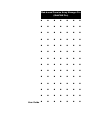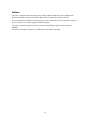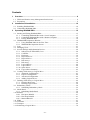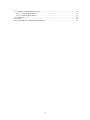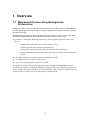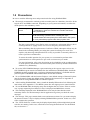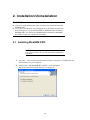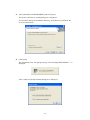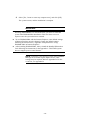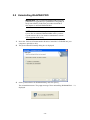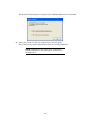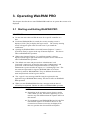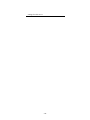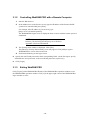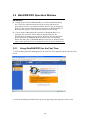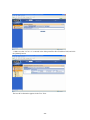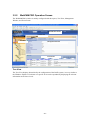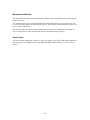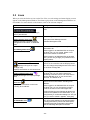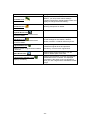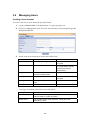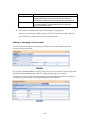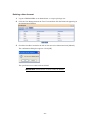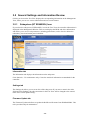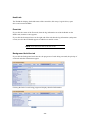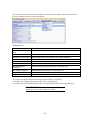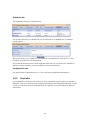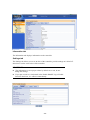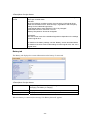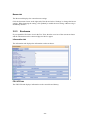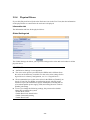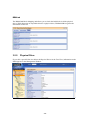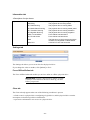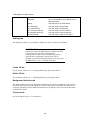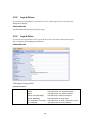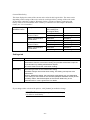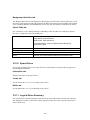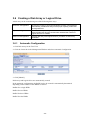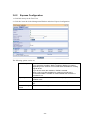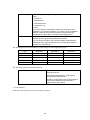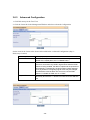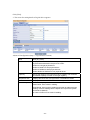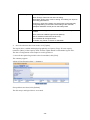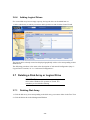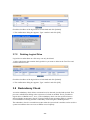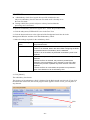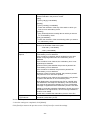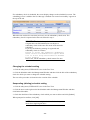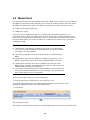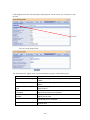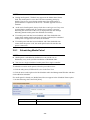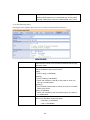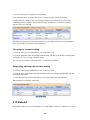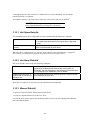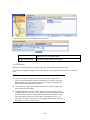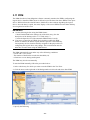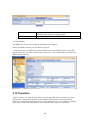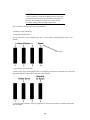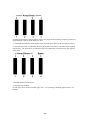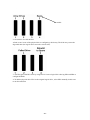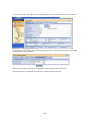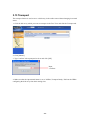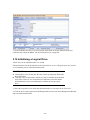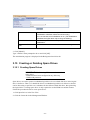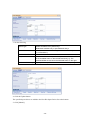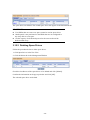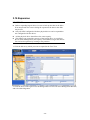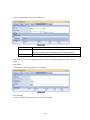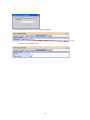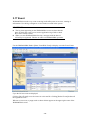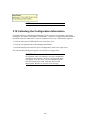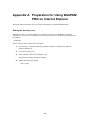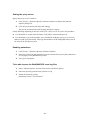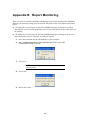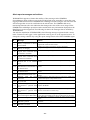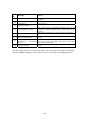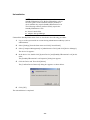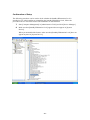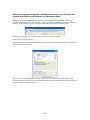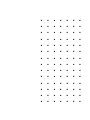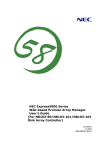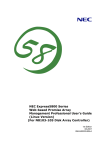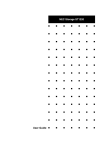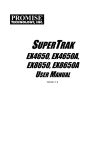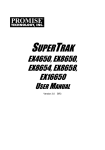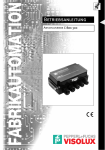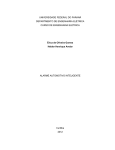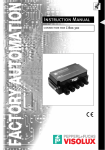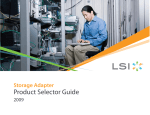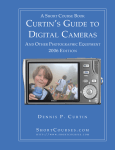Download Promise Technology PAM User guide
Transcript
Web-based Promise Array Manager Pro SA2500/WA2500 (WebPAM Pro) User Guide This page is deliberately left empty. User Guide www.nec-computers.com 10 Proprietary Notice and Liability Disclaimer The information disclosed in this document, including all designs and related materials, is the valuable property of NEC Computers S.A.S. and/or its licensors. NEC Computers S.A.S. and/ or its licensors, as appropriate, reserve all patent, copyright and other proprietary rights to this document, including all design, manufacturing, reproduction, use, and sales rights thereto, except to the extent said rights are expressly granted to others. The NEC Computers product(s) discussed in this document are warranted in accordance with the terms of the Warranty Statement accompanying each product. However, actual performance of each product is dependent upon factors such as system configuration, customer data, and operator control. Since implementation by customers of each product may vary, the suitability of specific product configurations and applications must be determined by the customer and is not warranted by NEC Computers S.A.S. To allow for design and specification improvements, the information in this document is subject to change at any time, without notice. Reproduction of this document or portions thereof without prior written approval of NEC Computers S.A.S. is prohibited. Trademarks Adobe, and Adobe Acrobat are registered trademarks of Adobe Systems, Incorporated. Microsoft, Microsoft Windows, Windows NT, Windows 95, Windows 98, Windows 2000 and Windows Storage Server 2003 are all registered trademarks of Microsoft Corporation. MS-DOS is a registered trademark of Microsoft Corporation. Intel and Pentium are registered trademarks of Intel Corporation. ESMPRO and EXPRESSBUILDER are registered trademarks of NEC Corporation. LSI Logic, its logo, iBBU, MegaRAID, and MegaRAID Storage Manager are trademarks or registered trademarks of LSI Logic, Inc. of the U.S.A. Promise Technology, Inc., its logo, SuperTrak, SuperBuild(TM) Utility, Web-based Promise Array Manager (WebPAM), and Web-based Promise Array Manager Pro (WebPAM Pro) are registered trademarks of Promise Technology Inc. of the U.S.A. All other product, brand, or trade names used in this publication are the trademarks or registered trademarks of their respective trademark owners. Revision 1.0 - June 2007 Copyright 2007 NEC Computers S.A.S. Immeuble Optima 10 rue Godefroy 92821 Puteaux France All Rights Reserved 3 This page is deliberately left empty. Preface This User's Guide describes the management utility [Web-based Promise Array Management Professional] used to operate the EX4650 Disk Array Controller provided by Promise. Some of the features explained in this guide may not be supported in your environment. Please be sure to read the User’s Guide supplied with the platform. The guide is intended for persons who are familiar with Windows functions and operation methods. For details on Windows operation, see Windows Online Help or manuals. -5- Contents 1. Overview .................................................................................................................... 8 1.1 Web-based Promise Array Management Professional.......................................................... 8 1.2 Precautions ........................................................................................................................... 9 2. Installation/Uninstallation ....................................................................................... 10 2.1 Installing WebPAM PRO.................................................................................................... 10 2.2 Uninstalling WebPAM PRO ............................................................................................... 13 3. Operating WebPAM PRO......................................................................................... 15 3.1 Starting and Exiting WebPAM PRO................................................................................... 15 3.1.1 Controlling WebPAM PRO with a Local Computer ................................................ 17 3.1.2 Controlling WebPAM PRO with a Remote Computer ............................................. 18 3.1.3 Exiting WebPAM PRO............................................................................................. 18 3.2 WebPAM PRO Operation Window .................................................................................... 19 3.2.1 Using WebPAM PRO for the First Time .................................................................. 19 3.2.2 WebPAM PRO Operation Screen............................................................................. 21 3.3 Icons ............................................................................................................................... 23 3.4 Managing Users.................................................................................................................. 25 3.5 Several Settings and Information Review .......................................................................... 28 3.5.1 Subsystem (ST EX4650EL) Icon ............................................................................. 28 3.5.2 Controller ................................................................................................................. 31 3.5.3 Enclosure.................................................................................................................. 34 3.5.4 Physical Drives......................................................................................................... 35 3.5.5 Physical Drive .......................................................................................................... 36 3.5.6 Disk Arrays .............................................................................................................. 38 3.5.7 Disk Array ................................................................................................................ 38 3.5.8 Logical Drives.......................................................................................................... 40 3.5.9 Logical Drive ........................................................................................................... 40 3.5.10 Spare Drives ............................................................................................................. 42 3.5.11 Logical Drive Summary ........................................................................................... 42 3.6 Creating a Disk Array or Logical Drive ............................................................................. 43 3.6.1 Automatic Configuration ......................................................................................... 43 3.6.2 Express Configuration.............................................................................................. 44 3.6.3 Advanced Configuration .......................................................................................... 46 3.6.4 Adding Logical Drives ............................................................................................. 49 3.7 Deleting a Disk Array or Logical Drive ............................................................................. 49 3.7.1 Deleting Disk Array ................................................................................................. 49 3.7.2 Deleting Logical Drive............................................................................................. 50 3.8 Redundancy Check............................................................................................................. 50 3.8.1 Scheduling Redundancy Check................................................................................ 52 3.9 Media Patrol ....................................................................................................................... 56 3.9.1 Scheduling Media Patrol .......................................................................................... 58 3.10 Rebuild ............................................................................................................................... 60 3.10.1 Hot Spare Rebuild .................................................................................................... 61 3.10.2 Hot Swap Rebuild .................................................................................................... 61 3.10.3 Manual Rebuild........................................................................................................ 61 3.11 PDM ............................................................................................................................... 63 3.12 Transition............................................................................................................................ 64 3.13 Transport............................................................................................................................. 69 3.14 Initializing a Logical Drive ................................................................................................ 70 -6- 3.15 Creating or Deleting Spare Drives ..................................................................................... 71 3.15.1 Creating Spare Drives .............................................................................................. 71 3.15.2 Deleting Spare Drives .............................................................................................. 73 3.16 Expansion ........................................................................................................................... 74 3.17 Event ............................................................................................................................... 78 3.18 Collecting the Configuration Information .......................................................................... 79 -7- 1. Overview 1.1 Web-based Promise Array Management Professional Web-based Promise Array Management Professional (hereafter abbreviated for WebPAM PRO) is a Web-based application that locally or remotely manages the EX4650 Disk Array Controller provided by Promise. WebPAM PRO only supports Microsoft Internet Explorer (IE) 6.0 or later as its browser. After installing WebPAM PRO, the following features become available in the system. Creating or deleting the following logical arrays on the graphical operation screen of the browser – RAID0 (data striping with one or more hard disk drives) – RAID1 (data mirroring with two hard disk drives) – RAID5 (data striping with parity with more than two hard disk drives) – RAID1 spanning (same as RAID10. Data mirroring and striping with four hard disk drives) Checking consistency among logical drives (redundancy check) Checking media error in disks (media patrol) Auto-recovering degraded logical drives (rebuild) To manage the EX4650 remotely from the management computer, WebPAM PRO must be installed in the machine to which the EX4650 is connected. These two computers must be set to allow communication with each other via TCP/IP. HTTPS or SSL is used for communication via TCP/IP in order to endure security and encrypt the transferred data. -8- 1.2 Precautions Be sure to read the following notes and precautions before using WebPAM PRO: We strongly recommend to routinely perform a media patrol or redundancy check for all the logical drives and HDDs connected. Depending on your system environment, use either the media patrol or the redundancy check. Redundancy check Environment in which your system is always subject to load. --- Redundancy check can continue at a constant rate under heavy system load. Media patrol Environment in which your system is subject to a comparatively small load during a period of time, including the night. --- Media Patrol has lower priority than other tasks in the system, so it may make little progress under heavy system load. The above action allows you to find as soon as possible any subsequent defects (due to such degradations as aging) in files of low access frequency and unused areas. When rebuilding after the replacement of a defective HDD, subsequent defects may be found in the remaining HDDs, preventing the system from being recovered. This explains why detecting subsequent defects as early as possible is extremely effective in terms of preventive maintenance. To ensure the stable operation for your system, we recommend to perform either synchronization or media patrol once per week or at least once per month. For more information, refer to the description on the scheduling of the synchronization or media patrol in this manual. Note that a media patrol task is by default scheduled for AM0:00 every Wednesday. To use the NEC ESMPRO Manager report monitoring or the express report service, the NEC ESMPRO Agent must be installed before the installation of WebPAM PRO. Install the ESMPRO modules supplied in the “SAS Array Management Software” CD-ROM and also perform update of WebPAM PRO SNMP module also in that CD-ROM. To use WebPAM PRO with the Internet Explorer, some default settings of Internet Explorer must be changed. Change the default settings following the instructions in "Appendix A Preparation for Using WebPAM PRO on Internet Explorer." After installing WebPAM PRO, always install the Standby/Hibernation Lock following the instructions in the Appendix C. This RAID system does not support power control features. To start WebPAM PRO, the display setup must be higher than 255 colors. If this is not the case, a popup requesting more than 255 colors is displayed and MSM does not start. The timestamp displayed in the WebPAM PRO screen may be later than the actual timestamp. Please see the timestamp in the OS application log when you check the event messages. The message “This page contains both secure and nonsecure items. Do you want to display the nonsecure items?” may be displayed during WebPAM PRO operation. In this case, click OK to continue the operation. The “HTTP 500 Error” window may be displayed particularly while multiple background activities are running. In this case, refresh the screen using the Refresh tab. For the Refresh tab, see Section 3.3. -9- 2. Installation/Uninstallation IMPORTANT: Only users with administrator rights are allowed to install and uninstall WebPAM PRO. If you have used Promise Array Management or the Web-based Promise Array Manager, be sure to uninstall PAM or WebPAM before installing WebPAM PRO. You cannot use WebPAM PRO with PAM or WebPAM. For details, see the user’s guide for each utility. 2.1 Installing WebPAM PRO NOTE: WebPAM may have been factory-installed on your system. In this case, do not perform the installation procedure. 1. Insert the “Drivers & Documentation for Promise Controllers” CD-ROM into the CD-ROM drive of your computer. 2. Double-click “\WEBPAMPR\SETUP.EXE” on the CD-ROM. The [Select Install/Uninstall] dialog box is displayed. - 10 - 3. Select [Installation for WebPAMPRO] and click [Next]. The [Select a directory to install] dialog box is displayed. If you want to change the installation directory, click [Browse], and follow the on-screen instructions. 4. Click [Next]. The installation starts. The popup message "Now installing WebPAM PRO…" is displayed. After a while, the [Setup finished] dialog box is displayed. - 11 - 5. Select [Yes, I want to restart my computer now], and click [OK]. The system restarts, and the installation is complete. IMPORTANT: An error regarding WebPAM PRO service may occur immediately after installing WebPAM PRO. As described below, you have to restart the system after WebPAM PRO installation. This error does not occur anymore once the system has been restarted. To use WebPAM PRO with the Internet Explorer, some default settings of Internet Explorer must be changed. Change the default settings following the instructions in "Appendix A Preparation for Using WebPAM PRO on Internet Explorer." After installing WebPAM PRO, always install the Standby/Hibernation Lock following the instructions in the Appendix C. This RAID system does not support power control features. NOTE: To display event messages on the NEC ESMPRO Manager or to use the express report service, some settings may be required. Refer to Appendix B. For the events list, see Appendix B. - 12 - 2.2 Uninstalling WebPAM PRO IMPORTANT: Do not uninstall WebPAM PRO using the [Add/Remove Application] or [Add/Remove Program] on the [Control Panel]. Follow the procedure described in this chapter to uninstall WebPAM PRO. NOTE: WebPAM PRO is required to manage the RAID system. Do not uninstall WebPAM PRO unless you have a good reason to do so, for instance maintenance reasons or the upgrade of the utility. 1. Insert the “Drivers & Documentation Promise Controllers” CD-ROM into your computer's optical disc drive. 2. The [Select Install/Uninstall] dialog box is displayed. 3. Select [Uninstallation for WebPAM PRO], and click [Next]. The uninstallation starts. The popup message "Now uninstalling WebPAM PRO…" is displayed. - 13 - The [Setup finished] dialog box is displayed once WebPAM PRO has been uninstalled. 4. Select [Yes, I want to restart my computer now], and click [OK]. The system restarts, and the application has been successfully uninstalled.. NOTE: Depending on the system status, uninstall the Standby/Hibernation Lock following the instructions in the Appendix C. - 14 - 3. Operating WebPAM PRO This chapter describes how to start WebPAM PRO and how to operate the screens to be displayed. 3.1 Starting and Exiting WebPAM PRO IMPORTANT: Do not start more than one Web browser for a specific controller at a time. Each time WebPAM PRO is started, the security warning screen is displayed. Click [Yes] to display the logon screen. The security warning screen will appear again at the next start even if you install the certification. Opening the WebPAM PRO screen with Internet Explorer 7 causes a [Certificate Error] to appear at the top of Internet Explorer. This has no effect on WebPAM Pro operation. When using Internet Explorer 7, a certificate warning is always displayed on the upper right of the Internet Explorer screen. This has no effect on WebPAM Pro operation. The default user name and password are "administrator" and "password," respectively. At the first logon, enter "administrator" and "password" in the user name and password fields. To change the administrator’s password after the logon, see "3.4 Managing Users." The user name and password for logon to WebPAM PRO are accounts exclusively used for WebPAM PRO. They are different from the user name and password used to log on to the OS. The “crypt32” error message with ID:8 may be registered in the application log at WebPAM PRO startup. This has no effect on WebPAM PRO operation. When you start WebPAM PRO first time, messages with the date of 1970s may be registered. This has no effect on WebPAM PRO operation. NOTES: Depending on the operating system, browser and/or color scheme you use, the screens appearing on your monitor may look different than the captures shown in this manual. If you attempt to start WebPAM PRO and it is the first time Internet Explorer is started on this server, the Connection to Internet screen may be displayed. In this case, perform the relevant Internet Explorer - 15 - settings for this server. - 16 - 3.1.1 Controlling WebPAM PRO with a Local Computer 1. Select [Start] → [Programs] → 2. The Security Alert window is displayed. Click [Yes]. 3. Perform the following operation on the logon screen. [WebPAM PRO]. Then click [Open]. Specify the user ID and password in their corresponding fields. (At the first logon, specify "administrator" and "password" as the user ID and password, respectively.) Click [Login]. - 17 - 3.1.2 Controlling WebPAM PRO with a Remote Computer 1. Start the Web browser. 2. In the Address box on the browser screen, type the IP address of the Promise RAID system to be controlled and press [Enter]. For example, if the IP address is [10.10.10.10], type [https://10.10.10.10:8443/promise]. The WebPAM PRO logon screen is displayed when a session with the remote system is established. NOTE: If you are using a proxy server to access the Internet, you need to bypass the proxy server. Refer to Appendix A for more information. 3. The Security Alert window is displayed. Click [Yes]. The [Block by Security Enforcement] screen may appear. Click [Add] to register WebPAM PRO to a zone in the trusted site. 4. Perform the following on the logon screen. Specify the user ID and password in their corresponding fields. (At the first logon, specify "administrator" and "password" as the user ID and password, respectively.) Click [Login]. 3.1.3 Exiting WebPAM PRO Click [Logout] on the WebPAM PRO Header of the WebPAM PRO operation window to exit the WebPAM PRO operation window. Click [x] at the upper right corner of the WebPAM PRO logon window to exit it. - 18 - 3.2 WebPAM PRO Operation Window IMPORTANT: During the operation of WebPAM PRO, a security information dialog box "This page contains items protected by security and those not protected by security. Are unprotected items shown?" may be displayed. However, this does not affect the proper operation of WebPAM PRO. If the dialog box appears, click [Yes] and continue the processing. If some load is added during the operation of WebPAM PRO or, in particular, the execution of more than one background task, the [HTTP500 Error] dialog box may appear. However, this does not affect proper operations of WebPAM PRO. In general, auto screen polling deletes the dialog box. If WebPAM PRO does not recover from the status after a while, press the F5 key to update the screen or use the Refresh tab. 3.2.1 Using WebPAM PRO for the First Time 1. Click the Subsystem/Host Management icon in the Tree View appearing at the left side of the screen. 2. Click the Add Subsystem/Host tab in the screen appearing at the right side of the screen. - 19 - 3. Make sure that "127.0.0.1" is entered in the Subsystem/Host Port IP address field, and click the [Submit] button. The host PC information appears in the Tree View. - 20 - 3.2.2 WebPAM PRO Operation Screen The WebPAM PRO window is mainly configured with three parts; Tree View, Management Window, and Event Frame. WebPAM PRO Header Function tab Tree View Management Window Event Frame Tree View The Tree View displays hierarchically the configuration of the RAID system, in a way similar to the Windows Explorer. Each item at a specific level can be expanded by displaying the relevant information at the lower levels. - 21 - Management Window The information displayed on the Management Window varies depending on the items selected on the Tree View. The window allows you to check and update the setting information on users and devices, and to create, maintain, delete, or monitor logical drives. The displayed items include text boxes, list boxes, fields, and buttons. The Function tabs are used to control various tasks and processes. Depending on the logical drives and disk status, some Function tabs may be unavailable and grayed out. Event Frame The Event Frame displays the events list. The Event Frame can be either displayed or hidden by selecting [Show Event/Hide Event] on the WebPAM PRO Header. Refer to "3.17 Events" for details. - 22 - 3.3 Icons When you click the link to an icon on the Tree View, several settings and status display screens appear on the Management Window. The features grayed out on the Management Window are unavailable. For more details on the features, refer to the relevant chapters. Tree View Management Window display Home icon Displays the version information of WebPAM PRO. Displays the name of the current logon user in parentheses. User Management tab Administrative Tools icon Subsystem/Host Management tab Displays the user, host and software management information on WebPAM PRO. Software Management tab User Management icon Lists user names registered currently in the Information tab. When logged on to WebPAM PRO as a super privilege user, you can create, delete or set users in the Create or Delete tab. When logged on to WebPAM PRO as another user, you can only change your password and Display Name. Subsystem/Host Management icon Displays the IP address of the host, the firmware version of the controller and the Display Name. (Displayed at logon as a super privilege user) Displays information on the current host. You can change the privilege levels of the users on the User Privilege tab. Software Management icon (Displayed at logon as a super privilege user) Host icon Displays the information on the host including its IP address. When logged on to WebPAM PRO as a super privilege user, you can set the interval for refreshing the Event Frame. The Event Frame can be selected out of 15, 30, 60 and 300 seconds. The default is 30. Displays the version of WebPAM PRO, firmware version and host information including its IP address. When logged on to WebPAM PRO as a super privilege user, you can change the privilege levels of the users on the User Rights tab. Clicking [Submit] on the Refresh tab allows the screen to be updated to the latest status. If you click [Submit], a confirmation dialog box "Are you sure you want to refresh" appears. Click [OK]. ST EX4650EL icon (Subsystem icon) Displays information on the installed RAID card. You can provide settings for background tasks, including redundancy check and media patrol, scheduling and get configuration information. See the following description for details. - 23 - Tree View Management Window display Controller icon Displays information on the BIOS and drivers. In addition, you can provide various settings including performance, display battery status and display or change the buzzer setting. Enclosure icon Displays enclosure information. See the following description for details. Displays information on all the connected HDDs. Physical Drives icon Displays HDDs in the enclosure and connected HDDs. Disk Arrays icon Displays HDDs in the enclosure and connected HDDs. Logical Drives icon Displays the list of logical drives installed in this host. Spare Drives icon Logical Drive Summary icon Displays the battery. Displays information on the disk arrays. You can provide settings for the creation, deletion, rebuild, transition or PDM for disk arrays here. Displays the logical drives information. You can initialize the logical drives and provide a redundancy check for each logical drive. Displays spare drives information. You can create or delete spare drives here. Displays the information on all the logical drives subordinated to the controller. The displayed information is the same as the one appearing when you click a logical drive subordinate to Disk Arrays. - 24 - 3.4 Managing Users Creating a User Account To create a new user account, follow the procedure below: 1. Logon to WebPAM PRO as an administrator, or a super privilege user. 2. Click [User Management] in the Tree View and click the [Create] tab appearing in the Management Window. 3. Set the items in the Create tab as shown in the table below: Item name Description Available characters User Name Account used at login Alphanumeric characters of 1 - 31 bytes New Password Password Alphanumeric characters of 0 - 31 bytes (Always set the password for security enforcement.) Retype Password Same as the value entered in the New Password field Display Name Name of user Privilege Privilege to be given to the user Enable Check the checkbox. Alphanumeric characters of 0 - 10 bytes Privileges are defined as described in the table below. Privilege Description View Can set or check every status. Cannot create or modify any status. Maintenance Can provide rebuild, PDM, transition, media patrol and redundancy check. - 25 - 4. Privilege Description Power Can create (but cannot delete) disk arrays and logical drives, change RAID levels and stripe sizes and set or change components of disk arrays, logical drives and physical drives Super Users of the privilege have all access authorities. The users can create, delete or change all disk arrays, logical and physical drives and users. Once you have entered all the required information, click [Submit]. If the user is created successfully, message "User was created successfully" appears. The created user is added to the list in the Information tab. Setting or Changing a User Account You may select an existing user and change the display name in the Settings tab and the password in the Password tab. If you logon to WebPAM PRO as a super privilege user, you can select the User Privilege tab in the Subsystem/Host Management window to change the privilege levels of users. (Selecting the User Privilege tab and clicking the link of the displayed IP address allows the privileges of registered users to be changed through pull-down menus.) - 26 - Deleting a User Account 1. Logon to WebPAM PRO as an administrator, or a super privilege user. 2. Click the User Management in the Tree View and then click the Delete tab appearing in the Management Window. 3. Check the checkbox located to the left of each user to be deleted and click [Submit]. The confirmation dialog box appears. Click [OK]. The specified user accounts hae been deleted. IMPORTANT: Administrator accounts cannot be deleted. - 27 - 3.5 Several Settings and Information Review Clicking an icon on the Tree View displays the corresponding information on the Management View, where you can see various information and set several features. 3.5.1 Subsystem (ST EX4650EL) Icon If you select the subsystem (ST EX4650EL) icon in the Tree View, the controller information is displayed in the Management Window. This screen displays the BIOS and driver information and allows you to set several parameters, including performance, and to check or delete the redundancy check and media patrol schedules. Information tab The Information tab displays the information on the subsystem. Clear Statistics – For maintenance only. Clears the statistical information accumulated for the controller. Settings tab The Settings tab allows you to set an alias of the subsystem. If you enter a name in the Alias field and click [Submit], the subsystem name in the Tree View will be changed to the entered name at the screen update timing. Firmware Update tab The Firmware Update tab allows to update the RAID card firmware from WebPAM PRO. This tab is provided only for maintenance. - 28 - Health tab The Health tab displays the health status of the controller, disk arrays, logical drives, spare drives and connected HDDs. Event tab If you click the center of the Event tab, then the log information saved in the RAMs on the RAID card (runtime events) appears. If you click the downward arrow at the right end of the tab, then the log information (subsystem events) saved in the NVRAMs appears in addition to runtime events. NOTE: You cannot sort the list in this screen. Background Activities tab If you click the Background Activities tab, the progresses of tasks being executed, the priority of each tack and other information appear. Clicking the link of a task being progressed displays detailed information. - 29 - If you click the downward arrow at the right end of the tab, menu items used to change the tasks priorities (Settings) and to start the tasks appear. Settings menu Rebuild Rate Sets the rebuild process priority. The default is Medium. Logical Drive Initialization Rate Sets the logical drive initialization priority. The default is Medium. Media Patrol Rate Sets the media patrol process priority. The default is Low. Redundancy Check Rate Sets the redundancy check priority. The default is Medium. Migration Rate Sets the expansion priority. The default is Low. PDM Rate Sets the PDM priority. The default is Medium. Transition Rate Sets the transition priority. The default is Medium. Reassigned Block Threshold Sets the reassigned block threshold. The default is 32. Error Block Threshold Sets the error block threshold. The default is 32. Enable Media Patrol Enables or disables the media patrol process. The default is [Enable]. Enable Auto Rebuild Enables or disables whether the auto rebuild. The default is [Enable]. To return to the original values after changing some settings, click [Reset]. To change some settings and enable the new values, click [Submit]. To return to the recommended default values, click [Default] and afterwards click [Submit]. IMPORTANT: The information is set to proper values by default. As a rule, do not change the settings. - 30 - Scheduler tab The Scheduler tab lists the scheduled tasks. One or more tasks may be scheduled. If you click the link of a scheduled task, its detailed settings appear. This screen allows you to change the information on a scheduled task. Refer to the “Create a Schedule” procedure for more information. If you click the downward arrow at the right end of the tab, you can create a new schedule or delete an existing schedule. See the description of each task for details. Configuration tab For details of the Configuration tab, see "3.18 Collecting Configuration Information." 3.5.2 Controller If you expand the Controllers icon in the Tree View, information on the connected controller is displayed. Click on a controller icon to display information in the Management Window. On the screen, you can check the status information of the controller or provide settings for batteries and buzzers. - 31 - Information tab The Information tab displays information on the controller. Settings tab The Settings tab allows you to set an alias of the controller, provide settings on S.M.A.R.T. detection or set the write cache of the controller. IMPORTANT: The information is set to proper values by default. As a rule, do not change the settings. If you put or remove a checkmark in the Enable SMART Log or Enable Coercion check box, it is effective immediately. - 32 - <Description of major items> Adaptive Writeback Cache Adaptive Writeback Cache controls the write cache mode for all the logical drives per controller base. Checked: When the following conditions match, the write policy of all logical drives under the controller is set to “Write Through”, regardless of the write policy settings for the individual logical drive. - Operational Status: status EXCEPT FOR “Fully Charged” - Estimated Hold Time: less than 70 hours - Battery Temperature: Above 60 centigrade. Unchecked: The write cache mode of the individual logical drive depends on the settings of each logical drive. For details of the battery settings, see the “Battery” section described below. For details of the write cache mode settings for each logical drive, see “3.5.9 Logical Drive.” Battery tab The Battery tab displays the current information on the battery if connected. <Description of major items> Operation Status Fully Charged: The battery is fully charged. Charging: The battery is charging. Estimated Hold Time Displays the estimated hold time of the battery. Battery Temperature Displays the temperature of the battery. When no battery is connected, the message "No Battery detected" appears. - 33 - Buzzer tab The Buzzer tab displays the current buzzer settings. Click the downward arrow at the right end of the tab and select "Settings" to change the buzzer settings. When changing the setting, click [Submit] to enable the new setting. A Buzzer ring is disabled by default. 3.5.3 Enclosure If you expand the Enclosure icon in the Tree View, then the overview of the current enclosure and the information on the connected physical drives appear. Information tab The information tab displays the information on the enclosure. FRU VPD tab The FRU VPD tab displays information on the controller and battery. - 34 - 3.5.4 Physical Drives If you click [Physical Drives] below the Enclosure icon in the Tree View, then the information on the physical drives connected to the enclosure is displayed. Information tab The Information tab lists all the physical drives. Global Settings tab The Global Settings tab allows you to provide settings on the write and read caches for all the physical drives. IMPORTANT: “SATA Drive Settings” is not supported. The write cache option is provided for the HDDs and is different from the cache on the disk array controller. For the write cache settings for the logical drives in a battery configuration, see "3.6.5 Logical Drive." We recommended you set the write cache for the HDDs to [Disable] (no check). If you feel your HDDs are performing poorly, take the proper measures to prevent instantaneous power interruption, including the use of an uninterruptible power supply (UPS) and setting the write cache to [Enable] (checking). Even if you change the following settings, they return to the default values after restarting the system. - Enable Write Cache - Enable Read Lock Ahead Cache - Enable Command Queuing - Enable Read Cache - 35 - BBM tab The BBM (Bad Block Mapping) tab allows you to check the bad blocks in all the physical drives. When detecting an irreparable block in a physical drive, WebPAM PRO registers the information in this list. 3.5.5 Physical Drive If you click a specific Slot icon below the Physical Drives in the Tree View, information on the HDD appears in the Management Window. - 36 - Information tab <Description of major items> Operation Status OK The physical drive is operating normally. Rebuilding The physical drive is being rebuilt. OK, PDM Running The physical drive is running PDM. OK, Media Patrol Running The physical drive is running media patrol. OK, Transition Running The physical drive is running transition. OK, Migration Running The physical drive is running migration. Dead, Forced Offline Force Offline has been done. OK, Forced Online Force Online has been done. Dead The Disk Array of which the physical drive consists is in Degraded or Offline status. Stale, PFA A S.M.A.R.T. error has occurred. Settings tab The Settings tab allows you to set an alias for the physical drive. If you change the value to another, click [Submit] to fix it. Force Offline/Online tab The Force Offline/Online tab enables you to force online or offline a physical drive. IMPORTANT: Forcing a physical drive offline or online is likely to cause data loss. Be sure to back up your data before you proceed. Clear tab The Clear tab only appears when one of the following conditions is present. - A fault occurs in a physical drive configuring a logical drive, and the physical drive contains incomplete or obsolete logical drive information. - A preventive maintenance error occurs in a physical drive. - 37 - 3.5.6 Disk Arrays If you select the Disk Arrays icon in the Tree View, all the disk arrays are listed in the Management Window. Information tab The Information tab lists the existing disk arrays. Create tab For the Create tab, see "3.6 Creating Disk Array and Logical Drive." Delete tab For the Delete tab, see "3.7 Deleting Disk Array and Logical Drive." 3.5.7 Disk Array If you click a specific disk array (DA) icon below "Disk Arrays" in the Tree View, information on the disk array is displayed in the Management Window. - 38 - <Description of major items> Operation Status OK The disk array operates normally. Degraded One of the members of the disk array is in abnormal status. Offline The disk array is in offline status. OK, Rebuilding The disk array is being rebuilt. OK, PDM Running The disk array is under PDM. OK, Transition Running The disk array is under Transition. OK, Migration Running The disk array is under expansion. Transport Ready The disk array is ready for transport. Settings tab The Settings tab allows you to enable or disable the alias, media patrol and PDM. IMPORTANT: If an error occurred in any HDD in the logical drive while the PDM feature is enabled, the data is copied onto the spare drive automatically. Consequently, the slot location initially assigned for a physical drive configuring a logical drive may be changed. Consideration must be taken into account to use the PDM feature. See "3.11 PDM" for details. Create LD tab For the Create LD tab, see "3.6 Creating Disk Array and Logical Drive." Delete LD tab For the Delete LD tab, see "3.7 Deleing Disk Array and Logical Drive." Background Activities tab The Background Activities tab displays the BGA being run in the selected disk array. Clicking the arrow at the right end of the tab allows the BGA start menu executable at the RAID level (including expansion, rebuild, PDM and transition) to be displayed. See the section describing each BGA for details. Transport tab For the Transport tab, see "3.13 Transport." - 39 - 3.5.8 Logical Drives If you select the Logical Drives icon in the Tree View, all the logical drives are listed in the Management Window. Information tab The Information tab lists the existing disk arrays. 3.5.9 Logical Drive If you select the Logical Drive View icon in the Tree View, the outline of the current logical drive is displayed in the Management Window. Information tab <Description of major items> Operational Status Operation Status OK The logical drive is operating normally. Critical The logical drive is in Critical condition. Offline The logical drive is in Offline condition. Offline, Transport Ready The disk array is ready for transport. Critical, Rebuilding The logical drive is being rebuilt. OK, Redundancy Checking The logical drive is under a redundancy check. OK, Initializing The logical drive is being initialized. - 40 - Current Write Policy This item displays the status of the current write cache for this logical drive. The status varies depending on the settings of the write cache for each logical drive, settings of the write cache for the entire controller (Adaptive Writeback Cache), existence of battery connection and battery status in an environment where a battery is connected. For the Adaptive Writeback Cache, see “3.5.2 Controller.” Setting of Adaptive Writeback Cache Battery status Write Policy (write cache settings for each logical drive) Current Write Policy Disable No battery connected or abnormal status Write Back Write Back Write Through Write Through Write Back Write Back Write Through Write Through Write Back Write Through Write Through Write Through Write Back Write Back Write Through Write Through Battery connected and normal status Enable No battery connected or abnormal status Battery connected and normal status Settings tab Alias Alias name Read Policy Read Cache: Uses the cache when reading. Read Ahead: Uses the cache when reading and provides read ahead. Improves the performance by reading ahead before request. No Cache: Does not use the cache when reading. Write Policy Write Through: Does not use cache when writing. Write Back: Always uses cache when writing. This setting can improve write performance. However, despite the setting, the actual write cache status may vary depending on the setting of write cache for the controller (Adaptive Writeback Cache) and on the battery status. See the description of the Current Write Policy in the Information tab in "3.5.9 Logical Drive" for details. If you change either or both of the policies, click [Submit] to enable the change. IMPORTANT: If you change an option for Read Policy, it is effective immediately. - 41 - Background Activities tab The Background Activities tab displays the BGA being executed in the selected disk array. Click the arrow at the right end of the tab to display the BGA start menu items executable at the RAID level (including Initialize and Redundancy Check). See the description of each BGA for details. Check Table tab If a consistency error is detected during a redundancy check and the error cannot be repaired, the error is registered in the Check Table tab. Check Table Type All: Displays all error types. Read Check: Lists read errors. Write Check: Lists write errors. Inconsistent Block: Lists inconsistent blocks detected by redundancy check. # No. Table Type Type of Read Check, Write Check or Inconsistent Block Start Logical Block Address LBA of first block Count Number of successive blocks starting from the above LBA 3.5.10 Spare Drives If you click the Spare Drives icon in the Tree View, information on the spare drives appears in the Management Window. Information tab Displays the status of the spare drives. Create tab For the Create tab, see "3.15.1 Creating a spare drive." Delete tab For the Delete tab, see "3.15.2 Deleting a spare drive." 3.5.11 Logical Drive Summary The Logical Drive Summary displays information on all the logical drives below the controller. The displayed contents are the same as those appearing when you click a specific logical drive below a disk array. - 42 - 3.6 Creating a Disk Array or Logical Drive A disk array can be created using one of the following three ways. Automatic Configuration Checks the number of unconfigured HDDs currently connected and automatically creates disk arrays of the proper capacity, RAID level and logical drives. Express Configuration Creates disk arrays and logical drives semi-automatically only if you select a RAID level fit to the environment used and the number of logical drives to be created. Advanced Configuration Creates disk arrays and logical drives if you select or enter every parameter. 3.6.1 Automatic Configuration 1. Click Disk Arrays in the Tree View. 2. Click the Create tab in the Management Window and select Automatic Configuration. 3. Click [Submit]. Disk arrays and logical drives are automatically created. In the automatic configuration, the RAID level to be created is automatically determined depending on the number of free HDDs as follows: RAID0 for a single HDD RAID1 for two HDDs RAID5 for three HDDs RAID5 for four HDDs - 43 - 3.6.2 Express Configuration 1. Click Disk Arrays in the Tree View. 2. Click the Create tab in the Management Window and select Express Configuration. The following options can be set. Redundancy Determines whether redundant logical drives are created or not. If you check the checkbox, RAID1, RAID5 or RAID10 is created depending on the number of connected HDDs available for creating logical drives. If you do not check the checkbox, RAID0 is created. Note: If only one HDD available for creating logical drives is connected, RAID0 is created no matter whether the checkbox is checked or not. Capacity If you check the checkbox, the maximum capacity available for the creation is set. Performance If you check the checkbox, the maximum read/write performance is set. Number of Logical Drives Enter the number of logical drives to be created. - 44 - Application Type Select the application type suiting your purpose out of the following types: • File Server • Video Stream • Transaction Data • Transaction Log • Other Each option sets the configuration (stripe size, write policy, etc.) suitable for your purpose, however, if you want to do more detailed settings, create an array and logical drive using the Advanced Configuration wizard. (See “3.6.3 Advanced Configuration”.) Automatic Update Clicking the Update button allows the automatic update to be reflected on the Logical Drives field below this field. If you check the checkbox, the automatic update is automatically reflected on the Logical Drives field only by changing the value of "Number of Logical Drives." The following list shows the difference of the settings for each Application Type. Type Stripe Size Read Policy Write Policy File Server 64KB Read Ahead Write Back Video Stream 1MB Read Ahead Write Through Transaction Data 64KB No Cache Write Through - Transaction Log 64KB Read Cache Write Back - Other 64KB Read Ahead Write Back The following options are automatically set. Disk Arrays Number of Physical Drives Physical Drive IDs Total Configurable Capacity: Total capacity configurable to logical drives Number of Logical Drives: Set to the number of logical drives specified for the Number of Logical Drives option above. 3. Click [Submit]. Disk arrays and logical drives are automatically created. - 45 - 3.6.3 Advanced Configuration 1. Click Disk Arrays in the Tree View. 2. Click the Create tab in the Management Window and select Advanced Configuration. Set the items in the Create tab as shown in the table below. Advanced Configuration (Step 1 Disk Array Creation) Disk Array Alias Alias (any name) Enable Media Patrol Enables media patrol. The checkbox is checked by default. For details of the media patrol, see "3.9 Media Patrol." Enable PDM Enables PDM. The checkbox is checked by default. If an error occurred in any HDD in logical drive while the PDM feature is being enabled, the data is copied onto the spare drive automatically. Consequently, the slot location initially assigned for a physical drive configuring logical drives may be changed. Consideration must be taken into account to use the PDM feature. For details of PDM, see "3.11 PDM." Physical Drives Select the physical drives which you want to use to configure a disk array and click the >> button to move them to the selection list. - 46 - Click [Next]. 3. The screen for setting details of logical drives appears. Advanced Configuration (Step 2 - Logical Drive Creation) Alias Alias (any value) RAID level Displays the available RAID level depending on the number of physical drives selected in the previous screen. RAID0 for a single physical drive RAID0 or RAID1 for two physical drives RAID0 or RAID5 for three physical drives RAID0, RAID5 or RAID10 for four physical drives Capacity Specify the capacity of a logical drive to be created. The maximum permissible capacity is shown to the right of [Max:]. Strip Block Size Displays the block size of a logical drive. The default is 64KB. Sector Displays the sector size. The default is 512 bytes. Read Policy Sets the read policy. Read Cache: Uses cache in reading. Read Ahead: Uses cache in reading and further provides previous reading. Previous reading before request can improve the system performance (default). No Cache: Does not use cache in reading. - 47 - Write Policy Set write policy. Write Through: Does not use cache in writing. Write Back: Always uses cache in writing. This setting can improve the writing performance. However, in spite of the setting, the actual write cache state may change depending on the write cache setting of the controller (Adaptive Writeback Cache) and on the battery state. Initialization Sets whether the logical drives are initialized just after they are created. None: Does not initialize logical drives (default). Quick: Initializes master boot sectors only. Full: Initializes all the logical drives. In RAID0, only "None" or "Quick" is selectable. 4. Once the selections have been made, click [Update]. The logical drive is added and displayed graphically in Capacity Usage. If some capacity remains in [Max:] of the Capacity field, click the Update button to add another logical drive. The above configuration can be unique to each logical drive. 5. Once all the required logical drives have been added, click [Next]. The summary appears. Advanced Configuration (Step 3 - Summary) If no problems are found, click [Submit]. The disk arrays and logical drives are created. - 48 - 3.6.4 Adding Logical Drives If a created disk array has an empty capacity, the logical drive can be added later on. 1. Select a disk array to which you want to add logical drives and click the Create LD tab. The logical drives already created are displayed graphically with a color corresponding to their RAID levels. The following procedure is the same as the description of "Advanced Configuration (Step 2 Logical Drive Creation)" in "3.6.3 Advanced Configuration." 3.7 Deleting a Disk Array or Logical Drive IMPORTANT: Delete neither disk arrays nor logical drives where Windows file systems are stored. It is mandatory to check before deleting. 3.7.1 Deleting Disk Array 1. Click the disk array icon corresponding to the disk array you want to delete in the Tree View. 2. Click the Delete tab in the Management Window. - 49 - Check the checkbox of the logical drive to be deleted and click [Submit]. 3. The confirmation dialog box appears. Type "confirm" and click [OK]. 3.7.2 Deleting Logical Drive Logical drives subordinate to a disk array can only be deleted. 1. Select a disk array that contains the logical drive you want to delete in the Tree View and click the Delete LD tab. Check the checkbox of the logical drive to be deleted and click [Submit]. 2. The confirmation dialog box appears. Type "confirm" and click [OK]. 3.8 Redundancy Check A routine redundancy check allows consistencies to be detected, checked and repaired. This prevents a rebuild from failing at the occurrence of a fault in an HDD. This is possible for logical drives of RAID level 1, 10 or 5. The redundancy check can also repair bad sectors detected during inconsistency check. To keep a RAID system operating stably, it is highly recommended to routinely perform a redundancy check using the scheduling feature. The redundancy check is executable no matter what the system load is and thus can be used in a system environment where accesses to HDDs occur frequently. - 50 - IMPORTANT: A Redundancy check for a logical drive not full- initialized or not subject to redundancy check in the Auto Fix mode at all is forcibly set to the Auto Fix mode. During rebuild, the system is subject to a heavy load and thus the processing rate is decreased. To perform a redundancy check on a logical drive , follow the procedure below. 1. Click the subsystem (ST EX4650EL) icon in the Tree View. 2. Click the downward arrow at the right end of the Background Activities tab in the Management Window and then click Start Redundancy Check. 3. Make the settings required for the redundancy check. Redundant Logical Drive Select the logical drive to be subject to the redundancy check from the pull-down menu. AutoFix Set the process to follow when an inconsistency error is detected. If Auto Fix is checked, data in the other HDDs configuring the RAID is repaired when an inconsistency error is detected. If Auto Fix is not checked, any detected inconsistency error is not repaired. Pause On Error Set whether the process is paused when an inconsistency error is detected. If Pause On Error is checked, the process is paused at the detection of an inconsistency error. However, if Auto Fix is also checked, the process is paused only when the error cannot be repaired. If Pause On Error is not checked, the process is not paused in spite of the detection of an inconsistency error. 4. Click [Submit]. The redundancy check starts. The progress of the redundancy check is displayed in the Background Activities tab. If you click the link of the current task, the current progress status appears. On the screen, you can pause or stop the task. Click - 51 - The Progress bar is displayed. NOTES: If you perform a redundancy check in the Auto Fix mode for the first time with a logical drive not full-initialized after its creation , the following message is registered. Redundancy check is started on unsyncronized logical drive (event ID:1547). Once the redundancy check is completed, be sure to see the event log to check whether one or more errors occured during the redundancy check. If a media error occurred, a message indicating the occurrence appears before the message showing that the redundancy check is completed without any problem. If a rebuild occurs for a logical drive at the time when a redundancy check of the logical drive was scheduled, the redundancy check is skipped. While a redundancy check is running on a logical drive, if another scheduled redundancy check is to be run, the scheduled redundancy check is skipped. If the power is off at the time when a redundancy check was previously scheduled, the scheduled redundancy check is skipped. 3.8.1 Scheduling Redundancy Check To schedule a routine redundancy check, follow the procedure below. 1. Click the subsystem (ST EX4650EL) icon in the Tree View. 2. Click the downward arrow at the right end of the Scheduler tab in the Management Window and then click Add BGA Scheduler. 3. Set the following values and click [Next]. - 52 - Scheduler Name Select the Redundancy Check radio button. (In the above screen, only the Redundancy Check option appears. However, depending on the environment, the Media Patrol option may appear. Enable This Schedule Check the checkbox. Recurrence Pattern daily: the Redundancy check is done at the defined time everyday. weekly: the Redundancy check is done on the defined day of every week. monthly: the Redundancy check is done on the defined date every month. 4. Set the following values. (The figure below appears when you select "weekly" as the Recurrence Pattern.) (Do not provide settings for any option with "*unavailable." Failure to follow this instruction may cause the system to operate improperly.) Run Time - Start Time Enter the start time. You can set the hour with the left pull-down menu and the minute in five minutes increments with the right pull-down menu. - 53 - Recurrence Pattern The displayed screen varies depending on the Recurrence Pattern selected in the previous screen. [daily] • [Every–days] (*unavailable) [weekly] • [Every–weeks] (*unavailable) • Check the checkbox of the day of the week on which you want to run a redundancy check. [monthly] • [Day of Month] Set the monthly date on which you want to run a redundancy check. [The] (*unavailable) • Range of Recurrence Check the checkbox of the month during which you want to run redundancy check. Start from: Start date End on–No End Date: Select this option. –End After: (*unavailable) –Until: (*unavailable) Redundancy Check Options [Auto Fix] Set the processing to be performed when an inconsistency error is detected. If the checkbox is checked, data is repaired from the other HDDs configuring RAID when an inconsistency error is detected. If the checkbox is not checked, the consistency error is not repaired upon detection. [Pause on Error] Sets whether the process is paused if an inconsistency error is detected. If the checkbox is checked, the process is paused if an inconsistency error is detected. However, if Auto Fix is also checked, the process is paused only when the error cannot be repaired. If the checkbox is not checked, the processing is not paused in spite of the detection of an inconsistency error. Note: Redundancy check without Auto Fix for a logical drive not initialized or not subject to redundancy check in the Auto Fix mode at all cannot be scheduled. If you try, the following message is registered and the redundancy check is not done. Failed to create the scheduler: Redundancy Check can not be scheduled for the logical drive x as it is not Fully initialized or AutoFix is not enable In this case, schedule the redundancy check in "Auto Fix." Apply to Redundant Logical Drives Check the checkboxes of logical drives for which you want to schedule a redundancy check. Do not use the options with “*unavailable” suffixed in the above list. 5. Once the settings are completed, click [Submit]. Click [Back] to return to the previous screen. Click [Cancel] to cancel the settings. - 54 - If a redundancy check is scheduled, the screen display changes to the schedule list screen. The scheduling just set is added to the list. Message "schedule was created successfully." appears at the top of the tab. When the time reaches the start time previously set, the redundancy check starts. The redundancy check is repeated at the intervals entered in step 3. IMPORTANT: A Redundancy check without Auto Fix of a logical drive not full-initialized or not subject to redundancy check in the Auto Fix mode at all cannot be scheduled. If you try, the following message is registered and redundancy check is not done. Failed to create the scheduler: Redundancy Check can not be scheduled for logical drive x as it is not fully initialized or AutoFix is not enabled. In this case, run the redundancy check in Auto Fix once. Changing the schedule setting 1. Click the subsystem (ST EX4650EL) icon in the Tree View. 2. Click the Scheduler tab in the Management Window and then click the link of the redundancy check for which you want to change the schedule setting. The rest of the procedure is identical to the creation of the schedule. Suspending (deleting) schedule setting 1. Click the subsystem (ST EX4650EL) icon in the Tree View. 2. Click the arrow at the right end of the Scheduler tab in the Management Window and then click Delete Schedules. 3. Check the checkbox of the redundancy check which you want to delete and click [Submit]. When prompted to confirm, click [OK]. NOTE: You can set a single schedule of redundancy check for a single logical drive. - 55 - 3.9 Media Patrol The media patrol reads data in the HDDs listed below. HDDs can be altered by age, and faults in the HDDs may be detected only when they are accessed. By reading routinely the entire data in the HDDs, the media patrol detects such faults and enables you to take a preventive action. HDDs configuring a RAID array HDDs set to spares If an access occurs during media patrol, it is temporarily interrupted until the access is completed. Because of this, the media patrol does not decrease the system performance. As it has a lower priority than other tasks in the system, we recommend you use the media patrol in the environment where your system is subject to a comparatively small load at a given time, including the night. IMPORTANT: Media patrol is scheduled by default to run at 0:00 a.m. on Wednesday every week just after installation of WebPAM PRO. Change the schedule according to your environment. The RAID system does not allow media patrol to be set individually in HDDs. Media patrol is not done for HDDs not configuring a disk array or for HDDs not specified as spare. Specify unconfigured HDDs to hot spare. Media patrol can detect media errors of HDDs early and only repair HDDs that are members of redundant RAIDs. However, it does not check whether HDDs are consistent with parity. The feature can run media patrol of specified HDDs at the specified time only once (scheduled media patrol is run periodically every specified start time). Media patrol is not run consistently. Follow the procedure below to provide media patrol. 1. Click the subsystem (ST EX4650EL) icon in the Tree View. 2. Click the downward arrow at the right end of the Background Activities tab in the Management Window and then click Start Media Patrol. 3. Click [Start]. The media patrol starts. The progress of the media patrol appears in the Background Activities tab. If you click the link - 56 - of the displayed task, the current progress status appears. On the screen, you can pause or stop the task. Click You can see the Progress bar. The following items appear in the screen indicating the progress of the media patrol. Media Patrol Status Displays the media patrol status. Media Patrol Overall Progress Displays the progress of media patrol on all the connected HDDs. Current Physical Drive ID Displays the ID of the physical drive subjected to media patrol. Progress on Current Physical Drive Displays the progress of the current media patrol on a physical drive. Number of Physical Drives Completed Displays the number of physical drives on which media patrol has already been completed. Number of Physical Drives Queued Displays the number of physical drives on which media patrol is to be done. Completed Physical Drives IDs Displays the IDs of the physical drives on which media patrol has already been completed. Queued Physical Drives IDs Displays the IDs of the physical drives on which media patrol is to be done. - 57 - NOTES: During media patrol, "Yielded" may appear in the Media Patrol Status field. The media patrol is set to have the lowest running priority by default. If an access occurs during media patrol, the media patrol is paused until the completion of the access. "Yielded" appears in such a situation. At the end of media patrol, always check the event log to see if any error occurred during media patrol. If a media error occurred, a message indicating the occurrence of the error is displayed before the message indicating that the media patrol has finished successfully. If a media patrol task has been scheduled, and if the scheduled time comes while another media patrol task is being performed, the scheduled media patrol is skipped (not executed) for that time. If a media patrol task has been scheduled, and if the scheduled time comes while the power is off, the media patrol task will start after the power is turned on. 3.9.1 Scheduling Media Patrol NOTES: Media patrol is scheduled by default to be run at 0:00 a.m. on Wednesday every week just after installation of WebPAM PRO. You can set a single schedule of media patrol for a single controller. To schedule a routine media patrol, follow the procedure below: 1. Click the subsystem (ST EX4650EL) icon in the Tree View. 2. Click the arrow at the right end of the Scheduler tab in the Management Window and then click Add BGA Scheduler. If a media patrol is already set, Media Patrol does not appear in the Scheduler Name option. 3. Set the following values and click [Next]. Scheduler Name Select the Media Patrol radio button. Enable This Schedule Check the checkbox. - 58 - Recurrence Pattern daily: Media patrol runs at the defined time everyday. weekly: Media patrol runs on the defined day of every week. monthly: Media patrol runs on the defined date every month. 4. Set the following values. (The figure below appears when you select "weekly" as the Recurrence Pattern.) Run Time - Start Time Enter the start time. You can set the hour with the left pull-down menu and the minute in five minutes increments with the right pull-down menu. Recurrence Pattern The displayed screen varies depending on the Recurrence Pattern selected in the previous screen. [daily] • [Every–days] (*unavailable) [weekly] • [Every–weeks] (*unavailable) • Check the checkbox of the day of the week on which you want to run media patrol. [monthly] • [Day of Month] Set the date on which you want to run media patrol every month. [The] (*unavailable) • Range of Recurrence Check the checkbox of the month during which you want to run media patrol. Start from: Start date End on–No End Date: Select this option. –End After: (*unavailable) –Until: (*unavailable) - 59 - 5. Once the settings are completed, click [Submit]. Click [Back] to return to the previous screen. Click [Cancel] to cancel the settings. If media patrol is scheduled, the screen display changes to the schedule list screen. The scheduling just set is added to the list. The message "schedule was created successfully." appears at the top of the tab. When the time reaches the start time previously set, the media patrol starts. The redundancy check is repeated at the intervals entered in step 3. Changing the schedule setting 1. Click the subsystem (ST EX4650EL) icon in the Tree View. 2. Click the Scheduler tab in the Management Window and then click the link of media patrol for which you want to change schedule setting. The rest of the procedure is identical to the creation of the schedule. Suspending (deleting) the schedule setting 1. Click the subsystem (ST EX4650EL) icon in the Tree View. 2. Click the arrow at the right end of the Scheduler tab in the Management Window and then click Delete Schedules. 3. Check the checkbox of the media patrol you want to delete and click [Submit]. When prompted to confirm, click [OK]. 3.10 Rebuild The rebuild feature can recover redundancy if a single HDD is defective in RAIL level 1, 10 or - 60 - 5. During rebuild, the data read/write is enabled. However, the redundancy is lost until the rebuild operation is completed. If an HDD is defective, the logical drive enters the critical state, and you are notified. IMPORTANT: During rebuild, the system is subject to a heavy load and thus the processing rate is decreased. 3.10.1 Hot Spare Rebuild If a redundant logical drive is degraded, hot spare rebuild under the following conditions: Spare drives are set. Spare drives have capacity set properly. • Either spare drives set to global • Or spare drives dedicated for the logical drive in degraded state Spare drives should have capacities equal to or larger than those of the defected physical drives. When the above conditions are met, the host spare rebuild is starts automatically. (A physical drives that is not configured to any disk array cannot be used as a spare drive.) 3.10.2 Hot Swap Rebuild Hot swap rebuild is done under the following conditions: Auto Rebuild is enabled. Enable Auto Rebuild should be checked in the Settings screen appearing in the Background Activities tab of subsystem ST EX4650EL. See the description of the Background Activities tab in "3.5.1 Subsystem (ST EX4650EL) icon" for details. A defected physical drive is replaced with a new HDD on the same slot. The new HDD should have a capacity equal to or larger than that of the defective physical drive. If the above conditions are met, the hot swap rebuild starts automatically. 3.10.3 Manual Rebuild To perform a manual rebuild, follow the procedure below. 1. Click on a degraded disk array in the Tree View. 2. Click the arrow at the right end of the Background Activities tab in the Management Window and select Start Rebuild - 61 - 3. Specify the source and target HDDs for the rebuild. Source Physical Drive Specify the normal physical drive (used to configure a logical drive) which is in the critical state. Target Physical Drive Specify the target HDD for the rebuild. 4. Click [Submit]. During the rebuild operation, the progress appears in the Background Activities tab. As soon as the rebuild is completed, the status display of the logical drives returns to the normal state. NOTES: Once the rebuild is completed, check the event log to make sure no errors occurred during the rebuild. If a media error occurred, a message indicating the occurrence appears before the message showing that the rebuild completed without any problem. To install a new replacement HDD, wait for 90 seconds or longer after removing the defected HDD. If Enable Buzzer is checked in the controller settings, the buzzer rings when the logical drive is in a critical, offline state or being rebuilt. To turn on/off the buzzer, check or uncheck the Enable Buzzer checkbox in the Controller Settings tab. See the description of the Buzzer tab in "3.5.2 Controller" for details. The buzzer stops ringing automatically when the logical drive recovers a normal state. - 62 - 3.11 PDM The PDM (Predictive Data Migration) feature constantly monitors the HDDs configuring the logical drives, identifies HDDs about to fail and copies the data from these HDDs to the spare drives. Different from the rebuild feature, PDM can be done without degrading the logical drives. Once the data is copied, the status display of the source HDDs becomes Stale and they are recognized as in PFA error. IMPORTANT: Set the following before using the PDM feature: - Check Enable PDM in the Settings tab of the disk array. (See the description of the Settings tab in "3.5.7 Disk Array.") - Create the Spare drives (if the automatic PDM feature is used). If an error occurred in any HDD of a logical drive while the PDM feature is enabled, the data is copied onto the spare drive automatically. Consequently, the slot location initially assigned for the physical drives configuring the logical drives may change. This consideration must be taken into account when using the PDM feature. The PDM automatically runs under any of the following conditions: - A S.M.A.R.T. error occurs. - The number of bad blocks exceeds the threshold (32). - A fatal error occurs during media patrol. The PDM may also be run manually. To start the PDM manually, follow the procedure below: 1. Select a disk array for which you want to run the PDM in the Tree View. 2. Click the arrow at the right end of the Background Activities tab and select Start PDM. 3. Specify the following. - 63 - Source Physical Drive Specify the physical drive which is suspected to be defective and from which you wish to copy the data. Target Physical Drive Specify the physical drive to which the data is to be copied. 4. Click [Submit]. The PDM starts. It may take a long time depending on the capacity. During the PDM execution, you can check its progress. 5. Once the process is completed, the status display of the source HDD becomes "Stale, PFA" and the icon in the Tree View is marked with a red cross (×). We recommended you replace the HDD with a normal one. 3.12 Transition At the occurrence of a fault, the logical drives may be degraded and recovered by a hot spare rebuild. This results in the separation of the configured slot positions of the logical drives. However, creating before hand spare drives of a revertible type (see "3.15 Creating or Deleting Spare Drives") allows the logical drives to be returned to their original slot positions. - 64 - IMPORTANT: In an environment in which your system is always subject to load, the transition process may take a long time and may cause a performance decrement. In this case, we recommend you specify “OFF” for the Revertible setting when creating a spare drive. The transition is useful in the following situations. <Example of auto transition> 1. Original state (RAID5) Create spare drives of a revertible type. (See "3.15 Creating or Deleting Spare Drives" for details.) Revertible 2. Occurrence of fault in PD2 A fault occurs in one of the physical drives configuring a disk array. The disk array enters the degraded state (the logical drives enter the critical state). 3. The Hot spare rebuild is done by using PD4 to create a logical drive configured with PD1, PD3 and PD4. - 65 - 4. Replace the defective physical drive with a new physical drive having a capacity equal to or larger than the capacity of the defective drive. 5. Transition automatically starts to move data from the spare drive to the new physical drive. 6. Once the transition is completed, the new physical drive becomes a member of the original logical drive. The spare drive on which the data was temporarily saved returns to the original spare drive. <Example of manual transition> 1. Original state: RAID1 Create spare drives of the revertible type. (See "3.15 Creating or Deleting Spare Drives" for details.) - 66 - Revertible 2. Occurrence of a fault in PD2 A fault occurs in one of the physical drives configuring a disk array. The disk array enters the degraded state (the logical drives enter the critical state). 3. The Hot spare rebuild is done by using PD4 to create a logical drive having PD1 and PD4 as configured HDDs. 4. To add the physical drive PD3 to the original logical drive, select PD3 manually in this state to run the transition. - 67 - (1) Click the arrow at the right end of the Background Activities tab and select Start Transition. (2) Respectively select the source and target physical drives in Source Physical Drive and Target Physical Drive. Click [Submit]. During the transition, the progress is displayed in the Background Activities tab. Once the process is completed, the spare drive returns to the normal state. - 68 - 3.13 Transport The transport feature is used to move a disk array in the online state without changing its normal status. 1. Click the disk array which you want to transport in the Tree View and click the Transport tab. 2. Click [Submit]. 3. Type "confirm" when prompted to do so and click [OK]. Input “confirm”. 4. Make sure that the Operational Status is set to "Offline, Transport Ready." Pull out the HDDs configuring the disk array from their mating slots. - 69 - 5. Insert the HDDs into slots in an environment subordinate to another EX4650 disk array controller and refresh the HDDs. The normal disk array is recognized. 3.14 Initializing a Logical Drive A disk array can be initialized after it is created. Full initialization sets all the data bits in the logical drives to zero. If logical drives are created, we recommend you run a full initialization first. IMPORTANT: Initialization erases all the data. Be sure to back up important data before the initialization. You may select a logical drive which you want to initialize from the disk array menu. However, we recommend you follow the procedure below for initialization to prevent initializing by mistake the wrong logical drive. 1. Select the logical drive for which the full initialization is to be done in the Tree View. 2. Click the arrow at the right end of the Background Activities tab in the Management Window and select Start Initialization. - 70 - Quick Initialization If the checkbox is checked, a quick initialization is run. (Quick Initialization: Initializes master boot sectors only.) If it is unchecked, a full initialization is run. (Full Initialization: Initializes the logical drive fully to bring consistency.) Quick Initialization Size Enabled in quick initialization. Specifies the block size for initialization. Initialization Patterns in Hex Enabled in full initialization. Leave default 0 unchanged. 3. Click [Submit]. Type "confirm" when prompted to do so and click [OK]. The initialization progress is displayed in the Background Activities tab. 3.15 Creating or Deleting Spare Drives 3.15.1 Creating Spare Drives IMPORTANT: The following HDDs cannot be used for spare drives. - HDDs that have been configured to any disk array - HDDs with partitions. Spare drives are used to protect a redundant logical drive in case a hard disk drive in the logical drive is defective. That is, if a hard disk drive in a redundant logical drive is defective, rebuild can be done using a spare drive as a substitute for the defective hard disk drive, thus protecting the logical drive. Creating spare drives is only required to use the PDM or transition feature. Follow the procedure below to create spare drives. 1. Click Spare Drives in the Tree View. 2. Click the Create tab in the Management Window. - 71 - 3. Set the following. Spare Type Global: Available to any disk arrays Dedicated: Available only to specified disk arrays Revertible Check the checkbox when using the transition feature (see "3.12 Transition"). Enable Media Patrol Check the checkbox. Physical Drives Select the HDDs to be specified as spare drives from the HDDs in the Available frame on the left side and click [>>]. The selected HDDs are moved to the Selected frame on the right. Dedicated Disk Arrays Specify disk arrays if Dedicated is selected as the spare type. 4. Click the Update button. The specified spare drives are added to the New Hot Spare Drives list at the bottom. 5. Click [Submit]. - 72 - The spare drives are defined. The created spare drives also appear in the Information tab. IMPORTANT: Free HDDs that were not set as spare cannot be used as spare drives. Media patrol is not performed on the HDDs that are not configured to any array disk or set as spare. Set the capacity of a dedicated spare to be the same as that of the dedicated disk array. 3.15.2 Deleting Spare Drives Follow the procedure below to delete spare drives. 1. Click Spare Drives in the Tree View. 2. Click the Delete tab in the Management Window. Check the checkboxes of the spare drives to be deleted and click [Submit]. Confirm the information on the pop-up window and click [OK]. The selected spare drives are deleted. - 73 - 3.16 Expansion IMPORTANT: Before expanding logical drives, be sure to back up the data in the disks. If an unexpected error occurs during the expansion, the data in the disks may be lost. Only a RAID5 configured with three physical drives can be expanded to one configured with four drives. All the physical drives should have the same capacity. This feature can expand the capacity of the logical drive. As seen from the OS (Disk Management), the capacity of the HDD is larger than before. You can use this portion by creating a new partition. 1. Click the disk array which you want to expand in the Tree View. 2. Click the arrow at the right end of the Background Activities tab in the Management Window, and select Start Migration. - 74 - 3. Select the physical drives to be used for the expansion. Click [>>] to move the physical drives to the Selected frame. Click [Next]. - 75 - 4. Set the detailed information on the disk array. RAID Level RAID5 only Expand Capacity Check the checkbox to increase the capacity. This item is grayed out if the disk array has no empty capacity. Capacity To increase the capacity, specify the value. Click [Update]. The state resulting from the expansion is displayed graphically in the Capacity Usage. Click [Next]. 5. The summary of the expansion to be run appears. Click [Submit]. 6. Type "confirm" when prompted to do so and click [OK]. - 76 - A screen indicating the progress of the expansion appears. Click You can see the Progress bar. - 77 - 3.17 Event WebPAM PRO records every event occurring in a RAID system as an error, warning or information. Use the log to diagnose or solve faults occurred in the system. IMPORTANT: The log times appearing on the WebPAM PRO screen are later than the times at which the events occur. See the application log of OS to check the event occurrence times. When you start WebPAM PRO first time, messages with the date of 1970s may be registered. This has no effect on WebPAM PRO operation. Use the WebPAM PRO Header [Show Event/Hide Event] to display or not the Event Frame. Up to the 50 last events are displayed. Clicking [Save Events] saves the events in a relevant file. Clicking [Delete Events] deletes all the registered events. When an event occurs, a popup such as shown below appears at the upper right corner of the WebPAM PRO screen. - 78 - NOTE: You cannot sort the events. 3.18 Collecting the Configuration Information Controller and array configuration information can be saved in a text format by specifying destination. The feature is intended for maintenance. Collect the configuration information as described in the procedure below if you are instructed to do so by a maintenance engineer. 1. Click the subsystem (ST EX4650EL) icon in the Tree View. 2. Click the Configuration tab in the Management Window. 3. Scroll the displayed list and click [Save Configuration] at the lower right corner. The File Download dialog box appears. Save the file to a proper place. IMPORTANT: In a Microsoft Windows 2000 environment, when you attempt to save the configuration information, the message "An error occurred in the page" may appear. Even if it is the case, the configuration file has successfully been saved. Click anywhere on the Management Window to close this error message. - 79 - Appendix A Preparation for Using WebPAM PRO on Internet Explorer Microsoft Internet Explorer (IE) 6.0 or later is mandatory to operate WebPAM PRO. Setting the Security Level When the security is set at the highest level (where Java scripts are disabled for instance), troubles may occur. If your web browser uses a high security level, the following settings must be enabled. - JavaScript Set the security in the custom level as follows: 1. Click [Tools] → [Internet Options] of Internet Explorer to display the [Internet Options] dialog box. 2. Click the [Security] tab. 3. Select [Internet] and click [Custom Level]. The [Security Setting] dialog box appears. 4. Enable the following setting: – Active script - 80 - Setting the proxy server Bypass the proxy server as follows: 1. Click [Tools] → [Internet Options] of Internet Explorer to display the [Internet Options] dialog box. 2. Click the [Connections] tab and [LAN Setting]. The [Local Area Network (LAN) Setting] dialog box appears. Set the following depending on the state of the [Use a proxy server for your LAN] checkbox. If a checkmark is not put in the checkbox, click [OK] to terminate the process. If a checkmark is put in the checkbox, put a checkmark in [Bypass proxy server for local addresses] and click [Advanced]. Then type the IP address of the managed RAID system in the entry of the [Exceptions] area. Enabling animations 1. Click [Tools] → [Internet Options] of Internet Explorer. 2. Select the [Advanced] tab and make sure that a checkmark is put on [Play animations in web pages] in the [Multimedia] section. 3. If not, put a checkmark. To be able to save the WebPAM PRO event log files 1. Select “Internet Options” from the Tools menu of Internet Explorer. 2. Select the [Security] tab and click [Custom Level]. 3. Enable the following setting: Downloads section - File download - 81 - Appendix B Report Monitoring When you want to install the ESMPRO/AlertManager feature after installing NEC ESMPRO Manager, the following settings may be required. It depends on the environment as described below. To display the event messages on the NEC ESMPRO Manager operating on a machine other than the server to which the RAID system is connected, follow the procedure below on the machine. To display the event messages on the NEC ESMPRO Manager operating on the server to which the RAID system is connected, no setting is required. 1. Insert the CD-ROM into the CD-ROM drive of the computer.. 2. Start "\WEBPAMPR\WPMALERT\WPMMANEN.EXE" in the NEC EXPRESSBUILDER CD-ROM. 3. Click [Yes]. NOTE: If you click [No], the operation terminates without setting. 4. Click [OK]. 5. Reboot the system. - 82 - Alert report messages and actions WebPAM PRO supports a feature that notifies of alert messages in the ESMPRO/ ServerManager when a failure occurs in the EX4650 Disk array controller, by using the event logging notification function of ESMPRO/ServerManager and ServerAgent. You can check the alert messages that are set for notification in the AlertViewer. The ESMPRO disk array monitoring functions (the color indication that changes the color of the server image on the ESMPRO/ServerManager operation window and the disk array information displayed on the DataViewer) are also supported. The following list shows the messages that are notified by WebPAM PRO. Just after the installation of WebPAM PRO, the following messages registered with a source name "Promise Event Logger" in the application event log are set as the reported sources. To change the setting, redefine it by using the report setting feature of the NEC ESMPRO Agent. Event ID 512 517 529 530 4102 4109 5638 6659 6667 6671 6149 6150 6154 7681 7682 7683 Message Action No action required if the ID 517 message has been Battery temperature is above registered within the last 8 hours. the threshold If there is no ID 517 message, replace the battery. Helps checking the ID 512 message. Battery is charging The write policy of writeback logical drive switched from writeback to writethru The write policy of writeback logical drive switched from writethru to writeback Logical Drive Initialization is aborted due to an internal error Quick Logical Drive Initialization is aborted due to an internal error Media Patrol is aborted due to an internal error Check the battery for any failure. Check the battery for any failure. Check the HDD and cables and replace it if any failure exists. Check the HDD and cables and replace it if any failure exists. Check the HDD and cables and replace it if any failure exists. Check the HDD and cables and replace it if any failure Physical Disk has been reset exists. Physical Disk has been A Physical drive has been removed. Check the HDDs and removed cables and replace if any failure exists. Bad sector is found on Replace the HDD on which bad sectors are detected. physical disk RAID migration has A Physical disk error was detected. If it cannot be fixed, encountered a physical disk replace the HDD. error RAID migration has Migration aborted. Please contact your sales representative encountered a physical disk for the reconstruction of the array. error Array was made Incomplete An error occurred during the Migration. Please contact due to missing NV Watermark your sales representative for the reconstruction of the array. The Rebuild is completed. Check the status of the logical Rebuild is completed drive. The Rebuild is stopped. Restart rebuilding as soon as Rebuild is paused possible. Rebuild is resumed - 83 - Event ID 7684 7687 Message Action The Rebuild is stopped. Restart rebuilding as soon as possible. Rebuild is aborted due to an The Rebuilding was aborted. Please contact your sales internal error representative. Rebuild is stopped 7689 Rebuild is queued 7696 Auto rebuild can not start 7697 Rebuild stopped internally The capacity of an unconfigured physical drive is not suitable for rebuild. Replace with a drive of the proper capacity. Rebuilding aborted. Please contact the sales representative. Redundancy check is aborted due to an internal error Redundancy check encountered inconsistent block(s) Redundancy check task is stopped internally Check the HDD and cables and replace it if any failure exists. If any error occurs in a HDD, replace that HDD. If no error occurs in the HDDs, back up the system data and replace all the HDDs. Check the HDD and cables and replace it if any failure exists. 1542 1543 1546 The above table shows the event IDs in decimal. The events listed in the table are reported to the NEC ESMPRO Manager. The symbols such as %1 in messages are padding characters. - 84 - Appendix C Standby/Hibernation Lock Installing Standby/Hibernation Lock prevents the system from entering the standby or hibernation state. In any environment using the EX4650 RAID system, the Standby/Hibernation Lock feature is not supported. Be sure to install the Standby/Hibernation Lock as described in the following procedure. Before uninstalling the Standby/Hibernation Lock, check whether the driver is used by another software. Installation Install the Standby/Hibernation Lock in the following procedure. 1. Log on the system with an account having administrator authority (such as administrator). 2. Before starting the installation, exit from all the applications currently executed. 3. For the Windows x64 Editions (64-bit OS) environment, start "\WEBPAMPR\ACPIDV64\EXPLOCK.BAT" in the attached CD-ROM. For other Windows environments, start "\WEBPAMPR\ACPIDV32\PAM_INST.BAT" in the attached CD-ROM. A dialog box indicating that the driver is not signed may appear on the way as shown below. Select [Yes] if it appears. The following message may appear on the command prompt. (In the 64-bit OS environment, this will not be displayed.) Driver Installed successfully. The installation is completed. - 85 - Uninstallation NOTE: Other software products may use the Standby/Hibernation Lock. Before uninstalling, refer to the user's guides of the installed software products to check whether they require Standby/Hibernation Lock. The following software products usually require the Standby/Hibernation Lock: Power Console Plus Adaptec Storage Manager Uninstall the Standby/Hibernation Lock as described in the following procedure: 1. Log on to the system with an account having administrator authority (such as administrator). 2. Select [Settings] from the Start menu and click [Control Panel]. 3. Select [Computer Management] in [Administrative Tools] and click [Device Manager]. The device list appears. 4. In the device list, double-click [System Device] and [Standby/Hibernation Lock] in this order. The [Standby/Hibernation Lock Properties] dialog box appears. 5. Click the Driver tab. Then click [Delete]. The [Confirm Device Removal] dialog box appears as shown below. 6. Click [OK]. The uninstallation is completed. - 86 - Confirmation of Setup The following procedure can be used to check whether the Standby/Hibernation Lock is installed or not. After installing or uninstalling the Standby/Hibernation Lock, follow the procedure below to check the result of the installation or uninstallation. 7. Start [Computer Management] in [Administrative Tools] and click [Device Manager]. 8. Make sure that [Standby/Hibernation Lock] appears/does not appear in [System Device]. When you uninstalled the feature, make sure that [Standby/Hibernation Lock] does not appear anymore in [System Device]. - 87 - Screen Display Appearing when Standby/Hibernation Lock Prevents the System from Entering the Standby or Hibernation State Installing the Standby/Hibernation Lock in a system prevents the system from entering the standby or hibernation state. For example, if you select the hibernation state from the shutdown menu, a popup appears to clarify why the system will not enter the hibernation state. This popup is displayed by the operating system and cannot be avoided. Click [OK] to close the popup. When the system is prevented from entering into the standby or hibernation state, the following log is stored in the event log: This log is stored by the operating system in the event log. The message "The system sleep operation failed" is displayed in the Description field when an attempt is made to put the system into the standby or hibernation state. - 88 - This page is deliberately left empty.