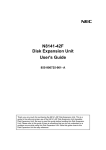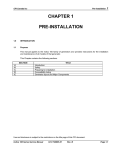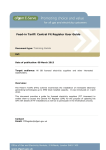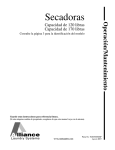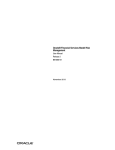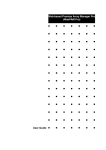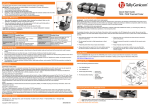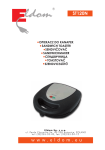Download N8541-26F User's Guide (3U)
Transcript
SA2500/WA2500 NEC Storage ST1220 User Guide This page is deliberately left empty. User Guide www.nec-computers.com 10 Proprietary Notice and Liability Disclaimer The information disclosed in this document, including all designs and related materials, is the valuable property of NEC Computers and/or its licensors. NEC Computers and/ or its licensors, as appropriate, reserve all patent, copyright and other proprietary rights to this document, including all design, manufacturing, reproduction, use, and sales rights thereto, except to the extent said rights are expressly granted to others. To allow for design and specification improvements, the information in this document is subject to change at any time, without notice. Reproduction of this document or portions thereof without prior written approval of NEC Computers is prohibited. The NEC Computers product(s) discussed in this document are warranted in accordance with the terms of the Warranty Statement accompanying each product. However, actual performance of each product is dependent upon factors such as system configuration, customer data, and operator control. Since implementation by customers of each product may vary, the suitability of specific product configurations and applications must be determined by the customer and is not warranted by NEC Computers. Trademarks NEC ESMPRO, NEC DianaScope, NEC MWA, and ExpressBuilder are trademarks or registered trademarks of NEC Corporation. Adobe, and Adobe Acrobat are registered trademarks of Adobe Systems, Incorporated. Microsoft, Microsoft Windows, Windows NT, Windows 95, Windows 98, Windows 2000 and Windows Server 2003 are all registered trademarks of Microsoft Corporation. MS-DOS is a registered trademark of Microsoft Corporation. Intel and Xeon are registered trademarks of Intel Corporation. All other product, brand, or trade names used in this publication are the trademarks or registered trademarks of their respective trademark owners. rev 1.1December 2006 Copyright 2006 All Rights Reserved NEC Computers S.A.S. 10 rue Godefroy Immeuble OPTIMA 92821 PUTEAUX 3 www.nec-computers.com User Guide TABLE OF CONTENTS Table of Contents.............................................................................................................4 Regulatories..................................................................................................................6 Momentary Voltage Drop Prevention ................................................................................... 6 CE Statement ........................................................................................................................ 6 FCC Statement ...................................................................................................................... 6 BSMI Statement.................................................................................................................... 6 Packing list ...................................................................................................................7 Notes on Use - Always read the notes.- ..........................................................................8 Safety Indications ........................................................................................................8 Symbols Used in This User's Guide and Warning Labels ...........................................9 Cautions ........................................................................................................................9 Prohibited Actions .......................................................................................................9 Mandatory Actions ......................................................................................................9 SAFETY Notes...............................................................................................................10 General .......................................................................................................................10 Power Supply and Power Cord Use ......................................................................... 11 Rack ............................................................................................................................13 Installation, Relocation, Storage, and Connection..................................................14 Cleaning, and Working with, Internal Devices .......................................................15 During Operation ......................................................................................................16 Warning Labels..........................................................................................................17 Notes on Handling ∼ For Proper Operation∼ ..........................................................18 Accessories Check......................................................................................................19 Third Party Transfer .................................................................................................19 Disposing of the Disk Expansion Unit and its Consumables .................................19 1. Overview of the Disk Expansion Unit.................................................................... 20 Disk Expansion Unit Specifications .............................................................................20 Disk Expansion Unit Features......................................................................................20 2. Names and Functions of Components ................................................................. 21 Front View......................................................................................................................21 Rear View .......................................................................................................................23 Front Bezel .....................................................................................................................25 LED Indications.............................................................................................................26 Power LED .................................................................................................................26 Status LED..................................................................................................................26 IO Module LED .........................................................................................................26 Heartbeat LED...........................................................................................................26 Power Unit LED.........................................................................................................27 Fan Unit LED.............................................................................................................27 Dummy Power Unit LED..........................................................................................27 SAS Connector LED..................................................................................................27 IO Module States LED ..............................................................................................27 Disk Drive LEDs ........................................................................................................28 4 www.nec-computers.com User Guide 3. Installing and Connecting the Disk Expansion Unit ............................................ 29 Installing.........................................................................................................................29 Installing to / Removing from Rack .........................................................................31 Checking the Installation Components ............................................................................... 31 Required Tools .................................................................................................................... 32 Installing the Disk Expansion Unit in an NEC or Third Vendor Rack................................ 32 Removing the Disk Expansion Unit from the Rack............................................................ 38 Connecting .....................................................................................................................39 SAS Interface Cable............................................................................................................ 40 Installation .......................................................................................................................... 40 Cable Connections (Example) ..................................................................................41 Power Cord ......................................................................................................................... 42 4. Basic Operations .................................................................................................... 43 Installing or Removing the Front bezel .......................................................................43 Removing............................................................................................................................ 43 Installing ............................................................................................................................. 45 Powering on/off..............................................................................................................46 5. Installing Built-in Optional Devices....................................................................... 47 Safety Precautions .....................................................................................................47 Anti-static Measures..................................................................................................48 Preparing for Installation and Removal......................................................................49 Installing and Removing Procedures...........................................................................50 Hard Disk ...................................................................................................................50 Installing a Hard Disk ......................................................................................................... 51 Removing a Hard Disk........................................................................................................ 54 Rebuilding Disks ........................................................................................................56 Power Unit ..................................................................................................................57 Installing a Power Unit ....................................................................................................... 57 Replacing a Defective Power Unit...................................................................................... 58 6. Configuration .......................................................................................................... 60 About the disk array controller................................................................................60 7. Management ............................................................................................................ 61 Daily Maintenance.........................................................................................................61 LEDs Check................................................................................................................61 Backup ........................................................................................................................61 Cleaning the Disk Expansion Unit ...........................................................................62 Troubleshooting .............................................................................................................63 LEDs Error Messages................................................................................................63 Troubleshooting .........................................................................................................63 Relocation and Storage of Disk Expansion Unit.........................................................66 User Support ..................................................................................................................67 5 www.nec-computers.com User Guide Regulatories Momentary Voltage Drop Prevention This product may be affected by a momentary voltage drop caused by lightning. To prevent a momentary voltage drop, an AC uninterruptible power supply (UPS) unit should be used. NOTE: This equipment has been tested and found to comply with the limits for a Class A digital device, pursuant to Part 15 of the FCC Rules. These limits are designed to provide reasonable protection against harmful interference when the equipment is operated in a commercial environment. This equipment generates, uses, and can radiate radio frequency energy and, if not installed and used in accordance with the instruction manual, may cause harmful interference to radio communications. Operation of this equipment in a residential area is likely to cause harmful interference in which case the user will be required to correct the interference at his own expense. CE Statement Warning: This is a Class A product. In domestic environment this product may cause radio interference in which case the user may be required to take adequate measures (EN55022). FCC Statement This device complies with Part 15 of the FCC Rules. Operation is subject to the following two conditions: (1) this device may not cause harmful interference, and (2) this device must accept any interference received, including interference that may cause undesired operation. BSMI Statement 6 www.nec-computers.com User Guide Packing list Check the contents in the package. The package contains various accessories, as well as the Disk Expansion Unit itself. Check with the packing list and make sure you have everything and that individual components are not damaged. If you find any missing or damaged components, contact your sales agent. If the ST1220 Disk Expansion Unit is shipped with some additional options installed, the accessories for the options are also included. Main unit Contents in the accessory package Guide Rail assembly Front Bezel (its key is either attached to the back or inside the accessory box) M5 Screw (Large size) (12) Countersink Screw (Small size) (18) Washers (12) 7 Captive nuts (12) www.nec-computers.com User Guide NOTES ON USE - ALWAYS READ THE NOTES.The following includes information necessary for proper and safe operation of the Disk Expansion Unit. Safety Indications Handle the Disk Expansion Unit as instructed in this User's Guide to ensure proper and safe operation. The User’s Guide describes potential dangers resulting from the use of the Disk Expansion Unit, dangers you encounter if you do not observe the instructions, and ways to avoid any dangerous situation. Warning labels are attached to the components posing potential threats or in their vicinity in the Disk Expansion Unit. In the User’s Guide, "WARNING" or "CAUTION" is used to indicate a degree of danger. The terms are defined as follows. WARNING Indicates a hazard that may result in death or serious personal injury. CAUTION Indicates a hazard that may cause minor personal injury, including burns, or property damage. Precautions and notices against hazards are presented with one of the following three symbols. The individual symbols are defined as follows: This symbol indicates a hazard. An image in the symbol illustrates the hazard type. (Attention) This symbol indicates prohibited actions. An image in the symbol illustrates a particular prohibited action. (Prohibited Action) This symbol indicates mandatory actions. An image in the symbol illustrates a mandatory action to avoid a particular hazard. (Mandatory Action) 8 www.nec-computers.com User Guide SYMBOLS USED IN THIS USER'S GUIDE AND WARNING LABELS Cautions Indicates that improper use may cause an electric shock. Indicates that improper use may cause fumes or fire. Indicates that improper use may cause fingers to be caught. Indicates the possibility of loss due to a high temperature. Indicates a general notice or warning that cannot be specifically identified. Prohibited Actions Indicates a general prohibited action that cannot be specifically identified. Do not disassemble, repair, or modify the Disk Expansion Unit. Doing so may cause an electric shock or fire. Mandatory Actions Unplug the power cord of the Disk Expansion Unit. Not doing so may cause an electric shock or fire. Indicates a mandatory action that cannot be specifically identified. Make sure to follow the instruction. 9 www.nec-computers.com User Guide SAFETY NOTES Read the notes described below carefully to understand them, these will enable you to use the Disk Expansion Unit safely. See "Safety Indications" described earlier for the descriptions of symbols. General WARNING Do not use the Disk Expansion Unit for services involving human lives or requiring high reliability. The Disk Expansion Unit is not intended to be used with or control facilities or devices concerning human lives, including medical devices, nuclear facilities and devices, aeronautics and space devices, transportation facilities and devices; and facilities and devices requiring high reliability. NEC assumes no liability for any accident resulting in personal injury, death, or property damage if the Disk Expansion Unit has been used in the above conditions. Do not use the Disk Expansion Unit in any unapproved place. Install the Disk Expansion Unit on a standard EIA 19-inch rack assembly for NEC Express server. Do not install the rack containing the Disk Expansion Unit in a place inappropriate to the rack installation environment. For more information, refer to the manual attached to the rack or contact your sales agent. Always install the Disk Expansion Unit on a rack for NEC Express servers, conforming to the relevant standard. Install the Disk Expansion Unit in a rack confirming to the EIA standard for the server to be used. Do not install the Disk Expansion Unit in any other rack than a standard EIA 19-inch rack, and do not operate it when it is not installed in a rack. Failure to follow these instructions may cause the Disk Expansion Unit to operate incorrectly and/or personal injury or damages of surrounding devices to occur. Contact your sales agent for more information on the racks available for the Disk Expansion Unit. Do not use the Disk Expansion Unit if you are aware of any suspect smoke, odour, or noise. If smoke, odour, or noise is present, immediately switch off the unit and disconnect the power plug from the outlet (switching off the power of the NEC Express server can cut off power to the Disk Expansion Unit). Contact your sales agent. Using the Disk Expansion Unit in such conditions may cause a fire. Keep needles or metal objects away from the Disk Expansion Unit. Do not insert needles or metal objects into the ventilation holes of the Disk Expansion Unit or openings of the hard disk drive. Doing so may cause an electric shock. 10 www.nec-computers.com User Guide CAUTION Keep water or foreign matter away from the Disk Expansion Unit. Do not let any form of liquid (water etc.) or foreign matter (e.g., pins or paper clips) enter the Disk Expansion Unit. Failure to follow this warning may cause an electric shock, a fire, or a failure of the chassis. When such things accidentally enter the Disk Expansion Unit, immediately turn off the power and disconnect the power plug from the outlet. Do not disassemble the Disk Expansion Unit. Contact your sales agent. Protect the equipment from extremely low or high temperature. Let the system warm (or cool) to room temperature before using it. The Maximum Recommended Ambient Operating Temperature (TMRA) for the Disk Expansion Unit is 35 . Power Supply and Power Cord Use WARNING Do not hold the power plug if your hands are wet. Do not disconnect/connect the plug if your hands are wet. Failure to follow this warning may cause an electric shock. Do not remove or defeat the ground prong on the power cord. This equipment has a 3-wire, grounded power cord. To prevent electrical hazards, do not remove or defeat the ground prong on the power cord. Do not connect the ground wire to a gas pipe. Do not connect the ground wire to a gas pipe. Failure to follow this warning may cause a gas explosion. 11 www.nec-computers.com User Guide CAUTION Plug in to a proper power source. Use a proper wall outlet. Using an improper power source may cause a fire or a power leak. Do not install the Disk Expansion Unit in a place where you will require an extension cord. Using a cord that does not meet the power specifications of the Disk Expansion Unit may heat up the cord and cause a fire. Do not connect the power cord to an outlet in which other equipments are plugged in. The electric current exceeding the rated flow will overheat the outlet, and may cause a fire. Insert the power plug into the outlet as far as it goes. Heat generation resulting from a power plug that is only half-way inserted (imperfect contact) may cause a fire. Heat is also be generated when condensation forms on the dusty blades of a half-way inserted plug, increasing the possibility of fire. Use the authorized power cord only. Use only the power cord that comes with the Disk Expansion Unit. Using a power cord that is not authorized may cause a fire when the electric current exceeds the rated flow. Always observe the following to prevent an electric shock or fire that could be caused by a damaged cord. Do not stretch the cord harness. Do not pinch the power cord. Do not bend the power cord. Keep chemicals away from the power cord. Do not twist the power cord. Do not place any object on the power cord. Do not bundle power cords. Do not alter, modify, or repair the power cord. Do not secure the power cord with staples or equivalents. Do not use a damaged power cord. (Replace a damaged power cord with a new one of the same specifications. Ask your sales agent for replacement.) Do not use the attached power cord for other equipments or uses. The attached power cord is specifically designed for the Disk Extension Unit and ensures it can be safely used. Don't use it for another equipment or uses, doing so may cause a fire or an electric shock. 12 www.nec-computers.com User Guide Rack CAUTION Never carry or install the rack by yourself. More than one person is required to carry or install the rack. Failure to follow this instruction may cause the rack to fall, resulting in personal injuries and/or the break of surrounding devices. Do not concentrate the load on a specific point when installing the rack. Install stabilizers on the rack so that the total load of the rack and devices mounted on the rack is evenly shard, or join more several racks to make them more stables. Failure to follow this instruction may cause the rack to fall, resulting in personal injuries. Do not install components in the rack by yourself. More than one person is required to install parts, including the doors and trays in the rack. Failure to follow this instruction may cause some parts to fall and break and/or result in personal injuries. Do not pull out a device from the rack if the rack is unstable. Only pull out a device from the rack if the rack is perfectly stable (by the installation of stabilizers or earthquake-resistant construction). Do not pull out from the rack more than one device at a time. Pulling out more than one device from the rack may cause the rack to fall. Do not let the wiring for the rack exceed the rating of the power supply. To prevent burns, fires, and device damages, the power supplied to the power supply in the rack shall not exceed the rating load of the power branch circuit. Contact the local power company for the requirements on the wiring and installation of electric facilities. Secure airflow. For proper cooling and airflow, always leave at least 100 centimetres before and behind the rack. 13 www.nec-computers.com User Guide Installation, Relocation, Storage, and Connection CAUTION Do not attempt to lift the Disk Expansion Unit only by yourself. The disk extension Unit weighs max. 27.4 kg (depending on its hardware configuration). Always require help from two persons to install, disassembly, or carry the Disk Expansion Unit. Do not install the Disk Expansion Unit in any place other than specified. Do not install the Disk Expansion Unit in the following places or any place other than specified in this User's Guide. Failure to follow this instruction may cause a fire. a dusty place a humid place such as near a a place exposed to direct sunlight boiler an unstable place Do not install the rack leaving its cover removed. Always replace the cover of the Disk Expansion Unit. Failure to follow this instruction may reduce the cooling effect in the unit, resulting in malfunctions. Dust may also enter the unit, resulting in a fire or an electric shock. Do not pinch your finger. Be careful not to pinch yourself when installing a built-in option in the Disk Expansion Unit. Do not connect any interface cable when the power cord of the Disk Expansion Unit is plugged to a power source. Make sure to power off the Disk Expansion Unit and unplug the power cord from a power outlet before connecting/disconnecting the interface cable. If the Disk Expansion Unit is off-powered but its power cord is plugged to a power source, touching the cable may cause an electric shock or a fire may result from a short circuit. Also, connect/disconnect the interface cable after turning off the power of the destination. Do not use any unauthorized interface cable. Use only interface cables provided by NEC and locate a proper device and connector before connecting a cable. Using an authorized cable or connecting a cable to an improper destination may cause a short circuit, resulting in a fire. Observe the following notes when using and connecting an interface cable. Do not use a damaged cable connector. Before connecting an interface cable, confirm that the cable connectors are not damaged and that no connector pins are bent or dirty. Do not step on the cable. Do not place any object on the cable. Do not use the Disk Expansion Unit with loose interface cable connections. Once the interface cable is connected, lock it securely using a screw driver. To disconnect the interface cable, unlock it and hold the connector to pull out it straight. 14 www.nec-computers.com User Guide CAUTION Do not use the equipment in the place where corrosive gases exist. Make sure not to locate or use the server in the place where corrosive gases (sulphur dioxide, hydrogen sulphide, nitrogen dioxide, chlorine, ammonia, ozone, etc) exist. Also, do not set it in the environment where the air (or dust) includes components accelerating corrosion (ex. sulphur, sodium chloride) or conductive metals. There is a risk of a fire due to corrosion and/or short-circuits of an internal printed board. Do not lift the unit by its handle or front bezel. The handle or the front bezel may be disengaged, causing personal injury or damages to the Disk Expansion Unit and surrounding devices. Carry the unit with somebody else, holding firmly the bottom of the Disk Expansion Unit. Cleaning, and Working with, Internal Devices WARNING Do not disassemble, repair, or alter the Disk Expansion Unit. Do not attempt to disassemble, repair, or alter the Disk Expansion Unit on any occasion other than those described in this User's Guide. Failure to follow this instruction may cause an electric shock or fire as well as malfunctions of the chassis. Disconnect the power plug before cleaning the Disk Expansion Unit. Make sure to power off the Disk Expansion Unit and disconnect the power plug from the power outlet before cleaning or installing/removing option boards. Touching any internal device of the Disk Expansion Unit when its power cord is connected to a power source may cause an electric shock or a fire due to short circuits, even if the Disk Expansion Unit is powered off. Occasionally disconnect the power plug from the outlet and clean the plug with a dry cloth. Heat may be generated if condensation forms on a dusty plug, causing a fire. CAUTION High temperature Immediately after the Disk Expansion Unit is powered off, its internal components such as hard disk drives are very hot. Let the installed components fully cool down before installing/removing anything. Make sure to complete cable and board installations. Always install the power cable, interface cable, and option boards firmly. An incomplete installation may cause a contact failure, resulting in smoke or fire. 15 www.nec-computers.com User Guide CAUTION The Disk Expansion Unit contains some components that are only good for a limited period of time and require replacement, such as the internal fan module and power unit. For stable operation of the Disk Expansion Unit, NEC recommends you replace these components on a regular basis. Contact your sales agent for more information. During Operation CAUTION Do not touch the Disk Expansion Unit during a thunderstorm. Disconnect the power plug from the outlet when a thunderstorm is approaching. If the thunderstorm begins before you can disconnect the power plug, do not touch any part of the Disk Expansion Unit, including the cables. Failure to follow this warning may cause a fire or an electric shock. Do not place any object on top of the Disk Expansion Unit. The Disk Expansion Unit may fall and cause damage to the surroundings. Do not use a cellular phone or pager around the Disk Expansion Unit. Turn off cellular phones or pagers around the Disk Expansion Unit. Radio interferences may cause malfunctions of the Disk Expansion Unit. Keep all animals away from the Disk Expansion Unit. 16 www.nec-computers.com User Guide Warning Labels Warning labels are attached to components posing possible danger or in their vicinity in the Disk Expansion Unit to inform the user that a hazardous situation may arise when operating the chassis (do not take off any label or soil it). If you find any label unattached, almost peeled off, or soiled, making the warning illegible, contact your sales agent. 注意 CAUTION 落下注意 これ以上引くと落下します。 Firmly hold the bottom of the system when removing from the rack cabinet. 17 www.nec-computers.com User Guide NOTES ON HANDLING ∼ FOR PROPER OPERATION∼ Observe the following notes for successful operation of the Disk Expansion Unit. Using the Disk Expansion Unit while ignoring the notes will cause malfunctions or failures of the chassis. Make sure to power off the Disk Expansion Unit before connecting or disconnecting cables between the chassis and the NEC Express server. Check that the Disk Power LED on the Disk Expansion Unit is off before turning off the chassis. When you turn off the Disk Expansion Unit, wait at least 30 seconds before turning it back on. Turn off the power and unplug the power cord from the outlet before relocating the Disk Expansion Unit. Clean the Disk Expansion Unit on a regular basis. Regular cleaning prevents various failures of the chassis. Lightning may cause a momentary voltage drop. To prevent this problem, we recommended you use an uninterruptible power supply. Make sure to use optional devices supported by the Disk Expansion Unit. Some non-supported devices may be physically installed and connected but cause failures of the chassis as well as malfunctions of the chassis. NEC recommends you use NEC genuine products. Some third-party products claim they support the Disk Expansion Unit. However, repair of the chassis due to a failure or damage resulted from use of such third-party products will be charged even during the warranty period. 18 www.nec-computers.com User Guide Accessories Check The package of the Disk Expansion Unit contains several accessories as well as the chassis. Refer to the attached packing list to make sure that all items are provided, and then inspect them. If one or more items are missing or defective, contact your sales agent. NOTE: The accessories are required for the setup of the Disk Expansion Unit or the addition of an optional device. Store them carefully. Third Party Transfer To transfer or sell the Disk Expansion Unit or the accessories that come with the Disk Expansion Unit to a third party, make sure to provide this User’s Guide along with the chassis or the accessories to a third party. Disposing of the Disk Expansion Unit and its Consumables Dispose the Disk Expansion Unit, hard disk drives, and option boards according to the laws and regulations of the local government. The Disk Expansion Unit contains some components that are only good for a limited period of time and require replacement, such as fans. For stable operation of the Disk Expansion Unit, NEC recommends you replace these components on a regular basis. Contact your sales agent for more information. 19 www.nec-computers.com User Guide 1. Overview of the Disk Expansion Unit This section describes the overview of the Disk Expansion Unit. DISK EXPANSION UNIT SPECIFICATIONS Item Specifications Remarks ANSI T10 SAS 1.0/1.1 Compliant. External Interface Serial Attached SCSI HDD Capacity 12 (max) Physical dimensions 444mm(w)×561mm(d)×88mm(h) 2U of standard 19-inches rack 27.4kg (with 12 HDD) 21.4kg (without HDD) 100-240V AC (50-60Hz) 4A@100V AC, 1.6A@240V AC 400W Temperature 10 - 35 degrees C Humidity 20 - 80 % Temperature -20- 60 degrees C Humidity 20 - 80 % Under load Weight Power Voltage Power Current (Maximum) Power Consumption Environmental condition Operating Non-operating No condensation DISK EXPANSION UNIT FEATURES Support for up to 12 hard disk drives. Serial-Attached SCSI interface support. Hot-plug hard disk drives, fan modules, and power units can be replaced without shutting down the Disk Expansion Unit. High availability Redundant fan configuration The Disk Expansion Unit features a redundant fan configuration. This allows the Disk Expansion Unit to be used as usual even if one of the fans is defective. Redundant power unit configuration To achieve a redundant power unit configuration, use the optional redundant power unit. In this case, the Disk Expansion Unit can be used as usual if one of the power units is defective. In general, the Disk Expansion Unit does not feature the redundant power unit configuration. In this case, the failure of the power unit makes the Disk Expansion Unit unavailable. Monitoring feature Status LEDs indicate the status of the Disk Expansion Unit. 20 www.nec-computers.com User Guide 2. Names and Functions of Components Names of the Disk Expansion Unit components are described below. Hard disk drives can be installed in the bays located at the front of the Disk Expansion Unit. These bays are numbered as described in the Figure 2-1. Six Status LEDs are located on the right-hand side of the front of the device. The IO module connectors, the power units, and the cables are located on the rear of the Disk Expansion Unit (see Figure 2-2). The hot swappable fan modules are mounted on the right side when you face the Disk Expansion Unit. FRONT VIEW 1 2 3 4 5 6 7 8 9 10 11 12 (1) (1) (2) (3) (9) (8) (4) (7) (5) (6) Figure 2-1 21 www.nec-computers.com User Guide (1) Handle Use this handle to pull out the Disk Expansion Unit from the rack. (2) 3.5-inch hard disk drive bay The 3.5-inch hard disk drive bay can be equipped with optional hard disk drives. The slot numbers are defined as 1 to 12. (3) Power LED (green) The power LED lights green when the Disk Expansion Unit is powered on. (4) Status LED (green/amber/red) The Status LED lights green when the system is operating normally. The Status LED lights amber if a problem is detected. The Status LED lights red if a failure is detected. (5) IO Module LED (green) The IO module LED blinks green when the connection is active. (6) Heartbeat LED (green) The Heartbeat LED blinks green once every 3 seconds when one I/O module is installed. (7) Disk Status LED (green/red) The Disk Status LED lights green if the disk operates normally. The Disk Status LED lights red if a drive error is detected. The Disk Status LED remains off if there is no disk drive in the bay. (8) Disk Power LED (green) The Disk Power LED blinks green when the installed hard disk drive is operating. The Disk Power LED remains off if there is no disk drive in the carrier. (9) Hard Disk Drive Tray These trays may be fitted with a hard disk drive or empty (depending on your configuration). 12 trays are available. 22 www.nec-computers.com User Guide REAR VIEW [Standard ] (1) (8) (5) (2) (9) (3) (10) (4) (4) (11) (6) (7) (12) [Equipped with an optional power unit] (1) (8) (5) (2) (9) (3) (10) (4) (4) (12) (11) Figure 2-2 23 (1) (2) (3) www.nec-computers.com User Guide (1) Power Unit The Power Unit supplies DC power to the Disk Expansion Unit. (2) AC inlet The power cord connects to the AC inlet. (3) Power Unit LED (green/amber/red) The Power Unit LED lights green if the power unit are operating normally. The Power Unit LED lights amber if a fan in this unit becomes too slow. The Power Unit LED lights red if a fan in this unit, or the power supply, has failed. (4) Fan Unit LED (green/amber/red) The Fan Unit LED lights green if all fans in the fan unit are operating normally. The Fan Unit LED lights amber if a fan in this unit becomes too slow. The Fan Unit LED lights red if a fan in this unit has failed. (5) Fan Module Those Fan modules are intended to cool the devices and disk drives installed in the Disk Expansion Unit. (6) Dummy Power Unit Remove the dummy power unit to add power unit options. (7) Dummy Power Unit LED (green/amber/red) The Dummy Power Unit LED lights green if all fans in the dummy power unit are operating normally. The Dummy Power Unit LED lights amber if a fan in this unit becomes too slow. The Dummy Power Unit LED lights red if a fan in this unit has failed. (8) SAS connector LED (green) The SAS connector LED lights green if the Disk Expansion Unit is linked to the connected server. (9) SAS connector Connect the SAS cable to this SAS connector. Note that the other SAS connectors must not be used for this purpose. (10) Power switch Press the power switch to power on the Disk Expansion Unit. (11) IO Module Status LED (green/red) The IO Module Status LED lights red during start-up. Within 2 or 3 seconds, it lights green to indicate that the IO module is ready. (12) IO Module The Control I/O Module of the connected server. 24 www.nec-computers.com User Guide FRONT BEZEL (3) (1) (2) Figure 2-3 (1) Front Bezel Knob Slide the Front Bezel Knob in order to remove the front bezel from the chassis. (2) Key Slot Use the security key to unlock and lock the front bezel. (3) LED Window Use this window to check the Status LEDs. 25 www.nec-computers.com User Guide LED INDICATIONS The LED indications and their meanings are described below. If the Disk Expansion Unit does not operate as usual or at all, first check the LED indications. Power LED The Power LED lights green when the Disk Expansion Unit is powered on. NOTES: Check that the power cord is connected to a power outlet. If the power cord is connected to a power controller, such as an uninterruptible power system (UPS), check that the power controller is ON. Status LED The status LED lights green when the system is operating normally. The status LED lights amber if a problem is detected. The status LED lights red if a failure is detected. The meanings of the status LED indications and the corresponding actions are described below. IO Module LED 1 The IO module LED flashes green if the connection is active. Heartbeat LED The heartbeat LED blinks green once every 3 seconds if the IO module is installed. State LEDs Power System Off Steady Green Normal Status System Off Normal n/a IO Module No Activity n/a Activity Dark Flashing Green n/a "n/a" means this state does not apply to this LED. 26 Amber n/a Fan or Power Supply Problem n/a Red n/a Fan or Power Supply Failed n/a www.nec-computers.com User Guide Power Unit LED The Power Unit LED lights green when the power unit operates normally. NOTES: When an optional power unit is installed, the Disk Expansion Unit can operate normally if another power unit is defective (redundant function). The defective power unit can be hot-swapped with a functional one, without powering off the system. Both power units feature an AC inlet and Status LED. Fan Unit LED The Fan Unit LED lights green when the fan unit is operating normally. Dummy Power Unit LED The Dummy Power Unit LED lights green when all the fans in this unit are operating normally. SAS Connector LED The SAS connector LED lights green when the Disk Expansion Unit is linked to the connected server. IO Module States LED The IO Module Status LED lights red during start-up. Within 2 or 3 seconds, it lights green to indicate that the IO module is ready. State LEDs Power Unit Off Dark Steady Green OK Amber Fan too slow Fan Unit Dummy Power Unit SAS Connector LED IO Module states LED Off OK Fan too slow Red Fan or Power Supply failed Fan failed Off OK Fan too slow Fan failed Link Down Link up n/a n/a Off Ready n/a Starting up* "n/a" means this state does not apply to this LED. * Turns green 2 to 3 seconds after start-up. 27 www.nec-computers.com User Guide Disk Drive LEDs Each hard disk drive features Status and Power LEDs. Disk Status LED The Disk Status LED lights green if the disk operates normally. The Disk Status LED lights red if a drive error is detected. The Disk Status LED remains off if there is no disk drive in the bay. NOTE: In RAID configurations (except RAID 0), the system can operate if a single hard disk drive is defective. However, we recommended you replace the defective disk drive as soon as possible in order to rebuild the data. (Hard disk drives can be hot-swapped.) When replacing a defective hard disk drive in a disk array configuration, the data is automatically rebuilt (auto rebuild function). Refer to the User’s Manual that comes with the NEC Express server or the User’s Guide that comes with the disk array controller for the disk data recovery procedure. IMPORTANT: Do not power off the Disk Expansion Unit using the power switch during a rebuild. When replacing a hard disk drive from the Disk Expansion Unit, remove the defective one, and wait at least 90 seconds before installing a new hard disk. Disk Power LED The Disk Power LED lights green when the hard disk drive is operating normally. The Disk Power LED blinks green when the disk drive is being accessed. 28 www.nec-computers.com User Guide 3. Installing and Connecting the Disk Expansion Unit INSTALLING Install the Disk Expansion Unit in a standard EIA 19-inch rack assembly. For more information on the rack installation, refer to the manual that comes with the rack, or consult your sales agent. WARNING Always observe the following cautions to use the Disk Expansion Unit safely. Failure to follow these instructions may cause death or serious personal injury. Refer to the Safety Notes section for more information. Do not use the Disk Expansion Unit in any place other than specified. Do not connect the ground wire to a gas pipe. CAUTION Always observe the following cautions to use the Disk Expansion Unit safely. Failure to follow these cautions may cause personal injury including burns and/or physical damages. Refer to the Safety Notes section for more information. Do not attempt to carry or install the Disk Expansion Unit by yourself. Do not concentrate the load on a specific point when installing the rack. Do not attempt to assemble the rack by yourself. Do not pull out a device from the rack if the rack is unstable. Do not let the wiring for the rack exceed the rating of the power supply. 29 www.nec-computers.com User Guide Do not install the Disk Expansion Unit in an area fitting any of the conditions listed below. Installing the rack in such an area, and further installing the Disk Expansion Unit into such a rack may cause some malfunctions to occur. Narrow space from which devices cannot be pulled out from the rack completely. Place that cannot bear the combined weight of the rack and rack-mounted devices. Place where stabilizers cannot be installed, or non earthquake-resistant (depending on the area requirements). A place of uneven or slanting floor. A place where rapid temperature changes occur (near a heater, air conditioner, or refrigerator). A place in which intense vibration may be generated. A place in which corrosive gas is generated, near which chemicals are placed, or in which chemicals may be splashed on the Disk Expansion Unit. A place laid with a carpet which is not anti-static. A place in which some objects may fall on the Disk Expansion Unit. A place near which a device generating an intense magnetic field is installed (such as a TV, radio, broadcast/communication antenna, power transmission wire, and electromagnetic crane). (If it cannot be avoided, ask your sales agent to provide proper shield equipment.) A place in which the power cord of the Disk Expansion Unit shares an AC outlet with another device (especially if it is a large power consumption device). A place near a device generating power noise (including the contact spark occurring at when turning on/off the commercial power by relay) is placed (To install the Disk Expansion Unit near a device generating power noise, ask your sales agent to separate the power line from the device or to install proper noise filters.) 30 www.nec-computers.com User Guide Installing to / Removing from Rack Install the Disk Expansion Unit to the rack (the removal procedure is described below). If you purchased the built-in option sold separately, first install the option to the Disk Expansion Unit. CAUTION Observe the following instructions to use the NEC Express server safely. Failure to follow these instructions may cause a fire, personal injury, or property damage. Refer to the Safety Notes section for more information. Do not lift the Disk Expansion Unit by yourself. Do not install the Disk Expansion Unit in any place other than specified. Do not pinch your fingers with mechanical components. Do not use the handle or the front bezel to lift the unit. Checking the Installation Components Make sure that the following components are provided to install the Disk Expansion Unit into the rack. Guide rail assembly M5 Screw (Large size) (12) Countersink Screw (Small size) (18) 31 Washers (12) Captive nuts (12) www.nec-computers.com User Guide Required Tools The tools required to install the Disk Expansion Unit on the rack include Phillips and minus screw drivers. Installing the Disk Expansion Unit in an NEC or Third Vendor Rack The Disk Expansion Unit can be installed to a proper NEC or third vendor rack. The installation procedure is described below. 1. Define where you wish to install the Disk Expansion Unit. The Disk Expansion Unit occupies 2U of standard 19 inches of rack space. 2. Install the captive nuts attached to the rack at the corresponding position. - Install eight captive nuts on the inner side of the front of the rack (four captive nuts to the left side and four captive nuts to the right side). Position the captive nuts in the second, third, fourth, and fifth rectangular holes starting from the top of the disk expansion unit - Install four captive nuts on the inner side of the rear of the rack (two captive nuts to the left side and two captive nuts to the right side). Position the captive nuts in the third and fourth rectangular holes starting from the top of the disk expansion unit. Setting place (2U) Setting place (2U) Positions where core should be attached Narrower distance between angle holes Narrower distance between angle holes (Rear) (Front) Hang the bottom clip of a captive nut on the proper rectangular hole of the rack and insert the top clip of the captive nut into the hole using the minus driver. Stamp Captive Nut 32 www.nec-computers.com User Guide 3. Install the inner rail of the guide rail assembly on the Disk Expansion Unit. The guide rail assembly consists of the following two components: Inner rail: Component fixed to the Disk Expansion Unit Outer rail: Component fixed to the rack Inner rail Outer rail 1) Slide the inner rail out of the outer rail via the front side of the outer rail (the one with four holes). 2) Put the left and right inner rails in the proper positions of the sides of the Disk Expansion Unit (it fits in only one position) and fix each of the inner rails with six countersink screws. Front 4. Loosen the eight screws fixing the slide bracket of each of the outer rails. The sliding brackets allow you to adjust the length of the outer rail to the depth of the rack (or to the distance between the front and rear supports). Front Rear 33 www.nec-computers.com User Guide 5. Locate the outer rails on the rack frames. NOTES: Check the way in which the guide rail assembly must be installed. There are four holes on the front side of the guide rail assembly and there are two holes on the rear side. Notice the angle holes on the supports of the rack. Locate the guide rail assembly so that it is centred on a 2U setting place, that is, on a portion with the narrower distance between angle holes. On NEC racks, each 1U setting place is numbered to make their identification easier. Narrower distance between holes IMPORTANT: In racks wider than 600mm, you must move back the outer rails. This will ensure that you can close the rack door once the ST1220 is installed. 6. Attaching in an NEC rack → Rear Side B C B' In NEC racks, attach 4 screws in positions B and C, and tighten them. In racks of lesser depth, tighten the screws in position B and B'. 34 www.nec-computers.com User Guide → Front Side A D A' Attach a screw in position A and A', adjust the rail length and secure the screws. Use position D if necessary. IMPORTANT: Make sure to securely tighten all the screws adjusting the rail length. 7. Fix both outer rails using large screws (for each outer rail: two at the front and two at the rear). On the front side, secure screws only in the center holes. NOTES: 8. Check that the rails are level. Secure the screws loosened in step 4 to fix the sliding bracket. (1) 9. NOTES: Center the middle part (1) on the guide rail assembly before securing the screws. Enlist the help of at least two one person to hold the unit and mount it securely in the rack. 35 www.nec-computers.com User Guide CAUTION 10. Do not lift the Disk Expansion Unit by yourself. Do not pinch your fingers with mechanical components. Fix the unit to the rack with four M5 screws on both sides at the front of the unit. 36 www.nec-computers.com User Guide Screw Front of the Unit Inner rail Outer rail Rack-mounting tips When the inner rail attached to the equipment does not slide easily into the outer rail slot, loosen an outer rail attachment screw, try again and secure the screw only once the inner and outer rails positions are finely tuned (see the above figure). Moreover, it can help to push the outer rail slightly towards the inside of the rack while inserting the equipment (see the figure to the left). This unit 37 www.nec-computers.com User Guide Removing the Disk Expansion Unit from the Rack Enlist the help of at least one person to remove the Disk Expansion Unit from the rack. CAUTION Always observe the following cautions to use the Disk Expansion Unit safely. Failure to follow these cautions may cause personal injury including burns and/or physical damages. Refer to the Safety Notes section for more information. Do not lift the Disk Expansion Unit by yourself. Do not pinch your fingers with mechanical components. Do not pull out a device from the rack if the rack is unstable. Do not pull out from the rack more than one device at a time. Do not use the handle or the front bezel to lift the unit. 1. After confirming that the power of the NEC Express server and the Disk Expansion Unit are set to OFF, disconnect the power cable and all the interface cables connected to the Disk Expansion Unit. 2. Unlock the security lock of the front bezel. 3. Slide the knob to remove the front bezel. Front bezel knob 38 www.nec-computers.com User Guide 4. Unscrew the four large screws located to the left and to the right of the front of the Disk Expansion Unit. 5. Grasp the handle and pull out the Disk Expansion Unit from the rack slowly and carefully until a caution label appears on the top cover. IMPORTANT: Once the caution label is visible, do not use the handle to hold the unit, but firmly hold the bottom of the unit and carefully remove it from the rack. CONNECTING Connect the Disk Expansion Unit to the NEC Express server through the SAS interface cable, connect the power cord(s) to the AC inlet(s) of the Disk Expansion Unit and insert the power plug(s) into the AC outlet(s). WARNING Always observe the following cautions to use the Disk Expansion Unit safely. Failure to follow these instructions may cause death or serious personal injury. Refer to the Safety Notes section for more information. Do not hold the power plug if your hands are wet. Do not connect the ground wire to a gas pipe. CAUTION Always observe the following cautions to use the Disk Expansion Unit safely. Failure to follow these cautions may cause personal injury including burns and/or physical damages. Refer to the Safety Notes section for more information. Make sure to plug in to a proper power source. Do not connect the power cord to an outlet in which other equipments are plugged in. Do not install the devices halfway. Use the authorized power cord only. Always pull out the power plug before connecting or disconnecting the interface cable. Do not use any interface cables that are not authorized by NEC. 39 www.nec-computers.com User Guide SAS Interface Cable To connect the Disk Expansion Unit to the disk array controller in the NEC Express server, connect the specified SAS interface cable to the first SAS connector starting from the left of the server. CAUTION Observe the following instructions to use the Disk Expansion Unit safely. Failure to follow these instructions may cause personal injury including burns and/or physical damages. Refer to the Safety Notes section for more information. Do not connect the SAS interface cable halfway. Always pull out the power plug before connecting or disconnecting the SAS interface cable. Do not use any SAS interface cables that are not authorized by NEC. Installing a third-party interface cable may cause the Disk Expansion Unit not only to operate improperly but also to be defective. Installation IMPORTANT: Turn off the power of the NEC Express server and the power unit of the Disk Expansion Unit before connecting the SAS interface cable. Connecting the SAS interface cable while the NEC Express server and the Disk Expansion Unit are powered on may cause some malfunction or failure. 40 www.nec-computers.com User Guide 1. Plug the SAS interface cable into the SAS connector located to the left of the IO module. IMPORTANT: Although there are three SAS connectors on the IO module of the Disk Expansion Unit, use only the one completely to the left for this connection. Knob screw 2. Fasten the knob screws using your fingers to secure the connector. 3. Fix the SAS interface cables by using cable ties as appropriate. Cable Connections (Example) SAS cable I/O module Disk array controller Disk expansion unit NEC Express server 41 www.nec-computers.com User Guide Power Cord Connect the power cord to the AC inlet of the Disk Expansion Unit and insert the power plug into AC outlets. 1. Connect the power cord to the AC inlet of the Disk Expansion Unit. 2 1 2. Pull down the power cord stopper to lock the power cord. 3. Use cable ties to fix appropriately the power cord. IMPORTANT: Do not bundle together the power cord and the SAS interface cable. Fix the power cord and the SAS interface cable using separate cable ties. 42 www.nec-computers.com User Guide 4. Basic Operations This section describes the basic operations of the Disk Expansion Unit. INSTALLING OR REMOVING THE FRONT BEZEL Remove the front bezel in order to install or remove hard disk drives. Removing IMPORTANT: The front bezel cannot be opened if it is locked. 43 www.nec-computers.com User Guide 4. Insert the security key into the key slot, and rotate the key (pushing it slightly towards the front bezel) to release the lock. Lock 5. Unlock Slightly slide the front bezel knob and remove the front bezel from the Disk Expansion Unit. Knob 44 www.nec-computers.com User Guide Installing 1. Insert the right side edge of the front bezel in the dent of the right side handle. 2. Attach the front bezel to the Disk Expansion unit by using the right side of the front bezel as a supporting point. The front bezel clicks into place. 2 1 3. Lock Insert the security key into the key slot, and rotate the key (pushing it slightly towards the front bezel) to lock the front bezel. Unlock 45 www.nec-computers.com User Guide POWERING ON/OFF Power off the Disk Expansion Unit. When two power units are installed, press both power switches. To power on the Disk Expansion Unit, check that a power cord is connected to the AC inlet and outlet, and press the power switch. When two power units are installed, connect two power cords and press both power switches to enable the power redundant configuration. Power switch 46 www.nec-computers.com User Guide 5. Installing Built-in Optional Devices This section describes the installation procedures of the applicable options in the Disk Expansion Unit and the notes on the installations. IMPORTANT: The user can install or remove any of the options documented as described in this manual. However, NEC assumes no liability for any potential resulting damage. We recommend you ask a maintenance engineer having the expert and detailed knowledge on the system to install or remove any options. Refer to your sales representative for more information. Only use options and cables authorized by NEC. Repair of the chassis due to a failure or damage resulting from the use of components unauthorized by NEC will be charged. Safety Precautions Always observe the following cautions to safely install or remove any option. WARNING Observe the following instructions to use the Disk Expansion Unit safely. Failure to follow these instructions may result in death or serious personal injury. Refer to the Safety Notes section for more information. Do not disassemble, repair, or modify yourself the options. Disconnect the power plug before working with the Disk Expansion Unit. CAUTION Observe the following instructions to use the Disk Expansion Unit safely. Failure to follow these instructions may cause personal burn or injury and/or physical damages. Refer to the Safety Notes section for more information. Do not attempt to lift the optional device by yourself. Do not install the optional device halfway. Do not install the optional device if the cover of the Disk Expansion Unit is removed. Do not pinch your fingers with components. Note that some components may be very hot. 47 www.nec-computers.com User Guide Anti-static Measures Most electric components in the Disk Expansion Unit are composed of electric parts easily affected by static electricity. When installing or removing options, follow the precautions below to avoid any damages resulting from static electricity. Wear an anti-static wrist strap (or any other anti-static device). Wear a wrist strap on your wrist. If no wrist strap is available, touch and maintain continuous contact with an unpainted metal part of the chassis when handling components to discharge static electricity from your body. . Select a suitable workspace. Work in a room with an anti-static or concrete floor. When working on a carpet where static electricity is likely to be generated, make sure to take anti-static measures beforehand. Use a worktable. Place the Disk Expansion Unit on an anti-static mat. Select your clothing Do not wear wool or synthetic clothes. Wear anti-static shoes. Take off any jewels (ring, bracelet, or wristwatch) before installing the Disk Expansion Unit. Handle the components properly Keep a component into an anti-static bag until you actually install it to the Disk Expansion Unit. Hold a component by its edges to avoid touching any terminals or parts. Place components into an anti-static bag to store or carry them. 48 www.nec-computers.com User Guide PREPARING FOR INSTALLATION AND REMOVAL Follow the procedure below before installing or removing components. 1. Shut down the OS in the NEC Express server. 2. Turn off the power of the NEC Express server. Refer to the User’s Guide of the NEC Express server for more information. 3. Turn off the power of the Disk Expansion Unit. This is not required for the installation or removal of a hard disk, which can be hot-swapped. 4. Unplug the power cord(s) of the Disk Expansion Unit from the power outlet(s) and then disconnect the SAS interface cable. This is not required for the installation or removal of a hard disk, which can be hot-swapped.. 49 www.nec-computers.com User Guide INSTALLING AND REMOVING PROCEDURES Follow the procedures below to install or remove components. Hard Disk The hard disk bay in the Disk Expansion Unit contains 12 slots. IMPORTANT: Do not use any hard disks that are not authorized by NEC. Installing a third-party hard disk drive may cause a failure of the disk expansion chassis as well as of the hard disk drive. The slot numbers are set as follows. 1 2 3 4 5 6 7 8 9 10 11 12 IMPORTANT: The disk identification numbers, allocated to the hard disk drives by the RAID configuration software, vary between card manufacturers. If you have any doubts, please use the disk management software or the RAID controller BIOS to identify a specific drive. Empty trays are inserted in the hard disk drive slots. These trays ensure proper cooling of the Disk Expansion Unit. Always replace the trays in the hard disk drive slots, even if they are not fitted with a hard disk drive. 50 www.nec-computers.com User Guide Installing a Hard Disk Install a hard disk drive in the Disk Expansion Unit as described in the following procedure. The procedure is identical for all slots. NOTES: It is mandatory to remove the front bezel before installing or removing a hard disk drive. In RAID configuration (except RAID 0), always replace or add a hard disk drive without powering off the Disk Expansion unit to take advantage of the rebuild function. IMPORTANT: In RAID configuration, always use hard disks of identical capacity and specifications. 1. See the section "Preparing for Installation and Removal". We recommend you do not power off and remove the interface cable for the installation or removal of a hard disk. 2. See the section "Installing or Removing the Front Bezel". Unlock the front bezel by using the security key and remove the front bezel. Locate an available slot; install hard disks one after another following the slot numbering. 12 slots are available. 1 2 3 4 5 6 7 8 9 10 11 12 51 www.nec-computers.com User Guide 3. Remove the empty tray from the slot in which you wish to install a hard disk. To do so, pull the knob towards you (1) to disengage the handle (2). (2) (1) IMPORTANT: Do not remove the empty trays inserted in the hard disk drive slots. These trays ensure proper cooling of the Disk Expansion Unit. Always replace the trays in the hard disk drive slots, even if they are not fitted with a hard disk drive. Do not remove adjacent trays at the same time, there is a risk to break the handle. Do not force the trays in or out. 52 www.nec-computers.com User Guide 5. Depending on the Hard Disk Drive interface: ¾ SAS Hard Disks (a) Insert the hard disk drive at the back of the tray. (b) Secure the hard disk drive using 4 screws in position C. ¾ SATA hard Disks (a) Plug the SATA to SAS adapter to the back of your hard disk drive. (b) Insert the assembly into the tray. 53 www.nec-computers.com User Guide (c) Secure the adapter to the back of the tray using 4 screws in position A. (d) Secure the hard disk drive to the front of the tray using 4 screws in position B. 6. Hold the hard disk with tray by its handle and insert the hard disk into the slot. 7. Close the handle slowly. The handle clicks and locks into place. IMPORTANT: Do not pinch your fingers with the handle. 8. When adding several hard disks, wait at least 90 seconds between the insertions of two hard disks. Label the front face of the hard disk you have installed with the slot number. Slot number labels are packed with the hard disk and/or with the Disk Expansion Unit. 1 9. Once you have added the hard disk drive(s), install the front bezel removed in step 2 referring to the section "Installing or Removing the Front Bezel". Removing a Hard Disk Remove a hard disk drive from the Disk Expansion Unit as described in the following procedure. NOTE: Remove the front bezel to see the hard disk drive LEDs. When a hard disk drive is defective, its Disk Status LED is lit in red. You can also use the Locate function of the MegaRAID Storage Manager to identify the hard disk drives. 1. See the section "Preparing for Installation and Removal". 54 www.nec-computers.com User Guide 2. See the section "Installing or Removing the Front Bezel". Unlock the front bezel by using the security key and remove the front bezel. 3. Pull the knob towards you (1) to disengage the handle (2). (2) (1) 55 www.nec-computers.com User Guide 4. Hold the handle and pull out the hard disk. 5. To use the Disk Expansion Unit without a hard disk in the slot, remove the hard disk drive (and adapter, if applicable) from the tray, and install the empty tray into the slot. 6. Install the front bezel removed in step 2 referring to the section "Installing or Removing the Front Bezel". IMPORTANT: Do not remove the empty trays inserted in the hard disk drive slots. These trays ensure proper cooling of the Disk Expansion Unit. Always replace the trays in the hard disk drive slots, even if they are not fitted with a hard disk drive. Do not remove adjacent trays at the same time; there is a risk to break the handle. Do not force the trays in or out. Rebuilding Disks In a RAID configuration (except RAID 0), we recommend you take advantage of the rebuild function. This feature allows the system to rebuild the data of the Disk Expansion Unit exactly as it was before a hard disk drive became defective. When hot-swapping the defective hard disk drive with a new one (that is, replacing without powering off the system or removing the interface cable), the auto-rebuild function is automatically activated. Observe the following notes on the execution of the auto rebuild. Do not power off the Disk Expansion Unit between the occurrence of a fault and the end of the auto-rebuild. When removing a hard disk from the Disk Expansion Unit, wait at least 90 seconds before installing a new hard disk. Do not replace another hard disk during a rebuild process (Note that the disk Power LED blinks green during the rebuild). 56 www.nec-computers.com User Guide Power Unit When two power units are installed, the system can operate without any interruption if a failure occurs in one of the power units (redundant feature). Installing a Power Unit Add a power unit as described in the following procedure. 1. See the section "Preparing for Installation and Removal". 2. Remove the dummy power unit. handle (2). Press on the latch (1) to unlock the dummy power unit IMPORTANT: Save the removed the dummy power unit carefully for future use. (1) (2) 3. Insert the power unit with the handle down. IMPORTANT: Slide in the power unit by pushing on the unit itself, not on the handle. 57 www.nec-computers.com User Guide 4. Pull up the handle slowly. The handle clicks and locks into place. IMPORTANT: Do not pinch your fingers with the handle. Avoid touching any power unit connection terminals. Replacing a Defective Power Unit Replace the power unit only when it is defective. IMPORTANT: Do not remove a power unit that is operating normally. NOTE: If two power units are installed (redundant configuration), and one becomes defective, it can be replaced without powering off the Disk Expansion Unit. (Skip step 2 in the procedure below). 1. Confirm which of the units is defective by checking the power units LEDs on the rear of the Disk Expansion Unit. 2. Power off the NEC Express server and then power off the Disk Expansion Unit. 3. Remove the power cord connected to the defective power unit. 4. Remove the defective power unit. Press on the latch (1) to unlock the dummy power unit handle (2). Carefully slide the power unit out of the Disk Expansion Unit. (1) (2) 58 www.nec-computers.com User Guide 5. If you cannot replace the defective power unit with a functional one, install the dummy power unit removed in step 2 of the installation procedure (in this case skip 6, 8,9,10 and 11 in the procedure below). IMPORTANT: Slide in the dummy power unit by pushing on the unit itself, not on the handle. 6. Always install a dummy power unit. Proper cooling cannot be achieved if you operate the Disk Expansion Unit with an empty power slot. Insert the new power unit by its body with the handle down. IMPORTANT: Slide in the power unit by pushing on the unit itself, not on the handle. 7. Pull up the handle slowly. The handle clicks and locks into place. IMPORTANT: Do not pinch your fingers with the handle. Avoid touching any power unit connection terminals. 8. Connect the power cord to the power unit AC inlet. 9. Pull down the power cord stopper to lock the power cord. 10. Use cable ties to fix appropriately the power cord. IMPORTANT: Do not bundle together the power cord and the SAS interface cable. Fix the power cord and the SAS interface cable using separate cable ties. 11. Connect the power cord connect to an AC outlet, and power on the power unit. 12. Check that the Power Unit LED lights green. 59 www.nec-computers.com User Guide 6. Configuration Once the disk array controller has been added to the server and the Disk Expansion Unit is connected with the server, configure the disk array using the “CONFIGURATION UTILITY”. IMPORTANT: Incorrect use of "CONFIGURATION UTILITY" may cause damage on the disk array configuration, and your valuable data may be lost. We recommend you read carefully your server and disk array controller documentation before executing the utility program. About the disk array controller IMPORTANT: Make sure to use a disk array controller supported by the ST1220 Disk Expansion Unit. Some non-supported disk array controller may cause failures and malfunctions of the chassis. 60 www.nec-computers.com User Guide 7. Management This section describes the operation and maintenance of the Disk Expansion Unit. Daily maintenance Describes the items which must be checked on a daily basis, the file management, and the cleaning methods. Troubleshooting Refer to this section if a failure occurs. It describes possible causes for troubles, ways to check them, and some corrective actions. Relocation and storage Describes the procedures and cautions applying to the relocation and storage of the Disk Expansion Unit. DAILY MAINTENANCE Maintain the Disk Expansion Unit in the best operating status by doing routinely the checks and the maintenance operations described below. If you suspect an error has occurred, contact your sales representative. LEDs Check Check the displays of the LEDs on the front of the Disk Expansion Unit and those for the hard disks installed in the disk bay. See the section "LED Indications" for more information on the LEDs. If a LED signals an error has occurred in the Disk Expansion Unit, contact your sales representative. Backup NEC recommends you make backup copies on a regular basis of your valuable data stored in hard disks of the Disk Expansion Unit. For more information on the backup storage devices suitable for the Disk Expansion Unit and the backup tools, contact your sales representative. Make a backup copy of the disk array configuration information. When your hard disks have been rebuilt due to a failure, we recommend you make a backup copy of the configuration information. To do so, select "Backup/Restore Configuration" from the Tool menu of the Disc Array Controller Configuration Utility. 61 www.nec-computers.com User Guide Cleaning the Disk Expansion Unit Clean the Disk Expansion Unit on a regular basis to keep the chassis in a good shape. WARNING Observe the following instructions to use the Disk Expansion Unit safely. Failure to follow these instructions may result in death or serious personal injury. Refer to the Safety Notes section for more information. Do not disassemble, repair, or alter the Disk Expansion Unit. Disconnect the power plug before working with the Disk Expansion Unit. Wipe the external surfaces of the Disk Expansion Unit with a soft dry cloth. procedure below if stains remain on the surfaces: Follow the IMPORTANT: To avoid any alterations of the material and colour of the Disk Expansion Unit, do not use volatile solvents such as thinner and benzene to clean the chassis. The power receptacle, the cables, the connectors on the rear panel of the Disk Expansion Unit, and the inside of the Disk Expansion Unit must be kept dry. Do not moisten them with water. 1. Make sure that the Disk Expansion Unit is powered off. 2. Unplug the power cord of the Disk Expansion Unit from the power outlet, and then unplug the SAS interface cable. 3. Wipe off dust from the power cord plug with a dry cloth. 4. Soak a soft cloth in a neutral detergent diluted with cold or lukewarm water, and squeeze it firmly. Rub off the stains on the Disk Expansion Unit. 5. Soak a soft cloth in water, squeeze it firmly, and wipe the Disk Expansion Unit with it once again. 6. Wipe the Disk Expansion Unit with a dry cloth. 7. Wipe off dust from the fan exhaust opening on the rear of the Disk Expansion Unit with a dry cloth. 62 www.nec-computers.com User Guide TROUBLESHOOTING If you suspect a failure has occurred, check the situations described below. documented, take the corresponding appropriate action. If your problem is LEDs Error Messages The LEDs on the front and rear of the Disk Expansion Unit and on the handles of the hard disks notify you of a variety of states by displaying patterns (ON, blinking, OFF) and different colours. If you suspect a failure has occurred, check the LEDs. See the section "LED Indications" for more information. Troubleshooting If the Disk Expansion Unit does not operate as expected, check it according to the following check list before contacting your service representative. If your problem is documented in the list below, take the corresponding appropriate action and refer, if necessary, to the User's Manual that comes with the NEC Express server or the User's Guide that comes with the disk array controller. If the Disk Expansion Unit still operates improperly, write down the message appearing on the screen of the display unit and contact your service representative. The Disk Expansion Unit does not power on. θ Is power supplied to the Disk Expansion Unit? → Confirm that the power cord is connected to an AC outlet (or UPS) fitting to the power rating of the Disk Expansion Unit. → Use the power cord that comes with the Disk Expansion Unit. In addition, check that the coating of the power cord is not torn and that the plugs are not broken. → Check that the circuit breaker of the AC outlet to which the power cord is connected is set to ON. → If the power cord is connected to an UPS, confirm that the UPS is powered on. See the manual that comes with the UPS for more information. 63 www.nec-computers.com User Guide The NEC Express server cannot access the Disk Expansion Unit. θ Are the cables connected correctly? → Confirm that the interface cable and the power cord are connected securely. θ Are the hard disks NEC-recommended for the Disk Expansion Unit? → The use of devices not recommended by NEC is not supported. θ Are the hard disks installed correctly? → Hard disks must be securely locked into place to ensure an appropriate connection. A hard disk is properly connected when the LED on the hard disk lights when the Disk Expansion Unit is powered on. θ Is the array controller NEC-recommended for the Disk Expansion Unit? → The use of devices not recommended by NEC is not supported. θ Is the Disk Array Controller correctly set-up? → Refer to your Disk Array Controller User's Guide. The rebuild function cannot be performed in the RAID configuration (except RAID0) θ Is the capacity of the hard disk to be rebuilt smaller than that of the defective disk? Use a hard disk of the same capacity and specifications as the defective disk. θ Is the consistency check under execution? → Complete the consistency check before starting the rebuild. θ Is the Disk Array Controller setting correct? → Refer to your Disk Array Controller User's Guide. 64 www.nec-computers.com User Guide The auto rebuild function cannot be performed (the rebuild by hot swap is disabled) in the RAID configuration (except RAID0) θ How long did you wait between the removal of the defective hard disk and the installation of the new disk? → In order to let the auto rebuild function operate normally, wait at least 90 seconds after you have removed the defective hard disk to install the new disk. θ Is the Disk Array Controller setting correct? → Refer to your Disk Array Controller User's Guide. θ Is the consistency check under execution? → Complete the consistency check before starting the rebuild. 65 www.nec-computers.com User Guide RELOCATION AND STORAGE OF DISK EXPANSION UNIT WARNING Observe the following instructions to use the Disk Expansion Unit safely. Failure to follow these instructions may result in death or serious personal injury. Refer to the Safety Notes section for more information. Do not disassemble, repair, or alter the Disk Expansion Unit. Disconnect the power plug before working with the Disk Expansion Unit. Do not lift the unit by its handle or front bezel. CAUTION Observe the following instructions to use the Disk Expansion Unit safely. Failure to follow these instructions may cause personal burn or injury and/or physical damages. Refer to the Safety Notes section for more information. Do not attempt to lift the Disk Expansion Unit by yourself. Do not install the Disk Expansion Unit halfway. Do not install the Disk Expansion Unit without its cover. Do not pinch your fingers with components. Note that some components may be very hot. IMPORTANT: If the Disk Expansion Unit needs to be relocated or stored in a completely different place than the one originally determined, contact your sales agent. Make a backup copy of the important data saved on the hard disks. Carry the Disk Expansion Unit carefully. Avoid any shocks to the chassis and the hard disks inside. 1. See the section "Pulling Out from Rack" to take out the Disk Expansion Unit from the rack. Make sure to work with another person. 2. Package the Disk Expansion Unit securely so that the chassis may not be damaged or sustain excess shocks and/or vibrations. 66 www.nec-computers.com User Guide USER SUPPORT Before Asking for Repair, do the following when the Disk Expansion Unit appears to fail: 1. Confirm that the power cord and the cables connected to other devices are connected correctly. 2. See to the "Troubleshooting" section. relevant corrective actions. 3. Confirm that the software products required to operate the NEC Express server are installed correctly. 4. Check the server with a virus detection program. data saved on the hard disks. If your problem is documented, try to take the Make a backup copy of the important If the steps listed above do not solve the error, do not conduct further processing but contact your sales agent. Note any error messages appearing on the display, and which LEDs indicate a fault (if any), this information will be valuable to diagnose your Disk Expansion Unit problems. 67 This page is deliberately left empty.