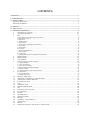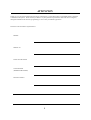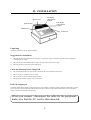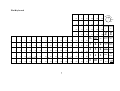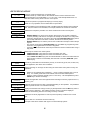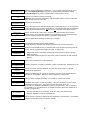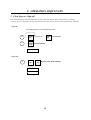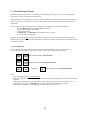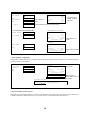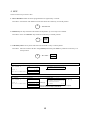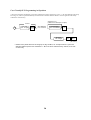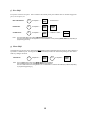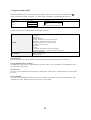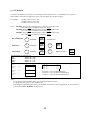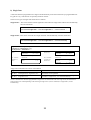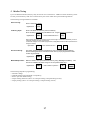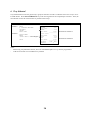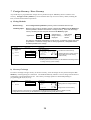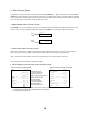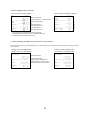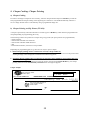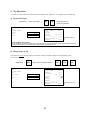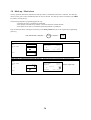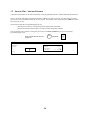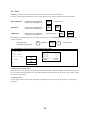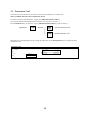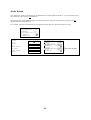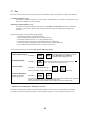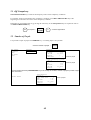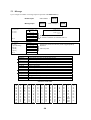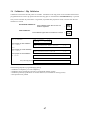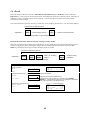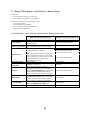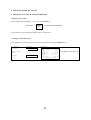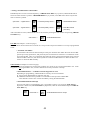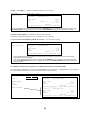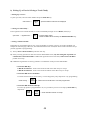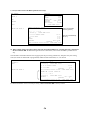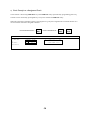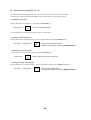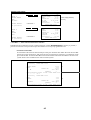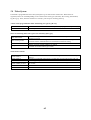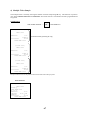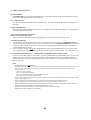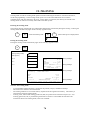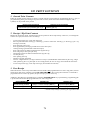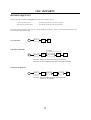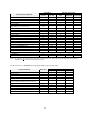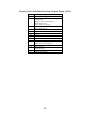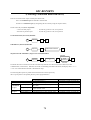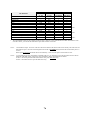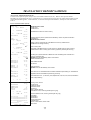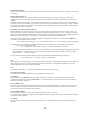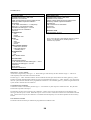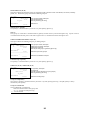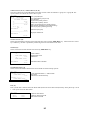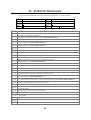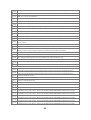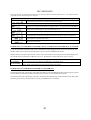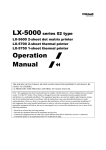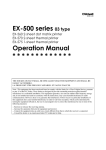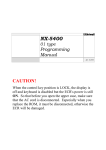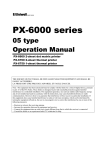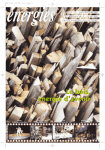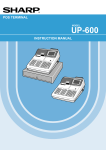Download Uniwell NX-5400 User`s manual
Transcript
NX-5400 02 type Operation Manual 2005-04-06 CONTENTS ATTENTION............................................................................................................................................................................ 1 I. INTRODUCTION ............................................................................................................................................................... 2 II. INSTALLATION ............................................................................................................................................................... 3 Replacing Paper Rolls ...................................................................................................................................... 4 Replacing the Ribbons...................................................................................................................................... 4 III. DISPLAY........................................................................................................................................................................... 5 IV. KEY LAYOUT.................................................................................................................................................................. 6 V. OPERATION SEQUENCES........................................................................................................................................... 12 1. 2. 3. Clerk Sign-on / Sign-off...................................................................................................................... 12 Clerk Interrupt System ........................................................................................................................ 13 PLU..................................................................................................................................................... 15 User Friendly PLU Programming in R position ................................................................................................... 16 a) Manual Price Entry........................................................................................................................................... 17 b) Repetition........................................................................................................................................................ 17 c) Multiplication.................................................................................................................................................. 17 d) Split Pricing .................................................................................................................................................... 18 e) Square Entry (Measurement Calculation) ....................................................................................................... 18 f) Price Shift ........................................................................................................................................................ 19 g) Menu Shift ...................................................................................................................................................... 19 h) Link PLU ........................................................................................................................................................ 20 i) Simple Condiment PLU ................................................................................................................................... 21 j) PLU Modifier................................................................................................................................................... 22 k) Single Item ...................................................................................................................................................... 23 l) Cooking Message & PLU Supplementary Message......................................................................................... 24 4. 5. 6. 7. Kitchen Printer .................................................................................................................................... 25 Media Closing ..................................................................................................................................... 27 Tray Subtotal....................................................................................................................................... 28 Foreign Currency / Euro Currency...................................................................................................... 29 a) Closing Methods ............................................................................................................................................. 29 b) Currency Exchange ......................................................................................................................................... 29 c) Euro Currency System..................................................................................................................................... 30 8. Cheque Cashing / Cheque Printing ..................................................................................................... 32 a) Cheque Cashing .............................................................................................................................................. 32 b) Cheque Printing on Slip Printer (TP-620) ....................................................................................................... 32 9. Tip Operation ...................................................................................................................................... 33 a) Tip Amount Input............................................................................................................................................ 33 b) Change Kept As Tip........................................................................................................................................ 33 10. 11. 12. 13. 14. 15. 16. 17. 18. 19. 20. 21. 22. 23. 24. 25. 26. 27. Mark-up / Mark-down......................................................................................................................... 34 Adjustment (Automatic % on Specific Items) .................................................................................... 35 Amount Plus / Amount Discount ........................................................................................................ 36 Last Item Correction ........................................................................................................................... 37 Void .................................................................................................................................................... 38 Transaction Void................................................................................................................................. 39 Refund / Media Refund....................................................................................................................... 40 Tax ...................................................................................................................................................... 42 R/A (Received on Account) ................................................................................................................ 44 P/O (Paid Out)..................................................................................................................................... 44 No Sale................................................................................................................................................ 44 Off Compulsory .................................................................................................................................. 45 Number of People ............................................................................................................................... 45 Message............................................................................................................................................... 46 Validation / Slip Validation ............................................................................................................... 47 Arrangement ....................................................................................................................................... 48 Recall .................................................................................................................................................. 49 Simple Track System - Item Track or Amount Track......................................................................... 50 • Track Number Entry Method -- Manual Track Number Method ..................................................................... 51 • Clerk Track Assignment Methods .................................................................................................................... 51 1) Free Clerk Track Assignment [SF-16.a=0] ..................................................................................................... 51 2) Clerk Track Assignment in Registration [SF-16.a=1]..................................................................................... 51 • Track Operation Sequences .............................................................................................................................. 51 A. Item Track System [SF-15.c=0] ..................................................................................................................... 52 a) Opening a New Track & Closing Temporarily................................................................................................ 52 b) Picking Up a Track & Closing a Track Finally ............................................................................................... 55 c) Track Transfer to a Designated Track ............................................................................................................. 58 d) Track Balance Calculation (display only) ....................................................................................................... 59 B. Amount Track System [SF-15.c=1] ................................................................................................................ 60 28. 29. Previous Balance Plus (PB+) / Previous Balance Minus (PB-) .......................................................... 62 Ticket System...................................................................................................................................... 63 a) b) c) d) e) 30. Real-Time Ticket Sample................................................................................................................................ 64 After Closing Ticket Sample........................................................................................................................... 65 Mixed Ticket Sample (two kinds of combined ticket)..................................................................................... 66 Multiple Ticket Sample................................................................................................................................... 67 Other Notes for Ticket..................................................................................................................................... 68 Cash Declaration ................................................................................................................................. 69 VI. TRAINING ....................................................................................................................................................................... 70 VII. PRINT CONTENTS....................................................................................................................................................... 71 1. Journal Print Contents ............................................................................................................................... 71 2. Receipt / Slip Print Contents ..................................................................................................................... 71 3. Post-Receipt .............................................................................................................................................. 71 VIII. REPORTS .................................................................................................................................................................... 72 REPORT SEQUENCE................................................................................................................................... 72 Required # for Individual Function Program Dump (X-85)........................................................................... 74 IRC REPORTS....................................................................................................................................................................... 75 TRANSACTION REPORT SAMPLES ............................................................................................................................... 77 IX. WARNING MESSAGES................................................................................................................................................ 84 THE SOCKET-OUTLET SHALL BE INSTALLED NEAR THE EQUIPMENT AND SHALL BE EASILY ACCESSIBLE. LA PRISE DOIT ETRE PRES DE L'APPAREIL ET FACILE D'ACCES. Note: This equipment has been tested and found to comply with the limits for a Class B digital device, pursuant to part 15 of the FCC Rules. These limits are designed to provide reasonable protection against harmful interference in a residential installation. This equipment generates, uses and can radiate radio frequency energy and, if not installed and used in accordance with the instructions, may cause harmful interference to radio communications. However, there is no guarantee that interference will not occur in a particular installation. If this equipment does cause harmful interference to radio or television reception, which can be determined by turning the equipment off and on, the user is encouraged to try to correct the interference by one or more of the following measures: -- Reorient or relocate the receiving antenna. -- Increase the separation between the equipment and receiver. -- Connect the equipment into an outlet on a circuit different from that to which the receiver is connected. -- Consult the dealer or an experienced radio/TV technician for help. Notes ============================================================ 1. The contents of this manual are subject to change without notice. 2. We cannot be held responsible if other products, which are not approved by us, are used for options or expendable supplies. ================================================================= ATTENTION Thank you very much for purchasing this Electronic Cash Registers. This ECR has many programmable features, hardware combinations and options. Please consult your dealer as to your particular requirements, as this ECR can be configured, through both hardware and software (programming) to suit a variety of different applications. Please fill in the information requested below: MODEL : SERIAL No.: DATE OF PURCHASE: YOUR DEALER (WHERE PURCHASED): Phone/Fax/Address: 1 I. INTRODUCTION This ECR is Hospitality POS terminals for Restaurants, Bars / Pubs and Quick Service having a lot of functions like scanning system, clerk interrupt system and Inter Register Communication, and so on as follows; Major Features • Scanning system with 14 digits random PLU code having 18 digits PLU descriptor • Standard 1570 PLUs, Max. 21666 PLUs • User friendly PLU programming in SP & R positions • 64 group-As, 25 group-Bs and 10 main group-As • Clerk interrupt with 26 clerks or Simple track system • Simple Track System - 30 item tracks or 30 amount tracks • Transaction Void • Simple Condiment PLU • Euro Currency System • Tray Subtotal Tendering • ESF memory • Ticketing Function • 5 Media Keys + 4 Preset Tender Keys • 4 Arrangement Keys (50 key steps) • PC Batch Communication, Programming Module PLM 2000 • IRC (Inter Register Communication) - 8 ECRs - 4 kitchen printers TP-420/422/522/722, CBM-233/1000 via NA-710/730 - 4 slip printers TP-620 - PC communications with Tensai2000 2 II. INSTALLATION rear display 1-line numeric 12 digits printer cover front display 1-line numeric 12 digits paper window validation slot control lock Unpacking Check the contents for obvious physical damage. Suggestions for installation 1) The ECR should not be installed in extremely hot or cold places, or places which are exposed to direct sunlight for extended periods of time. 2) The ECR should not be installed where it may come into contact with excessive dust. 3) The ECR should not come into contact with liquid. Check the following before using ECR 1) The required peripheral(s) has (have) been connected to the correct interface connector(s); 2) The power plug is connected to the AC outlet; 3) The control key is turned to the appropriate position; 4) The appropriate number of paper roll(s) is (are) fitted. If EE-99 is displayed It indicates that ECR data might be collapsed because of a low battery condition by battery discharge while ECR is in stock for a long period. Perform Physical RAM Test and Auto Preset, then leave ECR ON for minimum of 3 hours for battery charge. Contact your distributor for the steps. When you connect / disconnect the cable for the peripheral, make sure that the AC cord is disconnected. 3 Replacing Paper Rolls Regarding terminal printers, refer to the respective printer's User's Manual. a) b) c) d) e) f) g) Lift the printer cover. Removing old paper: Press the receipt or journal paper feed key to feed the remaining paper through the printer or push the green paper release lever towards the paper roll bed and pull the paper through the printer. DO NOT force paper through the printer as this may result in damage to the printer mechanism or cause a paper jam. Inserting new paper: Place the new paper in the correct position on the printer's paper roll bed. Make sure that the leading edge of the new paper roll is cut straight across. Set the paper release lever and insert the leading edge into the printer slot. In order to feed the paper, press the paper feed key to the roll you are replacing. In the case of the journal paper, insert the loose end of the paper tightly to the slot of journal 'takeup' spool. right fine quality paper roll 44.5 mm x ø83 mm < When paper jammed inside the paper guide > Raise the paper guide by lifting both paper release levers. b) Remove the jammed paper by hand. c) Close the paper guide. d) Then, with both hands, gently press down both sides of the paper guide. a) Replacing the Ribbons INK RIBBON: ERC-32 (Epson) a) Lift the printer cover and remove the old ribbon. b) Turn the ribbon feed knob to stretch tight. c) While tilting the ribbon cassette forward slightly, insert the ribbon between the print head and the paper; push the ribbon cassette firmly into place. d) Turn the ribbon feed knob once more to stretch tight the ribbon. 4 wrong III. DISPLAY FRONT DISPLAY REG 2nd 2nd 3rd PRICE MENU MENU # % +/- VD RF PO RA R-OFF SUB TOTAL TOTAL 12 digits numeric (7 segments/digit) REAR DISPLAY 12 digits numeric (7 segments/digit) LAMP REG CONDITION ON FLASHING 2nd PRICE ON FLASHING 2nd MENU 3rd MENU # % +/VD/RF PO/RA R-OFF TOTAL ON FLASHING ON FLASHING ON FLASHING ON ON FLASHING ON FLASHING ON FLASHING ON ON FLASHING MEANING registration mode (clerk assignment condition) comma is lit for PLU modify 1 mode training mode 2nd price mode (price shift) comma is lit for PLU modify 2 mode ESF memory near full 2nd menu mode (menu shift 1) comma is lit for PLU modify 3 mode ESF memory near full 3rd menu mode (menu shift 2) ESF memory near full input of alphanumeric message input of message in lower-case characters mark-up/down operation discount operation adjustment operation refund operation void operation received on account operation paid out operation receipt-off condition payment amount recall operation mode 5 IV. KEY LAYOUT Stroke Keyboard (BS) (SPACE) (CAPS) RPF (DOUBLE) CL X2/FOR TIME 7 8 A 2 3 D 1 2 4 E 0 00 14 O 15 X2/FOR and CLERK ID key names are different from the attached key sheet. Control key position range: There are three standard control keys (MA, Z, X). MA key Z key X key SP LOCK R X Z1/P Z2 6 Ø ITEM (-) * P/O R/A Σ Ö %1 %2 REFUND Å TTL 1 Ü # / BUFFER MESSAGE PRINT 1 19 TTL 3 T 10 VOID TTL 2 X Y ! 5 Ä W & CR PRICE 18 S 9 J 17 13 N Z V R 8 I 3 12 M RECEIPT OFF U Q 7 (SMALL) PLU 16 REPEAT 11 L H 6 P 6 G 9 C 5 K 1 B 4 JPF F CLERK ID TTL VALID. 20 Æ NO SALE SBTL TTL 4 (ENTER) CASH/TTL 5 Flat Keyboard SP 61 70 79 88 92 96 62 71 80 89 93 97 LOCK R X Z1/P Z2 CLERK CLERK 1 2 @ 2 1 1 Q # 3 6 W 2 A 7 4 14 5 10 15 26 22 18 19 24 (SPACE) (SPACE) → 41 37 33 42 38 30 35 45 94 98 64 73 82 91 95 99 56 65 74 RPF JPF CL X2/FOR TIME CR BUFFER RECEIPT PRINT 1 OFF 7 8 9 CLERK ID 4 5 6 PLU REFUND REPEAT 1 2 3 0 00 • 83 57 66 75 PRICE SHIFT 84 , 48 53 ? / 58 67 76 85 (BS) 49 54 59 (ENTER) 68 77 86 50 55 60 69 78 87 (CL) 40 90 ← > . 44 81 Ü 52 47 43 (DBL) 51 Ö Ä : Ø < Å 39 46 72 Σ - P L M 34 Ñ 0 O K N 29 36 32 28 £ 9 I J B 25 31 27 23 * 8 U H V 20 & 7 Y G C ↓ 21 17 13 Æ 6 T F X 9 16 12 8 % 5 R D Z ↑ 11 E S 3 $ 4 63 7 SBTL TTL 1 NO SALE CASH TTL 5 KEY EXPLANATION ADJUSTMENT 1, 2, 1 & 2 ARRANGEMENT 1~4 Automatic % Discount/Surcharge on Specific Items: Calculates mark-up or mark-down on the subtotal amount of items which have been preprogrammed as one of adjustable 1, 2 or 1 & 2 item. Note that adjustment does not affect PLU sales memory which is shown on the reports. Performs sequences of programmed steps (up to 50-key steps). Useful for 1-key operations such as fixed sales or report-takes. BALANCE CALCULATION Shows the balance and calculates the total of multiple tracks and displays their combined total. Also, the balance can be divided; for example, between the number of customers. BILL CANCEL Releases the compulsory condition of a check-out bill issue for Item Track System. BUFFER PRINT 1/2 - - BUFFER PRINT 1 key prints a post-receipt / bill (only the most recently registered contents) including VAT data on a receipt in the receipt-off condition or on a slip when the ECR is programmed for use with a slip printer while BUFFER PRINT 2 key prints a post-receipt / bill without VAT data. However, the add-on tax data is printed. BUFFER PRINT keys are used to print an Item Confirmation Receipt in Clerk Interrupt System. The second receipt issue by BUFFER PRINT keys is available by programming when the ECR is not programmed for use with a slip printer. Used for the manual line finder when the pre-feed line number is entered when using a slip printer. CHECK-OUT BILL 1/2 These keys are used in Item Track System. - CHECK-OUT BILL 1 key prints the check-out bill with VAT data. - CHECK-OUT BILL 2 key prints the check-out bill without VAT data. - Also, CHECK-OUT BILL keys print the subtotal bill with or without VAT data when the track number is entered or immediately after the track is closed by NEW BAL. (New Balance) key. CL (Clear) Cancels any information that is entered by ten-key or function key (P/O, R/A, tax shift, etc.) before registration; also clears error conditions. CLERK ID Used for clerk sign-on and sign-off when using the secret clerk code system for entry into registration. COOKING MESSAGE - (for manual entry) - Enters one of supplementary messages 1 ~ 50 as a cooking message prior to a PLU entry. If a number greater than 50 is entered, then the number will be printed. Enters a cooking message manually prior to a PLU entry. Use the alphabet keys and ENTER key to enter the message. CR (Correction) Cancels the registration of the last-registered item including function key inputs such as %, amount (-), etc. (-) (Amount Discount) Subtracts an amount from the item or subtotal depending on the operation. It is possible to register a preset amount or to override it manually. F.C. SBTL Displays the subtotal of the foreign currency by the depressions of F.C. SBTL key and the foreign currency media key. The subtotal of foreign currency should be displayed whenever the tendering amount in the foreign currency is entered. (Foreign Currency Sbtl) HALO RELEASE HARD CLERK 1 ~ 15 Releases PLU HALO (High Amount Lock-Out) and compulsory condition of PLU stock input. Signs a clerk on or off without the clerk code entry. Interrupts a clerk when another clerk signs on in Clerk Interrupt System. 8 HARD COOKING MESSAGE 1 ~ 5 (for one-touch entry) Registers one of supplementary messages 1 ~ 5 as a cooking message prior to a PLU entry. Hard Cooking Message 1 key picks up supplementary message #1, Hard Cooking Message 2 key picks up supplementary message #2 and so on. HARD PLU 1 ~ 123 Registers a PLU with the preset price directly. HARD PLU 1 key is used to complete the cash declaration which is used to confirm the cash in drawer at the end of the day. JPF (Journal Paper Feed) MEDIA REFUND MENU SHIFT 1/2 MESSAGE MISC. VALIDATION NET SBTL NEW BAL. (New Balance) Advances the journal paper. Used if a transaction to be refunded was closed by plural media keys. It is not required to do if the transaction was closed by one media key. The refunded amounts are subtracted from the respective media memory, but they are not memorized in the refund memory. Shifts or cancels the PLU menu level. Via menu shift, the keyboard can have three different menus. The menu shift remains for one registration, for one transaction or the menu shift remains until the next shift key is pressed by programming. Enters an alphanumeric message or digits (up to 19 digits). Prints the item validation and the media validation. The slip validation is available if the ECR is programmed for use with a slip printer. Displays the net subtotal amount, not including add-on tax amount but including VAT tax amount. Can be programmed to display and print, or display only. - NO SALE OFF COMPULSORY Temporarily closes a transaction including a track and saves the amount in New Balance memory. Under Clerk Interrupt System, this key stores a clerk’s transaction to Clerk Interrupt Memory. Used to open the drawer for no sale operations. Releases compulsory conditions of validation, number of people input, message input, etc. P/O (Paid Out) Records an amount of money withdrawn from the cash drawer when no customer transaction has taken place. %1~%3 Enters a percentage rate for mark-up or mark-down of an item or the subtotal amount depending on the operation. Manual % rate is prohibited by programming. PERSON PLU MODIFIER 1~3 Enters a number of people (at a table). It is possible to override this number. Modifies the PLU code or cancels the modifier. Using PLU modifiers, one PLU can be changed to three other PLUs. This can be used for three sizes, kinds, etc. The operation is permitted or prohibited by each PLU programming. Also, it remains for one registration, for one transaction or the modifier remains until the next modifier key is pressed by programming. PLU / REPEAT - (+) (Amount Plus) Adds an amount to the item or subtotal amount depending on the operation. It is possible to register a preset amount or to override it manually. Used for code-entry PLU registration. Enter PLU code, then press this key. Repeats registration of the last-registered item. 9 PB+ / PB(Previous Balance) Enters the previous balance manually without using a track. PB+ is used when the previous balance is positive. PB- is used when the previous balance is negative. PRESET TENDER 1~4 Enters a preprogrammed tendering amount directly by key depression. The tendering amount is memorized in one of the total key (media) memories selected by programming. PRICE PRICE SHIFT RECALL RECEIPT OFF RPF (Receipt Paper Feed) Manually overrides the price of a code-entry PLU. This key is not needed to override the price of a hard PLU. Enter a price, press this key, then enter the PLU code and press PLU/REPEAT key. Shifts or cancels a second PLU price. The price shift remains for one registration, for one transaction or the price shift remains until the next shift key is pressed by programming. Displays the total amount of the last transaction during the current transaction. Recall can be executed only when the last transaction is closed by direct media closing. Inhibits receipt printing. However, post-receipt may be issued by pressing BUFFER PRINT key. Advances the receipt paper. Records an amount of money received into the cash drawer when no customer transaction R/A (Received on Account) has taken place. REFUND Refunds a previously registered item. SLIP OFF Prints slip contents on the receipt before pressing BUFFER PRINT key or CHECK-OUT BILL keys. Can be used when the ECR is programmed to use a slip printer. SLIP RELEASE STORAGE SBTL (Subtotal) TABLE # TAX (only for add-on tax) TAX SHIFT 1~4 Moves the slip printer’s "slip bed" down in the R control key position. Stores a clerk’s transaction to Clerk Interrupt Memory when Clerk Interrupt System is used. Displays the subtotal amount, including tax. Can be programmed to display and print, or display only. When an add-on tax item is registered, this key is used in combination with TAX SHIFT keys to display each taxable subtotal amount. Table # assignment is available under clerk interrupt system only. However, it does not pick up the transactions. Table # assignment is not available for the track system. Calculates the add-on tax and prints and displays the tax inclusive subtotal. Used, in combination with TAX SHIFT keys, to manually enter an add-on tax amount and for tax exemption. When a VAT item is registered, this key shifts the tax status to the designated tax. When an add-on tax item is registered: - Reverses the tax status. - Allows the taxable subtotal amount to be displayed, in combination with SBTL key. - Allows the tax amount to be entered manually, in combination with TAX key. - Allows tax exemption by TAX key, if permitted by programming. 10 TEN-KEYS (0 ~ 9, 00, 000, .) For entry of numeric values, percentage rates, PLU codes, report number, programming numbers, etc. TICKET OFF Temporarily cancels the ticket condition for one transaction when this key is pressed at the beginning of a transaction in Ticket System. TIP Enters a tip amount. Amount can be entered as either an amount separate from payment or as change from over-tendering. TTL 1 ~ 4, CASH/TTL 5 (media keys) Closes transactions with or without a tendered amount. - TTL 1 ~ 4 keys can be programmed as a foreign currency/Euro media/EFT media/Cheque media using the TP-620 slip printer if programmed. - TTL 5 key is fixed as a local currency media. - TTL 5 key is used for cash declaration, report printing, track transfer and track consolidation in combination with NEW BAL. key. - TTL 5 key removes the error ECR in IRC communication in the X control key position. TOTAL VALIDATION Prints the total validation. The slip validation is available if the ECR is programmed for use with a slip printer. TRACK # - Assigns a new track. Enter sequential track number 1 ~ 30 and press this key. Picks up the temporarily closed track by entering track number and pressing this key. T. VOID (transaction void) - Executes all the entire registrations in a transaction with TTL 5 key depression. This is available only before the transaction is closed. Two-times depression cancels the transaction void. TRAY SBTL VOID X1 X2 / FOR / TIME Prints the total amount of items per purchased customer in a transaction. Voids a previously-registered item within the same transaction. If permitted by programming, a negative void operation can be done. - Used for a square entry (measurement calculation). Used for a multiple ticket issue. - Multiplies a PLU or a Preset Tender key that has a preset tendering amount. Used for a split pricing operation. Divides track's balance by the number entered. Displays the time '-HH-MM-SS-'. 11 V. OPERATION SEQUENCES 1. Clerk Sign-on / Sign-off Each clerk should sign on before registration to ensure that sales data in his/her clerk memory is recorded correctly. Even if a clerk does not sign off, when the next clerk signs on, he/she will be automatically signed off. < Sign-On > can be skipped under non-clerk interrupt system CLERK ID R --- R HARD --- CLERK By Hard Clerk Key 1 ~ 15 Display c-01 --- clerk code --- CLERK By Clerk Code ID . 0 < Sign-Off > R --- CLERK CLERK By Clerk Code, Hard Clerk Key --ID ID Display -------. 0 12 2. Clerk Interrupt System When the clerk interrupt system is selected by the programming [SF-12.a], even if a clerk is in a middle of registrations, another clerk may interrupt the clerk. The interrupted clerk's registration contents are stored in his/her clerk's memory and the clerk is automatically signed off. The stored contents are restored by his/her clerk sign-on operation and he/she can continue the registrations. There are the following cases that a clerk's transaction is automatically stored in his/her memory: - the same Hard Clerk key and Clerk Code are entered - the sign-off operation is performed - other clerk interrupts - STORAGE key or NEW BAL. (New Balance) key is pressed - by the automatic storage timer Note that the receipt will not be printed until the clerk's transaction is closed finally by a media (total) key. Instead of the receipt issue, Item Confirmation Receipt without tax data is issued to check a temporarily stored registration contents. < Item Confirmation > This is available only when clerk's transaction is stored and if permitted by programming [SF-12.d]. To issue the item confirmation, perform the operation below after the transaction is stored. BUFFER BUFFER prints stored contents of the last clerk --PRINT PRINT HARD BUFFER --- CLERK prints stored contents of the specified clerk PRINT 1 ~ 15 CLERK CLERK BUFFER prints stored contents of the specified clerk ----- clerk code --ID ID PRINT Notes. - Item Confirmation will not include tax data. - If an item confirmation is attempted for a clerk with zero balance, press CL key in order to reactivate the keyboard. - If the ECR is programmed for the slip printer, Item Confirmation is printed on the slip printer. If it is required on a receipt, press SLIP OFF key first, then perform Item Confirmation operation. - Table number assignment is available but the track function can not be used. 13 Clerk Interrupt System KEY ENTRY DISPLAY HARD CLERK 1 c-01 JOURNAL <01> BEER <01> <02> SODA <02> . 0 .00 3.00 3.00 .00 1.00 1.00 BEER HARD CLERK 2 SODA PL C-02 PL 3.00 . 0 1.00 clerk 2 interrupts clerk 1 -- timer -- c-02 1.00 stored automatically after the time limit expires CONFIRMATION RECEIPT Item confirmation of the specified clerk BUFFER PRINT1 c-?? HARD CLERK 2 c-02 --- interrupted clerk's balance printed by [SF-12.e] <02> SODA 1.00 --------------------SUBTL BILL 1.00 #00115:36R CLERK NAME 00002 1.00 consecutive # is not printed RECEIPT HARD CLERK 1 c-01 3.00 <01> CASH 5 3.00 BEER 3.00 CASH 3.00 #001-000005 15:40R CLERK NAME 00001 consecutive # is printed < Table Number Assignment > 4-digit table number assignment is available only for the clerk interrupt system. However, a transaction pick-up by table number is not allowed. KEY ENTRY HARD CLERK 1 5 TABLE # BEER CASH DISPLAY c-01 . 0 tb-0005 . PL 3.00 5 3.00 RECEIPT <01> *...5* BEER 3.00 CASH 3.00 #001-000005 15:40R CLERK NAME 00001 table number <01> table # printed in double-width by [SF-7.c] (not for KP) *...5* KITCHEN PRINTER ECR NAME --> K.NAME01 <01> *...5* CLERK NAME 00001 1 BEER < Note for Kitchen Printer Items > Depending on programming [SF-81.b], items are transmitted to a kitchen printer only when a clerk's transaction is finally closed by a media (total) key or every time when it is interrupted (closed temporarily). 14 3. PLU There are three ways to enter a PLU. 1. Bar Coded PLUs which are PLUs programmed to be registered by a scanner. Procedure: Scan the bar code labeled on each item while the control key is at the R position. R --- scan the PLU 2. H.PLU keys are keys which are allocated to the keyboard. Up to 123 keys are available. Procedure: Press one of H. PLU keys while the control key is at the R position. R --- HARD PLU 3. Code Entry PLUs are any PLUs which are not allocated to a key on the keyboard. Procedure: Enter the code for the PLU using Ten-Keys and then press PLU key while the control key is at the R position. R --- PLU code --- PLU REPEAT Display & Print Sample of PLU KEY ENTRY DISPLAY HARD CLERK 1 c-01 H.PLU 1 PL scan bar coded PLU PL RECEIPT PLU-NAME 0000000001 1.00 PLU-NAME 5.00 . 0 1.00 5.00 Display & Print Sample of PLU: PLU code displayed and printed by [SF-68.g,h]. KEY ENTRY DISPLAY RECEIPT P-------------1# HARD CLERK 1 c-01 . 0 PLU-NAME 0000000001 1.00 P--490220103956# PLU-NAME 5.00 [SF-68.h=1] H.PLU 1 PL000001 1.00 [SF-68.g=1] scan bar coded PLU 20103956 5.00 * X2 PL49022010.39 * Only the last 12 digits of PLU code is shown on the display. To check the first 10 digits, press X2 key. 15 User Friendly PLU Programming in R position A new PLU having the scanned PLU code can be created in R position if [SF-67.b] is set to 1. All other data (like link group, PLU flag, etc.) will be copied automatically from master PLU and sales data for this PLU will be registered in the newly created PLU sales memory. skip [SF-67.c=1] (master PLU's descriptor is copied) scanner R PLU code max. 14 digits PLU REPEAT Warn Mess#30 PLU not found PLU descriptor max. 18 characters PLU price max. 8 digits Enter X2 Master PLU [PF-5.d=1] * Master PLU's preset data such as link group-A, flag condition, etc. except for link PLU, price and descriptor will be copied to new created PLU. All PLUs can be entered here by scanner, PLU code or H.PLU key. 16 Following are some samples of PLU operation sequences. a) Manual Price Entry A preset price for a PLU may be over-ridden with a manually entered price. Turning the control key to the X position may be required by programming [SF-32.h] after the manual price is entered. Bar Coded PLUs: enter price manually --- X if required --- scan the PLU Hard PLUs: enter price manually --- X if required --- Coded PLUs: enter price manually --- X if required --- PRICE HARD PLU --- enter PLU code --- PLU REPEAT b) Repetition The last registered PLU, including multiplication, can be repeated. Simply press REPEAT key the number of times required immediately after a PLU entry. KEY ENTRY CARROT CAKE PLU/REPEAT DISPLAY PL 4.00 02 4.00 RECEIPT CARROT CAKE CARROT CAKE 4.00 4.00 c) Multiplication A PLU may be registered up to 999.999 quantities using Ten-Keys and X2 key. Bar Coded PLUs: enter the number of items --- X2 --- scan the PLU Hard PLUs: enter the number of items --- X2 --- HARD PLU Direct Multiplication If programmed by [SF-68.a], Direct Multiplication of a Hard PLU (a multiplication without having to press X2 key) is possible. enter the number of items --- Coded PLUs: KEY ENTRY 2 [X2] BEER enter the number of items --- DISPLAY 2. .0 PL 2.50 HARD PLU X2 Manual price entry of a Hard PLU key is still made possible by programming [PF-3.a]. --- enter PLU code --- RECEIPT 2 X 2.50 BEER 17 5.00 PLU REPEAT d) Split Pricing Split pricing can be done by using X2 key as shown in the sequence below. enter the loose quantity --- X2 --- enter the lot quantity --- Two bottles of beer are sold from a six-pack. KEY ENTRY DISPLAY RECEIPT 2 / 6 X 6.60 2 [X2] 2. .0 BEER <6 btls> 6 2. .6 [X2] .333 -- a BEER 6 btls PL 2.20 2.20 X2 loose quantity / lot quantity X unit price split price a: The calculated split quantity is displayed after the lot quantity is entered and X2 key is pressed. e) Square Entry (Measurement Calculation) Square entry can be done by using X2 key and X1 key as shown in the sequence below. enter the ratio to standard width --- X2 --- enter the ratio to standard length --- WRAPPING: 1.00 for width 1 meter and length 1 meter When the WRAPPING with a measurement of 1.5 m (W) x 1 m (L) is sold KEY ENTRY DISPLAY RECEIPT 1.5 X 1 X 1.00 1.5 [X2] 1.5 .0 WRAPPING 1.50 1 1.5 .1 [X1] 1.500 WRAPPING PL 1.50 1.5: ratio to standard width 1 : ratio to standard length After pressing X2 key, a number with a decimal can not be entered for the ratio to standard length. 18 X1 f) Price Shift Every PLU can have two prices. One is used for the normal preset price and the other is used for happy hour price, service price, etc. Bar Coded PLUs: X if required --- PRICE SHIFT --- scan the PLU Hard PLUs: X if required --- PRICE SHIFT --- Coded PLUs: X if required --- PRICE SHIFT --- enter PLU code --- Note: HARD PLU PLU REPEAT The 2nd PRICE lamp is lit up when PRICE SHIFT key is pressed. The price shift remains for one registration, for one transaction or until pressing PRICE SHIFT key depending on programming [SF-69.e,f]. g) Menu Shift The hard PLU key layout can be changed to three different preprogrammed layouts using two menu shift keys by PGM-111 Menu Layout. Pressing the same menu shift key cancels the menu and pressing an other menu shift key changes the menu. Hard PLUs: X if required --- MENU SHIFT --- R if required --- HARD PLU Note: The 2nd MENU lamp is lit up when MENU SHIFT 1 key is pressed. The 3rd MENU lamp is lit up when MENU SHIFT 2 key is pressed. The menu shift remains for one registration, for one transaction or until the next shift key is pressed, depending on programming [SF-69.g,h]. 19 h) Link PLU Every PLU can be linked only one PLU. Each link PLU can have its own link PLU. This is limited to nine link PLUs. When a PLU with a link PLU is registered, the link PLU is also registered automatically and the total amount of the PLU and link PLU will be displayed. Link PLU has a symbol " " on the receipt. If the link PLU does not need to be printed, then, "PLU not printed" can be programmed by [PF-1.a] for the PLU. Also, a link PLU itself can be registered. This function is useful for set menu or bottle return operations, etc. Set Menu: SODA <M> is linked to HOT DOG SET. POTATO is linked to SODA <M>. KEY ENTRY DISPLAY RECEIPT HOT DOG SET HOT DOG SET PL 7.00 SODA<M> POTATO Bottle Link: Bottle is linked to SODA <btl> KEY ENTRY DISPLAY SODA <btl> PL .80 5.00 1.00 1.00 RECEIPT SODA <btl> bottle .70 .10 (Note) For bottle return operations, the link PLU itself should be refunded. Operations for PLU (main PLU) and link PLU are available as follows: Available on both PLUs Available on main PLUs only Available on both PLUs (depending on programming) price shift split pricing void refund last item correction mark-up / mark-down % on subtotal adjustment (automatic % on specific items) amount plus / discount on subtotal manual price tax shift cooking message mark-up / mark-down % on item amount plus / discount on item ticket item (Ticket setting for the link PLU belongs to the main PLU.) single item programmed supplementary message (automatic) kitchen printer transfer (If a different kitchen printer is programmed by main PLU and link PLU, both PLUs will be transmitted to each programmed kitchen printer.) 20 i) Simple Condiment PLU Simple Condiment PLU (S.C. PLU) programmed by [PF-4.a] is a PLU printed with condiment mark " ". It can be entered only with a main PLU. S.C. PLU input is compulsory if programmed by [PF-4.b]. SALAD has been set to Simple Condiment PLU. KEY ENTRY DISPLAY STEAK PL 12.00 SALAD PL 2.00 RECEIPT STEAK SALAD 12.00 2.00 Operations on Simple Condiment PLU are available as follows: Available Not Available manual price price shift split pricing last item correction mark-up / mark-down % on item, on subtotal amount plus / discount on item, on subtotal adjustment (automatic % on specific items) ticket item (see Note below) single item tax shift programmed supplementary message (automatic) kitchen printer transfer --- printed in red (see Note below) void (see Note below) refund (see Note below) cooking message Note for Ticket In the ticket system, S.C. PLU will have another ticket separately from the ticket of the main PLU. Note for Kitchen Printer Transfer If a different kitchen printer is programmed by main PLU and S.C. PLU, both PLUs are transmitted to each programmed kitchen printer. Note for Void S.C. PLU is not voided at the same time when a main PLU is voided. First, void the main PLU, then void the S.C. PLU. Note for Refund S.C. PLU is not refunded at the same time when a main PLU is refunded. First, refund the main PLU, then refund the S.C. PLU. Refund of only the S.C. PLU is not available. 21 j) PLU Modifier Using three modifier keys, one PLU can be changed to three different PLUs. Each modifier key is given a 3digit modifier value (left one digit shows value, right two digits show number of digit). For example, Then, modifier value 1 is set at 105, modifier value 2 is set at 205, modifier value 3 is set at 305, MODIFY 1 key places a fifth digit with a value of '1' to the PLU code. PLU code 1001 is modified to PLU code 11001. MODIFY 2 key places a fifth digit with a value of '2' to the PLU code. PLU code 1001 is modified to PLU code 21001. MODIFY 3 key places a fifth digit with a value of '3' to the PLU code. PLU code 1001 is modified to PLU code 31001. Bar Coded PLUs: X if required --- PLU --- scan the PLU MODIFY Hard PLUs: X if required --- PLU --MODIFY R --- Coded PLUs: X if required --- PLU --MODIFY R --- enter PLU code --- The following PLU codes are set: 1001: SODA <S> 0.60 11001: SODA <M> 0.95 21001: SODA <L> 1.25 31001: SODA <LL> 1.50 KEY ENTRY DISPLAY SODA PL .60 MODIFY 1 -- a PL .95 SODA , MODIFY 2 -- b SODA MODIFY 3 -- c SODA PL , PL HARD PLU PLU REPEAT RECEIPT SODA SODA SODA SODA <S> <M> <L> <LL> .60 .95 1.25 1.50 1.25 1.50 , a: Comma ", " is lit on the above REG lamp. b: Comma ", " is lit on the above 2nd PRICE lamp. c: Comma ", " is lit on the above 2nd MENU lamp. Notes: - To exit from the PLU modifier mode, press the same modifier key again. - To change the value, press an other modifier key. - Depending on programming [SF-70.a,b], this modifier value remains for one registration, for one transaction or until the next PLU MODIFY key depression. 22 k) Single Item A PLU that has been programmed as a single item automatically closes the transaction by a programmed total key [SF-56.f~h]. This function is especially useful for the bar. There are two types of single item transactions as follows: Single-item 1: This can be used as normal registration with other non-single items and will not automatically close the transaction. enter the non-single item --- enter the single-item 1 --- can be continued --- Single-item 2: This can be used with non-single items but will automatically close the transaction. enter the non-single item --- enter the single-item 2 --- closed automatically Single-item 1 = BEER [PF-1.h] Single-item 2 = MARTINI [PF-1.g] Non-single item = SANDWICH KEY ENTRY RECEIPT BEER BEER 2.50 CASH 2.50 Closed automatically KEY ENTRY SANDWICH BEER RECEIPT SANDWICH BEER 3.00 2.50 KEY ENTRY MARTINI KEY ENTRY SANDWICH MARTINI Not closed RECEIPT MARTINI 4.50 CASH 4.50 Closed automatically RECEIPT SANDWICH 3.00 MARTINI 4.50 CASH 7.50 Closed automatically Single item combination for a PLU with link PLU Programmed as Main PLU: single-item 1 or 2 Link PLU: non-single item or single-item 1 or 2 Main PLU: non-single item Link PLU: single-item 1 or 2 Transaction will be Only the main PLU is registered and closed automatically. The link PLU is not registered. Both PLUs are registered and not closed if link PLU is single-item 1. If link PLU is single-item 2, it is closed automatically. If a PLU and link PLU which are programmed as single items are entered with other non-single items, the transaction is either closed or not closed depending on the selecting of single-item 1 (can be continued) or single-item 2 (closed automatically). 23 l) Cooking Message & PLU Supplementary Message < Cooking Message > A PLU can have one cooking message that is entered by using COOKING MESSAGE key. The cooking message can be either preprogrammed (one of 50 messages) or manually entered. To enter a preprogrammed cooking message, - press one of HARD COOKING MESSAGE 1 ~ 5 keys, OR - enter a number (called the "Supplementary message number") from 1 to 50 and press COOKING MESSAGE key. - then, enter a PLU. The cooking message is printed under the PLU line on the receipt. Cooking Message key: HAMBURGER with bacon (cooking message 7) is sold KEY ENTRY DISPLAY RECEIPT HAMBURGER 6.00 7 COOKING MESSAGE . 7 with bacon HAMBURGER PL 6.00 # lamp is lit when COOKING MESSAGE key is pressed. To manually enter a cooking message, press COOKING MESSAGE key first. Then enter any alphanumeric message (up to 20 characters) and press ENTER key, then, enter a PLU. Manual entry: Rare STEAK is sold (cooking message "rare" is manually entered) KEY ENTRY DISPLAY RECEIPT STEAK 15.00 COOKING MESSAGE 00-00 rare rare [ENTER] STEAK PL . 0 You can press X2 key for code entry. Refer to 24. Message for the 15.00 sequence (page 46). If a wrong cooking message is entered, enter another cooking message or press CR key before a PLU entry. If the repeat or multiplication operation is done on a PLU, the PLU with cooking message is also repeated or multiplied. < PLU Supplementary Message > The supplementary message is the same as the cooking message (the same 1 ~ 50 messages are used) except that it is programmed to be automatically printed when the PLU it is linked to is entered. It is printed above the PLU line. HAMBURGER (linked to the supplementary message number 7) is sold KEY ENTRY DISPLAY RECEIPT with bacon HAMBURGER PL 6.00 HAMBURGER 24 6.00 4. Kitchen Printer The ECR sends PLUs that have been programmed to print at specific kitchen printers after the transaction is closed by a media (total) key. In the clerk interrupt system, when a clerk's transaction is stored, the registered items are transmitted to the kitchen printer by [SF-81.b]. Food: go to the kitchen (KP 1) Drinks: go to the bar (KP 2) SALAD: simple condiment PLU ROAST BEEF has a preprogrammed supplementary message "french fries" and one link PLU "SOUP". KEY ENTRY RECEIPT BEER 2.50 BEER CHICKEN 9.00 1 COOKING MESSAGE mild sauce CHICKEN SALAD 3.00 SALAD french fries ROAST BEEF 14.00 SOUP 1.00 BEER 2.50 CASH 32.00 QUANTITY 6 #001-000050 10:11R CLERK NAME 00001 ROAST BEEF BEER CASH KITCHEN PRINTER 1 AT KITCHEN ECR 1 1 1 1 NO.1 --> KITCHEN PRINTER 2 AT BAR KITCHEN CLERK NAME 00001 CHICKEN mild sauce -- a SALAD -- b french fries ROAST BEEF SOUP ECR 2 NO.1 --> BAR CLERK NAME 00001 BEER 03APR/2002#001-000050 10:11 -- c a: cooking message b: simple condiment PLU c: PLU supplementary message (centered) 03APR/2002#001-000050 10:11 Print Contents - Pre-feed lines between cut line and last line is programmed by [SF-5.d,e,f]. - 1st line : the transmitting ECR name and the kitchen printer name are printed in double-width characters. - 2nd line : the serving clerk's name is printed. - The quantity and PLU descriptor are printed in double-width characters. - PLU code is printed by [SF-87.c]. - Link PLU is printed with link PLU symbol " " if entered. - Simple condiment PLU is printed in red without symbol " " if entered. - If programmed by [SF-67.h], orders of the same item are combined together. A link PLU and simple condiment PLU - however are regarded as separate items from the same main PLUs. Also, they are transmitted to a kitchen printer which has been set for them. < Track # > in double-width is printed in brackets if entered. * Table # * is printed in brackets if entered. Refunded or negative voided items are printed in red. Voided or corrected items in the same transaction are not printed. Last line : date, machine number, consecutive number (double-width by [SF-5.a]) and time are printed. Number of blank lines between cut line and last line are programmed by [SF-5.b,c]. Note for Mono-Ribbon When a mono-ribbon is used in the kitchen printer, characters printed in red are printed in slim characters. 25 < Back-Up Kitchen Printer > Depending on programming [SF-88], each kitchen printer may have been assigned a back-up in case of failure, intentional shut down, changing paper rolls, etc. After a transaction is closed and the ECR attempts to send a message to a down kitchen printer, an alarm sounds, and the one of warning messages (71 ~ 74) "kitchen printer 1 ~ 4 error" is displayed. In the example below, KP 1 at the kitchen shuts down. KP 2 at the bar, programmed as the back-up, prints orders from the kitchen. The warning message #71 (KP 1 error) is displayed on the ECR and all the data sent to the kitchen printer (KP 1) which is down is printed on the back-up kitchen printer (KP 2). The data of the two kitchen printers are printed according to increasing kitchen printer number. KITCHEN PRINTER 2 AT BAR ECR 1 1 1 1 NO.1 --> KITCHEN CLERK NAME 00001 header printed in red (or in slim if a mono-ribbon is set) CHICKEN mild sauce SALAD french fries ROAST BEEF SOUP 03APR/2002#001-000051 10:12 -------------------------------------------- ECR 2 NO.1 --> BAR CLERK NAME 00001 BEER 03APR/2002#001-000051 10:12 26 5. Media Closing Up to five different media (total) keys may be used to close a transaction. Addition to these media keys, there are four preset tender keys that close a transaction by one-action which have preset tendering amounts. The following closing methods are available. Direct Closing : Press a media key directly. registrations --- Tendering Input : TTL Enter a tendered amount then press a media key. Short tendering amount input prohibited for TTL 5 if [SF-64.b] is programmed. registrations --- SBTL --- enter tendered amount --- TTL When entered amount is over the due amount, the change is calculated automatically in cash if "automatic change" has been programmed. If "automatic change" has not been programmed, a designated media should be pressed for the change as follows; registrations --- SBTL --- enter tendered amount --- Preset Tendering : TTL --- TTL One-action closing to speed up tendering by use of a preset amount media key. Preset tendering amount is memorized in the memory of pre-programmed media number by [SF-58,59]. registrations --- SBTL --- PRESET TENDER Media Multiplication : Makes it easier to sum up tendered amounts by using Ten-Keys and X2 key. This function is available only when using one of four preset tender keys. registrations --- SBTL --- enter number of pieces --- X2 The following depend on programming: - automatic change; - tendered amount input prohibited or compulsory; - drawer open after media closing; - cheque-cashing functions (refer to 10. Cheque Cashing / Cheque Printing section); - cheque printing (refer to 10. Cheque Cashing / Cheque Printing section). 27 --- PRESET TENDER 6. Tray Subtotal Tray Subtotal Function for the payment by a group of customers is used at a cafeteria where uses a tray to serve Food & Drinks. Press TRAY SUBTOTAL key when item registrations are completed per customer. Then, the total amount of items for each customer is printed on the receipt. Tray Subtotal KEY ENTRY Customer A Customer B RECEIPT BEER 1 COOKING MESSAGE CHICKEN SALAD TRAY SBTL BEER CHICKEN mild sauce SALAD TRAY SBTTL ROAST BEEF BEER (TRAY SBTL)--- can be skipped french fries ROAST BEEF SOUP BEER TRAY SBTTL CASH CASH QUANTITY 2.50 9.00 3.00 14.50 ---------- total amount of customer A 14.00 1.00 2.50 17.50 ---------32.00 6 total amount of customer B Notes: - When using Tray Subtotal Function, "PLU not consolidated [SF-67.h=1]" must be programmed. - Add-on tax amount is not included in tray subtotal. 28 7. Foreign Currency / Euro Currency Any media may be programmed for foreign currency media except for TTL 5 key which is used for local currency. Foreign Currency Media keys can be used the same way as a local currency media, including the R/A, P/O and Cash Declaration operations. a) Closing Methods Direct Closing : Press Foreign Currency Media key directly, without a tendered amount input. Tendering Input : Before a foreign currency tendering amount is entered, F.C. SBTL and F.C. Media keys must be pressed to show the total amount in foreign currency. Then enter the foreign currency tendering amount and press the same F.C. Media key again. registrations --- due amount of enter foreign F.C. F.C. F.C. ----- foreign currency --- currency --SBTL MEDIA MEDIA displayed amount The change is calculated automatically in local currency if "automatic change" has been programmed. If "automatic change" has not been programmed, a designated media should be pressed for the change. Over-Tendering by Foreign Currency KEY ENTRY DISPLAY RECEIPT (item registrations) F.C. SBTL F.C. MEDIA 1500 F.C. MEDIA (item registrations) F 2 CH 10.00 1070 1500 4.02 -- a -- b -- d -- e DUE AMOUNT 0.9345 FC MEDIA CHNGE 10.00 * 14.02 1500 4.02 a: due amount of local currency c d: tendering amount in foreign currency e: change amount in local currency (430 x 0.9345) b: due amount of foreign currency c: tendering amount in local currency is calculated from tendering amount in foreign currency (1500 x 0.9345) b) Currency Exchange In order to exchange a foreign currency to the local currency, enter the foreign currency amount and press F.C. Media key at the beginning of a transaction. The ECR automatically subtracts a service charge amount which is calculated by a programmed charge rate. The currency exchange operation is allowed depending on programming [SF-47,49,51,53.h]. KEY ENTRY 30000 F.C. MEDIA DISPLAY 300.00 CA 266.33 RECEIPT 0.9345 FC MEDIA CHARGE CHNGE * 280.35 30000 5 % 14.02 266.33 -- a tendering amount in foreign currency -- b cashing amount in local currency a: tendering amount in local currency is calculated from tendering amount in foreign currency (30000 x 0.9345) b: charge amount in local currency is calculated from the programmed charge rate (280.35 x 5%) 29 c) Euro Currency System A payment by the Euro currency is corresponded by an Euro media key. When a transaction is closed by Euro media key, the due amounts in local and Euro currencies are printed on the receipt. If taxable items are included in the transaction, the Euro taxable amount and tax are also printed separately from the local taxable amount and tax. Euro amount is calculated by "local amount x Euro rate". < Display Method of Euro Currency System > When SBTL key is pressed during a transaction, the display switches between Euro and local currencies in one second. Also, it can be manually switched by depression of SBTL key according to [SF-64.d] selection. Display Euro Local 5.06 Euro Local 10.00 < Print Formats of Euro Currency System > Either "Euro and currency symbols are printed or not printed [SF-65.b]" and "one space or no space between Euro currency & currency symbols and the amount [SF-64.h]" can be selected by programming. Note: Tax lines in local and Euro currencies are printed when "VAT data printed" is selected. The receipt format will be like the following samples; 1. Direct Closing by Local Currency in Euro Currency System Euro & currency symbols printed Euro & currency symbols not printed PLU DUE AMOUNT PLU DUE AMOUNT LOCAL 10.00 DM 10.00 -----------5.06 1.00 = DM 1.97719 -----------------------CASH DM 10.00 VATSALE DM 9.10 VAT DM 0.90 -----------------------VATSALE 4.60 VAT 0.46 due amount (local) --- only for reference --due amount (Euro) *1 Euro currency exchange rate *1 ------------------------------directly closed by cash VAT sales (local) VAT amount (local) --- only for reference --VAT sales (Euro) *2 VAT amount (Euro) *2 10.00 10.00 -----------EURO 5.06 EURO 1.00 = 1.97719 -----------------------CASH 10.00 VATSALE 9.10 VAT 0.90 -----------------------VATSALE EURO 4.60 VAT EURO 0.46 *1 *1 *2 *2 *1 These are printed by [SF-65.a]. When "due amount in Euro currency printed" is selected, either "Euro currency exchange rate is printed or not printed [SF-65.d]" can be selected. *2 These are printed by [SF-24.a]. 30 2. Direct Closing by Euro Currency Euro & currency symbols printed Euro & currency symbols not printed PLU DUE AMOUNT PLU 10.00 DUE AMOUNT LOCAL 10.00 EURO 5.06 EURO 1.00 = 1.97719 EURO 5.06 (= 10.00 ) VATSALE 9.10 VAT 0.90 -----------------------VATSALE EURO 4.60 VAT EURO 0.46 10.00 DM 10.00 5.06 1.00 = DM 1.97719 EURO 5.06 (= DM 10.00 ) VATSALE DM 9.10 VAT DM 0.90 -----------------------VATSALE 4.60 VAT 0.46 due amount (local) due amount (Euro) --- always printed *1 directly closed by Euro *2 VAT sales (local) *3 VAT amount (local) *3 VAT sales (Euro) *3 VAT amount (Euro) *3 *1 *2 *3 *3 *3 *3 *1 Euro currency exchange rate is printed by [SF-65.d]. *2 Calculated amount in local currency is printed by [SF-64.e]. *3 These tax lines are printed by [SF-22.h]. 3. Direct Closing by Foreign Currency in Euro Currency System When "Foreign currency exchanged directly" is selected, the print format of foreign currency exchange rate will be as follows; Foreign currency exchange rate = Foreign currency / Local currency Foreign currency exchange rate = Local currency / Foreign currency PLU DUE AMOUNT PLU DUE AMOUNT 10.00 DM 10.00 -----------FF 33.54 DM 1.00 * FF 3.353876 -----------FRANC FF 33.54 (= DM 10.00 ) VATSALE DM 9.10 VAT DM 0.90 due amount (local) due amount (foreign) foreign currency exchange rate directly closed by foreign currency calculated amount in local currency 31 10.00 DM 10.00 -----------FF 33.54 DM 1.00 / FF 0.298162 -----------FRANC FF 33.54 (= DM 10.00 ) VATSALE DM 9.10 VAT DM 0.90 8. Cheque Cashing / Cheque Printing a) Cheque Cashing In order to exchange a Cheque for local currency, enter the cheque amount and press a Media key which has been programmed for cheque cashing at the beginning of a transaction. The ECR automatically subtracts a service charge amount which is calculated by using a programmed charge rate. b) Cheque Printing on Slip Printer (TP-620) A cheque is printed only when the transaction is closed by press a Media key which has been programmed for cheque depending on programming [SF-57.d]. The following contents are printed on a cheque using a slip printer (the print positions are programmable): - cheque message - total amount in normal-size characters - total amount in double-width characters - date - ECR machine number, consecutive receipt number Depending on programming [SF-57.c], there are two ways to print a cheque. 1. Manual cheque printing when a transaction is closed by Cheque Media key Even if a cheque has not been set on the slip printer, the cheque printing data will be sent to the printer and a warning message will be displayed on both the ECR and the slip printer. 2. Automatic cheque printing when a transaction is closed by Cheque Media key and a cheque has been inserted into the slip printer In this case, if a cheque has not been set on the slip printer when pressing Cheque Media key, the cheque printing function will be automatically canceled and no warnings will appear. Cheque Sample *72.10* FEB31/2002 #001-000049 JOHN SMITH 6-22, Gion-Cho, Daito, Osaka, Japan PAY TO THE ORDER OF $ *72.10* SAKURA CORP OSAKA JAPAN Seventy Two with 10/100 DOLLARS The one the world can rely on. 3-5-25, Tenma, Kita-Ku, Osaka, Japan FOR 124 100064 1004 " 55258 13 0276 32 9. Tip Operation A tip amount can be entered as either an amount separate from payment or as change from over-tendering. a) Tip Amount Input registrations --- enter a tip amount --- KEY ENTRY BEER T-BONE STEAK 50 TIP CASH CASH DISPLAY --- TTL --- close transaction or continue registration RECEIPT .50 28.00 28.00 5 TIP BEER 3.00 T-BONE STEAK 25.00 TIP CASH .50 CASH 28.00 QUANTITY 2 ------------------MEDIA&TIP CASH 28.50 printed by [SF-8.f] Note for Tip Media Amount Print If the tip media and the tendering media are the same key like the key sequence above, the tip amount and the tendering amount are added together, then printed with a programmable message by [SF-8.f]. b) Change Kept As Tip This function can not be done when the automatic change calculation has been programmed by [SF47,49,51,53,55.e]. registrations --- SBTL --- enter the over-tendered amount --- TTL --- TIP --- TTL (change will be the tip) KEY ENTRY BEER T-BONE STEAK SBTL 3000 CASH TIP CASH DISPLAY CH 5 RECEIPT .50 .50 .50 BEER T-BONE STEAK SBTL DUE AMOUNT CASH TIP CASH QUANTITY 3.00 26.50 29.50 29.50 30.00 .50 2 --------------MEDIA&TIP CASH 30.00 33 printed by [SF-8.f] 10. Mark-up / Mark-down The key operation determines whether the mark-up/-down is calculated on the item or subtotal. For mark-up/down on item, press % key immediately after the item is entered. For mark-up/-down on subtotal, press SBTL key before pressing % key. The following depend on programming [SF-40~42]; - a manual rate entry is permitted or prohibited; - mark-up/down amount always affects or does not affect the taxable subtotal; - mark-up/down on item or on subtotal operation permitted or prohibited. Only for the mark-down, turning the control key to the Z1/P position may be set as required by programming [SF-32.f]. enter manual rate, if required --- Z1/P if required --- - % Mark-up (on item) : %1 key has been programmed for mark-up of 5% KEY ENTRY DISPLAY RECEIPT BEER BEER PL 2.50 ROAST BEEF ROAST BEEF PL 14.00 % 1 %1 1 .70 CASH CASH % 5 17.20 Mark-down (on subtotal) with manual rate entry: KEY ENTRY DISPLAY BEER ROAST BEEF SBTL 16.50 4 %2 CASH 2.50 14.00 5 % .70 17.20 2 -.66 %2 key has been programmed for mark-down of 5% RECEIPT BEER 2.50 ROAST BEEF 14.00 SBTL 16.50 16.50 X 4% % 2 .66 CASH 15.84 % 34 printed if programmed 11. Adjustment (Automatic % on Specific Items) The adjustment function is provided for Membership discounts, Whole-sales prices, Employees, etc. Each PLU can be assigned to one of three adjustments by programming [PF-1]. Mark-up and Mark-down are presettable on each item, saving the trouble of manually entering rates. The depression of ADJUST 1 key, ADJUST 2 key or ADJUST 1&2 key after entering items will calculate the mark-up/down amount. After an adjustment key depression, only a closing operation by a media key or NEW BAL. key is permitted. Depending on programming [SF-36, 37], adjustment amount affects or does not affect the taxable subtotal, and turning the control key to the Z1/P position may be set as required by programming [SF-33.e,f]. <Example> ADJUST Adjustment 1 key is used for price reduction (2%-) 1 ADJUST Adjustment 2 key is used for price reduction (5%-) 2 ADJUST Adjustment 1 & 2 key is used for price reduction (2%-, 5%-) 1&2 ADJUST 1 : CAKE = Adjustable 1 item COFFEE = Adjustable 2 item KEY ENTRY DISPLAY CAKE COFFEE ADJUST 1 1 -. 3 CASH +/- lamp flashing RECEIPT CAKE COFFEE 1.50 1.00 1.50 X 2% AJST1 .03 CASH 2.47 ADJUST 1&2 : CAKE = Adjustable 1 item COFFEE = Adjustable 2 item KEY ENTRY DISPLAY RECEIPT CAKE CAKE COFFEE COFFEE 1.50 X ADJUST 1&2 3 -. 8 CASH 1.50 1.00 2% AJST1 .03 1.00 X 5% AJST2 .05 CASH 2.42 35 adjustable 1 amount x adjustment 1 rate adjustment 1 amount 12. Amount Plus / Amount Discount A plus/discount amount can be entered manually or the programmed amount is added/subtracted automatically. The key operation determines whether the amount is added to the item or subtotal. For plus/discount on item, press (+) or (-) key immediately after the item is entered. For plus/discount on subtotal, press SBTL key before pressing (+) or (-) key. The following depend on programming [SF-44,45]; - plus/discount on item or on subtotal operation permitted or prohibited; - plus/discount amount always affects or does not affect the taxable subtotal. Only for the discount operation, turning the control key to the Z1/P position may be set as required by programming [SF-32.e]. enter manual discount amount, --if required Z1/P if required --- Amount discount operation on item : (-) key is programmed for 0.30 discount KEY ENTRY DISPLAY RECEIPT HAMBUGER HAMBURGER 3.50 COFFEE COFFEE 1.00 DSCNT .30 (-) -.30 CASH CASH 36 4.20 (-) 13. Last Item Correction CR key is used to cancel the last-registered item. Press CR key immediately after the wrong item or the wrong function key is registered. The corrected item is never printed on the post-receipt, kitchen printer and slip printer. COFFEE is corrected. KEY ENTRY CAKE COFFEE CR DISPLAY PL 1.50 PL 1.00 PL ,,,,,,,,, 1.00 CASH 5 RECEIPT CAKE 1.50 COFFEE 1.00 ------ CORRECTED -----CASH 1.50 1.50 PLU (HAMBURGER) with link PLU (COFFEE) is corrected. KEY ENTRY DISPLAY RECEIPT CAKE PL 1.50 CAKE HAMBURGER HAMBURGER PL 4.50 COFFEE CR PL ,,,,,,,,, 4.50 CASH 5 1.50 1.50 3.50 1.00 ------ CORRECTED -----2 PS CORECT CASH 1.50 37 number of corrected items is printed 14. Void VOID key is used to void an item which has been registered in the current transaction. In order to void an item registered by a series of key depression, the same key operation must be repeated. Bar Coded PLUs: repeat same key operations --- VOID --- scan the PLU --- VOID --- (manual price, multiplication, etc.) Hard PLUs: repeat same key operations (manual price, multiplication, etc.) HARD PLU PLU Coded PLUs: repeat same key operations VOID --- enter PLU code --- (manual price, multiplication, etc.) --- REPEAT Depending on programming [SF-32.d], turning the control key to the Z1/P position may be required to allow voiding operations. repeat same key operations for voided item --- Z1/P if required --- VOID --- Two ICE CREAMs which are entered with manual prices are voided. KEY ENTRY DISPLAY RECEIPT ICE CREAM 100 ICE CREAM CAKE CAKE ICE CREAM 100 ICE CREAM 2 X 1.00 2 [X2] 100 VOID 2 1.00 ICE CREAM ICE CREAM PL CASH 5 -2.00 R --- enter the PLU 1.00 1.50 1.00 2.00 VOID CASH 1.50 1.50 < Kitchen Printer/Slip Printer > The voided item is not printed on the kitchen printer and slip printer. Only the negative voided item is printed in red (or in slim if a mono-ribbon is set) on the kitchen printer and in black on the slip printer with a minus symbol but with no void message. < Items in Track > An item registered in a track can be canceled by voiding the previous item at any time before it is closed by a media key. 38 15. Transaction Void Transaction Void can be done if you wish to cancel all the registrations in a transaction. This is available only before the transaction is closed. In order to cancel all the registrations, simply press TRANSACTION VOID key. Then, the ECR shows Warning Message #45 (means "are you sure to execute?"). Press CASH/TTL 5 key to execute it or press TRANSACTION VOID key again to cancel it. registrations --- CASH T.VOID --- WM-#45 ----TTL 5 --- executes transaction void --- T.VOID --- cancels transaction void Depending on programming [SF-32.d], turning the control key to the Z1/P position may be required to allow transaction void. Transaction Void KEY ENTRY ICE CREAM CAKE T.VOID CASH DISPLAY RECEIPT ICE CREAM CAKE T.VOID qE-45 ---t_Void--- 39 1.00 1.50 16. Refund / Media Refund REFUND key is used to refund a registered item after the transaction has been closed. The ECR will not check to see if the refunded item was actually registered except in the case of item track operation before the track has been closed by a media key. In order to refund an item registered by a series of key depression, the same key operation must be repeated. Press REFUND key after entering the data (PLU code, manual price, etc.). Bar Coded PLUs: repeat same key operations --- REFUND --- scan the PLU (manual price, multiplication, etc.) Hard PLUs: repeat same key operations --- REFUND --- (manual price, multiplication, etc.) Coded PLUs: repeat same key operations HARD PLU --- enter PLU code --- REFUND --- (manual price, multiplication, etc.) PLU REPEAT Depending on programming [SF-32.c], turning the control key to the Z1/P position may be required to allow refunding operations. repeat same key operations --for refunded item ORANGE JUICE is refunded. KEY ENTRY DISPLAY REFUND Z1/P if required --- REFUND --- R --- enter the PLU RECEIPT . 0 ORANGE JUICE PL -2.00 CASH 5 -2.00 ORANGE JUICE 2.00 REFND CASH 2.00 KITCHEN PRINTER ECR The refunded item is printed in red (or in slim if a mono-ribbon is set) on the kitchen printer and in black on the slip printer with a minus symbol but with no refund message. 1 NO.1 --> BAR CLERK NAME 00001 ORANGE JUICE 03APR/2002#001-000060 11:11 40 Media Refund This function is useful if a transaction to be refunded was closed by plural media keys. It is not required to do if the transaction was closed by one media key. By this operation, the refunded amounts are subtracted from the respective media memory, but they are not memorized in the refund memory. For example, when the transaction below is required to refund, then the operation sequence will be; PLU-NAME 0001 1.00 PLU-NAME 0002 2.00 SBTL 3.00 DUE AMOUNT 3.00 1.00 CASH CHECK 2.00 KEY ENTRY REFUND PLU 1 REFUND PLU 2 MEDIA REFUND 100 CASH MEDIA REFUND CHECK DISPLAY PL -1.00 PL 1 . 0 -2.00 . 0 -2.00 . 0 -2.00 RECEIPT PLU-NAME 0001 1.00 REFND PLU-NAME 0002 2.00 REFND DUE AMOUNT 3.00 CASH 1.00 REFND CHECK 2.00 41 media refund operation 17. Tax Each PLU can have one of four taxes and they are calculated by either VAT method or Add-On Tax method. VAT Method [SF-21.e~f=0] Tax amount is included in the price. The tax shift is available however, manual tax amount entry and manual tax exemption are not available. Add-On Tax Method [SF-21.e~f=1] Tax amount is charged separately from the price. Tax Rate or Tax Table selection is available for each tax by [SF-21.a~d]. The tax shift, manual tax amount entry and manual tax exemption are available. The following items can be printed by programming: - tax symbol printed or not printed [SF-22.d] - taxable subtotal amount printed or not printed [SF-22.e] - tax amount printed even if tax = 0 or not printed [SF-22.f] - tax amounts printed separately or consolidated on one line [SF-22.g] - VAT data printed or not printed (add-on tax data always printed) [SF-22.h] - VAT taxable subtotal printed with tax or without tax [SF-22.c] The following operations are possible only for the add-on tax items: Taxable Subtotal Display PLU entry --- TAX SHIFT 1~4 PLU entry --- NET SBTL Net Subtotal Display --- SBTL The taxable subtotal is displayed by using the proper TAX SHIFT key and SBTL key immediately after registering the PLU. Net subtotal without add-on tax amount is displayed with " symbol. The amount is printed by [SF-81.c]. Manual Tax Entry PLU entry --- manual tax amount --- TAX --- " TAX SHIFT 1~4 After it is performed, all other operations are prohibited, except for a media closing. Manual Tax Exemption (available if permitted by programming [SF-23]) PLU entry --- TAX SHIFT 1~4 --- TAX This may be used at the end of a transaction to exempt the whole transaction from a particular tax rate, e.g. the whole sale could be exempted from Tax 2. After it is performed, all other operations are prohibited, except for a media closing. < Automatic Tax Exemption for Add-On Tax System > If the tax exemption limit amount is programmed by PGM-108, the tax amount is automatically exempted according to the taxable subtotal amount per entered number of people or per transaction by [SF-23.e~h]. 42 < Tax Shift > It is possible for both the VAT tax items and the add-on tax items: Tax status is changed by TAX SHIFT 1 ~ 4 keys. Tax Shift for Bar Coded PLU : TAX SHIFT 1~4 --- scanner Tax Shift for Hard PLU : TAX SHIFT 1~4 --- HARD PLU TAX PLU code entry --- SHIFT 1~4 --- PLU REPEAT Tax Shift for Coded PLU : i) TAX SHIFT ON VAT TAX ITEMS Depression of a tax shift key changes a tax status to a different VAT tax status. TAX SHIFT 1 key Non-taxable & VAT taxable items are changed to ... taxable 1 TAX SHIFT KEY PRESSED TAX SHIFT 2 key TAX SHIFT 3 key taxable 2 taxable 3 TAX SHIFT 4 key taxable 4 ii) TAX SHIFT ON ADD-ON TAX ITEMS Tax shift can also be used with the add-on tax items but in a way which is different from the VAT items. If the pressed TAX SHIFT key number and the item's tax number are the same, the item will become non-taxable. If the pressed TAX SHIFT key number and the item's tax number are different, the tax status will be both the original item's tax status and the shifted tax status as follows: ADD-ON TAX STATUS Non-taxable item TAXABLE 1 ITEM TAXABLE 2 ITEM : TAXABLE 1 & 2 ITEM TAXABLE 1 ~ 4 ITEM TAX SHIFT KEY PRESSED TAX SHIFT 1 key TAX SHIFT 2 key TAX SHIFT 3 key TAX SHIFT 4 key taxable 1 taxable 2 taxable 3 taxable 4 non-taxable 1, 2 1, 3 1, 4 taxable 1, 2 non-taxable 2, 3 2, 4 : : : : 2 1 1, 2, 3 1, 2, 4 2, 3, 4 1, 3, 4 1, 2, 4 1, 2, 3 The function of TAX SHIFT keys depends on which tax method is selected for each of the four taxes. Tax shift for the VAT system affects only VAT tax items and tax shift for the add-on system affects only add-on tax items. For example, Tax 1 and 2 are VAT method, tax 3 and 4 are add-on tax method, PLU 1's tax status is tax 1 & 3: PLU 1's TAX STATUS TAX 1 (VAT method) TAX 3 (add-on tax method) PLU1's tax status will be TAX SHIFT KEY PRESSED TAX SHIFT 1 key TAX SHIFT 2 key TAX SHIFT 3 key TAX SHIFT 4 key (VAT) (VAT) (add-on tax) (add-on tax) no change taxable 2 no change no change no change no change non-taxable taxable 3 & 4 taxable 1 & 3 taxable 2 & 3 taxable 1 taxable 1, 3, 4 43 18. R/A (Received on Account) Records an amount of money received into the cash drawer when no customer transaction has taken place (i.e. in order to register the money prepared for change into the ECR memory). 50.00 x 1 piece and 5.00 x 10 pieces are entered KEY ENTRY DISPLAY R/A rA . 0 5000 CASH 10 [X2] PRESET TENDER 1 R/A 5 RECEIPT CASH CASH R/A 50.00 5 rA 50.00 50.50 100.00 Media multiplication can only be done using a preset tender media key. PRESET TENDER 1 key has been assigned to CASH/TTL 5 memory. 50.00 100.00 19. P/O (Paid Out) Records an amount of money withdrawn from the cash drawer when no customer transaction has taken place. 50.00 is withdrawn. KEY ENTRY P/O DISPLAY Po 5000 CASH P/O 5 Po RECEIPT . 0 CASH P/O 50.00 50.00 -50.00 -50.00 20. No Sale For opening the drawer when no transaction has taken place. Simply press NO SALE key. Depending on programming [SF-32.g], turning the control key to the X position may be required. No sale operation is not printed on receipt (printed on journal) in order to save paper if [SF-5.f] is selected. X if required --- NO SALE "0.00" or ".00" Print and Display You can choose ".00" or ". 0" for display by the flag selection [SF-57.a] and "0.00" by [SF-56.a~e]. DISPLAY [SF-57.a=0] RECEIPT . 0 NSALE . 0 [SF-47~55.b=1] [SF-57.a=1, SF-56.a~e=1] 0.00 NSALE 0.00 [SF-47~55.b=0] [SF-57.a=1, SF-56.a~e=0] .00 NSALE .00 [SF-47~55.b=0] 44 21. Off Compulsory OFF COMPULSORY key is used for the temporary release of all compulsory conditions. For example, under a track number entry compulsory condition, press OFF COMPULSORY key at the beginning of a transaction for release of the compulsory condition. Depending on programming [SF-33.g], turning the control key to the Z1/P position may be required in order to use OFF COMPULSORY key. Z1/P if required --- OFF COM--PULSORY R ---continue registrations 22. Number of People It is possible to input 99 people with PERSON key. Overriding input is also possible. enter the number of people --- PERSON KEY ENTRY 2 PERSON BEER RED WINE CASH DISPLAY RECEIPT BEER RED WINE CASH QUANTITY PERSN P- 2 2.50 3.00 5.50 2 2 number of people Clerk Interrupt System <01> BEER RED WINE CASH QUANTITY 2 2.50 3.00 5.50 2 number of people If a post-receipt is printed by BUFFER PRINT key in the receipt off condition, number of people is printed at right of the clerk name. POST-RECEIPT BUFFER PRINT Served by CLERK NAME 00001 2 BEER 2.50 RED WINE 3.00 CASH 5.50 QUANTITY 2 45 number of people 23. Message Up to 19 digits of number or message inputs are possible with MESSAGE key. Number Input: enter number --- MESSAGE Message Input: MESSAGE KEY ENTRY 123456789 MESSAGE MESSAGE A B C ENTER DISPLAY 1234567.89 KEY ENTRY MESSAGE X2 (for code entry) DISPLAY 00-00 00 00-00 34 01-34 35 02-35 36 03-36 --- enter message --- ENTER RECEIPT MESS1 123456789# MESS1 ABC# 00-00 01-34 02-35 03-36 alphabet entry mode 03: number of characters, 36: character code for C . 0 34 (for A) 35 (for B) 36 (for C) ENTER Alphabet entry mode and Code entry mode is toggled by X2 key depression. code entry mode . 0 Used Keys CAPITAL ↑ up arrow SMALL ↓ down arrow DOUBLE BACK SP SPACE RPF ← left arrow JPF → right arrow X2 CL ENTER Functions to enter upper-case letters for the stroke keyboard for the flat keyboard to enter lower-case letters for the stroke keyboard for the flat keyboard to enter a double-width character (press this key after each character entry) to enter a back space to enter a space to shift cursor left for the stroke keyboard in the code entry mode for the flat keyboard to shift cursor right for the stroke keyboard in the code entry mode for the flat keyboard to toggle between Alphabet entry mode and Code entry mode to cancel character input before pressing ENTER key to finish character input Character Code Table A B C D E F G H I J K L M 34 35 36 37 38 39 40 41 42 43 44 45 46 N O P Q R S T U V W X Y Z 47 48 49 50 51 52 53 54 55 56 57 58 59 a b c d e f g h i j k l m 66 67 68 69 70 71 72 73 74 75 76 77 78 n o p q r s t u v w x y z 79 80 81 82 83 84 85 86 87 88 89 90 91 46 0 1 2 3 4 5 6 7 8 9 # $ % 17 18 19 20 21 22 23 24 25 26 04 05 06 & ' £ Ñ * Å . / space : Ø 07 08 09 10 11 13 14 15 16 01 27 28 < Σ > ? @ Ä Ö Ü Æ doublewidth 29 30 31 32 33 60 61 62 63 96 97 24. Validation / Slip Validation Validation on the ECR's internal printer is available. Validation on the slip printer is also available if the ECR is programmed for use with a slip printer TP-620 and a slip paper is inserted before VALIDATION key is pressed. They can be issued for any item after it is registered, any media after payment is made, or for the total after the transaction is closed. Item & Media Validations: --- MISC. VALID. insert validation paper after a transaction is closed --- TTL VALID. insert validation paper after an item or a media is registered Total Validations: KEY ENTRY BEER 6 BOTTLES insert a paper for item validation MISC. VALID. CASH insert a paper for media validation MISC. VALID. insert a paper for total validation TTL VALID. RECEIPT BEER 6 BOTTLES 6.60 CASH 6.60 FEB15/2002#002-0001 BEER 6 BOTTLES 6.60 FEB15/2002#002-000001 CASH 6.60 FEB15/2002#002-000001 AMONT 6.60 time printed by [SF-9.a] FEB15/2002#002-000001 11:43 AMONT 6.60 The following depend on programming by [SF-9]: - Validation is compulsory or is not compulsory - Validation can be printed only one time or an unlimited number of times - Validation printed by upside-down or normal character (not available for the slip printer) - Time printed or not printed 47 25. Arrangement There are four kinds of arrangement keys. Up to 50-key steps operations can be assigned to each one of the Arrangements. Execution of programmed steps can be performed by depression of the appropriate ARRANGEMENT 1 ~ 4 key. Example 1: ARRANGEMENT 1 key is programmed for an automatic discount and closing operations as follows: SBTL KEY ENTRY SALMON STEAK ARRANGE 1 --- (-) --- CASH TTL5 DISPLAY PL 15.00 5 14.70 (-) key is programmed for 0.30 discount RECEIPT SALMON STEAK 15.00 SBTL 15.00 DSCNT .30 CASH 14.70 Example 2: ARRANGEMENT 2 key is programmed for assorted reports. X-03 Full Transaction report (3, X2, TTL5) X-05 Hourly report (5, X2, TTL5) X-10 Clerk report (1, 0, X2, TTL5) Operation Turn the control key to the X position and press ARRANGEMENT 2 key. Then, above reports will automatically be printed. 48 26. Recall The total amount of the last transaction which has been closed directly by a media key can be recalled by RECALL key. The receipt of the last transaction is issued when the transaction is directly closed. After that, no additional receipt is issued during the recall operation. A transaction which has been closed with amount tendered can not be recalled. The recalled transaction must be closed by a media key with a tendering amount entry. It is canceled by CL key. Payment for the last transaction registration --- RECALL --- enter tendering amount --- TTL --- continue current transaction During recall operation, TOTAL lamp flashes. Recall of the transaction which is closed by a foreign currency media When the last transaction is recalled, the closed foreign currency media key name and the total amount in local currency is displayed. Before entering the foreign currency tendering amount for the last transaction, F.C. SBTL key and the specific foreign currency media key must be pressed. Payment for the last transaction F.C. F.C. F.C. enter F.C. tendering continue current --------SBTL MEDIA MEDIA amount transaction registration --- RECALL --- During recall operation, TOTAL lamp flashes. The last transaction is recalled during the current transaction KEY ENTRY DISPLAY RECEIPT (last transaction) (current transaction) STEAK PL 15.00 WINE PL 6.00 SALMON STEAK 11.00 WINE 6.00 CASH 17.00 (recall the last transaction) --- TOTAL lamp flashes during a recall operation RECALL 5 2000 CASH CH 17.00 displays the last transaction's total amount 3.00 Tendering amount input compulsory except when using PRESET TENDER key. If the automatic change is not programmed, a designated media must be pressed to calculate the change. (continue the current transaction) TOMATO SALAD CASH PL 5 RECEIPT (current transaction) STEAK 15.00 WINE 6.00 TOMATO SALAD 5.00 CASH 26.00 5.00 26.00 49 27. Simple Track System - Item Track or Amount Track Limitations - Clerk interrupt system can not be used. - Table number assignment is not available. Following contents are described in this section. - Two Track Systems - Track Number Entry Method - Two Clerk Track Assignment Methods - Track Operation Sequences • Track Systems --- One of Item or Amount Track System can be used. Item Track System [SF-15.c=0] # of Tracks Track # Entry # of Items per Track Characteristics Table Assignment Clerk Track Assignment Post-Bill Subtotal Bill Check-Out Bill Track Transfer Standard (max.) 30 tracks are handled. Sequential 1 ~ 30 track numbers can be entered manually. Registers up to 107 items. (item includes tax data, transaction data) Records detailed registration contents. Track is identified by Track #. Track can be temporarily closed by NEW BAL. , until finally closed by a media key. Tax is printed each time the track is closed or it is printed only when the track is finally closed by a Media key depending on programming [SF-16.g]. Not available Available by [SF-16.a] Amount Track System [SF-15.c=1] Same as Item Track System Same as Item Track System Not available Records only transaction totals. Same as Item Track System Same as Item Track System Same as Item Track System Not available Available Shows the last transaction contents immediately after the track is closed by pressing BUFFER PRINT key. This can be used as a Check-Out Bill if Post-Bill is issued every time when the track is closed. Temporarily closed Track contents printed by CHECK-OUT BILL key. This is used to check the track contents and it can be used as a Check-Out Bill if programmed. Entire contents of finally closed Track printed by CHECK-OUT BILL key. Available 50 Same as Item Track System Not available Not available Available • Track Number Entry Method -- Manual Track Number Method The track is assigned by manually entering sequential track number 1 ~ 30 with the depression of TRACK # key. enter track #1 ~ 30 --- TRACK --- new track number is assigned # After a track is finally closed by a media key, the track number can be used again. • Clerk Track Assignment Methods 1) Free Clerk Track Assignment [SF-16.a=0] Any clerk can open, access and close any track. 2) Clerk Track Assignment in Registration [SF-16.a=1] Any clerk may open a new track, however, subsequent entries to the track are restricted to the clerk who originally opened the track. • Track Operation Sequences A. Item Track System a) Opening a New Track & Closing Temporarily < Opening a New Track > < Closing a Track Temporarily > < Issuing a Post-Bill and/or Subtotal Bill > b) Picking Up a Track & Closing a Track Finally < Picking Up a Track > < Closing a Track Finally > < Issuing a Check-Out Bill > c) Track Transfer to a New Track or a Designated Track d) Track Balance Calculation (display only) B. Amount Track System All functions, except Check-Out/Subtotal Bill issues, are the same as the item track system. 51 A. Item Track System [SF-15.c=0] a) Opening a New Track & Closing Temporarily < Opening a New Track > Enter a sequential track number (1 ~ 30) and press TRACK # key. enter track # --- TRACK # --- new track number is assigned A track number may be assigned at anytime while in a transaction. < Closing a Track Temporarily > Enter registrations as normal and then, it can be closed temporarily through NEW BAL. key. KEY ENTRY 1 TRACK # DISPLAY [0000001] RECEIPT . SALMON STEAK BEER NEW BAL. nb 13.50 <......1> .00 SALMON STEAK 11.00 BEER 2.50 CURENT CHG 13.50 current charge printed by [SF-15.d] N.B 13.50 QUANTITY 2 #001-000001 19:13R CLERK NAME 00001 52 < Issuing a Post-Bill and/or Subtotal Bill > Immediately after a track is closed temporarily, if CHECK-OUT BILL key is pressed, a Subtotal Bill which shows the track contents is printed. If BUFFER PRINT key is pressed, a Post-Bill which shows only the last track's contents is printed. open track --- register items --- NEW BAL. --- track temporarily closed --- CHECK -OUT --- Subtotal Bill is issued BILL open track --- register items --- NEW BAL. --- track temporarily closed --- BUFFER --- Post-Bill is issued PRINT (one time) After a Post-Bill is issued, a Subtotal Bill can be still issued by entering the track number and pressing CHECKOUT BILL key. enter track # --- CHECK -OUT --- Subtotal Bill is issued BILL Post-Bill (See Sample 1 on the next page.) Post-Bill shows the last transaction's contents on a receipt in the receipt-off condition or on a slip if programmed to use. * Automatic Line Finder If a Post-Bill of the track has been issued previously, the automatic line finder advances the Post-Bill past the previously-printed area, and prints only the last transaction's contents as a continuation of the previous Post-Bill. Then, it is issued each time when the track is closed, the Post-Bill can be used as a Check-Out Bill. However, Item Track System has a Check-Out Bill function so that Post-Bill is not used as a Check-Out Bill normally. Subtotal Bill (See Sample 2 on the next page.) Subtotal Bill shows the temporarily closed track's contents on a receipt or on a slip if programmed to use. If the slip printer is not programmed to use, an entire subtotal bill is always issued on a receipt. * Subtotal Bill Format --- available when the slip printer is used Depending on programming, a Subtotal Bill is issued by one of two methods. i) Always entire Subtotal Bill is printed on new slip. ii) Additional transactions are printed as a continuation of the previous Subtotal Bill. This method is used to have a Check-Out Bill by issuing the Subtotal Bills. * Subtotal Bill Printed on Receipt Even if a slip printer is programmed to use, it is possible to print it on a receipt by SLIP OFF key depression. In this case, after SLIP OFF key depression, enter the track number and press CHECKOUT BILL key. SLIP OFF --- enter track # --- CHECK -OUT --- Subtotal Bill is issued on receipt BILL 53 Sample 1 Post-Bill --- available immediately after the track is closed KEY ENTRY BUFFER PRINT 1 POST-BILL (SLIP) <......1> Served by CLERK NAME 00001 SALMON STEAK BEER 11.00 2.50 CURENT CHG 13.50 N.B 13.50 QUANTITY 2 FEB17/2002#001-000001 19:13R CLERK NAME 00001 If the "tax is calculated each time the track is closed by either NEW BAL. key or a media key" is programmed by [SF-16.g], then BUFFER PRINT 1 key prints a post-bill with VAT data, BUFFER PRINT 2 key prints a post-bill without VAT data. Sample 2 Subtotal Bill (not available for Amount Track System) Depends on programming [SF-83.a,b], it is issued one of two methods. i) Always entire Subtotal Bill is printed on new slip --- any time can be issued KEY ENTRY 1 CHECK-OUT BILL 1 SUBTOTAL BILL (SLIP) <......1> Served by CLERK NAME 00001 SALMON STEAK BEER SBTL 11.00 2.50 13.50 QUANTITY 2 FEB17/2002#001-000001 19:13R CLERK NAME 00001 - If "tax calculated temporarily and printed on subtotal bill (not for post-bill)" is programmed by [SF-16.f], temporarily calculated tax amounts are printed. If the "tax is calculated each time the track is closed by either NEW BAL. key or a media key" is programmed by [SF16.g], then CHECK-OUT BILL 1 key prints a subtotal bill with VAT data, CHECK-OUT BILL 2 key prints a subtotal bill without VAT data. ii) Additional transactions are printed as a continuation of the previous Subtotal Bill By this method, Subtotal Bill can only be issued one time for each transaction. If additional items are registered but a Subtotal Bill need not be issued, the contents will be stored in memory. Track # 1 is picked up and additional items are registered. KEY ENTRY DISPLAY SUBTOTAL BILL (SLIP) <......1> 1 [00001] 13.50 Served by CLERK NAME 00001 TRACK # SALMON STEAK BEER NEW BAL. CHECK-OUT BILL SALMON STEAK BEER SBTL 11.00 2.50 13.50 QUANTITY 2 FEB17/2002#001-000001 19:13R CLERK NAME 00001 <......1> Served by CLERK NAME 00001 SALMON STEAK 11.00 BEER 2.50 SBTL 27.00 QUANTITY 4 FEB17/2002#001-000002 19:30R CLERK NAME 00001 54 b) Picking Up a Track & Closing a Track Finally < Picking Up a Track > To pick up a track, enter the track number and press TRACK # key. enter track # --- TRACK # --- previous balance with track # is displayed < Closing a Track Finally > Enter registrations as normal and then, it can be closed finally through one of a Media (Total) keys. open track --- register items --- TTL --- Track is finally closed Check-Out Bill must be issued by the CHECK-OUT BILL key. < Issuing a Check-Out Bill > Depending on programming [SF-83.a,b], a Check-Out Bill is issued on a slip by one of three methods (see Samples on the next page). However, if no Subtotal Bill has been issued, the entire Check-Out Bill is always printed, regardless of programming. i) Always entire Check-Out Bill is printed on new slip. ii) If only a closing operation is done since the last Subtotal Bill issue, only the closing line is printed as a continuation of the Subtotal Bill. If additional registrations have been done, entire Check-Out Bill is printed on new slip. iii) Additional registrations are always printed as a continuation of the previous Subtotal Bill. * Check-Out Bill Keys CHECK-OUT BILL 1: Prints a check-out bill with VAT data on slip or receipt CHECK-OUT BILL 2: Prints a check-out bill without VAT data on slip or receipt * Check-Out Bill Issue Cancellation If a check-out bill issue is not necessary, it can be skipped by a key depression or by programming. media closing --- BILL or "without check-out bill issue" has been programmed CANCEL * Check-Out Bill Printed on Receipt Even if a slip printer is programmed to use, it is possible to print it on a receipt by SLIP OFF key depression. SLIP OFF --- CHECK -OUT BILL --- Check-Out Bill is issued on receipt 55 i) Always entire Check-Out Bill is printed on new slip. KEY ENTRY 1 TRACK # RECEIPT <......1> 27.00 TEA 3.00 COFFEE 2.50 CURENT CHG 5.50 CASH 32.50 QUANTITY 2 #001-000003 20:30R CLERK NAME 00001 TEA COFFEE CASH CHECK-OUT BILL (SLIP) CHECK-OUT BILL 1 CHECK OUT BILL Check-out bill header printed by [SF-6.b] <......1> Served by CLERK NAME 00001 2 X 11.00 SALMON STEAK 2 X 2.50 BEER TEA COFFEE CASH 22.00 Items are consolidated by 5.00 [SF-67.h] 3.00 2.50 32.50 QUANTITY 6 FEB17/2002#001-000003 20:30R CLERK NAME 00001 ii) When a final closing operation is done since the last Subtotal Bill issue, a closing line only is printed on the last Subtotal Bill. If additional registrations have been done, entire Check-Out Bill is printed on new slip. The automatic line finder advances the slip paper past the previously-printed area, and prints only the closing lines (the check-out bill header if programmed, media amount and tax data, etc.) on the bill. KEY ENTRY 1 TRACK # CASH CHECK-OUT BILL (SLIP) <......1> Served by CLERK NAME 00001 2 X 11.00 SALMON STEAK 2 X 2.50 BEER CHECK-OUT BILL 1 22.00 5.00 QUANTITY 4 FEB17/2002#001-000002 19:30R CLERK NAME 00001 CHECK OUT BILL <......1> Served by CLERK NAME 00001 CASH 27.00 QUANTITY 4 FEB17/2002#001-000003 21:30R CLERK NAME 00001 If a Subtotal Bill has not been issued previously, entire Check-Out Bill is always issued. 56 iii) Additional registrations are always printed as a continuation of the previous Subtotal Bill. KEY ENTRY 1 TRACK # RECEIPT <......1> 27.00 TEA 3.00 COFFEE 2.50 CURENT CHG 5.50 CASH 32.50 QUANTITY 2 #001-000003 20:30R CLERK NAME 00001 TEA COFFEE CASH CHECK-OUT BILL (SLIP) CHECK-OUT BILL 1 <......1> Served by CLERK NAME 00001 SALMON STEAK BEER SBTL 11.00 2.50 13.50 QUANTITY 2 FEB17/2002#001-000001 19:13R CLERK NAME 00001 <......1> Served by CLERK NAME 00001 SALMON STEAK 11.00 BEER 2.50 SBTL 27.00 QUANTITY 4 FEB17/2002#001-000002 19:30R CLERK NAME 00001 CHECK OUT BILL <......1> Served by CLERK NAME 00001 TEA 3.00 COFFEE 2.50 CASH 32.50 QUANTITY 6 FEB17/2002#001-000003 20:30R CLERK NAME 00001 If a Subtotal Bill has not been issued previously, entire Check-Out Bill is always issued. 57 c) Track Transfer to a Designated Track Track transfer is done using NEW BAL. key and CASH/TTL 5 key if permitted by programming [SF-15.b]. Transfer can be canceled by pressing CL key at any time instead of CASH/TTL 5 key. When the clerk track assignment system is used by [SF-16.a], only the assigned clerk can transfer his/her own track to another track that is assigned to him/her. track # transferred from --- Track #10 is transferred to Track #15 KEY ENTRY DISPLAY 000010 5.00 10 NEW BAL. 000 .15 15 NEW BAL. 010 - 01.5 CASH/TTL 5 NEW BAL. --- track # transferred to --- NEW BAL. CONFIRMATION RECEIPT <.....10> -> <.....15> #001-000023 09:10R CLERK NAME 00001 58 --- CASH TTL 5 d) Track Balance Calculation (display only) < Track Balance Checking > This function is used to check a track balance on the display. Press BALANCE CALCULATION key and enter the track number as follows: BAL. CAL. KEY ENTRY BALANCE CAL. 7 TRACK # BALANCE CAL. --- enter track # --- TRACK # --- BAL. CAL. --- exit from checking mode DISPLAY . 0 5.00 5.00 = enter into the balance calculation mode the balance of track #7 is displayed exit from the balance calculation mode < Track Balance Additions > Also, a track's subtotal can be displayed and another track's subtotal may be added with the total being displayed. It is then possible to divide by the number of people. Tracks are not consolidated. KEY ENTRY BALANCE CAL. DISPLAY . 0 7 TRACK # 5.00 8 TRACK # 13.00 2 [X2] BALANCE CAL. = enter the balance calculation mode the balance of track #7 is displayed (5.00) the balance of track #8 (8.00) is added to track #7 and the total balance amount is displayed (13.00) 6.50 the total balance (13.00) is divided by 2 and the result (6.50) is displayed 6.50 exit from the balance calculation mode 59 B. Amount Track System [SF-15.c=1] This system records transaction totals only. The registered items per track can not be recorded. All functions, except Check-Out/Subtotal Bill issues, are the same as the item track system. < Opening a New Track > Enter a sequential track number (1 ~ 30) and press TRACK # key. enter track # --- TRACK # --- new track number is assigned A track number may be assigned at anytime while in a transaction. < Closing a Track Temporarily > Enter registrations as normal and then, it can be closed temporarily through NEW BAL. key. open track --- register items --- NEW BAL. --- Amount Track is temporarily closed Post-Bill can be issued if required by BUFFER PRINT key < Picking Up an Amount Track > To pick up a track, enter the track number and press TRACK # key. enter track # --- TRACK # --- previous balance with track # is displayed < Closing an Amount Track Finally > Enter registrations as normal and then, it can be closed finally through one of a Media (Total) keys. open track --- register items --- TTL --- Amount Track is finally closed Post-Bill can be issued if required by BUFFER PRINT key 60 Amount Track System KEY ENTRY DISPLAY 1 [0000001] TRACK # SALMON STEAK BEER NEW BAL. BUFFER PRINT 1 for post-bill 1 TRACK # CAKE COFFEE CASH RECEIPT . --- see below *1 [00001] 13.50 BUFFER PRINT 1 for post-bill --- see below *2 <......1> .00 SALMON STEAK 11.00 BEER 2.50 CURENT CHG 13.50 N.B 13.50 QUANTITY 2 #001-000002 19:14R CLERK NAME 00001 current charge printed by [SF-15.d] <......1> 13.50 CAKE 1.50 COFFEE 1.50 CURENT CHG 3.00 CASH 16.50 QUANTITY 2 #001-000016 20:14R CLERK NAME 00001 < Post-Bill > --- shows the last transaction's contents Immediately after temporarily closing a track transaction, if either BUFFER PRINT 1 or 2 key is pressed, a post-bill is issued on a receipt in the receipt-off condition or on a slip if programmed to use. * Automatic Line Finder If a Post-Bill of the track has been issued previously, the automatic line finder advances the Post-Bill past the previously-printed area, and prints only the last transaction's contents as a continuation of the previous Post-Bill. So that the Post-Bill can be used instead of the Check-Out Bill for the item track system which is not available for the Amount Track System. POST-BILL (SLIP) <......1> Served by CLERK NAME 00001 SALMON STEAK BEER 11.00 3.00 CURENT CHG 13.50 N.B 13.50 QUANTITY 2 FEB19/2002#001-000002 19:14R CLERK NAME 00001 <......1> Served by CLERK NAME 00001 *1 CAKE COFFEE *2 1.50 1.50 CURENT CHG 3.00 CASH 16.50 QUANTITY 2 FEB19/2002#001-000016 20:14R CLERK NAME 00001 61 28. Previous Balance Plus (PB+) / Previous Balance Minus (PB-) The PB+/PB- can be used in place of track operations when the track memory is full. These operations are similar to track operations in that they allow for intermittent registrations however no track numbers are used. In other words, the ECR does not retain data on individual items registered. Also, the automatic line finder on the slip printer is inoperative, however, the manual line finder can be used. KEY ENTRY 100 MESSAGE PB+ BANANA CAKE NEW BAL. DISPLAY RECEIPT CUSTOMER MESSAGE key symbol #38 100# PB.P .00 BANANA CAKE 1.25 N.B 1.25 QUANTITY 1 #001-000024 15:42R CLERK NAME 00001 1.00 . 0 1.25 1.25 PL nb BUFFER PRINT 1 --- bill is printed on the slip (see below * 1) 100 MESSAGE 125 PB+ ICE CREAM CASH CUSTOMER 100# PB.P 1.25 ICE CREAM 2.00 CASH 3.25 QUANTITY 1 #001-000025 15:55R CLERK NAME 00001 1.00 1.25 PB- key is used for a negative previous balance. The balance must be entered before pressing PB- key. < Manual Line Finder Operation > Input the line number from where printing should start and press BUFFER PRINT key. The input line number should not be more than the preprogrammed maximum number of lines on the slip. Bills which are issued by the manual line finder operation do not have a slip logo. 10 lines are fed by the manual line finder operation. KEY ENTRY POST-BILL is used as CHECK-OUT BILL 10 BUFFER PRINT 1 --- *2 1 2 3 4 5 6 7 8 9 10 Served by CLERK NAME 00001 *1 logo is printed by [SF-83.d] CUSTOMER 100# PB.P .00 BANANA CAKE 1.25 N.B 1.25 QUANTITY 1 FEB19/2002#001-000024 15:42R CLERK NAME 00001 Served by CLERK NAME 00001 CUSTOMER 100# PB.P 1.25 ICE CREAM 2.00 CASH 1.25 QUANTITY 1 FEB19/2002#001-000025 15:55R CLERK NAME 00001 62 *2 logo is not printed 29. Ticket System If the ECR is programmed for the ticket system [SF-1.b], all items will be ticket items. When items are registered, tickets are issued depending on one of three ticket issue types (real-time, after closing, mixed ticket) by [SF-3.g,h]. Then, when the transaction is closed, a post-receipt is issued by [SF-2.b]. A PLU can be programmed to either of following two types by [PF-3.f]; Ticket Item Combined Item 1 to 7 tickets can be issued for an item independently by flag selection [PF-3.b,c,d] items are printed on one ticket There are following ticket issue types to be selected by [SF-3.g,h]; Real-Time Ticket After Closing Ticket Mixed Ticket Multiple Ticket ticket items are printed in real-time and one combined ticket is printed after transaction closing one ticket is issued containing all ticket items in real-time, then remaining number of tickets and one combined ticket are issued after transaction closing two kinds of combined ticket are printed number of tickets entered by X1 key is printed (available if real-time ticket type is used) Ticket Print Contents Ticket header 1 Ticket header 2 Consecutive ticket # Ticket number per item Track number Table number printed on the first combined ticket of "after closing ticket" or "mixed ticket" by [SF-3.f] printed on a combined ticket which is printed after closing transaction by [SF-3.f] printed by [SF-2.a] separate from the consecutive ticket number is printed to distinguish 2 to 7 tickets for an item printed in brackets < Track # > if entered printed in * Table # * if entered 63 a) Real-Time Ticket Sample Ticket items printed in real-time for programmed number of tickets. Automatic track number method is used on this sample. [5-LINE LOGO] FEB07/2002 <......1> SALAD 5.00 0001 #001-000001 16:10R CLERK NAME 00001 1 REAL-TIME TICKET < track number > consecutive ticket number (printed by [SF-2.a]) ticket number per item no logo printed on the 2nd ticket FEB07/2002 <......1> SALAD 5.00 same consecutive ticket number is printed for 1st & 2nd tickets of two-ticket item 0001 #001-000001 16:10R CLERK NAME 00001 2 [5-LINE LOGO] ticket number per item For example, 1) After a customer orders at a table, the clerk enters the order into ECR. FEB07/2002 <......1> STEAK 10.00 2) The clerk brings the item tickets for food to the kitchen and the combined ticket for drink to the bar. 0002 #001-000001 16:10R CLERK NAME 00001 1 3) When the orders are prepared, the cook puts the 1st ticket in the "completed order box" and the 2nd ticket with the dish. Then the clerk carries them with the tickets to the customer's table. The tickets are used for the clerk's confirmation, for internal management, etc. FEB07/2002 <......1> STEAK 10.00 POST-RECEIPT [5-LINE LOGO] 0002 #001-000001 16:10R CLERK NAME 00001 2 [5-LINE LOGO] COMBINED TICKET printed after closing FEB07/2002 BAR <......1> BEER 2.50 WINE 3.00 ticket header 2 (printed by [SF-3.f]) FEB07/2002 <......1> Served by CLERK NAME 00001 BEER 2.50 WINE 3.00 SALAD 5.00 STEAK 10.00 CASH 20.50 QUANTITY 4 #001-000001 16:10R CLERK NAME 00001 salad & steak --- two-ticket item for food beer & wine --- combined item for drink 0003 #001-000001 16:10R CLERK NAME 00001 Receipt consecutive #s are not printed on the tickets under clerk interrupt system. 64 b) After Closing Ticket Sample All ticket items are printed on the first combined ticket in real-time (a), then the remaining number of tickets (b) and original combined ticket items are printed on the second combined ticket (c). Manual track number method is used on this sample. [5-LINE LOGO] FEB07/2002 KITCHEN SALAD 5.00 STEAK 10.00 0004 #001-000002 16:15R CLERK NAME 00001 1st COMBINED TICKET (a) ticket header 1 (printed by [SF-3.f]) consecutive ticket number (printed by [SF-2.a]) 2nd ticket of two-ticket item (b) no logo printed FEB07/2002 SALAD These tickets are printed after closing. 5.00 0005 #001-000002 16:15R CLERK NAME 00001 1 ticket number per item POST-RECEIPT [5-LINE LOGO] STEAK 2nd ticket of two-ticket item (b) FEB07/2002 Served by CLERK NAME 00001 BEER 2.50 WINE 3.00 SALAD 5.00 STEAK 10.00 CASH 20.50 QUANTITY 4 #001-000002 16:15R CLERK NAME 00001 2nd COMBINED TICKET (c) salad & steak --- two-ticket item for food beer & wine --- combined item for drink FEB07/2002 10.00 0006 #001-000002 16:15R CLERK NAME 00001 1 FEB07/2002 BAR BEER WINE 2.50 3.00 0007 #001-000002 16:15R CLERK NAME 00001 ticket header 2 (printed by [SF-3.f]) Receipt consecutive #s are not printed on the tickets under clerk interrupt system. For example, 1) The clerk brings the 1st combined ticket and 2nd item tickets for food to the kitchen and the 2nd combined ticket for drinks to the bar. 2) When the orders are prepared, the cook puts the 2nd ticket with the dish and crosses the item out on the 1st combined ticket. Then the clerk carries the dish with the ticket to the customer's table. 3) When all dishes are prepared, the 1st combined ticket goes into the "completed order box". 65 c) Mixed Ticket Sample (two kinds of combined ticket) The number of tickets programmed for ticket item is ignored and ticket items are printed on the first combined ticket (a). Original combined ticket items are printed on the second combined ticket (b) after a transaction closing. 1st COMBINED TICKET (a) [5-LINE LOGO] FEB07/2002 KITCHEN SALAD 5.00 STEAK 10.00 0008 #001-000003 16:16R CLERK NAME 00001 ticket header 1 (printed by [SF-3.f]) consecutive ticket # (printed by [SF-2.a]) 2nd COMBINED TICKET (b) no logo printed FEB07/2002 BAR BEER WINE ticket header 2 (printed by [SF-3.f]) 2.50 3.00 printed after closing 0009 #001-000003 16:16R CLERK NAME 00001 Receipt consecutive #s are not printed on the tickets under clerk interrupt system. POST-RECIEPT [5-LINE LOGO] FEB07/2002 Served by CLERK NAME 00001 BEER 2.50 WINE 3.00 SALAD 5.00 STEAK 10.00 CASH 20.50 QUANTITY 4 #001-000003 16:16R CLERK NAME 00001 salad & steak --- two-ticket item for food (Two-ticket item settings are disregarded.) beer & wine --- combined item for drink 66 d) Multiple Ticket Sample The multiple ticket is issued by entering the number of tickets and pressing X1 key. This function is operative only when real-time ticket issue and ticket PLU have been selected. The number of tickets programmed will be ignored. OPERATION enter number of tickets --- X1 --- enter ticket PLU [5-LINE LOGO] FEB07/2002 ADMISSION 5.00 consecutive ticket # (printed by [SF-2.a]) 0010 #001-000004 16:17R CLERK NAME 00001 [5-LINE LOGO] FEB07/2002 ADMISSION 5.00 0011 #001-000004 16:17R CLERK NAME 00001 [5-LINE LOGO] FEB07/2002 ADMISSION 5.00 0012 #001-000004 16:17R CLERK NAME 00001 Receipt consecutive #s are not printed on the tickets under clerk interrupt system. POST-RECEIPT [5-LINE LOGO] FEB07/2002 Served by CLERK NAME 00001 3 X 5.00 ADMISSION 15.00 CASH 15.00 QUANTITY 3 #001-000004 16:17R CLERK NAME 00001 67 e) Other Notes for Ticket TICKET OFF key If TICKET OFF key is pressed at the beginning of a transaction, the following registered ticket items will become a normal registration for one transaction. PLU with Link PLU Link PLU is printed on the same ticket of the main PLU. The ticket setting for the link PLU belongs to the main PLU. Simple Condiment PLU The ticket setting for the simple condiment PLU is independent of the main PLU setting. It is not printed on the same ticket of the main PLU. Track # in non-clerk interrupt system Table # in clerk interrupt system Track # or Table # should be entered at the beginning of a transaction to print it on the ticket. Automatic Post-Receipt 1. The automatic post-receipt is issued or is not issued after ticket issue by [SF-2.b]. If RECEIPT OFF key has been pressed, the automatic post-receipt is not issued on a receipt until BUFFER PRINT key is pressed. However, if the "automatic slip print" has been selected and a paper has been inserted, the post-receipt is issued automatically on a slip. 2. Also, "automatic receipt of track permitted/prohibited" can be programmed by [SF-1.a]. So if you would like to prohibit only receipt issue after ticket issue for ticket items in a track, set [SF-1.a=1] and [SF-2.b=0]. Ticket Printed on Kitchen Printer --- this function is independent from the ticket system. Separately from ticket printing on the receipt, if "ticket printed on KP" is programmed by [SF-3.e], tickets are printed on KP having a header of the kitchen printer. If the ticket system is also programmed, tickets are printed on KP and receipt. By programming you can control whether or not to print certain ticket items on KP/receipt printer. Notes. - Normal KP function is not available. - "Ticket printed on KP" function never has an automatic receipt after KP ticket issue but it always has a receipt at real- - time. So if you wish to prohibit a real-time receipt issue when "ticket printed on KP" function is used, set the following flags: [SF-1.b=1] Ticket System [SF-3.e=1] Ticket printed on KP [SF-2.b=1] Automatic receipt prohibited after ticket issue [PF-5.g=1] This ticket item is printed on KP If you wish to prohibit a real-time receipt issue for a track only when "ticket printed on KP" function is used, set [SF2.b] to 0 and set [SF-1.a] to 1. Tickets on KP do not have ticket headers, consecutive ticket number and ticket number per item. Paper cutting method is fixed to either partial cut or full cut by printer setting. (TP-422 only) Simple Condiment PLU is printed in red (in slim characters when mono-ribbon is used) with main PLU while it is printed separately from main PLU on the ticket printed on the receipt. Link PLU is printed with a link PLU symbol with a main PLU, like on the receipt. Multiple ticket entry by X1 key is not available. 68 30. Cash Declaration At the end of the day, confirm the cash in drawer amount using 'cash declaration'. A cash declaration receipt shows any discrepancies between the amount of cash that is supposed to be in the drawer and what is actually there is issued. repeat for another / same TTL key X or Z1/P --- CASH enter actual -------TTL 5 amount in drawer TTL ------ HARD PLU 1 Even if the Cash Declaration is done at the Z1/P position, the CID amount is not reset. It will be reset by Z-08 CID report. KEY ENTRY CASH/TTL5 3000 CASH H.PLU 1 DISPLAY Cd . 0 5 30.00 Cd 30.00 RECEIPT CASH TOTAL CID Media multiplication is available for preset tender media keys. This sequence is printed on X/Z-08 CID report by [SF-27.b]. 69 30.00 30.00 30.00 .00 actual amount in drawer amount in CID memory difference VI. TRAINING Training mode is used for teaching ECR operations without affecting the memories of normal transactions, tracks and programming. In the training mode, reports can not be issued and ECRs can not initiate communication with other machines. However, except during a transaction, the memory of an ECR in the training mode can still be accessed by other ECRs in the IRC system. Entering the training mode The training message is displayed once and the REG lamp flashes continuously during the training. Entering the training mode automatically signs off the currently signed-on clerk. X --- CLERK CLERK --- enter secret training code ----ID ID R perform clerk sign-on to begin practice Exiting the training mode Exiting the training mode automatically signs off the currently signed-on clerk. X --- SBTL KEY ENTRY DISPLAY RECEIPT (Entering training mode) (Clerk Sign-On) c-01 STEAK PL 15.00 BEER PL 2.50 CASH 5 17.50 ****** TRAINING ******* STEAK 15.00 BEER 2.50 CASH 17.50 QUANTITY 2 ****** TRAINING ******* #001-000500 13:13R CLERK NAME 00001 training message training message SLIP ***** Served by TRAINING CLERK NAME 00001 **** 15.00 2.50 17.50 QUANTITY 2 ***** TRAINING **** FEB17/2002#001-000500 13:13R CLERK NAME 00001 training message STEAK BEER CASH training message Notes for the training mode - A programmable training message is printed on the journal, receipts, validations and slips. The consecutive number is not incremented. The training mode has its own track memory separate from the regular track memory. The memory is erased when exiting the training mode. Training count, amount and training grand total (GX) are printed on the transaction reports (01 ~ 04). Training grand total, GX, is printed after grand totals G1 and G2. GX includes the amounts of all transactions done in the training mode, and is not resettable. 70 VII. PRINT CONTENTS 1. Journal Print Contents Either the normal journal contents or selective journal contents can be printed by programming [SF-6.c]. Also, if programmed by [SF-6], the messages for power-off/-on times, initial reset times and cleared figures (with * symbols) can be printed on the journal. Normal Journal Contents exactly the same way as the receipt contents are printed and logo is printed by [SF-2.g,h] Selective Journal Contents only the tax line and media closing lines are printed by [SF-6.c] 2. Receipt / Slip Print Contents Besides the transaction items, the following items are printed on the receipt and slip. However, even though the contents are equal, the format varies for the slip. - 5-line receipt upper logo, 5-line slip upper logo date (English month name: mmdd/yyyy or ddmm/yyyy, Numeric month name: mm/dd/yyyy or dd/mm/yyyy) [SF-7.e,f] message (if entered) PLU descriptor, PLU price PLU supplementary message (printed above a PLU descriptor) cooking message (printed under a PLU descriptor) PLU code (normal or double-width character by [SF-68.h]) PLU link group-A descriptor [SF-68.e] amount due (normal or double-width character by [SF-7.d]) tax data [SF-22] item quantity [SF-6.d] number of people (if entered) last line: 3-digit machine #, 6-digit consecutive receipt # (normal/double-width character [SF-7.b]), 2-digit clerk symbol by [SF-11.a], time [SF-7.h for receipt/journal, SF-83.c for slip], control mode & clerk name 5-line receipt lower logo, 5-line slip lower logo (not available for TP-620) 3. Post-Receipt When the ECR is in the receipt-off condition and the ECR is not programmed for use with a slip printer, the last transaction's data can be printed by pressing BUFFER PRINT key after closing the transaction. If the ECR is programmed for use with a slip printer, the post-receipt is printed on the slip. Addition to Post-Receipt, Second Receipt is printed by BUFFER PRINT key if permitted by programming [SF1.d] and when the ECR is not programmed for use with a slip printer. PROGRAMMED AS RECEIPT-ON Second Receipt permitted 1 receipt + 1 second receipt by BP key * Second Receipt prohibited 1 receipt + no second receipt RECEIPT-OFF 1st post-receipt by BP key 2nd post-receipt by BP key * 1 post-receipt by BP key * Second receipt message is printed by [SF-8.g] under the date. 71 VIII. REPORTS REPORT SEQUENCE Set the control key to X, Z1 or Z2 position and use the report sequence below; - 1st level for daily report : X (read only) position or Z1 (reset) position - 2nd level for periodic report : X (read only) position or Z2 (reset) position For Z report issue and report format, there are some programming restrictions. Refer to system function flags [SF-26~29] and the clerk security function flags. FULL REPORT X/Z Report # TTL 5 X2 INDIVIDUAL REPORT for another X/Z Report # X2 TTL 5 • Required # PLU report: Scanner can be used for entering the required #. Clerk report: Enter the sequential clerk number (not secret clerk code). SEQUENTIAL REPORT X/Z Report # X2 Start # X2 End # PLU report: Enter PLU codes for the start and end numbers. Scanner can be used also. 72 TTL 5 TRANSACTION REPORT Auto Full Transaction Full Transaction (X position only) Hourly Grand Total 1 Cash In Drawer EFT Terminal Data Transfer & Reset (Z position only) See note below. Clerk Main Group-A Group-A per Main Group-A Group-A Group-A Stock Group-B PLU PLU Stock Non-Active PLU (X position only) Menu 1 PLU (X position only) Menu 2 PLU (X position only) Menu 3 PLU (X position only) Group-A PLU Group-B PLU Track Total (X position only) Track (set [SF-29.a] for Z report) Clerk Balance ESF Status (issued when [SF-78.a=1]) REPORT # 1st level 2nd level (X / Z1) (X / Z2) 1 2 X-3 X-4 5 6 --7 8 --- REPORT SEQUENCE Full Individual Sequential o o o o o Z1-9 --- o 10 20 22 25 --30 40 --X-43 X-50 X-52 X-54 56 58 X-60 62 70 79 11 21 23 26 27 31 41 42 X-44 X-51 X-53 X-55 57 59 --------- o o o o o o o o o o o o o o o o o o o o o o o o o o o o o o o o Note: Z1-9 report is not available when Celectronic terminal is used. By issuing this report, the data in the EFT terminal is transferred to the host terminal and the data is cleared. Set the control key to X position for all program dumps except for clerk dump. PROGRAM DUMP REPORT # Full Program Main Group-A Group-A Group-B Key Layout Function (refer to next page for individual report) Ruler for cheque printed on slip if [SF-57.d=1] Key & Symbol Name Tax PLU Clerk (Z2 position) Menu Layout Hard Clerk Key 80 81 82 83 84 Full o o o o o 85 o 86 87 88 Z2-89 90 94 o o o o o o 73 REPORT SEQUENCE Individual Sequential o o Required # for Individual Function Program Dump (X-85) # 1 2 3 4 5 10 20 21 22 23 24 25 26 40 41 Report Contents system function flag media currency symbol media name foreign currency exchange rate media function flag preset tender key amount number of programmed PLUs PLU modifier value terminal address slip printer ID number clerk name % rate discount amount plus amount adjustment rate cheque-cashing/currency exchange rate Euro currency exchange rate PLU sales commission rate PLU stock rate stock unit name arrangement key sequence cheque printing data 74 IRC REPORTS (Collecting Transaction Data from Slaves) There are two kinds of IRC reports issued by the master ECR; One is a consolidated report for all ECR's sales data and the other is an individual report, by designating the slave ECR by using the sequence below; Set the control key to X, Z1 or Z2 position. - 1st level for daily report : X (read only) position or Z1 (reset) position - 2nd level for periodic report : X (read only) position or Z2 (reset) position CONSOLIDATED (ALL ECRs) REPORT X/Z Report # X2 Report # X2 TTL 5 INDIVIDUAL (PER ECR) REPORT X/Z Slave ECR machine # TTL 5 SEQUENCE FOR X-8610/8611 (Single Clerk 1st/2nd) REPORTS All ECRs X/Z Report # X2 Sequential clerk # • ECR machine # TTL 5 Per ECR The master ECR can collect the slave ECR's sales data only when the slave ECR is in an idle condition (no other communication, no transaction). When the slave ECR is transmitting sales data to the master, the display shows "-irc comm-NN" and ECR locks until IRC communication stops. The following IRC reports are printed on the master and slave ECRs respectively. 'IRC Z report printed or not printed' [SF-29.b] can be programmed also. Consolidated X-report Individual X-report Consolidated Z-report Individual Z-report printed [b=0] not printed [b=1] printed [b=0] not printed [b=1] Master prints a consolidated report a designated slave's report own report and a consolidated report with IRC status own confirmation report and a consolidated report with IRC status a designated slave's report with IRC status a designated slave's report with IRC status 75 Slave prints a confirmation report on journal only a confirmation report on journal only own report a confirmation report on journal only own report a confirmation report on journal only IRC REPORT Auto Full Transaction Hourly Grand Total 1 Cash In Drawer Clerk Single Clerk (X position only) Main Group-A Group-A Stock Group-B PLU PLU Stock Track Clerk Balance (X position only) ESF Status REPORT # 1st level 2nd level (X / Z1) (X / Z2) 8801 8802 8805 8806 --8807 8808 --8810 8811 X-8610 X-8611 8820 8821 --8827 8830 8831 8840 8841 --8842 8862 --X-8870 --8879 --- REPORT SEQUENCE All ECRs Per ECR consolidated individual o o o o o o o o o o o o o o o o o o o o o o * o * o * o Note 1 Note 1 Note 2 * The consolidated reports are not available for these reports. However, if PC communication module Tensai2000 is used as an IRC master, you can take the individual report from all ECRs at one time. Note 1: Consolidated Z report: the stock of the slave ECRs are added to the master ECR's stock memory and cleared to zero. Individual Z report: the stock of the designated slave ECR is not added to the master ECR's stock memory but it is cleared. Both reports do not clear the master ECR's stock memory. Issue Z-27/42 reports on the master to clear. Note 2: To issue ESF report 8879, "ESF function available [SF-78.a=1]" should be set on both the master and slave ECRs. When this individual report is taken, the slave's ESF data is always transmitted to the master. X-8879: the master prints the ESF status but the slave prints IRC status only. Z-8879: the master and slave print the ESF status only. 76 TRANSACTION REPORT SAMPLES AUTO FULL TRANSACTION (01, 02) Consists of two separate reports, Group-A (25, 26) and Full Transaction (03, 04). Refer to each report for details. Depending on programming [SF-26,27], issuing the Z-01 or Z-02 report will reset to zero any of the following data on each report where the data appears: "Cash in Drawer", "Consecutive Receipt/Ticket Number", "X Report Count" and "Grand Total 1". FULL TRANSACTION (03, 04) X-03 SALES TTL 1 F.C. MEDIA .95 1 EURO 10 CASH 10.00 Media Amount in Sales media count media amount calculated Euro amount in local currency 140.03 TOTAL AVRG DRAWER TTL 1 CHEQUE 150.98 12.58 17.50 1 F.C. MEDIA 10.5425* .95 9 1 EURO 1.97719 * 10.00 5.06 10 CASH 140.03 TOTAL 167.53 < .00 > A TXSL1 55.62 TXSL2 18.75 TOTAL 74.37 TAX 1 1.11 TAX 2 .75 TOTAL 1.86 V TXSL3 17.48 TOTAL 31.36 TAX 3 .52 TOTAL .64 1 % 1 .60 2 TRAINING 16.87 NSALE 3 PERSN 3 TRCNT 11 TIP 8.00 CID 140.03 2 N.B 12.25 1 PB.P 5.76 Net-charge 6.45 G1:00000000000000183.37 G2:00000000000000183.37 GX:00000000000000016.87 X-0007 #001-000154 19:20X CLERK NAME 00001 average sales per person (sales amount divided by number of persons entered in transactions) Media Amount in Drawer foreign currency exchange rate, calculated local currency media amount media amount in foreign currency Euro currency rate temporarily calculated amount in local currency by actual amount in Euro currency actual amount in Euro currency (Euro currency symbol is printed if [SF-65.b=0].) rounding error (arises because of difference when calculating back and forth for a currency exchange rate) Symbol A for tax calculated by Add-on Tax method taxable subtotal amount total taxable subtotal tax amount total tax amount Symbol V for tax calculated by VAT method VAT amount is "re-calculated from the taxable subtotal at report taking" or "calculated at registration are accumulated and printed" by [SF-30.d]. count and amount of: %, discount, plus, adjustments, P/O, R/A, void, refund, transaction void, cheque cashing training count, amount no sale count number of people transaction count tip amount cash in drawer amount new balance count, amount (printed if [SF-27.g=0]) previous balance count, amount (printed if [SF-27.g=0]) net-charge grand total 1 grand total 2 training grand total X-report count M/C #, consecutive #, time & mode clerk name 77 Media Amount in Sales Amount sold in each media. This amount does not include no sale transactions (P/O, R/A, cheque-cashing, etc.) and results of rounding. Media Amount in Drawer Actual amount in drawer. This amount includes no sale transactions (P/O, R/A, cheque-cashing, etc.) and results of rounding. When no sale transactions are done, the amounts will be added to the memory, but the media count will not be changed. Differences between media amount in sales and media amount in drawer arise when payment is in one media and change is in another or as a result of rounding. For example, a customer gives a 100.00 cheque for a 60.00 charge. Change is 40.00 in cash. Then, media amount in sales adds 60.00 to cheque memory. Media amount in drawer adds 100.00 to cheque memory and subtracts 40.00 from cash memory. Foreign Currency Media Amount in Drawer When a media has been used for a foreign currency, the media in drawer memory stores the foreign currency value. The printed local currency amount is temporarily calculated by the memorized foreign currency value. The difference between the actual sales amount and the calculated local currency amount arises because of the difference when calculating back and forth for a currency exchange rate. This difference is printed under the total amount, within brackets < >. For example, when a sales amount of 1.00 (decimal point is disregarded on calculation) is closed by a F.C. MEDIA key which has a preset exchange rate of 10.5425*, * This exchange rate is calculated by "LC / FC". The calculation method "FC / LC" is also available depending on programming. 1. Foreign currency is calculated by dividing the due amount 1.00, in local currency, by the exchange rate 10.5425. Local Currency to Foreign Currency : LC / exchange rate = 100 / 10.5425 = 9.4854... = rounded to 9 (printed on the receipt) At the same time, the FC amount 9 is converted to LC amount 95 (9 x 10.5425) and the difference .05 between the actual sales 1.00 and the calculated LC amount .95 is stored in the rounding error (difference) memory and will be printed within brackets < > on the sales report. 2. The printed local currency amount .95 on the report is calculated from the memorized foreign currency 9. FC x exchange rate = 9 x 10.5425 = 94.8825 = rounded to 95 Tax Printed by [SF-26.a]. When using the VAT system, the taxable subtotal can be programmed to include or not to include tax. When using the add-on tax system, the taxable subtotal does not include tax. If programmed, adjustment, %, plus and discount calculations will affect each taxable subtotal. Tip Total amount of all clerk' tips. Tip will also be added to a media memory by [SF-29.f]. Cash in Drawer Amount Total of the media in drawer amounts that are programmed to be added to CID. New Balance The amount closed by NEW BAL. key and PB+/PB- operations. Includes tax and percentage calculations if tax and percentage are calculated on closing by NEW BAL. key. This amount does not reset to zero after the track or PB+/PBoperation is closed by a media key. Previous Balance Plus The count is the total number of times that a track was opened when the previous balance was either zero or positive and a PB+ was entered. The amount is the accumulation of positive previous balances that were picked up when a track was opened and an amount was entered by PB+ operations. Previous Balance Minus The count is the total number of times that a track was opened and a PB- was entered. The amount is the accumulation of negative previous balances that were picked up when a track was opened and an amount was entered by PB- operations. Net Charge Net charge shows the total amount of all non-closed transactions. It is calculated from the new balance and the previous balances. 78 Grand Total Grand Total 1 can be reset by issuing the Z-07 or Z-01 ([SF-27.a=1]). Grand Total 2 is the accumulated grand total. Grand Total X is the grand total of training transactions. Neither Grand Total 2 nor Training Grand Total X can be reset. If programmed by [SF-29], grand total is calculated by: each PLU amount, % amount, plus amount, discount amount and tax amount. Report Count There are three kinds of report counts: X (read only), Z1 (1st level read/reset) and Z2 (2nd level read/reset). Each Z count will be increased only when a Z-01/Z-02 report is issued or when any Z report is issued by [SF-26.b]. HOURLY (05, 06) X-05 14:00 11 15:00 6 16:00 8 TOTAL Hourly data is recorded in one of two ways by [SF-27.d]. 50.55 15.20 22.25 88.00 time period sales quantity, amount 1. Number of registrations and net amount. Each item registered -- even if it includes multiplication -increases the count by 1. The net amount includes VAT tax, "%, amount (+)/(-) calculations on items" but does not include add-on tax amount, adjustment amount, "%, amount (+)/(-) calculations on subtotal". 2. Number of transactions and gross amount. Each time a transaction is closed by a media key, the count is increased by 1. The gross amount includes VAT tax, add-on tax, adjustment amount, "%, amount (+)/(-) calculations on both items and subtotal". GRAND TOTAL 1 (07) Max. 14 digits of grand total can be printed. However, "0" is filled on the left side so as to cover up to 19 digits on the report. Grand Total 1 can be reset by issuing the Z-07 or Z-01 ([SF-27.a=1]). X-07 G1:00000000000000183.37 CASH IN DRAWER (08) Total of the media in drawer amounts is printed if media are programmed to be added to CID memory. X-08 CID X-08 TTL 1 TTL 2 TTL 3 TTL 4 CASH TOTAL CID 140.03 Media amounts in cash declaration sequence are printed with this report by [SF-27.b]. .00 .00 .00 .00 140.00 140.00 140.03 .03 media amounts in cash declaration sequence (even if the actual amounts per media are not entered, media amounts are printed) CID amount difference between actual amount in drawer and CID memory 79 CLERK (10, 11) Contents of 1st level report (X/Z-10) Each Clerk's Data sequential clerk number, clerk name transaction count, amount AVRG: average sales per person (sales amount divided by number of persons entered in transactions) S1~S4: sales commission 1 ~ 4 rate (each) sales-type 1 ~ 4 PLU amount (each) total amount of sales-type 1 ~ 4 PLUs CM: total amount of commission tip amount counts/amounts void refund transaction void counts no sale clear correction person media in drawer memory media count, amount total media amount < rounding error > counts/amounts P/O R/A cash in drawer amount Contents of 2nd level report (X/Z-11) Each Clerk's Data sequential clerk number, clerk name transaction count, amount AVRG: average sales per person (sales amount divided by number of persons entered in transactions) CM: total amount of commission tip amount person count All Clerk's Total total transaction amount Note: On the full report, some data with value of "0" will be skipped. On individual reports, all data (whether "0" valued or not) is printed. All Clerk's Total total transaction amount S1~S4: total amount of each sales-type 1 ~ 4 PLU total amount of sales-type 1~ 4 PLUs void amount refund amount transaction void amount Sales-Type 1 ~ 4 PLU Amount All PLUs are categorized by sales-type 1 ~ 4. With a four-type clerk memory, the sales amounts of type-1 ~ 4 PLUs are listed separately from each clerk's transaction amount. The sales-type 1 ~ 4 PLU amounts include or do not include the discount, plus and % amount on item by [SF-29.e]. These amounts on subtotal and adjustment amounts are always not included in the sales-type 1 ~ 4 PLU amounts. Also, when using the VAT system, the PLU amount can be programmed to include tax or not include by [SF-27.c]. When using the add-on tax system, the PLU amount does not include tax. Total Amount of Commission Commission amount is calculated by the sales-type 1 ~ 4 of each PLU by four respective commission rates. Only the total amount will be printed on the report. The ECR does not have 1st level memory for commission. On the 1st level report, the commission is calculated by each sales-type when the report is issued. When the Z-report of 1st level clerk is issued, the commission is accumulated in the 2nd level. On the 2nd level report, the commission is calculated from the temporary 1st level amount plus the 2nd level memory amount. Cash In Drawer Amount The media in drawer amounts per clerk that are programmed to be added to CID. 80 MAIN GROUP-A (20, 21) This report shows the ten main group-A's which are used to monitor sales of all drinks, all snacks, all daily goods, etc. Each main group-A consists of linked group-A's. X-20 17 MAIN GP-01 16.85 32.692% : TOTAL 119.15 main group-A quantity, descriptor main group-A amount sales % (printed by [SF-27.e]) total amount Main Group-A Quantity The quantity is calculated either by stock rate or by item quantity ([SF-68.c]). Sales % Each group's % of total sales is calculated either by quantity of items sold or by sales amount ([SF-27.h]). A positive sales % is calculated from the total positive sales and a negative sales % is calculated from the total negative sales. GROUP-A PER MAIN GROUP-A (22, 23) This report shows the linked group-A's per main group-A. X-22 MG 01 MAIN GP-01 17 GROUP-A-01 16.85 100 % TOTAL 16.85 -----------------------: ALTTL 119.15 main group-A number, descriptor linked group-A quantity, descriptor linked group-A amount sales % per main group-A (printed by [SF-27.e]) total amount per main group-A total amount of all Main Group-As Linked Group-A Quantity The quantity is calculated either by stock rate or by item quantity ([SF-68.c]). GROUP-A (25, 26) / GROUP-B (30, 31) X-25 17 GROUP-A-01 16.85 MAIN GP-01 32.692% : TOTAL 119.15 group quantity, descriptor group amount link main group-A descriptor (only for group-A) sales % (printed by [SF-27.e]) total amount of all groups Group-A or B Quantity Only Group-A quantity is calculated either by stock rate or by item quantity ([SF-68.c]). Group-B quantity is always calculated by item quantity. Group-A or B Amount Group-A/B amount is calculated as: total PLU amount linked to each group-A/B %, (+), (-) amount on item ([SF-29.e]) +) VAT tax amount 1 81 GROUP-A STOCK (27) This report shows the total stock of PLUs which are linked to group-A. The stock is calculated either by item quantity or calculated quantity using stock rate by [SF-68.c]. X-27 GROUP-A-01 15.5 GROUP-A-02 group-A descriptor total stock of PLUs linked to group-A (even if the stock is calculated by a stock rate, stock unit name is not printed) 7.5 PLU (40, 41) X-40 P---------------1# PLU-NAME 000000001 GROUP-A-01 16 16.00 1 .85 --------------------17 16.85 17.0 kg : TOTAL 119.15 X-40 P---------------1# PLU-NAME 000000001 GROUP-A-01 1 1.00 : PLU code PLU descriptor link group-A descriptor 1st price PLU quantity, amount 2nd price PLU quantity, amount total of 1st & 2nd prices PLU quantity, amount sales quantity calculated by stock rate (printed if PLU has a stock rate), stock unit name is printed by [SF-6.a] all PLUs' total amount Only 1st price sales is printed when sales at 2nd price is 0 by [SF-8.b=1] PLU Amount PLU amounts include or do not include the discount, plus and % amounts on item ([SF-29.e]). Discount, plus and % amounts on subtotal and adjustment amounts are never included in the PLU amounts. Sales Quantity Calculated by Stock Rate This quantity is calculated by each PLU's stock rate ([SF-68.c]). For example, if the stock rate is "0.2 (litter)" and the sold quantity is 3, the sales quantity will be 0.6 (litter). PLU STOCK (42) This report shows the stocks of PLU that remain. The stock is calculated either by item quantity or calculated quantity using stock rate ([SF-68.c]). X-42 P---------------1# PLU-NAME 000000001 17.0 kg PLU code PLU descriptor stock (calculated by item quantity or by stock rate), stock unit name is printed by [SF-6.a] NON-ACTIVE PLU (43, 44) This report shows PLU items (PLU code and descriptor) that have not been sold. MENU 1 ~ 3 PLU (50 ~ 55) These reports show sales data for PLU assigned to each menu on the keyboard. The report contents are the same as PLU report. 82 GROUP-A PLU (56, 57) / GROUP-B PLU (58, 59) This report shows the consolidated PLU sales data of items which are linked to a group-A or a group-B. The report contents are almost the same as PLU report. X-56 GA 01 GROUP-A-01 P--------------1# PLU-NAME 000000001 17 16.00 2 .85 --------------------17 16.85 17.0 kg 100 % TOTAL 16.85 -----------------------: ALTTL 119.15 Each group descriptor PLU code (linked to group-A or B) PLU descriptor 1st price PLU quantity, amount 2nd price PLU quantity, amount total of 1st & 2nd prices PLU quantity, amount sales quantity calculated by stock rate ([SF-68.c]) sales % per group (printed by [SF-27.f]) total amount per group all group's total amount TRACK TOTAL (60) Shows the total balance amount of all tracks that have been closed by NEW BAL. key. When tracks are closed by a media key, the data is updated by subtracting the track amounts from the total. TRACK (62) Shows each track amount that has been closed by NEW BAL. key. X-62 < 5> CLERK NAME 00001 5.00 < 6> CLERK NAME 00001 7.00 TOTAL 12.00 < track number > assigned clerk name balance due total balance due of all tracks CLERK BALANCE (70) Shows each clerk balance that has been stored under the clerk interrupt system. X-70 <01> *----* CLERK NAME 00001 5.00 <02> *----* CLERK NAME 00002 7.00 < clerk sequential number >, * table number * clerk name balance due in the clerk memory ESF (79) Each journal data is memorized in the ECR's ESF (Electronic Store & Forward) memory when [SF-78.a] is set to 1. This report shows the ESF status. X-79 USED : REST : ALLOT: 5 5691 5696 number of used records number of remaining records total number of records 83 IX. WARNING MESSAGES The messages are displayed showing on abbreviation followed by a warning number. 00 01 02 03 04 05 06 07 08 09 10 11 12 13 14 15 16 17 18 19 20 xx SYSTEM ERROR xx UNALLOABLE OPERATION xx INPUT DATA ERROR xx LIMIT ERROR xx INPUT COMPULSORY xx COMMUICATION ERROR xx PAPER CONDITION xx CONFIRM QUESTION System error: Require a initial reset. Printer error: Disconnect AC cord and then back on or check the printer. Input figure over limitation: Press CL key. (PLU HALO can be omitted temporarily by using HALO RELEASE key.) Clerk is not signed on. Item/Media (slip) validation is compulsory: Print item or media validation by MISC. VALID key. (omitted temporarily by OFF COMPULSORY key) Total (slip) validation is compulsory: Print total validation by TTL. VALID key. (omitted temporarily by OFF COMPULSORY key) Validation paper has not been inserted. (displayed by [SF-10.c=1]) Validation paper has not been removed. (displayed by [SF-10.c=1]) Message input is compulsory. (omitted temporarily by OFF COMPULSORY key) Perform foreign currency subtotal display operation: Press F.C. SBTL key and F.C. MEDIA key. Number of persons input is compulsory. (omitted temporarily by OFF COMPULSORY key) SBTL key depression is compulsory before tendered amount input. (omitted temporarily by OFF COMPULSORY key) Tax table is not preset: Enter a tax amount manually. Preset tax table. Tendered amount input is compulsory. (omitted temporarily by OFF COMPULSORY key) Drawer is open: This message is displayed only when the 'drawer open sensor' is being used. Cash declaration is compulsory. (omitted temporarily by OFF COMPULSORY key) Registration buffer is almost full: Prepare to close the transaction. PLU stock is zero or negative (displayed by [SF-17.h=1]): Enter stock by programming. (omitted temporarily by HALO RELEASE key) Journal paper near end (displayed by [SF-2.e=1]): Replace with new paper roll. (only at the beginning of transaction, it can be released temporarily by using OFF COMPULSORY key) ECR to ECR RAM data transfer error: Check the cable connection between ECR & ECR. Refer to the INTERFACES & PERIPHERALS MANUAL for details. NOT USED printer is busy: Press CL key and wait for the printer to be available. Press 'PRINT' on the printer to 21 Slip proceed with the slip. 22 Short tendering amount input of TTL 5 prohibited 23 Receipt paper end: While the paper is replaced, only RPF key can be pressed. Press X2 key to start printing. 24~27 NOT USED 28 Simple condiment PLU entry prohibited: Main PLU not entered yet. 29 Simple condiment PLU input compulsory. (omitted temporarily by OFF COMPULSORY key) 30 PLU not found: Enter correct PLU code or program the PLU code. 84 31 32 33 34 Check-out bill issue compulsory: Press CHECK-OUT BILL key. (canceled by using BILL CANCEL key) Slip paper has not been inserted. Current track/clerk interrupt memory is full: Close the track or the clerk's transaction temporarily by NEW BAL. key or close it by a media key. NOT USED 35 36 37 38 39 40 41 42 43 44 45 46 47 New balance closing is compulsory. (omitted temporarily by OFF COMPULSORY key) New balance closing is prohibited. Track # input is compulsory. (omitted temporarily by OFF COMPULSORY key) Table # input is compulsory. (omitted temporarily by OFF COMPULSORY key) Cooking message input is compulsory. (omitted temporarily by OFF COMPULSORY key) Track transfer is prohibited. Track # is not correct. Slip print is compulsory. (omitted temporarily by OFF COMPULSORY key) Clerk ID error: The clerk was not assigned to the track in registration. Enter correct clerk code or use the correct clerk key. Subtotal bill issue is compulsory. (omitted by BILL CANCEL key) Are you sure to execute transaction void? Clerk's transaction is stored. (displayed when Z report or program sequence is performed in the middle of transaction) NOT USED 48 PLU code check digit error: Enter correct PLU code. 49 PLU code price check digit error of in-store marking code: Enter correct PLU code. 50~52 NOT USED 53 This PLU is not programmed as a master PLU for Not Found PLU entry 54 Not Found PLU has not been entered 55~62 NOT USED for Euro conversion not completed. ([SF-54.e=1], PGM-397, PGM-101) 63 Preparations Refer to the separate document "How to Switch to Euro Currency System 2002" (Euro2002-5402.doc). 64 65 66 Entered numbers for Euro conversion sequence is not correct. Refer to the separate document "How to Switch to Euro Currency System 2002" (Euro2002-5402.doc). Scanner communication error NOT USED 67 68 69 70 71 72 73 74 75 Channel C communication error Channel D communication error Buffer for journal data transfer is full. IRC line (RS485) is busy. Kitchen printer 1 error: Confirm the setting of the printers. Kitchen printer 2 error: Confirm the setting of the printers. Kitchen printer 3 error: Confirm the setting of the printers. Kitchen printer 4 error: Confirm the setting of the printers. Slip printer TP-620 error: Confirm the setting of the TP-620. Refer to the INTERFACES & PERIPHERALS MANUAL for details. Refer to the INTERFACES & PERIPHERALS MANUAL for details. Refer to the INTERFACES & PERIPHERALS MANUAL for details. Refer to the INTERFACES & PERIPHERALS MANUAL for details. Refer to the INTERFACES & PERIPHERALS MANUAL for details. 85 76~79 NOT USED 80 ESF memory is full. 81 ECR is in communication with EFT terminal. 82 EFT terminal communication error: Press CL key. 83 Card data aborted by EFT terminal or ECR. 84 Enter voucher number printed on a receipt of EFT terminal. 85 EFT terminal is out of order. 86 Communication time out 99 It indicates that ECR data might be collapsed because of a low battery condition by battery discharge while ECR is in stock for a long period. Perform Physical RAM Test and Auto Preset, then leave ECR ON for minimum of 3 hours for battery charge. MISCELLANEOUS MESSAGES "Initial Reset" operation accepted In PC batch communication PC batch communication error Transferring RAM data to peripheral (RAM data transfer) Receiving RAM data from peripheral (RAM data transfer) ADDITIONAL INDICATION FOR ESF When the ESF memory is near full (5001 records out of 5696), the 2nd and 3rd MENU lamps will flash. The ESF memory near full condition can be cleared by issuing the Z-79 report with data print by [SF-78.c], by taking Z-8879 by PC (from Tensai2000), or by taking Z-79 report by PC batch communication. If the ESF memory becomes full, the data first stored, i.e. data at the beginning of the ESF memory area, will be deleted from the ESF memory and the 2nd and 3rd MENU will flash continuously (only when [SF-78.b=0] is selected). 86 IRC MESSAGES Following messages are displayed on the master ECR or the slave ECRs in the IRC communication. Even when the ECR is in the OFF position, these messages are displayed. Displayed on Slave ECR Displayed when a slave ECR is in IRC communication. Block number NN shows the received/sent data from/to the master. Displayed on Master ECR Displayed when master ECR is in IRC communication of report collection (X, Z) or program (P) download. xxxx shows report number or program number. ### shows a slave ECR number. Displayed when a slave ECR is in another IRC communication, or when the communication line is being used by another ECR for slip printer transmission, etc. Displayed when a slave ### is in a busy condition while the master sends a program data. Displayed when the power is 'off' on a slave ###, or when the communication line is used for a PC communication, or the cable being disconnected while the master sends a program data. Displayed when a slave ### is processing a transaction, or when a transaction is closed but some compulsory conditions still remain. Displayed when a slave ### is error (cannot communicate), or when the power is 'off' or the cable being disconnected. POWER OFF (AC CORD DISCONNECTED) / BUSY / COMMUNICATION ERROR AT SLAVE ECR For an X-report data, the master ECR prints consolidated X report skipping power off or busy slave ECR. See the IRC status which is printed at the end of the report for non-consolidated slave ECRs. When collecting a Z-report data and one or more of the slave ECRs are not ready, the master ECR displays the slave ECR status as shown above (IRC busy, E1, E2). Re-attempt to collect the slave's report or skip it. TTL 5 key for re-attempt CL key for skip In order to include an ECR's data on the Z-report, close the transaction in process in that particular slave, or turn its power on and then press TTL 5 key on the master ECR. If you do not wish an ECR's data on the report, press the CL key and the master will skip that slave ECR. Master resumes data collection for the next ECR in the system. POWER OFF (AC CORD DISCONNECTED) AT MASTER ECR If the power fails when collecting X-report data, the master prints consolidated X report when the power returns. See the IRC status which is printed at the end of the report for non-consolidated slave ECRs. If the power fails when collecting Z-report data, the master ECR displays the machine number of the slave ECR when the power returns. Press CL key to skip or press TTL 5 key to re-attempt. 87