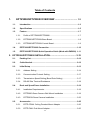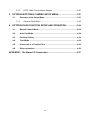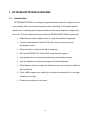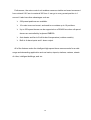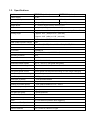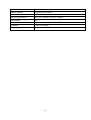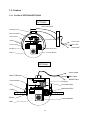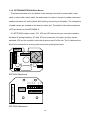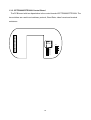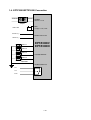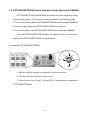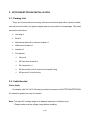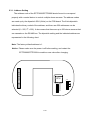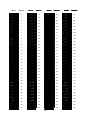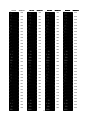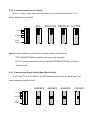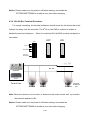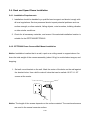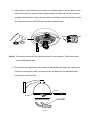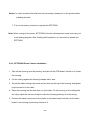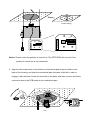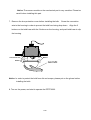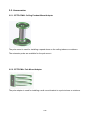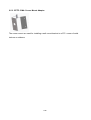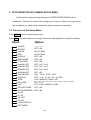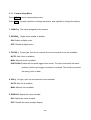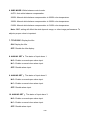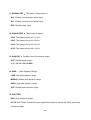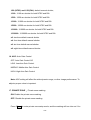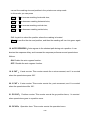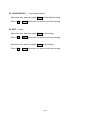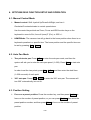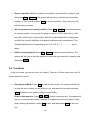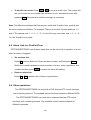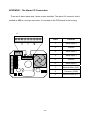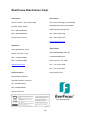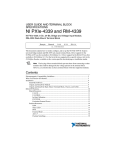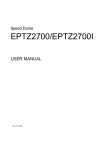Download EverFocus Eptz3000 User manual
Transcript
Speed Dome EPTZ3000/EPTZ3000I USER MANUAL Date: Feb15, 2006 Table of Contents 1. EPTZ3000/EPTZ3000I OVERVIEW ...................................... 1-3 1.1. Introduction .............................................................................................1-3 1.2. Specifications ..........................................................................................1-5 1.3. Feature .....................................................................................................1-7 1.3.1. Profile of EPTZ3000/EPTZ3000I ........................................................1-7 1.3.2. EPTZ3000/EPTZ3000I Base Board ...................................................1-8 1.3.3. EPTZ3000/EPTZ3000I Control Board ................................................1-9 1.4. EPTZ3000/EPTZ3000I Connection .......................................................1-10 1.5. EPTZ3000/EPTZ3000I Quick Operation Guide (Work with EKB500) .1-11 2. EPTZ3000/EPTZ3000I INSTALLATION ............................................ 2-12 2.1. Packing List ...........................................................................................2-12 2.2. Cable Needed.........................................................................................2-12 2.3. Initial Setup ............................................................................................2-13 2.4. 2.5. 2.3.1. Address Setting................................................................................2-14 2.3.2. Communication Protocol Setting ......................................................2-17 2.3.3. Transmission Speed Setting (Baud Rate Setting) ............................2-17 2.3.4. RS-485 Bus Terminal Resistance.....................................................2-18 Rack and Speed Dome Installation ......................................................2-19 2.4.1. Installation Requirements .................................................................2-19 2.4.2. EPTZ3000 Dome Camera Wall Mount Installation ...........................2-19 2.4.3. EPTZ3000I Dome Camera Installation.............................................2-22 Accessories ...........................................................................................2-25 2.5.1. EPTZ-CPMA: Ceiling Pendant Mount Adapter .................................2-25 2.5.2. EPTZ-PMA: Pole Mount Adapter......................................................2-25 1-1 2.5.3. EPTZ- CMA: Corner Mount Adapter.................................................2-26 3. EPTZ3000/EPTZ3000I CAMERA SETUP MENU.............................. 3-27 3.1. Structure of the Setup Menu ................................................................3-27 3.1.1. Camera Setup Menu ........................................................................3-28 4. EPTZ3000/3000I FUNCTION SETUP AND OPERATION................. 4-34 4.1. Manual Control Mode ............................................................................4-34 4.2. Auto Pan Mode ......................................................................................4-34 4.3. Position Setting .....................................................................................4-34 4.4. Tour Mode ..............................................................................................4-35 4.5. Alarm Link to a Position/Tour...............................................................4-36 4.6. Other operations ...................................................................................4-36 APPENDIX : The Alarm I/O Connection................................................ 4-37 1-2 1. EPTZ3000/EPTZ3000I OVERVIEW 1.1. Introduction EPTZ3000/EPTZ3000I, an intelligent high-speed dome camera is ready to secure your property with its omni-directional and exact monitoring. A 30X optical and 8X digital zoom combining with a high-performance chip makes captured images clear and vivid. The other powerful camera functions EPTZ3000/EPTZ3000I equips with: Wide Dynamic makes objects clear in a high illumination background. Vertical double density interline CCD with a slower shutter and true Day/Night function. Electronics flip, no mechanical flip is necessary. 520 color/570 B&W TVL; PAL/NTSC image formats support. Auto and fast focus increases the searching speed and precision. Auto Iris adjusts the monitoring image to the best brightness. White Balance function makes the shades of color more natural in different light conditions. Color / B&W images auto switching to enhance the sensitivity in a low light condition or at night. Private zone protects your privacy. 1-3 Furthermore, the micro control unit enables camera a nimble and exact movement from minimal 0.01°/sec to maximal 360°/sec. It can go to every preset position in 1 second. It also has other advantages such as: 239 preset positions are available. 16 cruise tours can be set, and each tour contains up to 16 positions. Up to 256 speed domes can be supported on a RS-485 bus when all speed domes are controlled by keyboard EKB500. Auto heater and fan to fit all kinds of temperature (outdoor models). Built-in 4 alarm inputs and 1 alarm output. All of the features make the intelligent high-speed dome camera works for a wide range and demanding application such as banks, airports, stations, casinos, streets of cities, intelligent buildings, and etc. 1-4 1.2. Specifications Model EPTZ3000 (outdoor) EPTZ3000I (indoor) Power Supply AC 24V Power consumption 70W with heater 18W without heater Operating temperature ﹣40℃~+60℃ 0℃~+40℃ Image device 1/4”, Vertical double density interline CCD Zoom ratio 30x Optical (8x Digital zoom, max 240x) Lens 30x optical zoom, f=3.3 mm (wide) to 99.0 mm (tele), F1.6 to F3.2 Viewing angle H: Approx. 58.0° (wide) to 2.22° (tele end) V: Approx. 44.8° (wide) to 1.68° (tele end) Resolution 520 TVL : Color; 570 TVL : B/W WDR (Wide Dynamic Range) 52dB Minimum illumination 0.3 lux/F1.6 (50 IRE) Color; 0.05 lux/F1.6 (50 IRE) B/W Focus Auto/Manual Iris Control Auto/Manual Shutter selection ESC; A.FLK; Manual (1/120000~x8) selectable Operating moisture ≤95% Communication RS-485 Communication speed 1200/2400/4800/9600bps Horizontal rotation speed 0.01°/s-360°/s (1-239 grade shift gears) Horizontal rotation range 360° unlimited rotation Tilt rotation range 180° pendulum motion Auto zoom speed control Control speed auto-adjusted according to zoom length changing Auto Pan, 2 points scanning Can set freely Auto Pan speed 1-239 grade available Dwell time (2 points) 1-239 second available Preset Positions 239 positions Running to position speed 1-239 grade available,0.01º/s - 360º/s Dwell time at preset position 1-60s available Tour 16 group Tour point per group 16 preset positions Fan, Heater (outdoor model) Fan and heater auto starts Position Accuracy ±0.1° Alarm 4 in 1 out with tour/position auto triggering Proportional Pan Speed Yes Built-in menu for functions Yes Built-in Protocols EVF-1, Pelco-P, Pelco-D, A-Type 1-5 Communication RS-485 Address editable Yes (through DIP switch) Speed Dome Address 0-255 Manual Pan/tilt speed Pan: 0.01º ~ 360º/s ; Tilt: 0.01º ~ 360º/s Video Output BNC Safety CE, FCC Dimension 220(W) x 310(H)mm Weight 3.2kg 1-6 1.3. Feature 1.3.1. Profile of EPTZ3000/EPTZ3000I EPTZ3000 Wall Mount Bracket M5 Bolt (Hex) x3 Base PCB board Control board Connection Bus Housing Power Cable Inner Housing BNC Cable RS485 Cable M3 Bolt x3 Mechanical Part Bulb Camera Module EPTZ3000I Power Cable Base PCB board BNC Cable RS485 Cable Control board Housing Clip Connection Bus Ceiling Mechanical Part Button Camera Module Bulb 1-7 1.3.2. EPTZ3000/EPTZ3000I Base Board The base board that is on the bottom of the housing connects to power cable, video cable, control cable, alarm cable, fan and heater. In order to connect to cables, the board needs to be taken off, and put back after finishing connecting to all cables. The connectors of cable names are marked on the board in white text. The details of the alarm connector (JP5) are shown on the APPENDIX A. For EPTZ3000 outdoor model, JP1, JP3 and JP6 that are two-pin connectors need to be taken off during installing. JP1 and JP3 are connectors for heater, and they can be switched. JP6 is a fan controller connector that turns on/off of the fan. The 3 cables are too short to be connected to a wrong connector when putting them back. RELAY JP5 Video + Video RS485 + RS485 - AC24 AC24 JP6 JP3 JP4 JP1 RELAY AC24 AC24 RS485 - RS485 + Video - Video + EPTZ3000 Baseboard JP5 EPTZ3000I Baseboard 1-8 1.3.3. EPTZ3000/EPTZ3000I Control Board The PCB board with two dipswitches is the control board of EPTZ3000/EPTZ3000I. The two switches are used to set address, protocol, Baud Rate, video format and terminal resistance. 1 2 3 4 5 2 6 3 7 4 8 5 6 7 8 1-9 ON 1 ON SW1 ID1 ID2 ID3 ID4 ID5 ID6 ID7 ID8 Protocol SW2 BAUD CPU 1.4. EPTZ3000/EPTZ3000I Connection 110V AC 24V AC POWER 24V AC / 3.5 A Adapter BNC 1.0Vpp ± 0.2V, 75 Ω Video Out RS485 Tx(+) RS485 Control Line RS485 Tx(-) Alarm 1 EPTZ3000/ EPTZ3000I Alarm 2 Alarm 3 4 ALARM INPUTS Alarm 4 GROUND ALARM OUTPUTS N.C. N.O. COM 1-10 1.5. EPTZ3000/EPTZ3000I Quick Operation Guide (Work with EKB500) EPTZ3000/EPTZ3000I and EKB500 (Keyboard) can work together by using factory default setting. You just need to connect cables by the following steps: 1. Connect the RS-485 cable to EPTZ3000/EPTZ3000I and a keyboard (EKB500). 2. Connect a video cable from EPTZ3000/EPTZ3000I to a monitor. 3. Connect the power to the EPTZ3000/EPTZ3000I and a keyboard (EKB500). After the EPTZ3000/EPTZ3000I finishes the self-test mode, you can start to operate the EPTZ3000/EPTZ3000I via the keyboard. To operate the EPTZ3000/EPTZ3000I: UP IRIS + Focus F. Zoom In Zoom OUT Zoom IN LEFT - N. RIGHT Out DOWN 1. Shift the Joystick up/down or right/left to view from camera. 2. Turn the top of the Joystick to zoom in/out. 3. Press Zoom In/Out, Focus F. /N. and IRIS +/- function keys to operate the EPTZ3000/EPTZ3000I. 1-11 2. EPTZ3000/EPTZ3000I INSTALLATION 2.1. Packing List There are 3 boxes that are housing, bulb and mechanical part with a camera module, one wall mount bracket, one power adapter and one tool packet in the package. The detail accessories list below: Housing x1 Bulb x1 Mechanical part with a camera module x1 Wall mount bracket x1 Adapter x1 Tool packet Glove x2 M5 Hex Allen wrench x1 Pin connector x1 M5 screw (Hex) x3 for wall mount bracket fixing M3 screw x3 for bulb fixing 2.2. Cable Needed Power Cable An adapter with 24V AC/3.5A output provides the power to the EPTZ3000/EPTZ3000I. An extension power line may be needed. Note: The input AC voltage range of an adapter depends on different area. Please make sure the voltage range before installing. 2-12 Video Cable A BNC cable is used for connecting an EPTZ3000/EPTZ3000I to a DVR or a monitor. An amplifier may be needed if the video cable is too long. Control Cable Basically, EPTZ3000/EPTZ3000I uses a differential pair to connect to other devices by cascading. A cable that has low signal decline can be used as a control cable. Alarm Cable An alarm cable is not included in the packing list. A suitable wire that has low signal decline can be used as an alarm cable. 2.3. Initial Setup Initial setup includes dome address, communication protocol, transmission speed, video format, and terminal resistance settings. All of the settings should be confirmed before the dome is installed. The control-related setting that is address, communication protocol and transmission speed have to be set consistently with the control device such as a keyboard or a DVR. Notice: Please make sure the power is off before setting, and restart the EPTZ3000/EPTZ3000I to enable a new value after changing. 2-13 2.3.1. Address Setting The address code of the EPTZ3000/EPTZ3000I should be set to correspond properly with a control device to control multiple dome cameras. The address codes are made up by the dipswitch SW1 (8 bits) on the PCB board. The 8 bits dipswitch indicates the binary coded of the address, and there are 256 addresses can be selected (0 ~ 255, 28 = 256). It also means that there are up to 256 dome cameras that can cascade on the RS-485 bus. The dipswitch setting and the indicated address are represented in the following chart. Note: The factory default address is 1. Notice: Please make sure the power is off before setting, and restart the EPTZ3000/EPTZ3000I to enable a new value after changing. 1 2 3 4 5 2 6 3 7 4 8 5 6 7 8 2-14 ON 1 ON SW1 ID1 ID2 ID3 ID4 ID5 ID6 ID7 ID8 Protocol SW2 BAUD CPU Switch ON 1 2 3 4 5 6 7 8 ON 1 2 3 4 5 6 7 8 2 3 4 5 6 7 8 ON 1 ON 1 2 3 4 5 6 7 8 ON 1 2 3 4 5 6 7 8 2 3 4 5 6 7 8 ON 1 ON 1 2 3 4 5 6 7 8 ON 1 2 3 4 5 6 7 8 2 3 4 5 6 7 8 2 3 4 5 6 7 8 ON 1 ON 1 ON 1 2 3 4 5 6 7 8 2 3 4 5 6 7 8 2 3 4 5 6 7 8 ON 1 ON 1 ON 1 2 3 4 5 6 7 8 2 3 4 5 6 7 8 2 3 4 5 6 7 8 ON 1 ON 1 ON 1 2 3 4 5 6 7 8 ON 1 2 3 4 5 6 7 8 2 3 4 5 6 7 8 ON 1 ON 1 2 3 4 5 6 7 8 ON 1 2 3 4 5 6 7 8 2 3 4 5 6 7 8 ON 1 ON 1 2 3 4 5 6 7 8 ON 1 2 3 4 5 6 7 8 2 3 4 5 6 7 8 ON 1 ON 1 2 3 4 5 6 7 8 ON 1 2 3 4 5 6 7 8 2 3 4 5 6 7 8 2 3 4 5 6 7 8 ON 1 ON 1 ON 1 2 3 4 5 6 7 8 2 3 4 5 6 7 8 2 3 4 5 6 7 8 ON 1 ON 1 Switch Address 0 1 2 3 4 5 6 7 8 9 10 11 12 13 14 15 16 17 18 19 20 21 22 23 24 25 26 27 28 29 30 31 Address ON 1 2 3 4 5 6 7 8 ON 1 2 3 4 5 6 7 8 2 3 4 5 6 7 8 ON 1 ON 1 2 3 4 5 6 7 8 ON 1 2 3 4 5 6 7 8 2 3 4 5 6 7 8 ON 1 ON 1 2 3 4 5 6 7 8 ON 1 2 3 4 5 6 7 8 2 3 4 5 6 7 8 2 3 4 5 6 7 8 ON 1 ON 1 ON 1 2 3 4 5 6 7 8 2 3 4 5 6 7 8 2 3 4 5 6 7 8 ON 1 ON 1 ON 1 2 3 4 5 6 7 8 2 3 4 5 6 7 8 2 3 4 5 6 7 8 ON 1 ON 1 ON 1 2 3 4 5 6 7 8 ON 1 2 3 4 5 6 7 8 2 3 4 5 6 7 8 ON 1 ON 1 2 3 4 5 6 7 8 ON 1 2 3 4 5 6 7 8 2 3 4 5 6 7 8 ON 1 ON 1 2 3 4 5 6 7 8 ON 1 2 3 4 5 6 7 8 2 3 4 5 6 7 8 ON 1 ON 1 2 3 4 5 6 7 8 ON 1 2 3 4 5 6 7 8 2 3 4 5 6 7 8 2 3 4 5 6 7 8 ON 1 ON 1 ON 1 2 3 4 5 6 7 8 2 3 4 5 6 7 8 2 3 4 5 6 7 8 ON 1 ON 1 32 33 34 35 36 37 38 39 40 41 42 43 44 45 46 47 48 49 50 51 52 53 54 55 56 57 58 59 60 61 62 63 Switch Address ON 1 2 3 4 5 6 7 8 ON 1 2 3 4 5 6 7 8 2 3 4 5 6 7 8 ON 1 ON 1 2 3 4 5 6 7 8 ON 1 2 3 4 5 6 7 8 2 3 4 5 6 7 8 ON 1 ON 1 2 3 4 5 6 7 8 ON 1 2 3 4 5 6 7 8 2 3 4 5 6 7 8 2 3 4 5 6 7 8 ON 1 ON 1 ON 1 2 3 4 5 6 7 8 2 3 4 5 6 7 8 2 3 4 5 6 7 8 ON 1 ON 1 ON 1 2 3 4 5 6 7 8 2 3 4 5 6 7 8 2 3 4 5 6 7 8 ON 1 ON 1 ON 1 2 3 4 5 6 7 8 ON 1 2 3 4 5 6 7 8 2 3 4 5 6 7 8 ON 1 ON 1 2 3 4 5 6 7 8 ON 1 2 3 4 5 6 7 8 2 3 4 5 6 7 8 ON 1 ON 1 2 3 4 5 6 7 8 ON 1 2 3 4 5 6 7 8 2 3 4 5 6 7 8 ON 1 ON 1 2 3 4 5 6 7 8 ON 1 2 3 4 5 6 7 8 2 3 4 5 6 7 8 2 3 4 5 6 7 8 ON 1 ON 1 ON 1 2 3 4 5 6 7 8 2 3 4 5 6 7 8 2 3 4 5 6 7 8 ON 1 ON 1 2-15 64 65 66 67 68 69 70 71 72 73 74 75 76 77 78 79 80 81 82 83 84 85 86 87 88 89 90 91 92 93 94 95 Switch Address ON 1 2 3 4 5 6 7 8 2 3 4 5 6 7 8 2 3 4 5 6 7 8 2 3 4 5 6 7 8 2 3 4 5 6 7 8 2 3 4 5 6 7 8 2 3 4 5 6 7 8 2 3 4 5 6 7 8 2 3 4 5 6 7 8 2 3 4 5 6 7 8 2 3 4 5 6 7 8 2 3 4 5 6 7 8 2 3 4 5 6 7 8 2 3 4 5 6 7 8 2 3 4 5 6 7 8 2 3 4 5 6 7 8 2 3 4 5 6 7 8 2 3 4 5 6 7 8 2 3 4 5 6 7 8 2 3 4 5 6 7 8 2 3 4 5 6 7 8 2 3 4 5 6 7 8 2 3 4 5 6 7 8 2 3 4 5 6 7 8 2 3 4 5 6 7 8 2 3 4 5 6 7 8 2 3 4 5 6 7 8 2 3 4 5 6 7 8 2 3 4 5 6 7 8 2 3 4 5 6 7 8 2 3 4 5 6 7 8 2 3 4 5 6 7 8 ON 1 ON 1 ON 1 ON 1 ON 1 ON 1 ON 1 ON 1 ON 1 ON 1 ON 1 ON 1 ON 1 ON 1 ON 1 ON 1 ON 1 ON 1 ON 1 ON 1 ON 1 ON 1 ON 1 ON 1 ON 1 ON 1 ON 1 ON 1 ON 1 ON 1 ON 1 96 97 98 99 100 101 102 103 104 105 106 107 108 109 110 111 112 113 114 115 116 117 118 119 120 121 122 123 124 125 126 127 Switch 1 2 3 4 5 6 7 8 2 3 4 5 6 7 8 2 3 4 5 6 7 8 ON 1 ON 1 ON 1 2 3 4 5 6 7 8 2 3 4 5 6 7 8 ON 1 ON 1 2 3 4 5 6 7 8 ON 1 2 3 4 5 6 7 8 2 3 4 5 6 7 8 ON 1 ON 1 2 3 4 5 6 7 8 2 3 4 5 6 7 8 2 3 4 5 6 7 8 ON 1 ON 1 ON 1 2 3 4 5 6 7 8 2 3 4 5 6 7 8 ON 1 ON 1 2 3 4 5 6 7 8 ON 1 2 3 4 5 6 7 8 2 3 4 5 6 7 8 ON 1 ON 1 2 3 4 5 6 7 8 ON 1 2 3 4 5 6 7 8 2 3 4 5 6 7 8 ON 1 ON 1 2 3 4 5 6 7 8 2 3 4 5 6 7 8 2 3 4 5 6 7 8 ON 1 ON 1 ON 1 2 3 4 5 6 7 8 2 3 4 5 6 7 8 ON 1 ON 1 2 3 4 5 6 7 8 ON 1 2 3 4 5 6 7 8 2 3 4 5 6 7 8 ON 1 ON 1 2 3 4 5 6 7 8 2 3 4 5 6 7 8 2 3 4 5 6 7 8 ON 1 ON 1 ON 1 2 3 4 5 6 7 8 2 3 4 5 6 7 8 ON 1 Switch Address ON 128 129 130 131 132 133 134 135 136 137 138 139 140 141 142 143 144 145 146 147 148 149 150 151 152 153 154 155 156 157 158 159 Address ON 1 2 3 4 5 6 7 8 2 3 4 5 6 7 8 2 3 4 5 6 7 8 ON 1 ON 1 ON 1 2 3 4 5 6 7 8 2 3 4 5 6 7 8 ON 1 ON 1 2 3 4 5 6 7 8 ON 1 2 3 4 5 6 7 8 2 3 4 5 6 7 8 ON 1 ON 1 2 3 4 5 6 7 8 2 3 4 5 6 7 8 2 3 4 5 6 7 8 ON 1 ON 1 ON 1 2 3 4 5 6 7 8 2 3 4 5 6 7 8 ON 1 ON 1 2 3 4 5 6 7 8 ON 1 2 3 4 5 6 7 8 2 3 4 5 6 7 8 ON 1 ON 1 2 3 4 5 6 7 8 ON 1 2 3 4 5 6 7 8 2 3 4 5 6 7 8 ON 1 ON 1 2 3 4 5 6 7 8 2 3 4 5 6 7 8 2 3 4 5 6 7 8 ON 1 ON 1 ON 1 2 3 4 5 6 7 8 2 3 4 5 6 7 8 ON 1 ON 1 2 3 4 5 6 7 8 ON 1 2 3 4 5 6 7 8 2 3 4 5 6 7 8 ON 1 ON 1 2 3 4 5 6 7 8 2 3 4 5 6 7 8 2 3 4 5 6 7 8 ON 1 ON 1 ON 1 2 3 4 5 6 7 8 2 3 4 5 6 7 8 ON 1 160 161 162 163 164 165 166 167 168 169 170 171 172 173 174 175 176 177 178 179 180 181 182 183 184 185 186 187 188 189 190 191 Switch Address ON 1 2 3 4 5 6 7 8 2 3 4 5 6 7 8 2 3 4 5 6 7 8 ON 1 ON 1 ON 1 2 3 4 5 6 7 8 2 3 4 5 6 7 8 ON 1 ON 1 2 3 4 5 6 7 8 ON 1 2 3 4 5 6 7 8 2 3 4 5 6 7 8 ON 1 ON 1 2 3 4 5 6 7 8 2 3 4 5 6 7 8 2 3 4 5 6 7 8 ON 1 ON 1 ON 1 2 3 4 5 6 7 8 2 3 4 5 6 7 8 ON 1 ON 1 2 3 4 5 6 7 8 ON 1 2 3 4 5 6 7 8 2 3 4 5 6 7 8 ON 1 ON 1 2 3 4 5 6 7 8 ON 1 2 3 4 5 6 7 8 2 3 4 5 6 7 8 ON 1 ON 1 2 3 4 5 6 7 8 2 3 4 5 6 7 8 2 3 4 5 6 7 8 ON 1 ON 1 ON 1 2 3 4 5 6 7 8 2 3 4 5 6 7 8 ON 1 ON 1 2 3 4 5 6 7 8 ON 1 2 3 4 5 6 7 8 2 3 4 5 6 7 8 ON 1 ON 1 2 3 4 5 6 7 8 2 3 4 5 6 7 8 2 3 4 5 6 7 8 ON 1 ON 1 ON 1 2 3 4 5 6 7 8 2 3 4 5 6 7 8 ON 1 2-16 192 193 194 195 196 197 198 199 200 201 202 203 204 205 206 207 208 209 210 211 212 213 214 215 216 217 218 219 220 221 222 223 Switch Address ON 1 2 3 4 5 6 7 8 2 3 4 5 6 7 8 2 3 4 5 6 7 8 2 3 4 5 6 7 8 2 3 4 5 6 7 8 2 3 4 5 6 7 8 2 3 4 5 6 7 8 2 3 4 5 6 7 8 2 3 4 5 6 7 8 2 3 4 5 6 7 8 2 3 4 5 6 7 8 2 3 4 5 6 7 8 2 3 4 5 6 7 8 2 3 4 5 6 7 8 2 3 4 5 6 7 8 2 3 4 5 6 7 8 2 3 4 5 6 7 8 2 3 4 5 6 7 8 2 3 4 5 6 7 8 2 3 4 5 6 7 8 2 3 4 5 6 7 8 2 3 4 5 6 7 8 2 3 4 5 6 7 8 2 3 4 5 6 7 8 2 3 4 5 6 7 8 2 3 4 5 6 7 8 2 3 4 5 6 7 8 2 3 4 5 6 7 8 2 3 4 5 6 7 8 2 3 4 5 6 7 8 2 3 4 5 6 7 8 2 3 4 5 6 7 8 ON 1 ON 1 ON 1 ON 1 ON 1 ON 1 ON 1 ON 1 ON 1 ON 1 ON 1 ON 1 ON 1 ON 1 ON 1 ON 1 ON 1 ON 1 ON 1 ON 1 ON 1 ON 1 ON 1 ON 1 ON 1 ON 1 ON 1 ON 1 ON 1 ON 1 ON 1 224 225 226 227 228 229 230 231 232 233 234 235 236 237 238 239 240 241 242 243 244 245 246 247 248 249 250 251 252 253 254 255 2.3.2. Communication Protocol Setting The 1st, 2nd and 3rd bits of the SW2 are used to set communication protocol. The factory default protocol is EVF. ON 2 3 4 4 5 5 6 6 7 7 8 8 4 4 4 3 3 3 3 2 2 2 2 Baud Rate 5 5 5 6 6 6 7 7 7 8 8 8 Terminal Resistance 1 ON 1 ON 1 ON 1 ON 1 Protocol PELCO-D PELCO-P A-TYPE EVF SW2 Notice: Please make sure the power is off before setting, and restart the EPTZ3000/EPTZ3000I to enable a new value after changing. Set all of protocol switches to ON; the speed EPTZ3000/EPTZ3000I will enter a self-test mode. 2.3.3. Transmission Speed Setting (Baud Rate Setting) The 4th and 5th bits of the SW2 on the PCB board are used to set the Baud Rate. The default baud rate setting is 9600. SW2 4800 BPS 2400 BPS 1200 BPS 2 2 3 3 4 4 5 5 6 6 7 7 8 8 8 8 7 8 7 6 7 6 5 6 5 4 5 4 3 4 3 2 3 2 2 Baud Rate Terminal Resistance 2-17 ON 1 ON 1 ON 1 ON 1 ON 1 Protocol 9600 BPS Notice: Please make sure the power is off before setting, and restart the EPTZ3000/EPTZ3000I to enable a new value after changing. 2.3.4. RS-485 Bus Terminal Resistance For central controlling, the terminal resistance should be set for the device that is the furthest one away from the controller. The 8th bit on the SW2 is a switch to enable or disable the terminal resistance. When it is switched ON, the BUS terminal resistance is connected. OFF SW2 ON 1 ON 1 ON 1 2 2 2 3 3 3 4 4 4 5 5 5 6 6 6 7 7 7 8 8 8 Protocol ON Baud Rate Terminal Resistance n ≦ 255 RS-485 Keyboard DVR Control Unit CAM-0 CAM-1 CAM-n Ternimal Resistance ON Note: When the dome is out of control, or does not work under control well, try to switch the terminal resistance ON. Notice: Please make sure the power is off before setting, and restart the EPTZ3000/EPTZ3000I to enable a new value after changing. 2-18 2.4. Rack and Speed Dome Installation 2.4.1. Installation Requirements 1. Installation should be handled by a qualified service agent and should comply with all local regulations. Service personnel should expect potential problems such as surface strength, surface material, falling objects, outer breaches, building vibration or other similar conditions. 2. Check for all necessary materials, and ensure if the selected installation location is suitable for the EPTZ3000/EPTZ3000I. 2.4.2. EPTZ3000 Dome Camera Wall Mount Installation Notice: Installation location that is a wall, a pole or a ceiling needs to support above five times the total weight of the camera assembly (about 16 kg) to avoid shaken images, and dropping. 1. Set wall mount bracket on the wall. Mark the center of the holes on the wall against the bracket holes. Use a drill to make 4 holes that can be nailed 4 0.25” X 1.25” screws at the marks. Notice: The length of the screws depends on the surface material. The mentioned screws are used in the normal concrete surface. 2-19 2. Thread the cable through the hole in the wall mount bracket, and screw in 4 M8 nuts for mounting the bracket. 3. Take off the housing from the packing, and take off the PCB board (4 bolts on it.) inside the housing. Thread the cable through the top of the housing. Fix the housing on the wall mount bracket, and screw in 3 M5 bolts (Hex) on the top of the bracket with the attached Hex Allen wrench to fix the housing. M5 Bolt Hex Allen wrench RELAY JP5 Video + Video RS485 + RS485 - AC24 AC24 JP6 JP3 JP1 4. Connect the cable connectors to the nodes on the PCB board, and then fix the PCB board in the housing by screwing 4 bolts on it. Notice: Please notice the polarity of control line. The EPTZ3000 will not work if the polarity of control line is mis-connected. 2-20 JP4 5. Align the two screw holes on the bottom of mechanical part to the two bolts on the base of the housing, and twist the mechanical part clockwise a little bit in order to engage it with the base. Screw the two bolts on the base, and then connect and fix the connection bus to the PCB board on the mechanical part. Notice: The camera module on the mechanical part is very sensitive. Please be careful when installing this part. 6. Remove the lens protection cover before installing the bulb. Align the 3 bolt holes into the 3 housing bolt holes, and screw three M3 bolts with the attached small screw driver to fix the bulb. M3 Blot M3 Blot GLOVE 2-21 Notice: In order to protect the bulb from dirt and scrape, please put on the gloves before installing the bulb. 7. Turn on the power, and start to operate the EPTZ3000. Note: When turning on the power, EPTZ3000 will enter self-inspection mode, and carry out a self-testing program. After finishing self-inspection, you can start to operate the EPTZ3000. 2.4.3. EPTZ3000I Dome Camera Installation 1. Take off the housing from the packing, and take off the PCB board (4 bolts on it) inside the housing. 2. Cut the ceiling against the housing’s shape with a saw. 3. Thread the cable through the screw and the hole on the top of the housing, and tighten up the screw to fix the cable 4. Place the housing into the hole that you just made. Fix the housing on the ceiling with two clips, adjust the screws of clips to make the housing perfectly fit to the ceiling. 5. Connect the cable connectors to the nodes on the base board, and then fix the base board in the housing by screwing 4 bolts on it. 2-22 RELAY AC24 AC24 RS485 - RS485 + Video - Video + Cut the ceiling JP5 Notice: Please notice the polarity of control line. The EPTZ3000I will not work if the polarity of control line is mis-connected. 6. Align the two screw holes on the bottom of mechanical part to the two bolts on the base of the housing, and twist the mechanical part clockwise a little bit in order to engage it with the base. Screw the two bolts on the base, and then connect and fix the connection bus to the PCB board on the mechanical part. 2-23 Notice: The camera module on the mechanical part is very sensitive. Please be careful when installing this part. 7. Remove the lens protection cover before installing the bulb. Screw the connection wire to the housing in order to prevent the bulb from being drop down. Align the 2 buttons on the bulb base with the 2 buttons on the housing, and push bulb base to clip the housing. Connection wire Button Button GLOVE Notice: In order to protect the bulb from dirt and scrape, please put on the gloves before installing the bulb. 8. Turn on the power, and start to operate the EPTZ3000I. 2-24 2.5. Accessories 2.5.1. EPTZ-CPMA: Ceiling Pendant Mount Adapter The pole mount is used for installing a speed dome on the ceiling indoors or outdoors. The extension poles are available for the pole mount. 2.5.2. EPTZ-PMA: Pole Mount Adapter The pole adapter is used for installing a wall mount bracket to a pole indoors or outdoors. 2-25 2.5.3. EPTZ- CMA: Corner Mount Adapter The corner mount are used for installing a wall mount bracket to a 270° corner of walls indoors or outdoors. 2-26 3. EPTZ3000/EPTZ3000I CAMERA SETUP MENU In this section, setup and operation guide of EPTZ3000/EPTZ3000I will be introduced. There are 18 items of the setting menu. However, there is only one line on the line display, so using some combination keys to operate is necessary. 3.1. Structure of the Setup Menu Press MENU to enter camera setup menu. Press Shift + Joystick up/down to change subentries, and right/left to change the setting. Items CAM ID Option DZOOM ----------------OFF / ON FOCUS IRIS AUTO / MAN AUTO / MAN DISPLAY OFF / ON OFF / ON WBC MODE TITLE DISP ALM-IN1 SET ALM-IN2 SET ALM-IN3 SET OFF / ON OFF / N.C. / N.O. OFF / N.C. / N.O. OFF / N.C. / N.O. ALM-IN4 SET ALM-IN PRIO OFF / ON 2341 / 3412 / 4123 / 1234 ALM-OUT WDR OFF / 3 / 5 / 10 / 20 / 30 / 60 SEC LOW / MIDDLE / HIGH / OFF SHUTTER AGC ESC / A.FLK/ 1/60 / 1/160 / 1/250 / 1/1000 / 1/2500 / 1/10000 / 1/120000 / X2 / X4 / X6 / X8 PRIVATE ZONE AUTO REGRESS OFF / ON OFF / ON OFF / LOW / MIDDLE / HIGH X CNT Y CNT PO CNT OP HR LOAD DEFAULT EXIT MENU 3-27 3.1.1. Camera Setup Menu Press MENU to enter camera setup menu. Press Shift + Joystick up/down to change subentries, and right/left to change the setting. 1. CAM ID: The name assigned to the camera. 2. DZOOM: Digital zoom enable or disable. ON: Enable a digital zoom. OFF: Disable a digital zoom. 3. FOCUS: Focus type, auto focus, manual focus and one push focus are available. AUTO: Auto focus is enabled. MAN: Manual focus is enabled. ONE PUSH: Enable the one push trigger focus mode. The focus lens holds the same position until the next trigger command is received. This function prevents the wrong focus in dark. 4. IRIS: Iris type, auto iris and manual iris are available. AUTO: Auto iris is enabled. MAN: Manual iris is enabled. 5. DISPLAY: Display the zoom multiple. ON: Display the zoom multiple. OFF: Disable the zoom multiple display. 3-28 6. WBC MODE: White balance control mode. AUTO: Auto white balance compensation. 2000K: Manual white balance compensation in 2000K color temperature. 3200K: Manual white balance compensation in 3200K color temperature. 5100K: Manual white balance compensation in 5100K color temperature. Note: WBC setting will affect the wide dynamic range, or other image performance. To adjust a proper value is important. 7. TITLE DISP: Display the title. ON: Display the title. OFF: Disable the title display. 8. ALM-IN1 SET: The status of input alarm 1. N.O.: Enable a normal open alarm input. N.C.: Enable a normal close alarm input. OFF: Disable alarm input. 9. ALM-IN2 SET: The status of input alarm 2. N.O.: Enable a normal open alarm input. N.C.: Enable a normal close alarm input. OFF: Disable alarm input. 10. ALM-IN3 SET: The status of input alarm 3. N.O.: Enable a normal open alarm input. N.C.: Enable a normal close alarm input. OFF: Disable alarm input. 3-29 11. ALM-IN4 SET: The status of input alarm 4. N.O.: Enable a normal open alarm input. N.C.: Enable a normal close alarm input. OFF: Disable alarm input. 12. ALM-IN PRIO: The priority of alarms. 1234: The alarm priority is 1>2>3>4. 2341: The alarm priority is 2>3>4>1. 3412: The alarm priority is 3>4>1>2. 4123: The alarm priority is 4>1>2>3. 13. ALM-OUT: Duration time of the alarm output. OFF: Disable alarm output. 3 / 5 / 10 / 20 / 30 / 60 SEC: 14. WDR : Wide Dynamic Range. LOW: Low wide dynamic range. MIDDLE: Middle wide dynamic range. HIGH: High wide dynamic range. OFF: Disable wide dynamic range. 15. SHUTTER: ESC: Auto electrical shutter A.FLK: Anti-Flicker. Camera will auto adjust the shutter to reduce the flicker caused by fluorescent light. 3-30 1/60 (NTSC) and 1/50 (PAL): default manual shutter; 1/160: 1/160 sec shutter for both NTSC and PAL 1/250: 1/250 sec shutter for both NTSC and PAL 1/1000: 1/1000 sec shutter for both NTSC and PAL 1/2500: 1/2500 sec shutter for both NTSC and PAL 1/10000: 1/10000 sec shutter for both NTSC and PAL 1/120000: 1/120000 sec shutter for both NTSC and PAL x2: two-time default manual shutter x4: four-time default manual shutter x6: six-time default manual shutter x8: eight-time default manual shutter 16. AGC: Auto Gain Control OFF: Auto Gain Control Off LOW: Low Auto Gain Control MIDDLE: Middle Auto Gain Control HIGH: High Auto Gain Control Note: AGC setting will affect the wide dynamic range, or other image performance. To adjust a proper value is important. 17. PRIVATE ZONE: Private zone masking. ON: Enable the private zone masking. OFF: Disable the private zone masking. Press “Enter” to enter private zone setup mode, and the masking will turn into red. You 3-31 can set the masking size and position in the private zone setup mode. In this mode, you can press “Shift” + “6” to increase masking horizontal size; “Shift” + “4” to decrease masking horizontal size; “Shift” + “2” to increase masking vertical size; “Shift” + “8” to decrease masking vertical size; Shift Joystick to select the position where the masking is located. “Enter” to confirm the size and position, and then the masking will turn into green again. 18. AUTO REGRESS:Auto regress to the shortest path during set a position. It can shorten the response delay, and increase the response performance and speed dome lifetime. ON: Enable the auto regress function. OFF: Disable the auto regress function. 19. X CNT: X-axis counter. This counter counts the x axis movement, and 1 is counted when the speed dome pans 360°. 20. Y CNT: Y-axis counter. This counter counts the y axis movement, and 1 is counted when the speed dome tilts 180°. 21. PO CNT: Position counter. This counter counts the go-position times, 1 is counted when speed dome goes to a position once. 22. OP HR: Operation hour. This counter counts the operation hours. 3-32 23. LOAD DEFAULT: Load default setting. Select this item, and then press “Enter” to load default setting. Press “Clr” + “Menu” whenever you want to quit menu setting. 24. EXIT : To exit. Select this item, and then press “Enter” to quit setting. Press “Clr” + “Menu” whenever you want to quit menu setting. Select this item, and then press “Enter” to quit setting. Press “Clr” + “Menu” whenever you want to quit menu setting. 3-33 4. EPTZ3000/3000I FUNCTION SETUP AND OPERATION 4.1. Manual Control Mode Manual control: Shift Joystick Up/Down/Left/Right, and turn it Clockwise/Counterclockwise to control speed dome. Use the control keys which are Zoom, Focus and IRIS function keys on the keyboard to zoom In/Out, focus N (near)/F (Far), or IRIS +/-. HOME Mode: The camera view will go back to the home position when there is no keyboard operation in a specific time. The home position and the specific time can be set by pressing Set + Home. 4.2. Auto Pan Mode Two point auto pan: Press A.Pan to enter the auto pan mode, and then the system will ask you to enter the auto pan speed (1~239). Press Enter to start auto pan. In order to set the two points, press Set + A.Pan, and then enter the dwell time (1~239 seconds) of each point. 360° auto pan: Press Shift + A.Pan to enter the 360° auto pan. The camera will turn 360° automatically, but not tilt. 4.3. Position Setting Focus on a preset position: Press the number key, and then press Position to focus on the number of preset position; or you can press Position, then enter the preset position number, and then press Enter to focus on the number of preset position. 4-34 Preset a position: Shift the Joystick to the position you would like to preset, and then press Shift + Position. The system will ask you to enter the preset position number (1~239), and then press Enter to save the position. There are up to 239 positions can be preset. Set the parameter of a preset position: Press Set + Position to set the parameter of a preset position. You can set the going-to speed (1~239), dwell time (1~239 seconds), and the title of the position. Shift the joystick Right/Left to change bits, and shift the Joystick Up/Down to change the alphanumeric characteristic. The available alphanumeric characteristics are 0~9, A~Z, &, ?, !, :, ‘, ., ,, /, -, and a space. Delete a preset position: Press Clr + Position to delete a preset position. The system will ask you to enter the position number that you would like to delete, and then press Enter. 4.4. Tour Mode In the tour mode, you can set a tour for viewing. There are 16 tours can be set, and 16 preset positions in a tour. One-way tour Mode: Press Tour to enter the tour mode. The system will ask you to enter the tour number you would like to run, and starts the tour after pressing Enter. To preset a tour before running it is necessary. Preset a one-way tour: Press Set + Tour to preset a one-way tour. The system will ask you to enter preset position numbers (The positions need to be preset). After finish entering all positions, press Stop to quit, and then press Enter to save the tour. 4-35 To-and-fro tour mode: Press Shift + Tour to run a to-and-fro tour. The system will ask you to enter the tour number you would like to run, and starts the tour after pressing Enter. To preset a tour before running it is necessary. Note: The difference between the One-way tour mode and To-and-fro tour mode is that the return modes are different. For example: There is a tour with 3 preset positions 1, 2 and 3. The camera runs 1→2→3→1→2→3 in the One-way tour mode, and 1→2→3→2→ 1 in the To-and-fro tour mode. 4.5. Alarm Link to a Position/Tour EPTZ3000/EPTZ3000I have 4 alarm inputs that can be set to link to a position or a tour when an alarm is triggered. Set an alarm link: Press F1 to set an alarm link. Enter the alarm number, and then press Enter. Switch the Joystick up/down to select a position or a tour, enter a position or tour number, and then press Enter to confirm the alarm link setting. Delete an alarm link: Press Clr + F1 to delete a link of alarm to position/tour. 4.6. Other operations The EPTZ3000/EPTZ3000I can work with a DVR that has PTZ control functions, and a matching protocol. The available control functions depend on different DVRs. The EPTZ3000/EPTZ3000I can work with a keyboard that has PTZ control functions, and a matching protocol. The available control functions depend on different keyboards. 4-36 APPENDIX : The Alarm I/O Connection There are 4 alarm inputs and 1 alarm output available. The alarm I/O connector that is marked as JP5 is a nine-pin connector. It is located on the PCB board of the housing. JP5 1 ~ 9 RELAY JP5 Video + Pin # Function 1 Alarm Input 3 2 Ground 3 Alarm Input 2 4 Alarm Input 1 5 Ground 6 Alarm Input 0 7 Normal Open (N.O.) 8 Common (COM) 9 Normal Close (N.C.) Video RS485 + RS485 - AC24 AC24 JP6 JP3 JP4 JP1 4-37 EverFocus Electronics Corp. Head Office: China Office: 12F, No.79 Sec. 1 Shin-Tai Wu Road, Room 609, Technology Trade Building, Hsi-Chih, Taipei, Taiwan Shandgdi Information Industry Base, TEL: +886-2-26982334 Haidian District, Beijing,China FAX: +886-2-26982380 TEL: +86-10-62971096 www.everfocus.com.tw FAX: +86-10-62971432 www.everfocus.com.cn USA Office: 1801 Highland Ave. Unit A Japan Office: Duarte, CA 91010, U.S.A. 1809 WBG MARIBU East 18F, TEL: +1-626-844-8888 2-6 Nakase.Mihama-ku. FAX: +1-626-844-8838 Chiba city 261-7118, Japan www.everfocus.com TEL : +81-43-212-8188 FAX : +81-43-297-0081 www.everfocus.com European Office: Albert-Einstein-Strasse 1 D-46446 Emmerich, Germany TEL: 49-2822-9394-0 FAX: 49-2822939495 www.everfocus.de P/N: MW01G0070B 4-38