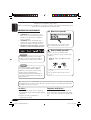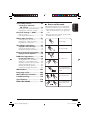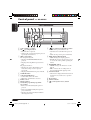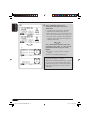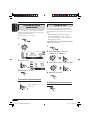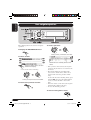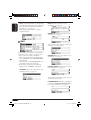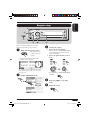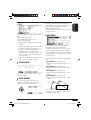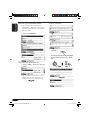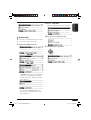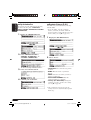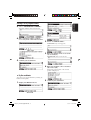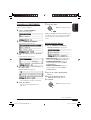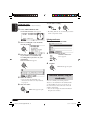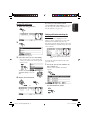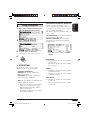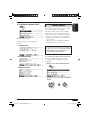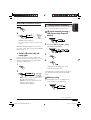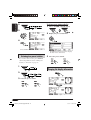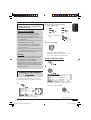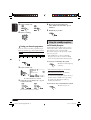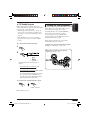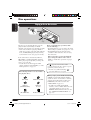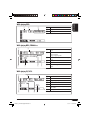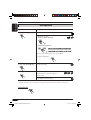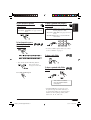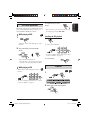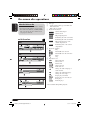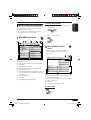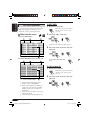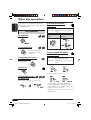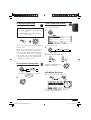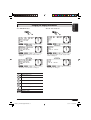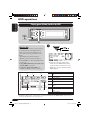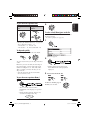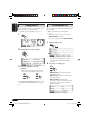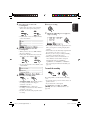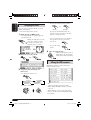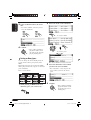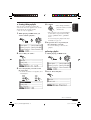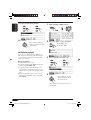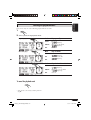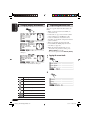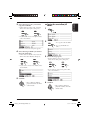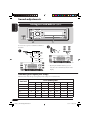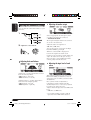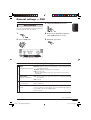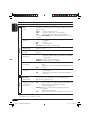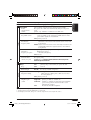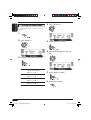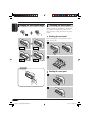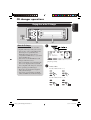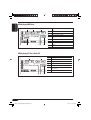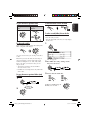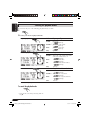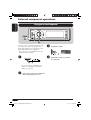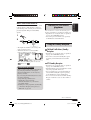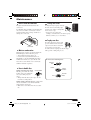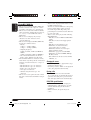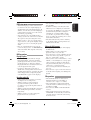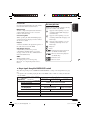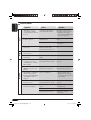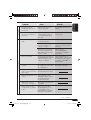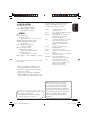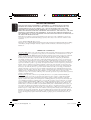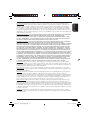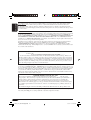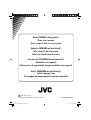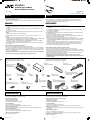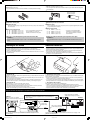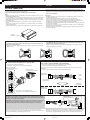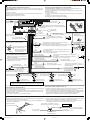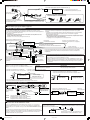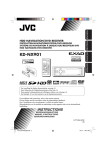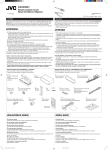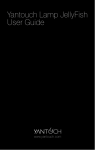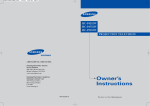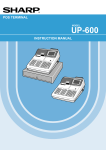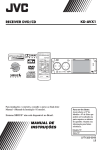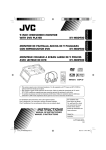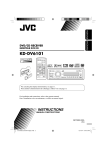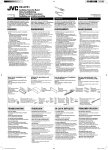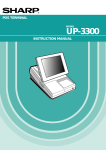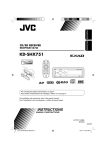Download JVC KD-NX901 User's Manual
Transcript
NEDERLANDS FRANÇAIS DEUTSCH ENGLISH HDD NAVIGATION/DVD RECEIVER FESTPLATTEN-NAVIGATIONSSYSTEM/DVD-RECEIVER SYSTÈME DE NAVIGATION À DISQUE DUR/RECEPTEUR DVD HDD NAVIGATIE/DVD-RECEIVER KD-NX901 For cancelling the display demonstration, see page 14. Zum Abbrechen der Displaydemonstration siehe Seite 14. Pour annuler la démonstration des affichages, référez-vous à la page 14. Zie bladzijde 14 voor het annuleren van de displaydemonstratie. For installation and connections, refer to the separate manual. Für den Einbau und die Anschlüsse siehe das eigenständige Handbuch. Pour l’installation et les raccordements, se référer au manuel séparé. Bijzonderheden over de installatie en aansluiting van het apparaat vindt u in de desbetreffende handleiding. INSTRUCTIONS BEDIENUNGSANLEITUNG MANUEL D’INSTRUCTIONS GEBRUIKSAANWIJZING LVT1294-001B [E] Front_KD-NX901[E]fb.indd 2 05.3.17 1:58:14 PM ENGLISH Thank you for purchasing a JVC product. Please read all instructions carefully before operation, to ensure your complete understanding and to obtain the best possible performance from the unit. IMPORTANT FOR LASER PRODUCTS 1. CLASS 1 LASER PRODUCT 2. CAUTION: Do not open the top cover. There are no user serviceable parts inside the unit; leave all servicing to qualified service personnel. 3. CAUTION: Visible and invisible laser radiation when open and interlock failed or defeated. Avoid direct exposure to beam. 4. REPRODUCTION OF LABEL: CAUTION LABEL, PLACED OUTSIDE THE UNIT. How to reset your unit This will reset the microcomputer. Your preset adjustments will also be erased. How to forcibly eject a disc Warning: If you need to operate the receiver while driving, be sure to look ahead carefully or you may be involved in a traffic accident. If a disc cannot be recognized by the receiver or cannot be ejected, ejects the disc as follows. • While the source operation screen is shown... Caution Never try to analyse or retrieve the data stored in the Hard Disk Drive (HDD). Otherwise, you may have your warranty invalid, and be penalized by law. The manufacturer assumes no liability for any damage resulting from such conduct as mentioned above. • If this does not work, try to reset your receiver. • Be careful not to drop the disc when it ejects. For security reasons, a numbered ID card is provided with this receiver, and the same ID number is imprinted on the receiver’s chassis. Keep the card in a safe place, as it will help the authorities to identify your receiver if stolen. For safety.... Temperature inside the car.... • Do not raise the volume level too much, as this will block outside sounds, making driving dangerous. • Stop the car before performing any complicated operations. If you have parked the car for a long time in hot or cold weather, wait until the temperature in the car becomes normal before operating the unit. 2 EN02-10_KD-NX901[E]fb.indd 2 05.3.17 1:59:24 PM SAFETY INSTRUCTIONS • DO NOT install any unit in locations where; – it may obstruct the steering wheel and gearchange lever operations, as this may result in a traffic accident. – it may obstruct the operation of safety devices such as air bags, as this may result in a fatal accident. – it may obstruct visibility. • DO NOT operate the unit while manipulating the steering wheel, as this may result in a traffic accident. • The driver must not watch the monitor while driving. If the driver does it while driving, it may lead to carelessness and cause an accident. • If the parking brake is not engaged, the following messages appear... – When you try to watch the playback picture on the monitor, “DRIVER MUST NOT WATCH THE MONITOR WHILE DRIVING” appears, and no playback picture will be shown. – When you try to enter your destination for the navigation guidance, “Function not available while driving.” appears, and you cannot enter the destination. These warnings appear only when the parking brake wire is not connected, or the parking brake is not engaged (refer to the Installation/Connection Manual). Use of the Navigation System is only permitted if the traffic conditions are suitable and you are absolutely sure that no risk, obstruction or inconvenience will be incurred to you, your passengers or other road users. The requirements of the Road Traffic Regulations must always be followed. The destination must not be entered while driving the car. The Navigation System serves solely as an aid to navigation. It never releases the driver from his duties to drive carefully and to make own judgement in road traffic. Inaccurate or incorrect instructions may happen to be given due to changing traffic conditions. The actual road signs and traffic regulations must therefore always be observed. In particular, the Navigation System cannot be used as an aid to orientation when visibility is poor. This Navigation System must only be used for its intended purpose. The volume of the car radio/Navigation System must be adjusted so that external noise is still audible. Caution on volume setting: Discs produce very little noise compared with other sources. Lower the volume before playing a disc to avoid damaging the speakers by the sudden increase of the output level. ENGLISH WARNINGS When to update the database: If the following message appears on the display when you turn on the power, visit <http://www.jvc-exad.com>. You can confirm the update information. When replacing/rotating the tires: It is required to clear all the accumulated learning data which is important for accurate navigation. To clear the data, perform “DELETE RUNTIME” on page 21. 3 EN02-10_KD-NX901[E]fb.indd 3 05.3.17 1:59:26 PM ENGLISH Contents How to reset your unit ............................... 2 How to forcibly eject a disc ....................... 2 How to read this manual ............................ 5 Disc operations ...................... 48 Playing a disc in the receiver ...................48 Introduction ............................. 6 DVD/VCD special functions ..... 52 Remote controller — RM-RK230 ......................... 8 Selecting subtitles .................................... 52 Selecting audio languages ....................... 52 Selecting multi-angle views..................... 52 Disc menu operations .............................. 53 Zoom in.................................................... 53 Main elements and features ....................... 8 Control panel — KD-NX901 .... 10 Parts identification ................................... 10 Preparations .......................... 11 Getting started ....................... 13 Basic operations .....................................13 Basic operations ....................................... 50 On-screen disc operations ...... 54 On-screen bar basic operations ................ 55 Control screen basic operations ............... 57 List screen operations .............................. 58 Cancelling the display demonstration...... 14 Setting the clock ...................................... 14 DVD setup menu .................... 59 Navigation operations ........... 15 What is navigation .................................15 Basic navigation operations.....................16 Other disc operations ............. 62 Navigation operation menus .................... 17 Navigation setups ..................................19 Navigation setting menus ........................ 20 Basic navigation processes ......................22 Entering your destination......................... 23 • By address ............................................ 23 • By postal code ........................................ 26 • By town centre ........................................ 27 • By destination lists ............................... 28 • By points of interests (P.O.I.) ............... 28 • By the coordinates ................................ 31 Storing addresses and routes.................... 32 Convenient features using the stored routes ... 34 Setting guidance options .......................... 36 Setting route options ................................ 37 Route guidance ........................................ 38 Display information during guidance ...... 39 Dynamic guidance ................................... 41 Radio operations ................... 42 Listening to the radio..............................42 Storing stations in memory ...................... 43 Listening to a preset station ..................... 44 Changing the display information ........... 44 Searching for your favourite programme.... 45 Using the standby receptions ................... 46 Tracking the same programme ................ 47 Basic setting procedure ............................ 59 Basic operations ....................................... 62 Selecting the playback modes.................. 64 Changing the display information ........... 65 HDD operations ..................... 66 Playing genre/album/track in the HDD ...66 Selecting the playback modes.................. 68 Changing the display information ........... 69 Playing playlists ....................................... 70 Recording audio CDs............................... 70 Assigning the titles .................................. 72 Editing the HDD contents........................ 72 • Erasing a track/album/genre ................. 73 • Moving a track/album .......................... 73 • Sorting an album/genre ........................ 74 • Creating/editing a playlist .................... 75 • Erasing a playlist .................................. 75 • Duplicating a playlist............................ 76 • Storing tree information into SD .......... 77 • Confirming the HDD contents ............. 77 SD operations ........................ 78 Inserting the SD card ..............................78 Selecting the playback modes.................. 81 Changing display information ................. 82 Duplicating data into HDD ...................... 82 4 EN02-10_KD-NX901[E]fb.indd 4 05.3.17 1:59:27 PM Storing your own sound adjustments....... 85 Adjusting the sound basic settings........... 86 General settings — PSM ......... 87 Basic procedure ....................................... 87 Selecting the dimmer mode ..................... 90 How to read this manual The following methods are used to make the explanations simple and easy-to-understand: • Some related tips and notes are explained in “More about the functions” (see pages 105 – 110). • Button operations are mainly explained with the illustrations as follows: ENGLISH Sound adjustments ................ 84 Selecting preset sound modes (EQ: equalizer)....................................84 Other main functions ............. 91 Assigning titles to the sources ................. 91 Changing the control panel angle ............ 92 Detaching the control panel ..................... 92 Press briefly. CD changer operations ........... 93 Playing discs in the CD changer ...............93 Selecting the playback modes.................. 96 Changing the display information ........... 97 Press repeatedly. External component operations... 98 Playing an external component ...............98 DAB tuner operations ............. 99 Listening to the DAB service....................99 Storing DAB services in memory .......... 100 Tuning in to a preset DAB service ........ 100 Searching for your favorite programme ... 101 Using the Standby Reception ................ 101 Tracking the same programme .............. 102 Changing the display information ......... 102 Maintenance ........................ 103 Press either one. Press and hold until your desired response begins. Language codes ................... 104 More about the functions ..... 105 Troubleshooting ................... 112 Press A, then press B. Specifications ....................... 118 END-USER TERMS.................. 120 Press and hold both buttons at the same time. 5 EN02-10_KD-NX901[E]fb.indd 5 05.3.17 1:59:28 PM ENGLISH Introduction DVD/CD player Discs you can play You can play back the following discs (12 cm and 8 cm) on this receiver: • DVD Video: Recorded in PAL color system with Region Code “2” (see below). – DVD-R/DVD-RW recorded in the DVDVideo format can also be played. • Video CD (VCD)/audio CD • MP3/WMA: Recorded either in CD-R/ CD-RW or DVD-R/DVD-RW/DVD-ROM. – CD-R/CD-RW: Compliant with ISO 9660 Level 1, ISO 9660 Level 2, Romeo, and Joliet. – DVD-R/DVD-RW/DVD-ROM: Compliant with UDF-Bridge Format. Discs cannot be played back DVD-Audio, DVD-ROM (data), DVD-RAM, DVD-R/DVD-RW recorded in the DVD-VR format, CD-ROM, CD-I (CD-I Ready), Photo CD, etc. • Playing back these discs will generate noise and damage the speakers. Note on Region Code: DVD players and DVD Video discs have their own Region Code numbers. This receiver can only play back DVD discs whose Region Code numbers include “2.” Examples: Caution for DualDisc playback • The Non-DVD side of a “DualDisc” does not comply with the “Compact Disc Digital Audio” standard. Therefore, the use of NonDVD side of a DualDisc on this product may not be recommended. Digital audio formats The System can play back the following digital audio formats—Linear PCM/Dolby Digital*1/ DTS*2/MPEG Audio. *1 Manufactured under license from Dolby Laboratories. “Dolby” and the doubleD symbol are trademarks of Dolby Laboratories. *2 “DTS” and “DTS 2.0 + Digital Out” are registered trademarks of Digital Theater Systems, Inc. Hard Disc Drive (HDD) Installation This unit has a built-in HDD, which is a device to read minute magnetic changes. The inside of the device is precision components, requiring you to notice the following when installing the unit: Install the unit at a place where the following conditions are satisfied: • Level, dry and neither too hot nor too cold— between 5°C and 35°C. • At an altitude between –300 m below sea level and +3000 m above sea level. • With adequate ventilation to prevent internal heat buildup in the unit. “DVD Logo” is a trademark of DVD Format/ Logo Licensing Corporation registered in the US, Japan and other countries. 6 EN02-10_KD-NX901[E]fb.indd 6 05.3.17 1:59:29 PM While the unit is turned on, the hard disk is constantly rotating at a high speed. This requires you to notice the following: • DO NOT impart vibration or shock. • DO NOT allow anything having strong magnetism or emitting strong electromagnetic waves (cellular phones, etc.) near the unit. • DO NOT disconnect the power cords from the car battery when the unit is turned on. Failure in following the above cautions may damage the HDD (the stored data will be lost and be never restored). Serial Copy Management System (SCMS) This system uses SCMS which allows only first-generation digital copies to be made of premastered software such as regular CDs. If you try to record from a duplicated CD-R/ RW, “SCMS Cannot Copy” may appear on the display then recording will be cancelled. IMPORTANT: The manufacturer assumes no liability whatsoever for any damage resulting from missed opportunity or accidental erasure due to malfunctioning of the unit or due to trouble in the unit, such as fatal collapse of the hard disk drive itself. • Since the HDD has its lifetime, it is strongly recommended to make a copy of your important recordings, and keep it using other recording devices. It should be noted that it may be unlawful to re-record pre-recorded tapes, records, or discs without the consent of the owner of copyright in the sound or video recording, broadcast or cable programme and in any literary, dramatic, musical, or artistic work embodied therein. Display indications This unit displays a variety of the screens. • More detailed information is described in each related sections. ENGLISH Before using HDD Navigation displays: • Route guidance has not been started, but the unit is in navigation mode: The display shows the current position. Compass is always shown even if “Compass” is set to “Off” (see page 88). • Route guidance has been started: The display shows the navigation guidance. While the guidance is performed, you can also enjoy playing any source (ex. HDD). Source playback displays: Compass is shown if “Compass” is set to “On.” 7 EN02-10_KD-NX901[E]fb.indd 7 05.3.17 1:59:30 PM ENGLISH Remote controller — RM-RK230 Installing the lithium coin battery (CR2025) Main elements and features MONITOR CONTROL MODE ASPECT MENU DVD / RECEIVER CONTROL ZOOM ATT +10 SOURCE –100 PRESET / TITLE BAND +100 / TITLE –10 OSD DUAL 1 VOL DISC+ 2 TOP M 4 2nd VOL 3 MENU 5 6 ENTER 7 Using the remote controller: • Aim the remote controller directly at the remote sensor on the unit (see page 10). Make sure there is no obstacle in between. • Do not expose the remote sensor to strong light (direct sunlight or artificial lighting). Warning: • Do not install any battery other than CR2025 or its equivalent; otherwise, it may explode. • Store the battery in a place where children cannot reach to avoid risk of accident. • To prevent the battery from over-heating, cracking, or starting a fire: – Do not recharge, short, disassemble, or heat the battery or dispose of it in a fire. – Do not leave the battery with other metallic materials. – Do not poke the battery with tweezers or similar tools. – Wrap the battery with tape and insulate when throwing away or saving it. DISC– 8 SETUP 9 RETURN 0 SHIFT RM-RK230 The remote controller can operate the playback sources any time, even when you are using the Navigation System. MONITOR CONTROL 1 Monitor control buttons • Controllable only if your monitor is one of the JVC monitors—KV-MR9010 or KV-MH6510. DVD/RECEIVER CONTROL 2 (standby/on attenuator) button • Turns on and off the power and also attenuates the sound. 3 SOURCE button • Selects the source. 4 BAND button • Selects the FM/AM/DAB bands. 5 TOP M (menu) button*1 • Displays the DVD disc menu. 8 EN02-10_KD-NX901[E]fb.indd 8 05.3.17 1:59:30 PM *1 These buttons function as the number buttons when pressed with SHIFT button. *2 These buttons function as +10/–10 buttons when pressed with SHIFT button. *3 These buttons function as the +100/–100 buttons when pressed with SHIFT button. ENGLISH 6 DUAL button • Does not function for this model. 7 VOL + / – buttons • Adjusts the volume level. • Does not function as 2nd VOL +/– buttons for this model. 8 SETUP button*1 9 SHIFT button p For disc operations: • /TITLE 5 / ∞ — Selects the titles (for DVD) or folders (for MP3/WMA, HDD, and SD). *2 For tuner operations: • PRESET 5 / ∞ — Changes the preset stations. q For disc operations: • 4 / ¢ (reverse skip/forward skip)*3 • 1 / ¡ (reverse search/forward search): Not used for CD-CH, HDD, and SD. • 7 (stop), 3 (play), 8 (pause): Not used for CD-CH, HDD, and SD. 3 (play) also functions as ZOOM button when pressed with SHIFT button. For tuner operations: • 4 / ¢ — Searches for stations*3 w OSD button • Displays the on-screen bar. • Also functions as the /TITLE button when pressed with SHIFT button. – You can directly select folders (for MP3/WMA) or titles (for DVD) using the number buttons (see the right column). e MENU button*1 • Displays the DVD disc menu. r Menu operation buttons*1 • Cursor (% , fi , @ , #), and ENTER • % / fi : Also functions as DISC+ / – buttons when the source is “CD-CH.” t RETURN button*1 y DVD/VCD special function buttons • (audio), (subtitle), (angle) How to select a number • To select a number from 1 – 9: • To select a number greater than 9: Ex: To select 10, press +10, then 0. To select 65, press +10 six times, then 5. To select 104, press +100, 0 , then 4. To select 236, press +100 twice, +10 three times, then 6. • –100 and –10 buttons are used to correct a misentry. They reduce the corresponding digit number before entering the last digit number. 9 EN02-10_KD-NX901[E]fb.indd 9 05.3.17 1:59:31 PM ENGLISH Control panel — KD-NX901 Parts identification SOURCE VOL KD-NX901 T/P OK + SEL 1 4 2 5 3 6 REC MODE BACK DISP – NAVI / AV 1 VOL (volume) +/– button 2 0 / (eject/angle) button • Ejects the disc if pressed. • Changes the control panel angle if pressed repeatedly after held once. 3 SEL (select) button For Navigation System: • Displays the DESTINATION menu if pressed. • Displays the Setup Menu if pressed and held. For playback sources: • Displays the “Select Preset EQ” screen and sound setting screens if pressed repeatedly. • Displays the PSM menu if press and held. 4 SOURCE button 5 Control dial/OK button • Control dial: Selects the items. • OK button: Confirms the selection. 6 Remote sensor 7 Display window 8 T/P (traffic programme/programme type) button • Turns on/off TA Standby Reception if pressed. • Turns on/off PTY Standby Reception if pressed and held. • Displays the traffic information while in the navigation mode. 9 p q w e r t (standby/on attenuator) button • Turns on the power when it is off. • Attenuates the sound when the power is on. • Turns off the power if pressed and held. DISP (display)/BACK button • DISP: Changes the display patterns. • BACK: Goes back to the previous screen or cancels the setting while operating the menus. MODE/REC button • MODE: Changes the functions of some buttons. • REC: Activates the recording mode if pressed and held while playing a CD. NAVI/AV button • Switches the display information between navigation screen and source operation screen. Reset button Number buttons (control panel release) button 10 EN02-10_KD-NX901[E]fb.indd 10 05.3.17 1:59:32 PM Before using the Navigation System first time, it is required to calibrate the Navigation System. • After deleting the run time (DELETE RUNTIME: see page 21) or changing the installation angle (UNIT ANGLE: see page 21), calibration is also required. 1 Turn on the ignition switch (either to 1 ENGLISH Preparations ON or to ACC). to turn on the power, then press NAVI/AV. Select your preferred language and set your measured angle. 2 Press 2 3 • When shipped from the factory, navigation language is set to UK English. • See “Measuring the installation angle” on the Installation/Connection Manual (and also pages 20 and 21). 4 Confirm the following connections on the screen. GPS antenna A: • GPS:OK \ Connection is OK. • GPS:NG \ Antenna is disconnected or shortcircuited. 3 Parking brake lead B: Step on the brake pedal, then disengage and engage the parking brake repeatedly. • If “PKG:OFF” appears when disengaged and “PKG:ON” appears when engaged, connection is OK. Reversing signal lead C: Engage the parking brake, step on the brake pedal, then shift the gearchange lever. • If “D:FWD/H” and “D:FWD/L” alternate on the screen, connection is OK. (Only after calibration is started, “REV” appears when the gearchange lever is set to reverse.) 4 Speed signal lead D: Drive the car for a while. • If the number increases as you speed up the car, connection is OK. A If connection is not good, check the connection. B C D To be continued.... 11 EN11-29_KD-NX901[E]NAVIfb.indd 11 05.3.17 2:00:39 PM ENGLISH 5 5 After confirming all the above connections, drive the car to start calibration. • A certain speed is required for calibration. • Calibration time differs among the cars. • During calibrating, you can use the System as the receiver (you can listen to the music, etc.) • If you turn off the ignition switch, calibration is temporarily stopped. When it is turned on, calibration will restart. E Once calibration is finished (when the learning level becomes “2”), the current position information appears on the display. E: If you are on some road, the road name appears. F: If not, the latitude/longitude appear. F Navigation (functions such as guidance) cannot be used until calibration is complete. • “Function not available while driving.” appears if you try to enter the destination without the parking brake engaged (or without the parking brake lead connected). You cannot enter the destination. 12 EN11-29_KD-NX901[E]NAVIfb.indd 12 05.3.17 2:00:43 PM ENGLISH Getting started Basic operations To use the Navigation System To enjoy source playback ~ ~ Ÿ Ÿ Each time you press the button, navigation and source screens alternate. ! Operate navigation. You cannot select some sources if they are not ready. ! See page 22. 1 Set the destination. 2 Start guidance. To adjust the guidance volume level, see page 20. While using the Navigation System, you can always confirm all available traffic information on the display. ⁄ @ Operate the source as you like (for operations, see the respective pages). Adjust the sound as you want. (See page 84.) To drop the volume in a moment (ATT) To restore the sound, press it again. To turn off the power • For details, see page 41. 13 EN11-29_KD-NX901[E]NAVIfb.indd 13 05.3.17 2:00:44 PM ENGLISH Cancelling the display demonstration If no operations are done for about one minute, display demonstration starts (except when the Navigation System is in use). [Initial: Interval]—see page 87. 1 Setting the clock The built-in clock is automatically adjusted by receiving the GPS signals. To obtain correct time information, it is required to set the local time. • When the GPS signals are received first time after calibration (see page 11), the clock is automatically set to the Coordinated Universal Time (UTC). Adjust the clock to your local time only after it has been set to UTC. 2 1 2 Select “24H/12H,” then select “24Hours” or “12Hours.” 3 Select “Off.” 3 Select “Time,” then set the local time. 4 Finish the procedure. 4 Finish the procedure. To activate the display demonstration In step 3 above... • Select “All Time” or “Interval.” To check the local time when the power is turned off 14 EN11-29_KD-NX901[E]NAVIfb.indd 14 05.3.17 2:00:45 PM ENGLISH Navigation operations What is navigation With the KD-NX901, the location of the car is determined via Global Positioning System (GPS), the distance from the desired destination and the required routes are determined using a digital road map, a navigation computer and sensors. A speedometer signal and a reverse signal are additionally used to calculate the estimated time of arrival or the remaining travel time to the destination. For safety, navigation is predominantly in spoken form (in various languages, in female voice or in male voice) supported by a direction indicator on the display. Safety instructions • Traffic signs should be observed carefully while driving using the Navigation System. Navigation System is only an aid. Driver must always decide whether or not to heed the information provided. JVC does not accept liability for erroneous data provided by the Navigation System. • Traffic guidance is restricted to passenger vehicles only. Special driving recommendations and regulations for other vehicles (e.g. commercial vehicles) are not included. • The destination cannot be entered while driving the car. Navigation guidance is performed, based on the database, therefore, it may not be applicable to the current situation because of changes in traffic conditions (e.g. changes in tollroads, principal roads, one-way traffic, or other traffic regulations). In this case, observe the current traffic signs or regulations. Terms of licence You are granted a non-exclusive licence to use the database for your personal purposes. The present licence does not authorise the granting of sublicenses. Use of the data is only permitted in this specific JVC system. It is forbidden to extract or make further use of significant parts of the database content, or to duplicate, modify, adapt, translate, analyse, decompile or reverse-engineer any part thereof. IMPORTANT for dynamic guidance Once “TMC” (see page 37) is set to “✓ (On),” you can use dynamic route guidance. The traffic announcements sent by a TMC radio station is received and analysed. Navigation System can inform you of where congestion exists, and how you can detour it. For the users in Austria: The location and event code were made available by ASFINAG and BMVIT. 15 EN11-29_KD-NX901[E]NAVIfb.indd 15 05.3.17 2:00:46 PM ENGLISH Basic navigation operations The following buttons are used for navigation operations. To enter a character: To display the DESTINATION menu: Select (reverse) a character, then enter. To select an item: Number of items matching to the current entries Select the number next to the item shown on the display. • You can also select an item by... Select (reverse) the item, then confirm. To return to the previous screens • Once you have entered a letter, the System can show only the letters to be entered as the next letter. • The System will show a matching name closest to the current entries. If the correct location name is shown, press 6 to finish entry. To show the list of the matching names, press and hold OK, then press the number buttons to select (or rotate the dial to show other lists). • If no more letters can be entered, the System automatically completes the entry. • To erase the misentry, press 4. To exit from navigation screens 16 EN11-29_KD-NX901[E]NAVIfb.indd 16 05.3.17 2:00:47 PM SET FROM ENGLISH Navigation operation menus Before operating navigation, be familiar with the operation menus and setup menus. DESTINATION On this menu, you can select how to set your destination. • ADDRESS: Set your destination by entering the address. The SELECT menu appears—see page 23. This is the first menu displayed when pressing SEL. • SET DESTINATION: Display the SET FROM menu—see page 22. • ROUTE OPTIONS: Set your preferred settings to reach your destination such as availability of motorways, ferries, and tollroads—see page 37. This menu appears after you have set your destination. • START GUIDANCE: Start guidance to your destination—see page 22. • ADD VIA POINT: Set a place where you want to stop by (Via Point) before reaching your final destination—see page 36. The SET FROM menu appears. • ITINERARY: Confirm the destination where you are going to be navigated through Via Points. • ROUTE OPTIONS: See page 37. • PREVIOUS DEST.: Set your destination by selecting from the last 50 guided destinations—see page 28. • PRESET ADDRESSES: Set your destination by selecting from the six preset addresses—see page 28. To preset a new address (and name the location)—see page 28. • STORED ADDRESSES: Set your destination by selecting from 50 stored addresses—see page 28. To store a new address (and name the location), see page 32. 17 EN11-29_KD-NX901[E]NAVIfb.indd 17 05.3.17 2:00:48 PM ENGLISH • P.O.I.: Set your destination (or Via Point) by selecting from the P.O.I. (points of interests) list. It includes petrol stations, restaurants, hospitals, etc.—see page 28. P.O.I. functions differently according to navigation status. • CITY: Enter the city name of your destination—see page 24. • STREET: Enter the street name of your destination—see page 25. SELECT After you have entered the street name, you can select one of the options. On this menu, you can select your particular destination by the country, city, street, town centre, postal code, and its coordinates. • When you use navigation for the first time, only “COUNTRY” and “COORDINATES” are displayed. • Once you have set “COUNTRY/CITY,” the previously set names are displayed. • If the centres are listed for the currently displayed city, “CENTRE” is displayed. • CENTRE: Enter the town centre for your destination—see page 27. • POSTAL CODE: Enter the postal code of your destination—see page 26. • COUNTRY: Select the country where your destination exists—see page 24. After you have entered the postal code, you can enter the street name. • COORDINATES: Enter the geographical coordinates (LATITUDE/LONGITUDE) to locate your destination—see page 31. 18 EN11-29_KD-NX901[E]NAVIfb.indd 18 05.3.17 2:00:49 PM ENGLISH Navigation setups Before operating navigation, set up the Navigation System to your preference. ~ While listening to any source... Navigation screen (current position)* appears. * If navigation is already started, the guidance screen appears. ! Change the setting. 1 Select the item to change. • When selecting “VOICE GUIDANCE,” the submenu appears. Select an item again on submenu. 2 Select an option for the selected item. or The numbers at the both sides are shown only after the preset addresses are stored (see page 33). Ÿ Display SETTINGS menu. • To exit from the VOICE GUIDANCE submenu... ⁄ @ Repeat step ! to set up other items. Finish the setup. 19 EN11-29_KD-NX901[E]NAVIfb.indd 19 05.3.17 2:00:50 PM ENGLISH Navigation setting menus COORDINATES Set your preferred unit: DEG/MIN/SEC, DEG/MILLI/MICRO VOICE GUIDANCE Guidance voice comes out only through the front speakers (and the front line out on the rear). LANGUAGE Set your preferred language: DANSK, DEUTSCH, ENGLISH UK, ENGLISH US, ESPAÑOL, FRANÇAIS, ITALIANO, NEDERLANDS, SVENSKA • Once you have selected the language, the selected language is used for navigation— spoken and displayed. MEASURING UNIT You can set up the following on this sub menu: • VOICE – M/F: Select MALE or FEMALE voice for spoken navigation. • GUIDANCE VOLUME: Adjust the guidance volume level—0 to 8. • VOICE CHANNEL: Select the guidance output channel—Lch ONLY, Rch ONLY, or Lch & Rch. • VOICE CRUISE: —CRUISE: 0 (cancelled) to CRUISE: 10. When this function is activated, the System automatically increases the guidance volume level as the car speeds up. If you want to use the automatic volume increase even at low speeds, set the level to the lower numbers; on the other hand, if you want to use it only at high speeds, set it to the higher numbers. Set your preferred measuring unit: METRIC (km), IMPERIAL (yard) 20 EN11-29_KD-NX901[E]NAVIfb.indd 20 05.3.17 2:00:51 PM You can confirm the following of the current status: • Direction/Learning level*1 • Velocity/PPS (Pulse Per Second) • Gyro sensor/Unit angle • Latitude/Number of GPS satellite received*2 • Longitude *1 Indicates the learning data level. The higher the number is (the highest number is “4”), the more accurate the learning data is. (Learning data is the one the System accumulates for accurate navigation—such as velocity, Gyro output level with respect to car’s movement.) *2 If “NG” is shown instead, the GPS antenna is not connected, or short-circuited. VERSION CHECK You can confirm the software version of the digital maps (DB). DELETE RUNTIME Reset the run time in the following cases: • When you reinstall the unit to another car. • When you replace or rotate the tires. Once this is carried out, the learning data is cleared. When you exit from the navigation setting menu, the System will perform calibration internally again. • If the guidance has been activated, you cannot use this function. ENGLISH TEST UNIT ANGLE You can register the unit angle manually. • Installation angle of the main unit is automatically required to be preset when you use the Navigation System for the first time after installation or when you delete run time. • If the guidance has been activated, you cannot use this function. Set one of the angles measured by the supplied gauge: • UNIT ANGLE 1: Select when the installation angle is within the range of –5.0 to 17.0˚. • UNIT ANGLE 2: Select when the installation angle is within the range of 17.0 to 23.0˚ • UNIT ANGLE 3: Select when the installation angle is within the range of 23.0 to 28.0˚. • UNIT ANGLE 4: Select when the installation angle is within the range of 28.0 to 32.0˚. * 30˚ * It is not recommended to install the main unit at an angle of more than 30˚; otherwise, the malfunction may result. 21 EN11-29_KD-NX901[E]NAVIfb.indd 21 05.3.17 2:00:52 PM ENGLISH Basic navigation processes ~ While listening to any source... ⁄ Navigation screen (current position)* appears. • ADDRESS: See page 23. • PREVIOUS DEST.: See page 28. • PRESET ADDRESSES: See page 28. • STORED ADDRESSES: See page 28. • P.O.I.: See page 28. * If navigation is already started, the guidance screen appears. Ÿ • You can also locate your destination by entering the coordinates (see page 31) and by selecting a stored route (see page 34). Display the DESTINATION menu. @ ! Select one of the options listed on the display. Confirm the selected destination. Select “SET DESTINATION.” 22 EN11-29_KD-NX901[E]NAVIfb.indd 22 05.3.17 2:00:53 PM ¤ 3 Confirm the selected destination. Select “START GUIDANCE.” ENGLISH • Before (or after) starting guidance, you can set “ADD VIA POINT” and “ROUTE OPTIONS.” Entering your destination # By address Confirm. 1 Display the DESTINATION menu. Route is calculated, then guidance starts. To cancel the route guidance... 2 Select “SET DESTINATION.” then Starting navigation guidance to the preset addresses Once you have stored the PRESET ADDRESSES (see page 33), starting guidance to the addresses is very simple and easy. • If the navigation is already started, you cannot use this function. 1 While listening to any source... Navigation screen (current position) appears. 3 Select “ADDRESS.” • When you use navigation for the first time, the following screen appears. • Once you have used navigation, your last destination is shown. 2 Select the preset address number. To be continued... 23 EN11-29_KD-NX901[E]NAVIfb.indd 23 05.3.17 2:00:54 PM ENGLISH 4 Locate your destination country. Ex. Enter “LONDON.” • If the country name is shown in the “COUNTRY” column, select the country only when your destination is located in a different country. 1 Select “COUNTRY.” 2 Select your destination country. 2 To select the city displayed on the 2nd line... To display the list of the matching names, then select the city on the list... 5 Locate your destination city. 1 Select “CITY,” then enter the city name. • If the city name is shown in the “CITY” column, select the city only when your destination is located in a different city. 24 EN11-29_KD-NX901[E]NAVIfb.indd 24 05.3.17 2:00:55 PM ENGLISH 6 Locate your destination street in the selected city. 1 Select “STREET,” then enter the street name. Ex. Enter “FORE.” 7 Select either “ENTIRE STREET,” “HOUSE NUMBER,” or “JUNCTION.” • To locate your destination by town centres, select “CENTRE” (see page 27). 2 To select the street displayed on the 2nd line... To display the list of the matching names, then select the street on the list... • ENTIRE STREET: Select if you do not know the particular address. • HOUSE NUMBER: Select if you know the exact address, then enter the house number. (If no data exist for the selected street, this will not be displayed.) • JUNCTION: Select to display the list of the junctions, then select the junction nearest to your destination. (If no data exist for the selected street, this will not be displayed.) 8 Confirm your destination. If the same name is used for different streets, STREET IN (area) entry menu appears. Enter the area where your destination street is located. 25 EN11-29_KD-NX901[E]NAVIfb.indd 25 05.3.17 2:00:56 PM ENGLISH By postal code You can locate your destination by postal code after you have set the country. To display the list of the matching codes, then select the code on the list... 1 Display the SELECT menu. 3 Follow steps 6 and 7 on page 25. • If the destination country has not been set, set the country (see step 4 on page 24) before going the next step. 2 Set the postal code. 1 Select “POSTAL CODE.” 2 Enter the postal code. 3 To select the postal code displayed on the 2nd line... 26 EN11-29_KD-NX901[E]NAVIfb.indd 26 05.3.17 2:00:57 PM Centre lists within the selected city appear. By town centre ENGLISH 2 Select “CENTRE.” 3 Select your destination centre. You can locate your destination by town centre once you set the country and the city. 1 Display the SELECT menu. 4 Confirm your destination. • If the city name has not been entered, “CENTRE” will not be used. ] Enter the city name (see step 5 on page 24), then confirm your entry so that the following screen appears. • If the data for the centres within the city does not exist, “CENTRE” will not be used. ] Select another method to enter your destination. 27 EN11-29_KD-NX901[E]NAVIfb.indd 27 05.3.17 2:00:58 PM ENGLISH By destination lists You can locate your destination by selecting from the following lists—PREVIOUS DEST./PRESET ADDRESSES/STORED ADDRESSES. 1 Display the SET FROM menu. By points of interest (P.O.I.) You can locate your destination by selecting form the P.O.I. • To use the P.O.I., enter the country in advance; otherwise, the P.O.I. within the previous settings (county) will be located. (To set the country, see step 4 on page 24.) 1 Display the SET FROM menu. 2 Select “PREVIOUS DEST.,” “PRESET ADDRESSES,” or “STORED ADDRESSES.” Ex. when selecting “PREVIOUS DEST.” 3 Select one of the listed item. 4 Confirm your destination. 2 Select “P.O.I.” • CATEGORY: Select from the categorized locations. • NAME: Enter the name of your P.O.I. directly. • AREA: Select the area where you want to search for your P.O.I. • TELEPHONE NUMBER: Enter the telephone number of your P.O.I. • Country (Ex. ENGLAND): Change the country if necessary. ] Select the country (see step 4 on page 24). • If the country has not been selected, the country selection is automatically requested in this step. 28 EN11-29_KD-NX901[E]NAVIfb.indd 28 05.3.17 2:00:59 PM P.O.I. are categorized and sub-categorized for you to find easily. 6 Enter the city within which you want to locate your P.O.I. P.O.I. list appears. 3 Select “CATEGORY.” ENGLISH Selecting P.O.I. by category Main categories list appears. 7 Select (or confirm) your destination. 4 Select the main category you want. • Then, display the sub-categories... 8 Confirm your destination. OR Sub-categories list of the main category selected appears. (Ex. when selecting SHOPPING for the main category). ] Go to step 5. Selecting P.O.I. by entering the name 3 Select “NAME.” P.O.I. name entry menu appears. • If you want to search for all the items in the main category... CITY entry menu appears. ] Go to step 6. 4 Enter the name of your P.O.I. 1 Enter the name. 5 Select the sub-category you want. CITY entry menu appears. To be continued... 29 EN11-29_KD-NX901[E]NAVIfb.indd 29 05.3.17 2:01:00 PM ENGLISH 2 To select the name displayed on the 2nd line... To display the list of the matching names, then select the name on the list... • If the name you have entered exists in many categories, P.O.I. CATEGORY menu appears. ] Select the categories. • If the name you have entered exists in many cites, CITY entry menu appears. ] Enter the city. 3 Select “AREA.” P.O.I. AREA menu appears. 4 Select one of the options. Main categories list appears. 5 Select the category you want. • You can select your P.O.I. location either from the main category or sub-category (see page 29 for details). 5 Select (or confirm) your destination. 6 Select (or confirm) your P.O.I. 6 Confirm your destination. 7 Confirm your destination. Selecting P.O.I. by area You can locate P.O.I. from the following areas. • LOCAL AREA: Select P.O.I. within the distance of 5 km from the current position. (Selectable anytime) • NEAR DESTINATION: Select P.O.I. within the distance of 5 km from your destination. (Selectable after setting the destination) • ALONG ROUTE: Select P.O.I. within the distance of 2 km along the route. (Selectable after starting the guidance) 30 EN30-41_KD-NX901[E]NAVIfb.indd 30 05.3.17 2:03:29 PM ENGLISH Selecting P.O.I. by telephone number 3 Select “TELEPHONE NUMBER.” Telephone number entry menu appears. 4 Enter telephone number (with its area code), then confirm the location. 2 Select “COORDINATES.” LATITUDE entry screen appears. 3 Enter the latitude, then select North (N) or South (S). LONGITUDE entry screen appears. 5 Confirm your destination. 4 Enter the longitude, then select East (E) or West (W). Geological position name of the entered position is displayed. By the coordinates You can locate your destination by entering its latitude and longitude. 1 Display the SELECT menu. 5 Confirm your destination. 31 EN30-41_KD-NX901[E]NAVIfb.indd 31 05.3.17 2:03:33 PM ENGLISH Storing addresses and routes You can store the addresses or routes in memory. • To cancel editing during the process, press BACK (DISP). Saving addresses in STORED ADDRESS 2 Select “SAVE ADDRESS.” SAVE AS menu appears. 1 While the current position is shown... • If navigation has been started, press DISP (BACK) to display the current position screen. 3 Select “STORED ADDRESS.” SAVE FROM menu appears. • CURRENT ADDRESS: Save the current address. • ADDRESS: Save a new address by setting it manually using the SELECT menu. • PREVIOUS DEST.: Save an address by selecting from the previous destinations. • P.O.I.: Save a P.O.I. using P.O.I. menus. 4 Select (or confirm) the address to store. INPUT NAME menu appears. EDIT menu appears. • SAVE ADDRESS: Save addresses in memory. • DELETE ADDRESS: Delete memorized addresses. • RECORD ROUTE: Save the route in memory. By storing the routes, you can use the convenient features explained on page 34. • DELETE ROUTE: Delete memorized route. 5 Name the address. • You can enter the maximum of 32 characters. For character entry method, see page 91. 6 Store the name. EDIT menu appears again. 32 EN30-41_KD-NX901[E]NAVIfb.indd 32 05.3.17 2:03:34 PM 7 Store the name. You can preset an address into each number buttons—total six addresses. EDIT menu appears again. 2 Select “SAVE ADDRESS.” ENGLISH Saving addresses in PRESET ADDRESS SAVE AS menu appears. If the preset addresses have been stored, you can directly select one by pressing the number buttons while the current position screen is shown. 3 Select “PRESET ADDRESS.” Stored addresses list appears. Deleting memorized addresses 2 Select “DELETE ADDRESS.” DELETE ADDRESS menu appears. 4 Select the address to store from the list. Preset addresses list appears. 5 Select the number you want to preset the address into. INPUT NAME menu appears. • PREVIOUS DEST.: Delete an unwanted address from the PREVIOUS DEST. list. • STORED ADDRESSES: Delete an unwanted address from the STORED ADDRESSES list. • PRESET ADDRESSES: Delete an unwanted address from the PRESET ADDRESSES list. 3 Select one of the options (listed above). 4 Select an unwanted address. • If an address has been preset in the selected number, it will be overwritten. 6 Name the address. • You can enter the maximum of 32 characters. “DELETE: PRESS OK” appears. 5 Confirm. EDIT menu appears again. To be continued... 33 EN30-41_KD-NX901[E]NAVIfb.indd 33 05.3.17 2:03:35 PM ENGLISH Saving new routes To cancel the recording... You can save up to 20 routes in memory. 2 Select “RECORD ROUTE.” START RECORDING menu appears. • Recording will also be cancelled if you switch off the car ignition switch. Deleting stored routes 3 Start recording the route from the current position. 4 Drive the car following the route 2 Select “DELETE ROUTE.” ROUTES menu appears. 3 Select an unwanted route. “DELETE: PRESS OK” screen appears. as you want to record, then stop recording when you arrive at your destination. INPUT NAME menu appears. 4 Confirm. EDIT menu appears again. 5 Name the address. • You can enter the maximum of 32 characters. For character entry methods, see page 91. 6 Store the name. EDIT menu appears again. Convenient features using the stored routes You can confirm your current position— distance to the destination and estimated time of arrival (ETA) if you are on at least one of the stored routes, and set the route end as the guidance destination. • You can also display the traffic information along the stored routes. 34 EN30-41_KD-NX901[E]NAVIfb.indd 34 05.3.17 2:03:37 PM 1 While not using guidance... If you now press the number button corresponding the route number, you can set its route end as the guidance destination. (To start the guidance, see page 22). ENGLISH Checking ETA and distance Checking traffic information along the stored routes If the number icon is highlighted on the display as in the example below, some traffic information is available along the route. The display example below indicates that some traffic information is available along the stored route 1 (Home). 2 ROUTES menu appears. 3 Select the route you are now taking. • You can select up to 3 routes in this step, so that you can know the current position on these route. This means you are not on this route now. To check the traffic information, follow the procedure below. 1 Select the stored route number (in this example, 1). To move to another page of the list (if any), rotate the dial. The list of the available information appears. 4 Display the information. or 2 Select the one you want to confirm the information in details. 35 EN30-41_KD-NX901[E]NAVIfb.indd 35 05.3.17 2:03:38 PM ENGLISH Setting guidance options Editing Via Point locations 1 Enter your destination to display the following DESTINATION menu. Entering the Via Points You can set five Via Points along the way to your final destination. • You can set Via Points even while you are navigated to your destination. 1 Enter your destination to display the 2 Select “ITINERARY.” ITINERARY list appears. following DESTINATION menu. • Via Points are listed in sequence, and the final destination is at bottom. 2 Select “ADD VIA POINT.” SET FROM menu appears. 3 To change the Via Point sequence • Select a Via Point on the list, then press... 3 Set a Via Point using the above menu (and menus that follow). • Operations are the same as explained for “Entering your destination.” * To erase a Via Point • Select a Via Point on the list, then press... • You cannot delete the final destination once the guidance to it has been started. * If you have already started guidance to the destination, “RESTART GUIDANCE” is shown. 4 4 Repeat steps 2 and 3 to set more Via Points. 36 EN30-41_KD-NX901[E]NAVIfb.indd 36 05.3.17 2:03:39 PM 1 Enter your destination to display the following DESTINATION menu. 2 Select “ROUTE OPTIONS.” ROUTE OPTIONS menu appears. 3 Set each option on the menu. • For details on each option, see below. • AUTO REROUTE/MANUAL REROUTE: Set how you want the System to reroute when it is required (for example, when some congestion is expected on the route—judged by received TMC information). This function does not work when “TMC” is set to “× (Off).” ENGLISH Setting route options AUTO REROUTE: The System re-calculates the route whenever necessary. MANUAL REROUTE: The System asks you whenever re-calculation is required (see example below). • Press OK to detour. If not, press BACK (DISP). 4 ROUTE OPTIONS On this menu, you can set some of the important elements of route calculation. • FASTEST (SHORTEST): FASTEST: The System calculates the shortest journey time. SHORTEST: The System calculates the shortest route to the destination. • TMC: Set the availability of Traffic Message Channel (TMC) information. ✓: The System calculates (and re-calculates whenever necessary) the route using TMC information. Dynamic guidance will become possible. ×: The System calculates the route without using TMC information. • MOTORWAY: ✓: The System calculates the route including the motorways. ×: The System calculates the route excluding the motorways. • FERRY: ✓: The System calculates the route including availability of ferries. ×: The System calculates the route excluding availability of ferries. • TOLLROAD: ✓: The System calculates the route including the tollroads. ×: The System calculates the route excluding the tollroads. 37 EN30-41_KD-NX901[E]NAVIfb.indd 37 05.3.17 2:03:41 PM ENGLISH Route guidance Once you start guidance, you will hear the guidance in the selected language and voice. In addition to them, the display also shows the guidance information on the display. • Guidance voice comes out only through the front speakers (and the front line out on the rear). The following are some of the example of the voice guidance (and display information): • Display examples below are the ones used in the countries where the drivers should keep right. • “When possible, U-turn.” • “Right turn 400 meters ahead.” • “Take the first exit at the roundabout.” • “Keep right 400 meters ahead.” The guidance information appears. • By pressing NAVI/AV, you can return to the playback source operation screen. Yet, the guidance information to the destination is displayed on the right of the display. WARNING: Road traffic regulations always take priority when a vehicle is being driven in traffic. Navigation System is only an aid. Errors may occur in individual data items/entries. At all times, the driver must decide whether or not to heed the information provided. JVC does not accept liability for erroneous data provided by the Navigation System. • “You have arrived at your destination. Guidance ends at this point.” To return to the normal screen after reaching the destination, press any button. • When you come close to a Via Point (approx. within 30 m), the following screen appears. When you reach the Via Point, or move away (approx. 30 m) from it, the normal guidance screen will be resumed. 38 EN30-41_KD-NX901[E]NAVIfb.indd 38 05.3.17 2:03:42 PM While being navigated, you can use the following convenient functions using the number buttons. ENGLISH Display information during guidance After starting guidance, the guidance information appears on the display. • When you are still far from the next turning point: To return to the guidance screen (left) after you use these functions... • The current road name * • DST: Distance to the destination • ETA: Estimated time of arrival Avoiding congestion When you realize a congestion exists ahead... • When you come close to the next turning point: • The next road name * you will take • The distance to the turning point * If the road is unnamed in the database, “UNNAMED” appears for the road name. 1 AVOID SECTION menu appears. 2 Enter the length of the congestion to avoid. 3 Start searching for the detour. 39 EN30-41_KD-NX901[E]NAVIfb.indd 39 05.3.17 2:03:43 PM ENGLISH Displaying traffic information You can confirm the traffic information of the place* nearest to your current position along the route. * Within 100 km from the current position. 2 Select the one you want to confirm in details. Displaying the current position in details TRAFFIC INFO screen appears. On this screen, you can confirm the following: • Event: Shows the detailed traffic information. (If “– – – – –” appears, no information is now available.) • Road: on what road it is happening. • TAIL: up to where it continues. • HEAD: from where it is happening • Time: The period for which this information is valid. • • • • • 1st row: country 2nd row: city 3rd row: road 4th row: latitude 5th row: longitude Displaying the turning points list You can confirm the route you are taking to the destination. To confirm the available* traffic information along the route... * Within 200 km from the current position. 1 Display the traffic information list. 40 EN30-41_KD-NX901[E]NAVIfb.indd 40 05.3.17 2:03:44 PM DETAILS menu appears. Using this menu, you can confirm the following: Dynamic guidance Once “TMC” (see page 37) is set to “✓ (On),” you can use dynamic route guidance. The traffic announcements sent by a TMC radio station is received and analysed by the System. The System can inform you of where congestion exists, and how you can detour it. • Dynamic route guidance is not available in some countries. • The System can receive TMC information without tuning in to such a station. ENGLISH Displaying the guidance details • JOURNEY INFO: As the traffic announcements are transmitted by TMC radio stations, JVC cannot assume responsibility for the completeness or accuracy of the announcements. • DESTINATION INFO: To confirm all available traffic information... You can confirm it any time except when the display is showing the playback source information. 1 Display the traffic information list. • GUIDANCE MODE: 2 Select the one you want to confirm in details. 41 EN30-41_KD-NX901[E]NAVIfb.indd 41 05.3.17 2:03:46 PM ENGLISH Radio operations Listening to the radio ! ~ Start searching for a station. When a station is received, searching stops. Ÿ To stop searching, press OK. To tune in to a station manually In step !... Lights up when receiving an FM stereo broadcast with sufficient signal strength. 1 4 2 5 6 7 8 Within 5 seconds 3 9pqw e 1 2 3 4 5 6 7 8 9 p q w e FM/AM band Station frequency STEREO/MONO indicators Station icon PTY icon TP indicator (see page 46) PTY indicator (see page 47) Sound mode (see page 85) AF/REG indicator (see page 88) Programme type (PTY: see page 45) Station name (PS) Preset number DX/LOCAL indicators 42 EN42-47_KD-NX901[E]tunerfb.indd 42 05.3.17 2:04:33 PM 1 Storing stations in memory You can preset six stations for each band. ENGLISH When an FM stereo broadcast is hard to receive FM station automatic presetting— SSM (Strong-station Sequential Memory) 2 1 MONO indicator lights up. Reception improves, but stereo effect will be lost. 2 Select the FM band (FM1 – FM3) you want to store into. To restore the stereo effect, repeat the same procedure. “Mono Off” appears and the MONO indicator goes off. Tuning in FM stations only with strong signals If received signals are weak, you may only hear noises. You can make this unit detect only stations with sufficient signal strength while searching for FM stations. 3 4 1 “SSM” appears, then disappears when automatic presetting is over. 2 Local FM stations with the strongest signals are searched and stored automatically in the FM band. • DX: To tune in to all receivable stations. The DX indicator lights up. • Local: To tune in to only stations with sufficient signal strength. LOCAL indicator lights up. Manual presetting Ex.: Storing FM station of 92.5 MHz into the preset number 4 of the FM1 band. 1 To be continued... 43 EN42-47_KD-NX901[E]tunerfb.indd 43 05.3.17 2:04:36 PM ENGLISH 2 To select a preset station on the list 1 Select “TUNER,” then the band. 3 2 Display the preset station list. 4 Preset number flashes for a while. • For FM bands: Rotate the dial to display the lists for the other bands. Listening to a preset station 3 Select the preset station. • If you cannot tune in to the preset FM RDS station, Programme Search is working. For details, see “P-Search” on page 89. 1 Changing the display information 2 3 Select the preset station. Station name is enlarged. 44 EN42-47_KD-NX901[E]tunerfb.indd 44 05.3.17 2:04:37 PM 2 Select one of your favourite ENGLISH The following operations are only possible while you are tuning in to an FM RDS station. programme type. What you can do with RDS RDS (Radio Data System) allows FM stations to send an additional signal along with their regular programme signals. By receiving the RDS data, this receiver can do the following: • Programme Type (PTY) Search (see below) • Standby Reception of Traffic Announcement (TA: see the following) or your favourite programme (PTY) (see pages 46 and 47) • Tracking the same programme automatically —Network-Tracking Reception (see page 47) • Programme Search (see page 89) • To select from all PTY codes... 3 Start searching. If there is a station broadcasting a programme of the same PTY code as you have selected, that station is tuned in. PTY codes News, Affairs, Info, Sport, Educate, Drama, Culture, Science, Varied, Pop M (music), Rock M (music), Easy M (music), Light M (music), Classics, Other M (music), Weather, Finance, Children, Social, Religion, Phone In, Travel, Leisure, Jazz, Country, Nation M (music), Oldies, Folk M (music), Document To select a PTY code on the list 1 2 Searching for your favourite programme You can tune in to a station broadcasting your favourite programme by searching for a PTY code. Preset PTY codes list (see page 46) appears. 1 • To move to the other lists... The last selected PTY code appears. To be continued... 45 EN42-47_KD-NX901[E]tunerfb.indd 45 05.3.17 2:04:38 PM ENGLISH 3 Select a PTY code. 4 Repeat steps 2 and 3 to store other PTY codes into other preset numbers. 4 Start searching. 5 Finish the procedure. Using the standby receptions Storing your favourite programmes You can store six favourite programme types. Preset programme types in the number buttons (1 to 6): 1 TA Standby Reception TA Standby Reception allows the receiver to switch temporarily to Traffic Announcement (TA) from any source other than AM. The volume changes to the preset TA volume level (see page 89). • If the DAB tuner is connected, Standby Reception also works to search for a DAB service broadcasting Traffic Announcement. To activate TA Standby Reception TP indicator either lights up or flashes. 2 Select a PTY code. Ex.: When “Rock M” is selected 3 Select the preset number (1 – 6) you want to store into. • If the TP indicator lights up, TA Standby Reception is activated. • If the TP indicator flashes, TA Standby Reception is not yet activated. To activate TA Standby Reception, tune in to another station (or DAB service) providing the signals. The TP indicator will stop flashing and remain lit. To deactivate the TA Standby Reception TP indicator goes off. Preset number flashes for a while. 46 EN42-47_KD-NX901[E]tunerfb.indd 46 05.3.17 2:04:39 PM PTY Standby Reception allows the unit to switch temporarily to your favourite programme from any source other than AM. • When shipped from the factory, “News” is selected for your favourite programme type. To change it to your favourite PTY code, see page 88. • If the DAB tuner is connected, Standby Reception also works to search for a DAB service. To activate PTY Standby Reception 1 Tracking the same programme When driving in an area where FM reception is not sufficient enough, this receiver automatically tunes in to another FM RDS station of the same network, possibly broadcasting the same programme with stronger signals (see the illustration below)— Networking-Track Reception. ENGLISH PTY Standby Reception When shipped from the factory, NetworkTracking Reception is activated. To change the Network-Tracking Reception setting, see “AF-Regn’l” on page 88. Programme A broadcasting on different frequency areas (01 – 05) 2 The PTY indicator either lights up or flashes. • If the PTY indicator lights up, PTY Standby Reception is activated. • If the PTY indicator flashes, PTY Standby Reception is not yet activated. To activate PTY Standby Reception, tune in to another station (or DAB service) providing the signals. The PTY indicator will stop flashing and remain lit. To deactivate the PTY Standby Reception Select “PTY Off.” PTY indicator goes off. 47 EN42-47_KD-NX901[E]tunerfb.indd 47 05.3.17 2:04:40 PM ENGLISH Disc operations Playing a disc in the receiver The disc type is automatically detected, and playback starts automatically (for DVD: automatic start depends on its internal program). • Turn on the monitor for playing a DVD or VCD. You can also control the audio CD, CD Text, and MP3/WMA playback by referring to the monitor screen. (See pages 57 and 58.) If the current disc is an audio CD, CD Text, MP3/WMA, or VCD without PBC, all tracks will be played repeatedly until you change the source or eject the disc. • If a title list or disc menu appears while playing a DVD or VCD with PBC, see “Disc menu operations” on page 53. The following marks are used to indicate the playable discs.... DVD Video Video CD with PBC Video CD (with/without PBC) Audio CD/ CD Text MP3/WMA disc All discs listed here Before performing any operations, make sure the following.... • For DVD playback, you can change the Setup Menu setting as you like. (See pages 59 – 61.) • For DVD/CD playback, using the remote controller is more attractive. You can enjoy more functions. When you want to operate the DVD/CD player using the buttons on the control panel, see “Other disc operations” on pages 62 to 65. If “ ” appears on the monitor when pressing a button, the disc cannot accept an operation you have tried to do. • In some cases, without showing “ ,” operations will not be accepted. When you play back a multi-channel DVD software such as Dolby Digital and DTS, signals are down converted into 2 channels, and reproduced through the speakers and LINE OUT jacks on the rear. (See also “DOWN MIX” on page 61.) • To fully enjoy multi-channel DVD software, connect a multi-channel decoder compatible with these sources to the DIGITAL OUT terminal on the rear. (See also “DIGITAL AUDIO OUTPUT” on page 61.) 48 EN48-65_KD-NX901[E]DVDfb.indd 48 05.3.17 2:05:45 PM 1 2 3 ENGLISH While playing DVD: 1 2 3 Title number Chapter number Playing time information 1 Folder name icon/Album title (Tag) icon Folder number Track number Elapsed playing time Track name icon/Track title (Tag) icon MP3/WMA icon Track title or track name Album title/performer or folder name While playing MP3/WMA discs: 1 2 2 3 3 5 4 6 4 5 6 While playing CD/VCD: 1 2 3 1* 2 3 4* 5* 6* 4 5 6 7 Disc title icon Track number Elapsed playing time Track title icon Track title Disc title/performer or your assigned disc name PBC playback (for VCD with PBC) 7 * Only for CD Text/Audio CD 49 EN48-65_KD-NX901[E]DVDfb.indd 49 05.3.17 2:05:48 PM ENGLISH Basic operations Operations Display indication and/or next operation To stop play temporarily “PAUSE” illuminates on the display. A still picture appears. A Frame by frame playback B Slow motion playback * * Reverse slow motion playback is only for DVD. To resume normal play: To replay the previous scenes—One Touch Replay The playback position moves back about 10 seconds before the current position. To stop playback When you start playback again, playback starts from where it has been stopped (Resume play). When you start playback again, playback starts from the beginning of the last track. • During playback, on-screen guide icons appear on the monitor for a while (see page 111). To eject the disc 50 EN48-65_KD-NX901[E]DVDfb.indd 50 05.3.17 2:05:49 PM • For DVD: During play or pause. • For VCD: While PBC (see page 53) is not in use. To locate a particular title/chapter/ track directly • For DVD: During play or pause—Chapter Before playback—Title • For VCD: While PBC (see page 53) is not in use. • For MP3/WMA: Select a track within the same folder. ENGLISH To go to the next or previous chapters/tracks To fast-forward or reverse the track—Forward/ Reverse Search • To select a number greater than 9, see “How to select a number” on page 9. To locate a title/folder • You can also use the following buttons. The search speed changes to x2 ] x10. To locate a particular title/folder directly To resume normal speed Then, within 10 seconds, press the number buttons (see page 9). • For MP3/WMA discs: To directly select the folders using the number button(s), it is required that folders be assigned 2 digit numbers at the beginning of their folder names—01, 02, 03, and so on. 51 EN48-65_KD-NX901[E]DVDfb.indd 51 05.3.17 2:05:51 PM ENGLISH DVD/VCD special functions Selecting subtitles You can select the language of the subtitle to be shown on the monitor. • You can also erase the subtitle if not necessary. For VCD: You can select the audio channel to play. (This is convenient when playing a Karaoke VCD.) ST ST ST 1/3 ENGLISH 1/3 ST ENGLISH Ex. when the disc has 3 options ST: To listen to normal stereo (left/right) playback. L: To listen to the L (left) audio channel. R: To listen to the R (right) audio channel. Selecting audio languages For DVD: You can select the language to listen to if the disc has multiple audio languages. 1/3 ENGLISH Selecting multi-angle views You can view the same scene at different angles if the disc has multi-angle views. 1/3 1/3 1/3 1 ENGLISH 1 Ex. when the disc has 3 options 1/3 1/3 1 2 1/3 3 Ex. when the disc has 3 multi-angle views 52 EN48-65_KD-NX901[E]DVDfb.indd 52 05.3.17 2:05:52 PM Menu-driven playback is possible while playing back a DVD with menu-driven features or a VCD with PBC (PlayBack Control). To return to the previous menus • For some discs, you can also move between the menus by pressing 4 / ¢. ENGLISH Disc menu operations While playing a DVD Cancelling the PBC playback 1 1 A title list or disc menu will appear on the monitor. 2 Select a track number. 2 Select the item you want on the menu. • To select a number greater than 9, see “How to select a number” on page 9. Selected item starts playback. • On some discs, you can also select items using the corresponding number buttons. To resume PBC Zoom in While playing a VCD • When a list of items is displayed on the monitor. • To select a number greater than 9, see “How to select a number” on page 9. 1 ZOOM 1 ZOOM OFF ZOOM 2 ZOOM 3 ZOOM 6 ZOOM 4 ZOOM 5 2 Move the zoomed-in portion. 53 EN48-65_KD-NX901[E]DVDfb.indd 53 05.3.17 2:05:53 PM ENGLISH On-screen disc operations About the On-Screen Bar You can check the disc information and use some functions through the on-screen bar. • For audio CD, CD Text, and MP3/WMA disc you can also use the control screen (see pages 57 and 58). On-Screen bars DVD 2ch DVD -V TIME TITLE CHAP T02-C03 TOTAL 1:25:58 OFF VCD VCD PBC TIME TRACK TRACK 1 TIME 00:36 REPEAT INTRO RANDOM MP3/WMA TIME 00:00:36 FILE REPEAT INTRO RANDOM CD Text/Audio CD CD 5. 1ch REPEAT INTRO RANDOM TIME 1 Disc type 2 • Audio signal format type (for DVD and DTS audio CD) • PBC (only for VCD) 3 Playback information Current title/chapter T02-C03 TRACK 1 Current track TOTAL Elapsed playing time T. REM Remaining disc time (for VCD) Remaining title time (for DVD) TIME Elapsed playing time of the current chapter/track REM Remaining time of the current chapter/track 4 Playback condition Play Forward/Reverse Search Forward/Reverse Slow-motion Pause Stop 5 Operation icons Time indication TIME Time Search * TITLE Title Search CHAP Chapter Search Track Search * TRACK Change the audio language or audio channel. Change the subtitle language. Change the view angle. Repeat play (for DVD) OFF REPEAT Repeat play (for other discs) * INTRO Intro play * RANDOM Random play * 00:36 * Not available during PBC playback. 54 EN48-65_KD-NX901[E]DVDfb.indd 54 05.3.17 2:05:54 PM 4 Finish the procedure. ENGLISH On-screen bar basic operations 1 Display the on-screen bar. • For DVD/VCD: To erase the on-screen bar (twice) • For other discs: On-screen bar appears for about 5 seconds. 2ch DVD -V TIME TITLE T02-C03 TOTAL 1:25:58 OFF CHAP 2 Select an item. • The selectable options for Repeat/Intro/ Random plays: OFF • If pop-up menu does not appears, pressing ENTER repeatedly changes the settings. DVD: • If pop-up menu appears, go to steps 3 and 4. 2ch DVD -V TIME TITLE Repeat play OFF CHAP TITLE T02-C03 TOTAL 1:25:58 CHAP OFF REPEAT –– 3 • Make a selection from the pop-up Repeat play VCD: menu. MP3/WMA: • Enter the number. CD Text/Audio CD: To be continued.... 55 EN48-65_KD-NX901[E]DVDfb.indd 55 05.3.17 2:05:56 PM ENGLISH INTRO To search for a particular point by playing time Intro play VCD: 1 Select . 2 Enter the elapsed playing time of the current title or of the disc. MP3/WMA: CD Text/Audio CD: Ex. • To enter 1 (hours): 02 (minutes): 00 (seconds), press 1, 0, 2, 0, then 0. • To enter 54 (minutes): 00 (seconds), press 0, 5, 4, 0, then 0. RANDOM Random play • It is always required to enter the hour digit (even “0” hour), but it is not required to enter trailing zeros (the last two digits in the examples above). • To correct a misentry, press... VCD: MP3/WMA: 3 Finish the procedure. To search for a particular title/chapter/ track CD Text/Audio CD: 1 Select TITLE , CHAP 2 Enter the number. or TRACK . To change the time information 1 Select TIME . 2 Change the time information. TIME 0:00:58 T.REM 0:35:24 REM 0:11:23 TOTAL 1:01:58 • To correct a misentry, press the number button until the correct number is entered. 3 Finish the procedure. 56 EN48-65_KD-NX901[E]DVDfb.indd 56 05.3.17 2:05:58 PM You can search for and play the desired items through the control screen. • The control screen automatically appears on the monitor when you insert a disc. To select a folder or track 1 Select “Folder” list or “Track” list on the control screen. ENGLISH Control screen basic operations 2 Select a folder or track. MP3/WMA control screen REPEAT TRACK TIME : 00:00:14 FOLDER : 2 / 3 01 Music 02 Music 03 Music Track Information Album Weather Artist Robert M. Smith Title Rain Track : 5 / 14 (Total 41) Cloudy.mp3 Fair.mp3 Fog.mp3 Hail.wma Indian summer.mp3 Rain.mp3 Shower.mp3 Snow.mp3 Thunder.wma Typhoon.mp3 Wind.mp3 Winter sky.mp3 CD Text/Audio CD control screen • While recording a CD into the HDD, CD Text/Audio CD control screen is not displayed. TIME : 1 2 3 4 5 6 7 Current folder Current folder number/total folder number Folder list Selected playback mode Elapsed playing time of the current track Operation mode icon Current track number/total number of tracks in the current folder (total number of tracks in the disc) 8 Track information 9 Track list p Current track (highlighted bar) Track Information Album Four seasons Artist Robert M. Smith Title Rain 1 2 3 4 5 6 00:14 Track : 5 / 14 Cloudy Fair Fog Hail Indian summer Rain Shower Snow Thunder Typhoon Wind Winter sky Elapsed playing time of the current track Operation mode icon Current track number/total number of tracks Track information Track list Current track (highlighted bar) To select a track 57 EN48-65_KD-NX901[E]DVDfb.indd 57 05.3.17 2:05:59 PM ENGLISH List screen operations You can display the folder list/track list while playback is stopped. On this list, you can confirm the contents and start playback. For MP3/WMA: 1 Display the folder list. Each time you press the button, the list screen comes on and goes off. 2 Select the folder on the list. Folder/track list screens Folder list (MP3/WMA) Folder : 153/440 Track 154/198 fol140 fol150 fol130 fol141 fol151 fol131 fol142 fol152 fol132 fol143 fol153 fol133 fol144 fol154 fol134 fol145 fol155 fol135 fol146 fol156 fol136 fol147 fol157 fol137 fol148 fol158 fol138 fol149 fol159 fol139 Page : 4/11 fol160 fol161 fol162 fol163 fol164 fol165 fol166 fol167 fol168 fol169 Track list (MP3/WMA/CD Text/Audio CD) Folder : 169/220 Track 154/198 file0131.mp3 file0141.mp3 file0151.wma file0132.mp3 file0142.mp3 file0152.mp3 file0133.wma file0143.mp3 file0153.wma file0134.mp3 file0144.mp3 file0154.mp3 file0135.mp3 file0145.wma file0155.mp3 file0136.wma file0146.mp3 file0156.mp3 file0137.wma file0147.wma file0157.mp3 file0138.mp3 file0148.mp3 file0158.wma file0139.mp3 file0149.wma file0159.wma file0140.wma file0150.wma file0160.wma Page : 4/11 file0161.wma file0162.mp3 file0163.wma file0164.mp3 file0165.wma file0166.wma file0167.wma file0168.wma file0169.mp3 file0170.wma Track list of the selected folder appears. 3 Select the track on the list, and start playback. To go back to the folder list, press... For CD Text/Audio CD: 1 Display the track list. Each time you press the button, the list screen comes on and goes off. 2 Select the track on the list, and start Ex. Track list for MP3/WMA playback. 1 Current folder number/total folder number (only for MP3/WMA) 2 Current track number/total number of tracks in the current folder (for MP3/ WMA) or in the disc (for CD Text/ Audio CD) 3 Current page/total number of the pages included in the list 4 Current folder/track (highlighted bar) 58 EN48-65_KD-NX901[E]DVDfb.indd 58 05.3.17 2:06:00 PM You can store the initial disc playback status. • While playing, no change can be made on the Setup Menus. • When shipped from the factory, the on-screen language is set to English. To change the language, see page 60. 4 AUDIO DIGITAL AUDIO OUTPUT STREAM/PCM DOWN MIX STEREO DOLBY SURROUND ONSTEREO D. RANGE COMPRESSION Basic setting procedure ENGLISH DVD setup menu 5 select an option. 1 LANGUAGE AUDIO MENU LANGUAGE ENGLISH AUDIO LANGUAGE ENGLISH SUBTITLE ENGLISH ON SCREEN LANGUAGE ENGLISH 2 DIGITAL AUDIO OUTPUT STREAM/PCM DOWN MIX STEREO DOLBY SURROUND ONSTEREO D. RANGE COMPRESSION 6 AUDIO AUDIO DIGITAL AUDIO OUTPUT STREAM/PCM DOWN MIX STEREO D. RANGE COMPRESSION ON Ex.: When selecting the “AUDIO” screen DIGITAL AUDIO OUTPUT STREAM/PCM DOWN MIX DOLBY SURROUND D. RANGE COMPRESSION ON To return to the normal screen 3 Select an item you want to set up. AUDIO DIGITAL AUDIO OUTPUT STREAM/PCM DOWN MIX STEREO D. RANGE COMPRESSION ON Ex.: When selecting “DOWN MIX” 59 EN48-65_KD-NX901[E]DVDfb.indd 59 05.3.17 2:06:01 PM ENGLISH LANGUAGE menu Item Contents MENU LANGUAGE : Select the initial disc menu language. ENGLISH, SPANISH, FRENCH, GERMAN, ITALIAN, DUTCH, SWEDISH, DANISH, and others. AUDIO LANGUAGE : Select the initial audio language. ENGLISH, SPANISH, FRENCH, GERMAN, ITALIAN, DUTCH, SWEDISH, DANISH, and others. SUBTITLE : Select the initial subtitle language or erase the subtitle (OFF). OFF (no subtitles), ENGLISH, SPANISH, FRENCH, GERMAN, ITALIAN, DUTCH, SWEDISH, DANISH, and others. ON SCREEN LANGUAGE : Select the language for the Setup Menu and some indications shown on the monitor. ENGLISH, SPANISH, FRENCH, GERMAN, ITALIAN, DUTCH, SWEDISH, DANISH. • For the LANGUAGE settings, see also the language codes list on page 104. PICTURE menu Item Contents MONITOR : 16:9 4:3 LETTER BOX 4:3 PAN SCAN OSD POSITION : Position 1 Position 2 Select the monitor type to watch a wide screen picture on your monitor. • 16:9 : Select this when the aspect ratio of your monitor is 16:9. • 4:3 LETTER BOX : Select this when the aspect ratio of your monitor is 4:3. While viewing a wide screen picture, the black bars appear on the top and the bottom of the screen. • 4:3 PAN SCAN : Select this when the aspect ratio of your monitor is 4:3. While viewing a wide screen picture, the black bars do not appear; however, the left and right edges of the pictures will not be shown on the screen. Select the on-screen bar position on the monitor. • 1 : Higher position • 2 : Lower position (Help screens under the Setup Menu also disappear.) 60 EN48-65_KD-NX901[E]DVDfb.indd 60 05.3.17 2:06:02 PM Item Contents DIGITAL AUDIO OUTPUT : Select the signal format to be emitted through the DIGITAL OUT (Optical) terminal on the rear. • PCM ONLY : Select this when connecting an amplifier or a decoder incompatible with Dolby Digital, DTS, and MPEG Audio, or connecting to a recording device. • DOLBY DIGITAL/PCM : Select this when connecting an amplifier or a decoder compatible with Dolby Digital. • STREAM/PCM : Select this when connecting an amplifier or a decoder compatible with Dolby Digital, DTS, and MPEG Audio. DOWN MIX : When playing back a multi-channel DVD disc, this setting affects the signals reproduced through the LINE OUT jacks (and thought DIGITAL OUT terminal when “PCM ONLY” is selected for “DIGITAL AUDIO OUTPUT.”) • DOLBY SURROUND : Select this when you want to enjoy multi-channel surround audio by connecting an amplifier compatible with Dolby Surround to this receiver. • STEREO : Normally select this. ENGLISH AUDIO menu D. RANGE COMPRESSION : You can enjoy a powerful sound at low or middle volume levels while playing a Dolby Digital software. • AUTO : Select this to apply the effect to multi-channel encoded software (excluding 1 channel and 2 channel software). • ON : Select this to always use this function. 61 EN48-65_KD-NX901[E]DVDfb.indd 61 05.3.17 2:06:03 PM ENGLISH Other disc operations In this section, you can learn how to use the buttons on the control panel in order to operate the DVD/CD player. Basic operations To stop playback To go to the next or previous chapters/tracks • For DVD: During play or pause. • For VCD: While PBC (see page 53) is not in use. Using the control dial: Using the number buttons: To start playback again • If you press the button during pause, it is also cancelled. To replay the previous screens —One Touch Replay While playing... To locate a particular title/chapter/ folder/track directly • For DVD: During play or pause—Chapter Before playback—Title • For VCD: While PBC (see page 53) is not in use. To select a number from 1 – 6: To eject a disc To select a number from 7 – 12: To fast-forward or reverse the chapter/track The search speed changes to x2 ] x10. • To use folder search on MP3/WMA discs, it is required that folders are assigned with a 2-digit number at the beginning of their folder names—01, 02, 03, and so on. • Number buttons can also use to select item on the PBC menu. 62 EN48-65_KD-NX901[E]DVDfb.indd 62 05.3.17 2:06:04 PM To select a folder/track on the list You can confirm the title of each item and select the item you want. • For DVD: During play or pause. • For VCD: While PBC (see page 53) is not in use. • For MP3/WMA: Select a track within the same folder. As you rotate the dial, you can skip 10 chapters/ tracks at a time. First time you rotate the dial, the chapter/track skips to the nearest higher or lower chapter/ track with a chapter/track number of multiple ten (ex. 10th, 20th, 30th). Then, each time you rotate the dial, you can skip 10 chapters/tracks. • After the last track, the first chapters/tracks will be selected and vice versa. To go to the next or previous folders 1 Folder icon is highlighted on the display. Within 5 seconds 1 ENGLISH To skip chapters/tracks quickly Folder list appears. 2 3 Select an item on the list. To move to another page of the list, rotate the dial. Prohibiting disc ejection You can lock a disc in the loading slot. 2 To cancel the prohibition, repeat the same procedure. “Eject OK” flashes. 63 EN48-65_KD-NX901[E]DVDfb.indd 63 05.3.17 2:06:05 PM ENGLISH Selecting the playback modes You can use only one of the following playback modes at a time. 1 2 Select your desired playback mode. Repeat play *1 Only while playing a DVD disc. *2 Only while playing an MP3 or WMA disc. Mode Plays repeatedly Chapter • For DVD: During play or pause. • For VCD: While PBC (see page 53) is not in use. Random play One chapter. • lights up. Title *1: One title. • lights up. Track: One track. • lights up. Folder *2: All tracks of the folder. • lights up. Off: For DVD: Cancels Repeat play. For other discs: All tracks of the disc. Mode Folder Disc: Off: Intro scan *1: Mode Plays at random *2: All tracks of the folder, then tracks of the next folder and so on. • lights up. All tracks of the disc. • lights up. Cancels. Plays the first 15 seconds of Track: All tracks of the disc. • lights up. Folder *2: First track of every folder. • lights up. Off: Cancels. To cancel the playback mode • You can also cancel it by selecting “Off” in step 2. 64 EN48-65_KD-NX901[E]DVDfb.indd 64 05.3.17 2:06:06 PM ENGLISH Changing the display information • For MP3/WMA discs • For CD Text/Audio CD Album title/performer or folder name is enlarged. Disc title/performer or your assigned disc name is enlarged. Track title or track name is enlarged. Track title is enlarged. Icons Meanings Folder name icon Track name icon Disc title icon Album title (Tag) icon Track title (Tag) icon MP3 format WMA format 65 EN48-65_KD-NX901[E]DVDfb.indd 65 05.3.17 2:06:08 PM ENGLISH HDD operations Playing genre/album/track in the HDD ~ About the HDD The built-in HDD works not only as storage for navigation data, but as Music Server where you can record 99 albums in each genre folder (total 99 genre folders can be made). • Each album can include 999 tracks. • Playlists can also be made and played. To record CDs, see “Recording audio CDs” on page 70. To copy MP3/WMA files from an SD card into the HDD, see page 82. To edit the contents of the HDD, see “Editing the HDD contents” on page 72. 1 2 3 The last selected track starts playing. • All tracks in the HDD will be played repeatedly until you change the source. • WMA Tag cannot be displayed during HDD playback. 1 4 2 3 4 5 6 5 6 78 9 7 8 9 Album name icon/Album title (Tag) icon Album number Track number Elapsed playing time Track name icon/Track title (Tag) icon Recording format—MP3/WMA/ CDC* Track title or track name Album title/performer or album name Genre number * CDC:CD compression—format used for storing CD tracks into the HDD. Either <.llc> or <.bsc> is used as an extension code (see page 71). 66 EN66-77_KD-NX901[E]HDDfb.indd 66 05.3.17 2:07:05 PM Using the control dial: 2 ENGLISH To go to the next or previous track Using the number buttons: To select a track/album/genre on the list You can confirm the title of each item and select the item you want. • To select a playlist, see page 70. 1 • By using the number buttons (1 – 6), you can also go directly to tracks 1 – 12. – For tracks 1 – 6: Press 1 – 6. – Fro tracks 7 – 12: Press and hold 1 – 6. To skip tracks quickly You can skip tracks within the same album. Genre list appears. 2 As you rotate the dial, you can skip 10 tracks at a time. First time you rotate the dial, the track skips to the nearest higher or lower track with a track number of multiple ten (ex. 10th, 20th, 30th). Then, each time you rotate the dial, you can skip 10 tracks. • After the last track, the first track will be selected and vice versa. * * During playlist playback, the track list included in the current playlist is displayed. 3 Select an item on the list. To go to the next or previous albums/ genres 1 To move to another page of the list, rotate the dial. • The icon for the selected item is highlighted on the display (except track icon). • During playlist playback, this does not work. You can skip tracks only. Within 5 seconds 67 EN66-77_KD-NX901[E]HDDfb.indd 67 05.3.17 2:07:07 PM ENGLISH Selecting the playback modes You can use only one of the following playback modes at a time. 1 2 Select your desired playback mode. Repeat play Mode Plays repeatedly Track: Off: One track. • lights up. All tracks of the album. • lights up. All tracks in the genre. • lights up. Cancels. Mode Plays at random Album: Off: All tracks of the album. • lights up. All tracks of the genre. • lights up. All tracks in the HDD. • lights up. Cancels. Mode Plays the first 15 seconds of Track: All tracks of the album. • lights up. First track of every album. • lights up. First track of every genre. • lights up. Cancels. Album: Genre: Random play Genre: All: Intro scan Album: Genre: Off: To cancel the playback mode • You can also cancel it by selecting “Off” in step 2. • HDD playback mode is also cancelled in the following cases: – When you record an audio CD into the HDD (see page 70). – When you duplicate the data in the SD into the HDD (see page 82). 68 EN66-77_KD-NX901[E]HDDfb.indd 68 05.3.17 2:07:09 PM • For normal playback Album title/performer or album name is enlarged. • For playlist playback ENGLISH Changing the display information Playlist name is enlarged. Track title or track name is enlarged. Track title or track name is enlarged. Icons Meanings Genre name icon Album name icon Genre name is enlarged. Track name icon Playlist name icon Album title (Tag) icon Track title (Tag) icon MP3 format WMA format CDC format 69 EN66-77_KD-NX901[E]HDDfb.indd 69 05.3.17 2:07:10 PM ENGLISH Playing playlists You can display the lists of the playlists stored, then select the one you want to play. • To make your own playlists, see page 75. 1 Recording audio CDs You can only record audio CD (CD-DA) tracks into the HDD. • While the following recording/editing process: – To return to the previous screens, press BACK (DISP) repeatedly. – To cancel it, press and hold BACK (DISP). 1 While playing a CD... 2 Display the list of the playlists. * * This appears only after you have cancelled recording (but have neither ejected the disc nor edited the HDD contents). 2 Select the recording type. 3 Select the playlist, and start playback. • If more than six playlists exist, rotate the dial to show other playlists, then press... To cancel the playlist playback, select a genre or an album after displaying the list (see page 67). • REC Album: Records the entire CD from its first track. • REC Track: Records the current track from its beginning. • REC Continue: Continues the previously cancelled recording from the track being recorded when cancelled. \ Go to step 6. 70 EN66-77_KD-NX901[E]HDDfb.indd 70 05.3.17 2:07:11 PM 6 Start recording. ENGLISH 3 Select the genre to store the recording into. • If more than six genres exist, rotate the dial to show other genres, then press... 7 When the following screen appears, stop recording. • If you want to create a new genre folder, select “New Genre.” 4 Select the album to store the recording into. • When you have selected “REC Album,” this step is skipped. • If more than six albums exist, rotate the dial to show other albums, then press... • To store the track into a new album, select “New Album.” • Recording is finished before playback is over. Once you stop the recording, CD playback resumes. • Track names are automatically assigned with the extension code <.llc> or <.bsc>. • Even if you do not stop recording manually, recording is automatically stored. • When you have selected “New Genre” or “New Album,” its title will be assigned automatically such as <ge000001>, <ge000002>, or <al000001>, <al000002>. You can change the title later manually (see page 72). To cancel the recording 5 Select the recording mode. or • Compress (HQ): High quality lossless recording, but data size is bigger— extension code <.llc>. • Compress: More compressed recording, so data size becomes smaller— extension code <.bsc>. • Rectime: shows the total play time of the recording. Recording will be cancelled in the following cases: • If you turn off the power or switch off the car ignition switch. • If you detach the control panel. To continue the recording, press REC (MODE), then select “REC Continue” (see page 70). 71 EN66-77_KD-NX901[E]HDDfb.indd 71 05.3.17 2:07:12 PM ENGLISH Assigning the titles You can assign (or change) the title to genres, albums, and playlists. • You cannot assign titles to tracks. 1 While playing an HDD track... • For assign the title to a playlist, play the playlist you want. Enlarge the indication (see also page 69) to which you want to assign a new name (ex. to assign the title to a genre). • To move the character entry position... or (to left) (to right) If you press and hold the button, the character entry position moves the first position or the last position. • To erase a misentry, move the character entry position to the one you want to erase, then... • To erase the entire entries... 4 After entering the title... 2 Enter the text entry mode. • When you modify the genre or album name, the current track will restart from the beginning. and Editing the HDD contents Edit Menus comprises of three main pages (below) and sub-screens. 3 Assign the title (maximum 32 characters). • To change the character set... A–Z/a–z (Upper case/ Lower case) Accented letters (Lower case) • To enter a character... 0 – 9 & symbols (Numbers) Accented letters (Upper case) • When one of the Edit Menus is shown, the current track will be played repeatedly. • While editing the HDD contents, no sounds come out. • When editing is over, the current playback mode is cancelled, and normal playback will be resumed. 72 EN66-77_KD-NX901[E]HDDfb.indd 72 05.3.17 2:07:13 PM 3 Select the one you want to erase. To select the item shown on the display... • If more than six items exist on the same level, rotate the dial to display others. To return to the previous screen... Erasing a track/album/genre Ex. To erase an unwanted track 1 While playing an HDD track... ENGLISH To move between the pages... 4 Confirm. • Once editing is finished, playback resumes (from the current track. If the currently playing one is erased, from the track located either before or after the erased one). Moving a track/album You can move the current track into another album or current album into another genre. Ex. To move the track 1 While playing an HDD track/album you want to move... 2 Select one of the “Erase” functions. : To erase the track within the current album : To erase the album within the current genre : To erase the genre 2 Select one of the “Move” functions. : To move the track : To move the album To be continued... 73 EN66-77_KD-NX901[E]HDDfb.indd 73 05.3.17 2:07:14 PM ENGLISH 3 Select an album to move the track 2 Select one of the “Sort” functions. into. • For “Move Album”: select the genre to move the album into. : To sort the album 4 Confirm. • Once editing is finished, playback resumes (from the tracks in the currently playing album/genre). : To sort the genre Sorting an album/genre You can change the current album priority in a genre and the current genre priority in the HDD. This is important since the tracks in the HDD will be played back in the sequence of the listed genre and album. Ex. To sort the album 1 While playing an HDD track in an album or genre you want to sort... The current album is reversed on the list. 3 Select the album the next to which you move the current album. • For “Sort Genre”: select the genre the next to which you move the current genre. 4 Confirm. • Once editing is finished, playback resumes (from the tracks in the sorted album/genre). 74 EN66-77_KD-NX901[E]HDDfb.indd 74 05.3.17 2:07:16 PM You can create a playlist by entering the current track into a new playlist. You can also add tracks into the existing playlist. • You can create 99 playlists. 1 While playing an HDD track you want to add in a playlist... 4 Confirm. • Once editing is finished, playback resumes (from the current track). ENGLISH Creating/editing a playlist • When you have selected “New Playlist,” its title will be assigned automatically such as <pl000001.m3u>, <pl000002. m3u>. You can change the playlist name later manually (see page 72). 5 Repeat the above steps until you enter all tracks you want. • You can include up to 99 tracks in a playlist. Erasing a playlist 2 Select “Entry Tr to PL.” 1 While playing an HDD track... 3 Select the playlist you want to add the track into. • To add the track into a new playlist, select “New Playlist.” 2 Select “Erase Playlist.” To be continued... 75 EN66-77_KD-NX901[E]HDDfb.indd 75 05.3.17 2:07:17 PM ENGLISH 3 Select an unwanted playlist. 1 While playing an HDD track... 4 Confirm. 2 Select one of the “Copy” functions. • Once editing is finished, playback resumes (from the current track). : From HDD to SD : From SD to HDD Duplicating a playlist You can copy playlists from the HDD to an SD card or vice versa. By using this function, you can edit the playlists stored in the HDD using your own PC. Basic procedure: 1 Insert an SD (see page 78). 2 Copy the playlists in the HDD into the SD— using “Copy PL HDD–>SD.” 3 Copy the playlists from the SD into your PC, edit them on your PC (see page 77 for editing), then copy the edited playlist into the SD. 4 Insert the SD again, then copy the edited playlists into the HDD—using “Copy PL SD–>HDD.” 3 Select a playlist you want copy. 4 Confirm. • Once editing is finished, playback resumes (from the current track). • If the same named playlist exists, it is overwritten. 76 EN66-77_KD-NX901[E]HDDfb.indd 76 05.3.17 2:07:18 PM You can export the tree information (folder structure) of the HDD into an SD card. This makes it easy for you to make a new playlist when many genres/albums/tracks are recorded in the HDD. • Before starting, insert an SD card. 1 While playing an HDD track... To make a playlist from this file, use a text editor on your PC. Start the first line with <#EXTM3U>, then list the tracks in the playback sequence as the example below. ENGLISH Storing tree information into SD #EXTM3U /m_data/music/genre1/album1/track2.mp3 /m_data/music/genre2/album4/track11.mp3 /m_data/music/genre4/album5/track4.wma .............. • Save a file with the extension code <.txt>, then manually change the extension code to <.m3u>. To copy the file into the HDD, save it in <list> folder under <JVCMS> folder as described on page 78. 2 Select “Store Treeinfo.” Confirming the HDD contents You can confirm the contents of the HDD. 1 While playing an HDD track... 3 Confirm. • Once editing is finished, playback resumes (from the current track). • Tree information is stored in the loaded SD as <contents.txt>. 2 Select “Disp HDD Info.” The <contents.txt> file will be displayed on your PC as follows. /m_data/music/genre1/album1/track1.mp3 /m_data/music/genre1/album1/track2.mp3 /m_data/music/genre1/album1/track3.wma /m_data/music/genre1/album1/track4.wma .............. To erase the HDD Info screen... 77 EN66-77_KD-NX901[E]HDDfb.indd 77 05.3.17 2:07:19 PM ENGLISH SD operations Inserting the SD card To play the tracks in an SD card, it must be configured strictly as follows: You can play back MP3/WMA tracks recorded in an SD card, and also copy the MP3/WMA tracks in the SD into the HDD. • WMA Tag cannot be displayed during SD playback. • Turn off the power before detaching the control panel. * • Top folder must be titled <JVCMS> (JVC Music Server), the folder including album folder must be <music>. – DO NOT store the files directly in <music>. – DO NOT make any folders in album folders. • Album titles and track titles can be assigned as you like; however, track must have their extension code such as <.mp3> <.wma>. • <music> folder can include up to 99 album, and each album can include up to 999 tracks. ~ Detach the control panel. Ÿ • SD cards are precision products. DO NOT impact, bend, drop, or wet them. * Playlists in the <list> folder cannot be played, but can be copied into the HDD (see page 77). Press in SD until you hear a clicking sound. 78 EN78_83_KD-NX901[E]SDfb.indd 78 05.3.17 2:08:09 PM @ ENGLISH To eject SD, press the SD as illustrated. • Press the SD softly (do not release your finger quickly); otherwise, the SD may pop out from the unit. • When you pull out the SD, pull it out straightly from the loading slot. ! Attach the control panel. Playback starts automatically in the alphabetical order of the album name/ track name. ⁄ 1 • The control panel goes back to the previous position (see page 92). 2 3 4 1 2 3 4 5 5 6 7 8 6 7 8 Album name icon/Album title (Tag) icon Album number Track number Elapsed playing time Track name icon/Track title (Tag) icon Recording format Track title or track name Album title/performer or album name 79 EN78_83_KD-NX901[E]SDfb.indd 79 05.3.17 2:08:12 PM ENGLISH To go to the next or previous track Using the control dial: 2 Using the number buttons: To select a track/album on the list You can confirm the title of each item and select the item you want. • By using the number buttons (1 – 6), you can also go directly to tracks 1 – 12. – For tracks 1 – 6: Press 1 – 6. – Fro tracks 7 – 12: Press and hold 1 – 6. 1 To skip tracks quickly You can skip tracks within the same album. Album list appears. As you rotate the dial, you can skip 10 tracks at a time. First time you rotate the dial, the track skips to the nearest higher or lower track with a track number of multiple ten (ex. 10th, 20th, 30th). Then, each time you rotate the dial, you can skip 10 tracks • After the last track, the first track will be selected and vice versa. 2 3 Select an item on the list. To go to the next or previous albums 1 To move to another page of the list, rotate the dial. The album icon is highlighted. Within 5 seconds 80 EN78_83_KD-NX901[E]SDfb.indd 80 05.3.17 2:08:13 PM You can use only one of the following playback modes at a time. 1 ENGLISH Selecting the playback modes 2 Select your desired playback mode. Repeat play Mode Plays repeatedly Track: Off: One track. • lights up. All tracks of the album. • lights up. Cancels. Mode Plays at random Album: Off: All tracks of the album. • lights up. All tracks in the SD. • lights up. Cancels. Mode Plays the first 15 seconds of Track: All tracks of the album. • lights up. First track of every album. • lights up. Cancels. Album: Random play All: Intro scan Album: Off: To cancel the playback mode • You can also cancel it by selecting “Off” in step 2. 81 EN78_83_KD-NX901[E]SDfb.indd 81 05.3.17 2:08:14 PM ENGLISH Changing display information Album title/performer or album name is enlarged. Duplicating data into HDD You can copy the data in the SD card into the HDD. • While copying the data into the HDD, no sounds come out. • It takes time to copy a data of much volume (about 5 minutes for 100 MB data—this is just an estimation). Actual time varies depending on the album configuration and the system condition. • When you duplicate the data in the SD into the HDD, the HDD playback mode is cancelled (see page 68). • While the following duplicating process: – To return to the previous screens, press BACK (DISP) repeatedly. – To cancel it, press and hold BACK (DISP). Copying the current track 1 Track title or track name is enlarged. 2 Icons Meanings Album name icon Track name icon Playlist name icon Album title (Tag) icon Track title (Tag) icon MP3 format WMA format 82 EN78_83_KD-NX901[E]SDfb.indd 82 05.3.17 2:08:15 PM 3 Select the target genre you want to • If more than six genres exist, rotate the dial to show other genres, then press... ENGLISH Copying the current album/all albums copy the track into. 1 • If you want to create a new genre folder, select “New Genre.” 2 : To copy the current album : To copy all albums at a time Album list of the selected genre appears. 4 Select the target album you want to move the track into. • If more than six albums exist, rotate the dial to show other albums, then press... 3 Select the target genre. • If more than six genres exist, rotate the dial to show other genres, then press... • If you want to create a new album, select “New Album.” • If you want to create a new genre folder, select “New Genre.” 5 Confirm. • Once editing is finished, playback resumes (from the current track). 4 Confirm. • Once editing is finished, playback resumes (from the current track). 83 EN78_83_KD-NX901[E]SDfb.indd 83 05.3.17 2:08:16 PM ENGLISH Sound adjustments Selecting preset sound modes (EQ: equalizer) You can select a preset sound mode suitable to the music. Ÿ ~ or Ex.: When “Hard Rock (H.ROCK)” is selected • By using the number buttons, you can only select the sound modes shown on the display. Sound modes (preset frequency level settings) The list below shows the preset frequency level settings for 12 sound modes. Sound mode Preset equalizing values 60 Hz 150 Hz 400 Hz 1 kHz 2.4 kHz 6 kHz 12 kHz Flat 00 00 00 00 00 00 00 Hard Rock +03 +03 +01 00 00 +02 +01 R&B +03 +02 +02 00 +01 +01 +03 Pop 00 +02 00 00 +01 +01 +02 Jazz +03 +02 +01 +01 +01 +03 +02 DanceMusic +04 +02 00 –02 –01 +01 +01 84 EN84_92_KD-NX901[E]SELfb.indd 84 05.3.17 2:08:56 PM ENGLISH 3 Adjust the level (–05 to +05). Storing your own sound adjustments You can adjust the sound modes and store your own adjustments in memory. 1 Select one of the preset sound modes. 4 Repeat steps 2 and 3 to adjust the other frequency bands. • Repeat steps ~ and Ÿ on page 84. 5 Select one of the user modes— 2 Enter the sound adjustment mode, USER1/2/3. then select a frequency to adjust. Ex. when “USER1” is selected Sound mode Preset equalizing values 60 Hz 150 Hz 400 Hz Country +02 +01 00 Reggae +03 00 00 Classics +02 +03 +01 User1 00 00 User2 00 User3 00 1 kHz 2.4 kHz 6 kHz 12 kHz 00 00 +01 +02 +01 +02 +02 +03 00 00 +02 00 00 00 00 00 00 00 00 00 00 00 00 00 00 00 00 00 00 85 EN84_92_KD-NX901[E]SELfb.indd 85 05.3.17 2:08:59 PM ENGLISH Adjusting the sound basic settings Adjusting subwoofer output You can adjust the sound characteristics to your preference. 1 Select an appropriate cutoff frequency level according to the subwoofer connected. • 115 Hz/85 Hz/55 Hz The frequencies higher than the selected level are cut off to the subwoofer. 2 Adjust the selected item. Adjust the subwoofer output level. • 00 (min.) to 08 (max.) You can also activate or deactivate the High Pass Filter (HPF) by pressing 3. When it is activated, “H” is displayed in between the output level and the cutoff frequency. Lower frequency signals will be sent only to the subwoofer so that you can enjoy the low frequency effect (LFE) of the DVD software purely from the subwoofer. Adjusting fader and balance Adjust fader—speaker output balance between the front and rear speakers. • F06: Upmost—front only • R06: Downmost—rear only Adjust the balance—speaker output balance between the left and right speakers. • L06: Leftmost—left only • R06: Rightmost—right only Adjusting the input level of each source This setting is required for each source except FM. Before making an adjustment, select an appropriate source for which you want to make an adjustment. Once you have made an adjustment, it is memorized, and the volume level will automatically increase or decrease by adjusted level when you change the source. Adjust to match the input level to the FM sound level. • –05 (min.) to +05 (max.) • If you adjust it while recording a CD, the input level of the HDD will be adjusted. 86 EN84_92_KD-NX901[E]SELfb.indd 86 05.3.17 2:09:00 PM General settings — PSM 3 Adjust the PSM item selected. ENGLISH Basic procedure You can change PSM (Preferred Setting Mode) items listed in the table that follows. 1 4 Repeat steps 2 and 3 to adjust the other PSM items if necessary. 5 Finish the procedure. 2 Select a PSM item. Ex.: When you select “Scroll” Clock Movie Indications Selectable settings, [reference page] Demo Interval: [Initial]; Display demonstration is activated and shown in Display demonstration one-minute intervals. All Time: Display demonstration is activated. Off: Cancels, [14]. • Display demonstration starts if no operation is done for about one minute. KeyIn CFM Key-in confirmation On: [Initial]; Power-on, power-off, source (or compass) animations are activated. Off: Cancels. 24H/12H Clock system 12Hours O 24Hours, [14] [Initial: 24Hours] Time Time Set the local time (in one-hour intervals). It is not required to set the minute since it is automatically adjusted by referring to the received GPS signals. [Initial: 00:00] To be continued... 87 EN84_92_KD-NX901[E]SELfb.indd 87 05.3.17 2:09:01 PM Display ENGLISH Indications Selectable settings, [reference page] Scroll Scroll The entire text information can be shown by scrolling if it cannot be shown at a time. Once: [Initial]; Scrolls only once. Auto: Repeats scrolling (in 5-second intervals). Off: Cancels. (For DAB: only shows the headline) • Holding DISP (BACK) can scroll the display regardless of the setting. Dimmer Dimmer Auto: [Initial]; Dims the display when you turn on the headlights. Off: Cancels. On: Activates dimmer. Time Set: Sets the timer for dimmer, [90]. From– To*1 Dimmer time Any hour – Any hour, [90] [Initial: 18– 07] Contrast Contrast 1 – 10 [Initial: 5] LCD Type Display type Auto: Tag Tag display On: [Initial]; Positive pattern will be selected during the day time*2; while negative pattern will be used during the night time*2. Positive: Positive pattern of the display. Negative: Negative pattern of the display. Off: Compass Compass On: Tuner Off: [Initial]; To show the Tag while playing MP3/WMA tracks. • WMA Tag cannot be shown during HDD/SD playback. Cancels. [Initial]; Display the compass (indicating the direction of the north). Display the source animation when “KeyIn CFM” is set to “On.” PTY Stnby PTY Standby You can select one of the PTY codes for the PTY Standby Reception, [47]. [Initial: News] AF-Regn’l Alternate frequency/ regionalization reception When the received signals from the current station become weak.... AF: [Initial]; Switches to another station (the programme may differ from the one currently received), [47]. • AF indicator lights up. AF Reg: Switches to another station broadcasting the same programme. • REG indicator lights up. Off: Cancels (not selectable when “DAB AF” is set to “On”). *1 Displayed only when “Dimmer” is set to “Time Set.” *2 Determined by the “Dimmer” setting. 88 EN84_92_KD-NX901[E]SELfb.indd 88 05.3.17 2:09:02 PM Audio Tuner Selectable settings, [reference page] TA Volume Traffic announcement volume When a Traffic Announcement is tuned in by TA Standby Reception, the volume level automatically changes to the preset level. [Initial: 15]; Volume 0 – Volume 30 or Volume 50*3 P-Search Programme search On: The receiver tunes in to another frequency broadcasting the same programme as the original preset RDS station is if the preset station signals are not sufficient. Off: [Initial]; Cancels. IF Filter Intermediate frequency filter Auto: [Initial]; Increases the tuner selectivity to reduce interference noises between the stations. (Stereo effect will be degraded.) Wide: Subject to the interference noises from adjacent stations, but sound quality will not be degraded. (Stereo effect will not be degraded.) DAB AF*4 Alternative frequency reception On: [Initial]; Tracks the programme among DAB services and FM RDS stations, [102]. • AF indicator lights up. Off: Cancels. Announce*4 Announcement standby reception Select one of the 9 announcement types for Announcement Standby Reception, [102]. Travel [Initial]/Warning/News/Weather/Event/Special/ Rad Inf/Sports/Finance Beep Beep On: Off: ExtInput*5 External Input Changer: [Initial]; To use a JVC CD changer. Ext In: To use any external component. Telephone Telephone muting Muting1/Muting2: Select either one which mutes the sounds while using the cellular phone. (This does not affect the route guidance.) Off: [Initial]; Cancels. Amp Gain Amplifier gain control You can change the maximum volume level of the unit. High Pwr: [Initial]; Volume 0 – Volume 50 Low Pwr: Volume 0 – Volume 30 (Select this if the maximum power of the speaker is less than 50 W to avoid damaging the speaker.) Off: Deactivates the built-in amplifier. ENGLISH Indications [Initial]; Beep sounds when you operate the unit. Cancels. *3 Depends on the amplifier gain control. *4 Displayed only when the DAB tuner is connected. *5 Not display when CD changer or external component is selected for the source. 89 EN84_92_KD-NX901[E]SELfb.indd 89 05.3.17 2:09:02 PM ENGLISH Selecting the dimmer mode 4 Select “From– To.” You can dim the display at night or as you set the timer. 1 2 Select “Dimmer.” 5 Set the dimmer start time. 6 Move the flashing point to the end time. 3 Select one of the following options. Auto: Dims the display when you turn on the headlights. \ Go to step 8. Off: Cancels. \ Go to step 8. On: Always dims the display. \ Go to step 8. Time Set: Set the timer for dimmer. \ Go to step 4. 7 Set the dimmer end time. 8 Exit from the setting. 90 EN84_92_KD-NX901[E]SELfb.indd 90 05.3.17 2:09:03 PM Other main functions You can assign titles to CDs (both in this receiver and in the CD changer), and external component. • To assign the titles to the HDD contents, see page 72. Maximum number of characters Sources CDs/CD-CH Up to 32 characters (up to 30 discs) External component Up to 16 characters • You cannot assign a title to DVD, VCD, CD Text or an MP3/WMA disc. 3 Assign a title. ENGLISH Assigning titles to the sources 1 Select a character set. A–Z/a–z (Upper case/ Lower case) Accented letters (Lower case) 0 – 9 & symbols (Numbers) Accented letters (Upper case) 2 Select a character. 3 Move to the next (or previous) character position. 1 Select the source. • For a CD in this receiver: Insert a CD. • For CDs in the CD changer: Select “CD-CH,” then select a disc number. • For external component: Select “LINE IN.” 2 Enter the title assignment screen. • If you press and hold the button, the character position moves to the beginning (or the last). • To erase a misentry, move the character entry position to the one you want to erase, then... 4 Repeat steps 1 to 3 until you finish entering the title. 4 Finish the procedure. Ex. when you select CD as the source To erase the entire title In step 2... 91 EN84_92_KD-NX901[E]SELfb.indd 91 05.3.17 2:09:04 PM ENGLISH Changing the control panel angle Detaching the control panel When detaching or attaching the control panel, be careful not to damage the connectors on the back of the control panel and on the panel holder. Detaching the control panel Before detaching the control panel, be sure to turn off the power. Warning: Attaching the control panel 92 EN84_92_KD-NX901[E]SELfb.indd 92 05.3.17 2:09:05 PM ENGLISH CD changer operations Playing discs in the CD changer About the CD changer It is recommended to use the JVC MP3compatible CD changer with your receiver. • You can also connect other CH-X series CD changers (except CH-X99 and CH-X100). However, they are not compatible with MP3 discs, so you cannot play back MP3 discs. • You cannot use the KD-MK series CD changers with this receiver. • Disc text information recorded in the CD Text can be displayed when a JVC CD Text compatible CD changer is connected. Before operating your CD changer: • Refer also to the Instructions supplied with your CD changer. • You cannot control and play any DVD, VCD, and WMA disc in the CD changer. ~ All tracks of the inserted discs will be played repeatedly. Ÿ Select a disc. For disc number from 1 – 6: For disc number from 7 – 12: 93 EN93_98_KD-NX901[E]CDCHfb.indd 93 05.3.17 2:10:01 PM ENGLISH While playing MP3 discs: 1 2 3 4 1 2 3 4 5 6 7 8 5 6 78 9 9 Folder name icon/Album title (Tag) icon Folder number Track number Elapsed playing time Track name icon/Track title (Tag) icon MP3 icon Track title or track name Album name/performer or folder name Disc number While playing CD Text/Audio CD: 1 2 3 1 2 3 4 5 6 7 4 5 6 Disc title icon Track number Elapsed playing time Track title icon Track title Disc title/performer or your assigned disc name Disc number 7 94 EN93_98_KD-NX901[E]CDCHfb.indd 94 05.3.17 2:10:04 PM Using the control dial: To fast-forward or reverse the track ENGLISH To go to the next or previous tracks Using the number buttons: To select a track/folder/disc on the list You can confirm the title of each item and select the item you want. • For CD Text/Audio CD: You can only display the disc list. To skip tracks quickly 1 This operation is only possible when using JVC MP3-compatible CD changer. As you rotate the dial, you can skip 10 tracks at a time. First time you rotate the dial, the track skips to the nearest higher or lower track with a track number of multiple ten (ex. 10th, 20th, 30th). Then, each time you rotate the dial, you can skip 10 tracks. • After the last track, the first track will be selected and vice versa. • For MP3: You can skip tracks only within the same folder. To go to the next or previous folders (only for MP3) Disc list appears. 2 For MP3 discs only: Change to the list you want to use. 3 Select an item on the list. 1 Within 5 seconds To move to another page of the list, rotate the dial. 2 95 EN93_98_KD-NX901[E]CDCHfb.indd 95 05.3.17 2:10:04 PM ENGLISH Selecting the playback modes You can use only one of the following playback modes at a time. 1 2 Select your desired playback mode. Repeat play Mode Plays repeatedly Track: One track. • lights up. Folder *1: All tracks of the folder. • lights up. Disc: All tracks of the disc. • lights up. Off: Cancels. Random play Mode Folder Off: All tracks of the folder, then tracks of the next folder and so on. • lights up. All tracks of the disc. • lights up. All tracks of the inserted discs. • lights up. Cancels. Mode Plays the first 15 seconds of Disc: All: Intro scan Plays at random *1: Track: All tracks of the current disc. • lights up. Folder *1: First track of every folder. • lights up. Disc: First track of every inserted disc. • lights up. Off: Cancels. *1 Only while playing an MP3 disc. To cancel the playback mode • You can also cancel it by selecting “Off” in step 2. 96 EN93_98_KD-NX901[E]CDCHfb.indd 96 05.3.17 2:10:05 PM ENGLISH Changing the display information • For MP3 discs • For CD Text/Audio CD Album name/performer or folder name is enlarged. Disc title/performer or your assigned disc name is enlarged. Track title or track name is enlarged. Track title is enlarged. Icons Meanings Folder name icon Track name icon Disc title icon Album title (Tag) icon Track title (Tag) icon MP3 format 97 EN93_98_KD-NX901[E]CDCHfb.indd 97 05.3.17 2:10:07 PM ENGLISH External component operations Playing an external component You can connect an external component to the CD changer jack on the rear using the Line Input Adapter KS-U57 (not supplied) or Aux Input Adapter KS-U58 (not supplied). • For connection, see Installation/Connection Manual (separate volume). ! ~ ⁄ Adjust the volume. Adjust the sound as you want. (See page 84.) • If you cannot select “LINE IN,” select “Ext In” for “ExtInput” in the PSM setting (see page 89). Ÿ Turn on the connected component and start playing the source. 98 EN93_98_KD-NX901[E]CDCHfb.indd 98 05.3.17 2:10:08 PM ENGLISH DAB tuner operations Listening to the DAB service ! It is recommended to use DAB (Digital Audio Broadcasting) tuner KT-DB1000 with your receiver. If you have another DAB tuner, consult your JVC IN-CAR ENTERTAINMENT dealer. ~ When an ensemble is received, searching stops. To stop searching, press OK. ⁄ Ÿ 1 4 Start searching for an ensemble. 2 5 6 7 8 3 9 p q w 1 2 3 4 5 6 7 8 9 p q w Select a service (either primary or secondary) to listen to. DAB band Ensemble frequency Channel (ensemble) number Channel (ensemble) icon PTY icon TP indicator PTY indicator AF indicator (see page 89) ANN indicator DRC indicator Programme type (PTY: see page 45) Channel (ensemble) name 99 EN99_102_KD-NX901[E]DABfb.indd 99 05.3.17 2:10:49 PM ENGLISH To tune in to an ensemble manually 2 In step !... 3 Select the preset DAB service (primary) number (1 – 6) you want. Storing DAB services in memory You can preset six DAB services (primary) for each band. 1 Perform steps ~ to ⁄ on page 99, to select a service you want. 2 Select the preset number (1 – 6) you want to store into. If the selected primary service has some secondary services, press the same button repeatedly will tune in to the secondary services. To select a preset service on the list 1 Select “DAB,” then the band. 2 Display the preset station list. Preset number flashes for a while. Tuning in to a preset DAB service 1 • Rotate the dial to display the lists for the other bands. 3 Select the preset service. 100 EN99_102_KD-NX901[E]DABfb.indd 100 05.3.17 2:10:52 PM You can reinforce the low level sounds, which is hard to listen to while driving, to improve your listening if the currently received service provides Dynamic Range Control (DRC) signals. 1 2 Searching for your favorite programme You can tune in to a service broadcasting your favorite programme by searching for a PTY code. • Operations are exactly the same as explained on page 45 for FM RDS stations. • You cannot preset the PTY codes separately for DAB tuner and for FM tuner. ENGLISH When a service is hard to listen to Using the Standby Reception • The higher the number is, the stronger the reinforcement becomes. • When this function is activated, DRC indicator lights up on the display. Then when the DRC signals are detected, turns to be . What you can do with DAB DAB can deliver CD quality sound without any annoying interference and signal distortion. Furthermore, it can carry text, pictures, and data. By connecting the DAB tuner, this receiver can do the following: • Programme Type (PTY) Search • Standby Reception of Traffic Announcement (TA) or your favorite programme (PTY) • Tracking the same programme automatically —Alternative Frequency Reception (see “DAB AF” on page 89) TA (Road Traffic News) Standby Reception • Operations are exactly the same as explained on page 46 for FM RDS stations. • You cannot activate TA Standby Reception separately for the DAB tuner and for FM tuner. PTY Standby Reception • Operations are exactly the same as explained on page 47 for FM RDS stations. • PTY Standby Reception for DAB tuner works only using a dynamic PTY code. • You can neither store your favorite PTY nor activate PTY Standby Reception separately for the DAB tuner and for the FM tuner. • You can activate and deactivate PTY Standby Reception when the source is either “FM” or “DAB.” To be continued... 101 EN99_102_KD-NX901[E]DABfb.indd 101 05.3.17 2:10:53 PM ENGLISH Announcement Standby Reception Announcement Standby Reception allows the receiver to switch temporarily to your favorite service (announcement type). To select your favorite announcement type, see page 89. 1 • While receiving an FM RDS station: When driving in an area where a DAB service is broadcasting the same programme as the FM RDS station is broadcasting, this receiver automatically tunes in to the DAB service. When shipped from the factory, Alternative Frequency Reception is activated. To deactivate the Alternative Frequency Reception, see page 89. 2 Changing the display information The ANN indicator either lights up or flashes • If the ANN indicator lights up, Announcement Standby Reception is activated. • If the ANN indicator flashes, Announcement Standby Reception is not yet activated. To activate, tune in to another service providing the signals. The ANN indicator will stop flashing and remain lit. Ensemble name is enlarged. Tracking the same programme You can keep listening to the same programme by activating the Alternative Frequency Reception (see page 89). Service name is enlarged. • While receiving a DAB service: When driving in an area where a service cannot be received, this receiver automatically tunes in to another ensemble or FM RDS station, broadcasting the same programme. DLS (Dynamic Label Segment: DAB text information) is displayed, being enlarged. 102 EN99_102_KD-NX901[E]DABfb.indd 102 05.3.17 2:10:54 PM How to clean the connectors Frequent detachment will deteriorate the connectors. To minimize this possibility, periodically wipe the connectors with a cotton swab or cloth moistened with alcohol, being careful not to damage the connectors. To keep discs clean A dirty disc may not play correctly. If a disc does become dirty, wipe it with a soft cloth in a straight line from center to edge. • Do not use any solvent (for example, conventional record cleaner, spray, thinner, benzine, etc.) to clean discs. ENGLISH Maintenance To play new discs Connector Moisture condensation Moisture may condense on the lens inside the DVD/CD player in the following cases: • After starting the heater in the car. • If it becomes very humid inside the car. Should this occur, the DVD/CD player may malfunction. In this case, eject the disc and leave the receiver turned on for a few hours until the moisture evaporates. How to handle discs When removing a disc from Center holder its case, press down the center holder of the case and lift the disc out, holding it by the edges. • Always hold the disc by the edges. Do not touch its recording surface. When storing a disc into its case, gently insert the disc around the center holder (with the printed surface facing up). • Make sure to store discs into the cases after use. New discs may have some rough spots around the inner and outer edges. If such a disc is used, this receiver may reject the disc. To remove these rough spots, rub the edges with a pencil or ball-point pen, etc. Do not use the following discs: Warped disc Sticker Disc Sticker residue Stick-on label 103 EN103_122_KD-NX901[E]fb.indd 103 05.3.17 2:11:31 PM ENGLISH Language codes Code Language Code Language Code Language AA AB AF AM AR AS AY AZ BA BE BG BH BI BN BO BR CA CO CS CY DZ EL EO ET EU FA FI FJ FO FY GA GD GL GN GU HA HI HR HU HY IA IE IK Afar Abkhazian Afrikaans Ameharic Arabic Assamese Aymara Azerbaijani Bashkir Byelorussian Bulgarian Bihari Bislama Bengali, Bangla Tibetan Breton Catalan Corsican Czech Welsh Bhutani Greek Esperanto Estonian Basque Persian Finnish Fiji Faroese Frisian Irish Scots Gaelic Galician Guarani Gujarati Hausa Hindi Croatian Hungarian Armenian Interlingua Interlingue Inupiak IN IS IW JA JI JW KA KK KL KM KN KO KS KU KY LA LN LO LT LV MG MI MK ML MN MO MR MS MT MY NA NE NO OC OM OR PA PL PS PT QU RM RN Indonesian Icelandic Hebrew Japan Yiddish Javanese Georgian Kazakh Greenlandic Cambodian Kannada Korean (KOR) Kashmiri Kurdish Kirghiz Latin Lingala Laothian Lithuanian Latvian, Lettish Malagasy Maori Macedonian Malayalam Mongolian Moldavian Marathi Malay (MAY) Maltese Burmese Nauru Nepali Norwegian Occitan (Afan) Oromo Oriya Panjabi Polish Pashto, Pushto Portuguese Quechua Rhaeto-Romance Kirundi RO RU RW SA SD SG SH SI SK SL SM SN SO SQ SR SS ST SU SW TA TE TG TH TI TK TL TN TO TR TS TT TW UK UR UZ VI VO WO XH YO ZH ZU Rumanian Russia Kinyarwanda Sanskrit Sindhi Sangho Serbo-Croatian Singhalese Slovak Slovenian Samoan Shona Somali Albanian Serbian Siswati Sesotho Sundanese Swahili Tamil Telugu Tajik Thai Tigrinya Turkmen Tagalog Setswana Tonga Turkish Tsonga Tatar Twi Ukrainian Urdu Uzbek Vietnamese Volapuk Wolof Xhosa Yoruba China Zulu 104 EN103_122_KD-NX901[E]fb.indd 104 05.3.17 2:11:33 PM Navigation System Entering your destination Basic navigation processes • If you turn off, then on the car ignition after starting the route guidance, it is restarted automatically following the screen below. By the points of interests (P.O.I.) • If no P.O.I. data exists for the selected city, “NO P.O.I. FOUND” appears on the display. Press BACK (DISP) until the CITY entry menu appears, then re-enter another city. Selecting P.O.I. by area • If no P.O.I. data exists for the selected area, “NO P.O.I. FOUND” appears on the display. Press BACK (DISP) until the main categories list appears. ENGLISH More about the functions • If you try to enter a destination without the parking brake engaged, the following screen appears, and you cannot enter your destination. By the coordinates • If the entered position is out of navigable area, “NO NAVIGABLE AREA” appears on the display. Enter again. Setting the route options • Motorways are always used to calculate the route if the distance to the destination is over 200 km. • If the destination cannot be reached without using motorways/ferries/tollroads, they are used to calculated the route without respect to the route option settings. Convenient features using the stored routes • If you try to display the stored addresses/ routes when no addresses/routes have been stored, “ITEMS NOT FOUND” appears on the display. • If you try to display the traffic information when no information is available, “ITEMS NOT FOUND” appears on the display. • When you reach the area approximately within 30 m around the destination/Via Point, the Navigation System considers that you have reached your destination/Via Point. Navigation guidance • The System may not receive GPS signals in the following places... – in a tunnel or parking lot in the building – under an overhead road – in a place surrounded by high buildings or by closely standing trees. • The position of your car may not be detected correctly in the following cases... – when running on a road close to the other one (e.g. a motorway and ordinary road running in parallel) – when turning at an almost straight fork in the road – when running on a gridiron road – after taking a ferry, etc. – when running on a steep mountain road – when running on a spiral road – when turning left or right after running on a long straight road To be continued.... 105 EN103_122_KD-NX901[E]fb.indd 105 05.3.17 2:11:34 PM ENGLISH – when running in a zigzag line on a broad road – when starting your car shortly after starting the engine – when running for the first time after installing the unit – when changing tires or attaching chains on the tires – when tire slip occurs continuously and frequently – after running on areas other than a road (e.g. private lands or parking lots) – after running in underground or tower type parking lots – after rotating your car on a turntable – after frequent stops and starts in a congestion – when the accuracy of GPS is deteriorated intentionally – when running on a road constructed recently • The route calculated by the System is one of the possible routes to your destination. The route is not always the most appropriate one. • The following phenomena may occur even if the System is working correctly... – It may guide to a closed road. – It may guide to a route requiring U-turn. – It may not guide to your destination if there is only a narrow road or no road to your destination. – It may not avoid a congestion even if dynamic guidance is activated. – It may show a different road name. – It may not ask you to turn at a junction even if you need to. – It may give a guidance different from the actual road condition. – It may give an incorrect distance information. Playback operations Basic operations • There is a time limit for some operations. In this case, if no further operation is done for a certain period, the current operation is cancelled. Turning on the power • By pressing SOURCE on the receiver, you can also turn on the power. Selecting the sources • When no disc is loaded in the receiver, “DISC” cannot be selected. • Without connecting to the CD changer and DAB tuner, “CD-CH” and “DAB” cannot be selected. Turning off the power • If you turn off the power while listening to a disc, disc play will start automatically, next time you turn on the power. Tuner operations Storing stations in memory • During SSM search... – All previously stored stations are erased and stations are stored newly. – Received stations are preset in No. 1 (lowest frequency) to No. 6 (highest frequency). – When SSM is over, the station stored in No. 1 will be automatically tuned in. • When storing a station manually, a previously preset station is erased when a new station is stored in the same preset number. • TA Standby Reception and PTY Standby Reception will be cancelled temporarily in the following cases: – While recording a CD into the HDD. – While editing the HDD contents. – While copying the SD contents into the HDD. • If you want to know more about RDS, visit <http://www.rds.org.uk>. 106 EN103_122_KD-NX901[E]fb.indd 106 05.3.17 2:11:35 PM Playing a DVD-R/RW or CD-R/RW General • Use only “finalized” DVD-R/RWs or CD-R/ RWs. • If no playable files are recorded in a folder, the folder will not be recognized. • This receiver can play back multi-session discs; however, unclosed sessions will be skipped while playing. • Some DVD-R/RWs or CD-R/RWs may not play back on this receiver because of their disc characteristics, and for the following causes: – Discs are dirty or scratched. – Moisture condensation occurs on the lens inside the receiver. – The pickup lens inside the receiver is dirty. – CD-R/RWs on which the files are written with “Packet Write” method. – DVD-R/RWs which are not written in UDF-Bridge Format (ex. UDF format or ISO format). – There are improper recording conditions (missing data, etc.) or media conditions (stain, scratch, warp, etc.). • DVD-RWs or CD-RWs may require a longer readout time since the reflectance of DVDRW and CD-RW is lower than that of regular discs. • Do not use the following DVD-R/RWs or CD-R/RWs: – Discs with stickers, labels, or protective seal stuck to the surface. – Discs on which labels can be directly printed by an ink jet printer. Using these discs under high temperatures or high humidities may cause malfunctions or damages to discs. • In this manual, words “track/file” and “folder/ album” are interchangeably used when referring to MP3/WMA files and folders. • On some discs, the actual operations may be different from what is explained in this manual. • This receiver can also play back 8 cm discs. • This receiver can only play back audio CD (CD-DA) files if different type of files are recorded in the same disc. – The first track will be skipped if a different type of file is detected first. • For DVD-R/DVD-RW: This receiver can play only discs recorded in the DVD-Video format. (Discs recorded in the DVD-VR format cannot be played.) • When a disc has been loaded, selecting “DISC” for the playback source starts disc play. Inserting a disc • When a disc is inserted upside down, the disc will eject automatically. Basic operations • No sound comes out during slow motion playback. When playing a VCD, reverse slow motion playback is prohibited. • One Touch Replay works only within the same title. (For some DVDs, this function does not work.) • When playing a DVD/VCD, no sound comes out during Search. • Reverse search stops automatically when it reaches the beginning of the disc. Playback resumes at normal speed. ENGLISH Disc operations To be continued.... 107 EN103_122_KD-NX901[E]fb.indd 107 05.3.17 2:11:35 PM ENGLISH Playing MP3/WMA files • This receiver can play back MP3/WMA files with the extension code <.mp3> or <.wma> (regardless of the letter case—upper/lower). • This receiver can show the names of albums, artists (performer), and ID3 Tag (Version 1.0, 1.1, 2.2, 2.3, or 2.4) for MP3 files and for WMA files. • This receiver can display only one-byte characters. No other characters can be correctly displayed. • This receiver can play back MP3/WMA files meeting the conditions below: – Bit rate: 32 kbps — 320 kbps (MP3) 32 kbps — 192 kbps (WMA) – Sampling frequency: 48 kHz, 44.1 kHz, 32 kHz (for MPEG-1/ WMA) 24 kHz, 22.05 kHz, 16 kHz (for MPEG-2) – Disc format: ISO 9660 Level 1/ Level 2, Romeo, Joliet, Windows long file name • The maximum number of characters for file/ folder names vary among the disc format used (includes 4 extension characters—<.mp3> or <.wma>). – ISO 9660 Level 1: up to 12 characters – ISO 9660 Level 2: up to 31 characters – Romeo: up to 128 characters – Joliet: up to 64 characters – Windows long file name: up to 128 characters • This receiver can recognize the total of 1100 files and of 250 folders (maximum of 999 per folder). • This receiver can play back the files recorded in VBR (variable bit rate). The files recorded in VBR have a discrepancy in elapsed time display, and do not show the actual elapsed time. Especially, after performing the search function, this difference becomes noticeable. • This receiver cannot play back the following MP3/WMA files: – MP3 files encoded in MP3i and MP3 PRO format. – MP3 files encoded in an unappropriated format. – MP3 files encoded with Layer 1/2. – WMA files encoded with lossless, professional, and voice format. – WMA files which are not based upon Windows Media® Audio. – WMA files copy-protected with DRM. – WMA files encoded with MBR (Multiple Bit Rate) format. – Files which have the data such as WAVE, ATRAC3, etc. Changing the source • If you change the source, playback also stops (without ejecting the disc). Next time you select “DISC” for the playback source, disc play starts automatically. Ejecting a disc • If the ejected disc is not removed within 15 seconds, the disc is automatically inserted again into the loading slot to prevent it from dust. (Disc play will not start automatically.) DVD/VCD special functions • For some DVDs and VCDs, changing the subtitle language, audio language (or audio channel) without using the disc menu is prohibited. • While zoomed in, the picture may look coarse. 108 EN103_122_KD-NX901[E]fb.indd 108 05.3.17 2:11:36 PM • When the language you have selected is not recorded on a disc, the original language is automatically used as the initial language. In addition, for some discs, the initial languages settings will not work as you set due to their internal disc programming. • After changing any of the initial language settings, eject the disc and insert it (or another disc) again so that your setting takes effect. • When you select “16:9” for a picture whose aspect ratio is 4:3, the picture slightly changes due to the process for converting the picture width. • Even if “4:3 PAN SCAN” is selected, the screen size may become “4:3 LETTER BOX” with some DVDs. This depends on how they are recorded. HDD operations Playing Playlists • You can use the playback mode—Repeat Play, Random Play, or Intro Scan during playlist playback. However, when you start playlist playback (or change the playlist), the playback mode is cancelled. You need to select the playback mode again. • If you have changed the genre name or album name or changed their locations after enrolling their tracks into a playlist, the tracks will be skipped when you play the playlist. (“No Music File” appears on the display.) • Text data in the CD Text cannot be recorded into the HDD. • If album recording is cancelled, the tracks which have been completely recorded will be stored into the HDD. Yet you cannot play back them until you finish recording the remaining. If you edit the HDD contents, eject the disc, or perform a new recording before recording the remaining, the recorded tracks will be discarded. • Play time indication may advance unstably on the display while recording. This is not a malfunction of this unit. ENGLISH DVD setup menu Editing the HDD contents • While playing a playlist, you cannot display the Edit menus. • While editing, you cannot change the playback source or eject the disc. • You cannot move a track or album if the same name exists in the target album or genre. In this case, “Same Name” appears. • When you have selected “New Genre,” “New Album,” or “New Playlist” as a storage place (after recording or editing), its title will be assigned automatically such as <gexxxxxx>, <alxxxxxx>, or <plxxxxxx.m3u>. You can change the title later manually (see page 72). • You cannot use a space for the first character of the title when assigning it to album/genre/ playlist. Recording audio CDs SD operations • Sound quality may deteriorate if you select “Compress” for recording mode. • While recording, recorded sounds are reproduced from the speakers. When recording is stopped, CD original sounds are reproduced. • While recording, TA Standby Reception and PTY Standby Reception will be cancelled temporarily. • While recording, you cannot change the playback source or eject the disc. • The maximum number of characters for album/track name is 128 (including 4 extension code—<.mp3> or <.wma>). • The required SD recording format is FAT 12/16/32 and the recommended storage type is 8 MB to 512 MB. • You cannot use MMC or mini SD with this receiver. • When an SD card is inserted, a file named “FAILSAFE” is automatically created in the card. The data size of this file varies among the inserted card. 109 EN103_122_KD-NX901[E]fb.indd 109 05.3.17 2:11:36 PM ENGLISH • While playing an SD card, the playback order may differ from the one played back using other SD players. • This receiver may be unable to play back some SD cards due to their characteristics or recording conditions. • While duplicating SD data into HDD, you cannot change the playback source or eject the disc. Sound adjustments • While editing the HDD contents or duplicating SD into the HDD, you cannot make sound adjustments. General settings—PSM • While editing the HDD contents or duplicating SD into the HDD, you cannot enter the PSM setting screen. • When you change the “DAB AF” setting from “Off” to “On,” the “AF-Regn’l” setting changes to “AF” if it has been set to “Off.” • If you change the “Amp Gain” setting from “High Pwr” to “Low Pwr” while the volume level is set higher than “Volume 30,” the receiver automatically changes the volume level to “Volume 30.” Other main functions • If you try to assign a title to a 31st disc, “Name Full” flashes on the display. Delete unwanted titles before assignment. • Titles assigned to discs in the CD changer can also be shown if you play back the disc in the receiver. Glossary Navigation System DST Stands for destination for this Navigation System. ETA Estimated Time of Arrival. GPS Global Positioning System. By receiving the GPS signals from the satellites, the Navigation System determines the position of the car. P.O.I. Points of Interest. You can select your destinations by selecting from the categories—such as business centres, shopping centres. TMC Traffic Message Channel. Traffic messages transmitted by some VHF broadcasters via RDS signals. Using this data, the Navigation System performs dynamic navigation. Via Point A location through which you reach your final destination. For this Navigation System, you can determine five locations through which you can reach your final destination. Playback sources Dolby Digital Compressed digital audio, developed by Dolby Laboratories, which enables multi-channel encode to create the realistic surround sound. DTS Compressed digital audio, developed by Digital Theater Systems, Inc., which enables multichannel like Dolby Digital. As the compression ratio is lower than for Dolby Digital, it provides wider dynamic range and better separation. 110 EN103_122_KD-NX901[E]fb.indd 110 05.3.17 2:11:37 PM On-screen guide icons During play, the following guide icons may appear for a while on the monitor. MPEG Audio Another compressed digital audio which also enables multi-channel encode to create the realistic surround sound. : Appears at the beginning of a scene containing multi-subtitle languages (for DVD only). On-screen guide While operating the built-in DVD/CD player, operation modes are displayed on the monitor. See the next column. ENGLISH Linear PCM Uncompressed digital audio, the same format used for CDs and most studio masters. : Appears at the beginning of a scene containing multi-audio languages (for DVD only). : Appears at the beginning of a scene containing multi-angle views (for DVD only). Playlist A file that determines the playback sequence of the audio files stored in the HDD. : Playback UDF-Bridge Format A hybrid file system used to provide compatibility with ISO 9660 for accessing any type of files on the disc. (UDF stands for Universal Disk Format.) : Pause : Forward slow motion playback (for DVD and VCD only) : Reverse slow motion playback (for DVD only) WMA Windows Media Audio. A compression process developed by Microsoft® for compressing audio data (i.e. music). : Forward search : Reverse search Output signals through the DIGITAL OUT terminal They differ depending on the “DIGITAL AUDIO OUTPUT” setting on the Setup Menu (see page 61). • No signals come out while playing the files in the HDD or SD, or while recording an audio CD into the HDD. DIGITAL AUDIO OUTPUT Playback Disc DVD 48 kHz, 16/20/24 bits Linear PCM 96 kHz, Linear PCM with DTS with Dolby Digital with MPEG Audio Audio CD, Video CD Audio CD with DTS MP3/WMA STREAM/PCM Output Signals DOLBY DIGITAL/PCM PCM ONLY 48 kHz, 16 bits stereo Linear PCM DTS bitstream 48 kHz, 16 bits stereo Linear PCM 48 kHz, 16 bits Dolby Digital bitstream stereo Linear PCM MPEG bitstream 48 kHz, 16 bits Linear PCM 44.1 kHz/48 kHz, 16 bits stereo Linear PCM DTS bitstream 44.1 kHz, 16 bits stereo Linear PCM 32/44.1/48 kHz, 16 bits Linear PCM 111 EN103_122_KD-NX901[E]fb.indd 111 05.3.17 2:11:37 PM ENGLISH Troubleshooting What appears to be trouble is not always serious. Check the following points before calling a service center. Navigation troubles Destination setting General Symptoms Causes Remedies • Navigation voice cannot be heard from the speakers. Guidance voice level is set to the minimum level. Adjust it to the optimum level. • Navigation System does not work at all. The built-in microcomputer may have functioned incorrectly, etc. Reset the unit (see page 2). • “Low Temperature” appears and Navigation/ Disc/HDD/SD do not work. The internal temperature is too low. This is normal. Internal protective circuitry is working. Leave the power on, and wait until the internal temperature rises and the indication goes off. • Navigation information is not precise. GPS antenna is affected by the windshield if installed in the car compartment. Install the GPS antenna outside to avoid interference. • Mechanical noises are heard. The HDD is constantly rotating at a high speed when the car ignition switch is on, causing imperceptible mechanical noise (especially when the temperature is low). This is normal. • “NO P.O.I. FOUND” appears on the display. There are no matching points in your selected city or area. Find the location using another method. • “NO NAVIGABLE AREA” appears on the display. The entered point is out of the navigable area. Enter a point within the navigable area. You have tried to save the current address into the STORED ADDRESS (see page 32) while you are out of the navigable area. This is normal. You cannot save the current address if it is located out of the navigable area. 112 EN103_122_KD-NX901[E]fb.indd 112 05.3.17 2:11:39 PM Guidance Causes Remedies “TOO MANY POIs. PLEASE INPUT DETAIL CATEGORY/CITY” appears on the display. Category/city you have selected includes too many POIs. Specify the category/city more in details so that P.O.I. search becomes possible. • “TOO FAR FROM STREET” appears on the display. You have tried to save the current address into the STORED ADDRESS (see page 32) while you are about 300 m away from the nearest street. This is normal. You can only save the current address when you are within 300 m from the street. • Navigation guidance is incorrect. Installation angle setting is not correct. Installation angle setting affects the accuracy. Set it correctly (see page 21). • Navigation guidance is sometimes incorrect. Reversing signal/speed signal wires are not connected. Connect them correctly (see Installation/Connection Manual—separate volume). • Navigation guidance is heard to listen to. Surround noise interferes. Increase the voice cruise level (see page 20). ENGLISH Destination setting Symptoms 113 EN103_122_KD-NX901[E]fb.indd 113 05.3.17 2:11:39 PM ENGLISH Receiver troubles Disc playback FM/AM General Symptoms Causes Remedies • “Push Reset” appears on the display, and the control panel movement is freezed. Something is blocking the control panel movement. Remove the obstacle, then reset the receiver (see page 2). • If this does not work, check if the installation has been correctly done. • Sound cannot be heard from the speakers. The volume level is set to the Adjust it to the optimum minimum level. level. Connections are incorrect. Check the cords and connections. • The receiver does not work at all. The built-in microcomputer may have functioned incorrectly due to noise, etc. Reset the receiver (see page 2). • SSM automatic presetting does not work. Signals are too weak. Store stations manually. • Static noise while listening to the radio. The antenna is not connected firmly. Connect the antenna firmly. • Disc cannot be recognised—“No Disc,” “Loading Error,” or “Eject Error” flashes. The DVD/CD player may have functioned incorrectly. Eject the disc forcibly (see page 4). • “REGION CODE ERROR!” appears on the monitor. Disc with an incorrect Region Code is inserted. Insert a disc with a proper Region Code (see page 6). • DVD-R/RW or CD-R/RW cannot be played back. • Tracks on the DVD-R/RW or CD-R/RW cannot be skipped. Disc is not finalized. • Insert a finalized disc. • Finalize the disc with the component which you used for recording. • Disc can be neither played back nor ejected. The DVD/CD player may have functioned incorrectly Eject the disc forcibly (see page 2). • Disc sound and picture are sometimes interrupted. You are driving on rough roads. Stop playback while driving on rough roads. Disc is scratched. Change the disc. Connections are incorrect. Check the cords and connections. 114 EN103_122_KD-NX901[E]fb.indd 114 05.3.17 2:11:40 PM MP3/WMA playback Causes Remedies • No playback picture (DVD/VCD) appears on the monitor. Parking brake wire is not connected properly. See Installation/Connection Manual. • The left and right edges of the picture are missing on the screen. “4:3 PAN SCAN” is selected when viewing on a conventional TV (aspect ratio 4:3). Select “4:3 LETTER BOX.” (See page 60.) • Disc cannot be played back. No MP3/WMA tracks are recorded on the disc. Change the disc. MP3/WMA tracks do not have the extension code <.mp3> or <.wma>. Add the extension code <.mp3> or <.wma> to their file names. Tracks are not recorded in the format compliant with ISO 9660 Level 1, Level 2, Romeo, or Joliet. Change the disc. (Record MP3/WMA tracks using a compliant application.) • Noise is generated. The track played back is not an MP3/WMA file (although it has the extension code <.mp3> or <.wma>). Skip to another track or change the disc. (Do not add the extension code <.mp3> or <.wma> to non-MP3 or WMA tracks.) • A longer readout time is required. Readout time varies due to the complexity of the folder/ file configuration. Do not use too many hierarchies and folders. • Tracks cannot be played back as you have intended them to play. Playback order is determined when the files are recorded. ENGLISH Disc playback Symptoms • Elapsed playing time is not This sometimes occurs correct. during play. This is caused by how the tracks are recorded on the disc. • WMA track cannot be played back, and skipped. The track is copy-protected with DRM. • Correct characters are not displayed (e.g. album name). This receiver can only display alphabets (A – Z, a – z), numbers, and a limited number of symbols and some accented letters. To be continued.... 115 EN103_122_KD-NX901[E]fb.indd 115 05.3.17 2:11:40 PM ENGLISH Symptoms • “No Files” appears on the display. Remedies No playable file is recorded. Folder configuration is not correct. Record using the correct folder configuration. See page 78. SD card format is not appropriate. Use SD card formatted in FAT 12/16/32. SD card or tracks cannot be played back. Reinsert or change the SD card. • “Invalid Card” appears on the display. MMC card is inserted. Use the SD card. • “No Music Files” appears on the display, and the folder is skipped. No track is recorded in the selected folder (album/ genre). • “HDD Full,” “SD Full,” “Track Full,” “Album Full,” “Genre Full,” or “Playlist Full” appears on the display The capacity of the target storage you have selected— such as HDD, SD, etc. is already full. • “Cannot Recording” appears on the display. You have tried to record any disc other than audio CDs. • “Rec Error” appears and CD recording is cancelled. Recording is failed due to the external influences such as vibration, shaking of the car Stop recording on a rough road. Try to record once more while driving on a paved road. If the trouble still persist, consult your dealer. • “SCMS Cannot Copy” appears. You have tried to copy nonoriginal disc. The second generation copy is prohibited. Copy its original disc. • You cannot move a track or an album (“Same Name” appears on the display). The same named track or album exists in the target folder. Select another target folder (album or genre). • “Read Failed” appears on the display. HDD/SD Causes Deleting the unwanted items in the target storage to make an enough space. 116 EN103_122_KD-NX901[E]fb.indd 116 05.3.17 2:11:40 PM HDD/SD Causes Remedies • “SD Loading Error” appears on the display. (You cannot open the control panel.) SD card is not fully inserted into the loading slot. Insert it fully into the loading slot. • “Write Protect” appears on the display. SD card is write-protected. Unprotect the SD by sliding the protect tab on the SD from the “LOCK” position to the opposite. • “No SD Card” appears on the display. SD card is not inserted. Insert an SD card. • “No Disc” appears on the display. No disc is in the magazine. Insert disc into the magazine. Disc is inserted upside down. Insert disc correctly. ENGLISH Symptoms CD changer • “No Magazine” appears on No magazine is loaded in the Insert the magazine. the display. CD changer. • “Reset 8” appears on the display. This receiver is not Connect this receiver and the connected to the CD changer CD changer correctly and correctly. press the reset button of the CD changer. • “Reset 1” – “Reset 7” appears on the display. • The CD changer does not work at all. Press the reset button of the CD changer. The built-in microcomputer may function incorrectly due to noise, etc. Reset the receiver (see page 2). 117 EN103_122_KD-NX901[E]fb.indd 117 05.3.17 2:11:41 PM ENGLISH Specifications NAVIGATION SYSTEM System & Service: L1, C/A code Global Positioning System Standard Positioning Service Reception System: 15-channel multi-channel reception system Reception Frequency: 1 575.42 MHz Sensitivity: –130 dBm Update Rate: 1/second, continuous [GPS Antenna] Polarization: Right Handed Circular Polarization Dimensions (approx.): 30.4 mm × 11.7 mm × 35.5 mm (W × H × D) Cable (approx.): 5.0 m Attachment mat size (approx.): 70 mm × 70 mm AUDIO AMPLIFIER SECTION Maximum Power Output: Front: 50 W per channel Rear: 50 W per channel Continuous Power Output (RMS): Front: 20 W per channel into 4 Ω, 40 Hz to 20 000 Hz at no more than 0.8% total harmonic distortion. Rear: 20 W per channel into 4 Ω, 40 Hz to 20 000 Hz at no more than 0.8% total harmonic distortion. Load Impedance: 4 Ω (4 Ω to 8 Ω allowance) Equalizer Control Range: Frequencies: 60 Hz, 150 Hz, 400 Hz, 1 kHz, 2.4 kHz, 6 kHz, 12 kHz Level: ±10 dB Signal-to-Noise Ratio: 70 dB Audio output level: Digital (DIGITAL OUT: Optical): Signal wave length: 660 nm Output level: –21 dBm to –15 dBm Line-Out Level/Impedance: 2.0 V/20 kΩ load (full scale) Output Impedance: 1 kΩ Color system: PAL Video output (composite): 1 Vp-p/75 Ω Other Terminals: SUBWOOFER OUT, CD changer Steering wheel remote input TUNER SECTION Frequency Range: FM: 87.5 MHz to 108.0 MHz AM: (MW) 522 kHz to 1 620 kHz (LW) 144 kHz to 279 kHz [FM Tuner] Usable Sensitivity: 11.3 dBf (1.0 µV/75 Ω) 50 dB Quieting Sensitivity: 16.3 dBf (1.8 µV/75 Ω) Alternate Channel Selectivity (400 kHz): 65 dB Frequency Response: 40 Hz to 15 000 Hz Stereo Separation: 40 dB Capture Ratio: 1.5 dB [MW Tuner] Sensitivity: 20 µV Selectivity: 65 dB [LW Tuner] Sensitivity: 50 µV DVD/CD PLAYER SECTION Signal Detection System: Non-contact optical pickup (semiconductor laser) Number of Channels: 2 channels (stereo) Frequency Response: DVD, fs=48 kHz/96 kHz: 16 Hz to 20 000 Hz VCD/CD: 16 Hz to 20 000 Hz Dynamic Range: 96 dB Signal-to-Noise Ratio: 98 dB Wow and Flutter: Less than measurable limit MP3 (MPEG Audio Layer 3): Max. Bit Rate: 320 Kbps WMA (Windows Media® Audio): Max. Bit Rate: 192 Kbps 118 EN103_122_KD-NX901[E]fb.indd 118 05.3.17 2:11:41 PM MP3 (MPEG Audio Layer 3): Max. Bit Rate: 320 kbps WMA (Windows Media® Audio): Max. Bit Rate: 192 kbps GENERAL Power Requirement: Operating Voltage: DC 14.4 V (11 V to 16 V allowance) Grounding System: Negative ground Allowable Operating Temperature: 0°C to +40°C Allowable Operating Altitude: –300 m to +3000 m Dimensions (W × H × D): Installation Size (approx.): 182 mm × 52 mm × 159 mm Panel Size (approx.): 188 mm × 58 mm × 13 mm Mass (approx.): 2.1 kg (excluding accessories) Design and specifications are subject to change without notice. The digitised maps for this Navigation System supplied by NAVTEQ Corporation are all copyrighted in the following countries: Austria: © Bundesamt für Eich- und Vermessungswesen France: source: Géoroute® IGN France & BD Carto® IGN France Germany: Die Grundlagendaten wurden mit Genehmigung der zuständigen Behörden entnommen Italy: La Banca Dati Italiana è stata prodotta usando quale riferimento anche cartografía numeríca ed al tratto prodotta e fornita dalla Regione Toscana Norway: Copyright © 2000; Norwegian Mapping Authority Portugal: Source: IgeoE – Portugal Spain: Información geográfica propiedad del CNIG Sweden: Based upon electronic data © National Land Survey Sweden Switzerland: Topografische Grundlage: © Bundesamt für Landestopographie UK: Based upon Ordnance Survey electronic data and used with the permission of the Controller of Her Majesty’s Stationary Office © Crown Copyright, 1995. ENGLISH HDD/SD SECTION • Microsoft and Windows Media are either registered trademarks or trademarks of Microsoft Corporation in the United States and/or other countries. • This unit is not compatible with Multiple Bit Rate (MBR: a file that contains the same content encoded at several different bit rates). The receiver is equipped with the steering wheel remote control function. • See the Installation/Connection Manual (separate volume) for connection. This product incorporates copyright protection technology that is protected by U.S. patents and other intellectual property rights. Use of this copyright protection technology must be authorized by Macrovision, and is intended for home and other limited viewing uses only unless otherwise authorized by Macrovision. Reverse engineering or disassembly is prohibited. 119 EN103_122_KD-NX901[E]fb.indd 119 05.3.17 2:11:42 PM ENGLISH END-USER LICENSE AGREEMENT THIS END-USER LICENSE AGREEMENT (“AGREEMENT”) IS A BINDING LEGAL CONTRACT BETWEEN YOU (EITHER AN INDIVIDUAL OR A LEGAL ENTITY), ON THE ONE HAND, AND VICTOR COMPANY OF JAPAN, LIMITED (“JVC”) AND ITS LICENSORS (INCLUDING THEIR LICENSORS AND SUPPLIERS) ON THE OTHER HAND. BY USING THE DATA (“DATA”) AND SOFTWARE LICENSED UNDER THIS AGREEMENT (COLLECTIVELY, THE “PRODUCT”), YOU WILL BE BOUND BY THE TERMS OF THIS AGREEMENT. IF YOU DO NOT AGREE TO THE TERMS OF THIS AGREEMENT, JVC AND ITS LICENSORS ARE NOT WILLING TO LICENSE ANY RIGHT TO USE OR ACCESS THE PRODUCT TO YOU. The Product is provided for your personal, internal use only and not for resale or distribution to others. It is protected by copyright and other intellectual property laws, and is subject to the terms and conditions of this Agreement. © 1993–2004 NAVTEQ All rights reserved. The Data for areas of Canada includes information taken with permission from Canadian authorities, including: © Her Majesty the Queen in Right of Canada, © Queen’s Printer for Ontario, © Canada Post Corporation, GeoBase ®. TERMS AND CONDITIONS Personal Use Only. Subject to the terms and conditions of this Agreement, JVC and its licensors (including their licensors and suppliers), as appropriate, hereby grant you a non-transferable, non-exclusive license to use the Product together with JVC TBT Car Navigation Application Software for the solely personal, non-commercial purposes for which you were licensed, and not for service bureau, time-sharing or other similar purposes. You may only use the Product as described in this Agreement and with its accompanying documentation. Accordingly, but subject to the restrictions set forth in the following paragraphs, you may copy the Data only as necessary for your personal use to view and save the Data, provided that you do not remove any copyright or other proprietary notices that are associated with the Product and do not modify the Product in any way. You agree not to otherwise reproduce, copy, modify, decompile, disassemble or reverse engineer any portion of the Product, and not to sublicense, loan, transfer, distribute or sell it in any form, in whole or in part and for any purpose, except to the extent permitted by mandatory laws. Any software provided as part of the Product will be in object code form only and any copy of such software shall be used only as a back-up, provided that the primary and back-up copy may not be used concurrently. JVC and its licensors (including their licensors and suppliers) reserve the right to upgrade, enhance, change or modify the Product at any time in its sole discretion (“Enhancements”). Any Enhancements made available to you, if any, will be subject to the terms of this Agreement, except to the extent that conflicting or more restrictive provisions are provided in future agreements relating to such Enhancements. Restrictions. Except where you have been specifically licensed to do so by JVC, and without limiting the preceding paragraph, you (a) may not use the Product with any products, systems, or applications installed or otherwise connected to or in communication with vehicles, capable of vehicle navigation, positioning, dispatch, real time route guidance, fleet management or similar applications; (b) may not use the Product with or in communication with any positioning devices or any mobile or wireless-connected electronic or computer devices, including without limitation cellular phones, palmtop and handheld computers, pagers, and personal digital assistants or PDAs or any similar devices; and (c) shall maintain the Product in strict confidence and shall not disclose it or make it available to any unauthorized third parties. Without limiting the foregoing, you may only use the Data in the form delivered and it may not be subject to any further automated or systematic processing. You may transfer the license and all copies of the Product to a third party, provided that (i) the transferee agrees to comply with the terms and conditions of this Agreement and (ii) you irrevocably delete the Product from your systems, if applicable. Except for the limited license granted in this Agreement, JVC and its licensors (including their licensors and suppliers) retain all right, title and interest in the Product, all copies thereof, and all proprietary rights in the Product, including copyrights, patents, trademarks and trade secret rights. 120 EN103_122_KD-NX901[E]fb.indd 120 05.3.17 2:11:43 PM ENGLISH No Warranty. The Product is provided to you “as is”, and you agree to use it at your own risk. JVC and its licensors (and their licensors and suppliers) make no guarantees, representations, conditions or warranties of any kind, express or implied, arising by law or otherwise, respecting the Product including but not limited to, content, quality, accuracy, completeness, effectiveness, reliability, fitness for a particular purpose, usefulness, use or results to be obtained from this Product, or that use of the Product or of the server from which the Data is accessed, if applicable, will be uninterrupted or error-free. You assume full responsibility for the selection of the Product to achieve your intended purpose, for the proper installation and use of the Product and verifying the results obtained from your use. Disclaimer of Warranty: JVC AND ITS LICENSORS (INCLUDING THEIR LICENSORS AND SUPPLIERS) DISCLAIM ANY WARRANTIES, EXPRESS OR IMPLIED, OF QUALITY, PERFORMANCE, MERCHANTABILITY, FITNESS FOR A PARTICULAR PURPOSE OR NON-INFRINGEMENT. SOME STATES, TERRITORIES AND COUNTRIES DO NOT ALLOW CERTAIN WARRANTY EXCLUSIONS, SO TO THAT EXTENT THE ABOVE EXCLUSION MAY NOT APPLY TO YOU. Disclaimer of Liability: JVC AND ITS LICENSORS (INCLUDING THEIR LICENSORS AND SUPPLIERS) SHALL NOT BE LIABLE TO YOU IN RESPECT OF ANY CLAIM, DEMAND OR ACTION, IRRESPECTIVE OF THE NATURE OF THE CAUSE OF THE CLAIM, DEMAND OR ACTION ALLEGING ANY LOSS, INJURY OR DAMAGES, DIRECT OR INDIRECT, WHICH MAY RESULT FROM THE USE OR POSSESSION OF THE PRODUCT; OR FOR ANY LOSS OF PROFIT, REVENUE, CONTRACTS OR SAVINGS, OR ANY OTHER DIRECT, INDIRECT, PUNITIVE, EXEMPLARY, INCIDENTAL, SPECIAL OR CONSEQUENTIAL DAMAGES ARISING OUT OR RELATING TO THIS AGREEMENT, YOUR USE OF OR INABILITY TO USE THE PRODUCT, ANY DEFECT IN THE PRODUCT, OR THE BREACH OF THESE TERMS OR CONDITIONS, WHETHER IN AN ACTION IN CONTRACT OR TORT OR BASED ON A WARRANTY OR OTHER LEGAL THEORY, EVEN IF JVC OR ITS LICENSORS (INCLUDING THEIR LICENSORS AND SUPPLIERS) HAVE BEEN ADVISED OF THE POSSIBILITY OF SUCH DAMAGES. IT IS EXPRESSLY UNDERSTOOD AND AGREED THAT IN THE EVENT ANY REMEDY HEREUNDER IS DETERMINED TO HAVE FAILED OF ITS ESSENTIAL PURPOSE, ALL LIMITATIONS OF LIABILITY AND EXCLUSIONS OF DAMAGES SET FORTH HEREIN SHALL REMAIN IN EFFECT. SOME STATES, TERRITORIES AND COUNTRIES DO NOT ALLOW CERTAIN LIABILITY EXCLUSIONS OR DAMAGES LIMITATIONS, SO TO THAT EXTENT THE ABOVE MAY NOT APPLY TO YOU. Termination. This Agreement is effective until terminated. Your rights under this Agreement will terminate automatically without notice if you fail to comply with any of the terms and conditions of this Agreement. The following provisions shall survive any termination or expiration of this Agreement: No Warranty, Disclaimer of Liability, Indemnity, Entire Agreement, and Governing Law. Export Control. You agree not to export from anywhere any part of the Product provided to you or any direct product thereof except in compliance with, and with all licenses and approvals required under, applicable export laws, rules and regulations. Indemnity. You agree to indemnify, defend and hold JVC and its licensors (including their respective licensors, suppliers, assignees, subsidiaries, affiliated companies, and the respective officers, directors, employees, shareholders, agents and representatives of each of them) free and harmless from and against any claim, demand or action, irrespective of the nature of the claim, demand or action, alleging any liability, loss, injury (including injuries resulting in death), cost, expense, or damages of any kind or character, including but not limited to attorney’s fees, arising out of or in connection with any use or possession by you of this Product. Entire Agreement. These terms and conditions constitute the entire Agreement between JVC and its licensors (including their licensors and suppliers) and you pertaining to the subject matter hereof, and supersede in its entirety any and all written or oral agreements previously existing between us with respect to such subject matter. This Agreement may not be modified, amended or in any way altered except by an instrument in writing signed by authorized representatives of both parties. In the event that any provision of this Agreement is found invalid or unenforceable pursuant to judicial decree, the remainder of this Agreement shall remain valid and enforceable according to its terms. Warnings. The Data may contain inaccurate or incomplete information due to the passage of time, changing circumstances, sources used and the nature of collecting comprehensive geographic data, any of which may lead to incorrect results. 121 EN103_122_KD-NX901[E]fb.indd 121 05.3.17 2:11:44 PM ENGLISH Governing Law. The above terms and conditions shall be governed by the laws of the Netherlands, without giving effect to (i) its conflict of laws provisions, or (ii) the United Nations Convention for Contracts for the International Sale of Goods, which is explicitly excluded. You agree to submit to the jurisdiction of The Netherlands for any and all disputes, claims and actions arising from or in connection with the Product provided to you hereunder. U.S. Government End Users. If the Product is being acquired by or on behalf of the United States government or any other entity seeking or applying rights similar to those customarily claimed by the United States government, the Product is licensed in accordance with the rights set forth at DFARS 252.227-7013(f)(3), TECHNICAL DATA - NONCOMMERCIAL ITEMS; DFARS 227.7202 et seq., COMMERCIAL COMPUTER SOFTWARE OR COMMERCIAL COMPUTER SOFTWARE DOCUMENTATION; FAR 12.211, TECHNICAL DATA; and FAR 12.212, COMPUTER SOFTWARE, as applicable. Users shall have only the rights in the Product that have been referenced or specified in this Agreement. In addition, (i) for acquisitions conducted by the Department of Defense, the Data is licensed with “Limited Rights” in accordance with the rights set forth at DFARS 252.227-7013(f)(3), TECHNICAL DATA – NONCOMMERCIAL ITEMS, and Data delivered or otherwise furnished with “Limited Rights” shall be marked with the following “Limited Rights Notice” set forth at DFARS 252.227-7013(f)(3), and shall be treated in accordance with such Notice: LIMITED RIGHTS CONTRACT NO.: __________________________________________________ CONTRACTOR (MANUFACTURER/SUPPLIER) NAME: NAVTEQ CONTRACTOR (MANUFACTURER/SUPPLIER) ADDRESS: 222 Merchandise Mart Plaza, Suite 900, Chicago, Illinois 60654 The Government’s rights to use, modify, reproduce, release, perform, display, or disclose these technical data are restricted by paragraph (b)(3) of the Rights in Technical Data - Noncommercial Items clause contained in the above identified contract. Any reproduction of technical data or portions thereof marked with this legend must also reproduce the markings. Any person, other than the Government, who has been provided access to such data must promptly notify the above named Contractor. and; (ii) for civilian agency acquisitions, the Data is licensed in accordance with the rights set forth at FAR 52.227-14(g)(1), RIGHTS IN DATA - GENERAL (Protection of limited rights data and computer software). In the event that the Contracting Officer requires the delivery of limited rights data that has been withheld or would otherwise be withholdable in accordance with FAR 52.227-14(g)(1), the Data is licensed with “Limited Rights” as set forth in the following “Limited Rights Notice” at FAR 52.227-14(g)(2) (Alternate II), which shall be affixed to the Data and the Data shall be treated in accordance with such Notice (which shall be marked on any reproduction of these data, in whole or in part): LIMITED RIGHTS NOTICE (JUN 1987) These data are submitted with limited rights under Government Contract No. _____ (and subcontract ______, if appropriate). These data may be reproduced and used by the Government with the express limitation that they will not, without written permission of the Contractor, be used for purposes of manufacture nor disclosed outside the Government; except that the Government may disclose these data outside the Government for the following purposes, if any, provided that the Government makes such disclosure subject to prohibition against further use and disclosure: There are no additional purposes permitting disclosure of such Data. The manufacturer/supplier of the Data is NAVTEQ, 222 Merchandise Mart Plaza, Suite 900, Chicago, Illinois 60654. If the Contracting Officer refuses to comply with the applicable licenses set forth herein, the Contracting Officer must notify NAVTEQ prior to seeking additional or alternative rights in the Product. 122 EN103_122_KD-NX901[E]fb.indd 122 05.3.17 2:11:45 PM Having TROUBLE with operation? Please reset your unit Refer to page of How to reset your unit Haben Sie PROBLEME mit dem Betrieb? Bitte setzen Sie Ihr Gerät zurück Siehe Seite Zurücksetzen des Geräts Vous avez des PROBLÈMES de fonctionnement? Réinitialisez votre appareil Référez-vous à la page intitulée Comment réinitialiser votre appareil Hebt u PROBLEMEN met de bediening? Stel het apparaat terug Zie de pagina met de paragraaf Het apparaat terugstellen EN, GE, FR, NL © 2005 Victor Company of Japan, Limited Rear_KD-NX901[EX_EU]f.indd 2 0205MNMMDWJEIN 05.2.23 9:01:42 PM KD-NX901 Installation/Connection Manual Manuel d’installation/raccordement LVT1294-003A [E] 0205MNMMDWJEIN EN, FR © 2005 Victor Company of Japan, Limited ENGLISH FRANÇAIS This unit is designed to operate only on 12 V DC, NEGATIVE ground electrical systems. If your vehicle does not have this system, a voltage inverter is required, which can be purchased at JVC IN-CAR ENTERTAINMENT dealers. • Read this manual carefully and thoroughly. Especially pay attention to the safety instructions. Cet appareil est conçu pour fonctionner sur des sources de courant continu de 12 V à masse NÉGATIVE seulement. Si votre véhicule n’offre pas ce type d’alimentation, il vous faut un convertisseur de tension, que vous pouvez acheter chez un revendeur d’autoradios JVC. • Lisez attentivement et complètement ce Manuel d’installation/raccordement. En faisant, particulièrement attention aux instructions de sécurité. WARNINGS AVERTISSEMENTS • DO NOT install any unit in locations where; – it may obstruct the steering wheel and gearshift lever operations, as this may result in a traffic accident. – it may obstruct the operation of safety devices such as air bags, as this may result in a fatal accident. – it may obstruct visibility. • DO NOT operate any unit while manipulating the steering wheel, as this may result in a traffic accident. • The driver must not watch the monitor while driving. If the driver watches the monitor while driving, it may lead to carelessness and cause an accident. • If the parking brake is not engaged, the following messages appear... – When you try to watch the playback picture on the monitor, “DRIVER MUST NOT WATCH THE MONITOR WHILE DRIVING” appears, and no playback picture will be shown. – When you try to enter your destination for the navigation guidance, “Function not available while driving.” appears, and you cannot enter the destination. These warnings appear only when the parking brake wire is not connected, or the parking brake is not engaged. • N’INSTALLEZ aucun appareil dans les endroits suivants: – où il peut gêner l’accès au volant ou au levier de vitesse car cela peut entraîner un accident de la circulation. – où il peut gêner la manipulation de dispositifs de sécurité tels que les coussins de sécurité car cela peut entraîner un accident fatal. – où il peut gêner la visibilité. • NE COMMANDEZ PAS l’appareil lors de la manipulation du volant car cela peut entraîner un accident de la circulation. • Le conducteur ne doit pas regarder le moniteur lorsqu’il conduit. Se livrer à ce genre d’activité lorsqu’on est au volant réduit considérablement la vigilance du conducteur et multiplie les risques d’accident. • Si le frein de stationnement n’est pas engagé, le message suivant apparaît... – Quand vous essayez de regarder l’image de lecture sur le moniteur, “LE CONDUCTEUR NE DOIT PAS REGARDER LE MONITEUR EN CONDUISANT” apparaît et aucune image de lecture n’est montrée. – Quand vous essayez d’entrer votre destination pour la navigation, “Cette fonction n’est pas accessible pendant la conduite” apparaît et vous ne pouvez pas entrer la destination. Ces avertissements apparaissent uniquement si le fil du frein de stationnement n’est pas connecté ou si le frein de stationnement n’est pas engagé. Before installing the unit, observe the following... • Park the car in a safe and level place, and turn off the ignition switch. • It is strictly recommended to have the unit installed by a technician who has special knowledge and skills for installation. Incorrect installation may result in damage to the unit or to the vehicle. • Attach each component firmly in place so that it cannot be loosened or detached in the event of a collision or sudden braking. • Take preventive measures to avoid unexpected disconnection of the cords and damage to the cords. This trouble may happen while moving or reclining the seat. Avant d’installer l’appareil, respectez les points suivant... • Garez la voiture dans un endroit sûr et plat et coupez le contact de la voiture. • Il est strictement recommandé de faire installer l’appareil par un technicien qui possède des connaissances spéciales et des compétences pour l’installation. Une installation incorrecte peut entraîner des dommages à l’appareil ou au véhicule. • Fixez solidement chaque appareil de façon qu’il ne puisse pas se desserrer ou se détacher même en cas de collision ou de coup de frein brutal. • Prenez des mesures préventives pour éviter que des cordons se déconnectent accidentellement ou soient endommagés. Cela peut se produire lorsque vous déplacez ou inclinez le siège. Parts list for installation and connection Liste des pièces pour l’installation et raccordement The following parts are provided for this unit. After checking them, please set them correctly. Les pièces suivantes sont fournies avec cet appareil. Après vérification, veuillez les placer correctement. A/B Hard case/Control panel Etui de transport/ Panneau de commande D Trim plate Plaque d’assemblage C Sleeve Manchon F Washer (ø5) Rondelle (ø5) G Lock nut (M5) Écrou d’arrêt (M5) H Handles Poignées E Power cord Cordon d’alimentation J Crimp connector Raccord à sertir I Battery Pile K Parking brake extension lead Cordon prolongateur du frein de stationnement CR2025 L Mounting bolt (M5 x 20 mm) Boulon de montage (M5 x 20 mm) M Rubber cushion Amortisseur en caoutchouc N Remote controller Télécommande O/P GPS antenna/Attachment mat Antenne GPS/Feuille de fixation Q Measuring gauge Gabarit de mesure RM-RK230 TROUBLESHOOTING EN CAS DE DIFFICULTÉS • The fuse blows. * Are the red and black leads connected correctly? • Le fusible saute. * Les fils rouge et noir sont-ils raccordés correctement? • Power cannot be turned on. * Is the yellow lead connected? • L’appareil ne peut pas être mise sous tension. * Le fil jaune est-il raccordé? • No sound from the speakers. * Is the speaker output lead short-circuited? • Pas de son des enceintes. * Le fil de sortie d’enceinte est-il court-circuité? • Sound is distorted. * Is the speaker output lead grounded? * Are the “–” terminals of L and R speakers grounded in common? • Le son est déformé. * Le fil de sortie d’enceinte est-il à la masse? * Les bornes “–” des enceintes gauche et droite sont-elles mises ensemble à la masse? • Noise interfere with sounds. * Is the rear ground terminal connected to the car’s chassis using shorter and thicker cords? • Interférence avec les sons. * La prise arrière de mise à la terre est-elle connectée au châssis de la voiture avec un cordon court et épais? • The receiver becomes hot. * Is the speaker output lead grounded? * Are the “–” terminals of L and R speakers grounded in common? • The receiver does not work at all. * Have you reset the receiver? Install1-3KD-NX901EF_f.p65 1 • * * • 1 * L’autoradio devient chaud. Le fil de sortie d’enceinte est-il à la masse? Les bornes “–” des enceintes gauche et droite sont-elles mises ensemble à la masse? L’autoradio ne fonctionne pas du tout. L’avez-vous réinitialisé? 2/24/05, 1:51 PM INSTALLATION (IN-DASH MOUNTING) INSTALLATION (MONTAGE DANS LE TABLEAU DE BORD) The following illustration shows a typical installation. If you have any questions or require information regarding installation kits, consult your JVC IN-CAR ENTERTAINMENT dealer or a company supplying kits. • If you are not sure how to install this unit correctly, have it installed by a qualified technician. • Make sure not to block the fan on the rear panel to maintain proper ventilation when installed. L’illustration suivante est un exemple d’installation typique. Si vous avez des questions ou avez besoin d’information sur des kits d’installation, consultez votre revendeur d’autoradios JVC ou une compagnie d’approvisionnement. • Si vous n’êtes pas sûr de pouvoir installer correctement cet appareil, faites-le installer par un technicien qualifié. • Lors de l’installation assurez-vous de ne pas bloquer le ventilateur à l’arrière afin de permettre une ventilation correcte. 6 3 2 1 ! Do the required electrical connections. Réalisez les connexions électriques. D Do not block the fan. C B 18 4 m ~ Ne bloquez pas le ventilateur. 5 H 53 m m ⁄ 4 m Ÿ M L *2 @ Bend the appropriate tabs to hold the sleeve firmly in place. B Tordez les languettes appropriées pour maintenir le manchon en place. *2 D *1 C *1 When you stand the unit, be careful not to damage the fuse on the rear. *1 Lorsque vous mettez l’appareil à la verticale, faire attention de ne pas endommager le fusible situé sur l’arrière. *2 Fit the protrusions outside the unit. *2 Fixez les protubérances à l’extérieur de l’appareil. Caution for installing Précautions lors de l’installation Fit the receiver into the mounting sleeve by using four corners of the trim plate. • DO NOT press the panel (shaded in the illustration). Fixez l’autoradio sur le manchon de montage en utilisant les quatre coins de la plaque de garniture. • NE POUSSEZ PAS sur le panneau (en gris sur l’illustration). Retrait de l’appareil Removing the unit Avant de retirer l’appareil, libérer la section arrière. Before removing the unit, release the rear section. 1 2 4 3 Insert the two handles, then pull them as illustrated so that the unit can be removed. H Insérez les deux poignées, puis tirez de la façon illustrée de façon à retirer l’appareil. B D When installing the unit without using the sleeve Lors de l’installation de l’appareil sans utiliser de manchon When using the optional stay Lors de l’utilisation du hauban en option Fire wall Cloison In a Toyota for example, first remove the car radio and install the unit in its place. Par exemple dans une Toyota, retirez d’abord l’autoradio et installez l’appareil à la place. 3 Stay * Hauban *3 F Flat type screws (M5 x 8 mm) *3 Vis à tête plate (M5 x 8 mm) *3 *3 Not included with this unit. *3 Non fourni avec cet appareil. G L Bracket *3 Support *3 Dashboard Tableau de bord Flat type screws (M5 x 8 mm) *3 Vis à tête plate (M5 x 8 mm) *3 Screw *3 Vis *3 Pocket Poche Bracket *3 Support *3 C Note : When installing the unit on the mounting bracket, make sure to use the 8 mm-long screws. If longer screws are used, they could damage the unit. Remarque : Lors de l’installation de l’appareil sur le support de montage, assurez-vous d’utiliser des vis d’une longueur de 8 mm. Si des vis plus longues sont utilisées, elles peuvent endommager l’appareil. *3 Not included with this unit. *3 Non fourni avec cet appareil. Assembling the measuring gauge Assemblage du gabarit de mesure 1 30˚ 2 5˚ 32˚ 28˚ 23˚ 17˚ -5˚ 32˚ Install the unit at an angle of less than 30˚ vertically and of less than 5˚ horizontally. • After installation, confirm the vertical angle of the unit using the supplied measuring gauge. 17˚ • Keep the gauge handy for the future use. • Conservez le gabarit à portée de main pour une utilisation future. 2 2 23˚ -5˚ Installez l’appareil avec un angle vertical de moins de 30˚ et un angle horizontal de moins de 5˚. • Après l’installation, vérifiez l’angle vertical de l’appareil en utilisant le gabarit de mesure fourni. Install1-3KD-NX901EF_f.p65 28˚ 2/24/05, 1:51 PM Mesure de l’angle d’installation Measuring the installation angle AVANT de commencer, assurez-vous que... • Vous avez garé votre voiture dans un endroit où elle n’est pas inclinée. (Elle doit être garée horizontalement). BEFORE starting, make sure... • You have parked the car where it cannot be inclined. (It should be parked horizontally.) 1 2 Measure this angle. Mesurez cet angle. -5˚ 32˚ 17˚ 23˚ 28˚ :1 :2 :3 :4 1 Détachez le panneau de commande. 2 Mesurez l’angle. 1 Detach the control panel. 2 Measure the angle. • Fixez le gabarit de mesure dans une position proche et à plat de l’appareil (dans la partie en gris de l’illustration ci-dessus). • Attach the measuring gauge closely and flatly to the main unit (to the portion shaded in the above illustration). 3 Notez l’angle mesuré. 3 Note your measured angle. 1 2 3 4 \ \ \ \ UNIT ANGLE 1 (–5.0 to 17.0˚) UNIT ANGLE 2 (17.0 to 23.0˚) UNIT ANGLE 3 (23.0 to 28.0˚) UNIT ANGLE 4 (28.0 to 32.0˚*) 1 2 3 4 * It is not recommended to install the main unit at an angle of more than 30˚; otherwise, the malfunction may result. \ \ \ \ ANGLE 1 (–5,0 à 17,0˚) ANGLE 2 (17,0 à 23,0˚) ANGLE 3 (23,0 à 28,0˚) ANGLE 4 (28,0 à 32,0˚*) * Il n’est pas recommandé d’installer l’apareil avec un angle de plus de 30˚; sinon, cela peut entraîner un mauvais fonctionnement. When you use the Navigation System for the first time after installation... Quand vous utilisez l’autoradio pour la première fois après l’installation... Follow the procedure described on pages 11 and 12 of the INSTRUCTIONS (separate volume). Suivez la procédure décrite aux pages 11 et 12 du MANUEL D’INSTRUCTIONS (volume séparé). Connecting the GPS antenna Connexion de l’antenne GPS • People who use pacemakers should avoid a physical contact with the magnetic antenna and should not handle it themselves. This causes malfunctions of the pacemakers. • Keep the magnetic antenna away from the storage media such as disks, credit cards; otherwise, its data will be collapsed. • The antenna should be attached so firmly that it cannot be detached in the event of a collision or sudden braking. • Les personnes utilisant un stimulateur cardiaque doivent éviter tout contact physique avec l’antenne magnétique et ne doivent pas la manipuler elles-même. Cela pourrait entraîner un dysfonctionnement du stimulateur cardiaque. • Tenez l’antenne magnétique à distance des supports de mémoire tels que les disques, les cartes de crédit; sinon, les données pourraient être corrompues. • L’antenne doit être fixée suffisamment solidement pour qu’elle ne puisse pas se détacher en cas de choc ou de coup de frein brutal. Å Inside the car / À l’intérieur de la voiture ı Outside the car / À l’extérieur de la voiture O O P Å Inside the car Å À l’intérieur de la voiture Beneath a non-metallised* window, fix the attachment mat (P) on the dashboard, then place the antenna (O) on the mat. • Make sure that the antenna is not covered by any components and parts of the car and it can receive the signals from all directions. * The windows with screen antenna, windscreen heating or thermally insulated screens will interferes with GPS reception, and will degrade the reliability of the Navigation System. Derrière une fenêtre non métallisée*, fixez la feuille de fixation (P) sur le tableau de bord, puis placez l’antenne (O) sur la feuille. • Assurez-vous que l’antenne n’est recouverte par aucun composant ou aucune partie de la voiture et peut recevoir les signaux de toutes les directions. * Les vitres avec une antenne incrustée, les chauffages de pare-brise ou les écrans d’isolation thermique interfèrent avec la réception GPS et réduisent la fiabilité du système de navigation. ı Outside the car ı À l’extérieur de la voiture Fix the antenna (O) to a pre-washed, flat, metallic surface. • Wire the antenna cord so as not to allow the rain to leak in. • The antenna magnetically attached will be used even at a speed of 180 km/h (maximum). The antenna must be specially secured for higher speeds. • Detach the antenna before you wash the car with the car-wash facilities. Fixez l’antenne (O) sur une surface métallique plate. • Câblez le cordon d’antenne de façon à empêcher la pluie de pénétrer à l’intérieur. • Une fois fixée, l’antenne magnétique ne se détachera pas même à une vitesse de 180 km/h (maximum). L’antenne doit être fixée spécialement pour les vitesses plus élevées. • Détachez l’antenne avant de laver votre voiture dans un poste de lavage. Required connections for DVD playback / Connexions requises pour la lecture de DVD KV-MR9010 Wide color monitor (not supplied) Moniteur couleur à écran large (non fourni) Digital optical cable (not supplied) Câble optique numérique (non fourni) Amplifier or the decoder compatible with the multichannel digital sources Amplificateur ou décodeur compatible avec les sources numériques à canaux multiples KD-NX901 AV1-IN To Video input À l’entrée vidéo Video cord (not supplied) Cordon vidéo (non fourni) AV2-INPUT VIDEO OUT À propos des sons reproduits par la prise DIGITAL OUT, référez-vous à la page 111 du MANUEL D’INSTRUCTIONS. About sounds reproduced through the DIGITAL OUT terminal, see page 111 of the INSTRUCTIONS. 3 Install1-3KD-NX901EF_f.p65 3 DIGITAL OUT 2/24/05, 1:51 PM ENGLISH FRANÇAIS FRANÇAIS NEDERLANDS ELECTRICAL CONNECTIONS RACCORDEMENTS ÉLECTRIQUES To prevent short circuits, we recommend that you disconnect the battery’s negative terminal and make all electrical connections before installing the unit. • Be sure to ground this unit to the car’s chassis again after installation. Pour éviter tout court-circuit, nous vous recommandons de débrancher la borne négative de la batterie et d’effectuer tous les raccordements électriques avant d’installer l’appareil. • Assurez-vous de raccorder de nouveau la mise à la masse de cet appareil au châssis de la voiture après l’installation. Notes: • Replace the fuse with one of the specified rating. If the fuse blows frequently, consult your JVC IN-CAR ENTERTAINMENT dealer. • It is recommended to connect to the speakers with maximum power of more than 50 W (both at the rear and at the front, with an impedance of 4 Ω to 8 Ω). If the maximum power is less than 50 W, change “Amp Gain” setting to prevent the speakers from being damaged (see page 89 of the INSTRUCTIONS). • Incorrect wiring may result in damage to or destruction of vehicle components and safety devices. • To prevent short-circuits and any associated risk of fire, cover the terminals of the UNUSED leads with insulating tape. • The heat sink becomes very hot after use. Be careful not to touch it when removing this unit. Remarques: • Remplacer le fusible par un de la valeur précisée. Si le fusible saute souvent, consulter votre revendeur d’autoradios JVC. • Il est recommandé de connecter des enceintes avec une puissance de plus de 50 W (les enceintes arrière et les enceintes avant, avec une impédance comprise entre 4 Ω et 8 Ω). Si la puissance maximum est inférieure à 50 W, changez “Amp Gain” pour éviter d’endommager vos enceintes (voir page 89 du MANUEL D’INSTRUCTIONS). • Un câblage incorrect peut entraîner des dommages ou la destruction de composants du véhicule ou de dispositifs de sécurité. • Pour éviter tout court-circuit et tout risque d’entraîner un incendie, recouvrez les extrémités des fils INUTILISÉS avec un ruban isolant. • Le dissipateur de chaleur devient très chaud après usage. Faites attention de ne pas le toucher en retirant cet appareil. Heat sink Dissipateur de chaleur PRECAUTIONS on power supply and speaker connections: PRÉCAUTIONS sur l’alimentation et la connexion des enceintes: • DO NOT connect the speaker leads of the power cord to the car battery; otherwise, the unit will be seriously damaged. • BEFORE connecting the speaker leads of the power cord to the speakers, check the speaker wiring in your car. • NE CONNECTEZ PAS les fils d’enceintes du cordon d’alimentation à la batterie; sinon, l’appareil serait sérieusement endommagé. • AVANT de connecter les fils d’enceintes du cordon d’alimentation aux enceintes, vérifiez le câblage des enceintes de votre voiture. A + L - - + R - - + + If your car is equipped with the ISO connector Si votre voiture est équippée d’un connecteur ISO • Connect the ISO connectors as illustrated. • Connectez les connecteurs ISO comme montré sur l’illustration. View from the lead side Vue à partir du côté des fils From the car body De la carrosserie de la voiture A + L - - + R - - + + D E F G H - + R - - + + For some VW/Audi or Opel (Vauxhall) automobile Pour certaines voitures VW/Audi ou Opel (Vauxhall) You may need to modify the wiring of the supplied power cord as illustrated. • Contact your authorized car dealer before installing this unit. Vous aurez peut-être besoin de modifier le câblage du cordon d’alimentation fourni comme montré sur l’illustration. • Contactez votre revendeur automobile autorisé avant d’installer l’appareil. Y B C + L - ISO connector Connecteur ISO Y * Original wiring Câblage original Y: Yellow Jaune R: Red Rouge R R *4 * Choking coil * Bobine d’arrêt I J K L M N O P Modified wiring Câblage modifié Y Y ISO connector of the supplied power cord Connecteur ISO pour le cordon d’alimentation fourni * R CAUTION: If no ACC position exists on the ignition switch, connect the red lead through the unit to a terminal which can be switched on and off by the ignition switch. Otherwise, it may cause the car battery to be exhausted. R Ignition switch Interrupteur d’allumage ATTENTION: Si l’interrupteur d’allumage ne possède pas de position ACC, connectez le fil rouge provenant de l’appareil à une prise qui peut être mise sous et hors tension par l’interrupteur d’allumage. Sinon, la batterie de la voiture risquerait de se décharger. R *4 L’affectation des fiches ISO peut varier selon la voiture. Un câblage incorrect peut entraîner des dommages ou la destruction de composants du véhicule ou de dispositifs de sécurité. Si vous avez des doutes, contactez le fabricant de votre voiture ou un magasin spécialisé autorisé. *4 The assignment of the ISO plug may vary among the cars. Incorrect wiring may result in damage to or destruction of car components and safety devices. If you are in any doubt, contact your vehicle manufacturer or authorised specialist workshop. 4 Install4-6KD-NX901EF_f.p65 4 Fuse block Porte-fusible 2/24/05, 1:38 PM B Connections without using the ISO connectors Connexions sans l’utilisation des connecteurs ISO Before connecting: Check the wiring in the vehicle carefully. Incorrect connection may cause serious damage to this unit. The leads of the power cord and those of the connector from the car body may be different in color. 1 Cut the ISO connector. 2 Connect the colored leads of the power cord in the order specified in the illustration below. 3 Connect the aerial cord and GPS antenna. 4 Finally connect the wiring harness to the unit. Avant de commencer la connexion: Vérifiez attentivement le câblage du véhicule. Une connexion incorrecte peut endommager sérieusement l’appareil. Le fil du cordon d’alimentation et ceux des connecteurs du châssis de la voiture peuvent être différents en couleur. 1 Coupez le connecteur ISO. 2 Connectez les fils colorés du cordon d’alimentation dans l’ordre spécifié sur l’illustration cidessous. 3 Connectez le cordon d’antenne et l’antenne GPS. 4 Finalement, connectez le faisceau de fils à l’appareil. 1 LINE OUT/SUBWOOFER OUT— 3 Aerial terminal Borne de l’antenne 3 DIGITAL OUT GPS antenna Antenne GPS To disconnect the CD/DAB connector Pour déconnecter le connecteur CD/DAB Yellow*6 Jaune *6 Red Rouge P L Ignition switch Interrupteur d’allumage 2 1 To metallic body or chassis of the car À un corps métallique ou au châssis de la voiture *5 To a live terminal in the fuse block connecting to the car battery (bypassing the ignition switch) (constant 12 V) À une borne sous tension du porte-fusible connectée à la batterie de la voiture (en dérivant l’interrupteur d’allumage) (12 V constant) O 3 To speed signal lead Au fil de signal de vitesse Pink Rose Speed signal lead Fil de signal de vitesse Climp connector (not supplied)—see note *7 Raccord à sertir (non fourni)—voir remarque *7 F J 6 4 To the remote lead of other equipment or power aerial if any (200 mA max.) Au fil de télécommande de l’autre appareil ou à l’antenne automatique s’il y en a une (200 mA max.) (ILLUMINATION) N 5 To car light control switch À l’interrupteur d’éclairage de la voiture To cellular phone system À un système de téléphone cellulaire Climp connector (not supplied)—see note *7 Raccord à sertir (non fourni)—voir remarque *7 Reversing lamp lead Fil des feux de recul Purple with white stripe Violet avec bande blanche To reversing lamp lead Au fil des feux de recul 7 K 9 D E White with black stripe Blanc avec bande noire M Orange with white stripe Orange avec bande blanche Brown Marron Fuse block Porte-fusible To an accessory terminal (or the one which can be switched on/off by the ignition switch) Vers une borne accessoire (ou une borne qui peut être mise sous/ hors tension en mettant le contact) Blue with white stripe Bleu avec bande blanche *6 Before checking the operation of this unit prior to installation, this lead must be connected, otherwise power cannot be turned on. *6 Pour vérifier le fonctionnement de cet appareil avant installation, ce fil doit être raccordé, sinon l’appareil ne peut pas être mis sous tension. I *5 Not included for this unit *5 Non fourni avec cet appareil Hold the connector top tightly (1), then pull it out (2). Tenez fermement le dessus du connecteur (1) puis tirezle vers l’extérieur (2). 8 2 *5 Black Noir To CD changer/DAB tuner— Au changeur de CD/tuner DAB— 1 To parking brake lead (see “Connecting the parking brake lead”) Au fil du frein de stationnement (voir “Connexion du fil du frein de stationnement”) 15 A fuse Fusible 15 A 4 Rear ground terminal Borne arrière de masse 2 To steering wheel remote controller— Pour la télécommande de volant— VIDEO OUT Cut the ISO connector Coupez le connecteur ISO White Gray with black stripe Blanc Gris avec bande noire Left speaker (front) Enceinte gauche (avant) C Gray Gris H Green with black stripe Vert avec bande noire Right speaker (front) Enceinte droit (avant) G Green Vert Purple with black stripe Violet avec bande noire B Left speaker (rear) Enceinte gauche (arrière) A Purple Violet Right speaker (rear) Enceinte droite (arrière) Guidance voice comes out only through the front speakers (and front line out). Le guidage vocal sort uniquement des enceintes avant (et de la sortie de ligne avant). Connecting the speed signal lead (I) Connexion du fil de signal de vitesse (I) Locate the signal lead from the speedometer, then connect it and the speed signal lead from the power cord with a climp connector (not supplied). • If you do not know the exact installation position/location of the speed signal lead, consult the vehicle manufacturer or your car dealer. Incorrect wiring may damage or destruct the vehicle components and safety devices. • This connection is necessary to use the Navigation System. Localisez le fil provenant de l’indicateur de vitesse, puis connectez-le au fil de signal de vitesse provenant du cordon d’alimentation en utilisant un raccord à sertir (non fourni). • Si vous ne connaissez pas la position d’installation ou l’emplacement exact du fil de signal de vitesse, consultez le fabricant du véhicule ou votre revendeur automobile. Un câblage incorrect peut endommager ou détruire les composants et dispositifs de sécurité du véhicule. • Cette connexion est nécessaire pour pouvoir utiliser le système de navigation. Connecting the reverse gear signal lead (K) Connexion du fil de signal de marche arrière (K) Locate the reversing lamp lead in the boot, then connect it and the reverse gear signal lead from the power cord with a climp connector (not supplied). • This connection is necessary to locate car position precisely for navigation by detecting the car movement—forward/backward. Localisez le fil des feux de recul dans le coffre, puis connectez le fil de signal de marche arrière provenant du cordon d’alimentation en utilisant un raccord à sertir (non fourni). • Cette connexion est nécessaire pour la navigation afin de localiser la position de la voiture avec précision en détectant les mouvements avant/arrière de la voiture. Climp connector (not supplied)—see note *7 Raccord à sertir (non fourni)—voir remarque *7 Reversing lamp lead Fil des feux de recul Purple with white stripe Violet avec bande blanche To car battery À la batterie de la voiture To reversing lamp Au feux de recul Reversing lamp lead Fil des feux de recul 5 Install4-6KD-NX901EF_f.p65 5 KD-NX901 2/24/05, 1:38 PM Connecting the parking brake lead using the supplied crimp connector (J) and parking brake extention lead (K) Connexion du fil du frein de stationnement en utilisant un raccord à sertir (J) et le cordon prolongateur du frein de stationnement (K) PARKING BRAKE K Parking brake lead (light green) Fil du frein de stationnement (vert clair) KD-NX901 J Parking brake Frein de stationnement *7 How to connect the crimp connector Comment utiliser le raccord à sertir Parking brake switch (inside the car) Commutateur de frein de stationnement (à l’intérieur de la voiture) C To metallic body or chassis of the car À un corps métallique ou au châssis de la voiture Connections Adding Other Equipment Raccordement pour ajouter d’autres appareils LINE OUT—Amplifier / Amplificateur Vous pouvez connecter un amplificateur ou autre appareil pour améliorer votre système autoradio. • Connectez le fil de commande à distance (bleu avec bande blanche) au fil de commande à distance de l’autre appareil de façon qu’il puisse être commandé via cet appareil. • Pour l’amplificateur seulement: – Déconnectez les enceintes de cet appareil et connectez-les à l’amplificateur. Laissez les fils d’enceintes de cet appareil inutilisés. – Le guidage vocal sort uniquement de la sortie de ligne avant. You can connect an amplifier and other equipment to upgrade your car stereo system. • Connect the remote lead (blue with white stripe) to the remote lead of the other equipment so that it can be controlled through this unit. • For amplifier only: – Disconnect the speakers from this unit, connect them to the amplifier. Leave the speaker leads of this unit unused. – Guidance voice comes out only through the front line out. Signal cord (not supplied with this unit) Cordon de signal (non fourni avec cet appareil) L INPUT L R R Y-connector (not supplied with this unit) Connecteur Y (non fourni avec cet appareil) Remote lead Fil d’alimentation à distance JVC Amplifier JVC Amplificateur *8 Remote lead (Blue with white stripe) Fil d’alimentation à distance (Bleu avec bande blanche) Rear speakers Enceintes arrière To power aerial if any À l’antenne automatique, s’il y en a une LINE OUT (REAR) L KD-NX901 LINE OUT (FRONT) L INPUT L R R *9 LINE OUT (FRONT) R JVC Amplifier JVC Amplificateur *9 Front speakers Enceintes avant A B C D E F G H *9 Cut the rear speaker leads of the car’s ISO connector and connect them to the amplifier. *9 Coupez les fils des enceintes arrière du connecteur ISO de la voiture et connectez-les à l’amplificateur. *9 *9 *8 *8 Firmly attach the ground wire to the metallic body or to the chassis of the car—to the place not coated with paint (if coated with paint, remove the paint before attaching the wire). Failure to do so may cause damage to the unit. *8 Attachez solidement le fil de mise à la masse au châssis métallique de la voiture—à un endroit qui n’est pas recouvert de peinture (s’il est recouvert de peinture, enlevez d’abord la peinture avant d’attacher le fil). L’appareil peut être endommagé si cela n’est pas fait correctement. Rear speakers Enceintes arrière You can connect another power amplifier for front speakers—to LINE OUT (FRONT). Vous pouvez connecter un autre amplificateur de puissance pour les enceintes avant—à LINE OUT (FRONT). Front speakers Enceintes avant CD changer and DAB tuner / Changeur de CD et tuner DAB Refer also to pages 93 and 99 of the INSTRUCTIONS. Référez-vous aux pages 93 et 99 du MANUEL D’INSTRUCTIONS. Connecting cord supplied with your DAB tuner Cordon de connexion fourni avec votre tuner DAB PRÉCAUTION: Avant de connecter le changeur de CD et/ou le tuner DAB, s’assurer que l’unité est éteinte. CAUTION: Before connecting the CD changer and/or the DAB tuner, make sure that the unit is turned off. Connecting cord supplied with your CD changer Cordon de connexion fourni avec votre changeur de CD Connecting cord supplied with your DAB tuner or CD changer Cordon de connexion fourni avec votre tuner DAB ou changeur de CD JVC DAB tuner Tuner DAB JVC JVC CD changer Changeur de CD JVC JVC DAB tuner Tuner DAB JVC KD-NX901 • You can connect both components in series as illustrated above. • Vous pouvez connecter les deux appareils en série comme montré ci-dessus. SUBWOOFER OUT L L L L R R R R KS-U57 Signal cord (not supplied with this unit) Cordon de signal (non fourni avec cet appareil) 3.5 mm stereo mini plug Mini fiche stéréo de 3,5 mm CD changer jack Prise du changeur de CD External component Appareil extérieur KS-U58 D Signal cord (not supplied for this unit) Cordon de signal (non fourni avec cet appareil) KD-NX901 KS-U58 KS-U57 JVC CD changer Changeur de CD JVC KD-NX901 External Component / Appareil extérieur KD-NX901 or ou L L R R Subwoofer Caisson de grave JVC Amplifier JVC Amplificateur SUBWOOFER OUT : Line Input Adapter—optionally purchased : Adaptateur d’entrée de ligne—vendu séparément : Aux Input Adapter—optionally purchased : Adaptateur d’entrée auxiliaire—vendu séparément Connecting to the steering wheel remote controller Connexion de la télécommande de volant If your car is equipped with the steering wheel remote controller, you can operate this receiver using the controller. To do it, a JVC’s OE remote adapter (not supplied) which matches with your car is required. Consult your JVC IN-CAR ENTERTAINMENT dealer for details. Steering wheel remote input Entrée de la télécommande de volant Si votre voiture est munie d’une télécommande de volant, vous pouvez commander cet autoradio en utilisant la télécommande. Pour le faire, un adaptateur pour télécommande au volant JVC (non fourni) correspondant à votre voiture est nécessaire. Consultez votre revendeur d’autoradio JVC pour les détails. KD-NX901 6 Install4-6KD-NX901EF_f.p65 6 2/24/05, 1:38 PM OE remote adapter (not supplied) Adaptateur pour télécommande au volant (non fourni) Steering wheel remote controller (equipped in the car) Télécommande de volant (installée dans la voiture)