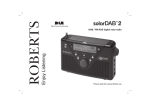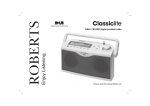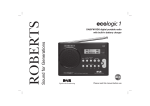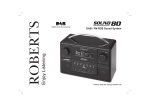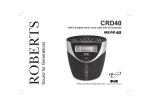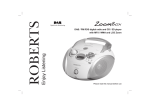Download ecologic 6 Issue 1.indd
Transcript
Sound for Generations ROBERTS DAB / FM RDS digital clock radio with dual mode dimmer Please read this manual before use Contents Controls ........................................................................... 2-3 Alarms ......................................................................... 19-22 Using the clock radio for the first time .................................4 Snooze ..............................................................................23 Selecting a station - DAB ..................................................5 Sleep function ....................................................................24 Presetting stations DAB/FM ............................................ 6-7 Setting the clock manually .................................................25 Finding new stations - DAB ...............................................8 To return to auto clock set mode .......................................26 Manual tuning - DAB .........................................................9 Software version ................................................................27 Secondary services - DAB ..................................................9 Dual mode dimmer backlight .............................................27 Display modes - DAB ........................................................10 System reset .....................................................................28 Dynamic range control (DRC) ...........................................11 Auxiliary in socket ..............................................................29 Station order setup - DAB ......................................... 12-13 Headphone socket ............................................................30 Signal strength display - DAB ..........................................13 General ..............................................................................31 Operating your radio - search tuning FM ...........................14 Specifications ....................................................................32 Manual tuning - FM ...........................................................15 Notes .................................................................................33 Display modes - FM...........................................................16 Guarantee .........................................................................34 Stereo / Mono setting - FM ................................................17 Auto preset stations - FM ..................................................18 1 Controls (front view) 5 6 7 8 9 10 11 12 4 3 2 1 13 14 1. Dimmer button 6. Alarm button 11. Tuning Down button 2. On / Off button 7. Sleep button 12. Tuning Up button 3. Volume Down button 8. Snooze button 13. Select button 4. LCD display 9. Menu / Info button 14. Preset button 5. Volume Up button 10. Band button If you need any further advice, please call our Technical Helpline on :020 8758 0338 (Mon-Fri) 2 Controls (rear) 15 15. FM / DAB wire aerial 16. DC input socket 17. Auxiliary input socket 18. Headphone socket 3 16 17 18 Using the clock radio for the first time 1. Place your clock radio on a flat surface. 2. Fully extend the wire aerial located on the rear of your clock radio. Place the wire antenna so that it is straight as possible extending either above or below the radio. 3. Insert the adaptor plug into the DC socket located on the rear of your clock radio. Plug the adaptor into a standard 13 amp mains socket outlet. The display will show "Roberts" for a few seconds and then the display will show "Setting clock". The clock hands will then move to 12:00. The radio will scan for DAB signals and if a DAB signal is found it will then show the current time and date in the display. The clock hands will then move to show the correct time. 4. If no stations are found, "Clock not set" will be displayed. It may be necessary to relocate your clock radio to a position giving better reception. You should then carry out a scan to find stations as described on page 8. • IMPORTANT: The mains adaptor is used as the means of connecting the clock radio to the mains supply. The mains socket used for the clock radio must remain accessible during normal use. In order to disconnect the radio from the mains completely, the mains adaptor should be removed from the mains socket outlet completely. Characters appearing on the LCD display indicate that the clock radio is connected to and powered from the mains supply. If you need any further advice, please call our Technical Helpline on :020 8758 0338 (Mon-Fri) 4 Selecting a station - DAB 1. Place the wire antenna so that it is as straight as possible extending either above or below the radio. 2. Press the On/Off button to switch on your clock radio. 3. During the clock setting the radio carried out a quick scan of the UK DAB channels. If this was not successful or if you have moved the radio to a different part of the country follow the Auto tune procedure page 8. During Autotune, the display will show "Scanning" and as each group of stations is detected the station count will be updated. The bottom line of the display shows a bargraph indicating progress of the Autotune. When the Autotune is completed the first station (in numeric-alpha order 0...9...A....Z) will be selected. 2 4 4 4. The top line of the display shows the name of the station currently selected. Press the Tuning Up/Down buttons to scroll through the list of available stations. Stop pressing the Tuning up or down buttons when you find the station that you wish to hear. 5 5. Press and release the Select button to select the station. The display may show "Now tuning" while your radio finds the new station. 6. Adjust the Volume buttons to the required setting. 6 Note: If after selecting a station the display shows "Not Available" it may be necessary to relocate your radio to a position giving better reception. 5 6 Presetting stations - DAB and FM You may store your preferred DAB and FM radio stations to the preset station memories. There are 20 memory presets in your clock radio, 10 for DAB and 10 for FM. Presets are remembered by your clock radio in the event of a power failure. 1 The procedure for setting presets and using them to tune to stations is the same for FM and DAB modes and is described below. 1. Press the On/Off button to switch on the clock radio. 3 2. Tune to the required station as previously described. 3. Press and release the Preset button. 4. Press the Tuning Up/Down button until you find the required preset number in which you wish to store the chosen station. 4 4 5. Press and hold the Preset button until the display shows e.g. "Preset 1 saved". The station will be saved under the chosen preset memory. Repeat this procedure for the remaining presets. 6. Stations stored in preset memories may be overwritten by following the above procedure. 5 If you need any further advice, please call our Technical Helpline on :020 8758 0338 (Mon-Fri) 6 Recalling a preset 1. Press the On/Off button to switch on your radio. 1 2. Press and release the Preset button. 3. Press the Tuning Up/Down button until you find the required preset number. 2 4. Press and release the Select button. Your radio will tune to the station stored in preset memory. Note: If you have not previously stored a preset station and the preset buttons are pressed "Empty preset" will be displayed. 3 3 4 7 Finding new stations - DAB As time passes new stations may become available. To find new stations proceed as follows:- 1 1. Press and hold the Menu/info button until "Station order" appears on the display. 2. Press the Tuning Up/Down buttons until the display shows "Autoscan local". 2 2 3. Press and release the Select button, the display will show "Fast scanning". Your radio will perform a scan of the UK DAB frequencies. As new stations are found the station counter on the right-hand side of the display will increase and stations will be added to the list. 3 4. If you are not living in the UK, you may need to scan a wider range of frequencies. To carry out a full scan of the entire DAB Band III frequencies press and hold the Menu/info button until "Station order" appears on the display. 4 5. Press the Tuning Up/Down buttons until the display shows "Autoscan full". 6. Press and release the Select button, the display will show "Full scanning". As new stations are found the station counter on the right-hand side of the display will increase and stations will be added to the list. 5 5 6 If you need any further advice, please call our Technical Helpline on :020 8758 0338 (Mon-Fri) 8 Manual tuning - DAB Manual tuning allows you to tune directly to the various Band III DAB channels. UK DAB stations are currently located in the range 11B to 12D. 1 1. Press and hold down the Menu/Info button, "Station order" appears on the display. Then press the Tuning Up/Down button until the display shows "Manual tune". Press and release the Select button. 1,2 1,2 2. Press the Tuning Up/Down button to select the required DAB channel. 3. Press and release the Select button to select the channel. Any new stations that are found are automatically added to the stored list of stations. 1,3,4 4. Press and release the Select button to return to normal tuning mode. Secondary services - DAB 1. Certain radio stations have one or more secondary services associated with them. If a station has a secondary service associated with it the display will show ">>" next to the station name on the station list. The secondary service will then appear immediately after the primary service when you press the Tuning Up/Down button. 1 1 2. Press and release the Select button to select the station. • 9 When the secondary service shuts down, your radio will automatically switch back to the main radio station (or primary service) if it is available. 2 Display modes - DAB Your radio has seven display modes for DAB radio:1. Press the Info button to cycle through the various modes. a a. Scrolling text Displays scrolling text messages such as artist/track name, phone in number, etc. 1 b b. Programme type Displays type of station being listened to e.g. Pop, Classic, News, etc. c c. Multiplex name Displays name of DAB multiplex to which the current station belongs. d d. Time and date Displays current time and date. e e. Channel and frequency Displays current channel and frequency. f. Audio type and bit rate Displays audio type and bit rate. g. Signal strength Displays a signal error value for station being listened to (lower is better) f g If you need any further advice, please call our Technical Helpline on :020 8758 0338 (Mon-Fri) 10 Dynamic Range Control (DRC) settings - DAB The DRC facility can make quieter sounds easier to hear when your radio is used in a noisy environment. 1 1. Press the On/Off button to switch on your clock radio. 2. Press and hold in the Menu/Info button until display shows “Station order.” 2 3. Press the Tuning Up/Down button until the display shows "DRC value". 4. Press and release the Select button to enter adjustment mode. 3,5 5. Press the Tuning Up/Down button to select required DRC setting (default is 0). DRC 0 DRC is switched off, Broadcast DRC will be ignored. DRC 1/2 DRC level is set to 1/2 that sent by broadcaster. DRC 1 DRC is set as sent by broadcaster. 6. Press and release the Select button to confirm the setting. The display will return to radio mode. Note: Not all DAB broadcasts are able to use the DRC function. If the broadcast does not support DRC, then the DRC setting in the radio will have no effect. 11 4,6 3,5 Station order setup - DAB Your radio has 3 station order settings from which you can choose. The station order settings are, favourite station, alphanumeric and active station. 1 Note: Your radio default station order is alphanumeric. 1. Press and hold in the Menu/Info button until "Station order" appears on the display. Press and release the Select button. 1 2. Press the Tuning Up/Down button to choose between favourite station, alphanumeric and active station. Favourite stations When this setting is switched on, after a period of time the most listened to stations will move to the top of the station list and will be marked with the heart symbol . 2 2 Alphanumeric Press the Tuning Up/Down button until "Alphanumeric" appears on the display. Your radio will now select stations in alphanumeric order A....Z 0....9. Active station Press the Tuning Up/Down button until "Active station" appears on the display. The display will show only those that a signal can be found. 3 3. Press and release the Select button to select the station order setting required. If you need any further advice, please call our Technical Helpline on :020 8758 0338 (Mon-Fri) 12 Prune stations - DAB Some DAB services may stop broadcasting or you may not be able to receive a station. Prune stations will delete the DAB stations from your station list that can no longer be received. 1 1. Press and hold in the Menu/Info button until "Station order" appears on the display. Press and release the Select button. 1,2 2. Press the Tuning Up/Down button until "Prune stations" appears on the display. Press and release the Select button to select. 2 2 Signal strength display - DAB 1. Press and release the Select button to show signal strength on the lower line of the display. 2. Position your radio and carefully angle the wire aerial for best reception using the signal strength display as a guide. Move your radio around and position to give maximum number of black rectangles on the signal strength display. The clear unfilled rectangle indicates minimum signal level required for satisfactory reception. 3. Press and release the Select button to return to the previous display mode. 13 1,3 Operating your radio - Search tuning FM 1. Place the wire antenna so that it is as straight as possible extending either above or below the radio. 2 2. Press the On/Off button to switch on your clock radio. 3. Press the Band button to select the FM band, then repeatedly press the Select button until "Auto tune" shows on the display. 3 4. Press and release the Tuning Up button. Your radio will scan in an upwards direction (low frequency to high frequency) and stop automatically when it finds a station of sufficient strength. 3 5. After a few seconds the display will update. The display will show the frequency of the signal found. If the signal is strong enough and there is RDS data present then the radio will display the station name. 6. To find other stations, press and release the Tuning Up button as before. 4,6 7 7. To scan the FM band in a downwards direction (high frequency to low frequency) press and release the Tuning Down button. 9 9 8. When the waveband end is reached your radio will recommence tuning from the opposite waveband end. 9. Adjust the Volume buttons to the required setting. 10. To switch off your radio press the On/Off button. 10 If you need any further advice, please call our Technical Helpline on :020 8758 0338 (Mon-Fri) 14 Manual tuning - FM 1. Press the On/Off button to switch on your clock radio. 1 2. Press the Band button to select the FM band. Fully extend the wire antenna for FM reception. 3. Repeatedly press the Select button until "Manual tune" shows on the display. 2 4. Press the Tuning Up/Down button to tune to a station. The frequency will change in steps of 50 kHz on FM. 3 5. When the waveband end is reached the radio will recommence tuning from the opposite waveband end. 6. Set the Volume buttons to the desired settings. 7. To switch off your clock radio press the On/Off button. 4 4 6 6 7 15 Display modes - FM Your radio has four display modes for FM radio. These use data provided by broadcasters which is commonly known as RDS. The Radio Data System (RDS) is a system in which inaudible digital information is transmitted in addition to the normal FM radio programme. RDS offers several useful features. The following are available on your radio:a 1. Press the Info button to cycle through the various modes. a. Scrolling text b. Programme Type Displays scrolling text messages such as artist/track name, phone in number, etc. 1 b Displays type of station being listened to e.g. Pop, Classic, News, etc. c c. Time and date Displays the current time and date. d d. Frequency Displays the frequency of the station being listened to. If there is no RDS data available (or if the signal is too weak) then the radio will display only the FM frequency and the optional Stereo indicator. If you need any further advice, please call our Technical Helpline on :020 8758 0338 (Mon-Fri) 16 Stereo / Mono setting - FM Your clock radio will play stereo broadcasts in stereo (via headphones) so long as the received signal is of adequate strength. However, as a stereo signal becomes weaker the audio signal will become poorer. It may be preferable to force the radio to play the station in mono in order to reduce the level of audio noise. 1 1. Press the On/Off button to switch on your radio. 2. Tune to the required FM radio station as previously described. 3. Press and hold the Menu/Info button until the display shows "Mono override" on the lower line. The upper line will show "Override Off" if the radio is in the Auto-Stereo mode. 3,5 4. Press the Select button to switch on the Mono-Override. While this setting is engaged, the radio will play the current station in mono whether listening via headphones or the loudspeaker. Mono Overide is a temporary setting and is applied to the currently tuned station only. It is cancelled automatically by tuning to another radio station. 5. If you wish to cancel Mono-Overide while listening to the currently tuned radio station, press and hold the Menu/Info button until the display shows "Mono override" on the lower line. The upper line will show "Override On" if the radio is in the Mono-Overide mode. 6. Press the Select button to switch off the Mono-Override. The radio will play then play the current station in stereo through headphones if the signal is sufficiently strong. 17 4,6 Auto preset stations - FM Your clock radio will scan the entire FM band searching for stations. As stations are found, they are stored in your clock radio preset memory locations. 1 1. Press the On/Off button to switch on your radio. 2. If needed, press the Band button to select the FM band. 2 3. Press and hold the Menu/Info button until the display shows "Mono override" on the lower line. 4. Press and release the Tuning Up/Down buttons until the display shows "FM Scan". 3 5. Press the Select button to confirm the scan. Note: Some of the FM stations stored may be quite weak as the scan stores stations regardless of their signal strength. Up to ten stations will be stored. Presets can be modified as needed using the procedure described on page 6. 4 4 5 If you need any further advice, please call our Technical Helpline on :020 8758 0338 (Mon-Fri) 18 Alarms Your clock radio has four separate alarms which can be set to wake you to radio (DAB, FM) or buzzer alarm. Each alarm can be set to sound once, daily, on weekdays or at weekends. The alarms can be set whether the clock radio is on or in standby mode. In the event of a power interruption your clock radio has a built in memory chip that will maintain all your alarm settings for when the power is restored. Note: If no buttons are pressed for 5 seconds, the radio will exit the alarm setup. Note: Alarm times are set using the 24Hr format e.g. 2:30PM is entered as 14:30. Setting an alarm 1 1. Press and release the Alarm button. "Set alarm" will show on the display. Press the Select button the alarm status will show on the display. 2-4 2. Repeatedly press and release the Tuning Up/Down buttons to choose the desired alarm 1-4 and then press the Select button. The alarm hour will be highlighted. 3. Repeatedly press and release the Tuning Up/Down buttons to choose the desired hour for the alarm and then press the Select button. The alarm minute will be highlighted. 4. Repeatedly press and release the Tuning Up/Down buttons to choose the desired minute for the alarm and then press the Select button. The alarm source will be highlighted. 19 2-4 2-4 5. Repeatedly press and release the Tuning Up/Down buttons to choose the desired source for the alarm (DAB, FM or Buzzer) and then press the Select button to confirm the audio setting. 6. Your alarm can be set to sound once, daily, weekdays and weekends. Once - Will sound at one time only. Daily - Will sound every day. Weekdays - Will sound only on weekdays. Weekends - Will sound only on weekends. 5,7 5,7 5,7 7. Repeatedly press and release the TuningUp/Down buttons to choose the day option and then press and release the Select button to confirm the setting. • If setting alarms to daily, weekdays or weekends proceed to point 12. 8. If selecting the alarm to once you will need to set the year, month and day options as described below. 9,10 9,10 9. Press the Tuning Up/Down button to select the correct year and then press the Select button to confirm the setting. 10. Press the Tuning Up/Down button to select the correct month and then press the Select button to confirm the setting. 9,10 If you need any further advice, please call our Technical Helpline on :020 8758 0338 (Mon-Fri) 20 11. Press the Tuning Up/Down button to select the correct day and then press the Select button to confirm the setting. 12. The alarm has now been set and the radio will revert to the previous radio display mode. The alarm symbol (bell) will appear on the display. 11 When the alarm is set to wake by radio, the last used station will be switched on at the alarm time. While the alarm is sounding, normal radio controls are not available. The alarm indicator (bell) will flash. 11 11 If the buzzer alarm is used, the volume will start from minimum and increase in level every few seconds. The alarm will sound for 60 minutes unless cancelled. To cancel the alarm 1. While an alarm is sounding it can be cancelled by pressing the On/Off button. The alarm will then be rescheduled as needed according to its settings. Note: Pressing the On/Off button once during a radio alarm cancels the alarm but allows the radio to continue playing. Pressing the On/Off button a second time will put the radio back into standby mode. 21 1 To switch the alarm on or off 1. Press and release the Alarm button, "Set alarm" will show on the display. 1 2. Repeatedly press and release the Tuning Up/Down button until "Alarm On/Off" shows on the display. 3. Press the Select button to enter alarm status setup. 2,4 2,4 4. Repeatedly press and release the Tuning Up/Down button until the desired alarm 1-4 is displayed. 3,5,6 5. To disable a set alarm press the Select button and the alarm symbol (bell) will be removed from the display. The alarm will be cancelled. 6. To enable the set alarm press the Select button until the alarm symbol (bell) shows on the display. The alarm will now activate at the set time. 1 To view set alarm times 1. Press the Alarm button, then press the Select button to enter alarm setup. 1 2. Repeatedly press and release the Tuning Up/Down button to view the current alarm settings. 2 2 If you need any further advice, please call our Technical Helpline on :020 8758 0338 (Mon-Fri) 22 Snooze 1. When the radio or buzzer alarm sounds, pressing the Snooze button will silence the alarm for the selected number of minutes. The Snooze can be adjusted between 5 and 60 minutes in 5 minute increments. The display willl show the Snooze symbol. This sequence can be repeated during the 60 minute buzzer alarm period. 1 To set the snooze time 1. Press the On/Off button to switch on the clock radio. 1 2. To set the Snooze time, press the Alarm button "Set alarm" will appear on the display. 3. Press the Tuning Up/Down buttons until "Snooze" appears on the display. Press and release the Select button. The set snooze time will show on the display. 4. Press the Tuning Up/Down buttons to choose the desired snooze setting from between 5 - 60 minutes or Off. Selecting Off will disable the snooze function. 2 3,4 3,4 5. Press the Select button to confirm the desired snooze setting. The radio will exit the menu options and return to the normal radio display. 3,5 23 Sleep function Your clock radio can be set to turn off after a preset time has elapsed. The sleep setting can be adjusted between 5 and 60 minutes. 1. To set the desired sleep time, press the Sleep button to enter the sleep setup. 1,2,3 2. Repeatedly press the Sleep button to select the desired sleep time. The sleep setting will increase in 5 minute increments from 5 minutes to 60 minutes. A further press will cause the sleep timer to be set to OFF which will cancel the sleep function. Alternatively the Tuning Up or Down buttons may be used. The press the Select button to confirm the setting. 3. During countdown period, press Sleep button to view countdown time left. 4. Your radio will switch off after the preset sleep time has elapsed. 1 5. To cancel the sleep function before the preset time has elapsed, either press the On/Off button to turn the radio off or use the Sleep button to show the "Off" option then press Select button to confirm. If you need any further advice, please call our Technical Helpline on :020 8758 0338 (Mon-Fri) 24 Setting the clock manually If you are unable to receive DAB broadcasts, the clock may be set manually using the following procedure. Note that the radio may be on or in standby mode when setting the time manually. 1 1. Press and release the Alarm button and repeatedly press the Tuning Up/Down buttons until "Set clock" appears on the display. 2. Press the Select button to enter clock time setup. The hour digits will be selected. 1,3 1,3 3. Repeatedly press the Tuning Up/Down buttons to choose the desired hour and then press the Select button to confirm the hour setting. 2-7 4. Repeatedly press the Tuning Up/Down buttons to choose the desired minute and then press the Select button to confirm the minute setting. 5. Repeatedly press the Tuning Up/Down buttons to choose the desired year and then press the Select button to confirm the year setting. 6. Repeatedly press the Tuning Up/Down buttons to choose the desired month and then press the Select button to confirm the month setting. 7. Repeatedly press the Tuning Up/Down buttons to choose the desired day and then press the Select button to confirm the day setting. 8. The clock should then set to the selected time, and the display will show the correct time and date whenever the radio is in standby mode. 25 4-7 4-7 To return to auto clock set mode 1. Press and release the On/Off button to switch on the clock radio. 2 2. Press and release the Alarm button and repeatedly press the Tuning Up/Down buttons until "Auto-set clock" appears on the display. 3. Press the Select button to confirm and your radio will return to normal radio mode. 2 2 Note: If you select "Auto-set clock" the current time received will be displayed. If no DAB signal is found you should either position the radio or its aerial so that a signal can be received, or revert to manual clock mode (see page 25). 3 If you need any further advice, please call our Technical Helpline on :020 8758 0338 (Mon-Fri) 26 Software version The software display cannot be altered and is just for your reference. 1 1. To view which software version your radio has press and hold in the Menu/Info button. 2. Press the Tuning Up/Down button until the software version shows on the display. 2 2 Dual mode dimmer backlight Your clock radio has two separate dimmer settings so that you can adapt the intensity of the display to suit the ambient room lighting when the clock radio is in standby mode and when it is switched on. 1. Whether your clock radio is on or in standby, repeatedly press the Dimmer button on the top of your radio to select the dimmer brightness level you require. The dimmer button will cycle through the different intensity settings. 2. There are four dimmer brightness levels available as well as an off setting, should you wish to turn off the dimmer backlight. 27 1 System reset If your radio fails to operate correctly, or some digits on the display are missing or incomplete carry out the following procedure. 2 1. Switch on your radio. 2. Press and hold in the Menu/Info button. 3. Press the Tuning Up/Down button until the display shows "Factory reset". 4. Press in and release the Select button, the display will show "Press SELECT to confirm reset . . .". 3 3 4,5 5. Press the Select button to confirm. A full reset will be performed and all presets and station lists will be erased. A quick scan of UK DAB band III frequencies will be carried out. The clock will be set when the radio recieves time information from the DAB radio station. In case of malfunction due to electrostatic discharge, reset the product (reconnection of power source may be required) to resume normal operation. If a problem persists our technical staff would be pleased to offer any assistance on operating the radio. Our technical helpline number is 020 8758 0338. If you need any further advice, please call our Technical Helpline on :020 8758 0338 (Mon-Fri) 28 Auxiliary input socket 1. Connect a stereo or mono audio source (ie CD player, MP3 player) to the Auxiliary input socket. 2. Press the On/Off button to switch on your clock radio and the display will show "AUX IN". 3. Adjust the Volume control on your player for comfortable listening. When using the AUX IN mode, the volume control on the radio has no effect. 4. Remove the cable from the Auxiliary input socket to cancel auxiliary input mode. Note: The volume control on your clock radio is bypassed when using the Auxiliary Input. Therefore you must use the volume control on the connected player to set the listening level as needed. 29 2 Headphone socket A 3.5mm Headphone socket located on the rear of your radio is provided for use with either headphones or an earpiece. Inserting a plug automatically mutes the internal loudspeaker. IMPORTANT: Excessive sound pressure from earphones and headphones can cause hearing loss. If you need any further advice, please call our Technical Helpline on :020 8758 0338 (Mon-Fri) 30 General • Do not allow this radio to be exposed to water, steam or sand. Do not leave your radio where excessive heat could cause damage such as in a parked car where the heat from the sun can build up even though the outside temperature may not seem too high. Your clock radio should not be exposed to dripping or splashing and no objects filled with liquids, such as vases, shall be placed on the clock radio. • It is recommended to operate the product such that there is a minimum distance (10cm recommended) to adjacent objects in order to ensure good ventilation. • The ventilation of the product should not be restricted by covering it or its ventilation openings with items such as newspapers, tablecloths, curtains etc. • No naked flame sources such as lighted candles should be placed on the product. • It is recommended to avoid using or storing the product at extremes of temperature. Avoid leaving the unit in cars, on window sills, in direct sunlight etc. The name plate is located underneath your clock radio. 31 Specifications Circuit features Loudspeaker 63mm Output Power 600mW 174.928 - 239.200MHz Headphone socket 3.5mm dia 87.50 - 108 MHz Aux in socket 3.5mm dia Power Requirements AC adaptor AC 230 volts, 50Hz only Frequency Coverage DAB FM Aerial System DAB and FM Wire antenna The Company reserves the right to amend the specification without notice If you need any further advice, please call our Technical Helpline on :020 8758 0338 (Mon-Fri) 32 Notes ...................................................................................................................................................................................................... ...................................................................................................................................................................................................... ...................................................................................................................................................................................................... ...................................................................................................................................................................................................... ...................................................................................................................................................................................................... ...................................................................................................................................................................................................... ...................................................................................................................................................................................................... ...................................................................................................................................................................................................... ...................................................................................................................................................................................................... ...................................................................................................................................................................................................... ...................................................................................................................................................................................................... ...................................................................................................................................................................................................... ...................................................................................................................................................................................................... ...................................................................................................................................................................................................... ...................................................................................................................................................................................................... ...................................................................................................................................................................................................... ...................................................................................................................................................................................................... ...................................................................................................................................................................................................... ...................................................................................................................................................................................................... ...................................................................................................................................................................................................... ...................................................................................................................................................................................................... 33 Guarantee This instrument is guaranteed for twelve months from the date of delivery to the original owner against failure due to faulty workmanship or component breakdown, subject to the procedure stated below. Should any component or part fail during this guarantee period it will be repaired or replaced free of charge. The guarantee does not cover: 1. Damage resulting from incorrect use. 2. Consequential damage. 3. Receivers with removed or defaced serial numbers. Procedure: Any claim under this guarantee should be made through the dealer from whom the instrument was purchased. It is likely that your Roberts' dealer will be able to attend to any defect quickly and efficiently but should it be necessary the dealer will return the instrument to the Company’s service department for attention. In the event that it is not possible to return the instrument to the Roberts' dealer from whom it was purchased, please contact Roberts Radio Technical Services at the address shown below. These statements do not affect the statutory rights of a consumer. If you need any further advice, please call our Technical Helpline on :020 8758 0338 (Mon-Fri) 34 ROBERTS RADIO TECHNICAL SERVICES 97-99 Worton Road Isleworth Middlesex TW7 6EG Technical Helpline :- 020 8758 0338 (Mon-Fri during office hours) Website: http://www.robertsradio.co.uk Issue 1 © 2008 Roberts Radio Limited