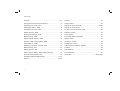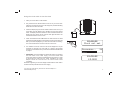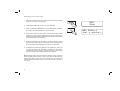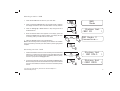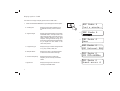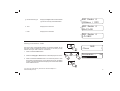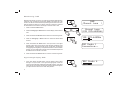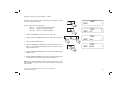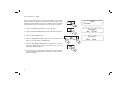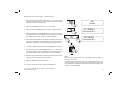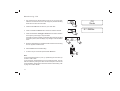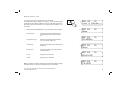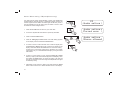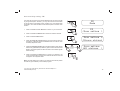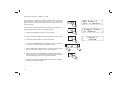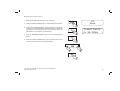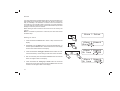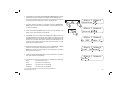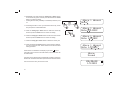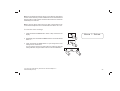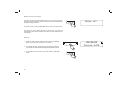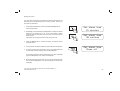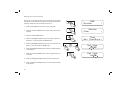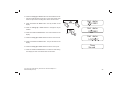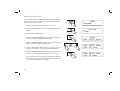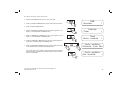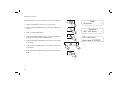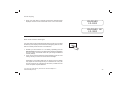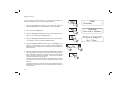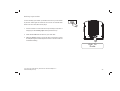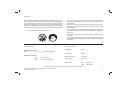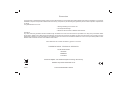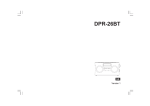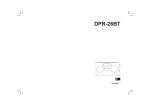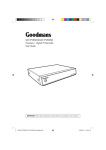Download Roberts ecologic 5 Specifications
Transcript
Enjoy Listening
ROBERTS
DAB / FM RDS digital clock radio with analogue clock
Please read this manual before use
Contents
Controls ........................................................................... 2-3
Snooze ..............................................................................23
Using the clock radio for the first time .................................4
Sleep function ....................................................................24
Operating your clock radio...................................................5
Setting the clock manually ........................................... 25-26
Selecting a station - DAB ...................................................6
Setting the clock format .....................................................27
Secondary services - DAB...................................................6
To return to auto clock set mode .......................................28
Display options - DAB...................................................... 7-8
Software version ................................................................29
Finding new stations - DAB ...............................................8
Clock display .....................................................................30
Manual tuning - DAB .........................................................9
Dual mode dimmer backlight .............................................30
Signal strength display - DAB ............................................9
System reset......................................................................31
Dynamic range control (DRC) - DAB .................................10
Auxiliary in socket ..............................................................32
Prune stations - DAB .........................................................11
Headphone socket.............................................................33
Operating your radio - FM auto-tune .................................12
USB socket for software upgrade ......................................33
Manual tuning - FM............................................................13
Cautions ............................................................................34
Display options - FM ..........................................................14
Specifications ....................................................................34
Stereo / Mono setting - FM (headphones only) .................15
Circuit features ..................................................................34
Scan sensitivity setting - FM ..............................................16
Guarantee.............................................................Back page
Presetting stations DAB and FM ................................. 17-18
Alarms ......................................................................... 19-23
1
Controls (front view)
4
5
6
7
8
9
3
10
11
2
1
1. Analogue clock face
5. Preset button
2. Tuning Up / Down / Snooze button
6. Sleep button
10. Info / Menu button
3. On / Off button
7. LCD display
11. Select button
4. Band button
8. Alarm button
If you need any further advice, please call our Technical Helpline on :020 8758 0338 (Mon-Fri)
9. Dimmer button
2
Controls (rear)
18
12
13
15
16
17
12. Volume control
16. Auxiliary input socket
13. DAB / FM wire aerial
17. Headphone socket
14. USB socket (for software upgrades only)
18. Loudspeaker
15. DC input socket
3
14
Using the clock radio for the first time
1. Place your clock radio on a flat surface.
2. Fully extend the wire aerial located on the rear of your clock radio.
Place the wire antenna so that it is as straight as possible extending
either above or below the radio.
3. Insert the adaptor plug into the DC socket located on the rear of your
clock radio. Plug the adaptor into a standard 13 amp mains socket
outlet. The display will show 'Roberts' for a few seconds and then the
display will show 'Clock not set' and the clock digits will flash. The
clock hands will then move to 12:00.
4. Press and release the On / Off button.The radio will scan for DAB
signals and if a DAB signal is found it will then set the current time and
date. (This will be displayed if you return the clock radio to standby).
The clock hands will then move to show the correct time.
5. If no stations are found, 'Clock not set' will be displayed. It may be
necessary to relocate your clock radio to a position giving better
reception. You should then carry out a scan to find stations as described
on page 8.
•
IMPORTANT: The mains adaptor is used as the means of connecting
the clock radio to the mains supply. The mains socket used
for the clock radio must remain accessible during normal use. In order
to disconnect the radio from the mains completely, the mains
adaptor should be removed from the mains socket outlet
completely.
4
00:00:00
Clock not set
Scanning...
24
09:30:08
1-5-2012
Characters appearing on the LCD display indicate that the clock radio is
connected to and powered from the mains supply.
If you need any further advice, please call our Technical Helpline on :020 8758 0338 (Mon-Fri)
4
Operating your clock radio
1. Place the wire antenna so that it is as straight as possible extending
either above or below the clock radio.
2. Press the On / Off button to switch on your clock radio.
2
DAB
Mode
3
BBC Radio 4
Just a minute...
3. Press and release the Band button until the DAB mode is selected.
The display will show 'DAB Mode' for a few seconds.
4. If this is the first time the clock radio is used a scan of Band III DAB
channels may be carried out (depending on whether scanning was
already completed in standby mode). If the radio has been used before,
the last used station will be selected.
5. When first switched on, the first station in the list of stations found will
be played. The display will show the station name on the upper line
of the text display and broadcast information on the lower line.
6. If the station list is still empty after the scan operation or if there are
no signals found it may be necessary to relocate your clock radio to
a position giving better reception, and then repeat the scan using the
Auto-tune facility (see 'Finding New Stations' on page 8).
Note: that radio station name and frequency displays shown in this user
guide may differ from those that you see on your radio. Broadcasters may
change radio station names that are transmitted, and the frequencies
used for DAB and FM radio stations may not be the same in all parts of
the country.
5
Selecting a station - DAB
DAB
Mode
1. Press the On / Off button to switch on your clock radio.
1
2. Press and release the Band button until the DAB mode is selected.
The display will show the name of the radio station currently selected.
3. Press the Tuning Up or Down buttons to step through the list of
available stations.
Station list
<
< BBC R2
2
4. When the desired station name appears on the display, press and
release the Select button to select the station. The display will show
'Connecting' while your radio finds the new station.
5. Adjust the Volume control to the required setting.
3
3
BBC Radio 2
Connecting...
Note: If after selecting a station the display shows 'Service not available'
it may be necessary to relocate your clock radio to a position giving better
reception.
4
Secondary services - DAB
1. Certain radio stations have one or more secondary services associated
with them. If a station has a secondary service associated with it then
the secondary service will then appear immediately after the primary
service as you press the Tuning Up button.
2. To tune to the secondary service, press and release the Select button.
Most secondary services do not broadcast continually and if the selected
service is not available, the radio will re-tune to the associated primary
service.
If you need any further advice, please call our Technical Helpline on :020 8758 0338 (Mon-Fri)
<
Station list
<
BBC R5L <<
1
2
Station list
<
< <<BBC R5SX
6
Display options - DAB
Your radio has a range of display options when in DAB mode:1. Press and release the Info button to cycle through the various options.
a
a. Scrolling text
Displays scrolling text messages such
as artist/track name, phone in number,
etc.
b. Signal strength
Displays the signal strength for the currently
tuned DAB station. The open block in the
signal strength graph shows the minimum
signal strength needed for good DAB
reception. The signal blocks will go up or
down showing the changing signal strength
as you adjust the wire aerial or the
clock radio position.
c. Programme type
Displays the type of station being listened
to e.g. Pop, Classic, News, etc.
d. Multiplex Name
Displays the name of the DAB multiplex
to which the current station belongs.
e. Channel & frequency
f. Signal error
7
1
b
BBC Radio 4
c
BBC Radio 4
News
d
BBC Radio 4
BBC National DAB
e
BBC Radio 4
12B 225.648MHz
f
BBC Radio 4
Signal error: 6
Displays the channel number and
frequency for the currently tuned DAB
station.
Displays the signal error rate for the
currently tuned DAB station.
BBC Radio 4
Just a minute...
g. Bit rate & audio type
Displays the digital audio bit rate and audio
type for the currently tuned DAB station.
h. Time
Displays the current time.
i. Date
Displays the current date.
g
BBC Radio 4
128kbps / MP2
h
BBC Radio 4
09:22:20
i
BBC Radio 4
1-5-2012
Finding new stations - DAB
From time to time, new DAB radio stations may become available. Or you
may have moved to a different part of the country. In this case you may
need to cause your radio to scan for new stations.
< Scan
1
DAB
<
1. Press and hold the Menu button.
2. Press the Tuning Up or Down buttons until the display shows 'Scan'.
Scanning...
2
24
2
3. Press and release the Select button. Your radio will perform a scan
of the Band III DAB channels. As new stations are found, the station
counter on the right-hand side of the display will increase and stations
will be added to the list.
3
If you need any further advice, please call our Technical Helpline on :020 8758 0338 (Mon-Fri)
8
Manual tuning - DAB
Manual tuning allows you to tune your radio to a particular DAB frequency
in Band III. Any new stations found will be added to the station list. This
function can also be used to assist the positioning of the aerial or the clock
radio to optimise reception for a specific channel or frequency. Note that
UK DAB stations are located in the range of channels 11B to 12D.
DAB
< Manual tune
1
1. Press and hold the Menu button.
2. Press the Tuning Up or Down buttons until the display shows 'Manual
tune'.
2,4
2,4
3. Press and release the Select button to enter the manual tuning mode.
4. Press the Tuning Up or Down buttons to select the desired DAB
channel.
Manual tune
< 12B 225.648MHz<
12B 225.648MHz
3-6
BBC Radio 1
Connecting...
5. Press and release the Select button. The open block in the signal
strength graph shows the minimum signal strength needed for good
DAB reception. The signal blocks will go up and down showing the
changing signal strength as you adjust the wire aerial or the clock radio
position. Any new radio stations found on the tuned DAB multiplex will
be added to the list stored in the radio.
6. Press and release the Select button to return to normal tuning mode.
Signal strength display - DAB
1. Press and release the Info button until the display shows signal
strength. The open block in the signal strength graph shows the
minimum signal strength needed for good DAB reception. The signal
blocks will go up and down showing the changing signal strength as
you adjust the wire aerial or the clock radio position.
9
BBC Radio 4
1
<
Dynamic Range Control (DRC) - DAB
The DRC facility can make quieter sounds easier to hear when your radio
is used in a noisy environment.
DRC Off
No compression applied. (default)
DRC Low
Medium compression applied.
DRC High
Maximum compression applied.
< DRC
2
There are three levels of compression:
3
DAB
<
DRC
< DRC off
*
<
DRC
< DRC low
<
DRC
< DRC high
<
1. Press the On / Off button to switch on your clock radio.
2. Press and release the Band button until the DAB mode is selected.
3. Press and hold the Menu button.
4. Press the Tuning Up or Down buttons until 'DRC' appears on the
display. Press and release the Select button. The display will show
the current DRC value.
4,5
4,5
4,6
5. Press the Tuning Up or Down buttons to select the required DRC setting
(default is off).
6. Press and release the Select button to confirm the setting. After several
seconds the display will return to the normal radio display.
Note: Not all DAB broadcasts are able to use the DRC function. If the
broadcast does not support DRC, then the DRC setting in the radio will
have no effect.
If you need any further advice, please call our Technical Helpline on :020 8758 0338 (Mon-Fri)
10
Prune stations - DAB
Over time, some DAB services may stop broadcasting, or may change
location and then not be able to receive a station. In order to remove such
stations from the DAB station list, the Prune stations function will delete
the DAB stations from your station list that can no longer be received.
DAB
< Prune
2
Prune?
No <Yes<
1. Press the On / Off button to switch on your clock radio.
2. Press and release the Band button until the DAB mode is selected.
3
3. Press and hold the Menu button.
4. Press the Tuning Up or Down buttons until 'Prune' appears on the
display. Press and release the Select button.
4,5
4,5
5. Press the Tuning Up or Down buttons to highlight 'Yes'. Press and
release the Select button to cause the stations list to be pruned,
eliminating unavailable stations.
6. If you do not wish to prune stations highlight 'No' in step 5 and then
press and release the Select button. The display will revert back to
the previous display.
11
4,5
Prune?
< No< Yes
<
Operating your clock radio - FM auto-tune
1. Fully extend the wire aerial located on the rear of your clock radio.
Place the wire antenna so that it is as straight as possible extending
either above or below the clock radio.
FM
Mode
2,10
2. Press the On / Off button to switch on your clock radio.
87.50MHz
Scanning...
3. Press and release the Band button until the FM mode is selected.
3
4. Press and hold down the Tuning Up button for 2 - 3 seconds to cause
your radio to search from low frequency to high frequency and to stop
automatically when it finds a station of sufficient strength.
5. After a few seconds the display will update. The display will show the
frequency of the signal found. If the signal is strong enough and there
is RDS data present then the radio may display the station name.
4,6
7
89.10MHz
Scanning...
6. To find other stations press and hold the Tuning Up button as before.
7. Press and hold down the Tuning Down button for 2 - 3 seconds to
cause your radio to search from high frequency to low frequency and
to stop automatically when it finds a station of sufficient strength.
8. When the end of the waveband is reached your radio will recommence
tuning from the opposite end of the waveband.
9. Adjust the Volume to the required setting.
10. To switch off your clock radio, press the On / Off button.
If you need any further advice, please call our Technical Helpline on :020 8758 0338 (Mon-Fri)
9
Note:
If you find that FM reception is poor, try repositioning the wire aerial, up
or down or side to side.
If you find that an FM broadcast has a lot of background hiss, this may
often be reduced by setting the radio into Mono reception mode for the
current FM station. Please refer to the section "Stereo / Mono setting - FM"
on page 15 for further details.
12
Manual tuning - FM
1. Fully extend the wire aerial located on the rear of your clock radio.
Place the wire antenna so that it is as straight as possible extending
either above or below the clock radio.
FM
Mode
2,7
2. Press the On / Off button to switch on your clock radio.
87.50MHz
3. Press and release the Band button until the FM mode is selected.
3
4. Press and release the Tuning Up or Down buttons to tune to a station.
The frequency will change in steps of 50kHz.
If the radio is tuned to a station of sufficient signal strength with RDS
information present, then the display may change to show the station
name.
4
4
5. When the waveband end is reached the radio will recommence tuning
from the opposite waveband end.
6. Set the Volume to the desired setting.
7. To switch off your clock radio press the On / Off button.
Note:
If you find that FM reception is poor, try repositioning the wire aerial, up
or down or side to side.
If you find that an FM broadcast has a lot of background hiss, this may
often be reduced by setting the radio into Mono reception mode for the
current FM station. Please refer to the section "Stereo / Mono setting - FM"
on page 15 for further details.
13
6
Display options - FM
a
BBC R4
St
Just a Minute...
b
BBC R4
News
c
BBC R4
St
89.30MHz
d
BBC R4
Mono
e
BBC R4
St
09:22:20
f
BBC R4
1-5-2012
Your radio has a range of display options for FM mode:The Radio Data System (RDS) is a system in which inaudible digital
information is transmitted in addition to the normal FM radio programme.
RDS offers several useful features. The following are available on your
clock radio.
1. Press and release the Info button to cycle through the various options.
a. Scrolling text
Displays scrolling text messages such
as artist/track name, phone in number,
etc.
b. Programme type
Displays type of station being listened to
e.g. Pop, Classic, News, etc.
c. Frequency
Displays the frequency of the station being
listened to.
d. Audio type
Displays the audio type for the currently
tuned FM station.
e. Time
Displays the current time.
f. Date
Displays the current date.
Note: If no RDS information is available, the radio will be unable to display
the station name, scrolling text and programme type information.
If you need any further advice, please call our Technical Helpline on :020 8758 0338 (Mon-Fri)
1
St
St
St
14
Stereo / Mono setting - FM (headphones only)
Your radio will play stereo FM broadcasts in stereo (via headphones)
provided that the received signal is of adequate strength. However, as
a stereo signal becomes weaker the audio signal will become poorer. It
may be preferable to force the radio to play the station in mono in order
to reduce the level of background hiss.
FM
< Audio setting <
1
Audio setting *
< Forced mono <
1. Press the On / Off button to switch on your clock radio.
3
2. Tune to the required FM radio station as previously described.
3. Press and hold the Menu button.
4. Press the Tuning Up or Down buttons until 'Audio setting' appears
on the display. Press and release the Select button.
5. To switch to mono to reduce the hiss from a weak FM signal press
the Tuning Up or Down buttons until 'Forced mono' appears on the
display. Press and release the Select button to confirm the setting.
Forced mono is a temporary setting and is applied to the currently
tuned station only. It is cancelled automatically by tuning to another
radio station.
6. To return to normal 'stereo or mono' press the Tuning Up or Down
buttons (in step 5) until 'Stereo allowed' appears on the display. Press
and release the Select button to confirm the setting. The radio will
play the current station in stereo through the headphones if the signal
is sufficiently strong.
7. Alternatively, when tuned to a station press and release the Select
button until 'Forced mono' or 'Stereo allowed' shows on the display.
15
4-6
4-6
4-7
Audio setting
<Stereo allowed<
Scan sensitivity setting - FM
Your radio will normally scan for FM broadcasts which are strong enough
to give good reception. However, you may wish the Auto-scan function
to also be able to find weaker signals, possibly from more distant radio
transmitters. Your radio includes a local / distant option for the Auto-scan
function.
FM
Mode
1
2
FM
< Scan setting <
3
Scan setting *
<Strong station<
1. Press and release the On / Off button to switch on your clock radio.
2. Press and release the Band button until the FM mode is selected.
3. Press and hold the Menu button.
4. Press the Tuning Up or Down buttons until 'Scan setting' shows on
the display. Press and release the Select button to enter the scan
sensitivity adjustment menu.
5. Press the Tuning Up or Down buttons to switch between Local ('Strong
stations only') and Distant ('All stations') options on the lower line of the
display. The Distant option will allow the radio to find weaker signals
when scanning.
6. Press and release the Select button to confirm your selection. The
Local or Distant setting is stored in the radio and remains in force until
changed or until a System Reset.
4,5
4,5
Scan setting
< All stations <
4,6
Note: The initial setting (out of the box, or after a System Reset) causes
the radio to ignore weaker (or more distant) signals.
If you need any further advice, please call our Technical Helpline on :020 8758 0338 (Mon-Fri)
16
Presetting stations - DAB and FM
You may store your preferred DAB and FM radio stations to the preset
station memories. There are 20 memory presets in your radio, 10 for
DAB and 10 for FM. Presets are remembered by your radio in the event
of a power failure.
BBC Radio 4
Just a minute...
1
The procedure for setting presets and using them to tune stations is the
same for FM and DAB modes, and is described below.
Preset Store
<
< 1: (Empty)
2
1. Press the On / Off button to switch on the clock radio.
Preset 1
stored
2. Press and release the Band button to select the DAB or FM mode.
3. Tune to the required station as previously described.
4
4. Press and hold the Preset button. The display will show, for example,
'1: (Empty)' if no station has been stored to that preset.
5. Use the Tuning Up or Down buttons to select the desired preset
station number under which you wish to store the station.
6. Press and hold down the Select button until the display shows, for
example, 'Preset 1 stored'. The station will be stored under the chosen
preset. Repeat this procedure for the remaining presets.
7. Stations which have been stored in preset memories may be overwritten
by following the above procedure.
17
5
5
6
Recalling a preset station
FM
Mode
1. Press the On / Off button to switch on the clock radio.
2. Press and release the Band button to select the desired waveband.
1
3. Press and release the Preset button. The display will show, for example,
'1: (Empty)' if no station has been stored to that preset. If a preset has
been stored, then the display will show either the station name (for
DAB stations) or the frequency (for FM stations).
Preset Recall
< 1: 88.70MHz <
2
4. Press the Tuning Up or Down buttons to select the desired preset
station.
5. Press and release the Select button. Your clock radio will tune to the
chosen preset station stored in the preset memory.
3
4
4
5
If you need any further advice, please call our Technical Helpline on :020 8758 0338 (Mon-Fri)
18
Alarms
Your clock radio has four separate alarms which can be set to wake you to
radio (DAB, FM) or buzzer alarm. Each alarm can be set to sound once,
daily, on weekdays or at weekends. The alarms can be set whether the
clock radio is on or in standby mode. In the event of a power interruption
your clock radio has a built in memory chip that will maintain all your alarm
settings for when the power is restored.
Before setting an alarm ensure that the clock time is set correctly see
page 25.
Note: If no buttons are pressed for 10 seconds, the clock radio will exit
the alarm setup.
Alarm 1 Setup
Setting an alarm
1,2
1. Press and release the Alarm button. 'Alarm 1 Setup' will show on the
display.
Alarm 1 Wizard
Alarm On
2. Repeatedly press the Alarm button to choose the desired alarm 1-4
and then press the Select button. 'Alarm Wizard' shows on the display
and the alarm status flashes on the display.
2-5
Alarm 1 Wizard
On time 09:00
3. Press and release the Tuning Up or Down buttons to select On or Off.
If Off is selected any current setting for that alarm will be cancelled.
3,5
4. With 'On' selected, press and release the Select button to cause the
alarm hour digits to flash on the display.
5. Press and release the Tuning Up or Down buttons to choose the
desired hour for the alarm and then press the Select button to cause
the alarm minute digits to flash on the display.
19
3,5
Alarm 1 Wizard
On time 09:30
6. Repeatedly press and release the Tuning Up or Down buttons to choose
the desired minute for the alarm and then press the Select button.
•
Alarm 1 Wizard
Duration 15
If the clock radio has been set to use a 12 hour clock format, there will
be an option here for setting AM or PM for the alarm time.
7. The alarm duration will flash on the display. Press the Tuning Up or
Down buttons to choose the alarm duration. Choose between 15, 30,
45, 60 or 90 minutes.
8. Press and release the Select button to enter the alarm duration. The
alarm source option will flash on the display.
9. Repeatedly press and release the Tuning Up or Down buttons to
choose the desired source for the alarm (DAB, FM or Buzzer). Press
the Select button when the desired source alarm is highlighted on the
display. For which ever radio mode is selected, the radio alarm may be
set to any of the stations which have been stored as presets or to the
station most recently listened to.
10. If setting the alarm to a radio option, press the Tuning Up or Down
buttons to choose either last listened or from presets 1-10.
Note: that you can only set the alarm to use a preset which as already
been stored (see page 17).
11. Press and release the Select button to confirm the selection. The alarm
day option will flash on the display.
12. Your alarm can be set to sound once, daily, weekdays and weekends.
Daily
6-10
6-10
Alarm 1 Wizard
Source DAB
6-11
Alarm 1 Wizard
1: BBC Radio 2
Alarm 1 Wizard
Last listened
Alarm 1 Wizard
Once
- Will sound every day.
Once
- Will sound at one time only.
Weekends
- Will sound only on weekends.
Weekdays
- Will sound only on weekdays.
If you need any further advice, please call our Technical Helpline on :020 8758 0338 (Mon-Fri)
20
13. Repeatedly press and release the Tuning Up or Down buttons
to choose the day option and then press and release the Select
button to confirm the setting.
•
Alarm 1 Wizard
Once
If setting alarms to daily, weekdays or weekends proceed to point
18.
14. If selecting the alarm to once you will need to set the day, month
and year options as described below.
13-17
13-17
Alarm 1 Wizard
Date 1-5-2012
15. Press the Tuning Up or Down button to select the correct day
and then press the Select button to confirm the setting.
13-18
16. Press the Tuning Up or Down button to select the correct month
and then press the Select button to confirm the setting.
Alarm 1 Wizard
Date 1-5-2012
17. Press the Tuning Up or Down button to select the correct year.
18. Press and release the Select button to confirm the alarm settings.
Your clock radio will show 'Alarm Saved and will exit the alarm
setting procedure.
Active alarms are indicated in the display by the alarm
Alarm 1 Wizard
Date 1-5-2012
symbol.
If the radio cannot connect to the radio station, the buzzer alarm will
be used instead.
Alarm
Saved
The alarm volume will start softly and gradually increase in level every
few seconds. The alarm will sound for up to 90 minutes unless cancelled.
The final volume is set by the volume control.
21
09:30:08
1-5-2012
Note: It is not possible to lower the volume of your radio fully while playing
an alarm.This is because your radio modifies the volume control behaviour
during an alarm so that an alarm can still be heard even if the control was
accidentally set to minimum.
Note: If using the alarm clock function, the radio or buzzer alarms may
not be heard if headphones are connected when the radio is not in use.
To view the alarm settings
1. Press and release the Alarm button. 'Alarm 1 Setup' will show on the
display.
Alarm 1 Setup
1,2
2. Repeatedly press and release the Alarm button to choose the desired
alarm 1-4.
3. Press and release the Select button to cycle through each of the
settings for the chosen alarm.
3
You may use the Tuning Up or Down buttons to modify any particular
setting if desired, using the Select button to enter the modification.
3
If you need any further advice, please call our Technical Helpline on :020 8758 0338 (Mon-Fri)
3
22
When the alarm sounds
The alarm will sound at the selected times for up to 90 minutes unless
cancelled. The alarm duration used for the alarm will be as specified during
the alarm setting procedure.
Alarm off
1
To cancel an alarm, press the On / Off button to return to standby mode.
The alarm icon and number will flash on the screen. The radio will
automatically switch back to standby mode when the selected alarm time
has elapsed.
Snooze
1. When the radio or buzzer alarm sounds, pressing the Snooze
button once will silence the alarm for 5 minutes.
2. The display willl show 'Snooze' and the remaining snooze time.
This sequence can be repeated during the selected alarm period.
09:30:08
Snooze 4:59
1
3. To cancel the snooze function, press and release the On / Off
button.
3
23
Sleep function
Your clock radio can be set to turn off after a preset time has elapsed. The
sleep setting can be adjusted between 15 and 90 minutes. Ensure your
clock radio is switched on.
1-6
Set sleep time
15 minutes
3
Set sleep time
30 minutes
1. To set the desired sleep time, press and release the Sleep button to
enter the sleep setup.
2. Repeatedly press and release the Sleep button to select the desired
sleep time. The options are 15, 30, 45, 60 or 90 minutes. A further
press will cause the sleep timer to be set to OFF which will cancel the
sleep function.
Alternatively the Tuning Up or Down buttons may be used.
3. Press the Select button to confirm the setting. The display will exit
the sleep options.
4. Your clock radio will switch off after the preset sleep time has elapsed.
5. To cancel the sleep timer and switch off your clock radio before the
chosen sleep time has elapsed, press the On / Off button.
5
Set sleep time
Sleep off
To cancel the sleep timer without switching off your radio, repeatedly
press the Sleep button until ' Sleep off' is displayed.
6. When the sleep time has been set you may view the remaining sleep
time. Press the Sleep button. The remaining sleep time will show on
the display.
If you need any further advice, please call our Technical Helpline on :020 8758 0338 (Mon-Fri)
24
Setting the clock manually
Normally your clock radio will set its clock automatically using the DAB
radio signal. If no DAB signal is available and you need to set the time
manually, please follow the procedure shown below.
DAB
< System
<
2
System
< Time
<
3
Time
< Set Time/Date <
1
1. Press the On / Off button to switch on your clock radio.
2. Press and release the Band button until the DAB or FM mode is
selected.
3. Press and hold the Menu button.
4. Press the Tuning Up or Down buttons until 'System' appears on
the display. Press and release the Select button.
5. Press the Tuning Up or Down buttons until 'Time' appears on the
display. Press and release the Select button.
6. Press the Tuning Up or Down buttons until 'Set Time/Date' appears
on the display.
7. Press and release the Select button. The hour digits will flash on
the display.
8. Press the Tuning Up or Down buttons to set the desired hour.
9. Press and release the Select button. The minute digits will flash
on the display.
25
4-8
4-8
4-9
Set time
10:00
Set time
10:30
10. Press the Tuning Up or Down buttons to set the desired minute.
•
If the clock radio has been set to use a 12 hour clock format, there
will be an option here for setting AM or PM for the clock time.
11. Press and release the Select button. The day will flash on the
display.
10-16
10-16
Set date
1-5-2012
12. Press the Tuning Up or Down buttons to change the day as
needed.
13. Press and release the Select button. The month will flash on the
display.
14. Press the Tuning Up or Down buttons to set the current month.
15. Press and release the Select button. The year will flash on the
display.
16. Press the Tuning Up or Down buttons to set the current year.
Set date
1-5-2012
11-17
Set date
1-5-2012
Time
Saved
17. Press and release the Select button to confirm the clock setting.
The display will show 'Time Saved' then exit the menu.
If you need any further advice, please call our Technical Helpline on :020 8758 0338 (Mon-Fri)
26
Setting the clock format
The clock display used in standby mode and when the clock radio is
in use can be set to 12 or 24 hour format. The selected format is then
also used when setting the alarms.
1. Press the On / Off button to switch on your clock radio.
2. Press and release the Band button until the DAB or FM mode is
selected.
1
DAB
< System
<
2
System
< Time
<
3
Time
<Set 12/24 hour <
3. Press and hold the Menu button.
4. Press the Tuning Up or Down buttons until 'System' appears on
the display. Press and release the Select button.
5. Press the Tuning Up or Down buttons until 'Time' appears on the
display. Press and release the Select button.
6. Press the Tuning Up or Down buttons until 'Time 12/24 hour'
appears on the display. Press and release the Select button.
4-7
4-7
7. Press the Tuning Up or Down buttons to highlight either 12 or 24
hour format. Press and release the Select button to confirm.
If the 12 hour clock format is chosen, the radio will then use the12
hour clock for the setting of alarms and will display a 12 hour clock
with an AM or PM indicator on the display.
27
4-7
Set 12/24 hour
<Set 24 hour <
Set 12/24 hour
<Set 12 hour
<
To return to auto clock set mode
1. Press the On / Off button to switch on your clock radio.
2. Press and release the Band button until the DAB mode is selected.
DAB
< System
<
2
System
< Time
<
3
Time
< Auto update
<
1
3. Press and hold the Menu button.
4. Press the Tuning Up or Down buttons until 'System' appears on the
display. Press and release the Select button.
5. Press the Tuning Up or Down buttons until 'Time' appears on the
display. Press and release the Select button.
6. Press the Tuning Up or Down buttons until 'Auto update' appears on
the display. Press and release the Select button.
7. Press the Tuning Up or Down buttons to choose 'Update from DAB'
or 'No update'. Press and release the Select button.
4-7
4-7
If you have chosen 'Auto update', the clock will set its time according
to the information received with the DAB broadcast when the radio is
tuned to a DAB station.
4-7
If you need any further advice, please call our Technical Helpline on :020 8758 0338 (Mon-Fri)
Auto update
<Update from DA<
Auto update
<
<No update
28
Software version
The software display cannot be altered and is just for your reference.
1
1. Press the On / Off button to switch on your clock radio.
2. Press and release the Band button until the DAB or FM mode is
selected.
2
3. Press and hold the Menu button.
4. Press the Tuning Up or Down buttons until 'System' appears on
the display. Press and release the Select button.
4,5
4,5
7. Press and release the Menu button to exit the software version
display.
4-6
29
<
System
< SW version
<
SW version
dab-mmi-FS2052-
3,7
5. Press the Tuning Up or Down buttons until 'SW version' appears
on the display.
6. Press and release the Select button. The software version shows
on the display.
DAB
< System
Clock display
09:30:08
1-5-2012
1. When your clock radio is in standby mode the time and date will be
displayed. The time can be shown either in the 12 or 24 hour format.
09:30:08 AM
1-5-2012
Dual mode dimmer backlight
Your clock radio has two separate dimmer settings so that you can adapt
the intensity of the display to suit the ambient room lighting when the clock
radio is in standby mode and when it is switched on.
1
1. Whether your clock radio is on or in standby, repeatedly press the
Dimmer button on the top of your radio to select the dimmer brightness
level you require. The dimmer button will cycle through the different
intensity settings.
2. There are four dimmer brightness levels available as well as an off
setting, should you wish to turn off the dimmer backlight.
Depending on the ambient light level, the lowest of the On settings
may appear to be off during the day. It is intended to be a very low
level for night-time use, although the Off level is provided for those
users who prefer complete darkness.
If you need any further advice, please call our Technical Helpline on :020 8758 0338 (Mon-Fri)
30
System reset
1
DAB
< System
1
System
< Factory Reset <
2
Factory Reset?
No < Yes<
If your radio fails to operate correctly, or some digits on the display are
missing or incomplete carry out the following procedure.
<
1. Press the On / Off button to switch on your clock radio. Press and
release the Band button until the DAB or FM mode is selected.
2. Press and hold the Menu button.
3. Press the Tuning Up or Down buttons until 'System' appears on the
display. Press and release the Select button.
4. Press the Tuning Up or Down buttons until 'Factory Reset' appears
on the display. Press and release the Select button.
5. Press the Tuning Up or Down buttons until 'Yes' is highlighted on the
display. If you do not wish to carry out a system reset, highlight 'No'
and then press the Select button. The display will revert back to the
previous display.
6. With 'Yes' highlighted, press and release the Select button. A full reset
will be performed. The station list and presets will be erased. Alarms
will be cancelled and sleep timer settings will be set to their default
values. The display will show 'Restarting...' and the unit will behave
as when first switched on (see page 4).
In case of malfunction due to electrostatic discharge, reset the product
(reconnection of power source may be required) to resume normal
operation.
If a problem persists our technical staff would be pleased to offer any
assistance on operating the radio. Our technical helpline number is
020 8758 0338.
31
3-5
3-5
3-6
Auxiliary input socket
A 3.5mm Auxiliary input socket is provided on the rear of your clock radio
to permit an audio signal to be fed into the unit from an external audio
device such as an iPod, MP3 or CD player.
2
1. Connect a stereo or mono audio source (for example, iPod, MP3 or
CD player) to the Auxiliary input socket (marked 'Aux In').
2. Press the On / Off button to switch on your clock radio.
3. Adjust the Volume control on your iPod, MP3 or CD player to ensure
an adequate signal and then adjust the volume on the clock radio for
comfortable listening.
Aux In
Mode
If you need any further advice, please call our Technical Helpline on :020 8758 0338 (Mon-Fri)
32
Headphone socket
A 3.5mm Headphone socket located on the rear of your clock radio is
provided for use with headphones. Inserting a plug automatically mutes
the internal loudspeaker.
Please be aware that the sensitivity of headphones can vary widely. We
therefore recommend setting the volume to a low level before connecting
headphones to the clock radio.
IMPORTANT: Excessive sound pressure from earphones and headphones
can cause hearing loss.
Note: If using the alarm clock function, the radio or buzzer alarms may
not be heard if headphones are connected when the radio is not in use.
USB socket for software upgrade
In the event that any software update is made available for your clock radio,
information on how to update your clock radio will be made available via
our website at http://www.robertsradio.co.uk
33
Cautions
Do not allow this clock radio to be exposed to water, steam or sand. Do not
leave your clock radio where excessive heat could cause damage such as
in a parked car where the heat from the sun can build up even though the
outside temperature may not seem too high. It is recommended that the
DAB band be used wherever possible as better results in terms of quality
and freedom from interference will usually be obtained than on the FM band.
•
•
Your clock radio should not be exposed to dripping or splashing and
that no objects filled with liquids, such as vases, shall be placed on
the clock radio.
•
It is recommended to operate the product such that there is a minimum
distance (10cm recommended) to adjacent objects in order to ensure
good ventilation.
•
The ventilation of the product should not be restricted by covering it or
its ventilation openings with items such as newspapers, tablecloths,
curtains etc.
•
No naked flame sources such as lighted candles should be placed on
the product.
•
It is recommended to avoid using or storing the product at extremes
of temperature. Avoid leaving the unit in cars, on window sills, in direct
sunlight etc.
The name plate is located underneath the unit.
Specifications
Circuit features
Loudspeaker
63mm
Output Power
600mW
87.50 - 108MHz
Headphone socket
3.5mm dia
174.928 - 239.200MHz
Aux in socket
3.5mm dia
Aerial system
FM
Wire aerial
DAB
Wire aerial
Power Requirements
Mains
AC 100
240V 50/60Hz (Adaptor)
Frequency Coverage
FM
DAB
The Company reserves the right to amend the specification without notice
If you need any further advice, please call our Technical Helpline on :020 8758 0338 (Mon-Fri)
34
Guarantee
This instrument is guaranteed for twelve months from the date of delivery to the original owner against failure due to faulty workmanship or component
breakdown, subject to the procedure stated below. Should any component or part fail during this guarantee period it will be repaired or replaced free
of charge.
The guarantee does not cover:
1. Damage resulting from incorrect use.
2. Consequential damage.
3. Receivers with removed or defaced serial numbers.
Procedure:
Any claim under this guarantee should be made through the dealer from whom the instrument was purchased. It is likely that your Roberts' dealer
will be able to attend to any defect quickly and efficiently but should it be necessary the dealer will return the instrument to the Company’s service
department for attention. In the event that it is not possible to return the instrument to the Roberts' dealer from whom it was purchased, please contact
Roberts Radio Technical Services at the address shown below.
These statements do not affect the statutory rights of a consumer.
ROBERTS RADIO TECHNICAL SERVICES
97-99 Worton Road
Isleworth
Middlesex
TW7 6EG
Technical Helpline:- 020 8758 0338 (Mon-Fri during office hours)
Website: http://www.robertsradio.co.uk
Issue 1
© 2012 Roberts Radio Limited