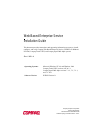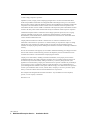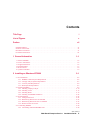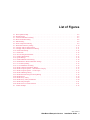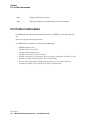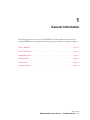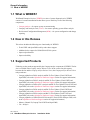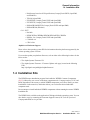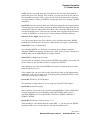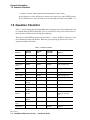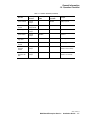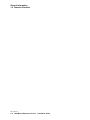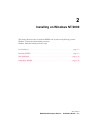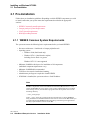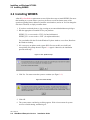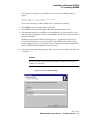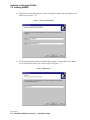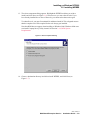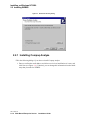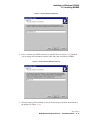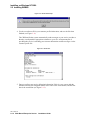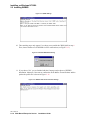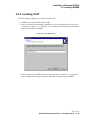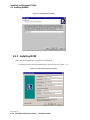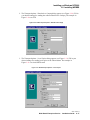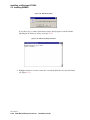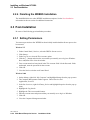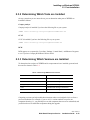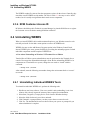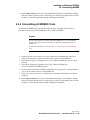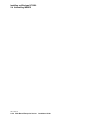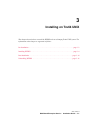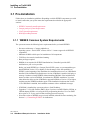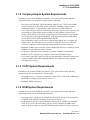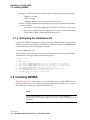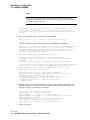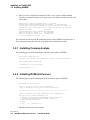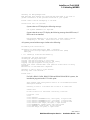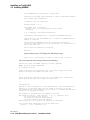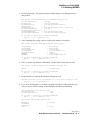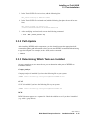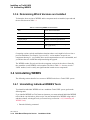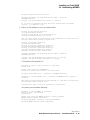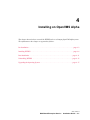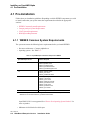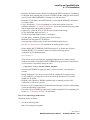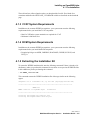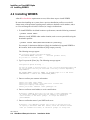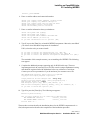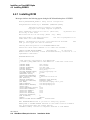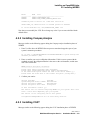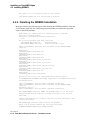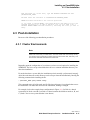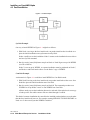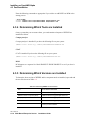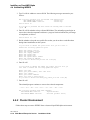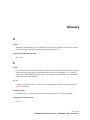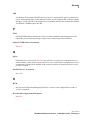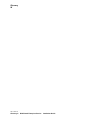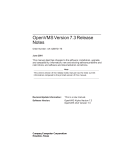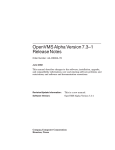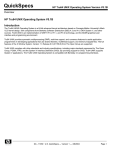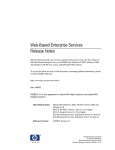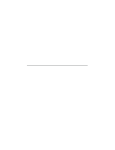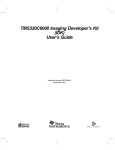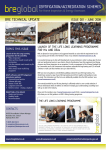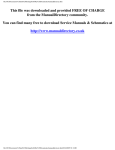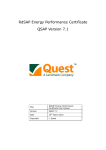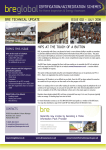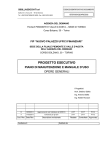Download Compaq DS10L - AlphaServer - 256 MB RAM Installation guide
Transcript
Title Page Web-Based Enterprise Service Installation Guide This document provides instructions and supporting information necessary to install, configure, and verify Compaq Web-Based Enterprise Service (WEBES) on Windows NT/2000, Compaq Tru64 UNIX, and Compaq OpenVMS Alpha systems. Rev. 1/9/01–A Operating Systems: Microsoft Windows NT 4.0 and Windows 2000 Compaq Tru64 UNIX versions 4.0E to 5.1 Compaq OpenVMS Alpha versions 7.1–2, 7.2, 7.2–1, and 7.2–1H1 Software Version: WEBES Version 3.1 Compaq Computer Corporation Services Engineering 305 Rockrimmon Boulevard South Colorado Springs, Colorado 80919 • U.S.A. January 2001 © 2000 Compaq Computer Corporation AlphaServer, VAX, Compaq, and the Compaq logo Registered in U.S. Patent and Trademark Office. Tru64 and OpenVMS are trademarks of Compaq Information Technologies Group, L.P. in the United States and other countries. Microsoft, Windows, Windows NT, and MS-DOS are trademarks of Microsoft Corporation in the United States and other countries. Intel is a trademark of Intel Corporation in the United States and other countries. UNIX is a trademark of The Open Group in the United States and other countries. All other product names mentioned herein may be trademarks of their respective companies. Confidential computer software. Valid license from Compaq required for possession, use or copying. Consistent with FAR 12.211 and 12.212, Commercial Computer Software, Computer Software Documentation, and Technical Data for Commercial Items are licensed to the U.S. Government under vendor’s standard commercial license. Compaq shall not be liable for technical or editorial errors or omissions contained herein. The information in this document is provided “as is” without warranty of any kind and is subject to change without notice. The warranties for Compaq products are set forth in the express limited warranty statements accompanying such products. Nothing herein should be construed as constituting an additional warranty. This service tool software is the property of, and contains confidential technology of Compaq. Possession and use of this software is authorized only pursuant to the Proprietary Service Tool Software License contained in the software or documentation accompanying this software. Compaq service tool software, including associated documentation, is the property of and contains confidential technology of Compaq Computer Corporation. Service customer is hereby licensed to use the software only for activities directly relating to the delivery of, and only during the term of, the applicable services delivered by Compaq or its authorized service provider. Customer may not modify or reverse engineer, remove or transfer the software or make the software or any resultant diagnosis or system management data available to other parties without Compaq’s or its authorized service provider’s consent. Upon termination of the services, customer will, at Compaq’s or its service provider’s option, destroy or return the software and associated documentation in its possession. The examples used throughout this document are fictitious. Any resemblance to actual companies, persons, or events is purely coincidental. Printed in U.S.A. Rev. 1/9/01–A ii Web-Based Enterprise Service Installation Guide Contents Title Page i List of Figures v Preface vii Intended Audience . . . . . . . . . . . . . . . . . . . . . . . . . . . . . . . . . . . . . . . . . . . . . . . . . . . . . . . . . . . . . . . . . . . . . vii Structure of this Guide. . . . . . . . . . . . . . . . . . . . . . . . . . . . . . . . . . . . . . . . . . . . . . . . . . . . . . . . . . . . . . . . . . vii Document Conventions . . . . . . . . . . . . . . . . . . . . . . . . . . . . . . . . . . . . . . . . . . . . . . . . . . . . . . . . . . . . . . . . . vii For Further Information . . . . . . . . . . . . . . . . . . . . . . . . . . . . . . . . . . . . . . . . . . . . . . . . . . . . . . . . . . . . . . . . viii 1 General Information 1.1 1.2 1.3 1.4 1.5 1.6 1–1 What is WEBES? . . . . . . . . . . . . . . . . . . . . . . . . . . . . . . . . . . . . . . . . . . . . . . . . . . . . . . . . . . . . . . . . . 1–2 New in this Release . . . . . . . . . . . . . . . . . . . . . . . . . . . . . . . . . . . . . . . . . . . . . . . . . . . . . . . . . . . . . . . 1–2 Supported Products. . . . . . . . . . . . . . . . . . . . . . . . . . . . . . . . . . . . . . . . . . . . . . . . . . . . . . . . . . . . . . . . 1–2 Installation Kits. . . . . . . . . . . . . . . . . . . . . . . . . . . . . . . . . . . . . . . . . . . . . . . . . . . . . . . . . . . . . . . . . . . 1–3 Known Issues . . . . . . . . . . . . . . . . . . . . . . . . . . . . . . . . . . . . . . . . . . . . . . . . . . . . . . . . . . . . . . . . . . . . 1–4 Question Checklist . . . . . . . . . . . . . . . . . . . . . . . . . . . . . . . . . . . . . . . . . . . . . . . . . . . . . . . . . . . . . . . . 1–6 2 Installing on Windows NT/2000 2–1 2.1 Pre-Installation . . . . . . . . . . . . . . . . . . . . . . . . . . . . . . . . . . . . . . . . . . . . . . . . . . . . . . . . . . . . . . . . . . . 2–2 2.1.1 WEBES Common System Requirements. . . . . . . . . . . . . . . . . . . . . . . . . . . . . . . . . . . . . . . . . . 2–2 2.1.2 Compaq Analyze System Requirements . . . . . . . . . . . . . . . . . . . . . . . . . . . . . . . . . . . . . . . . . . 2–3 2.1.3 CCAT System Requirements . . . . . . . . . . . . . . . . . . . . . . . . . . . . . . . . . . . . . . . . . . . . . . . . . . . 2–4 2.1.4 RCM System Requirements . . . . . . . . . . . . . . . . . . . . . . . . . . . . . . . . . . . . . . . . . . . . . . . . . . . . 2–5 2.2 Installing WEBES. . . . . . . . . . . . . . . . . . . . . . . . . . . . . . . . . . . . . . . . . . . . . . . . . . . . . . . . . . . . . . . . . 2–6 2.2.1 Installing Compaq Analyze . . . . . . . . . . . . . . . . . . . . . . . . . . . . . . . . . . . . . . . . . . . . . . . . . . . 2–10 2.2.2 Installing CCAT . . . . . . . . . . . . . . . . . . . . . . . . . . . . . . . . . . . . . . . . . . . . . . . . . . . . . . . . . . . . 2–15 2.2.3 Installing RCM . . . . . . . . . . . . . . . . . . . . . . . . . . . . . . . . . . . . . . . . . . . . . . . . . . . . . . . . . . . . . 2–16 2.2.4 Finishing the WEBES Installation . . . . . . . . . . . . . . . . . . . . . . . . . . . . . . . . . . . . . . . . . . . . . . 2–22 2.3 Post-Installation . . . . . . . . . . . . . . . . . . . . . . . . . . . . . . . . . . . . . . . . . . . . . . . . . . . . . . . . . . . . . . . . . 2–22 2.3.1 Setting Permissions . . . . . . . . . . . . . . . . . . . . . . . . . . . . . . . . . . . . . . . . . . . . . . . . . . . . . . . . . 2–22 2.3.2 Determining Which Tools are Installed . . . . . . . . . . . . . . . . . . . . . . . . . . . . . . . . . . . . . . . . . . 2–23 2.3.3 Determining Which Versions are Installed . . . . . . . . . . . . . . . . . . . . . . . . . . . . . . . . . . . . . . . 2–23 2.3.4 RCM Customer Access ID . . . . . . . . . . . . . . . . . . . . . . . . . . . . . . . . . . . . . . . . . . . . . . . . . . . . 2–24 2.4 Uninstalling WEBES . . . . . . . . . . . . . . . . . . . . . . . . . . . . . . . . . . . . . . . . . . . . . . . . . . . . . . . . . . . . . 2–24 2.4.1 Uninstalling Individual WEBES Tools . . . . . . . . . . . . . . . . . . . . . . . . . . . . . . . . . . . . . . . . . . 2–24 Rev. 1/9/01–A Web-Based Enterprise Service Installation Guide iii Contents 2.4.2 Uninstalling All WEBES Tools. . . . . . . . . . . . . . . . . . . . . . . . . . . . . . . . . . . . . . . . . . . . . . . . 2–25 3 Installing on Tru64 UNIX 3–1 3.1 Pre-Installation. . . . . . . . . . . . . . . . . . . . . . . . . . . . . . . . . . . . . . . . . . . . . . . . . . . . . . . . . . . . . . . . . . . 3–2 3.1.1 WEBES Common System Requirements . . . . . . . . . . . . . . . . . . . . . . . . . . . . . . . . . . . . . . . . . 3–2 3.1.2 Compaq Analyze System Requirements . . . . . . . . . . . . . . . . . . . . . . . . . . . . . . . . . . . . . . . . . . 3–3 3.1.3 CCAT System Requirements. . . . . . . . . . . . . . . . . . . . . . . . . . . . . . . . . . . . . . . . . . . . . . . . . . . 3–3 3.1.4 RCM System Requirements . . . . . . . . . . . . . . . . . . . . . . . . . . . . . . . . . . . . . . . . . . . . . . . . . . . 3–3 3.1.5 Extracting the Installation Kit . . . . . . . . . . . . . . . . . . . . . . . . . . . . . . . . . . . . . . . . . . . . . . . . . . 3–4 3.2 Installing WEBES . . . . . . . . . . . . . . . . . . . . . . . . . . . . . . . . . . . . . . . . . . . . . . . . . . . . . . . . . . . . . . . . 3–4 3.2.1 Installing Compaq Analyze . . . . . . . . . . . . . . . . . . . . . . . . . . . . . . . . . . . . . . . . . . . . . . . . . . . . 3–8 3.2.2 Installing RCM (UniCensus) . . . . . . . . . . . . . . . . . . . . . . . . . . . . . . . . . . . . . . . . . . . . . . . . . . . 3–8 3.2.3 Installing CCAT . . . . . . . . . . . . . . . . . . . . . . . . . . . . . . . . . . . . . . . . . . . . . . . . . . . . . . . . . . . 3–12 3.2.4 Finishing the WEBES Installation. . . . . . . . . . . . . . . . . . . . . . . . . . . . . . . . . . . . . . . . . . . . . . 3–12 3.3 Post-Installation . . . . . . . . . . . . . . . . . . . . . . . . . . . . . . . . . . . . . . . . . . . . . . . . . . . . . . . . . . . . . . . . . 3–14 3.3.1 DSNlink . . . . . . . . . . . . . . . . . . . . . . . . . . . . . . . . . . . . . . . . . . . . . . . . . . . . . . . . . . . . . . . . . . 3–14 3.3.2 Path Update . . . . . . . . . . . . . . . . . . . . . . . . . . . . . . . . . . . . . . . . . . . . . . . . . . . . . . . . . . . . . . . 3–15 3.3.3 Determining Which Tools are Installed. . . . . . . . . . . . . . . . . . . . . . . . . . . . . . . . . . . . . . . . . . 3–15 3.3.4 Determining Which Versions are Installed . . . . . . . . . . . . . . . . . . . . . . . . . . . . . . . . . . . . . . . 3–16 3.4 Uninstalling WEBES . . . . . . . . . . . . . . . . . . . . . . . . . . . . . . . . . . . . . . . . . . . . . . . . . . . . . . . . . . . . . 3–16 3.4.1 Uninstalling Individual WEBES Tools . . . . . . . . . . . . . . . . . . . . . . . . . . . . . . . . . . . . . . . . . . 3–16 3.4.2 Uninstalling All WEBES Tools. . . . . . . . . . . . . . . . . . . . . . . . . . . . . . . . . . . . . . . . . . . . . . . . 3–17 4 Installing on OpenVMS Alpha 4–1 4.1 Pre-Installation. . . . . . . . . . . . . . . . . . . . . . . . . . . . . . . . . . . . . . . . . . . . . . . . . . . . . . . . . . . . . . . . . . . 4–2 4.1.1 WEBES Common System Requirements . . . . . . . . . . . . . . . . . . . . . . . . . . . . . . . . . . . . . . . . . 4–2 4.1.2 Compaq Analyze System Requirements . . . . . . . . . . . . . . . . . . . . . . . . . . . . . . . . . . . . . . . . . . 4–4 4.1.3 CCAT System Requirements. . . . . . . . . . . . . . . . . . . . . . . . . . . . . . . . . . . . . . . . . . . . . . . . . . . 4–5 4.1.4 RCM System Requirements . . . . . . . . . . . . . . . . . . . . . . . . . . . . . . . . . . . . . . . . . . . . . . . . . . . 4–5 4.1.5 Extracting the Installation Kit . . . . . . . . . . . . . . . . . . . . . . . . . . . . . . . . . . . . . . . . . . . . . . . . . . 4–5 4.2 Installing WEBES . . . . . . . . . . . . . . . . . . . . . . . . . . . . . . . . . . . . . . . . . . . . . . . . . . . . . . . . . . . . . . . . 4–6 4.2.1 Installing RCM . . . . . . . . . . . . . . . . . . . . . . . . . . . . . . . . . . . . . . . . . . . . . . . . . . . . . . . . . . . . . 4–8 4.2.2 Installing Compaq Analyze . . . . . . . . . . . . . . . . . . . . . . . . . . . . . . . . . . . . . . . . . . . . . . . . . . . . 4–9 4.2.3 Installing CCAT . . . . . . . . . . . . . . . . . . . . . . . . . . . . . . . . . . . . . . . . . . . . . . . . . . . . . . . . . . . . 4–9 4.2.4 Finishing the WEBES Installation. . . . . . . . . . . . . . . . . . . . . . . . . . . . . . . . . . . . . . . . . . . . . . 4–10 4.3 Post-Installation . . . . . . . . . . . . . . . . . . . . . . . . . . . . . . . . . . . . . . . . . . . . . . . . . . . . . . . . . . . . . . . . . 4–11 4.3.1 Cluster Environments . . . . . . . . . . . . . . . . . . . . . . . . . . . . . . . . . . . . . . . . . . . . . . . . . . . . . . . 4–11 4.3.2 DESTA and CA Commands . . . . . . . . . . . . . . . . . . . . . . . . . . . . . . . . . . . . . . . . . . . . . . . . . . 4–13 4.3.3 DESTA and RCM in Startup . . . . . . . . . . . . . . . . . . . . . . . . . . . . . . . . . . . . . . . . . . . . . . . . . . 4–13 4.3.4 Determining Which Tools are Installed. . . . . . . . . . . . . . . . . . . . . . . . . . . . . . . . . . . . . . . . . . 4–14 4.3.5 Determining Which Versions are Installed . . . . . . . . . . . . . . . . . . . . . . . . . . . . . . . . . . . . . . . 4–14 4.4 Uninstalling WEBES . . . . . . . . . . . . . . . . . . . . . . . . . . . . . . . . . . . . . . . . . . . . . . . . . . . . . . . . . . . . . 4–15 4.4.1 Standalone Node Environment . . . . . . . . . . . . . . . . . . . . . . . . . . . . . . . . . . . . . . . . . . . . . . . . 4–15 4.4.2 Cluster Environment . . . . . . . . . . . . . . . . . . . . . . . . . . . . . . . . . . . . . . . . . . . . . . . . . . . . . . . . 4–16 4.5 Upgrading the Operating System. . . . . . . . . . . . . . . . . . . . . . . . . . . . . . . . . . . . . . . . . . . . . . . . . . . . 4–17 Glossary Rev. 1/9/01–A iv Web-Based Enterprise Service Installation Guide List of Figures 2–1 DLL Update Prompt . . . . . . . . . . . . . . . . . . . . . . . . . . . . . . . . . . . . . . . . . . . . . . . . . . . . . . . . . . . . . . . . . . 2–6 2–2 Restart Prompt . . . . . . . . . . . . . . . . . . . . . . . . . . . . . . . . . . . . . . . . . . . . . . . . . . . . . . . . . . . . . . . . . . . . . . 2–6 2–3 Customer Information Dialog . . . . . . . . . . . . . . . . . . . . . . . . . . . . . . . . . . . . . . . . . . . . . . . . . . . . . . . . . . . 2–7 2–4 Phone and Email Dialog . . . . . . . . . . . . . . . . . . . . . . . . . . . . . . . . . . . . . . . . . . . . . . . . . . . . . . . . . . . . . . . 2–8 2–5 SMTP Dialog . . . . . . . . . . . . . . . . . . . . . . . . . . . . . . . . . . . . . . . . . . . . . . . . . . . . . . . . . . . . . . . . . . . . . . . 2–8 2–6 Select Components Dialog . . . . . . . . . . . . . . . . . . . . . . . . . . . . . . . . . . . . . . . . . . . . . . . . . . . . . . . . . . . . . 2–9 2–7 Destination Directory Dialog . . . . . . . . . . . . . . . . . . . . . . . . . . . . . . . . . . . . . . . . . . . . . . . . . . . . . . . . . . 2–10 2–8 Compaq Analyze Notify Dialog . . . . . . . . . . . . . . . . . . . . . . . . . . . . . . . . . . . . . . . . . . . . . . . . . . . . . . . . 2–11 2–9 Compaq Analyze SMTP Server Dialog . . . . . . . . . . . . . . . . . . . . . . . . . . . . . . . . . . . . . . . . . . . . . . . . . . 2–11 2–10 Profile File Prompt . . . . . . . . . . . . . . . . . . . . . . . . . . . . . . . . . . . . . . . . . . . . . . . . . . . . . . . . . . . . . . . . . 2–12 2–11 Profile File . . . . . . . . . . . . . . . . . . . . . . . . . . . . . . . . . . . . . . . . . . . . . . . . . . . . . . . . . . . . . . . . . . . . . . . 2–12 2–12 Service Obligation Window . . . . . . . . . . . . . . . . . . . . . . . . . . . . . . . . . . . . . . . . . . . . . . . . . . . . . . . . . . 2–13 2–13 Enable QSAP Dialog . . . . . . . . . . . . . . . . . . . . . . . . . . . . . . . . . . . . . . . . . . . . . . . . . . . . . . . . . . . . . . . 2–13 2–14 QSAP Settings . . . . . . . . . . . . . . . . . . . . . . . . . . . . . . . . . . . . . . . . . . . . . . . . . . . . . . . . . . . . . . . . . . . . 2–14 2–15 Enable DSNlink SICL Dialog. . . . . . . . . . . . . . . . . . . . . . . . . . . . . . . . . . . . . . . . . . . . . . . . . . . . . . . . . 2–14 2–16 DSNlink SICL Email and Profile Settings . . . . . . . . . . . . . . . . . . . . . . . . . . . . . . . . . . . . . . . . . . . . . . . 2–14 2–17 CCAT Notify Dialog . . . . . . . . . . . . . . . . . . . . . . . . . . . . . . . . . . . . . . . . . . . . . . . . . . . . . . . . . . . . . . . 2–15 2–18 CCAT SMTP Server Dialog . . . . . . . . . . . . . . . . . . . . . . . . . . . . . . . . . . . . . . . . . . . . . . . . . . . . . . . . . . 2–16 2–19 RCM Customer Information Dialog . . . . . . . . . . . . . . . . . . . . . . . . . . . . . . . . . . . . . . . . . . . . . . . . . . . . 2–16 2–20 RCM Transport Options—Data Back to Compaq . . . . . . . . . . . . . . . . . . . . . . . . . . . . . . . . . . . . . . . . . 2–17 2–21 RCM Transport Options—Local Copies . . . . . . . . . . . . . . . . . . . . . . . . . . . . . . . . . . . . . . . . . . . . . . . . 2–17 2–22 RCM Scheduling Dialog. . . . . . . . . . . . . . . . . . . . . . . . . . . . . . . . . . . . . . . . . . . . . . . . . . . . . . . . . . . . . 2–18 2–23 RCM Destination Program Group Dialog . . . . . . . . . . . . . . . . . . . . . . . . . . . . . . . . . . . . . . . . . . . . . . . 2–18 2–24 RCM Review . . . . . . . . . . . . . . . . . . . . . . . . . . . . . . . . . . . . . . . . . . . . . . . . . . . . . . . . . . . . . . . . . . . . . 2–19 2–25 RCM Survey Utility . . . . . . . . . . . . . . . . . . . . . . . . . . . . . . . . . . . . . . . . . . . . . . . . . . . . . . . . . . . . . . . . 2–20 2–26 RCM Survey Utility Installation. . . . . . . . . . . . . . . . . . . . . . . . . . . . . . . . . . . . . . . . . . . . . . . . . . . . . . . 2–20 2–27 RCM Setup Complete . . . . . . . . . . . . . . . . . . . . . . . . . . . . . . . . . . . . . . . . . . . . . . . . . . . . . . . . . . . . . . . 2–21 2–28 RCM Service Account Selection . . . . . . . . . . . . . . . . . . . . . . . . . . . . . . . . . . . . . . . . . . . . . . . . . . . . . . 2–21 4–1 Cluster Example . . . . . . . . . . . . . . . . . . . . . . . . . . . . . . . . . . . . . . . . . . . . . . . . . . . . . . . . . . . . . . . . . . . . 4–12 Rev. 1/9/01–A Web-Based Enterprise Service Installation Guide v List of Figures Rev. 1/9/01–A vi Web-Based Enterprise Service Installation Guide Preface This document describes Web-Based Enterprise Service (WEBES) for the following operating systems: • Windows NT and Windows 2000 • Compaq® Tru64™ UNIX • Compaq OpenVMS™ Alpha Intended Audience This guide is intended for Compaq Services personnel who will install and use WEBES to collect and analyze data from customer systems. Structure of this Guide This guide is divided into the following sections: • • • • • General Information Installing on Windows NT/2000 Installing on Tru64 UNIX Installing on OpenVMS Alpha Glossary Document Conventions This guide follows these conventions: Rev. 1/9/01–A Web-Based Enterprise Service Installation Guide vii Preface For Further Information Bold Bold type indicates user input. Italic Italic type emphasizes important names, titles, and variables. For Further Information For additional information following the formal release of WEBES, see the following web site: http://www.support.compaq.com/svctools For additional documentation, see these related publications: • • • • • WEBES Readme.txt files Compaq Analyze User Guide Compaq Analyze Release Notes Compaq Crash Analysis Tool User Guide Compaq Crash Analysis Tool Release Notes (separately available for Windows NT Intel, Windows NT Alpha, Compaq Tru64 UNIX, and OpenVMS) • Revision and Configuration Management Data Collector User Guide (separately available for Windows NT, Compaq Tru64 UNIX, and OpenVMS) Rev. 1/9/01–A viii Web-Based Enterprise Service Installation Guide 1 General Information This chapter provides an overview of the WEBES suite of tools. Detailed instructions for installing WEBES on each supported operating system are provided in subsequent chapters. What is WEBES? . . . . . . . . . . . . . . . . . . . . . . . . . . . . . . . . . . . . . . . . . . . . . . . . . . . . . page 1–2 New in this Release. . . . . . . . . . . . . . . . . . . . . . . . . . . . . . . . . . . . . . . . . . . . . . . . . . . . page 1–2 Supported Products . . . . . . . . . . . . . . . . . . . . . . . . . . . . . . . . . . . . . . . . . . . . . . . . . . . . page 1–2 Installation Kits . . . . . . . . . . . . . . . . . . . . . . . . . . . . . . . . . . . . . . . . . . . . . . . . . . . . . . . page 1–3 Known Issues . . . . . . . . . . . . . . . . . . . . . . . . . . . . . . . . . . . . . . . . . . . . . . . . . . . . . . . . page 1–4 Question Checklist . . . . . . . . . . . . . . . . . . . . . . . . . . . . . . . . . . . . . . . . . . . . . . . . . . . . page 1–6 Rev. 1/9/01–A Web-Based Enterprise Service Installation Guide 1–1 General Information 1.1 What is WEBES? 1.1 What is WEBES? Web-Based Enterprise Service (WEBES) is a suite of system diagnostic tools. WEBES consists of a master installation kit that allows you to install any or all of the following components: • Compaq Analyze—for remote system event monitoring • Compaq Crash Analysis Tool (CCAT)—for remote operating system failure analysis • Revision and Configuration Management (RCM)—for system configuration and change reporting 1.2 New in this Release This release includes the following new functionality for WEBES: • • • • Tru64 UNIX and OpenVMS node-by-node cluster support Additional rules support for GS80/GS160/GS320 systems Improved performance Improved stability 1.3 Supported Products Following are the products supported by the Compaq Analyze component of WEBES. The list also is available in the Compaq Analyze Release Notes. In the event of any discrepancy between this list and the Compaq Analyze Release Notes, the Compaq Analyze Release Notes take precedence. • Compaq AlphaServer DS10 Analysis and Bit-To-Text Updates (Tru64 UNIX and OpenVMS, refer to the AlphaServer Platforms Support section for support information) • Compaq AlphaServer DS10L Analysis and Bit-To-Text Updates (Tru64 UNIX and OpenVMS, refer to the AlphaServer Platforms Support section for support information) • Compaq AlphaServer DS20e (CPU) Analysis and Bit-To-Text Updates (Tru64 UNIX and OpenVMS, refer to the AlphaServer Platforms Support section for support information) • Compaq AlphaServer DS20 Analysis and Bit-To-Text Updates (Tru64 UNIX and OpenVMS, refer to the AlphaServer Platforms Support section for support information) • Compaq AlphaServer ES40 Analysis and Bit-To-Text Updates (Tru64 UNIX and OpenVMS, refer to the AlphaServer Platforms Support section for support information) • Compaq AlphaServer GS80/GS160/GS320 Analysis (Tru64 UNIX and Open VMS, refer to the AlphaServer Platforms Support section for support information) • Memory Channel II (Compaq Tru64 UNIX and OpenVMS) • I/O—Analysis Rev. 1/9/01–A 1–2 Web-Based Enterprise Service Installation Guide General Information 1.4 Installation Kits • Disk Storage based on SCSI specification (Compaq Tru64 UNIX, OpenVMS, and Windows) • TZ88/89 (OpenVMS) • EZ4X/EZ6X (Compaq Tru64 UNIX and OpenVMS) • EZ5X/EZ7X (Compaq Tru64 UNIX and OpenVMS) • HSG60/HSG80/HSZXX (Compaq Tru64 UNIX and OpenVMS) • HSG60/HSG80 (Windows) • I/O—BTT • RA3000 • KZPSC/KZPAC/KZPBA/KZPCM/KZPSA/KZPCC/KSPEA • KGPSA–CA (Compaq Tru64 UNIX and OpenVMS) • CCMAB–AA • CIPCA–BA AlphaServer Platforms Support Please refer to the operating system SPD for information about the platforms supported by the various operating system versions. If you need to update your platform firmware, refer to either of the following locations for the latest version: • The Alpha Systems Firmware CD • The Alpha Systems Firmware—Firmware Updates web page, located at the following URL: http://ftp.digital.com/pub/digital/Alpha/firmware/ 1.4 Installation Kits The WEBES master installation program first installs the WEBES Common Components (WCC) followed by one or more of the three component tools: Compaq Analyze, CCAT, and RCM. Regardless of how many or which WEBES components you wish to install, you must install them via the master kit, which then allows you to select the desired individual component tools. Do not attempt to install individual WEBES components without running the master WEBES installation kit. The WEBES kit is available on the application CD shipped with the operating system. You can also obtain a copy by contacting the Customer Support Center (CSC) or from your local Compaq authorized service provider. Rev. 1/9/01–A Web-Based Enterprise Service Installation Guide 1–3 General Information 1.5 Known Issues 1.5 Known Issues The following are release notes and known issues for this release of WEBES: • Backward Compatibility Connections between systems that are running different versions of WEBES or different Service Paks may produce unpredictable results. This can happen if, for example, you are running your locally installed Compaq Analyze, and then use it to add and analyze a remote node that has another version installed. Running a local copy of WEBES for analysis only on that local system does not present a problem. Likewise, connecting directly to a remote system via the CLI or web URL (for example, without having WEBES installed on your local system) is okay. To avoid a compatibility issue, make sure the same version of WEBES and Service Pak is installed on all systems that will connect to one another, as within a given site or enterprise. In any clustered environment, it is especially important to have the same version and Service Pak installed on every node. Backward compatibilty will be introduced in a future WEBES release. • Compaq Analyze provides remote graphical user interface (GUI) support; the other WEBES tools only provide local GUI support in this release. • Director Process Not Responding If one of the WEBES components is not responding or giving an error, it may be that the director process is not responding. To correct this problem, use one of the following procedures: Windows: Stop the director either from the Start | Programs menu, or by issuing the command: net stop desta_service. Check the Windows Task Manager for processes named DESTA_exec.exe. If they end within 2 minutes, the director can be restarted either from the Start | Programs menu, or by issuing the command: net start desta_service and then waiting approximately 1 minute for WEBES to set up its processes before running a WEBES component. If the director does not stop in approximately 2 minutes the process may be hung. Select a DESTA_exec.exe process and press the End Process button, which should remove the process entry. Repeat for any remaining DESTA_exec.exe processes. If you are presented with an error message that you do not have privileges to end the process, you must restart the Windows system. Before restarting, follow the Post-Installation steps in Section 2.3 to assign yourself the privileges necessary to kill the DESTA_exec.exe processes in the future. The director will be restarted automatically during the restart phase. Rev. 1/9/01–A 1–4 Web-Based Enterprise Service Installation Guide General Information 1.5 Known Issues UNIX: Issue the command: desta stop. If the director does not stop in approximately 2 minutes the process may be hung. Look for desta_exec processes in the ps list, and issue kill commands to stop them. Then, as the root user, issue the command: desta start and wait approximately 1 minute for WEBES to set up its processes before running a WEBES component. OpenVMS: Issue the command: desta stop. If the director does not stop in approximately 2 minutes the process may be hung. Look in the SHOW SYSTEM output for the process named DESTA Director, and issue the STOP PROC /ID= command to kill the process ID associated with that process. Then issue the command: desta start and wait approximately 1 minute for WEBES to set up its processes before running a WEBES component. • Windows NT for Alpha: Norton Anti-Virus If you are running Norton Anti-Virus, disable it before installing and running WEBES. Running them simultaneously can result in conditions that may require a system restart. • Tru64 UNIX: Cluster Uninstallations If you installed WEBES in a TruCluster environment, do not attempt to uninstall individual WEBES tools with the /usr/sbin/webes_delete script. You must uninstall all of WEBES using setld -d WEBESBASE310 and then reinstall. • Tru64 UNIX: Adding Nodes to Clusters In a TruCluster environment, you must uninstall WEBES before adding a new node to the cluster. Otherwise, the new node will not be configured for WEBES. After adding the new node, reinstall WEBES and answer the install questions for all the old nodes plus the new one. (This condition also can occur with existing cluster nodes if they are not running during installation—make sure all nodes are up and running before installing WEBES, or some nodes will not be properly configured.) • OpenVMS: Third Party TCP/IP Software The installation no longer aborts if you are using non-Compaq TCP/IP software. • OpenVMS: Product Reconfigure Due to operating system restrictions, the PCSI command PRODUCT RECONFIGURE is no longer supported. Do not use PRODUCT RECONFIGURE to add or remove individual WEBES tools. Use only PRODUCT INSTALL WEBES or PRODUCT REMOVE WEBES. • OpenVMS: Subdirectory Limit in Version 7.1–2 When installing to a non-default location in OpenVMS 7.1–2, do not place the WEBES installation under a layer of more than two user-specified subdirectories: Rev. 1/9/01–A Web-Based Enterprise Service Installation Guide 1–5 General Information 1.6 Question Checklist $ product install webes/destination=disk$user1:[dir1.dir2] Specifying three or more subdirectories results in too many layers after WEBES installs its own subdirectories. The total must not exceed the eight level limit in OpenVMS 7.1–2. 1.6 Question Checklist Table 1–1 shows information that, depending on the operating system and configuration, may be required during WEBES installation. Use it as a checklist so that you have the answers to these questions available before starting the installation. When the overall WEBES kit requires the data, Table 1–1 shows “WEBES.” Otherwise, it lists the individual tool that needs the data. When the given operating system does not ask the question the table cell is blank. Table 1–1 Question Checklist Question Asked By Windows Asked By UNIX Asked By OpenVMS Example company name WEBES WEBES WEBES XYZ Company contact name WEBES WEBES WEBES Chris Green contact phone WEBES WEBES WEBES 123-456-7890 contact email address WEBES WEBES WEBES [email protected] customer SMTP server WEBES WEBES mailsys.xyz.com ACHS contact WEBES [email protected] SMTP contact WEBES [email protected] DSN contact WEBES QSAP address Compaq Analyze access ID RCM RCM RCM 1a2b3c provider name Compaq Analyze WEBES WEBES Provider company address Compaq Analyze WEBES WEBES 123 Main Street Metropolis, VA 22222 USA alternate name Compaq Analyze WEBES Pat Brown customer FTP server RCM system name myqsap.xyz.com ftpsys.xyz.com WEBES Rev. 1/9/01–A 1–6 [email protected] Web-Based Enterprise Service Installation Guide MGDSYS General Information 1.6 Question Checklist Table 1–1 Question Checklist (continued) Question Asked By Windows Asked By UNIX Asked By OpenVMS Example WEBES mgdsys.xyz.com system address Compaq Analyze system serial number Compaq Analyze, RCM WEBES WEBES A01234567890 system type Compaq Analyze WEBES WEBES Type 1 system model Compaq Analyze WEBES technical acct. mgr. name RCM RCM RCM Terry Gray TAM email address RCM RCM RCM [email protected] service obligation number Compaq Analyze WEBES WEBES A01234567890 (default = serial number) service obligation start date Compaq Analyze WEBES WEBES 23-May-2000 (default = current date) Model A1 Rev. 1/9/01–A Web-Based Enterprise Service Installation Guide 1–7 General Information 1.6 Question Checklist Rev. 1/9/01–A 1–8 Web-Based Enterprise Service Installation Guide 2 Installing on Windows NT/2000 This chapter describes how to install the WEBES suite of tools on the following systems: Windows NT (Intel-based and Alpha processors) Windows 2000 (Intel-based processors only) Pre-Installation . . . . . . . . . . . . . . . . . . . . . . . . . . . . . . . . . . . . . . . . . . . . . . . . . . . . . . . page 2–2 Installing WEBES . . . . . . . . . . . . . . . . . . . . . . . . . . . . . . . . . . . . . . . . . . . . . . . . . . . . . page 2–6 Post-Installation . . . . . . . . . . . . . . . . . . . . . . . . . . . . . . . . . . . . . . . . . . . . . . . . . . . . . page 2–22 Uninstalling WEBES . . . . . . . . . . . . . . . . . . . . . . . . . . . . . . . . . . . . . . . . . . . . . . . . . page 2–24 Rev. 1/9/01–A Web-Based Enterprise Service Installation Guide 2–1 Installing on Windows NT/2000 2.1 Pre-Installation 2.1 Pre-Installation Follow these pre-installation guidelines. Depending on which WEBES components you wish to install, ensure that your system meets the requirements described in the appropriate sections: • • • • WEBES Common System Requirements Compaq Analyze System Requirements CCAT System Requirements RCM System Requirements 2.1.1 WEBES Common System Requirements The system must meet the following basic requirements before you install WEBES: • Processor architecture—Intel-based or Compaq AlphaServer® • Operating system • Windows 2000 (Intel-based only) • Windows NT 4.0 (Intel-based or Alpha) including Service Pack 4 or greater Windows NT 3.51 is not supported. • Minimum 300MB free disk space for installation of all components (individual component requirements vary) • Minimum 128MB RAM recommended • TCP/IP services must be installed and running. • Administrator privileges are required to install WEBES. • If DSNlink is installed, the system must have a fixed IP address. Note WEBES is dependent on the Java Runtime Environment (JRE) Version 1.1.8. To ensure that WEBES has access to the correct version and that there are no conflicts with existing versions, the installation program installs the required version in the following directory: ...webes_install_dir\jre where ...webes_install_dir represents the drive and directory in which WEBES is being installed. This isolated installation of the correct version of the JRE enables you to install and uninstall WEBES without interfering with existing Java applications that may require different versions of the JRE. Rev. 1/9/01–A 2–2 Web-Based Enterprise Service Installation Guide Installing on Windows NT/2000 2.1 Pre-Installation • If an older version of WEBES was previously installed, uninstall it before continuing. See Section 2.4, “Uninstalling WEBES” for instructions. • On Windows 2000, set your environment variable temporary directory to C:\Temp. Right click on My Computer, then choose Properties | Advanced | Environment Variables. • Disable any anti-virus software before running the WEBES installation. (You can generally re-enable it afterwards; see below.) Running an anti-virus checker while installing WEBES can seriously impact the amount of time required for installation. Windows NT Alpha users must leave Norton Anti-Virus disabled when installing and running WEBES. Running them simultaneously can result in conditions that may require a system restart. • Add Domain Administrators to the local Administrator Group. NT 4: From a login account with administrator privileges, locate the user management function under Start | Programs | Administrative Tools (Common) | User Manager for Domains. Double click the Administrators Group, and press the Add button. Highlight Domain Admins and press Add. Windows 2000: From a login account with administrator privileges, locate the user management function under My Computer | Manage | Computer Management (Local) | System Tools | Local Users and Groups | Groups. Double click the Administrators Group, and press the Add button. Highlight Domain Admins and press Add. A Note About Installing on Windows NT Terminal Server Edition Terminal Server Edition system installations must be performed on the Terminal Server console. Do not perform installation through a client. Before installing WEBES or its components on a Terminal Server system, change the user mode to “install” with the command: > change user /install After install, enter the following command to change the environment back to “execute” user mode. > change user /execute 2.1.2 Compaq Analyze System Requirements In addition to the common WEBES prerequisites, your system must meet the following requirements before you install the Compaq Analyze component: • Minimum 30MB free disk space • The web interface requires a web browser program that supports Java 1.1 applets and HTML frames. The minimum browser versions are Netscape version 3.0.3 and later (version 4.5 and later recommended) and Internet Explorer version 4.0 and later. Rev. 1/9/01–A Web-Based Enterprise Service Installation Guide 2–3 Installing on Windows NT/2000 2.1 Pre-Installation • If you want to start with a clean error log as of this installation, rename the existing error log file to another name before installing WEBES. The default error log is typically %WINDIR%\system32\config\appevent.evt (the application event log). %WINDIR% is an environment variable that specifies your Windows installation directory, such as C:\WINNT. • On Internet Explorer, make sure that HTTP 1.1 settings are enabled. Choose Tools | Internet Options | Advanced from the pull-down menus. Check both of the following under HTTP 1.1 Settings: • Use HTTP 1.1 • Use HTTP 1.1 through proxy connection 2.1.3 CCAT System Requirements In addition to the common WEBES prerequisites, your system must meet the following requirements before you install the CCAT component: • Minimum 4MB free disk space (Alpha platforms) • Virtual memory—no strict minimum is enforced, but 128MB of virtual memory (pagefile) is recommended. You need a sufficiently large pagefile on your system disk to allow for a dump of your system’s memory plus 12MB, and you need to allow enough disk space to create a memory dump file if the system crashes. • The appropriate Intel or Alpha Compaq CADC kit must be installed if you wish to run CCAT to perform local analysis. Use the appropriate CADC-NT kit for your Service Pack level, as shown in Table 2–1. Table 2–1 CADC-NT Kits Service Pack System File Name File Size 4 Intel CADCNTI4.EXE 72 MB 4 Alpha CADCNTN4.EXE 72 MB 5 Intel CADCNTI5.EXE 82 MB 5 Alpha CADCNTN5.EXE 82 MB • The CADC installation requires a temporary space of up to 530MB of hard disk space. This large size is due to the expansion of the symbols required to do crash dump analysis. The following breakdown shows how the disk space is used: • Up to 4MB required on the system disk for program files • Up to 175MB can be required for symbols. This can be on any disk you choose, but it is normally on the system disk. Rev. 1/9/01–A 2–4 Web-Based Enterprise Service Installation Guide Installing on Windows NT/2000 2.1 Pre-Installation • Up to 350MB of temporary storage. This is for the downloaded, compressed file and the expansion of this file. This can be on any disk you choose. This space is recoverable once the install is complete by deleting the install files and the compressed file. • DSNlink must be installed for automatic analysis (Alpha platforms) 2.1.4 RCM System Requirements In addition to the common WEBES prerequisites, your system must meet the following requirements before you install the RCM component: • RCM does not support Windows 2000. On Windows 2000, use the Compaq Survey Utility instead. Compaq Survey Utility is available for various servers at the following URL: http://www.compaq.com/support/files/server/us/ • RCM does not contain Japanese language support. • Note your system serial number and RCM customer ID before beginning the installation—the RCM install program asks for them. • Minimum 10MB free disk space • DECevent NT 4.0 or greater is required for detailed hardware data collection on Compaq AlphaServers with System FRU Tables Version 4.0: AlphaServer 8x00 AlphaServer 4x00 AlphaServer 1200 Compaq GS 60 Compaq GS 60E Compaq GS 140 DECevent NT is available from http://www.support.compaq.com/svctools/. • The RCM Data Collector also requires Compaq Survey Utility to collect data. Compaq Survey Utility is included in the RCM for Windows NT kit. To install Compaq Survey Utility on AlphaServer systems, you also must have installed and enabled FX!32. If FX!32 is not already enabled, RCM will not run Survey Utility, and the RCM collected data will contain less information. Rev. 1/9/01–A Web-Based Enterprise Service Installation Guide 2–5 Installing on Windows NT/2000 2.2 Installing WEBES 2.2 Installing WEBES After all Pre-Installation requirements are met, follow these steps to install WEBES. Be aware that installing on a system where a previous profile was saved can shorten many of the questions regarding names, addresses, hardware serial numbers, and so on. You can change the old values if desired, or simply reconfirm them. 1. If you have not already done so, log on using an account with administrator privileges. 2. Run the appropriate executable file for your platform: WEBES_IV<version number>.EXE (for Intel architecture) WEBES_NV<version number>.EXE (for Alpha architecture) You can double-click the file in the Windows Explorer window, or use Start | Run from the Windows desktop. 3. If it is necessary to update certain system DLL files (msvcrt.dll, msvcirt.dll, and msvcp60.dll), the prompt shown in Figure 2–1 appears. Otherwise, the installation proceeds with step 7. Figure 2–1 DLL Update Prompt 4. Click Yes. You must restart the system to continue (see Figure 2–2). Figure 2–2 Restart Prompt 5. Click OK. 6. The system restarts, and the log on dialog appears. Wait a few moments for system services to finish starting, and then log on. Rev. 1/9/01–A 2–6 Web-Based Enterprise Service Installation Guide Installing on Windows NT/2000 2.2 Installing WEBES If you log on too quickly, the system RPC service will not have finished starting, as shown: Setup failed to launch installation engine: The RPC server is unavailable. If you see this message, run the installation kit .exe file again to continue. 7. The WEBES welcome message appears. Click OK. 8. The WEBES license agreement appears. Read the agreement and click Yes. 9. The installation notifies you if DSNlink is not installed on your system and asks if you wish to abort the installation in order to install DSNlink. Select YES to proceed or NO to abort the installation. DSNlink provides System Initiated Call Logging (SICL) notification to your service provider. Notification also can occur when you install WEBES as part of the Compaq Remote Support Service (CRSS) package. There are dialogs later in this installation that make the WEBES/CRSS combination operate correctly. 10. The customer information dialog appears. Enter your name and company, and click Next (see Figure 2–3). Caution Do not leave fields blank during WEBES installation. Blank fields may result in installation error messages. Figure 2–3 Customer Information Dialog Rev. 1/9/01–A Web-Based Enterprise Service Installation Guide 2–7 Installing on Windows NT/2000 2.2 Installing WEBES 11. The phone and email dialog appears. Enter your telephone number and email address, and click Next (see Figure 2–4). Figure 2–4 Phone and Email Dialog 12. The Simple Mail Transfer Protocol (SMTP) dialog appears. Enter the name or IP address of your local SMTP email server, and click Next (see Figure 2–5). Figure 2–5 SMTP Dialog Rev. 1/9/01–A 2–8 Web-Based Enterprise Service Installation Guide Installing on Windows NT/2000 2.2 Installing WEBES 13. The select components dialog appears. Highlight the WEBES tools that you wish to install, and click Next (see Figure 2–6). In most cases, you can select all tools. If you have already installed one or more of the tools, you cannot select those tools again. To reinstall a tool, you must first uninstall it and then reinstall it. This safeguard ensures that the complete set of files required for the tool always gets installed. Note that RCM does not appear when installing on Windows 2000. Windows 2000 users can install Compaq Survey Utility instead. See Section 2.1.4, RCM System Requirements. Figure 2–6 Select Components Dialog 14. Choose a destination directory in which to install WEBES, and click Next (see Figure 2–7). Rev. 1/9/01–A Web-Based Enterprise Service Installation Guide 2–9 Installing on Windows NT/2000 2.2 Installing WEBES Figure 2–7 Destination Directory Dialog 2.2.1 Installing Compaq Analyze Fill in the following dialogs if you chose to install Compaq Analyze. 1. Enter or confirm the email address at which to receive local notification of events, and click Next (see Figure 2–8). If desired, you can change this information from the initial entry that you made for WEBES. Rev. 1/9/01–A 2–10 Web-Based Enterprise Service Installation Guide Installing on Windows NT/2000 2.2 Installing WEBES Figure 2–8 Compaq Analyze Notify Dialog 2. Enter or confirm your SMTP email server, and click Next (see Figure 2–9). If desired, you can change this information from the initial entry that you made for WEBES. Figure 2–9 Compaq Analyze SMTP Server Dialog 3. The kit prompts you about filling in your profile file using a text editor. Read and okay the prompt (see Figure 2–10). Rev. 1/9/01–A Web-Based Enterprise Service Installation Guide 2–11 Installing on Windows NT/2000 2.2 Installing WEBES Figure 2–10 Profile File Prompt 4. Use the text editor to fill in your customer profile information, and save the file when finished (see Figure 2–11). The CRSS notification system automatically sends messages to your service provider so that they can dispatch the appropriate assistance to your site. An important part of providing this service is matching your customer information to these messages via the customer profile file. Figure 2–11 Profile File 5. Enter or confirm your service obligation information. If this is a new system with the standard warranty, the obligation number is the same as the serial number, and the start date is the current date (see Figure 2–12). Rev. 1/9/01–A 2–12 Web-Based Enterprise Service Installation Guide Installing on Windows NT/2000 2.2 Installing WEBES Figure 2–12 Service Obligation Window 6. The choice to enable the Qualified Service Access Point (QSAP) appears as shown in Figure 2–13. If this machine reports messages via CRSS, click Yes. If not, click No and go to step 10. Figure 2–13 Enable QSAP Dialog 7. Because you chose yes, another window appears for CRSS as shown in Figure 2–14. If this machine also acts as the CRSS QSAP, enter or confirm “localhost.” Otherwise, enter the name or IP address of the QSAP that this server communicates through, e.g. myqsap.abc.company.com or 98.76.54.321. 8. Also in Figure 2–14, enter or confirm the receiving port number on the QSAP for CRSS. The default port is 8941. 9. Confirm the path to the customer profile file that you previously saved (see Figure 2–14). Rev. 1/9/01–A Web-Based Enterprise Service Installation Guide 2–13 Installing on Windows NT/2000 2.2 Installing WEBES Figure 2–14 QSAP Settings 10. The remaining steps only appear if you chose not to enable the CRSS QSAP in step 6. First, choose whether to use DSNlink for SICL notifications (see Figure 2–15). Figure 2–15 Enable DSNlink SICL Dialog 11. If you choose “No” you are finished with the Compaq Analyze phase of WEBES installation. Otherwise, first enter or confirm the email address for notifications and the path to the profile file as shown in Figure 2–16. Figure 2–16 DSNlink SICL Email and Profile Settings Rev. 1/9/01–A 2–14 Web-Based Enterprise Service Installation Guide Installing on Windows NT/2000 2.2 Installing WEBES 2.2.2 Installing CCAT Fill in the following dialogs if you chose to install CCAT. 1. Read the notice about CADC and click OK. 2. Enter or confirm the email address at which to receive local notification of events, and click Next (see Figure 2–17). If desired, you can change this information from the initial entry that you made for WEBES. Figure 2–17 CCAT Notify Dialog 3. Enter or confirm your SMTP email server, and click Next (see Figure 2–18). If desired, you can change this information from the initial entry that you made for WEBES. Rev. 1/9/01–A Web-Based Enterprise Service Installation Guide 2–15 Installing on Windows NT/2000 2.2 Installing WEBES Figure 2–18 CCAT SMTP Server Dialog 2.2.3 Installing RCM Fill in the following dialogs if you chose to install RCM. 1. Complete the customer information dialog, and click Next (see Figure 2–19). Figure 2–19 RCM Customer Information Dialog Rev. 1/9/01–A 2–16 Web-Based Enterprise Service Installation Guide Installing on Windows NT/2000 2.2 Installing WEBES 2. The Transport Options—Data back to Compaq dialog appears (see Figure 2–20). Fill in your desired settings for sending the collected data back to Compaq. The example in Figure 2–20 uses FTP. Figure 2–20 RCM Transport Options—Data Back to Compaq 3. The Transport Options—Local Copies dialog appears (see Figure 2–21). Fill in your desired settings for sending local copies of the collected data. The example in Figure 2–21 uses local SMTP email. Figure 2–21 RCM Transport Options—Local Copies Rev. 1/9/01–A Web-Based Enterprise Service Installation Guide 2–17 Installing on Windows NT/2000 2.2 Installing WEBES 4. The scheduling dialog appears (see Figure 2–22). Enter the serial number of the system, and fill in the schedule settings for when RCM will perform collections. Click Next. Figure 2–22 RCM Scheduling Dialog 5. Choose a destination program group from which to access RCM, and click Next (see Figure 2–23). Figure 2–23 RCM Destination Program Group Dialog Rev. 1/9/01–A 2–18 Web-Based Enterprise Service Installation Guide Installing on Windows NT/2000 2.2 Installing WEBES 6. Review your choices and click Next. Click Back to change any settings, if desired (see Figure 2–24). Figure 2–24 RCM Review 7. If the RCM Survey Utility is not already installed, decide whether to install it now (see Figure 2–25). Survey Utility Version 2.24 is available for Intel-based machines; Version 2.08 is available for Alpha-based machines, which also require that FX!32 be installed. For Alpha machines with FX!32, the Survey Utility does not install perfectly because it includes drivers that use Intel industry standard calls. You must OK two different warnings (which also reappear when the system is restarted): System Process—Unable to Load Device Driver “C:\Compaq\Survey\HalHook.SYS driver could not be loaded. Error Status was 0xc000007b” System Process—Unable to Load Device Driver “C:\Compaq\Survey\SysMgmt.SYS driver could not be loaded. Error Status was 0xc000007b” Rev. 1/9/01–A Web-Based Enterprise Service Installation Guide 2–19 Installing on Windows NT/2000 2.2 Installing WEBES Figure 2–25 RCM Survey Utility If you choose Yes, a window with status messages briefly appears as the kit finishes installing the RCM Survey Utility (see Figure 2–26). Figure 2–26 RCM Survey Utility Installation 8. Highlight whether to view the readme file or install the RCM Service, and click Finish (see Figure 2–27). Rev. 1/9/01–A 2–20 Web-Based Enterprise Service Installation Guide Installing on Windows NT/2000 2.2 Installing WEBES Figure 2–27 RCM Setup Complete 9. If you install the RCM Service, decide on a user or system account (see Figure 2–28). A user account requires a username and password; system does not. If you choose a user account, it must be an account with “log on as a service” enabled as one of the user rights. Otherwise, user log on fails, and you are defaulted to a system account log on. Figure 2–28 RCM Service Account Selection Rev. 1/9/01–A Web-Based Enterprise Service Installation Guide 2–21 Installing on Windows NT/2000 2.3 Post-Installation 2.2.4 Finishing the WEBES Installation The InstallShield kit exits when WEBES installation completes. See the Post-Installation information in the next section for additional instructions. 2.3 Post-Installation Be aware of the following post-installation procedures. 2.3.1 Setting Permissions You must set permissions after WEBES has been initially installed and the director process has been started. Windows NT 1. 2. 3. 4. Under Control Panel | Services, select the DESTA director service. Click Startup... Under Log On As: select the This Account: option. Click the [...] button and select the account that you normally use to log in to Windows. Press Add, then OK to close the window. 5. Your account name has been placed in the This Account: field. In both Password: fields underneath, enter the password for that account. 6. Click OK. 7. Close the Services window and Control Panel. Windows 2000 1. On the desktop, right click “My Computer” and highlight Manage from the pop-up menu. 2. The Computer Management window appears. Choose Services and Applications | Services. 3. In the list of services, right click Desta_Service and highlight Properties from the pop-up menu. 4. Highlight the Log On tab. 5. Highlight the This Account radio button. 6. Enter the account name and password that you normally use to log in to Windows. 7. Click OK. 8. Close the Computer Management window. Rev. 1/9/01–A 2–22 Web-Based Enterprise Service Installation Guide Installing on Windows NT/2000 2.3 Post-Installation 2.3.2 Determining Which Tools are Installed On any system that you are unsure about, you can determine what parts of WEBES are installed as follows. Compaq Analyze Compaq Analyze is installed if you have the following file on your system: {WEBES install directory}\config\ConfigDefaultsCAWindows.txt CCAT CCAT is installed if you have the following file on your system: {WEBES install directory}\config\ConfigDefaultsCCAT.txt RCM RCM appears as a separate kit. Go to Start | Settings | Control Panel | Add/Remove Programs to see if you have Compaq RCM Data Collector listed. 2.3.3 Determining Which Versions are Installed To determine what versions of WEBES and its component tools are installed, open and read the text files shown in Table 2–2. Table 2–2 Determining WEBES and Tool Versions Tool File for Version Information WEBES Overall Kit {WEBES install directory}\webes\release.txt WEBES Common Components (WCC) { WEBES install directory}\desta\release.txt Compaq Analyze {WEBES install directory}\ca\release.txt CCAT { WEBES install directory}\ccat\release.txt RCM { WEBES install directory}\rcm\ReadMe.txt Comparing versions can help troubleshoot situations where a tool might be left over from a previous installation. For example, if you see all 3.1 version numbers except for one component showing 2.1, you probably have an old component that was never uninstalled, and you did not choose to install that component during the upgrade. Rev. 1/9/01–A Web-Based Enterprise Service Installation Guide 2–23 Installing on Windows NT/2000 2.4 Uninstalling WEBES The WEBES readme file (win.txt) lists the component versions for the release. Generally, they match the overall WEBES version number. The files in Table 2–2 also may reveal a “build” number, but it is usually not significant that it match across components. 2.3.4 RCM Customer Access ID RCM users should have their Technical Account Manager log into the RCM Server to register the Customer Access ID before running RCM data collection. 2.4 Uninstalling WEBES When you install WEBES, the kit adds an uninstall option to your Windows menu for each tool that you install. It also adds a menu option to remove all WEBES tools. WEBES does not use the Add/Remove Programs option in the Windows Control Panel. Instead, WEBES gives users greater flexibility by providing the uninstall programs for both individual components and the complete WEBES suite. A Note About Uninstalling on Windows NT Terminal Server Edition Terminal Server Edition system uninstallations must be performed on the Terminal Server console. Do not perform uninstallation through a client. Before uninstalling WEBES or its components on a Terminal Server system, change the user mode to “install” with the command: > change user /install After uninstall, enter the following command to change the environment back to “execute” user mode. > change user /execute 2.4.1 Uninstalling Individual WEBES Tools To uninstall an individual WEBES tool, perform the following tasks: 1. Disable any anti-virus software. (You can re-enable it after uninstalling.) Anti-virus software can seriously impact the amount of time required for uninstallation. 2. Select Start | Programs | Compaq Service Tools from the Windows desktop. 3. Select the folder for the tool you wish to uninstall. 4. Click Uninstall. A prompt informs you that you are about to remove the tool. 5. Click Yes. The installation kit removes the tool from your system. A prompt tells you when unistallation is complete. Rev. 1/9/01–A 2–24 Web-Based Enterprise Service Installation Guide Installing on Windows NT/2000 2.4 Uninstalling WEBES 6. For Compaq Analyze: You also are prompted about keeping your installation settings and your customer profile text file. Answering yes to these two prompts keeps you from having to re-enter the information during a subsequent installation. 2.4.2 Uninstalling All WEBES Tools To uninstall all WEBES tools, perform the following tasks. Note that you can use this procedure to remove previous installations of this version of WEBES. Caution Do not use this option to uninstall individual WEBES tools, even if it separately prompts you about the removal of each tool. When the prompts appear, always answer Yes. To uninstall individual tools, see Section 2.4.1, Uninstalling Individual WEBES Tools. 1. Disable any anti-virus software. (You can re-enable it after uninstalling.) Anti-virus software can seriously impact the amount of time required for uninstallation. 2. Select Start | Programs | Compaq Service Tools | Web Based Enterprise Service | Stop Director. 3. Select Start | Programs | Compaq Service Tools | Web Based Enterprise Service | Uninstall all WEBES programs. 4. The kit begins removing the WEBES components from your system. A prompt informs you as you are about to remove each installed tool. 5. Click Yes to remove each tool. A prompt tells you when the unistallation of each tool completes. 6. For Compaq Analyze: You also are prompted about keeping your installation settings and your customer profile text file. Answering yes to these two prompts keeps you from having to re-enter the information during a subsequent installation. Rev. 1/9/01–A Web-Based Enterprise Service Installation Guide 2–25 Installing on Windows NT/2000 2.4 Uninstalling WEBES Rev. 1/9/01–A 2–26 Web-Based Enterprise Service Installation Guide 3 Installing on Tru64 UNIX This chapter describes how to install the WEBES tools on a Compaq Tru64 UNIX system. The information in this chapter is organized as follows: Pre-Installation . . . . . . . . . . . . . . . . . . . . . . . . . . . . . . . . . . . . . . . . . . . . . . . . . . . . . . . page 3–2 Installing WEBES . . . . . . . . . . . . . . . . . . . . . . . . . . . . . . . . . . . . . . . . . . . . . . . . . . . . . page 3–4 Post-Installation . . . . . . . . . . . . . . . . . . . . . . . . . . . . . . . . . . . . . . . . . . . . . . . . . . . . . page 3–14 Uninstalling WEBES . . . . . . . . . . . . . . . . . . . . . . . . . . . . . . . . . . . . . . . . . . . . . . . . . page 3–16 Rev. 1/9/01–A Web-Based Enterprise Service Installation Guide 3–1 Installing on Tru64 UNIX 3.1 Pre-Installation 3.1 Pre-Installation Follow these pre-installation guidelines. Depending on which WEBES components you wish to install, ensure that your system meets the requirements described in the appropriate sections: • • • • WEBES Common System Requirements Compaq Analyze System Requirements CCAT System Requirements RCM System Requirements 3.1.1 WEBES Common System Requirements The system must meet the following basic requirements before you install WEBES: • Processor architecture—Compaq AlphaServer • Operating system—Tru64 UNIX versions 4.0E to 5.1 ensure support for all WEBES components. • Minimum 61MB free disk space for installation of all components • TCP/IP services must be installed and running. • Root privileges required • DSNlink is not required for WEBES installation but, if installed, provides SICL notification to your service provider. Before you install WEBES on a Compaq Tru64 UNIX system, we recommend that you install DSNlink Version 2.3E or higher, to take advantage of the full capabilities of WEBES. At the beginning of the installation, the installation kit tests to see if DSNlink is installed. If the installation kit finds that no version of DSNlink is installed, it displays a message. Continue to install WEBES without installing DSNlink. If the installation kit detects an older version of DSNlink, it terminates the WEBES installation. You must either delete the older version of DSNlink or upgrade DSNlink to Version 2.3E or higher, and then start the WEBES installation again. If the installation kit detects that Version 2.3E of DSNlink is installed, the installation continues with no additional messages. • If DSNlink is installed, the system must have a fixed IP address. • Upgrade to V1.22 of the Emulex (EMX) driver if you have an EMX LP6000, LP7000, or LP8000 adapter (KGPSA–xx) using the SLI2 programming interface. Use of an EMX driver prior to V1.22 may result in data not being processed correctly. • If an older version of WEBES was previously installed, uninstall it before continuing. See Section 3.4, “Uninstalling WEBES” for instructions. Rev. 1/9/01–A 3–2 Web-Based Enterprise Service Installation Guide Installing on Tru64 UNIX 3.1 Pre-Installation 3.1.2 Compaq Analyze System Requirements In addition to the common WEBES prerequisites, your system must meet the following requirements before you install the Compaq Analyze component: • The Version 4.0E Patch Kit: (DUV40EAS0002-19990617.tar 17-JUNE-1999 65MB) must be installed on Tru64 UNIX Version 4.0E before installing Compaq Analyze. Without the patch kit, Compaq Analyze will not be able to read the binlog file. • If you want Compaq Analyze to automatically analyze the system’s native error log, you must install on a platform that supports writing error logs with the Common Event Header (CEH) format. In other cases, Compaq Analyze will still analyze error logs that were copied from CEH-supported platforms. CEH-supported platforms include DS10, DS10L, DS20, DS20E, ES40, and GS80/GS160/GS320. • The web interface requires a web browser program that supports Java 1.1 applets and HTML frames. The minimum browser versions are Netscape version 3.0.3 and later (version 4.5 and later recommended) and Internet Explorer version 4.0 and later. • Minimum 32 MB of space in the file system containing the directory to which you install WEBES (/usr/opt/compaq/svctools by default) • Swap space—although no strict minimum is required, 256MB is recommended. • DSNlink V2.3E is required if you want SICL notification of problem reports. • If you want to start with a clean error log as of this installation, rename the existing error log file to another name before installing WEBES. The default error log is typically /var/adm/binary.errorlog. 3.1.3 CCAT System Requirements In addition to the common WEBES prerequisites, your system must meet the following requirements before you install the CCAT component: • Operating system—CCAT may be installed on Tru64 UNIX version 4.0D, in addition to the WEBES operating systems listed in Section 3.1.1. • Minimum 3MB free disk space 3.1.4 RCM System Requirements In addition to the common WEBES prerequisites, your system must meet the following requirements before you install the RCM component: • Operating system—RCM may be installed on Tru64 UNIX versions 3.2G through 4.0F, in addition to the WEBES operating systems listed in Section 3.1.1. • RCM reports provide more detailed hardware information for AlphaServers with FRU Table 4.0. To receive this information, you may need to configure the SRM console firmware on these systems to write FRU Table information to the event log at boot time. Rev. 1/9/01–A Web-Based Enterprise Service Installation Guide 3–3 Installing on Tru64 UNIX 3.2 Installing WEBES • Disk space—RCM data collection utilities require the following space during runtime: • 18MB in /usr/.smdb • 4MB in /var/tmp • 600KB per collection in /var/opt/UniCensus/archive/rcm • Utilities—the RCM Unicensus data collection process requires the following minimum versions of utilities: • sys_check 114.0 (already included in Tru64 UNIX versions 4.0E, 4.0F, and 5.0) • DECevent 3.0 (DECevent is not required for CT5 systems, which include DS10, DS10L, DS20, DS20E, ES40 and GS80/GS160/GS320.) 3.1.5 Extracting the Installation Kit To extract the WEBES installation kit, enter the following command. If there is already a “kit” subdirectory when you perform this command, be sure there are no previous WEBES kit files in this subdirectory before performing the command. # tar xvf WEBES_U310.tar This command creates a kit directory (if it does not already exist), and extracts the WEBES installation files. Messages similar to the following appear: blocksize = 256 x ./kit x ./kit/instctrl x ./kit/instctrl/WEBESBASE<version>.inv, 7693 bytes, 16 tape blocks x ./kit/instctrl/WEBESBASE<version>.ctrl, 144 bytes, 1 tape blocks x ./kit/instctrl/WEBESBASE<version>.scp, 54626 bytes, 107 tape blocks x ./kit/instctrl/WEB.image, 26 bytes, 1 tape blocks x ./kit/WEBESBASE<version>, 24115200 bytes, 47100 tape blocks x ./kit/INSTCTRL, 71680 bytes, 140 tape blocks x ./kit/WEB.image, 26 bytes, 1 tape blocks 3.2 Installing WEBES After all Pre-Installation requirements are met, follow these steps to install WEBES. You can quit the installation process at any time by typing q and pressing the [Enter] key. If you need help with a specific field, type ? and press the [Enter] key. Note When installing WEBES, do not select the -D option. To install WEBES to a non-default directory, modify the path when asked for the installation directory during installation. Rev. 1/9/01–A 3–4 Web-Based Enterprise Service Installation Guide Installing on Tru64 UNIX 3.2 Installing WEBES 1. If installing in a TruCluster environment, make sure all nodes are up and running before proceeding. 2. Load the WEBES kit, as follows: # setld -l kit WEBESBASE310 This assumes your current directory is the one from which you extracted the kit using the tar command in the Pre-Installation steps. The following messages appear: Checking file system space required to install specified subsets: File system space checked OK. 1 subsets will be installed. Loading subset 1 of 1 During this installation, the prompts to some questions are mapped as follows: Text of question? [ Some_Options ] [ q,? ] (default= ans): (Enter or Return) accepts the default answer (q) Quits this utility (exits) (?) Shows mini help file and continues Also, if you are not fully familiar with the installation procedures for Web-Based Enterprise Service Suite <version>, please refer to the Installation Guide before you proceed. Compaq Web-Based Enterprise Service Suite <version> Copying from kit (disk) Working....Thu Sep 19 14:50:12 MST 2000 Verifying 1 of 1 subsets installed successfully. 3. Depending on whether DSNlink is installed, you may be prompted to type Y or N for whether to modify inetd.conf: DSNLink has been detected on this host and this host is capable of running the DsnTunnelServer.sh program. It is recommended that you allow the /etc/inetd.conf file to be modified allowing the DsnTunnelServer.sh program to be recognized by the inetd daemon. Allow the /etc/inetd.conf to be modified for the DsnTunnelServer.sh script? [ yes/no ] [ q,? ](default= yes): You may use this script again after installing product(s) from this WEBES Suite <version>. To do so, simply perform # cd <WEBES Suite kit location> # setld -l <location> WEBESBASE<version> See the setld man pages (man setld). Please wait while the registry is updated. Rev. 1/9/01–A Web-Based Enterprise Service Installation Guide 3–5 Installing on Tru64 UNIX 3.2 Installing WEBES Note When you install WEBES and its subproducts into a TruCluster environment, the installation prompts do not allow you to change the default installation directory. This is required for proper operation. The WEBES default installation directory is /usr/opt/compaq. You may change this to another directory if you prefer. The required disk space is 61000 Kilobytes, allowing for kit expansion during the installation process. 4. Enter or confirm the directory in which to install WEBES: Target directory [ q,? ](default= /usr/opt/compaq/svctools): (The three paragraphs about DSNlink appear only if DSNlink is not detected.) DSNlink is not currently installed on this system. If you continue this installation now, the tools in this kit will function well. However, important Compaq Support Center capabilities of the WEBES Suite may be disabled or degraded. These capabilities can reduce the impact of problems to your system operations. Examples of these remote capabilities include: 1. Automatic service call initiation upon problem detection 2. Remote operation of diagnostic tools by Customer Support Center personnel 3. Remote automatic diagnosis of symptoms using current databases. If you decide to complete this installation now and then install DSNlink later, you will have to uninstall all WEBES products in this suite, install DSNlink, and then reinstall WEBES tools with this suite. Beginning configuration processing. Please update the following configuration information. Please note that the Company Address has three fields as this was intended to allow an address style of output. You may perform any one of the following for the questions. 1. Press the RETURN key to accept the default value 2. Enter the keyword null to blank the current value 3. Enter a value 5. Enter or confirm your customer information. Your Compaq Analyze Automatic Call Handling System (ACHS) contact is the email address that ACHS should contact after logging a call when a system error is detected: Contact Name [ q,? ](default= Chris Green): Company Name [q,?](default= XYZ Company): Company Address [ q,? ](default= 123 Main Street): Company Address (Continued) [ q,? ](default= Metropolis, VA 22222): Company Address (Continued) [ q,? ]: Contact Telephone Number [ q,? ](default= 123-456-7890): Contact Email [ q,? ](default= [email protected]): ACHS Contact [ q,? ](default= [email protected]): 6. Check your entries: Rev. 1/9/01–A 3–6 Web-Based Enterprise Service Installation Guide Installing on Tru64 UNIX 3.2 Installing WEBES You have entered the following: Contact Name: Chris Green Contact Company: XYZ Company Contact Company Address: 123 Main Street Metropolis, VA 22222 Contact Phone: 123-456-7890 Contact Email: [email protected] ACHS Contact: [email protected] Is the above information correct? [yes/no] [q,?](default= yes): 7. Type Y or press the [Enter] key. The following options appear: Please wait while the registry file is updated. Choose one of the following options for installation: 1) Compaq Analyze <version> (Version: <version>) 2) UniCensus <version> (Version: <version>) 3) Compaq Crash Analysis Tool <version> (Version: <version>) 4) ALL of the above 5) Redisplay menus 6) Continue without installing any products Enter your choices or press RETURN to redisplay menus. Choices (for example, 1 2 4-6): 4 8. The list of available tools is dynamic, so any WEBES tool detected as already installed does not appear on the list. Type the number corresponding to “ALL of the above” to install all uninstalled and available WEBES tools, or type the number that corresponds to the tool that you wish to install. If you expected to see a tool listed that is not, that tool is already installed. To reinstall it you must uninstall the tool and then rerun the WEBES installation. 9. Press the [Enter] key. The installation kit displays a list of the tools that you selected, and prompts you to confirm the selection: You are installing the following mandatory products: Compaq WEBES Common Components <version> You are installing the following optional products: Compaq Analyze <version> UniCensus <version> Compaq Crash Analysis Tool <version> Is this correct? [ yes/no ] [ q,? ](default= yes): 10. Type Y or press the [Enter] key. The selected tools are installed, beginning with the WCC. Installing WEBES Common Components WEBES Common Components (WCC) <version> has been successfully loaded. Please wait. Configuring the registry file may take a few minutes. Node mgdsys.xyz.com Serial Number: A01234567890 WEBES Service Obligation Validation ----------------------------------- Rev. 1/9/01–A Web-Based Enterprise Service Installation Guide 3–7 Installing on Tru64 UNIX 3.2 Installing WEBES 11. Enter you service obligation information. If this is a new system with the standard warranty, the obligation number is the same as the serial number, and the start date is the current date: Please Please Is the Please input service provider name []: Provider input system/subsystem serial number []: A01234567890 Service Obligation number the same as the serial number [y]: enter the start date of the current obligation [19-Sep-2000]: Service Provider: Provider System/subsystem serial number: A01234567890 Service obligation number: A01234567890 Service obligation start date: 19-Sep-2000 Is this information correct [y]: The next three sections describe the installation phases for the WEBES component tools. A final, subsequent section describes the completion of the installation procedure. 3.2.1 Installing Compaq Analyze The following appears while installing the Compaq Analyze phase of WEBES. Installing Compaq Analyze Checking file system space required to install specified subsets: File system space checked OK. 1 subset(s) will be installed. Loading subset 1 of 1 3.2.2 Installing RCM (UniCensus) The following appears while installing the RCM (UniCensus) phase of WEBES. UniCensus Kit Installation kit will be installed in /var/opt/UniCensus Step 1. Checking for any prior installed versions. ************************************************************ Step 2. Checking for other preinstallation requirements. Are 1. 2. 3. 4. you going to setup UniCensus for: Revision Configuration Management (RCM) collection Unified Customer Repository (UCR) collection RCM and UCR collection Exit [ 1-4 ] [ q,? ](default= 1): 1. Enter the number of the desired option. Rev. 1/9/01–A 3–8 Web-Based Enterprise Service Installation Guide Installing on Tru64 UNIX 3.2 Installing WEBES Checking for RCM prerequisites RCM requires that dupatch be installed and baselined if you wish to gather information on the patches installed on your system. Please install before attempting to run RCM. Installation will now continue. Systems that use CT5 display the following message: CT5 system. DECEvent not required. Systems that do not use CT5 display the following message about DECevent, if DECevent is not installed: RCM requires DECevent to be installed. Please install before attempting to run RCM. Installation will now continue. All systems proceed with messages similar to the following: Proceeding with installation. UniCensus for Alpha AXP Digital UNIX - <version> Copying from /usr/opt/compaq/svctools/kits/unicen (disk) Verifying 1 of 1 subset(s) installed successfully. unicensus(8) man page installed unisetup(8) man page installed Copying /var/opt/rcm_config to rcm_config Copying /var/opt/rcm_customer_info to rcm_config Copying /var/opt/rcm_ssnum to rcm_config Please wait while archived data from previous installation is being restored. Restoration of archived data completed. Checking to see if this is a CT5 machine. This may take a few seconds... Please wait... For DS10, DS10L, DS20, DS20E, ES40 and GS80/GS160/GS320 systems, the installation program installs CT5 at this point: This machine uses Configuration Tree 5 as its hardware/software description method. Checking to see if a suitable CT5 Collector is installed. Please wait. No CT5 Collector is installed. Installing collector. blocksize = 256 x kit x kit/instctrl x kit/instctrl/CT5BASE030.inv, 4233 bytes, 9 tape blocks x kit/instctrl/CT5BASE030.ctrl, 139 bytes, 1 tape blocks x kit/instctrl/CT5BASE030.scp, 4875 bytes, 10 tape blocks x kit/instctrl/CT5.image, 24 bytes, 1 tape blocks x kit/CT5BASE030, 225280 bytes, 440 tape blocks x kit/INSTCTRL, 20480 bytes, 40 tape blocks x kit/CT5.image, 24 bytes, 1 tape blocks Rev. 1/9/01–A Web-Based Enterprise Service Installation Guide 3–9 Installing on Tru64 UNIX 3.2 Installing WEBES x kit/INSTALL.txt, 2632 bytes, 6 tape blocks Checking file system space required to install specified subsets: File system space checked OK. 1 subset(s) will be installed. Loading subset 1 of 1. CT5 Reader Tool - <version> Copying from /var/opt/UniCensus/ct5/kit (disk) Verifying 1 of 1 subset(s) installed successfully. Configuring "CT5 Reader Tool - <version>" (CT5BASE<version>) Installation of the CT5 Reader Tool - <version> CT5BASE<version> subset is complete. Please read the README file in the installation directory (/usr/opt/compaq/svctools/rcm/ct5 by default) for instructions on how to use this tool. CT5 Collector successfully installed. Exiting... Systems that do not use CT5 display the following message: This is not a CT5 machine. No need to install CT5 collector. All systems proceed with messages similar to the following: Please wait while the WEBES registry is being updated. WEBES registry update completed. # <copyright notice> Found an existing configuration file: rcm_config. Please wait while default settings are loaded from this file. ... Found an existing customer info file: rcm_customer_info. Please wait while default settings are loaded from this file. ... Configuration: Welcome to the configuration of the UniCensus kit. This procedure will prompt you for settings which will be saved in the rcm_config and rcm_customer_info files. These files are used to configure the RCM Data Collector for Compaq Tru64 UNIX. The prompts to the questions are mapped as follows: The Question String? [ Some_Options ] [ q,?,o ] (default= ans): (q) Quits this utility (exits) (?) Shows mini help file and returns (o) Shows overview file and returns Please type "o" now to receive an overview of UniCensus. Do you want short explanations with the questions? [ yes/no ] [ q,?,o ](default= no): Rev. 1/9/01–A 3–10 Web-Based Enterprise Service Installation Guide Installing on Tru64 UNIX 3.2 Installing WEBES 2. Press the [Enter] key. The program displays settings and gives you the opportunity to change them: The current UniCensus Installation parameter settings are: CollectionDirectory KitDirectory ArchiveDirectory MaxArchives ManualDirectory UniCensusTempWorkDir UniCensusSubscriptAction UniCensusAdhocDir UniCensusRecoverySaves = = = = = = = = = /var/tmp /var/opt/UniCensus /var/opt/UniCensus/archive 10 /var/opt/UniCensus/manual_collections /var/tmp no /var/opt/UniCensus/adhoc /var/opt/UniCensus/recovery Do you want to change any of these parameters? [ yes/no ] [ q,?,o ](default= no): 3. After completing the settings, enter or confirm your customer information: The current UniCensus Customer parameter settings are: CompanyName ContactName ContactTelephone ContactEmail CustomerAccessID TAMName TAMEmail = = = = = = = XYZ Company Chris Green 123-456-7890 [email protected] 1a2b3c Terry Gray [email protected] Do you want to change any of these parameters? [ yes/no ] [ q,?,o ](default= no): 4. Enter or confirm your hardware information. Clusters will list more than one node: The current UniCensus System Data parameter settings are: mgdsys = A01234567890 Do you want to change any of these parameters? [ yes/no ] [ q,?,o ](default= no): 5. Decide whether you want RCM collection switched on or off: The RCM collection option is switched on. Do you want to switch it off? [ yes/no ] [ q,?,o ](default= no): 6. If you chose RCM (option 1 or 3) at the beginning of this phase of the installation, you can now enter or confirm settings for data transport and collection scheduling: The current RCM option settings are: TransportOption = FTP LocalTransportOption = none Do you want to change any of these parameters? [ yes/no ] [ q,?,o ](default= no): The current RCM Schedule details are: Frequency DayOfWeek DayOfMonth Time = = = = monthly 1 03:00 Rev. 1/9/01–A Web-Based Enterprise Service Installation Guide 3–11 Installing on Tru64 UNIX 3.2 Installing WEBES Do you want to change any of these parameters? [ yes/no ] [ q,?,o ](default= no): Do you wish to enable RCM to make a collection every time this machine reboots? [ yes/no ] [ q,?,o ](default= no): Saving the options you have just entered to file. Please wait. Configuration options saved in rcm_config file..... Customer details saved in rcm_customer_info file..... System details saved in rcm_ssnum file..... RCM UniCensus installation proceeds after all settings have been entered and confirmed. **************** UniCensus Setup is complete **************** UniCensus options can be changed at any time by running unisetup again. To run UniCensus the following options are recommended: default /var/opt/UniCensus/unicensus -all RCM output /var/opt/UniCensus/unicensus -config See the overview notes for full detail on execution options. All systems proceed with messages similar to the following. Clusters will show multiple messages: Configuring "UniCensus for Alpha AXP Digital UNIX - <version>" (UNICEN<version>) 3.2.3 Installing CCAT The following appears while installing the CCAT phase of WEBES. Installing Compaq Crash Analysis Tool We will install rules only for this operating system <version> unless you choose otherwise. Remove all non <version> knowledge rule (KRS) files? [yes/no] [q,?] (default= yes): Enter Y or N for whether to remove the rules. Compaq Crash Analysis Tool (CCAT) <version> has been sucessfully loaded. 3.2.4 Finishing the WEBES Installation The following appears while finishing the WEBES installation. Rev. 1/9/01–A 3–12 Web-Based Enterprise Service Installation Guide Installing on Tru64 UNIX 3.2 Installing WEBES Note Cluster environments present additional prompts during this phase. Questions that you responded to earlier (for the base install node) get repeated, including: SMTP contact and server System type, model, and serial number Service obligation data RCM Unicensus contact information RCM Unicensus transport and collection options The repeated prompts allow you to enter unique values for the additional nodes in the cluster, as appropriate. All DESTA registry variables and SMTP mail variables should now be set. Resetting subprocess command line. Reset complete. Starting DESTA Director process. Logging outputs to: /usr/opt/compaq/svctools/logs/desta_dir.log The Director process has started successfully. The following Web-Based Enterprise Service Suite components are installed: Web-Based Enterprise Service Common Components (WCC) <version> Compaq Analyze <version> Compaq Crash Analysis Tool (CCAT) <version> UniCensus <version> 1. If a previous user profile file already exists, the following message appears: Previously saved user profiles exist. Do you want to reinstate the previous user profiles? [ yes/no ] [ q,? ](default= yes): 2. Type Y or N for whether to use the pre-existing profile file. If you type N, or if there is no pre-existing profile file, the following appears: The profile.txt file file can be created using the configuration data you have provided. This will be used in System Initiated Call Logging. Create a new new WEBES profile.txt file? [ yes/no ] [ q,? ](default= no): 3. Type Y or N for whether to create the profile information. Node mgdsys.xyz.com Configuration Data, Serial Number: A01234567890 You may perform any one of the following for the questions. 1. Press the RETURN key to accept the default value 2. Enter the keyword null to blank the current value 3. Enter a value 4. Enter or confirm as prompted. Your Simple Mail Transfer Protocol (SMTP) contact is the email address that SMTP should contact when a system error is detected. The SMTP server is your local system responsible for managing SMTP email: SMTP Contact [ q,? ](default= [email protected]): SMTP Server [ q,? ](default= mailsys.xyz.com): Rev. 1/9/01–A Web-Based Enterprise Service Installation Guide 3–13 Installing on Tru64 UNIX 3.3 Post-Installation System Type [ q,? ](default= Type 1): System Model [ q,? ](default= Model A1): System Serial Number [ q,? ]: A01234567890 5. Check your entries: You have entered the following: SMTP Contact: SMTP Server: System Type: System Model: System Serial Number: [email protected] mailsys.xyz.com Type 1 Model A1 A01234567890 Is the above information correct? [ yes/no ] [ q,? ](default= yes): 6. Type Y to continue. Please wait while the registry file is updated. Please wait Starting DESTA Director process. Logging outputs to: /usr/opt/compaq/svctools/logs/desta_dir.log The Director process has started successfully. Compaq Analyze verification procedure succeeded. # <copyright notice> WEBES installation now complete Configuring "Compaq Web-Based Enterprise Service Suite <version>" (WEBESBASE<version>) 3.3 Post-Installation Be aware of the following post-installation procedures. 3.3.1 DSNlink After installation completes, edit certain DSNlink, WEBES, and Tru64 UNIX system files so that DSNlink can perform properly. 1. In the WEBES file /usr/opt/compaq/svctools/config/CommTypes.txt, add the following line at the end of the file: DSNSocket 2. The config files are automatically created when the director starts. Modify the config files by deleting the following: /usr/opt/compaq/svctools/desta/config/Configuration.dat Rev. 1/9/01–A 3–14 Web-Based Enterprise Service Installation Guide Installing on Tru64 UNIX 3.3 Post-Installation 3. In the Tru64 UNIX file /etc/services, add the following line: dsn_tunnel 2381/tcp # DSNlink tunnel 4. In the Tru64 UNIX file /etc/inetd.conf, add the following (but place the text all on one line): dsn_tunnel stream tcp nowait root /usr/bin/DsnTunnelServer.sh DsnTunnelServer.sh 5. After modifying /etc/inetd.conf, execute the following command: # kill -HUP [inetd process ID] 3.3.2 Path Update After installing WEBES and it components, you also should execute the appropriate shell command to update path information so that you can enter WEBES commands without having to type the full path. For example, in the c shell, run the command: # rehash 3.3.3 Determining Which Tools are Installed On any system that you are unsure about, you can determine what parts of WEBES are installed as follows. Compaq Analyze Compaq Analyze is installed if you have the following file on your system: {WEBES install directory}/config/ConfigDefaultsCADUnix.txt CCAT CCAT is installed if you have the following file on your system: {WEBES install directory}/config/ConfigDefaultsCCAT.txt RCM RCM Unicensus appears as a separate kit. Check the setld list to see if you have it installed (e.g. setld -i | grep unicen). Rev. 1/9/01–A Web-Based Enterprise Service Installation Guide 3–15 Installing on Tru64 UNIX 3.4 Uninstalling WEBES 3.3.4 Determining Which Versions are Installed To determine what versions of WEBES and its component tools are installed, open and read the text files shown in Table 3–1. Table 3–1 Determining WEBES and Tool Versions Tool File for Version Information WEBES Overall Kit {WEBES install directory}/webes/release.txt WEBES Common Components (WCC) { WEBES install directory}/desta/release.txt Compaq Analyze {WEBES install directory}/ca/release.txt CCAT { WEBES install directory}/ccat/release.txt RCM Unicensus Instead, check the listing under setld (e.g. setld -i | grep unicen). Comparing versions can help troubleshoot situations where a tool might be left over from a previous installation. For example, if you see all 3.1 version numbers except for one component showing 2.1, you probably have an old component that was never uninstalled, and you did not choose to install that component during the upgrade. The WEBES readme file (unix.txt) lists the component versions for the release. Generally, they match the overall WEBES version number. The files in Table 3–1 also may reveal a “build” number, but it is usually not significant that it match across components. 3.4 Uninstalling WEBES The following sections describe how to remove WEBES tools from a Tru64 UNIX system. 3.4.1 Uninstalling Individual WEBES Tools To uninstall an individual WEBES tool on a standalone Tru64 UNIX system, perform the following tasks. If you installed WEBES in a TruCluster environment, you cannot uninstall individual WEBES tools with the /usr/sbin/webes_delete script. You must uninstall all of WEBES using setld -d and then reinstall, selecting the tools you want to keep (see Section 3.4.2, Uninstalling All WEBES Tools). 1. Enter the following command: Rev. 1/9/01–A 3–16 Web-Based Enterprise Service Installation Guide Installing on Tru64 UNIX 3.4 Uninstalling WEBES # /usr/sbin/webes_delete The following options appear: You may choose one of the following options to deinstall: 1) Compaq Analyze <version> 2) Compaq Crash Analysis Tools <version> 3) UniCensus <version> 4) ALL of the above 5) Redisplay menus 6) Continue without deinstalling any products Enter your choices or press RETURN to redisplay menus. Choices (for example, 1 2 4-5): 1 2. Type the number of the tool that you wish to uninstall. (In the above example, Compaq Analyze is uninstalled but CCAT, UniCensus, and the WCC remain installed.) 3. The installation kit displays a Yes-or-No confirmation prompt. Type Yes to remove the selected tool. 3.4.2 Uninstalling All WEBES Tools Note If you previously used the WEBES kit to install a component (Compaq Analyze, CCAT, or UniCensus) and you then perform the setld -d WEBESBASE<version> command, you may get the following message: setld: WEBESBASE<version>: not currently installed, cannot delete If you get this message and you wish to delete a WEBES component from a standalone system, use the /usr/sbin/webes_delete script to remove that component. To uninstall all WEBES tools from your Compaq Tru64 UNIX system, perform the following tasks. If you installed WEBES in a TruCluster environment, you always must uninstall all of WEBES using setld -d and then reinstall. You cannot uninstall individual WEBES tools with the /usr/sbin/webes_delete script described in Section 3.4.1, Uninstalling Individual WEBES Tools. To isolate individual tools, uninstall all of WEBES using setld -d and then reinstall, selecting the tools you want to keep. 1. Enter the following command: # setld -d WEBESBASE310 Standalone systems display messages similar to the following: Rev. 1/9/01–A Web-Based Enterprise Service Installation Guide 3–17 Installing on Tru64 UNIX 3.4 Uninstalling WEBES Removing Web-Based Enterprise Service (WEBES) <version> If you are removing the suite in order to: a) Install another WEBES Suite product: Removal of the suite is not required. You should exit now and install the other product using the setld command, e.g., (see the setld man pages [man setld]): 'setld -l <your WEBES kit location> WEBESBASE<version>' b) Remove one or two installed suite products: Removal of the suite should not be performed. Exit now and use the supplied delete utility shown below. That script will allow you to remove any WEBES Suite product: '/usr/sbin/webes_delete' If you choose to continue with removing WEBES <version> then all installed WEBES products will be removed. TruCluster environments display messages similar to the following: Removing Web-Based Enterprise Service (WEBES) <version> If you are removing the suite in order to install another WEBES Suite product: Removal of the suite is not required. You should exit now and install the other product using the setld command (see the setld man pages [man setld]): 'setld -l <your WEBES kit location> WEBESBASE<version>' If you choose to continue with removing WEBES <version> then all installed WEBES products will be removed. All systems continue with the following: Delete WEBES <version>? [ yes/no ] [ q,? ](default= no): y 2. If you enter n, the following message appears: setld: WEBESBASE<version>, deletion declined by subset control program 3. If you enter y, delete messages similar to the following appear. Clusters will list additional nodes: Deleting WEBES Suite <version> Stopping WEBES on node mgdsys.xyz.com Your WEBES installation information is stored in a registry file. If desired, this information can be saved and used again in a future WEBES installation or upgrade. Save WEBES user registry file? [ yes/no ] [ q,? ](default= yes): 4. Enter y or n for whether to save your user information. Deleting Compaq Analyze Please wait. Updating the desta registry file may take a few minutes. Rev. 1/9/01–A 3–18 Web-Based Enterprise Service Installation Guide Installing on Tru64 UNIX 3.4 Uninstalling WEBES Deleting Compaq Crash Analysis Tool Deleting UniCensus for Alpha AXP Digital UNIX - <version> (UNICEN<version>) Copying /var/opt/UniCensus/rcm_config to /var/opt Do you want to preserve the data which has already been collected? [yes/no] [q,?](default= yes): 5. Enter y or n for whether to save your collection data. backing up the archive directory /var/opt/UniCensus/archive backing up the manual collections directory /var/opt/UniCensus/manual_collections The following directory structures will be preserved, in case user files were put there during normal program runs. backing up the adhoc directory /var/opt/UniCensus/adhoc backing up the html subscripts directory /var/opt/UniCensus/Subscript_w_htmlout backing up the text subscripts directory /var/opt/UniCensus/Subscript_w_textout Removing crontab entries. Please wait. Deleting UniCensus for Alpha AXP Digital UNIX - <version> (UNICEN<version>) Copying /var/opt/UniCensus/rcm_customer_info to /var/opt Copying /var/opt/UniCensus/rcm_ssnum to /var/opt CT5 machines also uninstall CT5: Checking to see if a CT5 Collector is installed. Please wait. Found a CT5 Collector (CT5BASE030) Please wait while this collector is uninstalled. Deleting "CT5 Reader Tool - <version>" (CT5BASE<version>). Deletion of the CT5 Reader Tool - <version> CT5BASE<version> subset is complete. The directory structure has not been removed, in case data files were put there during normal program runs. Configuration Tree 5 Collector sucessfully uninstalled. All systems proceed with the following: Checking to see if WEBES is installed. This may take a few seconds. Please wait. Please wait while the WEBES registry is being updated. WEBES registry update completed. Deleting UniCensus located in /var/opt/UniCensus. Deleting WEBES Service Common Components Rev. 1/9/01–A Web-Based Enterprise Service Installation Guide 3–19 Installing on Tru64 UNIX 3.4 Uninstalling WEBES Rev. 1/9/01–A 3–20 Web-Based Enterprise Service Installation Guide 4 Installing on OpenVMS Alpha This chapter describes how to install the WEBES tools on a Compaq OpenVMS Alpha system. The information in this chapter is organized as follows: Pre-Installation . . . . . . . . . . . . . . . . . . . . . . . . . . . . . . . . . . . . . . . . . . . . . . . . . . . . . . . page 4–2 Installing WEBES . . . . . . . . . . . . . . . . . . . . . . . . . . . . . . . . . . . . . . . . . . . . . . . . . . . . . page 4–6 Post-Installation . . . . . . . . . . . . . . . . . . . . . . . . . . . . . . . . . . . . . . . . . . . . . . . . . . . . . page 4–11 Uninstalling WEBES . . . . . . . . . . . . . . . . . . . . . . . . . . . . . . . . . . . . . . . . . . . . . . . . . page 4–15 Upgrading the Operating System . . . . . . . . . . . . . . . . . . . . . . . . . . . . . . . . . . . . . . . . page 4–17 Rev. 1/9/01–A Web-Based Enterprise Service Installation Guide 4–1 Installing on OpenVMS Alpha 4.1 Pre-Installation 4.1 Pre-Installation Follow these pre-installation guidelines. Depending on which WEBES components you wish to install, ensure that your system meets the requirements described in the appropriate sections: • • • • WEBES Common System Requirements Compaq Analyze System Requirements CCAT System Requirements RCM System Requirements 4.1.1 WEBES Common System Requirements The system must meet the following basic requirements before you install WEBES: • Processor architecture—Compaq AlphaServer • Operating system—See Table 4–1. Table 4–1 OpenVMS Alpha and Patches Required for WEBES OpenVMS Alpha Version Patches Required 7.1–2 VMS712_F11X-V0100 VMS712_DS20E-V0100 VMS712_UPDATE-V0300 VMS712_PTHREADS-V0300 VMS712_PTHREADS_DB-V0100 7.2 VMS72_UPDATE-V0200 VMS72_SYS-V0200 VMS72_PTHREADS-V0200 7.2–1 VMS721_DS20E_ES40-V0100 VMS721_LAN-V0100 VMS721_F11X-V0100 VMS721_GRAPHICS-V0300 VMS721_PTHREAD-V0100 VMS721_PCSI-V0100 VMS721_UPDATE-V0100 VMS721_SYS-V0500 7.2–1H1 VMS721H1_UPDATE-V0300 1 1 An earlier patch version, VMS721H1_UPDATE-V0200, is known to cause problems with WEBES. Be sure to install VMS721H1_UPDATE-V0300 instead. OpenVMS VAX® is not supported. See “How to Get Operating System Patches” for more on patches. • Minimum 64 000 blocks free disk space Rev. 1/9/01–A 4–2 Web-Based Enterprise Service Installation Guide Installing on OpenVMS Alpha 4.1 Pre-Installation • Minimum 256 MB of memory (RAM) for running all WEBES components. 128 MB may be adequate when installing only a portion of WEBES, but this setting has not been fully tested. (Use the SHOW MEMORY command to see current values.) • Minimum 512 000 blocks in PAGEFILE.SYS (Use the SHOW MEMORY command to see current values.) • Cluster Installations—If you are installing in a cluster environment, review the guidelines in Section 4.3.1 Cluster Environments. You need to make decisions about what node to install from and what disk to install to. • Connectivity—either the UCX or TCP/IP service installed and running: UCX in OpenVMS Alpha Version 7.1–2 TCP/IP in OpenVMS Alpha Version 7.2 and higher • Account quotas—minimum pagefile quota is 300 000 pages. Minimum byte limit quota is 170 000 bytes. (You may require higher quotas in order to run additional applications.) See “How to Change Quotas” for instructions on modifying these values. • Ensure that the MULTITHREAD SYSGEN parameter is no greater than 16 before installing WEBES. Use an editor to enter or modify the following entry in sys$specific:[sysexe]modparams.dat: MULTITHREAD=16 Then execute autogen specifying the beginning/ending phases for autogen, and use feedback information. Note that the MULTITHREAD sysgen parameter is not dynamic. A system reboot is required to change the value. $ @sys$update:autogen GETDATA REBOOT FEEDBACK • You can install WEBES by logging in under a system account or a privileged user account. • During installation, if you do not wish to install all components (Compaq Analyze, CCAT, and RCM), you must answer NO to the following prompt: Do you want the defaults for all options? • DSNlink is not required for WEBES installation but, if installed, provides SICL notification to your service provider. • Be sure to see the Compaq Analyze documentation for hardware, firmware, and operating system interoperability requirements. • If an older version of WEBES was previously installed, uninstall it before continuing. See Section 4.4, “Uninstalling WEBES” for instructions. How to Get Operating System Patches Download patches as follows: 1. Access the following URL: http://www.compaq.com/support Rev. 1/9/01–A Web-Based Enterprise Service Installation Guide 4–3 Installing on OpenVMS Alpha 4.1 Pre-Installation 2. In the downloadable drivers & utilities section, click on patches. The Compaq Services Software Patches page appears. 3. Click on browse patch tree. 4. Click on vms. 5. Click on axp. 6. Click on the operating system version. 7. Locate the patch in the list of available patches, and save the patch to your system. How to Change Quotas To change quotas, enter the following commands: $ SET DEF SYS$SYSTEM $ MCR AUTHORIZE UAF> MODIFY username /PGFLQUO=300000 UAF> MODIFY username /BYTLM=170000 UAF> EXIT $ LOGOUT When you log in again, the new quotas are in effect. You must log out and log in again before installing the WEBES kit. 4.1.2 Compaq Analyze System Requirements In addition to the common WEBES prerequisites, your system must meet the following requirements before you install the Compaq Analyze component: • • • • • Character-cell terminals are required for Compaq Analyze DSNlink Version 2.2E is required if you want SICL notification of problem reports. Minimum 36 000 blocks free Set the FILLM process quota to 400 files The web interface requires a web browser program that supports Java 1.1 applets and HTML frames. The minimum browser version is Netscape version 3.0.3. • If you want to start with a clean error log as of this installation, rename the existing error log file to another name before installing WEBES. The default error log is typically sys$sysroot:[syserr]errlog.sys. Netscape Navigator for OpenVMS If you want to use the web interface and need a copy of Netscape that runs on OpenVMS, go to the following URL: http://www.openvms.digital.com/openvms/internetnetworks.html Click the Netscape Navigator Gold for AlphaV3.03 link under “Netscape Browsers for OpenVMS,” and complete the download form. Rev. 1/9/01–A 4–4 Web-Based Enterprise Service Installation Guide Installing on OpenVMS Alpha 4.1 Pre-Installation The web interface will not function unless you download the Java301 file with the Java extensions and define the NETSCAPE_CLASSPATH variable as described on the download page. 4.1.3 CCAT System Requirements In addition to the common WEBES prerequisites, your system must meet the following requirements before you install the CCAT component: • Motif or X-Window system terminals are required for CCAT. • Minimum 8 000 blocks free 4.1.4 RCM System Requirements In addition to the common WEBES prerequisites, your system must meet the following requirements before you install the RCM component: • Required privileges are OPER, CMKRNL, DIAGNOSE, SYSPRV, SYSLCK, and PHY_IO . 4.1.5 Extracting the Installation Kit To extract the WEBES installation kit, enter the following command. If there is already a kit subdirectory when you perform this command, be sure there are no previous WEBES kit files in this subdirectory before performing the command. $ run WEBES_<version>.EXE This command extracts the WEBES installation files. Messages similar to the following appear: UnZipSFX 5.32 of 3 November 1997, by Info-ZIP ([email protected]) ******************************************************************** WEBES Kit WEBES <version> for OpenVMS Alpha. 20-SEP-2000 ******************************************************************** inflating: dec-axpvms-rcm-<version>.pcsi inflating: dec-axpvms-webes-<version>.pcsi Rev. 1/9/01–A Web-Based Enterprise Service Installation Guide 4–5 Installing on OpenVMS Alpha 4.2 Installing WEBES 4.2 Installing WEBES After all Pre-Installation requirements are met, follow these steps to install WEBES. Be aware that installing on a system where a previous installation profile was saved will shorten many of the questions regarding names, addresses, hardware serial numbers, and so on. You can change the old values if desired, or simply reconfirm them. 1. To install WEBES to its default location at sys$common, enter the following command: $ product install webes Otherwise, install WEBES under another location (such as a non-system disk) using the /destination qualifier: $ product install webes/destination=device:[directory] For example, if /destination=disk$user1:[diag], the installation kit appends WEBES to this location, which results in disk$user1:[diag.compaq.svctools]. The following messages appear: The following product has been selected: DEC AXPVMS WEBES <version> Platform (product suite) Do you want to continue? [YES] 2. Type Y or press the [Enter] key. The following messages appear: Configuration phase starting ... You will be asked to choose options, if any, for each selected product and for any products that may be installed to satisfy software dependency requirements. DEC AXPVMS WEBES <version>: WEBES for OpenVMS Alpha V7.1-2 and above. "DSN$VERSION" = "DSN V2.2E" (LNM$SYSTEM_TABLE) 3. Enter or confirm your customer information: *Enter *Enter *Enter *Enter your your your your name: Chris Green phone number, area code first: 123-456-7890 company: XYZ Company E-mail address: [email protected] 4. Enter or confirm an email address to receive notifications: By default, DSNLink reply mail will be sent to [email protected]. To change this address, enter the new address (in standard IP e-mail format) at the Data: prompt. To accept the default, press RETURN. 5. Enter or confirm the name of your SMTP mail server: By default, your SMTP Mail Server will be set to mailsys.xyz.com. To specify a different SMTP Mail Server, enter the new Mail Server name (in standard IP format) at the Data: prompt. To accept the Rev. 1/9/01–A 4–6 Web-Based Enterprise Service Installation Guide Installing on OpenVMS Alpha 4.2 Installing WEBES default, press RETURN. 6. Enter or confirm address and contact information: *Enter *Enter *Enter *Enter *Enter your company street address: 123 Main Street your company city address: Metropolis your company state and zip code: VA 22222 the Primary Contact: Chris Green the Secondary Contact: Pat Brown 7. Enter or confirm information about your hardware: *Enter *Enter *Enter *Enter the the the the system name [mgdsys] system type [Type 1] System Serial Number: A01234567890 IP address [12.34.56.78] Do you want the defaults for all options? [YES] 8. Type Y or press the [Enter] key to install all WEBES components. Otherwise, enter NO if you wish to select individual components for installation. If NO, select the tools you want to install: Do you want to install the Compaq Analyze tool [YES]? Y Do you want to install the Compaq Crash Analyze tool [YES]? Y Do you want to install the Revision Configuration Management tool [YES]? Y The remainder of this example assumes you are installing all of WEBES. The following text appears: 9. Complete the additional prompts (appearing only for RCM) in this step. The most important question is the customer access ID. This must be a unique alphanumeric string and should be registered in the RCM database before any collection is carried out. Contact your service representative if you do not know your customer access ID: DEC AXPVMS RCM <version>: RCM Collector for OpenVMS. Copyright 2000 Compaq Computer Corporation. Compaq Technical Account Manager name : Terry Gray Technical Account Manager email [[email protected]] : RCM Customer Access ID : 1a2b3c RCM Transport Option (Ftp, Email, DSN, Manual) [F] : RCM Collection Frequency (Monthly, Weekly, Daily, No Schedule) [M] : Do you want to review the options? [NO] 10. Type N or press the [Enter] key. The following text appears: Execution phase starting... The following products will be installed to destinations: DEC AXPVMS RCM <version> <install_location> DEC AXPVMS WEBES <version> <install_location> Portion done: 0%... The next three sections describe the installation phases for the WEBES component tools. A final, subsequent section describes the completion of the installation procedure. Rev. 1/9/01–A Web-Based Enterprise Service Installation Guide 4–7 Installing on OpenVMS Alpha 4.2 Installing WEBES 4.2.1 Installing RCM Messages similar to the following appear during the RCM installation phase of WEBES. Running RCM$DIR:RCM_START to setup initial configuration Changed default directory to RCM$DATA: (RCM$ROOT:[DATA]) RCM Data Collector <version> for OpenVMS Copyright 2000 Compaq Computer Corporation First scheduled collection will be at: [date time] be 1st day of next month RCM Collection will be run every [Month | Day | Week] Selecting Nodes to run RCM collection nodes which can access RCM$DATA !by default will !You will be prompted for all MGDSYS : (AlphaServer 2100 4/200). This node must be selected. node you are logged into must be selected. !The Creating RCM configuration file RCM$DATA:MGDSYS.CFG Please wait while Serial Numbers of all nodes are obtained... [MGDSYS SYSTEM SERIAL NUMBER] A01234567890 !If the Serial Number cannot be detected, it must be entered manually. It must be 10 - 12 alphanumeric characters. RCM$DATA:MGDSYS.CFG ; ; RCM <version> Configuration file MGDSYS.CFG ; created by RCM_START.COM on node MGDSYS at 2-OCT-2000 16:36:12.36 ; [COMPANY NAME] XYZ Company [CONTACT NAME] Chris Green [CONTACT TELEPHONE] 123-456-7890 [CONTACT EMAIL] [email protected] [ACCOUNT MANAGER] Terry Gray [ACCOUNT MANAGER EMAIL] [email protected] [CUSTOMER ACCESS ID] 1a2b3c [TRANSPORT OPTION] F [COLLECTION FREQUENCY] MONTHLY [NEXT COLLECTION TIME] 1-NOV-2000 03:20:00.00 [MAX ARCHIVES] 10 [ARCHIVE DIRECTORY] RCM$ROOT:[RCM_ARCHIVE] [COLLECTION DIRECTORY] RCM$ROOT:[DATA] [FTP AREA] rcm.service.compaq.com/to_rcm/ [EMAIL ADDRESS] [email protected] [MANUAL EMAIL ADDRESS] [email protected] [LOCAL SITE] N [LOCAL TRANSPORT OPTION] none [LOCAL EMAIL ADDRESS] none [LOCAL FTP ADDRESS] none [LOCAL FTP LOGIN] none [LOCAL FTP PASSWORD] none [LOCAL FTP UPLOADDIR] . [RUN ON REBOOT] N [NODES] MGDSYS [MGDSYS SYSTEM SERIAL NUMBER] A01234567890 Edit RCM$DATA:MGDSYS.CFG if you want to change any options. Adding RCM to SYSMAN STARTUP Database so that RCM Collection schedule will be maintained when the system reboots. %SYSMAN-I-COMFIL, contents of component database on node MGDSYS Rev. 1/9/01–A 4–8 Web-Based Enterprise Service Installation Guide Installing on OpenVMS Alpha 4.2 Installing WEBES Phase -----------LPMAIN LPMAIN Mode -----DIRECT DIRECT File --------------------------------RCM$STARTUP.COM RCM_SYSMAN_STARTUP_MGDSYS.COM Scheduling next collection at: 1-NOV-2000 03:20:00.00 %RUN-S-PROC_ID, identification of created process is 202001D0 To collect RCM data now, use @RCM$DIR:RCM_START -now Note that you can modify the .CFG file to change any value if you are not satisfied with the default values. 4.2.2 Installing Compaq Analyze Messages similar to the following appear during the Compaq Analyze installation phase of WEBES. 1. Enter Y or N to have the WEBES director process started and stopped as part of your system’s automatic procedures: Do you want to add DESTA$STARTUP and DESTA$SHUTDOWN to system startup and shutdown procedures? [YES] 2. Enter or confirm your service obligation information. If this is a new system with the standard warranty, the obligation number is the same as the serial number, and the start date is the current date: WEBES Service Obligation Validation ----------------------------------Please input service provider name [Provider]: Please input system/subsystem serial number [A01234567890]: Is the Service Obligation number the same as the serial number [y]: Please enter the start date of the current obligation [20-Sep-2000]: 3. Confirm your entries: Service Provider: System/subsystem serial number: Service obligation number: Service obligation start date: Provider A01234567890 A01234567890 20-Sep-2000 Is this information correct [y]: The install will now finish configuring WEBES for your system. This could take a little while depending upon your system. The install is now configuring CA for this system. ConfigDefaultsCAOpenVMS.txt will be enrolled by Director. 4.2.3 Installing CCAT Messages similar to the following appear during the CCAT installation phase of WEBES. Rev. 1/9/01–A Web-Based Enterprise Service Installation Guide 4–9 Installing on OpenVMS Alpha 4.2 Installing WEBES The install is now configuring CCAT for this system. ConfigDefaultsCCAT.txt will be enrolled by Director. 4.2.4 Finishing the WEBES Installation Messages similar to the following appear while finishing the WEBES installation. Note that your customer profile file was created using information that you confirmed or provided earlier in the install procedure. %RUN-S-PROC_ID, identification of created process is 00001D3F Director in startup phase 2. The Director process has started successfully. ...100% The following products have been installed: Layered Product DEC AXPVMS RCM <version> Platform (product suite) DEC AXPVMS WEBES <version> %PCSI-I-IVPEXECUTE, executing test procedure for DEC AXPVMS WEBES <version> Registering /SVCTOOLS_HOME/ca/data/ds10.krs Registering /SVCTOOLS_HOME/ca/data/ds20.krs Registering /SVCTOOLS_HOME/ca/data/es40.krs Registering /SVCTOOLS_HOME/ca/data/gs320_ce_rule.krs Registering /SVCTOOLS_HOME/ca/data/gs320_se_rule.krs Registering /SVCTOOLS_HOME/ca/data/gs320_startup_rule.krs Registering /SVCTOOLS_HOME/ca/data/gs320_uce_rule.krs Registering /SVCTOOLS_HOME/ca/data/mcii.krs Registering /SVCTOOLS_HOME/ca/data/storage.krs Waiting for all files to be registered before shutting down... CA INSTALLATION SUCCEEDED: Knowledge registration succeeded for Analysis and Decomposition. %PCSI-I-IVPSUCCESS, test procedure completed successfully %PCSI-I-IVPEXECUTE, executing test procedure for DEC AXPVMS WEBES <version> Attempting IVP now ... %PCSI-I-IVPSUCCESS, test procedure completed successfully DEC AXPVMS WEBES <version>: WEBES for OpenVMS Alpha V7.1-2 and above. Compaq Analyze version <version> has been installed to the location specified. Compaq Crash Analysis Tool version <version> has been installed to the location specified. DEC AXPVMS RCM <version>: RCM Collector for OpenVMS. Users of this product require the following privileges: (CMKRNL,DIAGNOSE,OPER,PHY_IO,SYSPRV,SYSLCK) Rev. 1/9/01–A 4–10 Web-Based Enterprise Service Installation Guide Installing on OpenVMS Alpha 4.3 Post-Installation RCM installed. To collect data, type SET DEFAULT RCM$DATA and then @RCM$DIR:RCM_START Release notes are available in SYS$HELP:RCM*.RELEASE_NOTES. WEBES has been installed to the location specified. If you chose to remove WEBES, the Compaq Analyze and CCAT tools will be removed automatically. To add or remove a tool you will need to do a PRODUCT REMOVE WEBES and then reinstall, selecting the tools you want to keep. 4.3 Post-Installation Be aware of the following post-installation procedures. 4.3.1 Cluster Environments Note Make note of the node you install from—the base install node. You usually run any post-install cluster command procedures from the base install node, and always run all uninstall commands from the base install node. Depending upon the configuration of your cluster you have several options for installing the WEBES kit. The kit is set up so that nodes that can see a common installation directory can share that installation. For nodes that share a system disk, the installation point is normally sys$common:[compaq]. All of the nodes that can see this directory can be set up to share the installation by entering the following command after installing the kit: $ @svctools_home:[bin]cluster setup This command copies all of the node specific files into a directory for each node that can see the installation. For nodes that cannot see the installation, nothing is changed. For example, look at the sample cluster configuration in Figure 4–1. Sys Disk is a shared system disk for Node A and B. Com Disk is a shared common disk between nodes A, B, and C. (Node C has its own system disk that is not shown.) Rev. 1/9/01–A Web-Based Enterprise Service Installation Guide 4–11 Installing on OpenVMS Alpha 4.3 Post-Installation Figure 4–1 Cluster Example Sys Disk Example One way to install WEBES in Figure 4–1 might be as follows: 1. With Node A serving as the base install node, run product install webes from Node A to place the initial installation onto sys$common on Sys Disk. Nodes A and B can see the installation. Node C cannot see the installation because it does not have Sys Disk mounted. 2. Run @svctools_home:[bin]cluster setup from Node A. Node B gets set up with WEBES (as well as Node A). Node C is not set up for WEBES. A separate installation must be performed on Node C, and Nodes A and B will not be able to see the Node C copy of WEBES. Com Disk Example An alternative in Figure 4–1 would be to install WEBES to Com Disk instead: 1. With Node B serving as the base install node, run product install webes/dest=com: from Node B to place the initial installation onto Com Disk. 2. Run @svctools_home:[bin]cluster setup from Node B. The command procedure uses SYSMAN to set up Nodes A and C to run WEBES from Com Disk. All three nodes can see the installation directories, and each of the nodes has its own copy of node specific files while common files are shared through Com Disk. This kind of common installation does not affect the installed product database on nodes other than the base install node, however. For example, running $ PRODUCT SHOW HISTORY on Node A or C does not tell you that WEBES is installed. Rev. 1/9/01–A 4–12 Web-Based Enterprise Service Installation Guide Installing on OpenVMS Alpha 4.3 Post-Installation Subsequent Nodes If a node was not booted into the cluster when the @svctools_home:[bin]cluster setup command was executed, the following subsequent command sets up only one node and can be executed on that node at any time: $ @sys$common:[compaq.svctools.bin]cluster install The command sets up the logicals and the specific directories for the node it is run from, which in this case will not be the base install node. Note that if the installation was not to sys$common, but some other installation root, you must specify the installation root as the second parameter: $ @sys$common:[compaq.svctools.bin]cluster install <installroot> Automatic Startup and Shutdown Cluster.com does not modify startup and shutdown for nodes that do not share the system disk with the base install node. Use the instructions in Section 4.3.3 DESTA and RCM in Startup as guidelines to manually add desta$startup and desta$shutdown commands to nodes other than the base install node. 4.3.2 DESTA and CA Commands After installing WEBES, you may see errors in the same terminal window from which you installed WEBES. These errors indicate that desta and ca commands are not being recognized, for example: $ desta msg -log i %DCL-W-IVVERB, unrecognized command verb - check validity and spelling \DESTA\ $ ca listrk %DCL-W-ABVERB, ambiguous command verb - supply more characters \CA\ To correct this problem, log out of the terminal window and log back in. The new terminal window will recognize desta and ca commands. 4.3.3 DESTA and RCM in Startup The WEBES installation automatically configures DESTA and RCM into the startup process. If you do not want DESTA or RCM in the startup process, remove them as appropriate: $ MCR SYSMAN SYSMAN> STARTUP REMOVE FILE DESTA$STARTUP.COM SYSMAN> STARTUP REMOVE FILE RCM$STARTUP.COM If starting DESTA manually, ensure that DECwindows has finished booting the system before starting DESTA. Rev. 1/9/01–A Web-Based Enterprise Service Installation Guide 4–13 Installing on OpenVMS Alpha 4.3 Post-Installation Enter the following commands as appropriate if you wish to re-add DESTA or RCM to the startup process: $ MCR SYSMAN SYSMAN> STARTUP ADD FILE/PHASE=LPMAIN DESTA$STARTUP.COM SYSMAN> STARTUP ADD FILE/PHASE=LPMAIN RCM$STARTUP.COM 4.3.4 Determining Which Tools are Installed On any system that you are unsure about, you can determine what parts of WEBES are installed as follows. Compaq Analyze Compaq Analyze is installed if you have the following file on your system: {WEBES install directory}[.CONFIG]CONFIGDEFAULTSCAOPENVMS.TXT CCAT CCAT is installed if you have the following file on your system: {WEBES install directory}[.CONFIG]CONFIGDEFAULTSCCAT.TXT RCM RCM appears as a separate kit. Check PRODUCT SHOW PRODUCT to see if you have it installed. 4.3.5 Determining Which Versions are Installed To determine what versions of WEBES and its component tools are installed, open and read the text files shown in Table 4–2. Table 4–2 Determining WEBES and Tool Versions Tool File for Version Information WEBES Overall Kit {WEBES install directory}[.WEBES]RELEASE.TXT WEBES Common Components (WCC) { WEBES install directory}[.DESTA]RELEASE.TXT Compaq Analyze { WEBES install directory}[.CA]RELEASE.TXT CCAT { WEBES install directory}[.CCAT]RELEASE.TXT RCM Instead, check PRODUCT SHOW PRODUCT RCM to see if you have it installed. Rev. 1/9/01–A 4–14 Web-Based Enterprise Service Installation Guide Installing on OpenVMS Alpha 4.4 Uninstalling WEBES Comparing versions can help troubleshoot situations where a tool might be left over from a previous installation. For example, if you see all 3.1 version numbers except for one component showing 2.1, you probably have an old component that was never uninstalled, and you did not choose to install that component during the upgrade. The WEBES readme file (vms.txt) lists the component versions for the release. Generally, they match the overall WEBES version number. The files in Table 4–2 also may reveal a “build” number, but it is usually not significant that it match across components. 4.4 Uninstalling WEBES The following sections describe how to uninstall WEBES. 4.4.1 Standalone Node Environment Caution You must remove the WCC component whenever you are uninstalling all of WEBES. If you remove Compaq Analyze, CCAT, and RCM, but leave the WCC behind, a subsequent installation or reinstallation of WEBES will not work properly. Follow these steps to remove WEBES or individual WEBES tools from a standalone node, OpenVMS Alpha system. 1. Enter the following command: $ product remove webes The uninstall program displays the following confirmation prompt to remove WCC, Compaq Analyze, and CCAT: The following product has been selected: DEC AXPVMS WEBES <version> Platform (product suite) Do you want to continue? [YES] 2. Type Y or N for whether to remove these tools. For any RCM tool that is installed, the uninstall program displays a prompt similar to the following: %PCSI-I-NOREF, -PCSI-I-NODEP, -PCSI-I-REMLP, time Do you want to product DEC AXPVMS RCM <version> is no longer referenced by another product as a software dependency requirement you can remove product DEC AXPVMS RCM <version> at this take this action? [NO] Y Rev. 1/9/01–A Web-Based Enterprise Service Installation Guide 4–15 Installing on OpenVMS Alpha 4.4 Uninstalling WEBES 3. Type Y or N for whether to remove RCM. The following messages summarize your choices: The following products will be removed from destinations: <directory> DEC AXPVMS RCM <version> DEC AXPVMS WEBES <version> <directory> Portion done: 0% Do you want to preserve the data which has already been collected? [Y]/N : N 4. Enter Y or N for whether to keep collected RCM data. The uninstall program begins to remove the selected components and shows a progress line that indicates the percentage of completion, as follows: Portion done: 0%...10% 5. Decide whether to keep the user profile files so that you do not have to redefine them during future installations on this system: If your chose to delete the profile.txt file you will have to answer the following questions again: Enter the primary contact Enter the secondary contact Enter the company address Enter the system name Enter the system type Enter the system serial number Enter the system IP address Do you want to delete the profile.txt file?[NO] 6. Enter Y or N. If your chose to delete the webes_reg_common_info.txt file you will have to answer the following questions again: Enter your name Enter your phone number, area code first Enter your company Enter your E-mail address Enter root path of installation Do you want to delete the webes_reg_common_info.txt file?[NO] 7. Enter Y or N. The uninstall program continues to remove the selected components: ...20%...30%...40%...50%...60%...70%...80%...90%...100% The following products have been removed: Layered Product DEC AXPVMS RCM <version> Platform (product suite) DEC AXPVMS WEBES <version> 4.4.2 Cluster Environment Follow these steps to remove WEBES from a clustered OpenVMS Alpha environment: Rev. 1/9/01–A 4–16 Web-Based Enterprise Service Installation Guide Installing on OpenVMS Alpha 4.5 Upgrading the Operating System Note Make note of the node you install from—the base install node. You usually run any post-install cluster command procedures from the base install node, and always run all uninstall commands from the base install node. 1. Run the following command procedure from the base install node: $ @svctools_home:[bin]cluster uninstall The command uninstalls WEBES from all of the nodes that are sharing the installation except for the one executing the command. It does not uninstall on the running node so that a normal product remove can be completed successfully. 2. Enter the following command and follow the prompts, which will be similar to those from Section 4.4.1, Standalone Node Environment. $ product remove webes 4.5 Upgrading the Operating System You may see an error when trying to install the Compaq Analyze component of WEBES on a freshly upgraded OpenVMS disk—one on which WEBES was already installed before the upgrade. Portion done: 0%...10%...20%...30%...40%...50%...70%...80%...90% %PCSI-I-PRCOUTPUT, output from subprocess follows ... %COPY-E-OPENIN, error opening WEBES$ROOT:[SYSHLP]WEBES.RELEASE_NOTES; as input -RMS-F-DEV, error in device name or inappropriate device type for operation %PCSI-E-EXEPSTFAIL, product supplied EXECUTE POSTINSTALL procedure failed -COPY-E-OPENIN, error opening !AS as input %PCSI-E-OPFAILED, operation failed Terminating is strongly recommended. Do you want to terminate? [YES] Follow these steps to correct this error: 1. If you removed DESTA from the startup process, you must manually run the DESTA$STARTUP.COM procedure to redefine the logicals. 2. You may have to reapply the appropriate table updates by running the following COM procedures: $ @SVCTOOLS_HOME:[BIN]RESET_DCLTBL_DESTA.COM $ @SVCTOOLS_HOME:[BIN]RESET_DCLTBL_CA.COM Rev. 1/9/01–A Web-Based Enterprise Service Installation Guide 4–17 Installing on OpenVMS Alpha 4.5 Upgrading the Operating System Rev. 1/9/01–A 4–18 Web-Based Enterprise Service Installation Guide Glossary A|B|C|D|E|F|G|H|I|J|K|L|M|N|O|P|Q|R|S|T|U|V|W|X|Y|Z A ACHS Automatic Call Handling System. Within the service provider’s customer service center, ACHS accepts incoming event analysis messages that were initiated by SICL. Automatic Call Handling System See ACHS. C CADC Crash Analysis Data Collector. On Windows NT systems, CADC is required before the system can collect operating system failure information and format it into a footprint that CCAT can then analyze. The other WEBES operating systems (Tru64 UNIX and OpenVMS) come with built-in utilities that create such footprints. CCAT Compaq Crash Analysis Tool. CCAT is a remote operating system failure analysis tool and is a WEBES component. Compaq Analyze Compaq Analyze is a remote system event monitoring tool and is a WEBES component. Compaq Crash Analysis Tool See CCAT. Rev. 1/9/01–A Web-Based Enterprise Service Installation Guide Glossary–1 Glossary D Compaq Remote Support Service See CRSS. Crash Analysis Data Collector See CADC. CRSS Compaq Remote Support Service. CRSS is the next generation of SICL and is capable of operating effectively in a distributed environment. D DESTA Distributed Enterprise Service Tools Architecture. DESTA is Compaq’s high-availability system fault management architecture. Distributed Enterprise Service Tools Architecture See DESTA. DHCP Dynamic Host Configuration Protocol. DHCP is a protocol for automatic TCP/IP configuration that provides dynamic and static address allocation and management. DSNlink A service tool that allows two-way SICL communications between a customer system and a service provider system. Dynamic Host Configuration Protocol See DHCP. J Java Runtime Environment See JRE. Rev. 1/9/01–A Glossary–2 Web-Based Enterprise Service Installation Guide Glossary P JRE Java Runtime Environment. The JRE consists of the Java virtual machine, the Java platform core classes, and supporting files. It is the runtime part of the Java Development Kit—without compiler, debugger, or tools. The JRE is the smallest set of executables and files that constitute the standard Java platform. WEBES requires the JRE. P PCSI POLYCENTER Software Installation. PCSI is a software installation and management tool for OpenVMS systems. PCSI can package, install, remove, and manage software products. POLYCENTER Software Installation See PCSI. Q QSAP Qualified Service Access Point. For CRSS, the QSAP acts as a gateway for managed servers to connect with the outside world. At such multi-server sites, events from the managed servers can be accumulated to a single QSAP platform on the customer premises for transmission to the service provider over RAS. Qualified Service Access Point See QSAP. R RCM Revision and Configuration Management. RCM is a remote system configuration tool and is a WEBES component. Revision and Configuration Management See RCM. Rev. 1/9/01–A Web-Based Enterprise Service Installation Guide Glossary–3 Glossary S S SICL System Initiated Call Logging. SICL refers to the concept of automatically sending fault and failure messages to the service provider’s customer service center. The messages are then received by ACHS, analyzed, and acted upon as appropriate. Simple Mail Transfer Protocol See SMTP. SMTP Simple Mail Transfer Protocol. SMTP is a TCP/IP protocol governing email transmission and reception. System Initiated Call Logging See SICL. T TCP/IP Transmission Control Protocol/Internet Protocol. TCP/IP provides communication between computers across interconnected networks, even when the computers have different hardware architechtures and operating systems. Transmission Control Protocol/Internet Protocol See TCP/IP. U UniCensus The Tru64 UNIX version of RCM. W WCC WEBES Common Components. The WCC are the portions of WEBES that allow the tool suite to function as an integrated installation. The WCC are separate from the individual tools in the WEBES suite (Compaq Analyze, CCAT, and RCM) and are transparent to the user. Rev. 1/9/01–A Glossary–4 Web-Based Enterprise Service Installation Guide Glossary W Web-Based Enterprise Management See WBEM. Web-Based Enterprise Service See WEBES. WEBES Web-Based Enterprise Service. WEBES is an integrated set of web-enabled service tools that includes: Compaq Analyze, Compaq Crash Analysis Tool (CCAT), and Revision Configuration Manager (RCM). See also DESTA, WBEM. WEBES Common Components See WCC. WBEM Web-Based Enterprise Management. WBEM is distributed, web-based system management. Rev. 1/9/01–A Web-Based Enterprise Service Installation Guide Glossary–5 Glossary W Rev. 1/9/01–A Glossary–6 Web-Based Enterprise Service Installation Guide