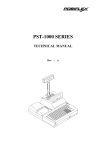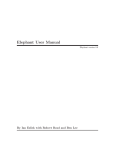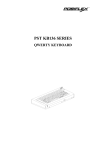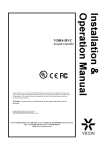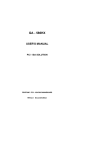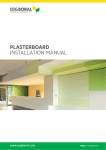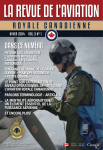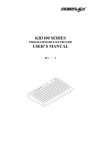Download Mustek PP3000 Specifications
Transcript
TM PST-6000 SERIES TECHNICAL MANUAL Rev. : A L3 L4 L2 L1 L0 LP L2 L1 L0 L3 LP L4 TM SOME IMPORTANT NOTES FCC NOTES This equipment generates, uses, and can radiate radio frequency energy and, if not installed and used in accordance with the instructions manual, may cause interference to radio communications. It has been tested and found to comply with limits for a Class A digital device pursuant to subpart J of Part 15 of FCC Rules, which are designed to provide reasonable protection against interference when operated in a commercial environment. Operation of this equipment in a residential area is likely to cause interference in which case the user at his own expense will be required to take whatever measures to correct the interference. WARRANTY LIMITS Warranty will terminate automatically when the machine is opened by any person other than the authorized technicians. The user should consult his/her dealer for the problem happened. Warranty voids if the user does not follow the instructions in application of this merchandise. The manufacturer is by no means responsible for any damage or hazard caused by improper application. ABOUT THIS MANUAL This manual assists the user especially the software programmer who provides the software system for POS application to utilize the hardware of the PST6000 series which is a member of the POSIFLEX integrated point-of-sale terminal product family. The PST6000 is a compact point-of-sale system that gives the most user friendly upgrade transition from ECR and combines the performance and affordability of personal computers with the elegance and reliability of business machine. The PST6000 also provides the built-in networking capability for easy communication among multiple terminals in addition to the data transfer and control through back office server. The manufacturer of the PST6000 series heartily apologizes to the user for reserving the right to change or to modify this manual without notice due to the rapid and constant progress and improvement on science and technology. The user may always obtain the most up to date information or software utilities through any of our web sites: http://www.posiflex.com.tw; http://www.posiflexuk.com; http://www.posiflexusa.com © Copyright Mustek Corp. 1998 All rights are strictly reserved. No part of this documentation may be reproduced, stored in a retrieval system, or transmitted in any form or by any means, electronic, mechanical, photocopying, or otherwise, without the prior written consent of Mustek Corp. the publisher of this documentation. TRADE MARKS AND SERVICE MARKS POSIFLEX is a registered trademark of Mustek Corp.. Other brand and product names are trademarks and registered trademarks and service marks of their respective owners. TM TABLE OF CONTENTS OVERVIEW . . . . . . . . . . . . . . . . . . . . . . . . . . . . . . . . . . . . . . . . . . . . . 1 - 1 SCOPE . . . . . . . . . . . . . . . . . . . . . . . . . . . . . . . . . . . . . . . . . . . . . 1 - 1 FEATURES . . . . . . . . . . . . . . . . . . . . . . . . . . . . . . . . . . . . . . . . . 1 - 1 MODEL NUMBERS . . . . . . . . . . . . . . . . . . . . . . . . . . . . . . . . . . 1 - 2 GENERAL SPECIFICATIONS . . . . . . . . . . . . . . . . . . . . . . . . . . . 2 - 1 SYSTEM . . . . . . . . . . . . . . . . . . . . . . . . . . . . . . . . . . . . . . . . . . . POWER SOURCE . . . . . . . . . . . . . . . . . . . . . . . . . . . . . . . . . . . OPERATOR DISPLAY . . . . . . . . . . . . . . . . . . . . . . . . . . . . . . . . CRT display (VGA interface) for PST 6000 . . . . . . . . . LCD – 12.1”-for PST 6030 . . . . . . . . . . . . . . . . . . . . . . . LED COLOR . . . . . . . . . . . . . . . . . . . . . . . . . . . . . . . . . . . . . . . . SYSTEM POWER ON/OFF CONTROL . . . . . . . . . . . . . . . . . . UPS SUPPORT (BATTERY OPTION) . . . . . . . . . . . . . . . . . . . 24VDC POWER SUPPLY TO POS PRINTER . . . . . . . . . . . . INPUT / OUTPUT PORTS . . . . . . . . . . . . . . . . . . . . . . . . . . . . . HDD . . . . . . . . . . . . . . . . . . . . . . . . . . . . . . . . . . .. . . . . . . . . . . . . PRELOAD DOS . . . . . . . . . . . . . . . . . . . . . . . . . . . . . . . . . . . . . EXTERIOR . . . . . . . . . . . . . . . . . . . . . . . . . . . . . . . . . . . . . . . . . PROGRAMMABLE KEYBOARD . . . . . . . . . . . . . . . . . . . . . . . ENVIRONMENTAL . . . . . . . . . . . . . . . . . . . . . . . . . . . . . . . . . . . ACCESSORIES . . . . . . . . . . . . . . . . . . . . . . . . . . . . . . . . . . . . . . OPTIONS . . . . . . . . . . . . . . . . . . . . . . . . . . . . . . . . . . . . . . . . . . . CUSTOMER DISPLAY . . . . . . . . . . . . . . . . . . . . . . . . . . KEY TOP OPTION . . . . . . . . . . . . . . . . . . . . . . . . . . . . . UPS BATTERY . . . . . . . . . . . . . . . . . . . . . . . . . . . . . . . . INTERNAL MODEM CARD . . . . . . . . . . . . . . . . . . . . . . IRDA TRANSCEIVER . . . . . . . . . . . . . . . . . . . . . . . . . . . 2 2 2 2 2 2 2 2 2 2 2 2 2 2 2 2 2 2 2 2 2 2 - 1 1 2 2 2 3 3 3 3 4 4 4 4 5 5 6 7 7 7 7 7 7 i TM PS/2 MOUSE CONNECTOR CABLE . . . . . . . . . . . . . . PCMCIA CONTROL CARD . . . . . . . . . . . . . . . . . . . . . . CACHE MEMORY EXPANSION . . . . . . . . . . . . . . . . . . DRAM EXPANSION . . . . . . . . . . . . . . . . . . . . . . . . . . . . PRINTER: PP-3000 . . . . . . . . . . . . . . . . . . . . . . . . . . . . . MAGNETIC STRIPE READER . . . . . . . . . . . . . . . . . . . Reader application . . . . . . . . . . . . . . . . . . . . . . . . . . . . Card data format . . . . . . . . . . . . . . . . . . . . . . . . . . . . . 2 2 2 2 2 2 2 2 - 8 8 8 8 8 9 9 9 RELIABILITY SPECIFICATION . . . . . . . . . . . . . . . . . . . . . . . . . 3 - 1 SYSTEM DEFINITIONS . . . . . . . . . . . . . . . . . . . . . . . . . . . . . . . . . 4 - 1 BLOCK DIAGRAM . . . . . . . . . . . . . . . . . . . . . . . . . . . . . . . . . . . EXTERNAL KEYBOARD CONNECTOR . . . . . . . . . . . . . . . . LAN PORT . . . . . . . . . . . . . . . . . . . . . . . . . . . . . . . . . . . . . . . . . PS/2 MOUSE . . . . . . . . . . . . . . . . . . . . . . . . . . . . . . . . . . . . . . . CRT DISPLAY PORT CONNECTOR . . . . . . . . . . . . . . . . . . . LCD DISPLAY PORT CONNECTOR . . . . . . . . . . . . . . . . . . . SERIAL PORT COM1 . . . . . . . . . . . . . . . . . . . . . . . . . . . . . . . . SERIAL PORT COM2 . . . . . . . . . . . . . . . . . . . . . . . . . . . . . . . . SERIAL PORT COM3 . . . . . . . . . . . . . . . . . . . . . . . . . . . . . . . . SERIAL PORT COM4 . . . . . . . . . . . . . . . . . . . . . . . . . . . . . . . . PARALLEL PORT LPT1 . . . . . . . . . . . . . . . . . . . . . . . . . . . . . . CUSTOMER DISPLAY CONNECTOR . . . . . . . . . . . . . . . . . . CASH DRAWING CONTROLLER . . . . . . . . . . . . . . . . . . . . . . USB1 . . . . . . . . . . . . . . . . . . . . . . . . . . . . . . . . . . . . . . . . . . . . . . USB2 . . . . . . . . . . . . . . . . . . . . . . . . . . . . . . . . . . . . . . . . . . . . . . 24 VDC CONNECTOR . . . . . . . . . . . . . . . . . . . . . . . . . . . . . . . . UPS BATTERY CONNECTOR . . . . . . . . . . . . . . . . . . . . . . . . . ii 4 4 4 4 4 4 4 4 4 4 4 4 4 4 4 4 4 - 1 2 2 2 3 3 3 4 5 5 6 7 7 7 7 8 8 TM APPLICATION GUIDES . . . . . . . . . . . . . . . . . . . . . . . . . . . . . . . . . 5 - 1 OPERATOR DISPLAY . . . . . . . . . . . . . . . . . . . . . . . . . . . . . . . . CRT MONITOR (FOR PST6000) . . . . . . . . . . . . . . . . . . LCD DISPLAY (12.1” COLOR DSTN) . . . . . . . . . . . . . . CASH DRAWER . . . . . . . . . . . . . . . . . . . . . . . . . . . . . . . . . . . . . NVSRAM . . . . . . . . . . . . . . . . . . . . . . . . . . . . . . . . . . . . . . . . . . . CUSTOMER DISPLAY . . . . . . . . . . . . . . . . . . . . . . . . . . . . . . . . PD-2101 (VFD DISPLAY) . . . . . . . . . . . . . . . . . . . . . . . . Futaba emulation mode . . . . . . . . . . . . . . . . . . . . . . . . . Noritake emulation mode . . . . . . . . . . . . . . . . . . . . . . . Aedex emulation mode . . . . . . . . . . . . . . . . . . . . . . . . . Epson emulation mode (power on default) . . . . . . . . . . . . . ADM emulation mode (for PD2101ADM only) . . . . . . . . . PD-7001 (LCD DISPLAY) . . . . . . . . . . . . . . . . . . . . . . . . Switch settings on control board . . . . . . . . . . . . . . . . . . . Epson mode – 2 lines x 20 characters . . . . . . . . . . . . . . . . Noritake mode – 2 lines x 20 characters . . . . . . . . . . . . . . Epson mode – 4 lines x 26 characters . . . . . . . . . . . . . . . . PROGRAMMABLE KEYBOARD . . . . . . . . . . . . . . . . . . . . . . . HOT KEY PROGRAMMING . . . . . . . . . . . . . . . . . . . . . . Preparation . . . . . . . . . . . . . . . . . . . . . . . . . . . . . . . . Enter “Hot key programming” mode . . . . . . . . . . . . . . . . Input the content to be programmed . . . . . . . . . . . . . . . . . Exit “Hot key programming” mode . . . . . . . . . . . . . . . . . COMMON PROGRAMMING (KBM.EXE) . . . . . . . . . . . Command listing in view mode . . . . . . . . . . . . . . . . . . . . Command listing in ASCII-code editing mode . . . . . . . . . . Command listing in SCAN-code editing mode . . . . . . . . . . ANSWER BACK CODE . . . . . . . . . . . . . . . . . . . . . . . . . SHORTCUT UILITY (RWM.EXE) . . . . . . . . . . . . . . . . . HARDWARE LIMITATION . . . . . . . . . . . . . . . . . . . . . . . POWER ON/OFF CONTROL . . . . . . . . . . . . . . . . . . . . . . . . . . EXTERNAL POWER SWITCH . . . . . . . . . . . . . . . . . . . 5 5 5 5 5 5 5 5 5 5 5 5 5 5 5 5 5 5 5 5 5 5 5 5 5 5 5 5 5 5 5 5 - 1 1 1 1 2 3 4 5 6 6 7 8 9 9 10 12 15 17 17 17 17 18 18 19 19 20 21 22 22 23 24 24 iii TM SOFTWARE SWITCH OFF . . . . . . . . . . . . . . . . . . . . . . UPS BATTERY . . . . . . . . . . . . . . . . . . . . . . . . . . . . . . . . . . . . . . INTERNAL MODEM CARD . . . . . . . . . . . . . . . . . . . . . . . . . . . . PCMCIA CONTROL CARD . . . . . . . . . . . . . . . . . . . . . . . . . . . . 5 5 5 5 - 24 25 26 26 HARDWARE DETAILS . . . . . . . . . . . . . . . . . . . . . . . . . . . . . . . . . . 6 - 1 MAIN BOARD (PST980) . . . . . . . . . . . . . . . . . . . . . . . . . . . . . . PCB LAYOUT . . . . . . . . . . . . . . . . . . . . . . . . . . . . . . . . . RAM/VGA SELECT AREA DETAIL . . . . . . . . . . . . . . . . JUMPER AND CONNECTORS . . . . . . . . . . . . . . . . . . . JUMPER SETTINGS . . . . . . . . . . . . . . . . . . . . . . . . . . . . CPU type select . . . . . . . . . . . . . . . . . . . . . . . . . . . . . . CPU vcore adjust . . . . . . . . . . . . . . . . . . . . . . . . . . . . . CPU/PCI clock select . . . . . . . . . . . . . . . . . . . . . . . . . . CLOCK ratio select . . . . . . . . . . . . . . . . . . . . . . . . . . . Example CPU jumper settings . . . . . . . . . . . . . . . . . . . . DRAM bank select . . . . . . . . . . . . . . . . . . . . . . . . . . . . Acceptable DRAM configurations . . . . . . . . . . . . . . . . . . DIMM socket voltage select . . . . . . . . . . . . . . . . . . . . . . Cache size select . . . . . . . . . . . . . . . . . . . . . . . . . . . . . Internal VGA select . . . . . . . . . . . . . . . . . . . . . . . . . . . Internal VGA ID select . . . . . . . . . . . . . . . . . . . . . . . . . CMOS memory select . . . . . . . . . . . . . . . . . . . . . . . . . . Customer display handshaking select . . . . . . . . . . . . . . . . COM1 DC supply select . . . . . . . . . . . . . . . . . . . . . . . . COM2 DC supply select . . . . . . . . . . . . . . . . . . . . . . . . COM3 DC supply select . . . . . . . . . . . . . . . . . . . . . . . . COM4 DC supply select . . . . . . . . . . . . . . . . . . . . . . . . COM3 enable . . . . . . . . . . . . . . . . . . . . . . . . . . . . . . . PROGRAMMABLE KEYBOARD . . . . . . . . . . . . . . . . . . . . . . . CONTROL BOARD LAYOUT . . . . . . . . . . . . . . . . . . . . . CONNECTORS . . . . . . . . . . . . . . . . . . . . . . . . . . . . . . . . iv 6 6 6 6 6 6 6 6 6 6 6 6 6 6 6 6 6 6 6 6 6 6 6 6 6 6 - 1 1 2 2 4 4 5 5 6 6 7 7 7 8 8 8 8 8 9 9 9 9 9 10 10 10 TM JUMPER SETTINGS . . . . . . . . . . . . . . . . . . . . . . . . . . . . MODIFICATION FOR MSR . . . . . . . . . . . . . . . . . . . . . . Adding an ISO MSR . . . . . . . . . . . . . . . . . . . . . . . . . . LCD CARD (PST033) . . . . . . . . . . . . . . . . . . . . . . . . . . . . . . . . 6 6 6 6 - 11 11 11 12 SERVICE AND SPARE PARTS . . . . . . . . . . . . . . . . . . . . . . . . . 7 - 1 SERVICE GUIDE . . . . . . . . . . . . . . . . . . . . . . . . . . . . . . . . . . . . OPENING THE KEYBOARD . . . . . . . . . . . . . . . . . . . . . DETACHING THE REAR CABINET . . . . . . . . . . . . . . . SPARE PARTS/MODULE LIST . . . . . . . . . . . . . . . . . . . . . . . . ASSEMBLY DRAWING . . . . . . . . . . . . . . . . . . . . . . . . . . . . . . . 7 7 7 7 7 - 1 1 5 8 12 APPENDIX—Font Tables For Posiflex Customer Displays . . . . . Appendix- 1 CONTENTS . . . . . . . . . . . . . . . . . . . . . . . . . . . . . . . . . . . . . . FONT FOR PD-2101 PAGE 0 . . . . . . . . . . . . . . . . . . FONT FOR PD-2101 PAGE 1 . . . . . . . . . . . . . . . . . . FONT FOR PD-2101 EPSON PAGE 0 . . . . . . . . . . FONT FOR PD-2101 EPSON PAGE 1 . . . . . . . . . . FONT FOR PD-7001 PAGE 0 . . . . . . . . . . . . . . . . . . FONT FOR PD-7001 PAGE 1 . . . . . . . . . . . . . . . . . . FONT FOR INTERNATIONAL CHARACTER SET . AppendixAppendixAppendixAppendixAppendixAppendixAppendixAppendix- 2 3 4 5 6 7 8 9 v TM vi TM OVERVIEW SCOPE The PST6000 series is a series of fully integrated PC based point-of-sale terminals. This series provides the best performance for point-of-sale systems. This series also provides a powerful programmable keyboard with 112 key-sites of a comfortable size 18 x 22 mm in 8 x 14 matrix and a 6 position control key which is capable of sending answer back codes according to the position of the key. FEATURES l l l l l l l l l l l Highest security for business machine Greatest User’s convenience and easiest software programming Highest profitability for end users Best compatibility and flexibility to any hardware / software application Highest performance in most compact size point-of-sale system Most cost effective with top quality, reliability and serviceability of pointof-sale system at reasonable price Powerful programming ability (hot key programming, programming under Windows, multiple page, multiple level, whole range key content, time delay, position sense answer back code covering most ECR functions, etc.) Built-in UPS function to support the system from intermittent power failure Accidental power off protection – only power on or software controlled power off function accessible from exterior of the system. This feature, together with the UPS function, provides a data-loss-free environment. Various automatic power up methods for unmanned information exchange Power saving function in compliance with PC97 ACPI and legacy PMU PST-6000 series Technical Manual 1 - 1 TM MODEL NUMBERS Customer Display Operator (Cashier) Display OPTIONAL CUSTOMER DISPLAY: PD-2101 or PD-7001 /PD7011 /PD7021 9” monochrome or 10” color CRT DISPLAY PST6000 12.1” color DSTN LCD DISPLAY PST6030 Note: The order for PST6000 will not automatically cover the monitor. The user should order for the 9” monochrome CRT or the 10” color CRT separately. The PST6000 itself is delivered without monitor display but with the monitor tilt/swivel base. However, the PST6030 is delivered with the 12” LCD panel together with its special base. PST-6000 series Technical Manual 1 - 2 TM GENERAL SPECIFICATION SYSTEM l l l l l l l Meet PC97 requirement CPU speed : Pentium-100 or up 16 MB DRAM (expandable to 192 MB max. option) 2nd level cache memory: 256 KB (512 KB option) 3.5” FDD 1.44 MB Built-in IDE interface supports up to mode 4 and ultra DMA/33 One half-length ISA expansion slot and two half length PCI expansion slots for the model with CRT display. One (PCI) slot will be occupied if the LCD display is used. However, there will be always two I/O windows occupied by the system. l DCI Technology for best compatibility of input devices l Non-volatile Static Random Access Memory 32KB (expandable to 64KB max. option) POWER SOURCE Item Specification High range of voltage input 180 ~ 264 Vac Low range of voltage input 90 ~ 130 Vac Input frequency 47 ~ 63 Hz Total Power Consumption Normal Maximum 9” mono monitor 65 W 72 W 10” color monitor 120 W 130 W 12” color DSTN LCD 45 W 50 W Display used Note on power consumption measurement: measured without printer. PST-6000 series Technical Manual 2 - 1 TM OPERATOR DISPLAY CRT display (VGA interface) – for PST 6000 Display Type 9” monochrome CRT 10” color CRT Size 228 mm (9”) diag. 175 (6.9”) * 125 (4.9”) mm Resolution 800 * 600 max. 1024 * 768 max. Position movable range Back & forth: 48mm (1.890”) max. Left to right: 30mm (1.181”) max. Swivel range 90°left, 90°right Tilt angle 20°max. Power source (UPS supported) Included in VGA display connector Video memory AC input from output outlet of system power Shared from system memory, programmable through CMOS setup Note: 10” color monitor uses AC power and is not UPS supported. 12.1” COLOR LCD –for PST 6030 Display Type Color DSTN –LCD View area 247 (9.7”) (W) * 186 (7.3”) (H) mm Resolution 800 * 600 Memory size 1 MB Swivel range 45°left, 30°right Tilt angle 90°max Back light Side-edge CFL * 2 Luminance 150 cd/m2 Knob control Brightness and Contrast Signal interface TTL Signal connector 50 pin SCSI connector Power source included in display connector PST-6000 series Technical Manual 2 - 2 TM LED COLOR l l l POWER LED: green STANDBY INDICATOR: yellow MSR INDICATOR: dual color (green for good reading, red for invalid reading) SYSTEM POWER ON/OFF CONTROL l One main power ON/OFF push switch hidden inside front door area for direct drive on PSU l One ON switch at right end of front edge of the system l Any position (usually LP) of the 6 position lock can be programmed as the software shutdown control according to POSIFLEX standard UPS SUPPORT (battery option) l Supports system operation for 3~8 min. depending on loading condition of 24V printer and whether the UPS is fully charged l STANDBY LED turned on when UPS stand-by at power on or AC power present during system off l STANDBY LED flashes and system beeps when UPS starts working and discharging. Such flash and beep stop in 3 ~ 5 sec after AC power resumes stable 24VDC POWER SUPPLY TO POS PRINTER l l l l UPS supported 24 +/- 1.2 VDC at 2 AMP load Max. ripple + noise: 240 mV Accessory: cable CCBLA-146 PST-6000 series Technical Manual 2 - 3 TM INPUT / OUTPUT PORTS l l l l l l l l l l 1 X LAN port (Ethernet 10 base T and 100 base T) 4 X serial communication ports with COM1 capable of supporting 5 V DC while each of the rest capable of supplying both DC +5V and DC +12V at 1A. Default setting is no DC output for all ports. 1 X parallel port One independent control for a dedicated cash drawer (two cash drawers as option) 1 X VGA display port for PST 6000. 1 X LCD display port for PST6030. Both include UPS supported DC power 1 X 24 VDC / 2 Amp. Power supported by UPS function UPS connector for 2.3AH/12V Lead Acid battery or above 2 USB ports 1 fast IRDA port (IRDA transceiver option) 1 PS/2 mouse port (connector cable option) HDD l 1GB OR ABOVE PRELOAD DOS l MS-DOS 6.22 (preload WINDOWS 95 as option) EXTERIOR l DIMENSIONS: WIDTH: 408 mm (16.1”) DEPTH: 465 mm (18.0”) HEIGHT: 355 mm (14.0”) for LCD models (with 12” LCD) 379 mm (14.9”) for CRT models (with 9” mono) l WEIGHT 12.5Kg for CRT models 10.0Kg for LCD models PST-6000 series Technical Manual 2 - 4 TM PROGRAMMABLE KEYBOARD l l l l l l l l l l l l l l l l l Spill-proof construction Extension keyboard wedge connector Transparent key caps over key tops 6 position key switch control, with key extractable at L0 and L1 Security Key lock function locks up whole keyboard port 5 pages of programmable key definitions defined by 6 position key switch 112 sites of fully programmable keys for each page 255 bytes max. can be programmed for each key Total memory for keys to be programmed: 8 KB Programmable under DOS, Windows 3.1, or Windows95 without TSR or DLL program Multi-page programming Multi - level programming Programmable output speed control Time - delay programming Hot key programming (teach & learn) Answer back signal when position key changed or when enquired. Standard layout includes one quad key, two double keys, 12 numeric keys 00 0~9 and 92 pieces of single keys. The single keys, double keys and quad keys are designed with correspondent transparent key caps. The numeric keys and the blank key are designed to be without key caps. ENVIRONMENTAL l Temperature range: Operating: 0°C ~ +40°C Non-operating: -20°C ~ +60°C l Humidity range: Operating: 20%RH ~ 80%RH, non-condensing max. wet bulb 26°C Non-operating: 10%RH ~ 80%RH, non-condensing max. wet bulb 28.9°C PST-6000 series Technical Manual 2 - 5 TM ACCESSORIES l l l l l l l l l l l l l l l l USER’S MANUAL: 1 COPY PST LEGEND SHEET IN 4 COLORS SOFTWARE DOCUMENTS FOR PRELOADED DOS ON HDD (NOT BUNDLED FOR DISKLESS MACHINE): 1 SET ELECTRONIC KEY FOR PROGRAMMABLE KEYBOARD : 4 PCS (1 SET) MECHANICAL KEY FOR FRONT DOOR: 2 PCS TRANSPARENT KEY CAPS: FOR SINGLE KEY: 92 PCS FOR DOUBLE KEY: 2 PCS FOR QUAD KEY: 1 PC KEY CLIP FOR REMOVAL OF KEY CAPS: 1 SET POWER CABLE FOR 24 V DC CCBLA-146: 1 PC CABLE FOR CASH DRAWER CONTROL (CCBLA-180 FOR CR-3100 / CR3200) POWER CORD CABLE TIE: 5 PCS VELCRO PATCHES FOR PRINTER INSTALLATION: 4 PCS DISKETTE FOR DRIVER UTILITY COM 1 TERMINATOR: 1 PC (MOUNTED ON MACHINE) VFD TERMINATOR: 1 PC (MOUNTED ON MACHINE) DUST COVER PST-6000 series Technical Manual 2 - 6 TM OPTIONS CUSTOMER DISPLAY MODEL Number PD2101 PD7001/PD7011.PD7021 Display Media VFD LCD Number of rows 2 2 or 4 Characters per row 20 10 or 20 or 26 Character width (mm) 7.2 8.35 or 17.95 Character height (mm) 11.25 8.35 or 17.95 Character in dot matrix format 5X7 8 x 16, 16 x 16 or 6 x 8 Character color Green (505 nm) Dark blue Horizontal slide (mm) 95 95 Horizontal rotation 360° 360° Inclined viewing angle 14.5°and 30° 14.5°and 30° Display area (mm x mm) 216 x 32 196 x 42.4 KEY TOP OPTION l l l l QUAD KEY DOUBLE KEY SINGLE KEY BLANK KEY UPS BATTERY l 2.3 AH/12V LEAD ACID BATTERY INTERNAL MODEM CARD l AFM100 – CUSTOMIZED SIZE TO FIT INTO THE SYSTEM – USING RJ11C FOR TELEPHONE CONNECTION IRDA TRANSCEIVER l PST055A+CCBLA-244 PST-6000 series Technical Manual 2 - 7 TM PS/2 MOUSE CONNECTOR CABLE l CCBLA-233 PCMCIA CONTROL CARD l PST060 CACHE MEMORY EXPANSION l 512 KB DRAM EXPANSION l l ON BOARD 2 SIMM SOCKETS FOR 4MB ea., 8MB ea. AND 16MB ea. EDO DRAM ON BOARD 2 DIMM SOCKETS FOR 16MB ea. EDO DRAM, 32MB ea. AND 64MB ea. SDRAM PRINTER: PP-3000 l l l l l l DOT MATRIX 9 PIN HIGH SPEED BI-DIRECTIONAL FRICTION TYPE 40 COLUMNS FOR 15.4 CPI ACCEPTS PAPER WIDTH 2.25/3/3.25 INCHES WITH ADJUSTABLE PAPER GUIDE PRINTS ON ORDINARY OR UP TO 3-FOLD CARBONLESS COPY PAPER PST-6000 series Technical Manual 2 - 8 TM MAGNETIC STRIPE READER Reader application Applicable card type ISO 7811 JIS X6302 Card feed method Manual Manual Card feed direction Bi-direction Uni-direction Card feed speed 5 ~ 55 IPS 100-1200mm/sec Read / write function Read only Read only Life of head Approx. 300,000 passes 300,000 passes Error rate Less than 0.5% Less than 0.1% Available models Tracks 1 & 2 or tracks 1, 2 & 3 JIS - II Card data format Card standard IATA ABA THRIFT JIS I JIS - II Track used Track 1 Track 2 Track 3 Track 2 Rear side Recording method F2F (FM) F2F (FM) F2F (FM) F2F (FM) F2F (FM) Recording density 210 BPI 75 BPI 210 BPI 35 BPI 210 BPI 79 / 7 40 / 5 107 / 5 40 / 5 72 / 7 Recording capacity (characters / bits) PST-6000 series Technical Manual 2 - 9 TM PST-6000 series Technical Manual 2 - 10 TM RELIABILITY SPECIFICATION l POWER SUPPLY MTBF: 50,000 HRS l MONITOR MTBF: 30,000 HRS l LCD PANEL LIFE EXPECTANCY: 50,000 HRS l LCD BACK LIGHT LIFE EXPECTANCY: 20,000 HRS l FDD MTBF: 30,000 HRS l HDD MTBF: 50,000 HRS l NVSRAM DATA HOLD TIME: 10 YRS l VFD LIFE EXPECTANCY: 30,000 HRS l MSR LIFE EXPECTANCY: 300,000 PASSES l KEY SWITCH LIFE EXPECTANCY: 10,000,000 STROKES l 6 POSITION KEY LIFE EXPECTANCY: 25,000 TIMES PST-6000 series Technical Manual 3 - 1 TM PST-6000 series Technical Manual 3 - 2 TM SYSTEM DEFINITIONS BLOCK DIAGRAM PARALLEL PRINTER PASS THROUGH SERIAL PRINTER UPS BATT. LPT 1 CUSTOMER DISPLAY CR3X00 PS/2 MOUSE USB DEVICE CR3X00 CUSTOMER DISPLAY 24 VDC PST054 COM 1 UPS MGMT (5 VDC) NETWORK USB DEVICE USB 1 CR CR DECODER USB 2 PS/2 MOUSE ETHERNET LAN NVSRAM 32KB DRAM HDD PSU CACHE CPU (12 VDC) (5 VDC, 12VDC) PROGRAMMABLE KEYBOARD MEMORY (8KB) EXT. KB PORT COM 4 (MSR) PC KB KEYBOARD WEDGE BARCODE SCANNER COM 2 COM 3 DEVICE VGA [PST033] for PST6030 DEVICE DEVICE FDD IRDA (PST055A) CRT LCD IRDA DEVICE PST-6000 series Technical Manual 4 - 1 TM EXTERNAL KEYBOARD CONNECTOR PIN ASSIGNMENT OF 5 PIN DIN FEMALE CONNECTOR: PIN # DEFINITION 1 CLOCK 2 KEYBOARD DATA 3 NC 4 GROUND 5 +5 VDC LAN PORT PIN ASSIGNMENT OF 8 PIN TELEPHONE JACK: PIN # DEFINITION 1 TD + 2 TD 3 RD + 4 NC 5 NC 6 RD 7 NC 8 NC • This port is defined as 100 base T or 10 base T LAN port. • IRQ 10 is assigned for this port. PS/2 MOUSE PIN ASSIGNMENT OF 6 PIN MINI DIN JACK: PIN # DEFINITION 1 PMDAT 2 NC 3 GND 4 VCC 5 PMCLK 6 NC PST-6000 series Technical Manual 4 - 2 TM CRT DISPLAY PORT CONNECTOR l l This port is available in PST6000 DC +12 V is supplied to the monitor through specially designed different pins. « Short circuit will occur if any device other than the designated display is connected to the display port. « The DC supply in this connector is UPS supported. LCD DISPLAY PORT CONNECTOR l l This port is available in PST6030 DC +12 V is supplied to the LCD through specially designed different pins. « Permanent damage could occur if this connector is connected / disconnected while system power on. « Short circuit will occur if any device other than the designated display is connected to the display port. « The DC supply in this connector is UPS supported. SERIAL PORT COM1 PIN ASSIGNMENT OF 9 PIN D SUB MALE CONNECTOR: PIN # DEFINITION ALTERNATIVE 1 DCD +12 VDC 2 RX 3 TX 4 DTR 5 GND 6 DSR 7 RTS 8 CTS 9 RI +5 VDC • IRQ 4 is assigned for this port. DEFAULT SETTING DCD RI PST-6000 series Technical Manual 4 - 3 TM • COM 1 terminator must be installed when there is no device connected to COM1 port, otherwise the CR port and customer display will not function. • It is definitely inadvisable to connect serial input devices to COM 1 port without thorough investigation. The reason is that some input devices like serial mouse do not provide standard RS232 hardware handshaking signals. In PST systems, both the customer display and cash drawer controller share the COM 1 port. When the system issues any command to cash drawer controller or the customer display, the hardware handshaking signal will be in error status and could halt this port if COM1 is not connected properly. • DC supply of this port is UPS supported. Jumper selection: please refer to the description in Hardware details of this manual. SERIAL PORT COM2 PIN ASSIGNMENT OF 9 PIN D SUB MALE CONNECTOR: PIN # DEFINITION ALTERNATIVE DEFAULT SETTING 1 DCD +12 VDC DCD 2 RX 3 TX 4 DTR 5 GND 6 DSR 7 RTS 8 CTS 9 RI +5 VDC RI • IRQ 3 is assigned for this port. • This port is suggested when a modem is to be connected. • DC supply of this port is UPS supported. Jumper selection: please refer to the description in Hardware details of this manual. PST-6000 series Technical Manual 4 - 4 TM SERIAL PORT COM3 PIN ASSIGNMENT OF 9 PIN D SUB MALE CONNECTOR: PIN # DEFINITION ALTERNATIVE DEFAULT SETTING 1 DCD +12 VDC DCD 2 RX 3 TX 4 DTR 5 GND 6 DSR 7 RTS 8 CTS 9 RI +5 VDC RI • IRQ assigned: IRQ9 • DC supply of this port is UPS supported. Jumper selection: please refer to the description in Hardware details. SERIAL PORT COM4 PIN ASSIGNMENT OF 9 PIN D SUB MALE CONNECTOR: PIN # DEFINITION ALTERNATIVE DEFAULT SETTING 1 DCD +12 VDC DCD 2 RX 3 TX 4 DTR 5 GND 6 DSR 7 RTS 8 CTS 9 RI +5 VDC RI • IRQ assigned: IRQ5 • DC supply of this port is UPS supported. Jumper selection: please refer to the description in Hardware details. PST-6000 series Technical Manual 4 - 5 TM PARALLEL PORT LPT1 PIN ASSIGNMENT OF 25 PIN D SUB FEMALE CONNECTOR: EPP MODE PIN # SPP MODE 1 - STROBE -WRITE 2 D0 D0 3 D1 D1 4 D2 D2 5 D3 D3 6 D4 D4 7 D5 D5 8 D6 D6 9 D7 D7 10 - ACK INTR 11 BUSY -WAIT 12 PE NU 13 SLCT NU 14 - AUTO FEED -Datastb 15 - ERROR NU 16 - INIT NU 17 - SLCT IN NU 18 GND GND 19 GND GND 20 GND GND 21 GND GND 22 GND GND 23 GND GND 24 GND GND 25 GND GND • IRQ 7 is assigned for this port. PST-6000 series Technical Manual 4 - 6 ECP MODE -STROBE D0 D1 D2 D3 D4 D5 D6 D7 -ACK BUSY, PeriphAck Perror, -AckReverse SLCT -AutoFeed, HostAck -Fault, -PeriphRequest -Init, -ReverseRequest - SLCT IN GND GND GND GND GND GND GND GND TM CUSTOMER DISPLAY CONNECTOR l l l This port uses COM 1 of the system and data can be passed through to COM 1 connector when proper command is received. The VFD terminator must be installed when there is no customer display connected to this connector, otherwise the COM1 port and the CR controller will not function properly. DC supply to this device is UPS supported. CASH DRAWER CONTROLLER l The cash drawer solenoid input is a 200 msec. grounding signal. l The power to cash drawer solenoid is DC 12 V nominal. l The command to open cash drawers is decoded through COM 1. l The drawer open indication can be detected by software through status check on RI signal of COM 1. USB1 PIN ASSIGNMENT OF 4 PIN JACK: PIN # 1 2 3 4 DEFINITION VCC -DATA +DATA GND PIN 1 USB2 PIN ASSIGNMENT OF 4 PIN JACK: PIN # 1 2 3 4 DEFINITION VCC -DATA +DATA GND PIN 1 PST-6000 series Technical Manual 4 - 7 TM 24 VDC CONNECTOR DC supply of this connector is UPS supported. PIN ASSIGNMENT OF 3.5φ DC JACK: PIN # CENTER OUTER DEFINITION +24 VDC GND - +24 VDC PIN ASSIGNMENT OF 3 PIN PLUG TO PRINTER: PIN # 1 2 3 CASE DEFINITION +24 V GND N.C. CHASSIS GND 3 1 2 CASE UPS BATTERY CONNECTOR PIN ASSIGNMENT OF 4 PIN SOCKET: PIN # 1 2 3 4 DEFINITION +12 V +12 V GND GND PST-6000 series Technical Manual 4 - 8 PIN 1 TM APPLICATION GUIDES OPERATOR DISPLAY CRT MONITOR (FOR PST6000) The CRT monitor used in PST6000 (VGA port built in on board) can be considered as ordinary PC VGA monitor in application concern. However, the power to the 9” VGA monochrome monitor is supplied through the VGA connector and is UPS supported. Yet, when the monitor used is the 10” color monitor, the AC power is used and is not supported by the UPS function. LCD DISPLAY (12.1” COLOR DSTN) As this LCD is constructed in 800 x 600 pallets, it is recommended to select 800 x 600 resolution for best vision. CASH DRAWER The software command to open the cash drawer or the first cash drawer with the optional split cable CCBLA-238 is a hexadecimal code of <07> sent to COM1 port under the protocol of 9600bps, none parity, 8 data bits, 1 stop bit. The software command to open the second cash drawer with the optional split cable CCBLA-238 is a hexadecimal code of <17> sent to COM1 port under the same protocol as above. The drawer open status can be obtained through checking the communication status of COM1 at signal RI. When there is no drawer open, the RI signal of COM1 is always set. When there is any cash drawer opened, the RI signal of COM1 is reset. The RI signal is obtained as the bit 6 (the second most significant bit) of the I/O address 3Feh if the COM1 address is set to 3F8h~3FFh (conventional address for COM1) in system configuration. PST-6000 series Technical Manual 5 - 1 TM NVSRAM The NVSRAM in a PST6000 system is installed in the mainboard of the PST system. The basic model of the NVSRAM in a PST system has a memory size of 32 KB and addressed from D0000h to D7FFFh in the memory map. The expanded version of the NVSRAM in the PST system has a memory size of 64 KB and occupies the memory address from D0000h to DFFFFh. This arrangement gives a great deal of easiness to a software programmer in utilizing the NVSRAM through direct software control in the application program in consideration of the hardware upgrading. One easiest way to utilize the NVSRAM of a PST system is through the use of the attached software driver to simulate a disk drive. To have the NVSRAM work as a simulated disk drive, the user should first simply copy the NDISK.SYS file from the diskette attached to a convenient directory of his/her Hard Disk Drive, say copy the file NDISK.SYS to the subdirectory C:\PATH where PATH means the subdirectory routing required, add following sentence into the CONFIG.SYS file: DEVICE = C:\PATH \ NDISK.SYS DEVICEHIGH = C:\PATH \ NDISK.SYS or and then restart the system. This will give a simulated free disk space of 28,160 bytes. For the expanded NVSRAM option, the above sentence should be changed into: DEVICE = C:\PATH \ NDISK.SYS /S64 DEVICEHIGH = C:\PATH \ NDISK.SYS /S64 or This option gives a simulated free disk space of 60,928 bytes after restart of the system. The NVSRAM will then work as a simulated disk drive D: which works not only faster than a hard disk drive but also more reliable and safer especially in case of power failure. PST-6000 series Technical Manual 5 - 2 TM CUSTOMER DISPLAY In the following sections, it is assumed that before any command / data given to the customer display, the PST system should have been previously prepared for issuing command to the customer display unit through the following command given under DOS environment: C:\> mode com1 96,n,8,1 (enter) In other words, the protocols in RS-232C communication are listed below: Serial Port Used COM 1 Baud Rate 9600 bps Parity Check none Date Bits 8 Stop Bits 1 As for the data displayed, please refer to the appendix of this manual. The 5 x 7 fonts used in PD-2101 page 0, PD-2101 page 1, PD-2101 EPSON emulation page 0 and PD-2101 EPSON emulation page 1 describe PD2101. The 8 x 16 fonts used in PD-7001 page 0, PD-7001 page 1 and international character sets describe PD7001. However, the simplified Chinese characters in PD7011 and the traditional Chinese characters in PD7021 are not listed. The hardware handshaking signal of the customer display is defaulted to use CTS signal. For PST6000 series of system version C introduced in 2nd quarter of 1998 onward, this handshaking signal is selectable between CTS and DSR through change of jumper setting according to the description in hardware details. PST-6000 series Technical Manual 5 - 3 TM PD-2101 (VFD DISPLAY) This customer display provides 4 emulation modes for software programming in controlling the display. The emulation mode is defined by adjusting the DIP SW on the back. See Fig. D-1. Rear side of PD-2101 The display is now facing down SW1 Switch ON direction SW2 Fig. D - 1 DIP switch position The relationship between the switch position and the emulation mode is summarized in the following table. However, the switching should only take place at power off. Emulation Mode Futaba Noritake Aedex (PD2101) ADM (PD2101ADM) Epson SW 1 on off on on off SW 2 on on off off off On the VFD, there are totally at most 40 characters in 2 rows to be displayed at the same time, while each character displayed in the format of 5 by 7 rectangular dot matrix. To the lower right corner of each dot matrix there are a round shaped dot and a tail to form period and comma marks. For the characters in 2nd row of the VFD, there is one more feature to be displayed, which is the downward pointing triangle under each character. This triangular mark shall be referred to as the under mark for identification later on. PST-6000 series Technical Manual 5 - 4 TM P15 P11 P75 P81 P71 P82 P83 As illustrated in the above drawing, each rectangular dot in the font format shall be identified as P11, P12, …, P15, P21, P22, …, P25, P31, …, P35, …, P71, …, P75, P81, P82, P83. Where “Pn1” means the leftmost dot in the nth row of the dot matrix and “Pn5” stands for the rightmost dot in the nth row. P81 means the round dot to the lower right corner, P82 notifies the tail to form a comma and P83 denotes the under mark. These notations will be used in user defined fonts. Futaba emulation mode Command Name Reset Hex Codes Command Name Hex Codes 1F Cursor on 13 Brightness control 04 bb Cursor off 14 Change font page 1E 0p (Horizontal tab.) 09 (Line feed) 0A Moving sign 05 …… 0D Change leading code 06 x1 x2 Set pass through flag Clear pass through flag Horizontal tab 11 09 01 Vertical scroll up 12 09 x1 x2 02 Cursor up/down 11 0A Line feed 12 0A Digit select 10 pp Back space 08 Carriage return 0D PST-6000 series Technical Manual 5 - 5 TM Noritake emulation mode Command Name Hex Codes Command Name Hex Codes Reset 1B 49 Cursor on 15 Clear 0E Cursor off 16 05 …… 0D Back space 08 (Horizontal tab) 09 (Line feed) 0A Moving sign Change leading code 06 x1 x2 Set pass through flag 01 Clear pass through flag x1 x2 02 Horizontal tab 11 09 Change font page 1E 0p Vertical scroll up 12 09 Brightness control 1B 4C bb Cursor up/down 11 0A Digit select 1B 48 pp Line feed 12 0A Cursor blinking Rate 1B 54 nn Form feed 0C User defined graphics / 1B 43 ad x1 Carriage return fonts ~ x5 0D Aedex emulation mode (not for PD2101ADM) Attention code + Function code + Data + Carriage return Function Code Command Name Function Area Data Length 1 Display top Top row Max. 20 characters 2 Display bottom Bottom row Max. 20 characters 4 On going scroll Top row Max. 60 characters 6 One time scroll Top row Max. 60 characters 7 Stop trapping N.A. No characters 8 Change attention code N.A. 2 characters 9 Display whole area Both rows PST-6000 series Technical Manual 5 - 6 Max. 40 characters TM Epson emulation mode (power on default) Command Command Name & Hex Codes Command Name Command & Hex Codes Move cursor left BS 08 Clear display screen CLR 0C Move cursor right HT 09 Clear cursor line CAN 18 Move cursor down LF 0A Specify overwrite mode US MD1 1F 01 US LF 1F 0A Specify mode scroll US MD2 1F 02 home HOM 0B Specify horizontal scroll mode US MD3 1F 03 Move cursor to bottom position US B 1F 42 Set/cancel display screen blinking US E 1F 45 Move cursor to leftmost position CR 0D Brightness adjustment US X 1F 58 Move cursor to rightmost position US CR 1F 0D Set & display counter (time) US T 1F 54 Move cursor to specified position US $ 1F 24 Display counter (time) US U 1F 55 Move cursor up Move position cursor vertical Set/cancel user characters « defined ESC % 1B 25 Initialize display Define user characters « defined ESC & 1B 26 Show firmware version US @ 1F 40 Delete user characters « defined ESC ? 1B 3F Select peripheral device ESC = 1B 3D Select character code table ESC @ 1B 40 ESC t 1B 74 The commands with « mark may not be 100% compatible with original EPSON commands. PST-6000 series Technical Manual 5 - 7 TM ADM emulation mode (for PD2101ADM only) Control code [+ Data / Line #] [+ Carriage return] Control Code Command Name Function Area <0C>h Clear Display Line 1 +Line 2 <0D>h Carriage Return End of Command <0E>h Write Line 1 Line 1 <0F>h Write Line 2 Line 2 <10>h Write Decimal Point Line 1 <11>h Blink Line Line 1 or Line 2 <12>h Clear Blink Line 1 or Line 2 <1E>h Write Field 1 Left 8 characters of Line 2 <1F>h Write Field 2 Right 8 characters of Line 2 PST-6000 series Technical Manual 5 - 8 TM PD-7001 (LCD DISPLAY) NOTE : CARE SHOULD BE TAKEN NOT TO SEND ANY UNDEFINED CONTROL OR COMMAND CODES TO THE DISPLAY MODULE AS THIS MAY CAUSE A SOFTWARE MALFUNCTION OR EVEN SHUTDOWN OF THIS CUSTOMER DISPLAY. SWITCH SETTINGS ON CONTROL BOARD JP2 U5 U4 U2A U1 JP 1 J3 U6 U2 J4 PD700CPU 1 2 3 SW1 & SW2 for power on default emulation mode SW2 OFF SW1 ON OFF EPSON 2 X 20 NORITAKE 2 X 20 ON EPSON 4 X 26 N.A. (see NOTE) OFF ON SW3 NO LOGO AT POWER-ON SHOW LOGO AT POWER-ON J4 N.A. Default NOTE: The switch position to have both SW1 and SW2 ON is absolutely forbidden in PD7001. This combination is reserved for PD7011/PD7021 that uses second CPU for complicated font handling. PST-6000 series Technical Manual 5 - 9 TM EPSON MODE -- 2 LINES X 20 CHARACTERS Command Name Code BS Move cursor left <08>h HT Move cursor right <09>h LF Move cursor down <0A>h HOM + Move cursor to home position <0B>h CLR + Clear display screen <0C>h CR Move cursor to left-most position <0D>h CAN Clear cursor line <18>h ESC % Set/cancel user-defined character set <1B>h <25>h <n> n = 1 : set n = 0 : cancel ESC & Define user-defined character (* Max. 3 characters * multiple definition in 1 command * every time new define command will overlay old definition from the first character) (ref. 4.4 for x1 to x16) <1B>h <26>h <s> <n> <m> [<a> <x1> <x2> … … <x16> ]m-n+1 where: s = 2 , a = 8, n = starting address, m = ending address ESC = Select peripheral device: n = 1 -> pass through selected + n = 2 -> display selected n = 3 -> pass through / display both selected <1B>h <3D>h <n>h Reset display mode: n = 10-> Epson 2x20 mode n = 20-> Noritake 2x20 mode n = 40-> Epson 4x26 mode n = 80-> (must not be used) ESC ? Delete user-defined character <1B>h <3F>h <n> ESC @ Initial display <1B>h <40>h PST-6000 series Technical Manual 5 - 10 TM EPSON MODE -- 2 LINES X 20 CHARACTERS (CONTINUED) Command Name ESC C Select cursor ESC R Select international character set ESC t Select character code table US MD1 US MD2 US MD3 US LF US CR + Specify overwrite mode Specify vertical scroll mode Specify horizontal scroll mode Move cursor up Move cursor to the right-most position US $ Move cursor to the specified position US : US @ US B US E US ^ Code <1B>h <43>h <n> n = 0 : cursor invisible + n = 1 : cursor visible <1B>h <52>h <1B>h <74>h <n> + n = 0 : page 0 selected n = 1 : page 1 selected <1F>h <01>h <1F>h <02>h <1F>h <03>h <1F>h <0A>h <1F>h <0D>h <1F>h <24>h <n> <m> <n>th column <m>th line Set start/ending position of macro definition max. 60 byte commands ( <1F>h <3A>h Macro definition and user- defined characters can not exist at the same time) Execute self-test (* show version, * show overwrite, vertical/ horizontal <1F>h <40>h scroll modes, * show all characters of current code table) Move cursor to bottom position <1F>h <42>h <1F>h <45>h <n> n x 50 ms = on/off time Blink display screen n = 0, display keep on n = 255, display keep off <1F>h <5E>h <n> <m> n x 20 ms = interval of bytes Execute macro m x 50 ms = interval of macros + Display automatically default to these conditions after power-on or reset PST-6000 series Technical Manual 5 - 11 TM NORITAKE MODE -- 2 LINES X 20 CHARACTERS COMMAND DESCRIPTION (limitations) Back Space: <08> This command moves the cursor to the left digit. If the current position is the most significant digit (MSD) of the 2nd row, the cursor will move to the least significant digit (LSD) of first row. If the current position is the MSD of the first row, the cursor will not move. Horizontal Tab: <11> <09> This command moves the cursor one digit to the right. If the current position is the LSD of the 1st row, the cursor will move to the MSD of the 2nd row. If the current position is the LSD of the 2nd row, the cursor will move to MSD the 1st row. Vertical Scroll Up: <12> <09> <11> <0A> After writing as character to the LSD of the 2nd row, all 2nd characters are transferred to the 1st row, leaving a blank line on the 2nd row. The new cursor position is at the MSD of the 2nd row. If the cursor is not at LSD of the 2nd row, this command only moves the cursor to the next digit on the right. Cursor Up/Down: Cursor moves up or down to another row. Line Feed: <12> <0A> If the cursor is at the 2nd row, all characters in the 2nd row will be transferred to the 1st row, and leave a blank 2nd row. The cursor position is unchanged. If the cursor is at the 1st row, it simply moves directly down to the 2nd row. Characters are not effected. PST-6000 series Technical Manual 5 - 12 TM NORITAKE MODE -- 2 LINES X 20 CHARACTERS (CONTINUED 1) COMMAND DESCRIPTION (limitations) <0D> Carriage Return: Cursor moves to the current row's MSD position. <0C> Form Feed: Cursor move to the MSD of the 1st row. <1B> <48> <P> Digit Select: Move cursor to position P, where P is the digit position in hex number. For example. P=00 1st row MSD P=01 1st row 2nd digit P=13 1st row LSD P=14 2nd row MSD P=27 2nd row LSD <15> Cursor On: Cursor On or lighted. <16> Cursor Off: Cursor off. <1B> <49> Reset: All characters erased and all settings returned to power-on reset conditions. <0E> Clear: All displayed characters are cleared. Cursor stays at the same position. <05> Moving Sign Enables a scrolling message to be sent to the display. The string characters can be up to 45 characters long and terminated by <0D>. The message will scroll on the first row. It is disabled automatically when other information is sent. PST-6000 series Technical Manual 5 - 13 TM NORITAKE MODE -- 2 LINES X 20 CHARACTERS (CONTINUED 2) COMMAND DESCRIPTION (limitations) <1E><P> Change font page + P = 0: page 0 selected P = 1: page 1 selected <01> Set Pass-through Flag Serial Pass-through and Parallel Pass-through pole displays only. Enables the pass- function. All data following the setting of this flag will pass-through the pole display and go to another peripheral device. <21> <23> <02> Clear Pass-through flag Serial Pass-through and Parallel Pass-through pole displays only. Disables or clears the pass-through function. (Two leading codes are programmable) <06> Change leading code The two leading code followed the command will replace the default leading code <21> and <23>. <1B> <43> <Addr> <x1> <x2> … <x16> User Defined Graphics/Fonts: <Addr> specifies the address where the user defined graphics/font to be stored. <x1>......<x16> are the 16 bytes defining the dots of the 8 x 16 matrix to be turned on in the user defined character (ref. 4.4). Recommended <Addr>= A0 through FF, and no more than 3 user defined graphics/fonts. <1B> <3D> <n> Reset display mode n = 10-> Epson 2 x 20 mode n = 20-> Noritake 2 x 20 mode n = 40-> Epson 4 x 26 mode n = 80-> (must not be used) PST-6000 series Technical Manual 5 - 14 TM EPSON MODE -- 4 LINES X 26 CHARACTERS Command BS HT LF HOM CLR CR CAN ESC % ESC & ESC = ESC ? ESC @ Name Move cursor left Move cursor right Move cursor down + Move cursor to home position + Clear display screen Move cursor to left-most position Clear cursor line Set/cancel character set user-defined Code <08>h <09>h <0A>h <0B>h <0C>h <0D>h <18>h <1B>h <25>h <n> n = 1 : set n = 0 : cancel <1B>h <26>h <s> <n> <m> [<a> <x1> <x2> … … <x8> ]m-n+1 s = 1 , a = 5, n = starting character, m = ending character (ref. 4.4 for x1 to x8) Define user-defined character (* Max. 3 characters * multiple characters can be defined in 1 command sets * every time new define command execution will overwrite the old definition from the first character ) Select peripheral device n = 1 -> pass through selected + n = 2 -> display selected n = 3 -> pass through/display both selected <1B>h <3D>h <n>h Reset display mode n = 10-> Epson 2x20 mode n = 20-> Noritake 2x20 mode n = 40-> Epson 4x26 mode n = 80-> (must not be used) Delete user-defined character <1B>h <3F>h <n>h Initial display <1B>h <40>h PST-6000 series Technical Manual 5 - 15 TM EPSON MODE -- 4 LINES X 26 CHARACTERS (CONTINUED) Command Name ESC C Select cursor ESC R ESC t US MD1 US MD2 US MD3 US LF US CR US $ US @ US B US E Code <1B>h <43>h <n> n = 0 : cursor invisible + n = 1 : cursor visible Select international character <1B>h <52>h set <1B>h <74>h <n>h Select character code table + n = 0 : page 0 selected n = 1 : page 1 selected + Specify overwrite mode <1F>h <01>h Specify vertical scroll mode <1F>h <02>h Specify horizontal scroll <1F>h <03>h mode Move cursor up <1F>h <0A>h Move cursor to the right-most <1F>h <0D>h position <1F>h <24>h <n> <m> Move cursor to the specified where: position <n>th column <m>th line Execute self-test (* show version * show overwrite, vertical/ <1F>h <40>h horizontal scroll modes * show all characters of current code table ) Move cursor to bottom <1F>h <42>h position <1F>h <45>h <n> n x 50 ms = on/off time Blink display screen n = 0, display keep on n = 255, display keep off + Display automatically default to these conditions after power-on or reset PST-6000 series Technical Manual 5 - 16 TM PROGRAMMABLE KEYBOARD HOT KEY PROGRAMMING The POSIFLEX programmable keyboard supports the “Hot key programming” method which is most useful in instant modification of a few keys in a preprogrammed keyboard without entering the more sophisticated programming utility. Of course, the user may also use this feature to program through out all 112 keys by 5 pages (LP and L1 to L4) at will. The whole process of “Hot key programming” contains 4 steps for each key to be programmed and is illustrated as following: Preparation Enter “hot key programming” mode Input the content to be programmed Exit “hot key programming” mode PREPARATION Please connect a standard PC or PS-2 keyboard to the external keyboard port and settle the software and the rest hardware exactly the way application program requires before entering “Hot key programming” mode. The user shall then decide which key of which page is to be programmed and turn the 6 position control key to the proper position before entering the “Hot key programming” mode. Please note that the answer back codes of the position control key is not covered by the “Hot key programming” feature. ENTER “HOT KEY PROGRAMMING” MODE To enter the “Hot key programming” mode, the user must input the “Hot key” and identify the key on the programmable keyboard to be programmed. The so called “Hot key” is a special combination of keys pressed on the standard PC or PS-2 keyboard. In PST programmable keyboard, the “Hot key” is defined as pressing and holding the left “Alt” key while pressing the “PRT SC” (“Print Screen”) key on the PC or PS-2 keyboard. And by doing so, the programmable keyboard will give 2 beeps to notify that it is ready to receive the identification of which key to be programmed. PST-6000 series Technical Manual 5 - 17 TM Right after the “Hot key” is released, the user shall press the key to be programmed on the programmable keyboard once to identify which key to be programmed. If the “Hot key” is pressed for the second time or the “Esc” key is pressed prior to the press of the key on the programmable keyboard, this mode will be aborted immediately. The user should not enter the “Hot key programming” mode when the programmable keyboard is already fully loaded (no more free memory for further programming) by the key contents previously programmed. INPUT THE CONTENT TO BE PROGRAMMED Once the programmable keyboard enters the “Hot key programming” mode with the key to be programmed identified, what the user types on the standard PC or PS-2 keyboard will be taken for the content to be programmed into that key of the programmable keyboard till the user exits the “Hot key programming” mode. The legal input in this mode includes all alphabetical letters (including both upper and lower cases), numerical digits (applicable only for keys at the area above the alphabetical keys and excluding those on the numerical keypad), symbols (such as `!”#$ and those keys excluding arithmetic signs in the numerical keypad) and the “Enter” key. The “Shift” key, the “Caps lock” key and the “Back space” key are also accepted in this mode to serve an editing purpose (for example, pressing “Back space” will erase the last character of the input instead of being treated as a character for input). Pressing the “Esc” key in this mode will abort the “Hot key programming” mode immediately. All the rest keys (such as the “Ctrl”, “Alt”, “Home”, any function key or arrow key or any key in the numerical keypad) on the standard PC or PS-2 keyboard are illegal inputs in this mode. The maximum number of key presses acceptable to any key by “Hot key programming” is 32. All the input from the standard PC or PS-2 keyboard in this mode will also be sent to the host computer. EXIT “HOT KEY PROGRAMMING” MODE After the intended content of the key is completely entered, the user shall press the “Hot key” again to notify the end of “Hot key programming”. The programmable keyboard will give one beep to signify the normal exit of the “Hot key programming” mode. Should there be any illegal entry in the content of the key or any other improper PST-6000 series Technical Manual 5 - 18 TM operation during the programming, the programmable keyboard will give three beeps to signify the failure of “Hot key programming” and the key content is not changed. If the user pressed the “Esc” key to abort “Hot key programming”, the programmable keyboard will also give three beeps immediately as a response to signify the abort. COMMON PROGRAMMING (KBM.EXE) COMMAND LISTING IN VIEW MODE ESC -- quit the keyboard programming program F1 -- get help on command list F3 -- enter the configuration screen F5 -- enter ASCII-code editing mode F8 -- enter scan-code editing mode F10 -- quit the keyboard programming program Ins -- toggle insert/overwrite status for editing (default = insert) Del -- delete the content of the key where cursor stays Home -- go to column A of same page same row End -- go to column I of same page same row PgUp -- go to one page less in cyclic manner PgDn -- go to one page next in cyclic manner Up arrow -- move cursor to one row up in cyclic manner Down arrow -- move cursor to one row down in cyclic manner Left arrow -- move cursor to one column left in cyclic manner Right arrow -- move cursor to one column right in cyclic manner ENTER -- enter ASCII-code editing mode, but if the last edit of the key was in scancode mode then this means enter scan-code editing mode. Alt-A -- enter ASCII-code editing mode Alt-C -- copy the key content of a key or contents of the keys in a page to buffer Alt-E – erase the current page or all pages Alt-G -- enter the configuration page Alt-L -- load key definitions from a disk file Alt-M -- enter multi-level shift marker Alt-N -- enter scan-code editing mode PST-6000 series Technical Manual 5 - 19 TM Alt-O -- load key definitions from a disk file Alt-P -- paste the buffer content to key definition Alt-R -- read key definitions from the programmable keyboard Alt-S -- save key definitions to a disk file Alt-T – toggle key-content format between page-wise and column-wise Alt-U -- recover key definition before last change Alt-W -- write key definitions to the programmable keyboard Alt-X -- quit the keyboard programming program any other key stoke -- will be taken as an input in ASCII-code editing mode, and will give no influence if the current key was last edited in scancode editing mode COMMAND LISTING IN ASCII-CODE EDITING MODE ESC -- enter view mode F1 -- get help on command list of ASCII- code editing mode F5 -- enter view mode F8 -- enter view mode F10 -- enter view mode BkSp -- delete the character to the left of cursor Ins -- toggle insert/overwrite status for editing (default = insert) Del -- delete the character where cursor stays or the last character Home -- go to first position within the key definition End -- go to last position within the key definition PgUp -- go to one page less in cyclic manner PgDn -- go to one page next in cyclic manner Up arrow -- move cursor to one row up in cyclic manner and enter view mode Down arrow -- move cursor to one row down in cyclic manner and enter view mode Left arrow -- move cursor to one character left within the key definition Right arrow -- move cursor to one character right within the key definition Alt-A -- enter view mode Alt-C -- enter a “Caps Lock” into the key-content Alt-D -- enter time delay mark into the key-content Alt-N -- enter view mode PST-6000 series Technical Manual 5 - 20 TM Alt-S -- enter a multi-level separator between definitions of different levels. Alt-X -- enter view mode Alt-27 -- enter an “ESC” into the key-content Alt-8 -- enter a “BkSp” into the key-content Ctrl-C -- immediately terminates the programming utility. any other key stoke -- will be taken as an input in ASCII-code editing mode. COMMAND LISTING IN SCAN-CODE EDITING MODE ESC -- leading code to enter scan code of any key after it into key-content, except “ESC” + “F” for utility version since 2.15.xx ESC-F -- leading code of arbitrary release code for utility version since 2.15.xx. Usually used to release “CTL”, “ALT” or “SHF”. F1 -- get help on command list of ASCII- code editing mode F5 -- enter view mode F8 -- enter view mode F10 -- enter view mode BkSp -- delete the character to the left of cursor Ins -- toggle insert/overwrite status for editing (default = insert) Del -- delete the character where cursor stays or the last character Home -- go to first position within the key definition End -- go to last position within the key definition PgUp -- go to one page less in cyclic manner PgDn -- go to one page next in cyclic manner Up arrow -- move cursor to one row up in cyclic manner and enter view mode Down arrow -- move cursor to one row down in cyclic manner and enter view mode Left arrow -- move cursor to one character left within the key definition Right arrow -- move cursor to one character right within the key definition Alt-A -- enter view mode Alt-D -- enter time delay mark into the key-content Alt-M -- enter a multi-level shift marker into the key-content Alt-N -- enter view mode Alt-S -- enter a multi-level separator between definitions of different levels. Alt-X -- enter view mode PST-6000 series Technical Manual 5 - 21 TM Alt-27 -- work like “ESC” as the leading code for scan codes. Alt-8 -- enter a “BkSp” into the key-content Ctrl-C -- immediately terminates the programming utility. any other displayable key stoke -- will be taken as an input in scan-code format. any other non-displayable key stroke -- will have no influence ANSWER BACK CODE Programming the answer back codes of the 6 position electronic key-lock is also very easy as they are included in the keyboard programming with the locations coded as “KLP”, “KL0”, “KL1”, “KL2”, “KL3” and “KL4” in the key-layout map of page L1. These answer back codes will be issued by the programmable keyboard to PC whenever the 6 position electronic key is switched to a new position (there will be a time delay as determined in the configuration of the keyboard programming utility and is adjustable by “r” and “t” key presses, this time delay is useful to give only the answer back code of the last position of control key when it is turned across multiple positions) or when the keyboard receives an “Enquiry” code (E7h) from the PC or the PST system. Here are some examples of sending this “Enquiry” code to the programmable keyboard in different languages: Language Syntax C outp (0x60, 0xE7) BASIC out &H60, &H0E7 DEBUG o 60 E7 SHORTCUT UTILITY (RWM.EXE) The feature of this RWM.EXE is designed mainly for the off-line programming purpose and is very useful in quick reproduction of the preprogrammed contents of the programmable keyboard. In such application, the user should have either the preprogrammed keyboard or the preprogrammed file with “.tpl” extension name which is the result of the keyboard programming. The user may use RWM.EXE to directly transfer the programmed result of the programmable keyboard to a “.tpl” file or directly transfer a prestored “.tpl” file to a programmable keyboard without entering the utility “KBM.EXE” which may take more keystrokes. For instance, the PST-6000 series Technical Manual 5 - 22 TM user wants to transfer a file “XXX.tpl”, which was saved before, to the programmable keyboard, he/she should type in following command in subdirectory “POSIFLEX.D”: RWM XXX.tpl (enter) This operation is quite recommended to be performed on a daily basis to ensure the system stability. On the other hand, when the user wants to save the contents of a programmed keyboard, e.g. when he/she newly receives a programmable keyboard, to a file named “YYY.tpl”, he/she should type in following command in subdirectory “POSIFLEX.D”: RWM -r YYY.tpl (enter) HARDWARE LIMITATION In the programmable keyboard, the detection of each key press is achieved through the use of combination of “Logical columns” and “Logical rows”. For any key pressed, the “Logical column” of that key is connected to the “Logical row” of the same key by hardware, the CPU of the programmable keyboard detects such connection and determines that which key has been pressed. However, in the case of multiple simultaneous key-press, there are limitations on the position of the keys selected. The basic rule of such limitations is: No two keys in the combination are allowed to be in the same “Logical row”. The reason is that when any two keys of the same “Logical row” are pressed in the same time, then there will be two “Logical columns” connected together through that involved “Logical row”, causing some difficulties by its nature in identifying which key is pressed. To overcome such problem, the output of the programmable keyboard when the above rule is violated could be prohibited. PST-6000 series Technical Manual 5 - 23 TM POWER ON/OFF CONTROL EXTERNAL POWER SWITCH This switch is originally an “ON” only power switch. It can be programmed into a power “ON/OFF” switch through software command. To program this switch, the programmer needs to issue the following mentioned commands in the application program to COM1 under the protocol: 9600 bps, parity none, 8 data bits, 1 stop bit. • Change to power on only switch – the command string is <1B> <19> <01> in hexadecimal format. (default status) • Change to power on/off switch -- the command string is <1B> <19> <00> in hexadecimal format. SOFTWARE SWITCH OFF An easy method for software control to turn the system off is the software off switch. Usually the position LP of the 6 position key switch (or any other key or key combination or any other position of the 6 position key switch as may be preferred) is selected for this purpose. The hexadecimal command string for software switch off function is : <06> <16> <19> <1D> <n>. In the above, the “n” indicates the time delay in seconds for actual power off after the command string given to COM1. The programmer has to program the answer back code of position LP of the programmable keyboard to some command to close the application program (such as “Alt+F4”). At the end of the closing operation, the application program should issue the following mentioned software switch off command string to COM1 under the protocol: 9600 bps, parity none, 8 data bits, 1 stop bit. Or, as an alternative, the programmer may program the answer back code of position LP to contain: The closing command of the application program; A certain period of hold on time to allow a safe closing; The command to call for a program which will send the software switch off command string to COM1 as described. PST-6000 series Technical Manual 5 - 24 TM In other words, the two approaches to utilize the software switch off function are: The recommended: Keyboard gives closing command of Application Program Application Program closes itself and gives switch off command System turns the power off The Alternative: Keyboard gives closing command of Application Program and … Application Program closes itself Keyboard gives switch off command at a predefined time System turns the power off UPS BATTERY The optional UPS battery is a maintenance-free lead-acid battery and is targeted to support basically the data preservation and smooth running of the system during intermittent power failure. This battery is not designed for prolonged power support to the system against power shutdown. That means, when the AC power outage is known to last for more than few minutes, it is advisable to turn off the system instead of using the battery up while repeatedly using it up reduces the battery life dramatically. The battery will undergo self-discharging over time even when not in use. An useful advice to preserve the battery at best condition is to regularly recharge the battery if the battery or the PST system with the battery is put in storage for a period of time. It is recommended to turn on the system to recharge the battery for 1 ~ 2 hours every 3 months of storage if the storage temperature is lower than 30°C. The battery should be recharged for 1 ~ 2 hours every month if the storage temperature exceeds 30°C. However, the user shall avoid the situation with storage temperature over 30°C to protect the life of the battery. Do not connect any other battery to this UPS battery because mixed use of batteries of different capacity, history, or manufacturers may cause damages. In case the user wants to have a longer battery support time during AC power off, he/she should consult his/her dealer for application of an external 12 V battery. PST-6000 series Technical Manual 5 - 25 TM In the PST6000 series products manufactured since year 1999, there is an additional feature for software awareness of UPS status. This “operating on battery” signal can be obtained through checking the communication status of COM1 at signal DCD provided this signal is not engaged elsewhere. When the system is working on AC power, the DCD signal of COM1 is reset. When the system is working on battery power, the DCD signal of COM1 is set. The DCD signal is obtained as the bit 7 (the most significant bit) of the I/O address 3FEh if the COM1 address is set to 3F8h~3FFh (conventional address for COM1) in system configuration. INTERNAL MODEM CARD The AFM100 is an ISA bus card with the illustration for the jumper/switch settings printed on the card. In PST6000 series, it is advisable to use the internal modem card as COM3. To use the internal modem card as COM3, the jumper JP44 on the mainboard must be disconnected to disable the on board COM3. The AFM100 should then be set to COM3 using IRQ9 and I/O address of 3E8h. For software/driver installation, please refer to relevant documentation for the software applied. PCMCIA CONTROL CARD The PST060 is a PnP PCI adapter card. The cardbus controller used on this card is Ricoh RL5C476. For operating systems MSDOS, WINDOWS 95 and WINDOWS NT, the user has to purchase for the driver to install this card into the system from software supplier accessible at web site: http: //www.systemsoft.com. The PnP driver for this card for operating system WINDOWS 98 and onwards is included in the operating system. The installation of this card in such system requires no special effort. To install this card into WINDOWS95OSR2, the user should do the following: 1. Install the OSR2 without this card. 2. Open “Control Panel” and select “System” icon. 3. Select “Device manager” on “System Properties” dialog box. 4. Expand “System devices” and double click “PCI bus”. PST-6000 series Technical Manual 5 - 26 TM 5. Choose “IRQ Steering” and make sure the “Use IRQ Steering” checkbox is checked. 6. Look at the “IRQ Routing Status” text box to make sure IRQ steering is enabled. If not, check the “Get IRQ table from PCI BIOS 2.1 call” checkbox. 7. Click OK and exit Device manager. 8. Go into the INF directory (cd c:\windows\inf). Edit the “pcmcia.inf” file. Look for the Ricoh lines: [Ricoh] ;%PCI\VEN_1180&DEV_0466.DeviceDesc%=CARDBUS, PCI\VEN_1180&DEV_0466 9. Remove the semi-colon in front. Change the all “0466” to “0476” like below. ;%PCI\VEN_1180&DEV_0476.DeviceDesc%=CARDBUS, PCI\VEN_1180&DEV_0476 10. Look for another Ricoh lines: PCI\VEN_1180&DEV_0466.DeviceDesc=“Ricoh RL5C466 CardBus Controller” 11. Change all “0466” to “0476” like below and save the file. PCI\VEN_1180&DEV_0476.DeviceDesc=“Ricoh RL5C476 CardBus Controller” 12. Reboot the system with this PCMCIA control card installed inside. 13. Open “Device manager” and expand the PCMCIA class. Make sure it has two instances of Ricoh CardBus controller. 14. Double click one of each instance at a time to make sure the “Disable in this hardware profile” is unchecked. 15. Reboot the system when both instances are enabled. PST-6000 series Technical Manual 5 - 27 TM PST-6000 series Technical Manual 5 - 28 TM HARDWARE DETAILS MAIN BOARD (PST980) PCB LAYOUT JP3 LPT1 CUSTOMER DISPLAY COM1 LAN J1 RJ1 J2 J3 CR1 24V RJ2 J4 5 COM2 COM3 COM4 SLOT1 6 JP54 JP2 JP5 JP7 PSLOT1 PSLOT2 JP4 J6 J5 JP44 JP 10 JP11 RAM/VGA SELECT SIMM1 JP23 JP26 SIMM2 JP24 JP33 JP34 JP25 SDRAM1 JP35 SLOT2 SDRAM2 JP31 JP32 JP9 JP38 JP36 U42 JP37 JP53 JP41 J13 JP52 JP40 J8 J9 JP51 JP29 CPU J10 JP42 J12 LED4 JP30 U49 JP43 JP50 JP8 JP28 JP27 PST-6000 series Technical Manual 6 - 1 TM RAM/VGA SELECT AREA DETAIL JP15 JP12 JP49 JP48 JP46 JP16 JP47 JP45 JP13 JP17 JP14 JP20 JP18 JP19 JUMPERS AND CONNECTORS Position Part Spec Usage COM2 HDR 2x5 CONNECTOR FOR COM2 CABLE COM3 HDR 2x5 CONNECTOR FOR COM3 CABLE COM4 HDR 2x5 CONNECTOR FOR COM4 CABLE J1 D SUB 25 F PRINTER PORT CONNECTOR J2 D SUB 9 M COM1 CONNECTOR J3 RJ45 JACK LAN CONNECTOR J4 2.5/5.5 JACK 24V DC OUTPUT J5 HDR 1x7 CONNECTOR FOR USB 0 J6 HDR 1x7 CONNECTOR FOR USB 1 J8 CONN 6 AT POWER CONNECTOR J9 CONN 6 AT POWER CONNECTOR J10 HDR 1x4 KB CONNECTOR J12 MINI 5 IRDA CONNECTOR J13 CONN 2x10 ATX POWER JP2 HDR 1x3 COM1 DC SUPPLY SELECT JP3 HDR 2x3 COM3 DC SUPPLY SELECT JP4 HDR 2x3 COM4 DC SUPPLY SELECT JP5 HDR 2x3 COM2 DC SUPPLY SELECT JP7 HDR 1x2 DRAWER OPEN INDICATOR JP8 HDR 1x3 CONNECTOR FOR POWER CONTROL JP9 CONN 4 BATTERY INPUT CONNECTOR JP10 HDR 2x8 INTERNAL VGA CONNECTOR JP11 HDR 2x3 CPU/PCI CLOCK SELECT JP12 HDR 1x3 DRAM BANK0 SELECT PST-6000 series Technical Manual 6 - 2 TM Position Part Spec Usage JP13 HDR 1x3 DRAM BANK0 SELECT JP14 HDR 1x3 DRAM BANK0 SELECT JP15 HDR 1x3 DRAM BANK0 SELECT JP16 HDR 1x3 DRAM BANK0 SELECT JP17 HDR 1x3 INTERNAL VGA SELECT JP18 HDR 1x3 INTERNAL VGA ID SELECT JP19 HDR 1x3 INTERNAL VGA SELECT JP20 HDR 1x3 INTERNAL VGA SELECT JP23 HDR 1x2 RESERVED JP24 HDR 1x2 RESERVED JP25 HDR 1x2 INTERNAL VGA SELECT JP26 HDR 2x3 IDE1 LED:3-4; IDE2 LED:5-6 JP27 HDR 1x2 STB LED JP28 HDR 1x2 ON/OFF SWITCH JP29 HDR 1x4 SPEAKER 1:12V; 2/3:NC; 4:GND JP30 SWITCH ON SWITCH JP31 HDR 1x3 DIMM SOCKET VOLTAGE SELECT JP32 HDR 1x3 DIMM SOCKET VOLTAGE SELECT JP33 HDR 2x17 FDD CONNECTOR JP34 HDR 2x20 HDD SECONDARY IDE CONNECTOR JP35 HDR 2x20 HDD PRIMARY IDE CONNECTOR JP36 HDR 2x3 CLOCK RATIO SELECT JP37 HDR 1x2 CPU TYPE SELECT (P55CT enable) JP38 HDR 1x2 CPU TYPE SELECT (P55CT enable) JP40 HDR 1x4 POWER FOR FAN JP41 HDR 1x3 CMOS MEMORY JP42 HDR 2x4 CONNECTOR FOR PS/2 MOUSE JP43 HDR 1x3 CACHE SIZE: SELECT JP44 HDR 1x2 COM3 ENABLE JP45 HDR 1x3 DRAM BANK0 SELECT JP46 HDR 1x3 DRAM BANK0 SELECT PST-6000 series Technical Manual 6 - 3 TM Position Part Spec Usage JP47 HDR 1x3 DRAM BANK0 SELECT JP48 HDR 1x3 DRAM BANK0 SELECT JP49 HDR 1x3 DRAM BANK0 SELECT JP50 HDR 2x3 CPU TYPE SELECT (separate VCORE & VIO) JP51 HDR 2x4 CPU VCORE ADJUST JP52 HDR 1x2 CPU TYPE SELECT (set VIO) JP53 HDR 1x2 CPU TYPE SELECT (set VIO) JP54 HDR 2x3 CUSTOMER DISPLAY HANDSHAKING SELECT PSLOT1 SLOT 128 PCI SLOT PSLOT2 SLOT 128 PCI SLOT RJ1 10 PIN JACK VFD CONNECTOR RJ2 RJ11 JACK CR CONNECTOR SDRAM1 SOCKET-168 DIMM SOCKET BANK0 or BANK2 SDRAM2 SOCKET-168 DIMM SOCKET BANK1 SIMM1 SOCKET 72 SIMM SOCKET BANK0 SIMM2 SOCKET 72 SIMM SOCKET BANK0 SLOT1+2 SLOT 98 ISA SLOT U49 CPU SOCKET SOCKET 7 JUMPER SETTINGS The “«” marks in the following tables denote the factory default settings. CPU TYPE SELECT CPU TYPE JUMPERS NON-MMX MMX JP37 Open « Short JP38 Open « Short JP50 1 – 3, 2 – 4 short « All Open JP51 Default 3.3 V « Set to 2.8 V JP52 Open « Short JP53 Open « Short PST-6000 series Technical Manual 6 - 4 TM CPU VCORE ADJUST JP51 STATUS VCORE for CPU All Open 2.0 V 1 – 2 short 2.1 V 3 – 4 short 2.2 V 1 – 2, 3 – 4 short 2.3 V 5 – 6 short 2.4 V 1 – 2, 5 – 6 short 2.5 V 3 – 4, 5 – 6 short 2.6 V 1 - 2, 3 – 4, 5 – 6 short 2.7 V 7 – 8 short 2.8 V 1 – 2, 7 – 8 short 2.9 V 3 – 4, 7 – 8 short 3.0 V 1 – 2, 3 – 4, 7 – 8 short 3.1 V 5 – 6, 7 – 8 short 3.2 V 1 – 2, 5 – 6, 7 – 8 short 3.3 V 3 – 4, 5 – 6, 7 – 8 short 3.4 V 1 – 2, 3 – 4, 5 – 6, 7 – 8 short 3.5 V «(for non-MMX CPU) CPU/PCI CLOCK SELECT JP11 STATUS CPU CLOCK PCI CLOCK 1 – 2, 3 – 4 short 55 MHz 27.5 MHz 1 – 2 short 60 MHz 30 MHz All Open 66.8 MHz 33.4 MHz 3 – 4 short 75 MHz 37.5 MHz PST-6000 series Technical Manual 6 - 5 TM CLOCK RATIO SELECT CPU TYPE P54C P55C AMD-K6 All Open 1.5 3.5 3.5 1 – 2 short 2.0 2.0 2.0 1 – 2, 3 – 4 short 2.5 2.5 2.5 3 – 4 short 3.0 3.0 3.0 1 – 2, 5 – 6 short N. A. N. A. 4.0 1 – 2, 3 – 4, 5 – 6 short N. A. N. A. 4.5 3 – 4, 5 – 6 short N. A. N. A. 5.0 5 – 6 short N. A. N. A. 5.5 JP36 STATUS EXAMPLE CPU JUMPER SETTINGS JUMPER JP11 JP36 JP37 JP38 JP50 JP51 JP52 JP53 CPU Pentium-100 Open Open Open Open 1-3,2-4 1-2,5-6.7-8 Open Open Pentium-133 Open 1-2 Open Open 1-3,2-4 1-2,5-6.7-8 Open Open Pentium-166 Open 1-2,3-4 Open Open 1-3,2-4 1-2,5-6.7-8 Open Open Pentium-200 Open 3-4 Open Open 1-3,2-4 1-2,5-6.7-8 Open Open MMX-166 Open 1-2,3-4 Short Short Open 7-8 Short Short MMX-200 Open 3-4 Short Short Open 7-8 Short Short MMX-233 Open Open Short Short Open 7-8 Short Short PST-6000 series Technical Manual 6 - 6 TM DRAM BANK SELECT BANK0 SET TO JUMPERS SDRAM1 SIMM1+SIMM2 JP15 1 – 2 short « All Open JP49 1 – 2 short « 2 – 3 short JP12 1 – 2 short « All Open JP46 2 – 3 short « 1 – 2 short JP48 2 – 3 short « 1 – 2 short JP47 2 – 3 short « 1 – 2 short JP16 1 – 2 short « All Open JP13 1 – 2 short « All Open JP45 2 – 3 short « 1 – 2 short JP14 1 – 2 short « All Open ACCEPTABLE DRAM CONFIGURATIONS DRAM IN ACCEPTABLE CONFIGURATIONS IN COLUMNS SOCKET (WHEN BANK0 SET AT) SDRAM1 SDRAM1 ü ü ü ü SDRAM2 SIMM1 + SIMM2 ü ü ü SIMM1 ü ü ü ü SIMM2 ü ü ü ü DIMM SOCKET VOLTAGE SELECT JP31 STATUS JP32 STATUS VOLTAGE FOR SDRAM1 & SDRAM2 1 – 2 short 1 – 2 short 5 V (for 5 V EDO DRAM DIMM module) 2 – 3 short « 2 – 3 short « 3.3 V (for 3.3 V EDO DRAM or SDRAM « DIMM module) PST-6000 series Technical Manual 6 - 7 TM CACHE SIZE SELECT JP43 STATUS CACHE SIZE « 1 – 2 short 2 – 3 short « 256 KB 512 KB INTERNAL VGA SELECT Internal VGA Disable Enable « JP17 1 – 2 short 2 – 3 short « JP19 2 –3 short 1 –2 short « JP20 2 – 3 short 1 –2 short « JP25 Short Open « JUMPERS INTERNAL VGA ID SELECT JP18 STATUS PCI IDSEL (Factory Setting Not For Change) 1 – 2 short AD30 (Alternative) 2 – 3 short « AD31 (Factory Setting) « CMOS MEMORY SELECT JP41 STATUS CMOS MEMORY « 1 – 2 short 2 – 3 short MEM (Normal) « CLEAR CUSTOMER DISPLAY HANDSHAKING SELECT JP54 STATUS HANDSHAKING SIGNAL 1 – 2, 3 – 5, 4 - 6 short DSR of COM1 1 – 3, 2 – 4, 5 - 6 short « CTS of COM1 « This jumper is introduced on the main board bearing version number as PST980D for system version C in 2nd quarter of year 1998. The hardware handshaking signal for the customer display should be selected according to the application program used. The default is to use CTS. PST-6000 series Technical Manual 6 - 8 TM COM1 DC SUPPLY SELECT JP2 STATUS COM1 PIN9 1 – 2 short Connected to 5 V « 2 – 3 short Connected as RI « COM2 DC SUPPLY SELECT JP5 STATUS COM2 PIN1 COM2 PIN9 1 – 3, 2 -4 short Connected to 12 V Connected to 5 V 1 – 3, 4 - 6 short Connected as DCD Connected to 5 V 3 – 5, 2 - 4 short Connected to 12 V Connected as RI 3 – 5, 4 - 6 short « Connected as DCD « Connected as RI « COM3 DC SUPPLY SELECT JP3 STATUS COM3 PIN1 COM3 PIN9 1 – 3, 2 -4 short Connected to 12 V Connected to 5 V 1 – 3, 4 - 6 short Connected as DCD Connected to 5 V 3 – 5, 2 - 4 short Connected to 12 V Connected as RI 3 – 5, 4 - 6 short « Connected as DCD « Connected as RI « COM4 DC SUPPLY SELECT JP4 STATUS COM4 PIN1 COM4 PIN9 1 – 3, 2 -4 short Connected to 12 V Connected to 5 V 1 – 3, 4 - 6 short Connected as DCD Connected to 5 V 3 – 5, 2 - 4 short Connected to 12 V Connected as RI 3 – 5, 4 - 6 short « Connected as DCD « Connected as RI « COM3 ENABLE JP44 STATUS COM3 PORT Short Enabled Open Disabled PST-6000 series Technical Manual 6 - 9 TM PROGRAMMABLE KEYBOARD CONTROL BOARD LAYOUT JP12 JP6 JP15 JP181 J J J J J J 1 1 1 1 1 1 6 0 3 7 5 4 D19 U4 (JP1) JP186 U15 (JP13) 1 2 J11 J6 J7 J12 J8 J9 JP3 2 1 JP185 JP5 CONNECTORS Connector Connect to JP 1 PC AT keyboard JP 3 6 position electronic key-lock JP 6 Membrane through the narrow tongue JP 12 I/O connection (N/A in PST systems) JP 13 PS/2 keyboard JP 15 Membrane through the broad tongue JP 181 Power LED JP 185 MSR head JP 186 MSR LED PST-6000 series Technical Manual 6 - 10 JP184 JP183 TM JUMPER SETTINGS Jumper Function When shorted When opened J 13 Send code in scan code ASCII by Alt + Num « J 14 ISO Track 1 of MSR enabled « disabled J 15 ISO Track 2 of MSR enabled disabled J 16 ISO Track 3 of MSR enabled « « J 17 Leading/Stop sentinel disabled disabled enabled « The « mark means the default setting for the above items. The Alt + Num function is very important for some non-English language application. The default setup of PST systems manufactured since 1997 is to enable the Alt + Num function, while the default setup of PST systems manufactured in 1996 was to disable the Alt + Num function. For the English application, the user may disable the Alt + Num function to improve the performance. The start/end sentinel is defined by ISO7811: For track 1, start sentinel is “%” and end sentinel is “?”. For tracks 2 and 3, start sentinel is “;” and end sentinel is “?”. MODIFICATION FOR MSR Adding an ISO MSR • • • Assemble the MSR head and connect it to JP 185. Assemble the bi-color LED and connect it to JP 186. Check the jumper settings of J17: Short: Start/end sentinel OFF Open: Start/end sentinel ON « PST-6000 series Technical Manual 6 - 11 TM LCD CARD (PST033) U 4 U 5 U6 U7 J2 U1 U3 U8 U2 The PST033 is the adapter card that supports the 12.1” LCD display for the LCD type PST systems. This card automatically disables the on board VGA port. The DC power supply to the LCD panel is included in the 50 pin SCSI type connector J2. This connector is designed for the Posiflex 12.1” LCD only and should never be connected to any other device otherwise short circuit damage could happen. This card does not include the cable for COM2 port. So, at replacement, the cable CCBLA-227 should be screwed below the LCD connector J2. PST-6000 series Technical Manual 6 - 12 TM SERVICE AND SPARE PARTS SERVICE GUIDE OPENING THE KEYBOARD Whenever there comes to a need for service or maintenance or upgrading, there may be the need for opening the PST system and having an access to the interior of the cabinet. The method to access the interior of a PST system can be divided into following steps: removing the exterior peripherals, opening the programmable keyboard, detaching the rear cabinet and dissociating the required parts/module from the chassis. The possible exterior peripherals attached to the PST system may include external KB wedge device, printer, CRT or LCD display, VFD customer display and some devices connected to the I/O ports of PST system such as cash drawers, laser scanning devices etc.. Before breaking or making any connection or opening any device or the PST system, please always make certain that all the power for each and every device involved are turned off and the power cords are removed. Should there be any device connected to the area inside the front door such as a KB wedge device or a PC keyboard, all these devices should be disconnected from the PST system first. Use the mechanical key to open the front door (see DWG.-1). If this key is lost somehow, the user should request for replacement of the same code of the mechanical lock. The numerical code of the mechanical lock is printed on a label stuck at the bottom side of PST near the front door area. The user should provide this number to get a right key. Unscrew two screws at the bottom side of PST near the front bottom corners (see DWG.-2) and the user may now lift the programmable keyboard unit by the front bottom edge of the keyboard unit as shown in the following drawing DWG.-3 on page 7 - 4. There are three cables to be disconnected from the keyboard unit before the unit can be completely taken away from the major part of PST system. The user should disconnect the cable coming from the external keyboard connector or through PST-6000 series Technical Manual 7 - 1 TM an intermediate cable of the internally connected KB wedge device if assembled in accordance with the instructions given in the User’s Manual; a four wire cable connecting to the KB CPU board from somewhere near the power supply unit; an intermediate socket connecting to the LED on the programmable keyboard unit. Then the keyboard unit can be taken away and put aside. However, to prevent a messy situation for reinstallation later on, the two (or one if an internally connected KB wedge device exists) cable stopper from both sides of the bottom chassis should be taken out and kept well (see DWG.-4). DWG. - 1 Unlocking front door PST-6000 series Technical Manual 7 - 2 TM DWG. - 2 Unscrew the bottom PST-6000 series Technical Manual 7 - 3 TM DWG. - 3 Lifting the keyboard unit DWG. - 4 Taking the cable stoppers out PST-6000 series Technical Manual 7 - 4 TM DETACHING THE REAR CABINET Before detaching the rear cabinet of the PST system, all the external devices should be removed. Disconnect all the connectors in the rear room within back cover. Refer to the installation instructions in User’s Manual (take opposite operation in reverse order) for detaching CRT or LCD display, printer, VFD and if installed, the built-in battery. Look into both sides of the PST chassis, with reference to the following drawing, the user should find a “L” shaped steel wire at each side binding the rear cabinet to the bottom chassis. Of course, only the short arm of the wire is visible from the side that was covered by the side wall of the keyboard unit just removed. Turn the short arms outward by 90 degrees (they were pointing upward) and pull the wires toward the front till the long arms come out (see DWG.-5). Unscrew the two screws and take out the washers on the printer platform to get ready to take the rear cabinet off. Now, the user would like it better to do the next operation with the PST system up side down, though it is still possible for some skillful person to do it without turning the PST. The drawing shows the bottom side of the PST system. The purpose is to detach all the hooks from their notches. There are three notches on each side wall of the bottom chassis and there are correspondingly three hooks at the inside of each side wall of the rear cabinet. The key issue is to detach the hooks by pulling the side walls of the rear cabinet a little bit outward yet still within the limit of the elasticity of the cabinet (see DWG.-6). It is normal to have the rearmost pair of hooks more difficult to get out than the others in this operation. Then the cabinet can be put aside and the PST turned back to normal position. Refer to the drawing for cable connections within the PST system and disconnect those necessary for taking out the module that needs to be replaced (see DWG.-7). PST-6000 series Technical Manual 7 - 5 TM Screws and washers “L” shaped steel wire DWG. - 5 Turning the “L” shaped wire outward and pull out Hooks inside rear cabinet and notches on chassis Pull the cabinet outward DWG. - 6 Detaching hooks from notches PST-6000 series Technical Manual 7 - 6 TM DWG. - 7 Cable connections inside PST system PST-6000 series Technical Manual 7 - 7 TM SPARE PARTS/MODULE LIST At the last page of this chapter, the assembly drawing of the PST6000 series must have provided the reader of the Technical Manual an idea of the way to access each parts or module for service or upgrading purposes as required in the previous chapter(s). Every parts/module identifiable in the drawing are listed below, please note that all available choices of each location are listed to cover the whole product range of PST6000 series and parts at some location could be a subset of some module at other location (e.g. item XXXX is contained in item YYYY). Item Part Number Description 1010 PST9MVPWAU01N 9” DC monitor, northern hemisphere 1011 PST9MVPWAU01S 9” DC monitor, southern hemisphere 1012 AMT10C26TV02N 10” color monitor, northern hemisphere 1013 AMT10C26TV02S 10” color monitor, southern hemisphere 1020 PST9BASEMSM Monitor swivel base mechanism 1030 PST12”LCD 12.1” color LCD DSTN 1040 PSTCVRCRT Rear cabinet, CRT type w/o pole base 1041 PSTCVRLCD Rear cabinet, LCD type w/o pole base 1050 PSTCRTCBLCVR CRT cable cover 1060 PSTCRTRODCVR LCD cable cover, round shape 1061 PSTCRTLWROD Pole base long type 1070 PSTBTRYCVR Battery cover 1080 PD2101 Customer display 2 x 20 VFD 1081 PD7001 Customer display graphic LCD (English) 1082 PD7011 Customer display graphic LCD (GB Chn) 1083 PD7021 Customer display graphic LCD (Big 5) 1090 PSTBKDRLH Back door with latch 1100 CBT12VLA 12V 2.3AH UPS Battery 1110 ASPOP200W TE006 ATX Power supply 1120 PSTBKCHASS Back plastic chassis PST-6000 series Technical Manual 7 - 8 TM (continued 1) Item Part Number Description 1130 PST053 I/O card for COM2 & VGA 1131 PST033 LCD card w/o COM2 1140 CCBLA-210 COM2 cable to PST053 1150 CCBLA-234 VGA cable to PST053 1160 CCBLA-227 I/O cable for COM2 (to match PST033) 1170 CCBLA-227B I/O cable with plate(COM3, COM4) 1180 A389-4 4MB SIMM module EDO DRAM 1181 A389-8 8MB SIMM module EDO DRAM 1182 A389-16 16MB SIMM module EDO DRAM 1190 A390-16 16MB DIMM module EDO DRAM 1191 A390-32 32MB DIMM module SDRAM 1192 A390-64 64MB DIMM module SDRAM 1200 HCT-50TC-6 Cooling fan with heat sink 1210 CIC80586-100 CPU Pentium -100 1211 CIC80586-133 CPU Pentium -133 1212 CIC80586-166 CPU Pentium -166 1213 CIC80586-200 CPU Pentium -200 1214 CIC80586-233 CPU Pentium -233 1220 PST980D Pentium system board module 1230 AHDD1.2GSEA HDD 1.2 GB 1231 AHDD2.1GQTM HDD 2.1 GB 1240 CCBLA-148B HDD cable 1250 CCBLA-149B FDD cable 1260 PSTEXTCLASTP Left/Right cable stopper 1270 PSTSPACR-L Left plastic bracket 1280 AFDD1.4MTEIV FDD 1.44MB 1290 CCBLA-244 IRDA cable 1300 PST055A IRDA transceiver 1310 CCBLA-147A External KB cable connector assembly to KB controller PST-6000 series Technical Manual 7 - 9 TM (continued 2) Item Part Number Description 1320 CCBLA-233 PS/2 mouse connector cable 1330 PSTMAINCHASSY Chassis kit 1340 PSTLCKROD L-shape locking stick 1350 PSTSPACR-R Right plastic bracket 1360 PSTSWLEVELA Power switch level with adapter & knob 1370 PSTSWBRKT Power switch level cover 1380 CCBLA-231-1 USB cable 1390 CCBLA-230 UPS battery cable 1400 PST054A6K UPS and USB battery connector board 1410 PSTSPKASSY Speaker with bracket 1420 PSTCHASSISEMI PST EMI kit (must be with item 1040 or 1041 1430 CCBLA-152 MSR LED, (Dual color) with cable 1440 PSTKEYPAIR Single key top & key cap pair 1441 PSTDBKEYPAIR Double key top & key cap pair 1442 PSTQDKEYPAIR Quad key top & key cap pair 1443 BK-2000 Blank key 1444 TK-2000 Ten key set 1450 CCBLA-167-2 Stand by LED, (Yellow) with cable 1460 PSTKB112 Stroke type keyboard w/o MSR 1461 PSTKB112MR2 Stroke type keyboard with 2 track MSR 1462 PSTKB112MR3 Stroke type keyboard with 3 track MSR 1463 PSTKB112MRJS2 Stroke type keyboard with JIS II MSR 1470 PSTKB112EKEY 4 Keys set for 6 position key lock 1480 PSTKBELCK6PAS Y 6 Position key lock with wafer assembly 1490 CCBLA-151 Power LED, (Green) with cable 1500 PSTKBMECHKEY Keyboard front door key 1510 PSTKBDR-1 Keyboard front door 1520 CCBLA-150C Internal KB cable from system board to KB controller 1530 PSTKB112CPUMR Keyboard controller PST-6000 series Technical Manual 7 - 10 TM (continued 3) Item Part Number Description 1540 CMSRCATRIGE-2 MSR module 2 tracks 1541 CMSRCATRIGE-3 MSR module 3 tracks 1542 CMSRCATRIGE-4A MSR module JIS II PST-6000 series Technical Manual 7 - 11 TM ASSEMBLY DRAWING PST-6000 series Technical Manual 7 - 12