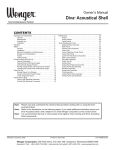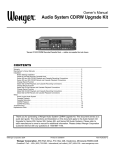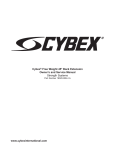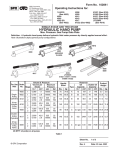Download Wenger Series 300 Owner`s manual
Transcript
Owner’s Manual Audio System Series 300 QUICK START INSTRUCTIONS NOTE: Read pages 2 to 19 before doing anything! Wenger's goal is to provide a package of sophisticated, powerful audio components configured with SIMPLICITY in mind. The individual components are pre-wired at the factory wherever possible. All initial component settings are adjusted for you. Do not change any settings until you've had a chance to use the system. Unless these settings have been altered, you should be up and running in a few simple steps. These Quick Start instructions will guide you through your audio system's setup procedures. To familiarize yourself with your audio system, we suggest that you go through each of the following steps in order. If you have any questions along the way, please feel free to contact Wenger Customer Service at 1-800-887-7145. CONTENTS Safety . . . . . . . . . . . . . . . . . . . . . . . . . . . . . . . . . . . . . . . . . . .1 Important User Information . . . . . . . . . . . . . . . . . . . . . . . . . . .2 General . . . . . . . . . . . . . . . . . . . . . . . . . . . . . . . . . . . . . .2 Manufacturer . . . . . . . . . . . . . . . . . . . . . . . . . . . . . . . . .2 Installation . . . . . . . . . . . . . . . . . . . . . . . . . . . . . . . . . . .2 Intended Use . . . . . . . . . . . . . . . . . . . . . . . . . . . . . . . . .2 Quick Start — Before Starting . . . . . . . . . . . . . . . . . . . . . . . .3 Quick Start — Microphone Amplification . . . . . . . . . . . . . . . .4 Quick Start — CD Playback . . . . . . . . . . . . . . . . . . . . . . . . . .10 Quick Start — Cassette Playback . . . . . . . . . . . . . . . . . . . . .13 Quick Start — CD Recording . . . . . . . . . . . . . . . . . . . . . . . . .14 Tips for Recording on Cassette Tape Vs. CD . . . . . . . . . . . .16 CD-RW Recording . . . . . . . . . . . . . . . . . . . . . . . . . . . . .16 Cassette Recording . . . . . . . . . . . . . . . . . . . . . . . . . . . .16 Quick Start — Cassette Recording . . . . . . . . . . . . . . . . . . . .18 Important User Information . . . . . . . . . . . . . . . . . . . . . . . . . . .21 Operation Information . . . . . . . . . . . . . . . . . . . . . . . . . . .21 Intended Use . . . . . . . . . . . . . . . . . . . . . . . . . . . . . . . . .21 Mixer Connection Diagram . . . . . . . . . . . . . . . . . . . . . . . . . . .21 Audio System Front Panel . . . . . . . . . . . . . . . . . . . . . . . . . . .22 Wiring Diagrams . . . . . . . . . . . . . . . . . . . . . . . . . . . . . . . . . . .23 Model 301 Wiring Diagram . . . . . . . . . . . . . . . . . . . . . . .23 Model 302 CD-RW Play-Cassette Record Diagram . . .24 Model 302 CD-RW Record-Cassette Play Diagram . . .25 System Settings . . . . . . . . . . . . . . . . . . . . . . . . . . . . . . . . . . .26 Before Operating . . . . . . . . . . . . . . . . . . . . . . . . . . . . . .26 Mixer to Graphic Equalizer Connections . . . . . . . . . . . .26 Graphic Equalizer To Amplifier Connections . . . . . . . . .26 CD-RW Playback-Cassette Recording Connections . . .26 CD-RW Record-Cassette Playback Connections . . . . .27 Change Record Function . . . . . . . . . . . . . . . . . . . . . . . .27 Initial Settings . . . . . . . . . . . . . . . . . . . . . . . . . . . . . . . . .27 Power Up the Audio System . . . . . . . . . . . . . . . . . . . . .28 Troubleshooting . . . . . . . . . . . . . . . . . . . . . . . . . . . . . . . . . . .29 Manufacturer's Owner Manuals . . . . . . . . . . . . . . . . . . . . . . .29 Replacement Part List . . . . . . . . . . . . . . . . . . . . . . . . . . . . . .30 Warranty . . . . . . . . . . . . . . . . . . . . . . . . . . . . . . . . . . . . . . . . .30 SAFETY Warning! Do not use in wet or rainy conditions. Never connect the main power cord to a power source in wet conditions. Do not alter the power cord or connect the power cord to an ungrounded power source. Failure to observe this warning can result in electrical shock or death! ©Wenger Corporation 2005 Printed in USA 01/05 Part Number 126B927-3 Wenger Corporation, 555 Park Drive, P.O. Box 448, Owatonna, Minnesota 55060-0448 Questions? Call.....USA: (800) 733-0393 • International (call collect): (507) 455-4100 • www.wengercorp.com IMPORTANT USER INFORMATION GENERAL Copyright © 2005 by Wenger Corporation All rights reserved. No part of the contents of this manual may be reproduced, copied, or transmitted in any form or by any means including graphic, electronic, or mechanical methods or photocopying, recording, or information storage and retrieval systems without the written permission of the publisher, unless it is for the purchaser's personal use. Printed and bound in the United States of America. The information in this manual is subject to change without notice and does not represent a commitment on the part of Wenger Corporation. Wenger Corporation does not assume any responsibility for any errors that may appear in this manual. In no event will Wenger Corporation be liable for technical or editorial omissions made herein, nor for direct, indirect, special, incidental, or consequential damages resulting from the use or defect of this manual. The information in this document is not intended to cover all possible conditions and situations that might occur. The end user must exercise caution and common sense when assembling or installing Wenger Corporation products. If any questions or problems arise, call Wenger Corporation at 800-7330393. MANUFACTURER The Series 300 Audio System is manufactured by: Wenger Corporation 555 Park Drive Owatonna, MN 55060 1-507-455-4100 • 1-800-733-0393 www.wengercorp.com INSTALLATION • The Wenger Series 300 Audio System use must comply with local regulations and codes. • All personnel (including all temporary workers) using the Wenger Series 300 Audio System must read and understand this entire manual. INTENDED USE The Wenger Series 300 Audio System is intended for indoor use and outdoor use with fair weather condition changes with some limitations. The Series 300 Audio System is not intended to be used in wet or inclement weather conditions. • Never exposure the Audio System components to wet or wet outdoor weather conditions. • The system is not intended to be permanently installed in outdoor environments. • Exposure to wet conditions causes internal moisture that damages the loudspeaker cone, corrodes electrical contacts, and presents an electrical shock hazard. • Microphones are not intended to be used in wet conditions and must be protected from any precipitation. • Never expose the mixer to wet conditions or any precipitation. 2 QUICK START — BEFORE STARTING Before starting, make sure that you have the following components (shown in photographs below and at the right. 1. 2. 3. 4. 5 6. 7. Series 300 Audio System Rack Two Speakers Two Speaker Cables Two Speaker Stands One Microphone One Microphone Cable One Microphone Stand Series 300 Audio System Rack One Microphone, one Microphone Stand, and one Microphone Cable Two Speaker Stands and two Speaker Cables Two Speakers These components are part of your basic Series 300 Audio System. The setup and operation is described in this manual and in the manufacturer’s manuals that you received. If you ordered additional components not shown above, please refer to their manufacturer’s manuals for setup and operation. 3 QUICK START — MICROPHONE AMPLIFICATION A common use for your audio system is amplifying live music or speech using microphones. To get started: 1. Connect speaker cables to your speakers. Insert the plug at either end of the cable into the speaker socket and rotate it clockwise to lock. Choose any speaker connector the cord will fit. Cable plugs must be rotated to make electrical contact. 2. Remove the rear cover from the equipment rack and connect the other ends of the speaker cables to the amplifier outputs. The amplifier is the bottom component in the rack. For now, don't worry about which amplifier output goes to which speaker. These cables won't fit anywhere else so if they are both plugged in and rotated to lock in place, you've successfully made this connection. 3. Remove the top cover from the audio rack. If any cables had to be disconnected in order for the cover to properly close, reconnect them per the instructions found under the cover. 4 QUICK START 4. — MICROPHONE AMPLIFICATION Plug in the power cord found when you removed the rear cover. This cord connects to the power distribution unit, which in turn, powers all the other components in the rack. 5. Adjust all control knobs, buttons and faders for Channel 1 to the settings shown. Knob Position: 7:00 12:00 7:00 12:00 Released (up position) Depressed (down position) 5 QUICK START — MICROPHONE AMPLIFICATION 6. Using the microphone cable provided, connect a microphone to the mixer on CHANNEL 1. 7. Remove the rack's front cover. Turn on the main power switch in the far upper-right corner of the rack. This will provide power to all system components. All individual components should be powered up as indicated by their front-mounted indicator lights. 6 QUICK START 8. — MICROPHONE AMPLIFICATION Speak or play music into the microphone and adjust the Channel 1 GAIN control knob so that it lights most of the green indicators on the right hand side of the mixer. It's OK if louder inputs drive the indicators into the yellow section. However, the GAIN should NOT be set so high as to illuminate the red indicators. 9. Adjust the volume of this microphone using the Channel 1 Fader at the bottom left hand corner of the board. This will affect the volume of only this microphone. 7 QUICK START — MICROPHONE AMPLIFICATION 10. Additional channels can be set up in the same way. Note: When setting the gain control (step 8), only the SOLO button for the channel being set should be depressed to send its signal to the meters. All other SOLO buttons should be up. 11. Once all input channels have been set up, adjust the overall volume of the mix using the faders at the lower right hand corner of the board. These faders will adjust the volume of all inputs together. 8 QUICK START — MICROPHONE AMPLIFICATION 12. When the volume is adjusted at the proper level for your venue, the MIX faders should be approximately 2/3 of the way up. If the volume at this setting is too high or low, adjust the amplifier gain knobs (located at the bottom right-hand corner of the rack) to achieve the desired overall volume with the MIX faders in that position. Turning the GAIN control knobs clockwise will increase the volume. Turning counterclockwise will decrease the volume. (Both GAIN control knobs should be set the same.) This step will minimize the amount of noise heard through the speakers during quiet music passages, between speeches or anytime inputs are low. Congratulations! Your system should be ready to amplify your next program. If your audio system does NOT amplify as expected, any of a number of cable connections or settings may have been inadvertently changed. Detailed instructions for proper connections and optimum settings can be found in this manual. Please refer to the table of contents on the cover page for guidance. Even if your system is playing, there are likely some adjustments in you may want to make. Detailed instructions for further fine-tuning the system can be found on pages 21 to 30 in this manual and in the manufacturer's operation manuals contained in the binder. Please refer to the table of contents on the cover page for more information. 9 QUICK START — CD PLAYBACK Note: The following Quick Start instructions apply if you have a Wenger Model 302 Audio System containing a CD/cassette player/recorder. The next step is to playback a pre-recorded program. Start with your favorite music CD. The playback of CD's is controlled by the channel labeled STEREO 2. 1. Adjust the control knobs, push buttons and faders for Channel STEREO 2 to the settings shown. Leave all other controls adjusted as they were when you set up your amplification system using the Microphone Amplification Quick Start procedure. You may adjust the microphone channel faders all the way down to turn off the microphones if desired. 2. Press the OPEN/CLOSE push button and insert a pre-recorded CD into the CDRW/Cassette Player/Recorder. Press the OPEN/CLOSE push button again to close the CD drawer. 10 Knob Position: 12:00 o’clock 7:00 o’clock 12:00 o’clock Down Up QUICK START 3. — CD PLAYBACK Press the PLAY button. The CD player should now be playing through the speakers. You should also notice movement of the meters on the CDRW/Cassette Player/Recorder display. 4. Depress the SOLO button on Channel STEREO 2 so its signal is sent to the meters. Only the SOLO button for the channel being set should be depressed to send its signal to the meters. All other SOLO buttons should be up. 5. Adjust the GAIN control knob so that the input signal lights most of the green indicators on the right hand side of the mixer. It's OK if louder inputs drive the indicators into the yellow section. However, the Gain should NOT be set so high as to illuminate the red indicators. 11 QUICK START 6. — CD PLAYBACK Adjust the playback volume using the Channel STEREO 2 fader together with the main mix faders located on the lower-right corner of the mixer. The Channel STEREO 2 fader will change the volume of the CD playback, only. The main mix faders will affect the volume of the CD playback and any other input to the board. (…like the microphones set up earlier.) If your audio system does NOT play as expected, any of a number of cable connections or settings may have been inadvertently changed. Detailed instructions for proper connections and optimum settings can be found in this manual. Please refer to the table of contents on the cover page for guidance. Even if your system is playing, there are likely some adjustments in you may want to make. Detailed instructions for further fine-tuning the system can be found on pages 21 to 30 in this manual and in the manufacturer's operator's manuals contained in the binder. Please refer to the table of contents on the cover page for more information. 12 QUICK START — CASSETTE PLAYBACK Cassette playback is controlled by Channel STEREO 1. For playing cassettes, follow the instructions above using channel STEREO 1 (instead of STEREO 2). Cassette player controls are on the left side of the player. 13 QUICK START — CD RECORDING Now that you have successfully set up microphones for amplification and are able to playback pre-recorded materials, the next step is to record your program. Because your audio system was shipped from the factory ready for CD recording, we recommend that you start by experimenting with recording on CD's. As you become more familiar with your system, you can make the wiring changes outlined later in this section and record on cassette tapes. 1. Press the OPEN/CLOSE push button on the CD player/recorder and insert a blank, recordable CD. Press the OPEN/CLOSE push button again to close the CD drawer. After a few seconds the CD player/recorder's display will read: 0 Tr 0:00 2. Press the RECORD push button on the CD recorder. After a few seconds, the first available track will be queued and ready for recording. If the CD was blank, the display will read: 1 Tr 0:00 If the CD was not blank, the first number will be that of the next available track. 14 QUICK START 3. — CD RECORDING With the program source playing (this could be from the cassette player, instrument pickups and/or the microphone inputs), adjust the input level to the CD recorder. Adjust the input level knob while watching the level indicators on the CD recorder display. They should pulse across the display screen to the right as far as possible without illuminating the red OVER indicator. 4. Press PLAY to begin recording. Record your program. 5. Press STOP when recording is complete. The CD Recorder will write to the CD for a few seconds and then display the number of the last track recorded and its total length. Recording is now complete. This recording can now be played on this CD recorder/player. Without further processing, your recording may not yet be ready to be played on other CD players. To use this disk in other CD Players, the CD must be finalized. To finalize the CD, press the FINALIZE push button and then press the MULTI-DIAL push button. The display will count down for the time remaining for finalization. 15 QUICK START — CD RECORDING If your audio system does NOT record as expected, any of a number of cable connections or settings may have been inadvertently changed. Detailed instructions for proper connections and optimum settings can be found in this manual. Please refer to its table of contents on the cover page for guidance. Even if your system is playing, there are likely some adjustments in you may want to make. Detailed instructions for further fine-tuning the system can be found on pages 21 to 30 in this manual and in the manufacturer's operator's manuals contained in the binder. Please refer to the table of contents on the cover page for more information. TIPS FOR RECORDING ON CASSETTE TAPE VS. CD The Wenger Model 302 Audio System has recording capabilities for both cassettes and CD's. If configured as recommended in this manual, the system will play both CD's and cassettes. However, changing between recording on CD and cassette tape media requires altering the system's wiring. CD-RW RECORDING Function Device Playback Record CD/RW As supplied from Wenger, this system is ready for CD-RW recording (and playback.) In this configuration, the Cassette deck is playback, only. Cassette CASSETTE RECORDING Function Device CD/RW Cassette Playback Record This system can be easily rewired for cassette recording. In this configuration, system is ready for both Cassette recording (and playback.) The CD-RW drive is playback, only. 16 CHANGING RECORDING DEVICE To change from CD recording to cassette recording (and back again), simply change the Line Input cable connections at the Input of the CD-RW/Cassette recorder. (The Line Input cable runs from the mixer REC OUT connection to the CD-RW/Cassette recorder. If you want to record on a CD, connect the input cable to LINE INPUTS 1. (As supplied from Wenger) If you want to record on a Cassette, connect the input cable to LINE INPUTS 2. 17 QUICK START — CASSETTE RECORDING 1. To set up the system for cassette recording, connect the input cable running from the REC OUT of the mixer to LINE INPUTS 2 of the CD-RW/Cassette recorder. 2. Press the EJECT button on the cassette player/recorder and insert a blank cassette. Push the door closed. 3. Press RECORD. You should see the red REC symbol and Pause symbol illuminated in the upper left hand corner of the display. 18 QUICK START 4. — CASSETTE RECORDING With the program source playing (this could be from the CD player, instrument pickups and/or the microphone inputs), adjust the input level to the Cassette recorder. Adjust the input level knob while watching the level indicators at the top of the cassette recorder display. They should pulse across the display screen to the right as far as possible without illuminating the red OVER indicator. 5. Press PLAY to begin recording The tape counter should begin to count up indicating that the tape is recording. 6. Press STOP when recording is complete. 7. Rewind back to the beginning of the tape and play it back using the cassette playback instructions above. If your audio system did NOT record as expected, any of a number of cable connections or settings may have been inadvertently changed. Detailed instructions for proper connections and optimum settings can be found on pages 21 to 30 in this Owner's Manual. Please refer to the table of contents on the front cover for guidance. Even if your system is working, there are likely some adjustments in you may want to make. Detailed instructions for further fine-tuning the system can be found in this Owner's Manual or the manufacturer's operator's manuals. Please refer to the table of contents on the front cover for more information. 19 20 IMPORTANT USER INFORMATION INTENDED USE The Audio System Series 300 is intended for indoor use or outdoor use with fair weather conditions. • Never exposure the Audio System components to wet or wet outdoor weather conditions. • The system is not intended to be permanently installed in outdoor environments. • Exposure to wet conditions causes internal moisture that damages the loudspeaker cone, corrodes electrical contacts, and presents an electrical shock hazard. • Microphones are not intended to be used in wet conditions and must be protected from any precipitation. • Never expose the mixer to wet conditions or any precipitation. OPERATION INFORMATION The following pages contain detail information regarding the set up, operation, replacement parts, and warranty. If you have questions or problems, contact Wenger Corporation Customer Service by telephone, email, or by writing to the address on the cover page. MIXER CONNECTION DIAGRAM Main PA Right and Left Stage Feedback Keyboard, Guitar via DI Box Amplifier Amplifier Graphic Equalizer Vocal Microphone Graphic Equalizer Compressor/Limiter Headphones Cassette, Tape or DAT Playback Connection Diagram image is copied from Spirit Users Guide 21 AUDIO SYSTEM FRONT PANEL Mixer Power Distribution Unit 120 VAC Receptacle Power Distribution Unit Power Distribution Unit On-Off Switch Model 302 CD-RW/Cassette Player Model 301 Shelf Graphic Equalizer Input Level Control Graphic Equalizer On-Off Switch 1 Unit Plate Drawer 2 Unit Plate Audio Amplifier On-Off Switch Audio Amplifier Channel 1 Gain Control Audio Amplifier Channel 2 Gain Control Model 302 shown 22 WIRING DIAGRAMS MODEL 301 WIRING DIAGRAM Note: The wiring diagram perspective is the rear of the Audio System Equipment Rack. Note: This area is magnified. 6-foot Cable, XLR Connectors 23 WIRING DIAGRAMS CONTINUED MODEL 302 CD-RW PLAYBACK-CASSETTE PLAY/RECORD WIRING DIAGRAM Note: Function Device Playback CD/RW Record The wiring diagram perspective is the rear of the Audio System Equipment Rack. Cassette View from rear of the Mixer Cable, RCA to 1/4inch Connectors Cable, RCA to RCA Connectors 6-foot Cable, XLR Connectors 24 WIRING DIAGRAMS CONTINUED MODEL 302 CD-RW PLAY/RECORD Note: Function Device Playback Record CD/RW Cassette - CASSETTE PLAYBACK WIRING DIAGRAM The wiring diagram perspective is the rear of the Audio System Equipment Rack. Note:: The Audio System is shipped from the factory with these wiring connections. View from rear of the Mixer Cable, RCA to 1/4inch Connectors Cable, RCA to RCA Connectors 6-foot Cable, XLR Connectors 25 SYSTEM SETTINGS BEFORE OPERATING Refer to the Audio System Mixer Users Guide for additional information regarding set up and component connections. 1. Make sure the Audio System Power Distribution Unit ON-OFF Switch is in the OFF Position. 2. Connect the power cord from the Power Distribution Unit to a grounded, 120 VAC power source. All components are powered by this component. 3. Connect the Amplifier CHANNEL 1 OUTPUT connector to a Loudspeaker INPUT connector and the Amplifier CHANNEL 2 OUTPUT connector to the other Loudspeaker INPUT connector with the 50-foot speaker cables. 4. Make sure that the Mixer, Graphic Equalizer, Amplifier, and other component power switches are OFF and the Mixer and Amplifier level controls are set to the lowest levels. Refer to the Audio System Owner’s Manual for additional information. 5. Connect the power cords from the Mixer, Graphic Equalizer, and Amplifier to the Power Distribution Unit. 6. Place the speakers and microphones where they will be used during the performance. Avoid placing microphones directly in front of speakers. MIXER TO GRAPHIC EQUALIZER CONNECTIONS Make sure that the Power Distribution Unit ON-OFF switch and the Graphic Equalizer ON-OFF switch is OFF before connecting any cables. Refer to the wiring diagram on page 23. 1. Using a six-foot XLR Cable, connect the Mixer MIX R Connector to Graphic Equalizer INPUT R Connector. 2. Using a six-foot XLR Cable, connect the Mixer MIX L Connector to Graphic Equalizer INPUT L Connector. GRAPHIC EQUALIZER TO AMPLIFIER CONNECTIONS Make sure that the Power Distribution Unit ON-OFF switch and the Amplifier ON-OFF switch is OFF before connecting any cables. Refer to the wiring diagram on page 23. 1. Using a six-foot XLR Cable, connect the Graphic Equalizer OUTPUT L Connector to Amplifier CH 1 Connector. 2. Using a six-foot XLR Cable, connect the Graphic Equalizer OUTPUT R Connector to Amplifier CH 2 Connector. CD-RW PLAYBACK AND CASSETTE RECORDING/PLAYBACK CONNECTIONS Note: LINE OUTPUTS 1 connect to the CD-RW Recorder. LINE OUTPUTS 2 connect to the Cassette Deck and the CD-RW Recorder. If both are playing, the Cassette Deck has priority and the CD-RW Recorder is not heard. Note: LINE INPUTS 1 connect to the CD-RW Recorder. LINE INPUTS 2 connect to the Cassette Deck Make sure that the Power Distribution Unit ON-OFF switch is off before connecting any cables. Refer to the wiring diagram on page 24. 1. Using a RCA/Phono to 1/4-inch Internal Patch Cable, connect the CD-RW RCA Connector LINEOUT 1 R and LINEOUT 1 L to the Mixer 1/4-inch Connector STEREO 2 R and STEREO 2 L. 2. Using a RCA/Phono Internal Patch Cable, connect the Mixer RCA Connector REC OUT R and REC OUT L to Cassette RCA Connector LINE INPUTS 2 R and LINE INPUTS 2 L. 26 SYSTEM SETTINGS (CONTINUED) CD-RW PLAYBACK AND CASSETTE RECORDING/PLAYBACK CONNECTIONS CONTINUED 3. Using RCA/Phono to 1/4-inch Internal Patch Cables, connect the Cassette RCA Connector LINEOUT 2 R and LINEOUT 2 L to Mixer 1/4-inch Connector STEREO 1 R and STEREO 1 L. 4. Connect the Power Cord from the CD-RW Recorder/Cassette Deck to an unused receptacle on the Power Distribution Unit. CD-RW RECORD/PLAYBACK AND CASSETTE PLAYBACK CONNECTIONS Note: LINE OUTPUTS 1 connect to the CD-RW Recorder. LINE OUTPUTS 2 connect to the Cassette Deck and the CD-RW Recorder. If both are playing, the Cassette Deck has priority and the CD-RW Recorder is not heard. Note: LINE INPUTS 1 connect to the CD-RW Recorder. LINE INPUTS 2 connect to the Cassette Deck Make sure that the Power Distribution Unit ON-OFF switch is off before connecting any cables. Refer to the wiring diagram on page 25. 1. Using RCA/Phono to 1/4-inch Internal Patch Cables, connect the CD-RW RCA Connector LINEOUT 1 R and LINEOUT 1 L to Mixer RCA Connector STEREO 2 R and STEREO 2 L. 2. Using a RCA/Phono Internal Patch Cable, connect the Mixer RCA Connector REC OUT R and REC OUT L to Cassette RCA Connector LINE INPUTS 1 R and LINE INPUTS 1 L. 3. Using a RCA/Phono to 1/4-inch Internal Patch Cable, connect the Cassette RCA Connector LINEOUT 2 R and LINEOUT 2 L to Mixer RCA Connector 1/4-inch Connector STEREO 1 R and STEREO 1 L. 4. Connect the Power Cord from the CD-RW Recorder/Cassette Deck to an unused receptacle on the Power Distribution Unit. CHANGE RECORD FUNCTION To change from CD-RW recording to Cassette recording (or back again), reverse the cables on the back of the CD-RW/Cassette recorder as follows. 1. Swap the cables in LINEOUT 1 R and LINEOUT 1 L and LINEOUT 2 R and LINEOUT 2 L (the cables in LINEOUT 1 R and LINEOUT 1 L are now in LINEOUT 2 R and LINEOUT 2 L). Likewise, the cables in LINEOUT 2 R and LINEOUT 2 L are now in LINEOUT 1 R and LINEOUT 1 L. INITIAL SETTINGS 1. Make sure that the Mixer, Amplifier, and CD-RW/Cassette power switches are in the OFF position. 2. Set the Amplifier CHANNEL 1 and CHANNEL 2 GAIN controls to 25 percent. 3. Set the Mixer as follows. a. Turn the GAIN CONTROL at each channel (red knob) fully counterclockwise. b. Move the Faders to 0. c. Set the MASTER VOLUME (yellow sliders) to 0. Note: Make sure that the SOLO and MUTE push buttons (above each Fader slide switch) are in the up position. 4. Set the Graphic Equalizer INPUT LEVEL to the center detent (0 dB) and all sliders to the center detent (0 dB) and the BYPASS push button in the up position (EQ Active). 27 SYSTEM SETTINGS (CONTINUED) POWER UP THE AUDIO SYSTEM 1. Place the Power Distribution Unit power Power On-Off Gain Control switch into the ON position. Meter 2. Make sure that the program sources (microphone, CD-RW/Cassette player, musical instruments) are present at the appropriate input channels. 3. Power up the Mixer, audio sources, and musical instruments. Refer to the component manufacturer’s User Guides for additional operating information. 4. For Mode 302, press the CD-RW Recorder/Cassette Deck POWER push button. 5. Apply a performance level signal to the system. 6. Turn on power to the Amplifier. The yellow CHANNEL 1 and CHANNEL 2 SIGNAL LEDs will illuminate if channel input signals are detected. 7. Turn on the Graphic Equalizer. 8. On the Mixer first channel with an input: a. Press the SOLO push button. b. Turn the GAIN CONTROL (red knob) clockwise until the Meter display is in the amber section with occasional peaks to the first red LED. c. Release the SOLO push button (place into the upper position). d. Repeat steps 8a, 8b, and 8c on any Fader Master Volume Faders other input channels. e. Adjust the Master Volume Faders (MIX R and MIX L) to about two-thirds of the way up to approximately 15. f. If feedback is detected, reduce the Amplifier Gain or make an adjustment with the Graphic Equalizer sliders. 9. On the Amplifier: a. Adjust the Amplifier CHANNEL 1 and CHANNEL 2 GAIN controls until the desired loudspeaker volume is achieved. b. Make sure that the CHANNEL 1 and CHANNEL 2 CLIP LEDs are not illuminated. Occasional flashes are normal for very loud operation. However, if a CHANNEL 1 CLIP or CHANNEL 2 CLIP LED stays illuminated, reduce the CHANNEL 1 GAIN or CHANNEL 2 GAIN level. c. Once the Amplifier Gain is set, adjust the system volume with the Master Faders. 10. Make sure that the program sources (microphone, CD-RW/Cassette player, musical instruments) are present at the appropriate input channels. 11. Adjust the Graphic Equalizer sliders to achieve the desire sound quality. 12. Press the Graphic Equalizer BYPASS switch in and out and adjust INPUT LEVEL so that the output level is equal when the BYPASS switch is pressed in and out. 28 TROUBLESHOOTING Refer to each manufacturer’s owner manual in the binder for detailed troubleshooting information. 1. Verify all cables are firmly connected. 2. Verify power is supplied to all components. Are there visible lights on each component? 3. Verify channels on the power amplifier are turned up. They should be set about three-quarters of the way up (turned clockwise). 4. Verify mixer settings are set so that volume sources are loud enough to hear an audible signal. MANUFACTURER’S OWNER MANUALS The following manufacturer’s owner manuals are contained in this binder. • Spirit Folio Users Guide • Community MVP™ Series Owners Manual • Middle Atlantic Products, Inc. Rackmount Power Strip • QSC RMX™ Series 850 Amplifier • Rane SEQ 30S Stereo Graphic Equalizer Operators Manual 29 REPLACEMENT PART LIST Model 301 Qty Model 302 Rack-mounted Components: Qty Rack-mounted Components: Rack-mountable Case 1 Rack-mountable Case 1 Caster, Swivel 2 Caster, Swivel 2 Caster, Swivel, lockable 2 Caster, Swivel, lockable 2 Mixer, 8 channel 1 Mixer, 8 channel 1 Power Distribution Unit 1 Power Distribution Unit 1 Shelf, rackmountable, 5-1/4" 1 CD Player/Cassette Player Recorder 1 Graphic Equalizer 1 Graphic Equalizer 1 Drawer, rackmountable, 7" 1 Drawer, rackmountable, 7" 1 Power Amplifier 1 Power Amplifier 1 Speaker/Microphone Stand Storage Bag 1 Speaker/Microphone Stand Storage Bag 1 Blank Panel, 1-3/4" 1 Blank Panel, 1-3/4" 1 Blank Panel, 3-1/2" 2 Blank Panel, 3-1/2" 2 Cable, internal patch, 6 ft, XLR Connectors 2 Cable, internal patch, 6 ft, XLR Connectors 2 Cable, internal patch, 3 ft, XLR Connectors 2 Cable, internal patch, 3 ft, XLR Connectors 2 Rackscrew, washer, ¾" 38 Cable, RCA/Phono to 1/4-inch Connectors 4 Cable, RCA/Phono to Connectors, dual 1 Speaker Kit (2): Speaker/Microphone Storage Bag 1 Rackscrew, washer, ¾" 38 Speaker Kit (2): Loudspeaker, LF 1 x 15", 2-way 1 Loudspeaker, LF 1 x 15", 2-way 1 Cable, 50 ft, ¼" to Neutrik Speakon Connector 1 Cable, 50 ft, ¼" to Neutrik Speakon Connector 1 Loudspeaker dust cover 1 Loudspeaker dust cover 1 Speaker Stand Speaker Stand: Adjustable tripod speaker stand 2 Adjustable tripod speaker stand Microphone Set: 2 Microphone Set: Microphone, dynamic 1 Microphone, dynamic 1 Tripod microphone stand with boom 1 Tripod microphone stand with boom 1 Cable, 16 ft, XLR connectors 1 Cable, 16 ft, XLR connectors 1 WARRANTY Wenger Corporation will act as a contact and provide support for the Audio System. Call Wenger Corporation Customer Service with any questions or problems at 1-800-887-7145. While Wenger Corporation will coordinate customer service with each component manufacturer, the manufacturer of each Audio System component is responsible for that component warranty. The front pocket of the Owner’s Binder, located in the Audio System Drawer, contains several manufacturer’s warranty cards. It is important that these warranty cards are filled out with serial numbers and registered with each manufacturer within 30 days after receipt of the system. The warranty for each component is as follows: Component Community Speakers Soundcraft/Spirit Mixing Console QSC Amplifier Rane Equalizer Sabine Feedback Extermination Unit Tascam CD/Cassette Player Warranty 5 Years 1 Year 1 Year 2 Years 1 Year 1 Year 30 Extended Warranty NA NA 3 Years 3 Years NA NA