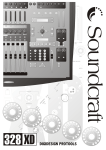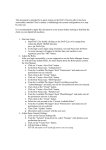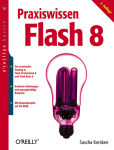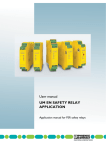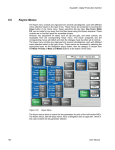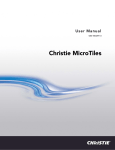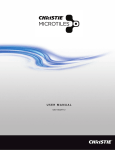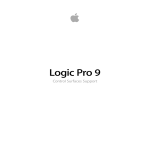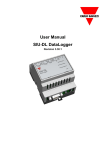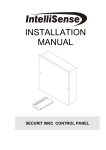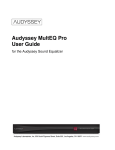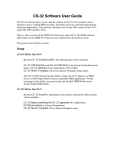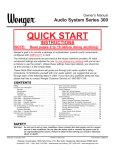Download DAFV² User Manual
Transcript
DAFV 2 Digital Audio Follows Video Interface User Manual Second Edition www.jlcooper.com DAFV2 Digital Audio Follows Video Interface User’s Manual, Second Edition ©2000,2003 JLCooper Electronics 142 Arena Street El Segundo, CA 90245 U.S.A. Part Number for this manual: 932084 Product Names “DAFV2” and “Digital Audio Follows Video Interface” are property of JLCooper Electronics. All other product names are the property of their respective holders. 2 Table of Contents Introduction ......................................................................................................... 4 How the DAFV2 is Used ................................................................................... 5 Protocol Support and Pin Out .......................................................................... 6 Interconnections .................................................................................................. 7 Edit Controller Hookup ..................................................................................... 7 Video Switcher Hookup .................................................................................... 7 Sync........................................................................................................................ 7 Power..................................................................................................................... 8 Audio Hookup ..................................................................................................... 8 DAFV2 Basic Operation .................................................................................... 9 Signal Indication .................................................................................................. 9 About the Internal DIP Switches ..................................................................... 9 Selecting the Mixer .............................................................................................. 9 Selecting Mono/Stereo/Quad Operation Mode ......................................... 10 Setting Up the Mixer ......................................................................................... 11 Panasonic DA7 .................................................................................................. 11 Yamaha 02R, 01V ............................................................................................. 11 Yamaha 03D ...................................................................................................... 12 Yamaha 02R96,DM1000, DM2000 ................................................................ 12 Mackie DM8 ...................................................................................................... 12 Roland VM-C7100/VM-C7200 ...................................................................... 12 Spirit Digital 328 ................................................................................................ 12 Preparing for the Edit Session ........................................................................ 13 Monitoring Audio ............................................................................................. 13 Setting Record VTR Input and Output Levels ............................................ 14 Setting Source Input Levels ............................................................................. 14 Audio Editing Procedures ............................................................................... 15 Program/Preset Bus ......................................................................................... 15 Definition of Crossfade (Dissolve) and Cut................................................. 15 Edit Controller Operation ............................................................................... 16 Machine Crosspoint Numbers ........................................................................ 17 Procedures for Edit Controlled Cut .............................................................. 17 Procedures for Edit Controlled Dissolve ..................................................... 18 Mix Under Mix (Ducking) ............................................................................... 19 Technical Information...................................................................................... 20 Electrical ............................................................................................................. 20 ESAM Protocol ................................................................................................. 20 Grass Valley Protocol ....................................................................................... 21 Troubleshooting ................................................................................................ 23 Warranty and Service ....................................................................................... 24 3 Introduction The JLCooper DAFV2 interfaces an edit controller to a digital audio mixer, for automated audio-follows-video applications. DAFV2 receives RS-422 commands, using ESAM 2 and GVG 100 protocols. It then outputs MIDI commands to control your digital audio mixer. In the past, audio-follows-video mixers have been somewhat limited in flexibility and features. For a given application, there may not have been enough audio inputs, or outputs, equalization, or bussing capability. The DAFV2 overcomes that problem, by allowing you to choose your own digital mixer for the functions, features, and cost that meet your requirements. Adding DAFV2 turns your existing digital mixer into an audio-follows-video mixer. Please fill out the enclosed registration card and mail it in right away, so that we can notify you of any updates or related products. 4 How the DAFV2 is Used Your digital audio mixer mixes the audio from various sources, typically at least two Video Tape Recorders (VTR’s). The output of the mixer goes to another VTR, called the Record VTR. JLCooper’s DAFV2 connects to your mixer using standard “MIDI” cables. The DAFV2 receives commands from an edit controller, so your mixer can do automatic transitions, that is, cuts and dissolves. The sound of the mix is dependent on the how the mixer is set up, especially its input trim/gain settings, equalization, additional signal processing, etc. The DAFV2 is only responsible for automatically bringing up or down the level of certain channels. Though the inputs are typically stereo VTR’s, other audio sources could include DAT machines, microphones, or digital audio workstations. DAFV2 can also be put into a “Quad Mode”, in which it performs crossfades between two 4 channel machines. The edit controller’s EDL (Edit Decision List) lets you specify the in and out points of the edit. The EDL may also select the kind of edit, which audio tracks of the Record VTR are being recorded, and which machines are program (currently hot) and which are preset (hot after the next transition.) When the edit controller issues a crossfade command to the DAFV2, channels which were hot are faded out, and channels which were cut are faded in. The edit controller sets the crossfade time. It is recommended that you allow some time to set up, familiarize yourself, and experiment with the DAFV2 before working on a commercial project. The DAFV2 also has the capability of setting individual channel levels from an edit controller that has the ability to send the appropriate commands. 5 Here is the minimum equipment required for an editing session using DAFV2 used in conjunction with a digital audio mixer: • A Compatible Digital Audio Mixer • The DAFV2 with its included power supply • Two VTR’s, whose stereo audio outputs go to the mixer • Another VTR, to record the edited program • A Monitor Amp, with speakers or headphones • Associated cables, correctly connected • Some videotapes with audio recorded on both tracks • An Edit Controller and or Video Switcher, correctly connected to the DAFV2 Protocol Support and Pin Out The JLCooper DAFV2 responds to ESAM I & II, GVG-100, and RS-422. The DAFV2 automatically detects and configures itself to receive the supported protocols. The commands come into DAFV2 via a 9-pin female Sub D connector on the rear. The pin-out conforms to SMPTE #113 standards, as follows: Pin 1 ......................................................... Ground Pin 2 ......................................................... Output (-) Pin 3 ......................................................... Input (+) Pin 4 ......................................................... Ground Pin 5 ......................................................... no connection Pin 6 ......................................................... Ground Pin 7 ......................................................... Output (+) Pin 8 ......................................................... Input (-) Pin 9 ......................................................... Ground 6 Interconnections Edit Controller Hookup An edit controller or video switcher controls the DAFV2 through a serial port. The port may be on a plug-in card or outboard interface box. Some edit controllers have a dedicated port just for an audio mixer. Other edit controllers have a dedicated port just for a video switcher. By means of a Ycord, DAFV2 can “eavesdrop” on that port. The audio transition would occur when the edit controller sent a dissolve or cut command to the video switcher. Edit controller interface cables are not standardized. Interfacing the DAFV2 to your edit controller or video switcher may require special skills in making cables, and reading manufacturers’ technical documentation. Larger facilities will defer this chore to their engineering departments. If you do not have the experience to attempt to make the interface cable, we recommend that you ask your dealer to help you find a video service center that you can contract to assist you. Video Switcher Hookup DAFV2 can get its commands from a “Y” cord, listening in on the commands to a video switcher. This is the case when an edit controller does not have a separate serial port available. When a command is sent to a machine via a serial protocol, the machine replies with a message of acknowledgment. But in this case the video switcher will reply with a message of acknowledgment. Therefore, transmission of acknowledgment messages from DAFV2 must be blocked, so that these messages do not collide with the acknowledgment messages from the video switcher. To disable the transmission of acknowledgment messages, make sure that the Y-cord leaves the DAFV2’s output pins 2 & 7 disconnected. Sync Connect the BNC connector to a source of Composite Video or Black Burst. This is sync connection is optional, it is not required that this be connected to operate the DAFV2. 7 When sync is present, DAFV2 waits until the next field edge (1/2 frame) before executing a command received from an edit controller. If sync is not present, the DAFV2 automatically switches to an internal crystalgenerated clock. Accuracy is guaranteed, but field edge alignment is not. Under most situations, this is not important for audio editing, since the maximum error is 18 milliseconds. Power Connect the power supply to the power jack in the rear of the DAFV2. The supply is 9 VDC at 500 mA (1/2 Amp), center positive. When the unit is powered up an LED is lit next to the power switch. Special Notice about AC Line Conditioning: All microprocessor-based equipment (including VTRs, switchers, and audio processors) must be protected from variations in the AC line. The DAFV2 is no exception. Power surges, lightning strikes, “brown outs”, even nearby motorized equipment can scramble computer memories and in some cases even cause damage to the hardware. It is strongly recommended that all your computer-related equipment be plugged into an AC line conditioner. Multiple-outlet power strips usually have circuit breakers, some have surge suppressors. But ideally the system should be protected with a power conditioner that includes both surge suppression and line filtering. Being plugged into conditioned power should protect the mixer, edit controller, switcher, VTRs, and DAFV2. Audio Hookup You may connect the output of several audio sources to your mixer, such as VTRs, DATs, Microphones, and CDs. The individual VTR audio outputs are connected to the mic/line inputs of the mixer, using (up to) the first 16 channels. These channels will need to be bussed as needed to route the audio path to the various outputs for monitoring and recording. Refer to the operations manuals for your specific mixer for details. 8 DAFV2 Basic Operation Signal Indicator On the right side of the front panel is an LED that will show you if your DAFV2 is receiving messages. When the DAFV2 first receives RS-422 data it momentarily flashes ON. Once it has received either ESAM2 or GVG protocol it will turn on solid. Subsequent RS-422 commands will cause it to flash Off momentarily. About the rear panel DIP Switches On the back panel of the DAFV2 are eight small switches called DIP switches. They are used to select the type of mixer you are using. They are also used to select the basic mode of operation (Mono, Stereo, or Quad, explained below). The switches will probably only need to be set once, unless you change mixers or significantly change the way your machines are connected to the mixer. Selecting the Mixer Each supported mixer uses different MIDI commands for control. The DAFV2’s rear panel DIP switches need to be set to correspond to the mixer type. Yamaha 02R (for 02R96 see next page) SW1 ............................... Off SW2 .............................. Off SW3 .............................. Off SW4 .............................. Off Yamaha 01V/03D, Roland VM-C7100/VM-C7200 SW1 ............................... On SW2 ............................... Off SW3 .............................. Off SW4 .............................. Off Panasonic DA7 SW1 ............................... Off SW2 .............................. On SW3 .............................. Off SW4 ............................... Off Please note that the DIP Switches are set at the factory for the Panasonic DA7 to operate in Stereo Mode. (See page 22 for information about channels 17-32) 9 Yamaha DM1000/DM2000/02R96 SW1 ............................... On SW2 ............................... On SW3 ............................... Off SW4 .............................. Off Tascam TM-D1000/MIDI Volume SW1 .............................. Off SW2 .............................. On SW3 .............................. On SW4 .............................. Off Mackie D8B SW1 ............................... Off SW2 .............................. Off SW3 .............................. On SW4 .............................. Off Spirit Digital 328 SW1 ............................... On SW2 ............................... Off SW3 .............................. On SW4 .............................. Off Switches 5 and 6 are reserved for future use. Selecting Mono/Stereo/Quad Operation Mode When DAFV2 receives a command from an Edit Controller, the mixer performs the transition by fading up some channels while fading down other channels. If you have mono audio sources connected to the mixer, then each mixer channel is treated as a separate “machine” by the edit controller. In “Mono Mode”, up to 4 mono “machines” may be controlled, using the mixer channels 1 through 4. If you have stereo VTRs connected to the mixer, then you want each stereo pair to be treated as a separate “machine” by the edit controller. In “Stereo Mode”, channels 1/2, 3/4, 5/6, and 7/8 are paired and treated as four machines by the edit controller. If you have four channel machines connected to the mixer, and then each group of four input channels should be treated as a machine by the edit controller. In “Quad Mode”, channels 1 through 4 are “machine 1”, 5 through 8 are “machine 2”, 9 through 12 are “machine 3”, and 13 through 16 are “machine 4”. 10 DIP switches 7 and 8 are used to select the operation mode: Mono Mode SW7 ............... Off SW8 ............... Off Stereo Mode SW7 ............... On SW8 ............... Off Quad Mode SW7 ............... Off SW8 ............... On Setting Up the Mixer The DAFV2 controls the mixer using MIDI commands. The digital mixer usually needs to be set up to receive MIDI commands. The procedure for doing this is different for each mixer. Generally speaking, you usually go to a “MIDI Setup” page, and turn MIDI Receive “ON”. You must usually also set the “MIDI Channel” to “Channel 1.” On some mixers you must also set the “communication speed”, and the “communication port.” Below are some specific notes for the supported mixers regarding settings that must be made on the mixer to allow the mixer to be controlled by MIDI commands. Panasonic DA7 Select the MIDI Setup screen. Set Gen. Rx to MIDI. Ctrl.l hg Rx ON. System Ex Rx ON. Yamaha 02R (not 02R96) Select the MIDI Setup screen. Set Receive Channel to 1. Enabled Parameter Change. (See page 159 of the 02R owner’s manual for more information). 11 Yamaha 01V Select MIDI Setup screen. Under receive (Rx), set Control Change to ON. Param Change to OFF. Confirm also the PORT is set to MIDI. Yamaha 03D Select MIDI Setup screen. Under receive (Rx), set Control Change to ON. Param Change to OFF. Select Utility screen. Under Host Interface, select STANDARD I/F. Under General Setup, set Rx port to CH 1, MIDI. Yamaha DM1000 Press Display Access MIDI. Select SETUP tab. Set Parameter Change RX=ON, Channel RX =1, Fader Resolution=LOW Press Display Access Setup. Select MIDI/HOST tab. Set RX Port = MIDI Mackie DM8 You must have Version 2.01 or newer to operate with DAFV2. Open the “Channel List” window (control B.) On all input channels that are to be controlled by the DAFV2, set the following: Ch. = Ch. 1 Mode = In MIDI = On Any other control parameters should be left in their default settings. Then, you must go to the FILE menu and select Save Session (or use keyboard shortcut CTRL S.) (Without this Save operation, you will need to edit the CHANNEL LIST each time.) Roland VM-C7100/VM-C7200 These mixers where not available at the time of manual printing. Please contact the factory for an addendum relating to Roland VM-C71000 setup, when it becomes available. Spirit Digital 328 Press MENU button (lower right of display). Scroll down with Param to until “Automation Setup” is flashing, press ENTER. If the display indicates “MIDI Dynauto:OFF”, turn Param to set “MIDI Dynauto:ON”. Press Exit. Mic/Line channels 1 through 16 will be controlled. 12 Preparing for the Edit Session Monitoring Audio Prior to doing any editing, verify your audio hookup. At least you will want to make sure you can monitor (listen to) every audio channel and set record and playback levels. Since each mixer and mixer application is different, if you are new to mixing, have an experienced person help you set up your mixer. For those of you fairly new to mixers and mixing, here is a very general check list of common switches and settings that should be checked if you are having difficulty hearing audio playback from your VTRs. Confirm the following: • The source VTR is in play and that there is an audio signal coming out (meter indication.) • Mixer inputs are switched to the correct input jack and level (MIC / LINE switch and Input Trim). • Mixer inputs are not attenuated. (Many digital mixers have a programmable Attenuator function.) • Audio signal is on the expected fader or pot (check “Reverse” or “Flip” switch, if any). • Fader or Pot is up. • Channel is ON, not CUT or MUTED. • Channel assign switch is pressed, routing the signal to a group or L / R bus. • If channel is assigned to a group, the group fader is also up and assigned to L / R bus. • Master Faders and Control Room Pot up. • No stray “SOLO” or “PFL” buttons pressed. (There are usually only a few hundred of these. It is hoped that the mixer has LEDs on each one of these buttons to tell which one has been pressed.) If the mixer has PFL (Pre Fade Listen) switches, and, in the signal flow of the mixer these are before the channel inserts, you should be able to monitor any channel of any machine, even if they are cut by the DAFV2. 13 Setting Record VTR Input and Output Levels Before the session, the input and output levels should be set on the Record VTR. Using a tone generator, oscillator, or test tape, play tone into the record VTR. Adjust the tone level at the source for 0 VU. Put the Record VTR into EE, that is, you want the Record VTR’s meters to monitor the input signal. Set record levels for 0 VU, to match the source level. Record 30 seconds of tone. Play back the tone, and if necessary adjust the VTR’s output levels so that they are the same as the record levels. Setting Source Input Levels If your source tapes were recorded with bars and tone, and your source VTR’s have output level adjustments, then cue the source VTR to bars and tone. (If your source tapes were recorded without tone, adjust each scene for consistency as required.) Play back bars and tone, and adjust the Source VTR tracks 1 and 2 playback levels to 0 VU on the VTR’s meters. Since the DAFV2 will perform the transitions on the channel’s faders, using trim or input gain controls on the mixer adjust the actual balance or sound of the mix. Follow the mixer’s instructions for manually setting the Input Trim level knobs. Further fine adjustments to the mix can be performed using programmable attenuators, if your mixer has this feature. If it does not, then level matching can be performed using the output level controls of the VTR. 14 Audio Editing Procedures Program and Preset Bus DAFV2 works in a manner similar to a video switcher. Input audio sources are assigned to Program or Preset buses. The buses toggle, that is, change places after a transition. What was once the Preset bus becomes the Program Bus, and vice versa. In other words, inputs are assigned to the Preset Bus before an edit point occurs. These input signals appear on the Program Bus after the transition occurs. The Edit Controller can assign a machine to the Program Bus, which simply means that the machine will be brought up (hot). The Edit Controller can then assign a machine to the Preset Bus, which simply means that it is brought down (cut), until the transition occurs. At the transition, the machine assigned to the program bus fades out and the machine assigned to the preset bus fades in. Keep in mind that these are called “bus” only from the standpoint of the edit controller or switcher. The audio signal path isn’t really bused (routed) anywhere unless you setup your mixer to send the signal path to an output. Definition of Crossfade (Dissolve), and Cut A crossfade (or dissolve) simply means to fade out some audio signals while fading in other audio signals. For users of Edit Controllers, this can be more precisely defined as a transition or swap of the program and preset bus. Since an Audio crossfade corresponds to a Video Dissolve, we use the terms interchangeably. Suppose that you have two VTR’s, connected to four inputs of your mixer. The DAFV2 is configured for Stereo Mode. When you turn the DAFV2 on, you can only hear the output of VTR A, because VTR B’s audio output has been cut by DAFV2. 15 A Cut is a fast transition, one occurring within an interval of a frame, is usually called a Cut instead of a crossfade. An edit controller can only change the transition time, the time it takes to fade out a machine while fading in another machine. DAFV2’s transition time range is 0 to 255 frames. (Approximately 10 milliseconds to 10 seconds.) Edit Controller Operation An edit controller is a computer-based interface responsible for tying together all VTR’s, ATR’s, switchers and mixers. Its purpose is to coordinate the various machines and initiate execution of cuts, crossfades, and other effects. The edit controller may be a generic software package for a PC, with interface cards to connect to various machines, or it may be a dedicated package targeted around a certain brand of video switcher. In a small post facility, it may also be the front-end to an integrated desktop video editing / effects processor. Please notice that though the DAFV2 has the ability to respond to serial commands to execute instructions, a given edit controller might not have the ability to send all the commands required to access every parameter within the DAFV2. In other words, your edit controller may or may not be able to take full advantage of all the features of the DAFV2. You may remotely control the following parameters of the DAFV2: • Program Bus Assignments • Preset Bus Assignments • Transition Time • Initiate Transition • Stop Transition • Fader Level Range 16 Machine / Crosspoint Numbers The user interface of an edit controller is the Edit Decision List (EDL). The EDL allows the user to define edits by specifying a machine or crosspoint number, edit point, type of edit, and transition time. The EDL is where edits are entered and edited, and then executed. Machines (such as VTR’s) are given numbers to identify them in the EDL. This number is called the Machine Number or Crosspoint Number. The editing system uses these Machine Numbers to assign the DAFV2 inputs to Program and or Preset Buses. These Machine Numbers should be entered on a “hardware” menu in the Editing System. An EDL command to “Dissolve from Machine 1 to Machine 2” puts Machine 1 (VTR A) on the Program Bus and Machine 2 (VTR B) on the Preset Bus. When an edit controller sends a command to assign Machine 0 to a Bus, this results in the Bus Assignments turning off. For example, a command to put Machine 0 onto Preset Bus would turn off everything on the Preset Bus. Procedures for Edit Controlled Cut • Check that you have followed the procedures for preparing for a session, specifically, that all interconnections have been made and levels are set. • Ensure that the edit controller is communicating with DAFV2. • On the edit controller, set up a cut by marking Source VTR and Record VTR in and out edit points. On the edit controller, program the mode of the audio edit, A1, A2, or both. That is to say, set up the Record VTR to record on track 1, track 2, or both. • Select the desired input source(s) on the DAFV2 Program Bus. Select by entering machine / crosspoint numbers and destination bus on the edit controller. 17 • Select the inputs that will go to the Record VTR after the cut. Select by entering machine / crosspoint numbers and destination bus on the edit controller. • Monitor the edit off of the Record VTR. • Set the input levels by playing the source VTRs and match levels with VTR outputs or mixer input trims. • Preview the edit. If necessary, adjust input levels on mixer, and trim edit points on the edit controller. • Perform the edit on the edit controller • Play the edit using the edit controller, and check for audio level consistency from scene to scene. Procedures for Edit Controlled Dissolve • Check that you have followed the procedures for preparing for a session, specifically, that all interconnections have been made and levels are set. • Ensure that the edit controller is communicating with DAFV2. • Set up a dissolve on the edit controller by marking Source VTR and Record VTR in and out edit points. On the edit controller, program the mode of the audio edit, A1, A2, or both. That is to say, set up the Record VTR to record on track 1, track 2, or both. • Select the desired input sources by entering machine / crosspoint numbers and destination bus on the edit controller. • Select the inputs that will go to the Record VTR after the dissolve. Select by entering machine / crosspoint numbers and destination bus on the edit controller. • Monitor the edit off of the Record VTR. • Set the input levels by playing the source VTRs and match levels with VTR outputs or mixer input trims. • Preview the edit. • Perform the edit on the edit controller • Play the edit using the edit controller, and check for audio level consistency from scene to scene. 18 Mix Under Mix (Ducking) When working with music and dialogue, there are times when the project calls for an edit that begins with music. Then, dialogue comes in and the music level drops. When the dialogue is finished, the music must return to its exact previous levels. This is called Ducking. To accomplish this, set DAFV2 to Quad mode. Say that one VTR (or another source of music such as a CD) has music on two tracks. These tracks are connected to mixer channels 1 and 2. Another VTR has dialog on two tracks. These tracks are connected to mixer channels 7 and 8. You need to send the music source in not two but four inputs of your mixer. This can be accomplished easily if you have an audio patch bay. Patch the direct out of channels 1 and 2 into the inputs 5 and 6 of the mixer. Using programmable attenuators or trim controls as necessary: Set the level of channels 1 and 2 for the music (loud). Set the level of channels 5 and 6 for the music (soft). Set the level of channels 7 and 8 for the dialog. Before the edit, “Machine 1” (that is, the music only) is on the Program Bus. The edit consists of a dissolve to “Machine 2”. But because the music has been patched over to Machine 2 channels, the dissolves will both bring up the dialog, and set the music to a lower level. The next edit is a dissolve back to Machine 1. This restores the music to its original level. So the edit will simultaneously bring up the dialogue and lower the music. Transitioning back will fade out the dialogue and raise the music to its previous levels. 19 Technical Information DAFV2 Protocols and DIP Switches This document covers the serial RS-422 protocol used by the JLCooper Electronics DAFV2 ESAM/GVG-to-Digital Mixer converter. It also covers DIP switch settings. Electrical As implemented on the DAFV2, the RS-422 protocol is at 38.4 kBaud, with 8 data bits and one parity bit. Parity Odd/Even is automatically set. The RS-422 comes into the DAFV2 via a 9-pin female Sub D connector on the rear. The pin-out conforms to SMPTE #113 standards, and is as follows: Pin Pin Pin Pin Pin Pin Pin Pin Pin 1 6 2 7 3 8 4 9 5 - Ground Ground Output (-) Output (+) Input (+) Input (-) Ground Ground no connection DAFV2 can be used in an eavesdrop mode, that is, connected to a video switcher output via a “y” cord. If this is done, a cable with pins 2 and 7 disconnected will be needed to prevent DAFV2’s tallybacks from interfering with the video switcher’s tallybacks. ESAM Protocol Note: All numberrs in hex. When the DAFV2 is first turned on, it is in an idle state. In order to select the unit, the following bytes must be sent: <break> 88 A6 03. This string should only be sent once to select the DAFV2. After this, normal commands may be sent. The following are the commands recognized by the DAFV2: a) Transition Command - 03 01 A9 C0 Upon receipt of this string, the DAFV2 will send back an 80 as acknowledgment, and will start a transition at the currently active transition rate. b) Transition Rate Command - 04 01 A7 00 rr Upon receipt of this string, the DAFV2 will send back an 80 as acknowledgment, and will store rr as the transition rate in frames. 20 c) All Stop Command - 02 01 A0 Upon receipt of this string, the DAFV2 will send back a n 80 as acknowledgment, and stop any current transition in progress, and return to previous state. d) Program Crosspoint Command - 03 01 B4 nn Upon receipt of this string, the DAFV2 will send back an 80 as acknowledgment, and will use nn to set the Program Crosspoint input. nn = 0 for no input, nn = 1 for “Machine 1” input (i.e. audio inputs 1 & 2 for stereo operation, and audio inputs 1 through 4 for quad operation.), nn = 2 for “Machine 2” input, etc. e) Preset Crosspoint Command - 03 01 B5 nn Upon receipt of this string, the DAFV2 will send back an 80 as acknowledgment, and will use nn to set the Preset Crosspoint input. nn = 0 for no input, nn = 1 for “Machine 1” input (i.e. audio inputs 1 & 2 for stereo operation, and audio inputs 1 thru 4 for quad operation.), nn = 2 for “Machine 2” input, etc. f) Fader Level Command - 02 01 AD fn vv Upon receipt of this string, the DAFV2 will send back a 80 as acknowledgment, and will use fn to determine the fader number to which the value vv will be applied. fn is in the range from 1 to 16, and vv is in the range from 0 to FF, with 0 indicating off, and FF full on. This will become the maximum level a given channel may reach when acting as an active crosspoint. Grass Valley Protocol A BREAK character is followed by anything EVEN, other than 88. DAFV2 responds with 84 (to all commands). Command Structure - LB NC CM Length Byte, No Care (1 or 5 for audio or video), Command. Commands FB 0B - Auto Crossfade Start (push button #11) CC 0x 0y 0z - Transition time, MSB first, BCD Example: 244 frames = CC 02 04 04 F2 NC - All stop C1 0m - Program crosspoint assign, C2 0m - Preset crosspoint assign, m = machine number 0 through 3 21 Rear Panel DIP Switches 1 - 4 select the protocol for each type of mixer. Yamaha 02R (for 02R96 see below) SW1 .............................. Off SW2 .............................. Off SW3 .............................. Off Yamaha 01V/03D, Roland VM-C7100/VM-C7200 SW1 .............................. On SW2 .............................. Off SW3 .............................. Off Ramsa/Panasonic DA7 (Channels 1-16) SW1 .............................. Off SW2 .............................. On SW3 .............................. Off SW6 .............................. On for Channel 17-32 operation Yamaha DM1000/DM2000/02R96 SW1 .............................. On SW2 .............................. On SW3 .............................. Off Tascam TM-D1000 SW1 .............................. Off SW2 .............................. On SW3 .............................. On Mackie D8B SW1 .............................. Off SW2 .............................. Off SW3 .............................. On Soundcraft Spirit Digital 328 SW1 .............................. On SW2 .............................. Off SW3 .............................. On Sony DMX-R100 SW1 .............................. On SW2 .............................. On SW3 .............................. On Switch 4 On for 24 frame - HDTV Applications, Off for all other applications. Switches 5 and 6 are reserved for future use. 22 Selecting Mono/Stereo/Quad Operation Mode The DIP switches on the DAFV2 sets three options for its operations: Mono/stereo/ quad operation, and model of mixer. DIP switches 7 and 8 are used to select the operation mode: Mono SW7 ....................... Off SW8 ....................... Off Stereo SW7 ....................... On SW8 ....................... Off Quad SW7 ....................... Off SW8 ....................... On No Function SW7 ....................... On SW8 ....................... On Troubleshooting If the DAFV2 does not give the expected results, take some time to do some troubleshooting. Confirm the DIP switch settings. Check that the cables are correctly wired and connected. Check that power is connected and the DAFV2 is switched on, indicated by the LED next to the power switch. If you are unable to make the edit controller communicate with the DAFV2, review the edit controller’s documentation to verify that any user-definable menu items have been set correctly. If you are still experiencing any difficulties, please refer to the fine print following regarding warranty and service information. 23 JLCooper Electronics Limited Factory Warranty JLCooper Electronics (“JLCooper”) warrants this product to be free of defects in materials or workmanship for a period of 12 months from the date of purchase. This warranty is non-transferable and the benefits apply to the original owner. Proof of purchase in the form of an itemized sales receipt is required for warranty coverage. To receive service under this warranty, customers in the United States should contact the JLCooper factory at (310) 322-9990 and talk to a service technician. If necessary, a Return Authorization number may be issued. For our customers outside the United States, it is recommended that you first contact your Dealer or Distributor, since they may offer their own service or support policy. If local support is not obtainable, please send a FAX to JLCooper’s Service Department at (310) 335-0110, with a detailed description of the service required. Upon issuance of return authorization, the product should be properly packed and shipped to Service Department, JLCooper Electronics, 142 Arena St., El Segundo, CA 90245. Please include the following: copy of the sales receipt, your name and address (no P.O. Boxes, please), a brief description of the problem, and any other related items discussed with the service department and considered necessary to evaluate the product or effect a repair. The return authorization number must be clearly written on the outside of the package. JLCooper will, without charge for parts or labor, either repair or replace the defective part(s). Shipping costs are not covered by this warranty. JLCooper’s normal repair turn around time at the factory is approximately 15 business days, from receipt of product to shipping. Your actual turn around time will include return shipping. Actual turn around time will vary depending upon many factors including the repeatability of the customer’s reported complaint, the availability of parts required for repair, the availability of related products needed to evaluate the product if necessary. Priority services are available. These should be discussed with the service technician at the time the return authorization is issued. This warranty provides only the benefits specified and does not cover defects or repairs needed as result of acts beyond the control of JLCooper including but not limited to: abuse, damage by accident/negligence, modification, alteration, improper use, unauthorized servicing, tampering, or failure to operate in accordance with the procedures outlined in the owner’s manual; nor for acts of God such as flooding, lightning, tornadoes, etc. THE DURATION OF ANY OTHER WARRANTIES, WHETHER IMPLIED OR EXPRESS, INCLUDING BUT NOT LIMITED TO THE IMPLIED WARRANTY OF MERCHANTABILITY, IS LIMITED TO THE DURATION OF THE EXPRESS WARRANTY HEREIN. JLCOOPER HEREBY EXCLUDES INCIDENTAL AND CONSEQUENTIAL DAMAGES, INCLUDING BUT NOT LIMITED TO: LOSS OF TIME, INCONVENIENCE, DELAY IN PERFORMANCE OF THIS WARRANTY, THE LOSS OF USE OF THE PRODUCT OR COMMERCIAL LOSS, AND FOR BREACH OF ANY EXPRESS OR IMPLIED WARRANTY OF MERCHANTABILITY, APPLICABLE TO THIS PRODUCT. JLCOOPER SHALL NOT BE LIABLE FOR DAMAGES OR LOSS RESULTING FROM THE NEGLIGENT OR INTENTIONAL ACTS OF THE SHIPPER OR HIS CONTRACT AFFILIATES. THE CUSTOMER SHOULD CONTACT THE SHIPPER FOR PROPER CLAIMS PROCEDURES IN THE EVENT OF DAMAGE OR LOSS RESULTING FROM SHIPMENT. 24 ©2003 JLCooper Electronics. Product Names “DAFV2” and “Digital Audio Follows Video Interface” are property of JLCooper Electronics. All other product names are the property of their respective holders. JLCooper Electronics • 142 Arena Street • El Segundo, CA 90245 USA P/N 932084 Printed in USA