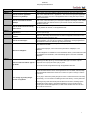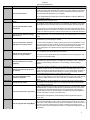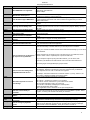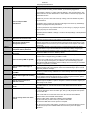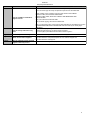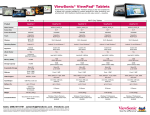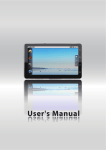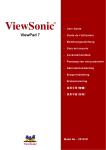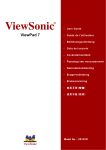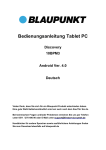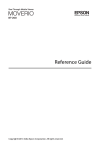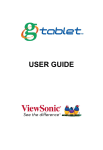Download ViewSonic ViewPad 7x User guide
Transcript
ViewPad 7 Frequently Asked Questions CATEGORY QUESTION Android What is the operating system? Android How do I create an application shortcut on my desktop? Android How do I customize the Android desktop? Android Android Android How do I delete a shortcut from my home screen? How do I access recently used applications? How do I switch between home screens? Android How do I uninstall apps? Android What is live wallpaper? ANSWERS The ViewPad7 runs Android 2.2 operating system. Press an empty area on the desktop for about one second to open the “Add to Home screen” menu. Select Shortcuts > Applications > then choose the appropriate application. Alternately, long press on an icon in the applications menu to drag-and-drop a shortcut onto the Home screen. Press an empty area on the desktop for about one second to open the “Add to Home screen” menu. This menu allows you to change the wallpaper, add widgets, create folders for organizing data, and create shortcuts to your favorite contacts, Internet bookmarks, applications andthe more. Press and hold application shortcut icon. You will see a trash can appear on the right side of your home screen. Drag the icon into the trash and the shortcut will be deleted. This only deletes the shortcut, not the application itself. Press and hold the HOME button to display the most recently used applications. Tap on an icon to open the app. Tap the dots in the bottom left or right corners of your Home screen to move to the next screen over. Alternately, hold the launcher icon until icons appear for each Home. Then simply tap the screen you wish to view. In the Market, select My Apps, tap the name of the app you wish to uninstall, then press the Uninstall button. You may also go to Settings > Applications > Manage Applications > Downloaded and from there select the app and press Uninstall. Live wallpaper is an interactive background that may respond to touch or music, or stream data from the Web. To select a live wall paper, on the home screen press Menu > Wallpaper > Live wallpapers. More live wallpapers are available on the Android Market. When you download and install a live wallpaper from the Market , it will automatically appear in the menu of available wallpapers. Android Use the Google Search Bar widget to search contacts, apps or the web. Simply input keywords into the search box and hit the search button. To limit your search to a particular type of data, tap the “g” icon and select Web, Apps or Contacts. Tap the How can I search for data or apps on microphone icon to input your search query by voice. my tablet? You can also access Google Search through the applications launcher. The Google account you first use when setting up your ViewPad will be the primary account associated with the device. All Google services such as GMail, Calendar, Maps and Android Market will be tied to that account. There is no option to change or remove this account. Android Can I change my primary Google account on my tablet? The only way to remove the primary Google account is to restore the device to its factory default setting. You can do this in the Settings menu under Privacy > Factory data reset. Performing factory reset will erase all personal data from the device, including system and applications data, settings, downloaded applications and your Google account. Current system and bundled applications, as well as SD card files such as music and photos, will not be removed. 1 ViewPad 7 Frequently Asked Questions CATEGORY Android QUESTION ANSWERS Press Menu > Settings > Location & Security > Setup phone lock. You will be presented with three choices: 1) Pattern: set an unlock pattern that you must draw onscreen to unlock the device. 2) PIN: set a numeric combination of more than 4 but less than 16 digits. 3) Password: set an alphanumeric combination of more than 4 but less than 16 digits. How can I lock my device? Once you have chosen the lock type, you need to enter your combination twice to set the lock. To disable the lock, please press Menu > Settings > Location & Security > Change Screen lock> Enter your password> None. Please note: If you forget your unlock pattern, you can log-in with your GMail account to set a new one. After five failed attempts to unlock the screen, a Forget Password button will appear. Select this button to log-in with the GMail account used when initially configuring the device. You will then be prompted to enter a new pattern, PIN or password. Android Your Google contacts, calendar and GMail are automatically backed up to Google servers. Android Market also logs downloaded apps so you can restore them if your phone is reset. The Downloads section of Android Market allows you to view your How do I back up my Google Account downloaded and purchased apps, and to re-download them if necessary. data? You can also sync with your computer using Sync Tool to synchronize your contacts and calendar with Office Outlook. Connect your tablet to your PC by USB cable and run the Sync Tool application. The ViewPad will prompt you to input a Google account when first setting up the device. However, you may also add additional Google accounts on your device to sync your mail, contacts and calendar with Google. Android How do I set up and sync with my Google account? Select Menu > Settings > Accounts & sync > Add Account > Google. Then follow the instructions to set up your account If you don't want to synchronize automatically, uncheck “Background data and Auto-sync” from the “Accounts & sync” menu. Android Android What does the Menu button do? Where is media content stored? Android Android Applications Applications Applications Applications You also select or deselect individual items to sync under the account tab of the “Accounts & sync” menu. The menu button displays an optional context menu within certain applications. Files downloaded from the web are stored in the /download directory. Media on an external micro SD card will appear in the /sd2 directory. You can use the File Manager app to browse content on the device and create your own directories to organize content. How do I save bookmarks in the Web Tap the star icon in the URL bar at the top of the browser window. browser? The ViewPad uses Google Accounts. Press Menu > Settings > Accounts and Sync to How do I configure user accounts? manage account settings. Android Market features more than 200,000 applications. Any app compatible with How many apps are available for my Android 2.2 should run on your ViewPad7. Due to hardware differences, some apps may tablet? not be properly optimized for tablet operation and may not work properly. Where’s Android Market? Android Market can be found in the applications launcher. How do I clear my search history on Press Menu on the home screen, then > Settings > Applications > Manage applications > Market? All > Market > Clear data > OK. From the launcher menu, choose Settings > Applications > Downloaded Apps > then the How do I remove installed apps? name of the app you wish to remove. You will then see the option to uninstall the app. Applications How do I display Adobe Flash content? The ViewPad browser supports Adobe Flash content. However, due to Adobe licensing restrictions, the latest Adobe Flash Player version 10.1 is not yet supported. See http://www.adobe.com/products/flashplayer/systemreqs/ for details. In the meantime, you may download a working Flash player online or through Android Market. 2 ViewPad 7 Frequently Asked Questions CATEGORY Applications QUESTION How do I read e-books? ANSWERS The installed Aldiko e-reader app allows you to download and read e-books. Simply run the Aldiko app then select Download books. Select from a list of publishers to browse the Aldiko Online Catalog. Tap on the book you want to download and then tap Download. The downloaded book will appear in your bookshelf. You may install additional e-reader apps from Android Market, including the B&N Nook, Amazon Kindle and Kobo. Applications Can I run Java applications on my tablet? Applications Your ViewPad7 comes with the Documents to Go application pre-installed. This program supports Microsoft Office 2007 files (Word, Excel and PowerPoint) as well as PDF files. How do I open MS Office or PDF documents? Applications The ViewPad7 does not support Java. How do I access additional settings (Spare Parts) ? Applications How can I download or purchase applications through my device? Applications How do I assign multiple phone numbers to a single contact? Applications How do I create and use an email signature? Applications How can I synchronize my device to my Outlook? Applications Can I sync my Hotmail or AOL contacts to my tablet? Applications How do I access e-mail? Applications How do I view pictures in my e-mail? When you select your document in the File Browser, Documents to Go will open the file automatically. Touch the menu button in Documents to Go and select Edit to edit your file. You also can create new document. Choose a format, then click "Create New Document." The Spare Parts app offers access to additional options not available in the default Android Settings menu. You may download this app from Android Market or you can find it online. Please use the Android Market to browse for free and paid applications. You can find Android Market by pressing All apps > Market. To browse featured applications, simply scroll through the list in Android Market. You can narrow your browsing to Apps or Games, or search for keywords. Select an app to read detailed information, and click BUY or INSTALL to begin downloading. Download progress will appear in the notification bar and apps will be installed automatically upon download. Open the Contacts application, select the individual contact, then press MENU > Edit. The + icon allows you to add additional phone numbers. You can also add other details like email, postal address and more by tapping the “add” option for the corresponding detail. Once you configure an e-mail signature, it will be added automatically to all outgoing emails. Setting up a signature is easy. In the GMail app, select Menu > More > Settings > Signature. In the E-Mail app, select Menu > Account Settings > General settings > Signature. Use the Sync Tool which is installed on your PC the first time you connect your tablet by USB. When you first connect, the computer will detect a CD-ROM with an auto run file. Execute this program to install the required driver on your computer. When installation is complete, the synchronization interface will pop up. Choose your language, and then press Synchronization Tool to sync now or modify sync settings. The Android operating system currently only supports synchronizing with Google accounts. You may export your contacts from Hotmail, AOL or other mail service and then import them to GMail. Please refer to your mail provider for details about exporting contacts. Use the GMail app to access a GMail account, or the E-mail app to access all other email accounts. You may need to refer to your e-mail service provider for the necessary data to configure your account. In GMail, tap the Show Pictures button that appears at the top of the message to display embedded images. If images are attached but not embedded in the body of the e-mail, the filename(s) and thumbnail image(s) will be shown at the bottom of the message, along with options to Open or Save the images. If multiple large images are attached to the e-mail, it may take a moment for the files to load. In the standard e-mail application, thumbnail images will also appear with options to Open or Save. Applications Open the Google Maps app from the Launcher, then choose Settings > Directions. Your start point is automatically set to My Location, determined by GPS. Tap the icon next to the input box to enter a different start point. Enter your destination in the End Point box or How do I navigate with Google Maps? tap the icon to choose an address from Contacts or select a Point on Map. Use the buttons to select a mode of transportation and tap Go. Google Maps will display turn-byturn directions. 3 ViewPad 7 Frequently Asked Questions CATEGORY Applications QUESTION All applications are installed to the device memory by default. Some applications can be moved to the micro SD card, if the app was designed to support this function. How do I install applications to my micro SD card? Applications How do I enable automatic updating for my applications? Connectivity Connectivity ANSWERS How do I transfer files from a micro SD card to internal storage? Can I send multiple photos through Bluetooth? Connectivity How can I send a file to other Bluetooth device? To install applications to the micro SD card, please press MENU > Settings > Applications > Manage Applications. Tap on the appropriate application and select > Move to SD card. (This option will only be available if the application supports this function.) To update individual applications, run Android Market and select the Downloads tab. If an update is available for any of the installed apps, an icon will indicate that a newer version is available. Tap the icon to begin the update process. Choose the option “Allow Automatic Updating” if you want your apps to update automatically. Internal storage is labeled as directory /sdcard in the Android file system. Using a file manager app, copy the files from the /sdcard2 directory to the /sdcard subdirectory of your choice. Google Gallery supports the "share multiple photos" by Bluetooth function. Launch Gallery > select an album > select Menu key> select the pictures you want to share > select Share > Bluetooth. The ViewPad7 file explorer supports file sharing by Bluetooth for pictures, video and music files. It’s an easy way to share your files. Launch the file explorer, find the file you want to send, tap and hold the file, then select Send > Bluetooth. Choose a Bluetooth device to send the file. Other file explorer apps may offer additional file sharing options. Connectivity Wi-Fi tethering means sharing your internet connection with other devices. Your ViewPad can act as a wireless hotspot that your laptop, desktop or other devices can connect to. Your other devices connect by Wi-Fi to your ViewPad to share your 3G/GPRS network service. The ViewPad can support tethering to up to eight devices. Please be advised that your mobile operator may charge extra for data services. What is Wi-Fi tethering? From the home screen, press MENU > Settings > Wireless & networks> Tethering & portable hotspot. Check the Portable Wi-Fi hotspot option. You can change the network name and secure the connection by tapping Portable Wi-Fi hotspot settings. After configuring the settings, the device will start broadcasting its Wi-Fi network name. To stop sharing the internet connection, simply uncheck "Portable Wi-Fi hotspot". You can share your mobile internet to a computer via USB cable. Please make sure your ViewPad7 is already connected to the internet by 3G/GPRS. Connectivity How can I share my internet with a computer by USB? Connectivity Connectivity Connectivity Connectivity To share your internet to a computer, please connect your device to a computer using the supplied USB cable. From the home screen, press MENU > Settings > Wireless & networks> Tethering & portable hotspot. Please put a check on USB tethering. The handset will start sharing the internet connection to the computer. To stop sharing the internet connection, simply uncheck USB tethering or disconnect the handset from the computer. To set up a VPN connection, please press MENU from the home screen > Settings > How do I set up a VPN connection on Wireless & networks > VPN settings > Add VPN. Then select the type of VPN you want to my tablet? create and input the VPN Settings. Press MENU > Save when you are finished. How can I prevent Wi-Fi Press MENU on the home screen > Settings > Wireless & networks > Wi-Fi settings > disconnecting while downloading? MENU > Advanced > Wi-Fi sleep policy > Never. To save battery, you can turn off 3G/GPRS service. Press MENU > Settings > Wireless & How do I turn off my 3G/GPRS networks > Mobile networks, and uncheck "Data enabled". connection? When you connect to a computer by USB, select "Turn on USB storage" on your tablet. How do I find my memory card on my The device will appear as a USB storage device on your PC in My Computer. Internal computer when I connect my storage will be in a directory labeled /sdcard, while memory card storage will be in the ViewPad7 to PC through USB cable? directory /sdcard2. 4 ViewPad 7 Frequently Asked Questions CATEGORY Connectivity QUESTION How do I configure Wi-Fi access? Connectivity ANSWERS The Viewpad will automatically connect to any available Wi-Fi signals. Tap the Wi-Fi icon in the upper right corner of the display to view details about the current connection. Tap Settings to configure additional Wi-Fi options. If you are connecting to a secured network, tap the network name in the Wi-Fi settings menu and enter the password to connect. Connect your tablet to your PC via USB cable. On your tablet, tap the Activate USB Transfer button. The device will confirm that you want to do this. Tap Activate Now to proceed. How do I transfer data from my PC to Your PC will recognize the tablet as an external drive and should configure it my tablet? automatically. Use your PC’s file explorer to navigate the Viewpad storage and transfer data between the two devices. When you are done, tap Deactivate USB Transfer on your tablet and disconnect the USB cable. Device Device Device Device Device Multi touch technology allows you to control your computer with one or two fingers simultaneously. A double click is equivalent to tapping a finger twice. Scrolling web pages is as intuitive as moving your finger up and down a page. Use two fingers to zoom in and How do I use the multi touch screen? out of pictures – pinch to zoom out, separate to zoom in. To right click a file, touch it with one finger and tap the screen with a second(or you can use one finger to touch the screen for 2~3 seconds). What is the memory capacity of my ViewPad7 is equipped with 512MB RAM and 512MB ROM. External micro SD card is tablet? supported to expandable storage up to 32GB (Class 2, Class 4, or Class 6). What do I do if I put my SIM card in Please contact your local ViewSonic Authorized Service Center. A repair may be needed the Micro SD slot or vice versa? to retrieve your card. Warning: Resetting your tablet will completely erase all personal data. Please backup any important data or contacts before proceeding. How do I reset my tablet back to the factory default settings? Press Menu on the Home screen, then Settings > Privacy> Factory data reset > Reset tablet ViewPad7 has a built-in, high capacity battery of up to 3240mAh. It should never be necessary for a user to remove or replace the battery. If you are experiencing problems How do I remove or replace the with the battery, please contact a ViewSonic Authorized Service Center for product battery? service. The product warranty provided by ViewSonic becomes void if you attempt to remove or replace the battery yourself. Device There is a SIM card slot and memory card slot on the top of device. Open the cover and insert your card in the direction indicated by the icon. To eject the SIM or memory card, How do I install or remove the SIM or please push the card down and it will be ejected from device. micro SD card? The ViewPad7 supports SIM and memory card hot swapping. Device When using the ViewPad for long periods of time, the device may become warm due to heat generated by the LCD module, and/or the high current input/output of the battery. This is normal for mobile phones and other portable devices, and in most cases should be no cause for concern. Why does the device feel hot when charging the battery, surfing the internet or making a call? Device Does the ViewPad have a flash for taking photos or recording video? Device The ViewPad7 does not have a flash. Certain options and functions drain the battery more quickly. Please follow these simple tips to maximize battery life: How can I make my battery last longer? Device If the device gets too hot and you feel it may hurt you, please stop using it immediately. Contact a ViewSonic Authorized Service Center for analysis. How do I turn off the virtual keys screen vibration? 1. Turn off Bluetooth, GPS or Wi-Fi when these functions are not needed. 2. Lower the screen brightness. 3. Turn off any unused applications that may be running in the background. Menu > Settings > Applications > Running services > tap on a running application to turn it off. 4. Check the signal strength in your area. Whenever it gets unstable, the tablet will keep searching for a stronger signal. This may also shorten battery life. Uncheck the “Haptic feedback” option under MENU > Settings > Sound. 5 ViewPad 7 Frequently Asked Questions CATEGORY Device QUESTION What GSM bands are supported? Device What are the camera specs? Device Does the tablet support RMVB files? Device Can I run Windows on my tablet? Device How long does the battery last? Device Device Device Device OS OS How much does the tablet weigh? Where can I read the licenses for open source code? What accessories are available? Can I connect a mouse, keyboard, or monitor? What does the Home button do? What does the Back button do? Phone ANSWERS GSM bands: 850/900/1800/1900 UMTS bands: 900/1900/2100 HSDPA 7.2Mbps ViewPad7 carries dual cameras: a 3-megapixel all-purpose rear camera and a 0.3 megapixel front camera for videoconferencing. ViewPad7 does not support RMVB video format. Although some applications available in the Android Market support this video format, ViewSonic suggests that you convert RMVB to MP4 format. ViewPad7 is designed for the Android operating system and does not support Microsoft Windows. In Standby Mode (limited and basic functions), the ViewPad7 can last up to 600 hours. The battery supports more than 6.5 hours of continual video playback. Battery capacity is 3240 mAh. ViewPad7 weighs 375 grams or about 0.8 pounds. Open source licenses are available under Settings > About phone > Legal information > Open source licenses. The ViewPad7 ships with all available accessories, including a case, USB cable and charger. ViewPad7 does not support connecting these devices. The home button will return you to the home screen. The back button will take you to the previous screen or menu. From an applications home screen, the back button will exit the application. There are several way to transfer data from your old cell phone to a ViewPad7: a. Enter your contacts into GMail contacts and the data will automatically sync from Gmail to your ViewPad. How can I transfer my contacts from my old phone to my ViewPad7? b. Save contacts from your old phone onto your SIM card. On your ViewPad7, launch Contacts > Menu > More > Import/ Export > Import from SIM card. c. If your old phone supports syncing with Office Outlook, you can do this; then synchronize your GMail account with Outlook. Learn more about this method here: https://mail.google.com/support/bin/topic.py?topic=23333 Phone How can I use voice dialing with a compatible Bluetooth device? For example, "call Vincent" will search for Vincent's number. If you say, "dial 911", the device will try to identify and display the numbers spoken. You can use the following keywords for voice actions: Phone What other keywords can I use for voice dialing? Phone Sales Sales Sales Settings Settings Please make sure your Bluetooth headset or car kit is already configured to work with your ViewPad7. Press the voice dial icon in the menu and speak into your Bluetooth device. Keywords such as “call” or “dial” will be recognized. Can I automatically send calls from a particular contact directly to voicemail? Where can I get additional product details? What is the MSRP / ESP? Where can the product be purchased? How do I change my keyboard layout? How do I enable GPS? "Call <name>" will search for <name> in your contacts. "Call <name> at home" will search for your contact’s home number. "Call voice mail" will place a call to your voice mail. "Dial <number>" will identify and display the number spoken. "Redial" will dial the last number called. "Open <application name>" will search for and open the application. Yes. Launch the Contacts app, choose the contact, then press MENU > Options. Select the option, “Incoming calls: send all calls directly to voicemail.” Please visit www.viewsonic.com/viewpad7 for additional product information. The ViewPad7 has an MSRP of $549 and an ESP of $449. The ViewPad is available through ViewSonic's regular distribution channels. Your ViewPad7 provides 3 keyboard layouts. Switch keyboard layout by tapping the gear wheel icon on the keyboard. Choose Layout in Portrait mode or Layout in Landscape mode, and then choose Full QWERTY, 12-Key Phone Pad or CooTek T+. Menu > Settings > Location > Use GPS satellites 6 ViewPad 7 Frequently Asked Questions CATEGORY Settings QUESTION ANSWERS If you have trouble connecting to GPS satellites, try the following suggestions: 1. Go to MENU > Settings > Location & Security Settings > and check the options “Use wireless networks” and “Use assisted GPS.” Some carriers or networks may support the assisted GPS function. 2. Make sure you have a clear view of the sky. Ceilings, roofs and weather may affect GPS performance. How can I improve GPS performance? 3. If possible, place yourself in an area with a 360-degree view of the sky. Tall buildings and walls may slightly affect GPS performance. 4. Location performance may be affected when you are moving. Try staying in one place briefly to pinpoint your current location. 5. Update Ephemeris: MENU > Settings > Location & Security Settings > GPS Ephemeris Auto Download. Settings When does the screen turn off? Settings What are the available power management options? Settings SMS/MMS What happens if I forget my screen lock pattern, PIN or password? Is there a maximum size for MMS messages? SMS/MMS SMS/MMS Sounds Sounds Sounds The maximum MMS size is set to 300KB by default. SMS messages are saved on the device automatically rather than on your SIM card. ViewPad7 does not support saving your SMS on a SIM. How to review my SMS on my SIM? SMS/MMS The screen turns off after a user-defined amount of time. The default is ten minutes. You can change the timeout setting under Settings > Power Options. In addition to a user definable screen timeout, the ViewPad offers several power options. Press the power button to go into sleep mode. Press and hold the power button to open the Device Options menu. From here you can select Silent mode, Airplane mode, Sleep or Power Off. After five failed attempts to unlock the screen, a Forget Password button will appear. Select this button to log-in with the GMail account used when initially configuring the device. You will then be prompted to enter a new pattern, PIN or password. How can I delete a message in a thread? What is the difference between MMS and SMS? How do I set a ringtone for incoming calls? How do I set a ring tone for a particular contact? How do I switch my device to silent mode? Sounds How do I set my music as an alarm sound? If you are using a SIM card from a previous phone and have SMS data stored on the card, you can copy the messages to your ViewPad. Launch the Messaging app and select ”Manage SIM card messages” from the Settings menu. From here you can delete messages or copy them to your tablet. To delete specific messages without deleting the entire thread, simply long press on the particular message until a menu appears. Select the “Delete Message” option. This will permanently delete the message. MMS stands for Multimedia Messaging Service, which supports sending pictures, music and video by mobile message. SMS stands for Short Message Service and supports text only messaging. To use a pre-recorded ringtone, press Menu > Settings > Sound > Phone Ringtone. Select a ringtone from the list and then tap OK. To create a ringtone from MP3, please see the question "How do I set MP3 as a ringtone sound?" Open the Contacts app and then tap the name of the contact to whom you want to assign a specific ringtone. Tap Menu > Options> Ringtone > and then choose the ringtone you want to assign to the contact. Press the VOLUME DOWN button on the handset until it vibrates. Alternately, long press the POWER button for a few seconds and then select Silent Mode from the Phone Options menu. To set your own music file as the alarm sound, please connect via mini USB cable to your PC. Choose "Disk drive" as the connection type, then go to My Computer and open the new removable disk. Create a new folder on the root folder of the micro SD card and name it MEDIA. Under this folder, add a subfolder named AUDIO. Under the AUDIO folder, add another subfolder named ALARMS. Copy the music files you wish to use for your Alarm to this folder. Disconnect the USB cable once the process is complete. Now, when trying to add or edit an alarm, you will find your music files already in the list. The MP3 that you put in the ALARMS folder will not be seen by the music player applications. 7 ViewPad 7 Frequently Asked Questions CATEGORY Sounds QUESTION How do I set MP3 as notification/ ringtone sound? Sounds Support Support How do I set my audio file as ring tone? What is the product warranty? Where do I find online support? Support Who do customers call for technical support or warranty issues? ANSWERS Use the mini USB cable to connect the ViewPad to your computer. Choose “Disk drive” as the connection type. Go to My computer and open the new removable disk. Create a folder on the root folder of the micro SD card and name it Media. Under this folder, add a subfolder called AUDIO. Under the AUDIO folder, add another subfolder called RINGTONES AND NOTIFICATIONS. Copy your music files to both this folder. After you finish copying, disconnect the USB cable. Now you can find the music on the ringtones and notification list. The MP3 that you put in the RINGTONES AND NOTIFICATIONS folder will not be seen by the music player applications. 1. Launch Music player in Applications. 2. Select and play the song you want to set as a ringtone. 3. In music player, press Menu and then select "Use as ringtone." The ViewSonic warranty covers parts and labor for one year. You can find product information and download a user guide at http://www.viewsonic.com/products/vpad7.htm. For customer support visit http://www.viewsonic.com/support/. Please call customer support at (800) 688-6688. 8