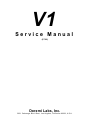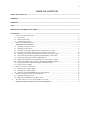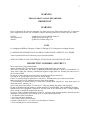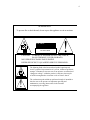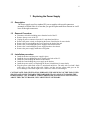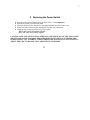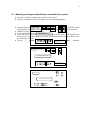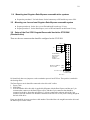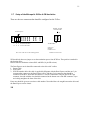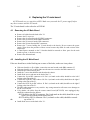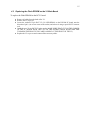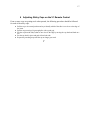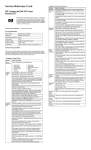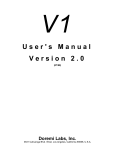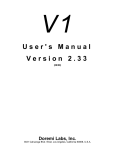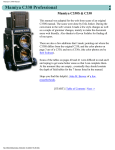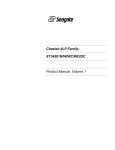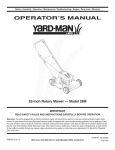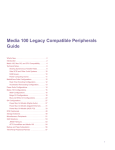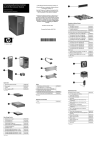Download Doremi V1-LE Service manual
Transcript
V1 Service Manual (07/98) Doremi Labs, Inc. 3631 Cahuenga Blvd. West, Los Angeles, California 90068, U.S.A. 2 TABLE OF CONTENTS TABLE OF CONTENTS..................................................................................................................................... 2 WARNING........................................................................................................................................................... 3 WARNING........................................................................................................................................................... 3 AVIS ..................................................................................................................................................................... 3 PROTECTING YOURSELF AND THE V1....................................................................................................... 3 CE NOTICE......................................................................................................................................................... 5 1 2 3 4 5 6 7 REPLACING THE POWER SUPPLY ................................................................................................................. 6 1.1 Description:......................................................................................................................................... 6 1.2 Removal Procedure: ............................................................................................................................ 6 1.3 Installation procedure: ........................................................................................................................ 6 REPLACING THE POWER SWITCH ................................................................................................................ 7 MOUNTING SCSI DRIVES .................................................................................................................... 8 3.1 Mounting one Jaz drive only................................................................................................................ 8 3.2 Mounting two Jaz drives ...................................................................................................................... 8 3.3 Mounting one Kingston Data-Express removable drive system ............................................................ 9 3.4 Mounting two Kingston Data-Express removable drive systems ......................................................... 10 3.5 Mounting one Jaz and one Kingston Data-Express removable system................................................ 10 3.6 Setup of the Fast SCSI Seagate Barracuda4 hard drive ST15150N .................................................... 10 3.7 Setup of the Micropolis 3243av 4 GB hard drive. .............................................................................. 11 3.8 Setup of the Seagate Ultra SCSI hard drives 4 GB, 9 GB & 18 GB .................................................... 12 3.9 Setup of the Magneto-Optical Drive (MOD) NIKON BELUGA DD53................................................ 12 3.10 Setup of hard drives other than Seagate Ultra SCSI models ............................................................... 13 3.11 Notes on JAZ cartridges .................................................................................................................... 13 REPLACING THE V1 MAIN BOARD ............................................................................................................. 14 4.1 Removing the V1 Main Board ............................................................................................................ 14 4.2 Installing the V1 Main Board............................................................................................................. 14 4.3 Replacing the Flash EPROM on the V1 Main Board.......................................................................... 15 REPLACING THE V1 REMOTE CONTROL BOARD ........................................................................................ 16 5.1 Replacing the RCV1 board ................................................................................................................ 16 5.2 Replacing the EPROM on the RCV1 board........................................................................................ 16 ADJUSTING STICKY CAPS ON THE V1 REMOTE CONTROL .......................................................................... 17 INSTRUCTIONS FOR INITIAL SETUP & TRANSPORT..................................................................... 18 3 WARNING THIS APPARATUS MUST BE EARTHED IMPORTANT WARNING Power requirements for electrical equipment vary from area to area. Please ensure that your V1 meets the power requirements in your area. If in doubt, consult a qualified electrician or Doremi Labs, Inc. dealer. 120VAC 220-230/240VAC 240VAC @60Hz for USA and CANADA rating 1A @50Hz for Europe rating 0.5A @50Hz for Australia rating 0.5A AVIS Le voltage peut differer d’un pays a l’autre. Il faut que le V1 soit ajuste au voltage du pays. LA SOURCE DE PUISSANCE DOIT AVOIR UN CONDUCTEUR CONNECTE A LA TERRE. Toutes reparations doient etre effectuees par une personne qualifiee. AFIN D’EVITER UN CHOC ELECTRIQUE, VEUILLEZ NE PAS ENLEVER LE CAPOT. PROTECTING YOURSELF AND THE V1 Never touch the AC plug with wet hands Always disconnect the V1 from the power supply by pulling on the plug, not the cord. Allow only a Doremi Labs, Inc. dealer or qualified professional engineer to repair or reassemble the V1. Apart from voiding the warranty, unauthorized engineers might touch live internal parts and receive a serious electric shock Do not put, or allow anyone to put any object, especially metal objects into the V1 Use only an AC power supply. Never use a DC power supply. If water or any other liquid is spilled into or onto the V1, disconnect the power, and call your dealer. Make sure the unit is well ventilated, and away from direct sunlight. To avoid damage to internal circuitry, as well as the external finish, keep the V1 away from sources of direct heat (stoves, radiators, etc.). Avoid using aerosol insecticides, etc. near the V1. They may damage the surface, and may ignite. Do not use denatured alcohol, thinner or similar chemicals to clean the DR8. They will damage the finish. Modification of this equipment is dangerous, and can result in the functions of the V1 being impaired. Never attempt to modify the equipment in any way. In order to ensure optimum performance of your V1, select the setup location carefully, and make sure the equipment is used properly. Avoid setting up the V1 in the following locations: 1. In a humid or dusty environment 2. In a room with poor ventilation 3. On a surface which is not horizontal 4. Inside a vehicle such as a car, where it will be subject to vibration 5. In an extremely hot or cold environment 4 WARNING!! To prevent fire or shock hazard, do not expose this appliance to rain or moisture CAUTION RISK OF ELECTRIC SHOCK DO NOT OPEN CAUTION: ! TO REDUCE THE RISK OF ELECTRIC SHOCK, DO NOT REMOVE COVER (OR BACK). NO USER-SERVICEABLE PARTS INSIDE. REFER SERVICING TO QUALIFIED SERVICE PERSONNEL. The lightning flash with the arrowhead symbol superimposed across a graphical representation of a person, within an equilateral triangle, is intended to alert the user to the presence of uninsulated “dangerous voltage” within the product’s enclosure; that may be of sufficient magnitude to constitute a risk of electric shock. ! The exclamation point within an equilateral triangle is intended to alert the user to the presence of important operating and maintenance (servicing) instructions in the literature accompanying the appliance. 5 CE NOTICE Marking by the symbol indicates compliance of the device to the EMC (Electromagnetic Compatibility) directive and to the Low Voltage directive of the European Community. Such marking is indicative that this device meets or exceeds the following technical standard: • EN 55022 "Limits and Methods of Measurement of Radio Interface Characteristics of Information Technology Equipment." A "Declaration of Conformity" in accordance with the above standard has been made and is on file at Doremi Labs, Europe, Valbonne, France. 6 1 Replacing the Power Supply 1.1 Description: The Power supply used is a standard PC power supplies with special connectors mounted at Doremi Labs. It is best that you get the replacement from Doremi so it will have all the right connectors. 1.2 Removal Procedure: ♦ ♦ ♦ ♦ ♦ ♦ ♦ ♦ 1.3 Disconnect all cables including power from the back of the V1. Remove the top cover of the V1. Unplug all power connectors from the V1 main board and drives. Remove the power switch, see Replacing the Power Switch below for more details. Remove the 4 screws holding the power supply to the back of the unit. Remove the 2 nuts holding the power supply to the internal bracket. Remove the 2 nuts holding the power supply bracket to the chassis. Remove the power supply and bracket all together. Installation procedure: ♦ ♦ ♦ ♦ ♦ ♦ Install the bracket and the power supply in place. Install the 4 screws holding the power supply to the back of the V1. Install the 2 nuts holding the bracket to the chassis. Install the 2 nuts holding the power supply to the bracket. Install the power switch, see Replacing the Power Switch below for more details. Plug the power cables back on the V1 main board and drives. The cable with 2 red and 2 black colors goes on J14 and the cable with 2 black, one blue and one yellow cable goes on J19. Severe damage to the board might occur if these two cables are interchanged. CAUTION NOTE: FOR VENTILATION PURPOSES, THE OPENEING OF THE TOP COVER SHOULD ALWAYS BE TOWARDS THE HARD DISK TRAYS AND NOT TOWARDS THE POWER SUPPLY. ALL INTERNAL CABLES SHOULD BE PLACED AT LEAST ONE INCH ABOVE THE CIRCUIT BOARD, USE CABLE TIES IF NECESSARY. 7 2 Replacing the Power Switch ♦ ♦ ♦ ♦ ♦ Disconnect the power connector from the back of the V1 very important. Pull out the power switch from the front. Mark the direction of the switch (O to the right) and mark the colors of the wires. Remove all four connectors after marking the way they were connected. Install the four connectors on the new power switch: -Black and brown horizontally aligned. -Blue and white horizontally aligned. CAUTION NOTE: FOR VENTILATION PURPOSES, THE OPENEING OF THE TOP COVER SHOULD ALWAYS BE TOWARDS THE HARD DISK TRAYS AND NOT TOWARDS THE POWER SUPPLY. ALL INTERNAL CABLES SHOULD BE PLACED AT LEAST ONE INCH ABOVE THE CIRCUIT BOARD, USE CABLE TIES IF NECESSARY. 3 8 MOUNTING SCSI DRIVES The V1 is factory set to SCSI ID6 by setting DIP switches 1, 2 & 3 on the back of the V1 to high, low & low. To avoid conflicts, Don't use this ID 6 for any drive to be installed. CAUTION NOTE: FOR VENTILATION PURPOSES, THE OPENEING OF THE TOP COVER SHOULD ALWAYS BE TOWARDS THE HARD DISK TRAYS AND NOT TOWARDS THE POWER SUPPLY. ALL INTERNAL CABLES SHOULD BE PLACED AT LEAST ONE INCH ABOVE THE CIRCUIT BOARD, USE CABLE TIES IF NECESSARY. 3.1 Mounting one Jaz drive only ♦ ♦ ♦ Disconnect all cables including power from the back of the V1. Set the SCSI ID of the Jaz to 4, usually this is the Iomega factory default for the Jaz drive. Refer to the Jaz manual to make sure the SCSI ID is set correctly. Jaz SCSI ID setting: A2 A1 A0 ID # OFF OFF OFF 0 OFF OFF ON 1 OFF ON OFF 2 OFF ON ON 3 ON OFF OFF 4 ON OFF ON 5 ON ON OFF 6 ON ON ON 7 The following procedure should be repeated for each Jaz drive mounted on the V1: ♦ Install the Jaz drive in the 3 1/2 to 5 1/4 bracket adapter supplied with the Jaz drive according to the instruction supplied with the Jaz drive. ♦ Install the Jaz drive on the top V1 tray. ♦ Connect one of the internal free 50pin IDC connector to the Jaz Drive. ♦ Connect the power connector to the Jaz. ♦ Disconnect the SCSI ribbon cable from the main board (near the power supply) and connect the end of this cable to the SCSI terminator supplied with the Jaz drive. This means that the 50pin IDC connector is now connected to the terminator and not to the V1 main board. ♦ Connect a SCSI cable from your computer to the Centronics 50 connector located on the back of the V1. ♦ Connect the power cable, turn ON the V1 then turn ON your computer. ♦ Install the Jaz Tools software supplied with the Jaz on your computer ♦ Run Jaz tools, select Drive Options, set the drive to “No” Write verification and set the sleep time to 30 minutes, then hit the button labeled “SET”. ♦ Quit the Jaz tools, turn OFF the computer and the V1. ♦ Remove the SCSI terminator from the end of the 50pin ribbon IDC cable and connect it back to the V1 main board pin 1 (red mark on the cable) should be to your right if you are looking at the front of the V1 (pin closer to the power supply). ♦ Connect the termination supplied with the V1 on the rear external SCSI port, switch ON the V1 and execute a Format command followed by an Initialize command. 3.2 Mounting two Jaz drives ♦ ♦ ♦ ♦ ♦ ♦ Disconnect all cables including power from the back of the V1. Repeat the procedure A. for each of the drives separately, and use SCSI ID4 for one and SCSI ID3 for the other. Mount Jaz ID3 on the bottom V1 tray. Mount Jaz ID4 on the top V1 tray. Connect SCSI and power to both drives. Make sure you connect the end of the 50pin IDC to the V1 main board. 9 3.3 Mounting one Kingston Data-Express removable drive system ♦ ♦ Disconnect all cables including power from the back of the V1 Prepare your Kingston receiver according to one of the following diagrams: ♦ Install the hard driveterminator in the resistors carrier (See Sections 0, 0, 0 for setup), connect the SCSI Id cable (SIP) use this jumper supplied (black/brown/red) setting to the correct jumpers onAthe Bhard drive (Check also the direction). Install the receiver on the bottom V1 tray. Connect SCSI and power to the Data-Express. 50 PIN SCSI CONNECTOR Power ON the V1 and set the SCSI ID of the Data-Express to ID3 (screw on the right hand side of the receiver) using the screwdriver provided with the Data-Express. For more detail refer to the Data-Express manual. J4 Execute a Format command followed by View an Initialize command. Rear of the ♦ ♦ ♦ ♦ If you dont see 3 W3 W1 W2 J6 J6A Kingston Receiver If y ou see 3 terminator resistors (SIP) rem ove them and use this jum per setting W1 W2 J6 B A 50 PIN SCSI CONNECTOR J4 J7 Rear View of the Kingston Receiver J3 J6 68 PIN SCSI CONNECTOR J2 J4 W2 W1 J6A 10 3.4 Mounting two Kingston Data-Express removable drive systems ♦ 3.5 Repeat the procedure C. for both frames. Set the bottom tray to ID3 and the top one to ID 4. Mounting one Jaz and one Kingston Data-Express removable system ♦ ♦ Repeat procedure A. for the Jaz, set it to ID4 and install it on the top V1 tray. Repeat procedure C. for the Data-Express, set it to ID3 and install it on the bottom V1 tray. 3.6 Setup of the Fast SCSI Seagate Barracuda4 hard drive ST15150N (Obsolete drive) These are the two connectors that should be configured on the ST15150N: PIN 1 J01 TP FROM BUS This is the only jumper that should be installed on J01 BLK Red, Brown & Black wires on LEFT BRN J4 RED To Data-Express POWER CONNECTOR Rear View J01 should only have one jumper to set the termination power from SCSI bus. That position is marked in the drawing above. The Data-Express carrier should be connected to the drive with 3 cables: 1. Power Cable 2. SCSI Cable 3. SCSI ID number cable: this cable is supplied by Kingston with the Data-Express and has one 3 pin connector that connects to the Data-Express carrier, and three 2 pin connectors that should be connected to the drive. Note that each of those 3 wires are connected to only one side of the 2 pin connector, that side with the wire should be connected to the left row of J4 if you are looking straight to the back of the drive. Extra care should be given as to not have cable number 3 described above be caught between the drive and the Data-Express carrier chassis. 11 3.7 Setup of the Micropolis 3243av 4 GB hard drive. These are the two connectors that should be configured on the 3243av: POWER and SCSI CONNECTORS To Data-Express W2 B L K B R N R E D Red, Brown & Black wires on the bottom Rear View of the drive in the mounting position TP FROM BUS This is the only jumper that should be installed on W2 Bottom View of the drive W2 should only have one jumper to set the termination power from SCSI bus. That position is marked in the drawing above. Remove the two terminator resistors RN1 and RN2 (10 pin SIP resistor) The Data-Express carrier should be connected to the drive with 3 cables: 1. Power Cable 2. SCSI Cable 3. SCSI ID number cable: this cable is supplied by Kingston with the Data-Express and has one 3 pin connector that connects to the Data-Express carrier, and three 2 pin connectors that should be connected to the drive. Note that each of those 3 wires are connected to only one side of the 2 pin connector, that side with the wire should be connected to the bottom row of the DIP connector if you are looking straight to the front of the drive. Extra care should be given as to not have cable number 3 described above be caught between the drive and the Data-Express carrier chassis. 3.8 12 Setup of the Seagate Ultra SCSI hard drives 4 GB, 9 GB & 18 GB Seagate has 2 series of Ultra SCSI drives: Barracuda and Cheetah. Seagate part Numbers Narrow SCSI Barracuda4LP ST34371N ST34572N ST34573N ST34371W ST34572W ST34573W/LW Wide SCSI Seagate part Numbers Narrow SCSI Wide SCSI Cheetah4LP ST34501N ST34501W ST34502LW Barracuda9 ST19171N Barracuda9LP ST39173N Barracuda18 ST118273N ST19171W ST39173W ST39173LW ST118273W ST118273LW Cheetah9 ST19101N ST19101W Cheetah9LP Cheetah18 ST39102LW ST118202LW These are the two connectors that should be configured for all these drives: To Da ta Ex pr es s BLK 4 BRN RED 8 1 Pin 1 Pin ORANGE J2 shouldSCSIhave a jumper power from SCSI bus (see above drawing). For LW drives, CONNECTOR (REAR) to set the termination SCSI CONNECTOR (REAR) the Force Single Ended Jumper, must also be installed. BLK HDA BRN RED DELAY MOTOR START To Da ta Ex pr es s 1 2 DELAY MOTOR START TP FROM BUS TP FROM BUS The Data-Express carrier should be connected to the drive with 3 cables: TP TO BUS TP TO BUS 1. Power Cable 2. TPSCSI Cable FROM DRIVE TP FROM DRIVE 3. SCSI ID number cable: this cable is supplied by Kingston with the Data-Express and has one 3 pin RESERVED RESERVED J5 connector (5 for wide) that connects to the Data-Express carrier, and three (five for wide) 2 pin ADDR PARITY DISABELED DISABELED connectors that should bePARITY connected to the drive. NoteREAR that those 3 CONNECTOR) wires is connected to only VIEWeach FOR WIDEof (NEXT TO THE SCSI onePROTECT side of the 2 pin connector. That side with the wire should be connected to the top row of J6 (J5 for WRITE WRITE PROTECT wide) if you are looking straight at the front of the drive (back of the drive for wide). On the wide MOTOR START EN MOTOR START EN drives the yellow cable should not be connected to anything. Extra careENDED should be given as to not have cable number 3 described above be caught between the drive and FORCE SINGLE TERM ENABLE the Data-Express carrier chassis. J2 1 2 ♦ 4 ♦ Setup of the Magneto-Optical NIKON BELUGA DD53 FRONT FRONTDrive (MOD) J6 RES 3.9 J2 All Other drives Listed above RES ST34573LW ST34502LW ST39173LW ST39102LW ST118273LW ST118202LW ADDR VIEW FRONT VIEW FOR (OTHER SIDE FROM THE:SCSI CONNECTOR) The top DIP switch mustBOTTOM be configured according toNARROW the table below Switch -1 ON (Default) Switch -2 ON Disable SCSI Termination Switch -3 OFF Disable Read after Write Switch -4 ON (Default) Switch -5 ON (Default) Switch -6 ON (Default) Switch -7 ON Direct Access Device (Very important) Switch -8 OFF (Default) The 2.6 GB cartridge must be 1024 Bytes/sectors BOTTOM VIEW 13 3.10 Setup of hard drives other than Seagate Ultra SCSI models ♦ Generally speaking, the basic setup must be as following : ♦ ♦ ♦ ♦ ♦ Drive Termination Disable Termination Power from the SCSI bus Parity Enabled Write Protect (if any) Disabled Others jumpers or switches : default position should be OK In order to get the best performance in video/audio recording DOREMI Labs has selected the Seagate Ultra SCSI family because these drives offer the best performance currently available on the SCSI-2 bus and are validated to support 4:1 compression with a single drive and the audio only insert capabilities. Operation and performance with drives from other sources (Micropolis, IBM, Fujitsu...) must be checked on the V1 by the user; DOREMI LABS in this case cannot guarantee the full operation or performance. In case of technical problems, please inform DOREMI Labs with a full description of what has been noticed. 3.11 Notes on JAZ cartridges Some precautions need to be followed with the JAZ cartridges : ♦ Eject them before any transportation or before switching off the V1 ♦ Don't use them in case of condensing (Humidity going into water drops), this may produce error while record or play ! In case of bad sectors on cartridges, you can test them with Win95 Surface Scan or any low level utility software like FWB Hammer for Mac. 14 4 Replacing the V1 main board All PC boards are very sensitive to ESD. Make sure you touch the V1 power supply before any direct contact with the PC boards. The V1 main board is also refered to as DVP100. 4.1 Removing the V1 Main Board ♦ ♦ ♦ ♦ ♦ ♦ ♦ ♦ ♦ 4.2 Remove all cables from the back of the V1. Remove the V1 top cover. Remove the (4) screws from the S-VIDEO connectors. Remove the (4) screws from the MIDI connectors. Remove the (4) screws from the XLR connectors. Remove the (4) nuts from the BNC connectors. Remove the 7 screws holding the V1 main board to the chassis. Do not remove the power supply. Write down the positions of those screws becuase they differ for each revision of the main board. A Data-Express mounted on the V1 bracket should be removed to allow space for the main board to go out. A Jaz drive can stay. Remove the old main board. Installing the V1 Main Board If the new board has a sticker blocking one or more of the holes, make sure it stays there ♦ ♦ ♦ ♦ ♦ ♦ ♦ ♦ ♦ ♦ the ♦ If the new board is rev D or higher, remove the two nuts located on the DB9 connector J5. If the new board is revC or lower make sure the nuts are screwed to the DB9 connector J9. Install the new main board in place. Install the 7 screws that hold the main board to the chassis. Install all the screws and nuts on the back of the V1. Connect the 10 pin IDC connector to J6. Pin 1 (red mark on the cable) should be to the left if looking at the front of the V1. Connect the 16pin IDC audio cable to J26. Pin 1 (red mark on the cable) should be to the right if looking at the front of the V1. Connect the SCSI 50 pin IDC cable to J9. Pin 1 (red mark on the cable) should be to the right if looking at the front of the V1. The IDC cable connection is very sensitive. Any wrong connection will cause severe damages to the RCV-PCB board. If by mistake, the cables from the remote control board (RCV-PCB) were unplugged, they should be connected back as follows: -IDC10 cable to the IDC10 connector. Pin 1 (red mark on the cable) should be to your right if you are looking at the front of the V1 -IDC16 cable to IDC16 connector. Pin 1 (red mark on the cable) should be towards top of the V1. Install all the screws on the back of the V1 . 15 4.3 Replacing the Flash EPROM on the V1 Main Board To replace the Flash EPROM on the RCV1 board: ♦ ♦ ♦ ♦ ♦ Remove all cables from the back of the V1. Remove the V1 top cover. Locate the socketed 32 pin PLCC IC (U6: NH29EE010) on the DVP100 PC board, note the direction of pin 1 (cut on one corner of the socket) and remove it using a special PLCC extractor tool. Install the new 32 pin PLCC IC in the socket. MAKE SURE THAT CUT ON THE CORNER OF THE IC ALIGNS WITH THE CUT ON THE SOCKET (RIGHT HAND SIDE AND TOWARDS THE FRONT IF YOU ARE LOOKING AT THE FRONT OF THE V1). Replace the V1 top cover and connect all the necessary cables. 16 5 Replacing the V1 Remote Control Board 5.1 Replacing the RCV1 board To replace the V1 remote control board called RCV1: ♦ ♦ ♦ ♦ ♦ ♦ ♦ ♦ ♦ ♦ ♦ ♦ ♦ ♦ 5.2 Remove all cables from the back of the V1. Remove the V1 top cover. Remove the 2 knobs from the input level adjustement potentiometers. Remove the 2 nuts from the input level adjustement potentiometers. Unscrew and remove the scrub weel using a hex socket. Remove the 6 screws holding the RCV-PCB to the V1 front [panel]. Remove the 4 screws holding the display to the front of the V1. Remove the RCV-PCB board. Note the separators (washers) used to bump the level poteniometers. Install the level potentiometers separators (washers) from the old board on the new board. Install the new board in place. Make sure those washers are between the inner side of the chassis and the potentiometers. Install all the screws holding the board to the V1. Install the nuts on the level potentiometers. Install the level knobs. Install the Jog Wheel. Replacing the EPROM on the RCV1 board To replace the EPROM on the RCV1 board: ♦ ♦ ♦ ♦ ♦ Remove all cables from the back of the V1. Remove the V1 top cover. Locate the socketed 40 pin DIP IC (PIC16C74) on the front panel solder side, note the direction of pin 1 (groove on one side of the chip) and remove it. Install the new 40 pin IC in the socket. MAKE SURE THAT ALL PINS ARE IN THE SOCKET AND MAKE SURE THAT THE GROOVE ON THE IC ALIGNS WITH THE GROOVE ON THE SOCKET (RIGHT HAND SIDE IF YOU ARE LOOKING AT THE FRONT OF THE V1). Replace the V1 top cover and connect all the necessary cables. 17 6 Adjusting Sticky Caps on the V1 Remote Control If one or more caps are getting stuck when pressed, the following procedure should be followed for each of the sticky caps: ♦ ♦ ♦ ♦ ♦ Pull the cap to its normal position and try to identify which of the sides is too close to the edge of the lexan. Pull the cap out using a big enough plier with a good grip. File the cap from the side(s) that are too close to the edge by moving the cap back and forth on a file. Put the cap back in place and push it from both side. Repeat the preceding steps until the cap no longer gets stuck. 7 18 INSTRUCTIONS FOR INITIAL SETUP & TRANSPORT IMPORTANT !! ♦ Before powering-up the V1 unit, please connect the SCSI termination supplied on the rear external SCSI connector (If not there, the V1 will not operate properly). ♦ After powering-up, if your V1 has been ordered with a drive from Doremi Labs, you will be able to play the initial "video test" recording (In NTSC for USA, PAL for Europe) without the need of an external sync reference (Internal Sync. selected). If you need to play locked to House Sync, connect a Black Burst signal to the SYNC IN connector and go to menu (02) "Sync from", select the option Sync In and validate by pressing ESC. ♦ Before turning the V1 OFF, please eject all JAZ cartridges. ♦ Before any transport : ♦ Please eject all JAZ or MOD cartridges and remove them. ♦ Lock the Data-Express (Key ON as for normal use). ♦ Switch the V1 OFF. ♦ Remove the SCSI termination on rear (Leaving it may break the SCSI connector during transport ).