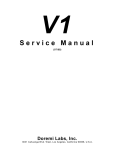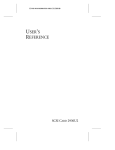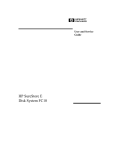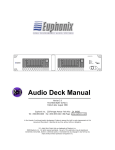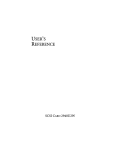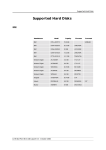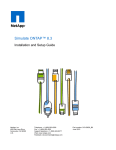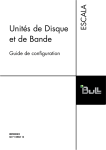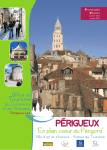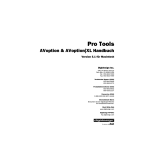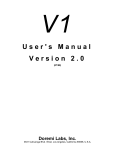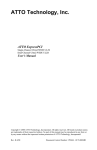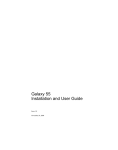Download Media 100 Legacy CPG.auto
Transcript
Media 100 Legacy Compatible Peripherals Guide What’s New . . . . . . . . . . . . . . . . . . . . . . . . . . . . . . . . 2 Introduction . . . . . . . . . . . . . . . . . . . . . . . . . . . . . . . . 2 Media 100, Mac OS, and CPU Compatibility . . . . . . 4 Technical Notes. . . . . . . . . . . . . . . . . . . . . . . . . . . . . 8 Slowing Synchronous Transfer Rates . . . . . . . . . 8 Ultra SCSI and Older 3-slot Systems . . . . . . . . 10 RAM Issues. . . . . . . . . . . . . . . . . . . . . . . . . . . . 10 Power Computing Clones . . . . . . . . . . . . . . . . . 11 MediaPress Suite Configurations . . . . . . . . . . . . . . 12 Real-Time Encoding Configuration . . . . . . . . . . 12 Accelerated Transcoding Configuration. . . . . . . 13 Power Suite Configurations. . . . . . . . . . . . . . . . . . . 14 Media 100 Configurations . . . . . . . . . . . . . . . . . . . . 15 9600 Configurations . . . . . . . . . . . . . . . . . . . . . 15 Beige G3 Configurations . . . . . . . . . . . . . . . . . . 18 Blue and White G3 Configurations . . . . . . . . . . 22 G4 Configurations . . . . . . . . . . . . . . . . . . . . . . . . . . 27 Power Mac G4 Models (Digital Audio). . . . . . . . 27 Power Mac G4 Models (Gigabit Ethernet). . . . . 31 Power Mac G4 Models (AGP, PCI) . . . . . . . . . . 33 RFE Peripherals . . . . . . . . . . . . . . . . . . . . . . . . . . . 40 Storage Solutions . . . . . . . . . . . . . . . . . . . . . . . . . . 40 Miscellaneous Peripherals . . . . . . . . . . . . . . . . . . . 51 SAN Solutions. . . . . . . . . . . . . . . . . . . . . . . . . . . . . 53 JEMS FibreLynx . . . . . . . . . . . . . . . . . . . . . . . . 53 ATTO AccelWare and Media 100 . . . . . . . . . . . 54 Backup and Tape Subsystems . . . . . . . . . . . . . . . . 56 Third-Party Peripheral Partners . . . . . . . . . . . . . . . 57 1 Media 100 Legacy Compatible Peripherals Guide Media 100 has tested and approved the configurations in this guide. For the most up-to-date information on current approved configurations, please refer to the Media 100 Compatible Peripherals Guide at http://www.media100.com/product/techinfo/techinfo.html. ▼ What’s New Customers who are looking for support, upgrades and/or parts for their Media 100 legacy systems can contact TimeLine Designs, Inc: http://www.timelinedesigns.com/ TimeLine Designs, Inc offers support for all Media 100 Mac-based models, older Macintosh platforms including NuBus and PCI systems and older Media 100 software, dating back to Version 2.6.2. ▼ Introduction Media 100 digital editing systems are open systems that are compatible with most third-party peripherals. Since there are so many choices and possible configurations currently on the market, Media 100 Inc. has a dedicated group to test and recommend third-party peripherals on a continuing basis. Media 100 products are extremely sophisticated and are constantly adding new capabilities. High-quality digital video and real-time effects demand extremely fast throughput and performance; therefore, we want to make sure that you configure complete systems that allow your Media 100 system to run at its optimum performance. Included in this guide are specific system configurations and compatible peripherals that have been tested to date by Media 100 Inc. To ensure optimum performance of a Media 100 system, it is very important that these specified configurations be followed. As we continue our testing, this list of supported system configurations and compatible peripherals will be updated. Use this guide when configuring Media 100 systems. NOTE It is not required that you use only the peripherals in this document. However, Technical Support may not be able to fully assist you and your customers if they are not familiar with the equipment you are using. When using this guide, keep the following in mind: 2 ■ For models with RealTimeFX Option, use Media 100 xr model configurations. For Media 100 le-DV model, use le configurations. ■ We do no long-term reliability testing, but evaluate small quantities for a limited period of time. We test using programs that were created by Media 100 specifically to stress the systems with real-time transitions, real-time static titles, real-time audio EQ, and audio crossfades. ■ Your results will vary if your real-time effects are longer with a shorter distance between them. You will get better results if they are shorter and there is a greater distance between them. For example, if you have back to back titles, the buffer may not have time to flush, and the second title may need to be rendered. Introduction ■ All of the peripherals in the same category are not equal. It is the responsibility of the reseller and consumer to research the peripherals for additional features, quality, price, support, and warranty information. ■ With the introduction of real-time effects, static titles, audio cross fades, and real-time audio EQ, Media 100 is increasing its demand on CPUs and disk drive performance. In previous versions of Media 100, certain configurations of peripherals would either be capable of 300 KB NTSC/360 KB PAL with eight audio tracks or not. Now with the variety of real-time effects, performance can vary depending on the length and type of transition used. ■ Just because a product does not appear in a certain category does not mean that it will not perform with a specific Media 100 model at a different rate. Example: 2 x 9 GB Ultra drives with an Ultra MC card was capable of 300 KB NTSC/360 KB PAL with eight tracks of audio prior to the introduction of real-time effects, titles, and cross fades. Today, this same array is capable of 200 KB NTSC/240 KB PAL with six tracks of audio and cross fades and real-time titles and dissolves. If you utilize all real-time features with this configuration, you will achieve 200 KB (240 KB PAL) with six tracks of audio. However, if you limit the use of or shorten the titles and effects, the same array might perform at 250 KB to 300 KB with six to eight tracks of audio. If you eliminate the use of real-time, this array will perform at 300 KB (360 KB PAL) with eight tracks of audio. ■ The first Media 100 Remote Field Editor (RFE) PowerBook is only capable of expanding to 192 MB of RAM. 3 Media 100 Legacy Compatible Peripherals Guide ▼ Media 100, Mac OS, and CPU Compatibility The following table provides a compatibility overview of Media 100 software versions, Media 100 Test versions, Mac OS versions, QuickTime versions, and Macintosh CPUs. Media 100, Mac OS, and CPU Compatibility Chart 4 Media 100 Version Media 100 Test Version Mac OS Version QuickTime Version CPU i 7.5.1 03.18.2002 9.2.2, 9.2.1, 9.2, 9.1, 9.0.4 6.0, 5.0.2 G4 (Digital Audio) 733, 667, 533, 466, 533 dual; G4 (Gigabit Ethernet) 500 dual, 450 dual, 400; G4 (AGP) 500, 450, 400; G4 (PCI) 400, 350 i 7.5 2.20.2001 9.2.2, 9.2.1, 9.2, 9.11, 9.0.4 5.0.2, 4.1.2, G4 (QuickSilver) 867, 800 dual; G4 (Digital Audio) 733, 667, 533, 466, 533 dual; G4 (Gigabit Ethernet) 500 dual, 450 dual, 400; G4 (AGP) 500, 450, 400; G4 (PCI) 400, 350 i 7.0.2 2.20.2001 9.1, 9.0.4 4.1.2 G4 (Digital Audio) 733, 667, 533, 466, G4 (Gigabit Ethernet) 500 dual, 450 dual, 400; G4 (AGP) 500, 450, 400; G4 (PCI) 400, 350; G3 (Blue & White) 450, 400, 350; G3 300, 266, 233 i 7.0.1 9.20.2000 9.0.4 4.1.2 Same as Version 6.0.3 i 7.0 09.20.2000 9.0.4 4.1.2 Same as Version 6.0.3 6.0.3 07.26.2000 9.0.4 4.1.2 G4 (Gigabit Ethernet) 500 dual, 450 dual, 400; G4 (AGP) 500, 450, 400; G4 (PCI) 400, 350; G3 (Blue & White) 450, 400, 350; G3 300, 266, 233; 9600 6.0.2 01.31.2000 9.0.4, 9.0.2, 9.0 4.1 Same as Version 6.0.1 6.0.1 01.31.2000 9.0.2, 9.0 4.1 G4/500, 450, 400 (AGP), G4/400, 350 (PCI); B&W G3/450, 400, 350; Beige G3/300, 266, 233; 9600 6.0 01.31.2000 (Replaces 01.04.2000, 11.04.99) 9.0.2, 9.0, 8.6 (8.1 or higher is approved, but 8.6 or higher is recommended) 4.1 (only with Mac OS 9.0 or 9.0.1), 4.0.3, 4.0.2, 4.0.1 G4/450, 400 (AGP), G4/400, 350 (PCI); B&W G3/450, 400, 350 (B&W Macs must have Mac OS 8.6); Beige G3/300, 266, 233; 9600 6.0 RFE 11.04.99 9.0, 8.6, 8.5.1 4.1 (only with Mac OS 9.0), 4.0 (only with 8.6), 3.0.2 PowerBook G3 Series 300 5.5.3 07.16.99 9.0 (on G4s with QT4.1 only), 8.6 4.1 (only with Mac OS 9.0), 4.03, 4.02, 4.01 G4/450, 400 (AGP); G4/350 (PCI) 5.5.2 07.16.99 8.6, 8.5.1 4.0 (only with Mac OS 8.6), 3.0.2 B&W G3/450, 400, 350 (B&W Macs must have Mac OS 8.6); Beige G3/300, 266, 233; 9600 5.5.1 04.26.99 8.6, 8.5.1, 8.5, 8.1 4.0 (only with Mac OS 8.6), 3.0.2 B&W G3/450/400, 350 (B&W Macs must have Mac OS 8.6; Beige G3/300, 266, 233; 9600 Media 100, Mac OS, and CPU Compatibility Media 100, Mac OS, and CPU Compatibility Chart (Continued) 1 Media 100 Version Media 100 Test Version Mac OS Version QuickTime Version CPU 5.5.1 RFE 04.26.99 8.6, 8.5.1 4.0 (only with Mac OS 8.6), 3.0.2 PowerBook G3 Series 300 5.5 02.11.99 8.6 (Beige G3 and 9600 only), 8.5.1, 8.5, 8.1 3.0.2 Beige G3/300, 266, 233; 9600, 9500, 8600, 8500, 7600 5.0 and 5.0.1 11.10.98 8.5.1, 8.5, 8.1 3.0.2 Beige G3/300, 266, 233; 9600, 9500, 8600, 8500, 7600 4.5 and 4.5p1 4.5a 8.1, 8.0 3.0.2, 2.5 Beige G3/300, 266, 233; 9600, 9500, 8600, 8500, 7600 (DayStar Genesis MP 400+, 720+, 800+, Power Computing Power Tower Pro 225 & 250 with Vincent hardware only) 4.0 and 4.0p1, 4.0p2, 4.0p3 4.0e 8.1, 8.0, 7.6.1 2.5 Beige G3/300, 266, 233; 9600, 9500, 8600, 8500, 7600 (DayStar Genesis MP 400+, 720+, 800+, Power Computing Power Tower Pro 225 & 250 with Vincent hardware only) 3.1 and 3.1p1 3.1 7.6.1, 7.5.5 2.5 9600, 9500, 8600, 8500, 7600 (DayStar Genesis MP 400+, 720+, 800+, Power Computing Power Tower Pro 225 & 250 with Vincent hardware only) 3.0 3.0 7.6.1, 7.5.5 2.5 9600, 9500, 8600, 8500, 7600 (DayStar Genesis MP 400+, 720+, 800+, Power Computing Power Tower Pro 225 & 250 with Vincent hardware only) 2.6.2 2.6.2k 7.5.3 Rev. 2 2.5, 2.0 (PCI) 9600, 9500, 8500, 7600, (NuBus) Quadra 840 AV, 8100/80, 100, 110 The Media 100 Lossless Option requires a G4 QuickSilver 2002, QuickSilver or Digital Audio system and Mac OS 9.1or higher. NOTE Media 100 discovered an intermittent diagnostic failure when running the 02.20.2001 Media 100 i diagnostic test with the Power Mac G4 QuickSilver 867 system. Run the test a second time to correct the failure. The failure is not related to the Media 100 hardware and does not affect the Media 100 i application. A diagnostic failure also occurs when running the 02.20.2001 Media 100 i diagnostic test on systems with more than 1 GB of RAM installed. You must have less than 1 GB of RAM for the diagnostics to work properly. 5 Media 100 Legacy Compatible Peripherals Guide Media 100 qx, Mac OS, and CPU Compatibility Chart 6 Media 100 qx Version Media 100 Test Version Adobe® Premiere Version Mac® OS Version QuickTime Version CPU Notes 5.2 04.26.99 5.1a,5.1 8.6 [with G3 (Blue and White) only], 8.5.1, 8.5, 8.1 3.0.2 G3/350 (Blue and White) [must use Mac OS 8.6]; G3/300, 266, 233; 9600; 9500; 8600; 8500; 7600 Drivers compatible with Media 100 Version 5.5.1 and 5.5. Encryption code required. Minimum required for G3 (Blue and White). 5.1 11.10.98 5.1 8.5.1, 8.5, 8.1 3.0.2 G3/300, 266, 233; 9600; 9500; 8600; 8500; 7600 Drivers compatible with Media 100 Version 5.0. Encryption code required. Minimum required for P6000 hardware. 5.0p 07.22.98 5.1 8.5.1, 8.5, 8.1 3.0.2 G3/300, 266, 233; 9600; 9500; 8600; 8500; 7600 Drivers compatible with Media 100 Version 5.0. Media 100, Mac OS, and CPU Compatibility Media 100 qx, Mac OS, and CPU Compatibility Chart Media 100 qx Version Media 100 Test Version Adobe® Premiere Version Mac® OS Version QuickTime Version CPU Notes 5.0 07.22.98 5.0 8.1, 8.0 3.0.2 G3/300, 266, 233; 9600; 9500; 8600; 8500; 7600; DayStar Genesis MP 800+, 720+, 400+ [with Vincent™ hardware only]; Power Computing PowerTower Pro 250, 225 [with Vincent™ hardware only] Drivers compatible with Media 100 Version 5.0. 4.5 4.5a 4.2.1 8.1, 8.0, 7.6.1 3.0.2,2.5 9600; 9500; 8600; 8500; 7600; DayStar Genesis MP 800+, 720+, 400+ [with Vincent™ hardware only]; Power Computing PowerTower Pro 250, 225 [with Vincent™ hardware only] Drivers compatible with Media 100 Version 4.5 NOTE The Media 100 qx product line has been discontinued. Media 100 qx Version 5.2 was the last release of this product for Macintosh. Media 100 Inc. tested Media 100 qx on the Power Mac G4 platform, but found performance issues that would require engineering evaluation by Media 100 and Adobe (and potentially by Apple). No additional compatibility testing is planned for Media 100 qx. This table represents the only configurations that have been approved at one time by Media 100 Inc. 7 Media 100 Legacy Compatible Peripherals Guide ▼ Technical Notes This section addresses issues found with CPUs and Disk Drive Controllers, including ■ “Slowing Synchronous Transfer Rates” on page 8 ■ “Ultra SCSI and Older 3-slot Systems” on page 10 ■ “RAM Issues” on page 10 ■ “Power Computing Clones” on page 11 Slowing Synchronous Transfer Rates With Media 100 xs in a dual-monitor configuration, Media 100 has found that the high speed of Low Voltage Differential (LVD) SCSI controllers at full speed (80 MB/second) can monopolize the limited PCI bandwidth in a blue and white G3 or G4 computer, and in so doing may cause performance problems at high data rates. To prevent these issues, slow down the transfer rate of this system in a blue and white G3 or G4 computer. By slowing down the transfer rate to 20 MB/ second, you can still achieve data rates up to 300 KB/frame NTSC and 360 KB/frame PAL. Customers with Media 100 le through xr systems may need to perform this procedure if they encounter persistent bad video frames in a blue and white G3 or G4 computer. The following two sections outline the steps required to slow down the synchronous transfer rates of the Adaptec 2940U2B or 2940U2W and ATTO ExpressPCI UL2S SCSI controllers. Adaptec 2940U2B and 2940U2W SCSI Controllers Version 5.1 of Adaptec PowerDomain Control utility is required to slow down the synchronous transfer rate of the Adaptec 2940U2B or 2940U2W SCSI controller. This software is available for download from Adaptec at ftp://ftp.adaptec.com/pub/BBS/PowerMac. To slow down the transfer rate of the Adaptec 2940U2B or 2940U2W 1 Launch the Power Domain Control utility. 2 In the Select a SCSI Bus window, select the Power Domain card. 3 At the bottom of the PowerDomain Control window, select the Advanced tab. 4 In the Advanced section, drag the SCSI Mode slider to Fast-SCSI and release. 5 Click Set at the top right of the PowerDomain Control window. 6 Quit the PowerDomain Control utility. 7 Restart the computer to effect the changes. NOTE 8 Media 100 recommends that you leave the other settings for the PowerDomain SCSI controller at their defaults: “Termination” at “Automatic” and “PCI Bus Mode” at “Immediate.” Technical Notes ATTO ExpressPCI UL2S SCSI Controller ATTO ExpressPro-Tools utility is required to slow down the synchronous transfer rate of the ATTO ExpressPCI UL2S SCSI controller. At the time of release of this document, version 2.2 of this software is available for download from ATTO at http://www.attotech.com/software/ To download ATTO ExpressPro-Tools utility 1 Starting from the software download page, select “Applications” from the pull down menu. 2 From the Applications page, select ATTO ExpressPro-Tools from the pull down menu. 3 From the second Applications page, select SCSI and Fibre Channel MAC Version 2.2 and click Next. 4 Enter your name and email address. NOTE If you are not using ATTO RAID software, disable or remove the ExpressPro-Tools Ext 2.2 extension installed in the Extensions folder within the System folder by the ATTO ExpressPro-Tools Installer. You may otherwise experience messages at start-up that one or more of your disks cannot be recognized when using RAID software other than ATTO’s. To slow down the transfer rate of the ATTO Express PCI UL2S card 1 Launch the ExpressPro-Tools utility. 2 In the Buses and Drives window, if necessary, click the arrow next to the ATTO Technology Bus so that the arrow points down to display the disk drives on that SCSI Bus. 3 Select one of the several drives listed under the ATTO Technology Bus to highlight the drive. Do not select the ATTO Technology SCSI controller itself. 4 Choose File>Get Info to open the Device Information window for that drive. 5 Within the SCSI ID Configuration section at the bottom of the Device Information window, select “20 (10)” from the Synch Rate menu. 6 Click Apply To All at the bottom of the Device Information window. 7 Quit the ExpressPro-Tools utility. If changes were made, an alert window will appear: “Changes have been made to the Host Bus Adapter card’s configuration parameters, which will take a few moments to save. Do you want to save them?” 8 Click Yes. Once the changes have been written to the flash ROM, an alert appears: “Writing Flash ROM is complete! You must restart your system for changes to take effect.” 9 Click OK. 10 Restart the computer to effect the changes. NOTE Media 100 recommends that you leave the other settings for the ExpressPCI UL2S SCSI controller at the defaults. 9 Media 100 Legacy Compatible Peripherals Guide Ultra SCSI and Older 3-slot Systems Ultra SCSI will not work on older 3-slot PCI machines (7500, 7600, 7300, 8500, and 8600) with Media 100; bad video frame errors may occur. This does not apply to the Apple Power Macintosh G3 machines. To prevent bad video frame errors, slow down the synchronous transfer rate of Ultra SCSI by using one of the procedures in “Slowing Synchronous Transfer Rates” on page 8. By slowing down the transfer rate to 20 MB/second, you can still achieve data rates up to 300 KB/frame. SSA and Fibre Channel controller cards will also have problems in an older 3-slot PCI machine with P6000/Vincent. This is not the case with the Apple Power Macintosh G3 machines. RAM Issues There are issues concerning RAM in the Power Macintosh systems. It is important that the DIMMs you use are identical. Verify that the RAM is the same speed, and that the refresh rate on the RAM is the same for all DIMMs. Multi-Processor CPUs are especially susceptible to inferior or mismatched RAM. If there are differences, you may experience intermittent problems such as system crashes and lock-ups. The RAM will also not interleave, which is critical for video playback. This does not apply to the Apple Power Macintosh G3 machines since these machines use a different type of RAM that does not require interleaving. The G3 requires PC-100 compliant 168–pin 3.3 volt unbuffered 8 byte (non-parity) SDRAM DIMMS. RAM Recommendations 10 Macintosh Model Type of RAM Speed Power Macintosh 7200, 7300, 7500, 7600, 8500, 8600, 9500, 9600 64 Bit wide 5 volt 168 pin fast paged mode 70 ns Beige G3 64 Bit JEDEC standard 3.3 volt unbuffered SDRAM 10 ns Blue and White G3 64 Bit PC-100 synchronous 3.3 volt unbuffered 8 ns G3 Powerbook SDRAM special 1.5 wide card 10 ns G4 64 Bit wide, 168 pin, running at 100 MHz, PC-100, SDRAM, 3.3 volt, unbuffered 8 ns Technical Notes Power Computing Clones As of November 1998, Power Computing clones are no are longer recommended. Media 100 has removed the Power Computing PowerTower Pro 225 MHz and 250 MHz from our peripherals guide. There are several reasons for this change: ■ Power Computing clones are no longer under license with Apple Computer and will not be tested with Mac OS 8.5 or higher. Since Apple does not manufacture or support this clone technology, they cannot ensure quality with future operating systems. The last tested and supported version of the operating system by Apple on Power Computing clones is OS 8.1. ■ Since Apple is the first step in OS compatibility testing, Media 100 has no formal plans to test the PowerTower systems with OS 8.5 or higher. We cannot guarantee its compatibility with these systems if customers choose to upgrade. ■ The Media 100 hardware that ships with Version 5.0 or higher (P6000) does not fit correctly in the PCI chassis/card cage. Media 100 has designed this next generation card in complete compliance with PCI specifications. The PowerTower chassis has a smaller card opening that prevents the new hardware from being installed. Attempting to install new hardware in a Power Computing system may result in damage to the board and will void the hardware warranty. Customers with Power Computing systems may continue to use Version 4.5 software with OS 8.1 and Vincent hardware. If they wish to purchase a new Media 100 or upgrade their existing Media 100 with the DV Option or SDI Option, they will receive new Media 100 hardware and should investigate the purchase of a new Apple Macintosh computer. Customers with Power Computing systems who wish to upgrade to Version 5.0 and higher and stay with their existing Vincent hardware may do so. We recommend that these customers follow the guidelines set forth at http://www.media100.com/customer/advocate/advocate37.html#5. Future versions of Media 100 software will be tested on future versions of the Mac OS. 11 Media 100 Legacy Compatible Peripherals Guide ▼ MediaPress Suite Configurations MediaPress Suite is an MPEG encoding and decoding solution. You can encode in real-time directly from a tape deck or directly from a Media 100 program using two CPUs. Accelerated transcoding QuickTime files to MPEG files requires one CPU and an expansion chassis. Media 100 has tested and approved MediaPress Suite with Media 100 Version 6.0 and higher. See one of the next sections, depending on your configuration. Real-Time Encoding Configuration For real-time MPEG encoding, you can process files directly out of Media 100, using two CPUs. System 1 - Media 100 le-xr (play) ■ Use any approved CPU in this guide. System 2 - Wired MediaPress and Wired Stream (encode/decode) ■ Use a beige or blue and white G3 or a G4. Slot Assignment: Real-Time MediaPress Suite - System 1 Slot Assignment Graphics ATI Graphics 1 P6000 2 E6000 or E6001 with SDI; Empty 3 SCSI Slot Assignment: Real-Time MediaPress Suite - System 2 NOTE 12 Slot Assignment Graphics ATI Graphics 1 Wired MediaPress YUV 2 WiredStream 3 Empty There is no machine control available between two systems, and therefore this method is not frame-accurate. MediaPress Suite Configurations Accelerated Transcoding Configuration For accelerated transcoding of QuickTime files to MPEG files, configure your system with a CPU and expansion chassis. ■ ■ The following CPUs were tested and approved in this configuration: Blue and white G3/400 G4/400 AGP, G4/450 AGP, or G4/500 AGP The following expansion chassis were tested and approved in this configuration: SBS-Bit 3 4 slot (ME-34) Magma 7 slot (PCI-7-TX-400V or PCI-7-TX-300V) Slot Assignment: Accelerated MediaPress Suite Slot Assignment CPU Graphics ATI Rage CPU 1 MediaPress YUV CPU 2 WiredStream CPU 3 Expansion chassis host Chassis 1 P6000 Chassis 2 E6000 Chassis 3 SCSI Chassis 4 Empty 13 Media 100 Legacy Compatible Peripherals Guide ▼ Power Suite Configurations Media 100 has tested and approved Power Suite 4.0.3 with Ultra Ice configurations for G4 400/450 AGP for Media 100 le-xs (see page 28). NOTE We cannot recommend using Power Suite 4.0.3 with Ultra Ice in conjunction with expansion chassis. Media 100 has tested and approved Power Suite 1.0 with Ultra Ice configurations for the following: 14 ■ Beige G3 for Media 100 le-xs (see page 20) ■ Blue and white G3 with internal ATA drive for Media 100 le-xs (see page 24) ■ Blue and white G3 (ATA) with Magma PCI-7-TX-400V expansion chassis for Media 100 xr (see page 27) ■ G4/PCI for Media 100 le-xs (see page 37) Media 100 Configurations ▼ Media 100 Configurations This section explains the CPU and expansion chassis configurations for your Media 100 system: ■ “G4 Configurations” on page 28 ■ “Beige G3 Configurations” on page 19 ■ “Blue and White G3 Configurations” on page 23 ■ “G4 Configurations” on page 28 Customers who are looking for support, upgrades and/or parts for their Media 100 legacy systems can contact TimeLine Designs, Inc: http://www.timelinedesigns.com/ TimeLine Designs, Inc offers support for all Media 100 Mac-based models, older Macintosh platforms including NuBus and PCI systems and older Media 100 software, dating back to Version 2.6.2 9600 Configurations There are many combinations of PCI cards that can be installed and work together. The upper PCI slots (A1, B1, and C1) are controlled by one PCI arbitrator chip. This chip also handles the Power Macintosh I/O functions. A separate PCI arbitrator chip handles the traffic for the lower PCI slots (D2, E2, and F2). Because this chip does not handle I/O traffic, it has better bandwidth. Our recommendations are guidelines for you to follow. However, if you run into compatibility problems with your particular configuration, you may need to try different slot assignments. 9600 CPUs ■ 9600/200 ■ 9600/233 ■ 9600/300 ■ 9600/350 9600 Graphics Cards ■ IXMicro 3D Ultimate Rez ■ ATI XClaim 3D Pro 9600 SCSI Cards ■ Adaptec 2940U2W ■ Adaptec 2940UW ■ Adaptec 3940UW ■ ATTO PCI-UL2S 15 Media 100 Legacy Compatible Peripherals Guide 16 ■ ATTO PCI-UL2D ■ ATTO PCI-DCd ■ ATTO PCI-PSC Media 100 Configurations 9600 Media 100 Hardware ■ Vincent™, Vincent 601, P6000 ■ HDRfx, E6000, E6001 ■ DV600 (attached to P6000) ■ SD600 (attached to E6000/E6001) 9600 Slot Assignment Configurations We used the following guidelines in constructing Media 100 xr configurations: ■ The P6000 card and the E6000 card must be next to each other since they are connected by an over-the-top connector cable. ■ The P6000 and E6000 should be placed in slots D2 and E2, because it is in the lower, “cleaner” PCI bus with less traffic and is further from the heat of the CPU card. ■ The SCSI controller must be in the same PCI bus as the E6000/HDRfx card. Because the E6000 contains RAM, the system uses that memory instead of going through the PCI bus to the Mac memory. The system does direct memory transfers within the PCI bus, thus improving performance. This recommendation is subject to change when other third party PCI cards are used together in one computer, for example, the Effetto Pronto PCI card. ■ We recommend only one dual-channel SCSI. We do not recommend two dual-channel SCSI cards in one computer. We used the following guidelines in constructing Media 100 le-xs configurations: ■ P6000/Vincent in slot E2, because it is in the lower, “cleaner” PCI bus with less traffic and is further from the heat of the CPU card. ■ The graphics card in the same bus as the P6000 since it does direct access to the graphics card for the Edit Suite subsampler ■ The SCSI card (or SSA and FC-AL) in a different bus than the P6000 (and E6001 with SD600, if applicable), since both cards are demanding on PCI bus throughput and can cause bus contention ■ Gaudi in the same PCI bus as the P6000 (slot D2). However, if you have a 9600/132 or 9600/150, you may have an earlier version of the PCI arbitrator chip and could run into occasional “Bad Video frame” messages. If you do, place Gaudi in the other PCI bus (slot C1). 17 Media 100 Legacy Compatible Peripherals Guide ■ Only one dual-channel SCSI card or two single-channel SCSI cards be used within the CPU at one time. We do not recommend two dual-channel SCSI cards in one computer. 9600 Power Macintosh Power Supply A1 B1 C1 D2 E2 F2 Slot Assignments: 9600 Slot xr Configuration le-xs Configuration A1 Blue/Green Ice, Effetto Pronto, Gaudi1, or Empty 2nd Graphics2 B1 Graphics SCSI C1 2nd Graphics2 Effetto Pronto, 2nd SCSI, Gaudi1, or Empty D2 P6000/Vincent 601/Vincent™ E6001 with SD600 or Empty E2 E6000/HDRfx (SD600 is attached with SDI Option) P6000/Vincent 601/Vincent™ F2 SCSI/Host Bus Adapter Graphics 1Gaudi 2For 18 was not tested with Media 100 Version 6.0. Use Gaudi only with Version 5.5 or lower. a single-monitor configuration, leave 2nd Graphics slot empty. Media 100 Configurations Beige G3 Configurations Both the G3 Minitower and the G3 Desktop models have been tested and are recommended. The Beige G3 has 3 DIMM slots that support up to 768 MB with three 256 MB SDRAM (128-bit wide) DIMMS, and 3 PCI slots plus a built-in video personality card. The Beige G3 has a much faster PCI bus architecture than the previous 3-slot models. Therefore, it is capable of 300 KB and can use Ultra SCSI and LVD controllers. We recommend the G3 systems configured with internal ATA drive. Beige G3 CPUs ■ G3/233 ■ G3/266 ■ G3/300 (see note below) ■ G3/333 (see note below) NOTE The G3 with the Ultra SCSI drive ships with an ATTO SC Ultra SCSI controller. This controller takes a PCI slot and does not support external devices. To use this model, you have to replace the single-channel card with an ATTO UL2D dual-channel card, connect the internal system disk to one channel, and have the second channel available for external drives. Beige G3 Graphics Cards ■ ATI Xclaim ■ ATI Xclaim 3D (do not use in expansion chassis configurations) ■ ATI Nexus GA Beige G3 SCSI Cards ■ ■ ■ Adaptec – use Remus 1.4 or Charismac 2.01g striping software 2940U2W 2940UW 3940UW ATTO Express – use ATTO Express Raid 1.2 or Charismac 2.01g striping software PCI DC PCI DCd (do not use in expansion chassis) PCI MCU (do not use in expansion chassis) PCI PSC PCI UL2D PCI UL2S (do not use in expansion chassis) Hammer Storage JackHammer PCI Ultra SCSI DIFF DC – use ATTO Express Raid 1.2 or Charismac 2.01g striping software 19 Media 100 Legacy Compatible Peripherals Guide Beige G3 Fibre Channel Cards Emulex Fibre Channel ■ Beige G3 Media 100 Hardware ■ Vincent™, Vincent 601, P6000 ■ HDRfx, E6000, E6001 ■ DV600 (attached to P6000) ■ SD600 (attached to E6000/E6001) Beige G3 Slot Assignment Configurations Beige G3 Power Macintosh G 1 2 3 Built-in Video Personality Slot Assignments: Beige G3 Slot xr Configuration le-xs Configuration Graphics Built in Video Personality Graphics Built in Video Personality Graphics 1 P6000/Vincent 601/Vincent™ P6000/Vincent 601/Vincent™ 2 E6000/HDRfx (SD600 attached with SDI Option) 2nd Graphics, E6001 with SD600 (SDI Option), Effetto Pronto, Blue/Green Ice1, Power Suite 1.0 (Ultra Ice1), or Empty 3 SCSI SCSI 1The G3 Ice configurations were only tested with the P6000 board. Our test results have remained consistent when comparing Vincent and P6000 hardware performance. Blue/Green Ice users must have board rev. C, ICEfx2.1m1 update and a replacement ROM. To order, call 800-ICE-THIS. The following sections contain slot configurations for Media 100 with the following certified expansion chassis models: NOTE 20 ■ The Bit 3/SBS Expansion Chassis (ME21 Minitower and the ME22 Rackmount) 7 slot. See “Beige G3 with Bit 3 (ME-21/22) Expansion Chassis” on page 21. ■ The Magma Expansion Chassis (PCI-7-TX-400V) 7 slot. See “Beige G3 with Magma (PCI-7TX-400V) Expansion Chassis” on page 22. Expansion chassis configurations have not been approved for use with the PowerMac G3/333 MHz model. Performance may be different with this model. Older models of the PowerMac G3 may require Apple’s newest Boot ROM version. ROMs will be readily available from the Expansion Chassis manufacturers. Media 100 Configurations Beige G3 with Bit 3 (ME-21/22) Expansion Chassis Bit 3 (ME-21/22) Expansion Chassis Front of Chassis 8 7 6 5 4 3 2 1 Bit 3 PCI Client Card Choose configuration... If you have... 1 xr, 1 SCSI 2 le-xs 3 xr, 2 SCSI 4 xr, 1 graphics card, Gaudi or Effetto Pronto Slot Assignments: Beige G3 with Bit 3 Slot Configuration 1 Configuration 2 Configuration 3 Configuration 4 Chassis 1 P6000/Vincent 601/ Vincent™ SCSI SCSI P6000/Vincent 601/ Vincent™ Chassis 2 E6000/HDRfx1 2nd SCSI 2nd SCSI E6000/HDRfx1 Chassis 3 SCSI card Empty Empty Effetto Pronto or Gaudi2 Chassis 4 Bit 3 PCI Client Bit 3 PCI Client Bit 3 PCI Client Bit 3 PCI Client Chassis 5 Graphics Graphics Graphics SCSI Chassis 6 2nd Graphics 2nd Graphics 2nd Graphics card Graphics Chassis 7 Empty Empty Empty Empty Chassis 8 Empty Empty Empty Empty G3 Graphics Built in Video Personality Built in Video Personality Built in Video Personality Built in Video Personality G3 1 Bit 3 PCI Host P6000/Vincent 601/ Vincent™ P6000/Vincent 601/ Vincent™ Bit 3 PCI Host G3 2 Empty E6001 with SD6003 E6000/HDRfx1 Empty G3 3 Empty Bit 3 PCI Host Bit 3 PCI Host Empty 1If you have the SDI Option, the SD600 daughter card is attached to the E6000 card. was not tested with Media 100 Version 6.0. Use Gaudi only with Version 5.5 or lower. 3For configuration 2, if you do not have the SDI Option, leave slot G3 2 empty. 2Gaudi NOTE In an expansion chassis, without the E6000/HDRfx, the P6000/Vincent 601/Vincent™ must be in CPU slots. Place cards demanding PCI bandwidth close to the PCI Client card. Avoid slots farthest from the client card. 21 Media 100 Legacy Compatible Peripherals Guide Beige G3 with Magma (PCI-7-TX-400V) Expansion Chassis Magma (PCI-7-TX-400V) Expansion Chassis Magma PCI Client Card Front of Chassis 1 2 3 4 5 6 7 8 Choose configuration... If you have... 1 xr, 1 SCSI, up to 2 graphics cards 2 le-xs 3 xr, 2 SCSI, 2 graphics cards 4 xr, 1 graphics card, Gaudi or Effetto Pronto Slot Assignments: Beige G3 with Magma Slot Configuration 1 Configuration 2 Configuration 3 Configuration 4 Chassis 1 Magma Client Magma Client Magma Client Magma Client Chassis 2 P6000/Vincent 601/ Vincent™ SCSI SCSI P6000/Vincent 601/ Vincent™ Chassis 3 E6000/HDRfx1 2nd SCSI 2nd SCSI E6000/HDRfx1 Chassis 4 SCSI Empty Empty Effetto Pronto or Gaudi2 Chassis 5 Graphics Graphics Graphics SCSI Chassis 6 2nd Graphics 2nd Graphics Graphics Graphics Chassis 7 Empty Empty Empty Empty Chassis 8 Empty Empty Empty Empty G3 Graphics Built in Video Personality Built in Video Personality Built in Video Personality Built in Video Personality G3 1 Magma PCI Host P6000/Vincent 601/ Vincent™ P6000/Vincent 601/ Vincent™ Magma PCI Host G3 2 Empty E6001/SD600 or empty E6000/HDRfx1 Empty G3 3 Empty Magma PCI Host Magma PCI Host Empty 1If you have the SDI Option, the SD600 daughter card is attached to the E6000 card. was not tested with Media 100 Version 6.0. Use Gaudi only with Version 5.5 or lower. 2Gaudi NOTE 22 In an expansion chassis, without the E6000/HDRfx, the P6000/Vincent 601/Vincent™ must be in CPU slots. Media 100 Configurations Blue and White G3 Configurations Media 100 Inc. has approved the blue and white G3/350, G3/400, and G3/450 in conjunction with all models of Media 100. NOTE ■ The G3/350 comes standard with an internal ATA drive and no SCSI controller. We have approved the ATTO Express PCI UL2S, ATTO Express PCI UL2D, or the Adaptec 2940U2W in that system. ■ The G3/400 comes standard with an internal 6- or 12-GB ATA drive and no SCSI. We have approved the ATTO Express PCI UL2S, ATTO Express PCI UL2D, or the Adaptec 2940U2W in that system. ■ The G3/450 comes standard with an internal SCSI drive that is connected to an Adaptec 2940U2B PCI host bus adapter. Additional disk drives may be connected to that adapter. ■ If you order a custom-built system, you should follow the configuration guidelines based on whether there is an ATA or SCSI internal disk drive. ■ To ensure correct performance, turn off all “ATI extensions.” ■ If Bad Video Frame errors occur during Master to Tape, close the Edit Suite window in the Media 100 application. Support for the blue and white G3 requires Media 100 software Version 5.5.1 or higher and a system software update from Apple. Specific information on how to obtain these updates are available at http://www.media100.com/product/m100/bluewhite/bluewhitecompat.html. Blue and White G3 CPUs ■ G3/350 ■ G3/400 ■ G3/450 Blue and White G3 Graphics Cards ■ ATI Nexus GA ■ ATI Rage 128 (installed within all models directly from Apple) ■ ATI Xclaim 3D Pro (do not use in an expansion chassis) ■ IXMicro 3D Ultimate Rez ■ IXMicro Pro Rez Blue and White G3 SCSI Cards ■ Adaptec 2940U2B (factory installed in Ultra SCSI models). Do not use with CharisMac 2.0.1g ■ Adaptec 2940U2W ■ ATTO Express PCI UL2S ■ ATTO Express PCIUL2D 23 Media 100 Legacy Compatible Peripherals Guide Blue and White G3 Media 100 Hardware ■ Vincent 601, P6000 ■ HDRfx, E6000, E6001 ■ DV600 (attached to P6000) ■ SD600 (attached to E6000/E6001) Blue and White G3 Dual Monitor ■ Media 100 xr – due to the number of PCI slots, dual-monitor configurations are not possible without an expansion chassis. See “Blue and White G3 and Media 100 xr Expansion Chassis Configurations” on page 25 for configurations. ■ Media 100 xs – to handle the additional bandwidth necessary for dual monitors, bus down the transfer rate of the SCSI controller to 20MB/second (see “Slowing Synchronous Transfer Rates” on page 8), and only use the Griffin gPort for machine control. It is also recommended that you keep the Edit Suite and Program windows in the primary monitor. ■ Media 100 le-xe – at lower data rates (200 KB and less) the G3 PCI bus can handle the additional bandwidth required for a second graphics card without slowing down the synchronous transfer rate of the SCSI controller. Blue and White G3 Serial Adapters (for machine control) ■ Keyspan USA-28 v. 1.5.1 (not recommended with xs dual-monitor configurations) ■ Keyspan USA-28x v. 1.1.1 (not recommended with xs dual-monitor configurations) ■ Griffin gPort v. 1.0.1 (This adapter uses the internal modem port in the blue and white systems. Therefore, you cannot use an internal modem with it.) Blue and White G3 Slot Assignment Configurations Blue and White G3 Power Macintosh 1 2 3 4 Graphics Card Slot Assignments: Blue and White G3 24 Slot xr Configuration le-xs Configuration 1 ATI Graphics (factory installed) ATI Graphics (factory installed) 2 P6000/Vincent 601 P6000/Vincent 601 Media 100 Configurations Slot Assignments: Blue and White G3 (Continued) Slot xr Configuration le-xs Configuration 3 E6000/HDRfx (SD600 is attached with SDI Option) 2nd Graphics, Blue Ice, Power Suite 1.0 (Ultra Ice1), E6001 with SD600 (SDI Option), or Empty 4 SCSI SCSI 1Ultra Ice/Power Suite configurations are only approved for G3 ATA models. Power Suite configurations were tested with P6000 hardware. Our test results have remained consistent when comparing Vincent 601 and P6000 hardware performance. Blue and White G3 and Media 100 xr Expansion Chassis Configurations This section describes Media 100 xr configurations in the following expansion chassis: ■ SBS Bit 3 Expansion Chassis (ME-21 Minitower and the ME-22 Rackmount), 7 slot. See “Bit 3 (ME-21 and ME-22) Expansion Chassis Configuration” on page 25. ■ SBS Bit 3 Expansion Chassis (Model ME-34), 4 slot, desktop. See “Bit 3 (ME-34) Expansion Chassis Configuration” on page 26. ■ Magma Expansion Chassis (PCI-7-TX-400V), 7 slot. See “Magma (PCI-7-TX-400V) Expansion Chassis Configuration” on page 27. Bit 3 (ME-21 and ME-22) Expansion Chassis Configuration Bit 3 (ME-21/22) Expansion Chassis Bit 3 PCI Client Card Front of Chassis 8 7 6 5 4 3 2 1 Slot Assignments: Blue and White G3 with Internal ATA Drive Slot Configuration Chassis 1 P6000/Vincent 601 Chassis 2 E6000/HDRfx (SD600 is attached with SDI Option) Chassis 3 SCSI Chassis 4 Bit 3 PCI Client Chassis 5 2nd Graphics or Empty Chassis 6 Empty Chassis 7 Empty 25 Media 100 Legacy Compatible Peripherals Guide Slot Assignments: Blue and White G3 with Internal ATA Drive (Continued) Slot Configuration Chassis 8 Empty G3 1 ATI Rage 128 (factory installed) G3 2 Bit 3 PCI Host G3 3 Empty G3 4 Empty Bit 3 (ME-34) Expansion Chassis Configuration Bit 3 (ME-34) Expansion Chassis Front of Chassis Bit 3 PCI Client Card 4 3 2 1 Slot Assignments: Blue and White G3 with Internal ATA Drive 26 Slot Configuration Chassis 1 P6000/Vincent 601 Chassis 2 E6000/HDRfx (SD600 is attached with SDI Option) Chassis 3 Empty Chassis 4 SCSI G3 1 ATI Rage 128 (factory installed) G3 2 Bit 3 PCI Host G3 3 Blue Ice G3 4 2nd Graphics Media 100 Configurations Magma (PCI-7-TX-400V) Expansion Chassis Configuration Magma (PCI-7-TX-400V) Expansion Chassis Magma PCI Client Card Front of Chassis 1 2 3 4 5 6 7 8 Slot Assignments: Blue and White G3 Slot Internal ATA Drive Configuration Ultra 2 SCSI Configuration Chassis 1 Magma Client Magma Client Chassis 2 P6000/Vincent 601 P6000/Vincent 601 Chassis 3 E6000/HDRfx (SD600 is attached with SDI Option) E6000/HDRfx (SD600 is attached with SDI Option) Chassis 4 SCSI SCSI Chassis 5 Graphics 2nd graphics Chassis 6 Empty Empty Chassis 7 Empty Empty Chassis 8 Empty Empty G3 1 ATI Rage 128 (factory installed) ATI Rage 128 (factory installed) G3 2 Magma PCI Host Magma PCI Host G3 3 Empty Empty G3 4 Power Suite 1.0 (Ultra Ice1) or Empty Adaptec 2940U2B 1Power Suite configurations were tested with P6000 hardware. Our test results have remained consistent when comparing Vincent 601 and P6000 hardware performance. Power Suite 4.0.3 is NOT approved in an expansion chassis configuration. 27 Media 100 Legacy Compatible Peripherals Guide ▼ G4 Configurations Power Mac G4 Models (Digital Audio) The Power Mac G4 Digital Audio systems have processor speeds of 466 MHz, 533 MHz, 667 MHz, 733 MHz, and dual 533 MHz. Media 100 tested and approved the single processor G4/533, G4/733 and the dual G4/533 models. The G4/ 466 and G4/667 were approved based on the testing of the G4/533 and G4/733. Power Mac G4 Slot Assignments (Digital Audio) Power Mac G4 Digital Audio Systems 28 Slot i/le-i/xs without RealTimeFX i/le-i/xr i/le-i/xr with E6000 and BlueICE Ultra AGP NVIDIA Geforce2 MX NVIDIA GeForce2 MX AGP PCI 1 P6000 or Vincent 601 2nd graphics card or Empty P6000 or Vincent 601 PCI 2 BlueICE Ultra or E6001 +SD600 P6000 or Vincent 601 E6000 or E6001 +SD600 or HDRfx PCI 3 2nd graphics card or Empty E6000 or E6001 +SD600 or HDRfx BlueICE Ultra PCI 4 SCSI SCSI SCSI G4 Configurations Magma 7-Slot ATX Tower Model P7T The Magma P7T is a 32-bit ATX PCI/PCI expansion system with a 300 W power supply and a one meter, 68-pin round cable. Media 100 i/le-i/xr with Magma 7-Slot ATX Tower Model P7T Slot i/le-i/xr Configuration with RealTimeFX Chassis 1 P6000 Chassis 2 E6000 +SD 600 or HDRfx Chassis 3 Graphics card Chassis 4 SCSI Chassis 5 Empty Chassis 6 Empty Chassis 7 Empty G4 1 AGP NVIDIA Geforce 2 G4 2 2nd Graphics Card or Empty G4 3 BlueICE Ultra G4 4 Empty G4 5 Expansion Host card Power Mac G4 (Digital Audio) System Requirements Software requirements for Media 100 i Version 7.5.1. ■ Mac OS 9.2.2, 9.2.1, 9.2, 9.1, 9.0.4. ■ QuickTime 6.0, 5.0.2 Software requirements for Media 100 i Version 7.5. ■ Mac OS 9.2.2, 9.2.1, 9.2, 9.1, 9.0.4. ■ QuickTime 5.0.2, 4.1.2 Software requirements for Media 100 i Version 7.0.2 ■ Mac OS 9.1, 9.0.4. ■ QuickTime 4.1.2 29 Media 100 Legacy Compatible Peripherals Guide Power Mac G4 (Digital Audio) Computers ■ G4/733-MHz ■ G4/667-MHz ■ Dual G4/533 -MHz ■ G4/533-MHz ■ G4/466-MHz Power Mac G4 (Digital Audio) Graphics Cards ■ NVIDIA GeForce2 MX AGP ■ ProMax DH-MAX ■ ATI Rage 128 Pro-PCI ■ ATI Radeon PCI NOTE The ATI Rage 128 Pro-PCI can only be purchased directly from Apple as a second graphics card option. Power Mac G4 (Digital Audio) SCSI Cards ■ ATTO ExpressPCI UL2D ■ ATTO ExpressPCI UL3D ■ ATTO ExpressPCI UL3S Power Mac G4 (Digital Audio) Media 100 Hardware ■ Vincent 601, P6000 ■ HDRfx, E6000 ■ DV600 (DV Option) ■ SD600 (SDI Option) Power Mac G4 (Digital Audio) Machine Control 30 ■ Xircom PGMSD8 ■ Keyspan twin serial adapter USA-28X V1.8 G4 Configurations Media 100 Lossless Option (Digital Audio) Configurations The Media 100 Lossless Option is approved in the Power Mac G4 Digital Audio system. Lossless Option (Digital Audio) Slot Assignments Lossless Option in G4 Digital Audio Systems NOTE Slot i/le-i/xs without RealTimeFX i/le-i/xr with RealTimeFX AGP Graphics card Graphics card PCI 1 P6000 lossless capable P6000 lossless capable PCI 2 Empty or 2nd graphics card E6000 or E6001 +SD600 or HDRfx PCI 3 Empty or BlueICE Ultra Empty or BlueICE Ultra PCI 4 SCSI SCSI The Lossless Option configuration is not compatible with an expansion chassis. Lossless Option (Digital Audio) Computers ■ G4/733-MHz ■ Dual G4/533-MHz ■ G4/533-MHz ■ G4/466-MHz Lossless Option (Digital Audio) Graphics Cards ■ NVIDIA GeForce ■ ProMax DH-Max ■ ATI Rage 128 Pro ■ ATI Radeon PCI (for dual VGA monitor support) Lossless Option (Digital Audio) SCSI Controllers ■ Adaptec 39160 ■ ATTO ExpressPCI UL3D Lossless Option Disk Drive Configurations The lossless CODEC varies, and the actual data rate depends on the complexity of your images. The minimum requirement for lossless storage is a four-drive, 10,000 RPM disk array connected to an Ultra3 SCSI controller. The benchmark rate should be 70 MB/sec. For optimal performance, Media 100 recommends six to eight 10,000 or 15,000 RPM drives striped across two Ultra3 SCSI channels. 31 Media 100 Legacy Compatible Peripherals Guide Power Mac G4 Models (Gigabit Ethernet) The Power Mac G4 (Gigabit Ethernet) systems have processor speeds of 400 MHz, dual 450, and 500 MHz. Systems ship with an internal ATA drive and a DVD (ROM or RAM) drive with a dual-channel Ultra3 SCSI adapter. Media 100 recommends one bus for the system and a second for your media arrays. Slot Assignments: Power Mac G4 Gigabit Ethernet i/le-i/xs without RealTimeFX (AGP only) i/le-i/xs without RealTimeFX (PCI only) i/le-i/xr with RealTimeFX (PCI or AGP) AGP Graphics card (factory installed) Graphics card (factory installed) Graphics card (factory installed) PCI 1 P6000 or Vincent 601 P6000 or Vincent 601 P6000 or Vincent 601 PCI 2 2nd graphics card, E6001 with SD600 (SDI Option) or HDRfx or Power Suite 4.0.3 (BlueICE Ultra) or Empty 2nd graphics card, E6001 with SD600 (SDI Option) or HDRFX or Power Suite 1.0 (BlueICE Ultra1) or Empty E6000 with SD600 (SDI Option) or HDRfx PCI 3 SCSI SCSI SCSI Slot 1 NOTE Power Suite configurations were tested with P6000 hardware. Our test results have remained consistent when comparing Vincent 601 and P6000 hardware performance. Support for the G4 Gigabit Ethernet models requires a minimum of Media 100 Version 6.0.3. For the Media 100 version 6.0.3 update go to http://www.media100.com/downloads.asp Power Mac G4 (Gigabit Ethernet) Computers ■ Dual G4/500-MHz AGP ■ Dual G4/450-MHz AGP ■ G4/400-MHz AGP Power Mac G4 (Gigabit Ethernet) System Requirements Software requirements for Media 100 i Version 7.5.1. ■ Mac OS 9.2.2, 9.2.1, 9.2, 9.1, 9.0.4. ■ QuickTime 6.0, 5.0.2 Software requirements for Media 100 i Version 7.5. ■ Mac OS 9.2.2, 9.2.1, 9.2, 9.1, 9.0.4. ■ QuickTime 5.0.2, 4.1.2 Software requirements for Media 100 i Version 7.0.2 ■ Mac OS 9.1, 9.0.4. ■ QuickTime 4.1.2 Software requirements for Media 100 i Version 7.0.1, 7.0, 6.0.3. 32 ■ Mac 9.0.4. ■ QuickTime 4.1.2 G4 Configurations Power Mac G4 (Gigabit Ethernet) Graphics Card ■ ProMax DH-MAX ■ ATI Rage 128Pro (OEM installed) ■ ATI Rage 128-PCI ■ Formac Proformance3 PCI NOTE ATI extensions must be ON for the G4 Gigabit Ethernet models. Power Mac G4 (Gigabit Ethernet) SCSI Cards ■ Adaptec 2940U2W (do not use in an expansion chassis with second ATI graphics card) ■ Adaptec 39160 ■ ATTO ExpressPCI UL2D (not recommended with OS 8.6) ■ ATTO ExpressPCI UL2S ■ ATTO ExpressPCI UL3D ■ ATTO ExpressPCI UL3S Power Mac G4 (Gigabit Ethernet) Media 100 Hardware ■ Vincent 601, P6000 ■ HDRfx, E6000, E6001 ■ DV600 (attached to P6000) ■ SD600 (attached to E6000 or E6001) 33 Media 100 Legacy Compatible Peripherals Guide Power Mac G4 Models (AGP, PCI) Media 100 has approved the following Apple Power Mac G4 configurations: ■ The G4/500 AGP, G4/450 AGP, and G4/400 AGP models AGP models come with an internal ATA drive, an AGP graphics card, and AGP card slot instead of the PCI graphics card and 64-bit PCI card slot. Add a second monitor with a PCI graphics card. ■ The G4/400 PCI and G4/350 PCI models These models come with a PCI graphics card and a 64-bit PCI card slot (same as the blue and white G3). NOTE Support for the G4 AGP and PCI requires a minimum of Media 100 Version 5.5.3. For the Media100 version 5.5.3 update go to http://www.media100.com/downloads.asp Power Mac G4 (AGP and PCI) Slot Assignments Slot Assignments: Power Mac G4 AGP and PCI i/le-i/xs without RealTimeFX (AGP only) i/le-i/xs without RealTimeFX (PCI only) i/le-i/xr with RealTimeFX (PCI or AGP) AGP Graphics card (factory installed) Graphics card (factory installed) Graphics card (factory installed) PCI 1 P6000 or Vincent 601 P6000 or Vincent 601 P6000 or Vincent 601 PCI 2 2nd graphics card, E6001 with SD600 (SDI Option) or HDRfx or Power Suite 4.0.3 (BlueICE Ultra) or Empty 2nd graphics card, E6001 with SD600 (SDI Option) or HDRFX or Power Suite 1.0 (BlueICE Ultra1) or Empty E6000 with SD600 (SDI Option) or HDRfx PCI 3 SCSI SCSI SCSI Slot 1 34 Power Suite configurations were tested with P6000 hardware. Our test results have remained consistent when comparing Vincent 601 and P6000 hardware performance. G4 Configurations Power Mac G4 (AGP and PCI) Computers ■ G4/500-MHz AGP ■ G4/450-MHz AGP ■ G4/400-MHz AGP ■ G4/400-MHz PCI ■ G4/350-MHz PCI Power Mac G4 (AGP and PCI) System Requirements Software requirements for Media 100 i Version 7.5.1. ■ Mac OS 9.2.2, 9.2.1, 9.2, 9.1, 9.0.4. ■ QuickTime 6.0, 5.0.2 Software requirements for Media 100 i Version 7.5. ■ Mac OS 9.2.2, 9.2.1, 9.2, 9.1, 9.0.4. ■ QuickTime 5.0.2, 4.1.2 Software requirements for Media 100 i Version 7.0.2 ■ Mac OS 9.1, 9.0.4. ■ QuickTime 4.1.2 Software requirements for Media 100 i Version 7.0.1, 7.0, 6.0.3. ■ Mac OS 9.0.4. ■ QuickTime 4.1.2 Software requirements for Media 100 i Version 6.0.2. ■ Mac OS 9.0.4, 9.0.2, 9.0. ■ QuickTime 4.1. Software requirements for Media 100 i Version 6.0.1. ■ Mac OS 9.0.2, 9.0. ■ QuickTime 4.1. Software requirements for Media 100 i Version 6.0. ■ Mac OS 9.0.2, 9.0, 8.6 (8.1 or higher is approved, but 8.6 or higher is recommended) ■ QuickTime 4.1 (Only with Mac OS 9.0 or 9.0.2), 4.0.3, 4.0.2. 4.0.1. Software requirements for Media 100 Version 5.5.3. ■ Mac OS 9.0 (On G4s with QuickTime 4.1 only) 8.6 ■ QuickTime 4.1 (Only with Mac OS 9.0), 4.0.3, 4.0.2, 4.0.1 35 Media 100 Legacy Compatible Peripherals Guide Power Mac G4 (AGP and PCI) Graphics Cards ■ ATI Nexus 128 PCI ■ ATI Rage 128 GL AGP card (AGP slot) – G4/450 AGP and G4/400 AGP only ■ ATI Rage Orion ■ ATI Rage 128 PCI NOTE ATI extensions must be ON for the G4 AGP models and OFF for the G4 PCI models. ■ NOTE Formac ProFormance3 PCI Do not activate 3D glasses when using the Formac ProFormance3 card. Running 3D games with the Formac 3D glasses can cause system errors. Power Mac G4 (AGP and PCI) SCSI Cards ■ Adaptec 2940U2W (do not use in an expansion chassis with second ATI graphics card) ■ Adaptec 39160 ■ ATTO ExpressPCI UL2D (not recommended with OS 8.6) ■ ATTO ExpressPCI UL2S ■ ATTO ExpressPCI UL3D ■ ATTO ExpressPCI UL3S Power Mac G4 (AGP and PCI) Media 100 Hardware ■ Vincent 601, P6000 ■ HDRfx, E6000, E6001 ■ DV600 (attached to P6000) ■ SD600 (attached to E6000 or E6001) Power Mac G4 (AGP and PCI) Dual Monitor ■ NOTE For Media 100 i/xs on a G4/400 PCI or G4/350 PCI system, bus down the SCSI transfer rate to 20 MB/sec. See “Slowing Synchronous Transfer Rates” on page 8. Busing down to 20 MB/sec does not apply to new Ultra160 SCSI controllers UL3S and UL3D. ■ Always keep the Edit Suite window in the primary monitor. ■ Do not move windows on your second monitor while playing a program. Power Mac G4 (AGP and PCI) Machine Control 36 ■ Keyspan twin serial adapter USA-28x v. 1.7 ■ Griffin gPort 1.0.1 (Required for G4/400 PCI or G4/350 PCI in a dual-monitor i/xs configuration; not compatible with the G4/450 AGP or G4/400 AGP system.) ■ XirCom (PGMSD8) USB serial adapter driver Version 2.0.2 G4 Configurations Power Mac G4 (AGP and PCI) Expansion Chassis Configurations This section describes approved slot configurations for G4 systems with expansion chassis: ■ SBS Bit 3 4 slot – “Bit 3 ME-34 Configuration” on page 37 ■ SBS Bit 3 7 slot – “Bit 3 ME-21 Configuration” on page 38 ■ SBS Bit 3 7 slot – “Bit 3 ME-31/32 Configuration” on page 38 ■ Magma 7 slot – “Magma PCI-7-TX-400V or PCI-7-TX-300V Configuration” on page 39 Bit 3 ME-34 Configuration Slot Assignments: Power Mac G4 PCI/AGP Systems 1 Slot i/le-i/xs without RealTimeFX i/le-i/xr with RealTimeFX Chassis 1 Graphics card SCSI Chassis 2 SCSI Graphics card Chassis 3 Empty E6000 with SD600 (SDI option) or HDRfx Chassis 4 Empty P6000 or Vincent 601 G4 1 Graphics card (factory installed) Graphics card (factory installed) G4 2 P6000 or Vincent 601 Empty1 G4 3 E6001 with SD600 (SDI Option) or HDRfx or Empty Empty G4 4 Bit 3 Host Bit 3 Host If you are using an Adaptec 2940U2W card, place the ATI graphics card in the G4 slot 2. 37 Media 100 Legacy Compatible Peripherals Guide Bit 3 ME-21 Configuration Slot Assignments: Power Mac G4 AGP/PCI Systems 1 Slot i/le-i/xs without RealTimeFX i/lei-i/xr with RealTimeFX Chassis 1 SCSI P6000 or Vincent 601 Chassis 2 Empty E6000 with SD600 (SDI Option) or HDRfx Chassis 3 Empty SCSI Chassis 4 Bit 3 PCI Client Bit 3 PCI Client Chassis 5 Graphics card Graphics card Chassis 6 Empty Empty Chassis 7 Empty Empty Chassis 8 Empty Empty G4 1 Graphics card Graphics card G4 2 P6000 or Vincent 601 Bit 3 PCI Host G4 3 Empty or E6001 with SD600 (SDI Option) or HDRfx Empty or Graphics card G4 4 Bit 3 PCI Host BlueICE Ultra1 Power Suite 4.0.3 or ICE’d After Effects Bit 3 ME-31/32 Configuration Slot Assignments: Power Mac G4 AGP/PCI Systems 38 Slot i/xr Configuration Non-Real Time Configurations Chassis 1 SCSI SCSI Chassis 2 Graphics card Graphics card Chassis 3 P6000 or Vincent 601 Empty Chassis 4 E6000 with SD600 (SDI Option) or HDRfx Empty Chassis 5 Empty Empty Chassis 6 Empty Empty Chassis 7 Empty Empty G4 1 Graphics card (factory installed) Graphics card (factory installed) G4 2 Empty P6000 or Vincent 601 G4 3 Empty Empty or E6001 with SD600 (SDI Option) or HDRfx G4 4 Bit 3 Host Bit 3 Host G4 Configurations Magma PCI-7-TX-400V or PCI-7-TX-300V Configuration Slot Assignments: Power Mac G4 AGP/PCI Systems Slot i/xr Configuration Non-Real Time Configurations Chassis 1 Magma Client Magma Client Chassis 2 P6000 or Vincent 601 SCSI Chassis 3 E6000 with SD600 (SDI Option) or HDRfx Graphics card Chassis 4 SCSI Empty Chassis 5 Graphics card Empty Chassis 6 Empty Empty Chassis 7 Empty Empty Chassis 8 Empty Empty G4 1 Graphics card (factory installed) Graphics card (factory installed) G4 2 Empty P6000 or Vincent 601 G4 3 Empty Empty or E6001 with SD600 (SDI Option) or HDRfx G4 4 Magma Host Magma Host 39 Media 100 Legacy Compatible Peripherals Guide Magma 7-Slot ATX Tower Model P7T Configuration This expansion chassis is a 32-bit ATX PCI/PCI system with a 300 W power supply and a one meter cable Slot Assignments: Power Mac G4 AGP/PCI Systems NOTE 40 Slot i/le-i/xr with RealTimeFX Chassis 1 SCSI Chassis 2 P6000 or Vincent 601 Chassis 3 E6000 with SD600 (SDI Option) or HDRfx Chassis 4 Empty Chassis 5 Empty Chassis 6 Empty Chassis 7 Empty Chassis 8 Empty G4 1 AGP Graphics card G4 2 Magma Host G4 3 Graphics card G4 4 BlueICE Ultra Media 100 discovered the i/xr configuration with ICE hardware does not work in the G4 Gigabit Ethernet systems. The only work-around solutions is to run a single graphics card. Media 100 is testing several solution RFE Peripherals ▼ RFE Peripherals Media 100 Inc. delivers a turnkey Remote Field Editing (RFE) system based on the Apple PowerBook G3. We have tested and approved the following additional peripherals with the RFE: ■ The RFE has a single channel Ultra 2 controller with two internal drives. We have successfully tested an external iStor array connected to the external port of the SCSI controller. We do not recommend connecting any more than one additional device. ■ For a two-monitor configuration, you may connect a monitor to the monitor port of the G3 PowerBook. It is important to keep the Edit Suite in the primary monitor on the PowerBook. ■ The RFE Chassis can also be connected to a desktop PowerPC system. To do this, you will need to order the PCI host controller card from Magma. Part #PCIHIF68. ▼ Storage Solutions Below are approved configurations by drive vendors that specialize in providing quality storage solutions for digital video. Medéa disk arrays are designed to be a low cost solution for video applications. Media 100 has approved a couple of models and is continuing to test new Medéa drives. Our testing has shown that these drives are acceptable for Media 100 models le through xr. It is important to note that for demanding video programs and intense audio, Media 100 recommends a higher-performing array consisting of 4 10,000 rpm Ultra2 SCSI drives. NOTE As long as your computer can handle the increased throughput from the storage solutions, the solutions listed in each table will work for lower models. For example, if you have a Media 100 xe, you can use the solutions listed in the Media 100 xs and Media 100 xr tables. 41 Media 100 Legacy Compatible Peripherals Guide Media 100 Inc. iStor disk arrays are approved for all models. iStor disk arrays feature Seagate 10,000 rpm drives. For details about iStor specifications, see http://www.media100.com/product/ istor/istor_specs.html. iStor disk arrays are compatible with the following SCSI controllers. ATTO SCSI controllers are shipped with ATTO ExpressRAID 2.3: ■ ATTO UL2S ■ ATTO UL2D ■ Adaptec Power Domain 2940U2W iStor Disk Array Configurations iStor Model Capacity Media 100 Model Data Rate (KB/frame) RealTimeFX Support iStor 218 36GB le-xr 300KB NTSC, 360KB PAL Limited1 iStor 418 72GB le-xr 300KB NTSC, 360KB PAL Yes iStor 236 72GB le-xr 300KB NTSC, 360KB PAL Limited1 iStor 436 144GB le-xr 300KB NTSC, 360KB PAL Yes 1Four drive iStor disk arrays are recommended for systems with RealTimeFX. Two drive iStor disk arrays are capable of playing 300kb NTSC/360kb PAL with limited RealTimeFX. Using two drive arrays when playing back multiple real-time effects including titles, transitions, audio equalizations and cross fades simultaneously could incur performance problems. NOTE NOTE 42 Connecting non-LVD SCSI devices will drop the performance of the LVD SCSI bus and is not recommended. ■ “Storage Solutions: Media 100 xr” on page 43 ■ “Storage Solutions: Media 100 xs” on page 48 ■ “Storage Solutions: Media 100 xe” on page 50 ■ “Storage Solutions: Media 100 lx-le” on page 51 The revisions of the drive mechanisms are subject to change without notice. Different firmware can affect the performance of the drive. Usually the newer the revision, the better the performance since the drive manufacturer may enhance the product or fix problems. Storage Solutions Media 100 has listed some two-drive arrays for xr. Since individual drives are becoming faster, it is feasible to run xr at 300KB on a two-drive array. However, based on data rates and the complexity of the program, you may need a four-drive array. Storage Solutions: Media 100 xr Manufacturer Model Description Drive Mechanism Configuration Computech International 4 drive tower 4 9GB Ultra Wide 10,000 rpm drives Seagate ST19101W 4 drives striped across 2 channels Cybernetics 2 CY-25XP 8 6GB Ultra Wide 5,400 rpm drives Seagate 4 drives striped together with Raid controller and then software striped with another unit Cybernetics CY-50XP 8 6GB Ultra Wide 5,400 rpm drives Seagate 8 drives striped together with 2 Raid controllers Data Direct Networks Enterprise 8 24GB 6 4GB Ultra Wide 7,200 rpm drives on a split backplane Seagate ST34501W 6 drives striped across 2 channels Data Direct Networks Enterprise 8 36GB 4 9GB Ultra Wide 7,200 rpm drives on a split backplane Seagate ST19171W 4 drives striped across 2 channels Data Direct Networks Enterprise 8 54GB 6 9GB Ultra Wide 7,200 rpm drives on a split backplane Seagate ST19171W 6 drives striped across 2 channels Data Direct Networks Enterprise 8 72GB 8 9GB Ultra Wide 7,200 rpm drives on a split backplane Seagate ST19171W 8 drives striped across 2 channels DLI Dilog MicroVault 18G Hardware Raid 0 subsystem Seagate or IBM Raid 0 hardware Raid controller Eurologic Voyager 3110 6 18GB Ultra2 10,000 rpm drives Seagate ST 318203LC 6 drives striped on 2 channels with ATTO Express PCI-UL2D Eurologic Voyager Storage Array - 24 GB 6 4GB UltraWide 7,200 rpm drives in a split bus tower Seagate ST 34501W 6 drives striped across 2 channels with ATTO Express PCI-MCU Eurologic Voyager Storage Array - 36 GB 4 9GB UltraWide 7,200 rpm drives in a split bus tower Seagate ST 19101W 4 drives striped across 2 channels with ATTO Express PCI-MCU Eurologic Voyager Storage Array - 54 GB 6 9GB UltraWide 7,200 rpm drives in a split bus tower Seagate ST 19171W 6 drives striped across 2 channels with ATTO Express PCI-MCU Hammer Storage SledgePro12LVD 4 to 12 9GB Ultra2 10,000 rpm drives Seagate ST39102LC 4 to 12 drives striped across 2 channels with a Jackhammer SC Hammer Storage SledgePro2 SL/ 7400 UWD 4 4GB Ultra Wide 7,200 rpm drives Seagate ST39173WD 4 drives striped across 2 channels with a Jackhammer SC 43 Media 100 Legacy Compatible Peripherals Guide Storage Solutions: Media 100 xr (Continued) 44 Manufacturer Model Description Drive Mechanism Configuration Hammer Storage SledgePro2LVD 2 18GB 10,000 rpm drives on a single bus1 Seagate (Cheetah) ST 118202LC 2 drives striped across 1 channel with a Jackhammer LVD single chl controller (Remus Lite 1.4) Hammer Storage SledgePro2LVD 4 18 GB Ultra2 7,200 rpm drives Seagate ST118273LC 4 drives striped across 2 channels with a Jackhammer SC Hammer Storage SledgePro2LVD 4 9GB Ultra2 10,000 rpm drives Seagate ST39102LC 4 drives 2 channels with a Jackhammer SC differential (Rev B) Hammer Storage SledgePro12LVD 2-12 9GB Ultra2 10,000 rpm drives Seagate ST39103LC 2-12 drives striped across 1 channel with Ultra2 JackHammer Hammer Storage SledgePro12LVD 2-12 18GB Ultra2 10,000 rpm drives Seagate ST318203LC 2-12 drives striped across 1 channel with Ultra2 JackHammer Hammer Storage SledgePro2LVD 2 9GB Ultra2 10,000 rpm drives Seagate ST39103LC 2 drives striped across 1 channel with Ultra2 JackHammer Hammer Storage SledgePro2LVD 2 18GB Ultra2 10,000 rpm drives Seagate ST318203LC 2 drives striped across 1 channel with Ultra2 JackHammer JEMS Data JEMINI Blox 2 9GB Ultra2 10,000 rpm drives on a single LVD bus Seagate ST19101LW 2 drives striped together on a single channel with ATTO Express PCI UL2S JEMS Data JEMINI Jaguar 2 18.4 GB 7200 rpm on a single LVD bus Hitachi DK32AH18 2 drives striped on 1 channel with ATTO Express PCI UL2S JEMS Data JEMINI Jaguar 4 18.4 GB 7200 rpm on a single LVD bus Hitachi DK32AH18 4 drives striped on 1 channel with ATTO Express PCI UL2S JEMS Data JEMINI Jaguar 2 18GB Ultra2 10,000 rpm on a single LVD bus Seagate ST118202 LC 2 drives striped across 1 channel with ATTO Express PCI UL2S JEMS Data JEMINI Jaguar 2 9GB Ultra2 10,000 rpm drives on a single LVD bus Seagate ST39102LC 2 drives striped across 1 channel with ATTO Express PCI UL2S JEMS Data JEMINI Jaguar 4 18GB Ultra2 10,000 rpm drives on a single LVD bus Seagate ST118202LC 4 drives striped across 1 channel with ATTO Express PCI UL2S JEMS Data JEMINI Jaguar 4 36GB Ultra 2 LVD 7200 rpm on a dual bus IBM DRHS36D Ultrastar 36XP 4 drives striped across 1 channel with an ATTO UL2D JEMS Data JEMINI Jaguar 4 36GB Ultra 2 (LVD 7200 rpm on a single bus IBM DRHS36D Ultrastar 36XP 4 drives striped across 1 channel with an ATTO UL2D JEMS Data JEMINI Jaguar 4 9GB Ultra 2 7,200 rpm drives on a single LVD bus Seagate ST39173LC 4 drives striped across 1 channel with ATTO Express PCI-UL2S Storage Solutions Storage Solutions: Media 100 xr (Continued) Manufacturer Model Description Drive Mechanism Configuration JEMS Data JEMINI Jaguar 4 9GB Ultra2 10,000 rpm drives on a single LVD bus Seagate ST39102LC 4 drives striped across 1 channel with ATTO Express PCI UL2S JEMS Data JEMINI Jaguar 4 9GB Ultra2 7,200 rpm drives on a single LVD bus Seagate ST39173 LC 4 drives striped across 1 channel with ATTO Express PCI UL2S JEMS Data JEMINI Voyager 24 6 4GB Ultra Wide 7,200 rpm drives in a split bus tower Seagate ST34501W 6 drives striped across 2 channels with ATTO Express PCI-MCU JEMS Data JEMINI-UWC-36 4 9GB Ultra Wide 10,000 rpm drives in single enclosure Seagate ST19101W (Cheetah) 4 drives striped across 2 channels with ATTO Express PCI-MCU JEMS Data JEMINI-UWF-72 4 18GB Ultra Wide 7,200 rpm drives in single enclosure Fujitsu 3182SP 4 drives striped across 2 channels with ATTO Express PCI-MCU JEMS Data JEMINI-UWS-16 4 4GB UltraWide 7,200 rpm drives in single enclosure Seagate ST34501W (Cheetah) 4 drives striped across 2 channels with ATTO Express PCI-MCU JEMS Data JEMINI-UWS-36 JEMINI-UWF-36 4 9GB Ultra Wide 7,200 rpm drives in single enclosure Seagate ST19171W (Barracuda) Fujitsu 3091SP 4 drives striped across 2 channels with ATTO Express PCI-MCU JEMS Data Jaguar 2 73GB Ultra3 7,200 rpm Seagate ST173404LC 2 drives striped on 1 Ultra3 channel JEMS Data Jaguar 4 73GB Ultra 3 7,200 rpm Seagate ST173404LC 4 drives striped on 1Ultra3 channels JEMS Data Jaguar 2 36GB Quantum 10,000 rpm Ultra3 Quantum Atlas V365CA 2 drives striped on 1 Ultra3 channel JEMS Data Jaguar 4 36GB Quantum 10,000 rpm Ultra3 Quantum Atlas V365CA 4 drives striped on 2 Ultra3 channel JEMS Data Jaguar FC 4 36GB Seagate ST39102FC 4 drives on 1 FC loop Medéa VideoRaid 4/100 SCSI 4 25GB drives IBM Hardware Raid. Approved drives must be manufactured after 8/17/99 S/N 408170001 or higher. Medéa VideoRaid 6/150 SCSI 6 25GB drives IBM Hardware Raid. Approved drives must be manufactured after 8/17/99 S/N 408170001 or higher. MicroNet Technology DDV218IDCU2 plus DDV218UPG 4 9GB 7,200 rpm IBM Ultrastar drives in 2 Data Docks IBM Ultrastar 9 (08L8260) 4 drives striped across 2 channels 45 Media 100 Legacy Compatible Peripherals Guide Storage Solutions: Media 100 xr (Continued) Manufacturer Model Description Drive Mechanism Configuration MicroNet Technology DDV219IDCU2 plus DDV219UPG 4 9GB 10,000 rpm IBM Ultrastar drives in 2 Data Docks IBM Ultrastar 9 (08L8260) 4 drives striped across 2 channels MicroNet Technology DDV219ISCU2 DDV219IDCU2 2 9GB 10,000 rpm IBM Ultrastar drives in Data Dock IBM Ultrastar 9 (08L8260) 2 drives striped on 1 channel 2 drives striped across 2 channels MicroNet Technology DDV236IDCU2 plus DDV236UPG 4 18GB 7,200 rpm IBM Ultrastar drives in Data Dock IBM Ultrastar 18 (08L8259) 4 drives striped across 2 channels MicroNet Technology DDV237IDCU2 plus DDV237UPG 4 18GB 10,000 rpm IBM Ultrastar drives in 2 Data Docks IBM Ultrastar 18 (08L8259) 4 drives striped across 2 channels MicroNet Technology DDV237ISCU2 or DDV237IDCU2 2 18GB 10,000 rpm IBM Ultrastar drives in Data Dock IBM Ultrastar 18 (08L8259) 2 drives striped on 1 channel 2 drives striped on 2 channels MicroNet Technology DDV237ISCU2 or DDV237IDCU2 2 36GB Ultra2 10,000 rpm drives IBM Ultrastar 18 (08L8259) 2 drives striped on single channel 2 drives striped on dual channel MountainGate Stampede’II 8 bay 2x4 rackmount single ended Seagate ST19171 W 6 or 8 drives striped across 2 channels nStor CR8e 72GB 8 bay Ultra S2S RAID controller subsystem Seagate ST19101 W 8 drives striped across 2 channels ProDirect 36GB fixed array 4 9GB Ultra Wide 10,000 rpm drives Seagate ST19101W 4 drives striped across 2 channels with ATTO PSC-dc Rorke Data Max36-FLW 4 9GB Ultra2 7,200 rpm Fixed 4 9GB Ultra2 7,200 rpm Removable Seagate ST39173LW 4 drives striped on 2 channels with ATTO Express PCI-DC Max36-RLW 46 Rorke Data MaxArray 36 4 9GB Ultra2 10,000 rpm drives Seagate ST39173LC 4 drives striped on a single ATTO Express PCI UL2S Rorke Data MaxArray 36 4 9GB UltraWide 7,200 rpm drives Seagate ST39173LW 4 drives striped across 2 channels with ATTO Express PCI-DC Rorke Data MaxArray 36C 4 9GB Ultra Wide 10,000 rpm drives Seagate ST39102LW 4 drives striped across 2 channels with ATTO Express PCI-DC Rorke Data MaxArray 54 6 9GB UltraWide 7,200 rpm drives Seagate ST39173LW 6 drives striped across 2 channels with ATTO Express PCI-DC Rorke Data MaxArray 72 4 18GBUltra2 7,200 rpm drives Seagate ST118273LW 4 drives striped on a single ATTO Express PCI UL2S Rorke Data MaxArray FC 2-8 9GB Fibre Channel drives Seagate ST39102FC 2, 4, 6, or 8 drives striped Storage Solutions Storage Solutions: Media 100 xr (Continued) Manufacturer Model Description Drive Mechanism Configuration Rorke Data MaxArray-FC-72B or 72C 4 18GB 7,200/10,000 rpm Fibre Channel drives (removable tower) Seagate ST118273FC or ST118202FC 2 or 4 drives striped across single channel Rorke Data FC HBA Rorke Data MaxArray-FC-72B or 72C 8 9GB 7,200/10,000 rpm Fibre Channel drives (removable tower) Seagate ST31973FC or ST39102FC 2, 4, 6, or 8 drives striped across single channel Rorke Data FC HBA Rorke Data MaxArray-LVD144B or 144C 4 36GB 7,200/10,000 rpm LVD drives (removable tower) Seagate/IBM 2 or 4 drives striped across single channel Rorke Data LVD HBA Rorke Data MaxArray-LVD144B or 144C 8 18GB 7,200/10,000 rpm LVD drives (tower or rackmount removable) Seagate ST118273LW/ LC or ST118202LW/ LC 2, 4, 6, or 8 drives striped across single/dual channel Rorke Data LVD HBA Rorke Data MaxArray-LVD18GE10K 2 9GB Ultra2 10,000 rpm LVD drives Seagate ST39103LC 2 drives on single LVD channel Rorke Data MaxArray-LVD-36B or 36C 4 9GB 7,200/10,000 rpm LVD drives (removable tower) Seagate ST39173LW/LC or ST39102LW/LC 2 or 4 drives striped across single channel HBA Rorke Data MaxArray-LVD36GE10K 2 18GB Ultra2 10,000 rpm LVD drives Seagate ST18203LC 2 drives on single LVD channel Rorke Data MaxArray-LVD-72B or 72C 4 18GB 7,200/10,000 rpm LVD drives (removable tower) Seagate ST118273LW/ LC or ST118202LW/ LC 2 or 4 drives striped across single channel Rorke Data LVD HBA Rorke Data MaxArray-LVD-72B or 72C 8 9GB 7,200/10,000 rpm LVD drives (tower or rackmount removable) Seagate ST31973LW/LC or ST39102LW/LC 2, 4, 6, or 8 drives striped across single/dual channel Rorke Data LVD HBA Rorke Data RDD2000-18C 2 9GB Ultra2 10,000 rpm drives Seagate ST39103LW 2 drives striped on single LVD channel Rorke Data RDD2000-36C 2 18GB Ultra2 10,000 rpm drives Seagate ST118203LW 2 drives striped on single LVD channel Rorke Data Max Array FC 4 36GB Seagate ST39102FC 4 drives on 1 FC loop Sagitta Performance Systems EZiRAID 6 9GB Ultra Wide 7,200 rpm drives on a dual bus IBM DDRS39130W 6 drives striped together Raid 0 across two busses 47 Media 100 Legacy Compatible Peripherals Guide Storage Solutions: Media 100 xr (Continued) Manufacturer Model Description Drive Mechanism Configuration Sagitta Performance Systems S9000 SSA 6 9GB SSA 7,200 rpm drives IBM Scorpion 9 GB 6 drives striped together on a single loop TechExport Cobra Drive Tower 36GB 4 9GB Ultra Wide 10,000 rpm drives Seagate ST19101W 4 drives striped across 2 channels Transoft 9GB FC-AL disk array 6-8 9GB Fibre Channel 7,200 rpm drives Seagate ST19171FC 6 drives striped together using an Emulex card xistor dd.400/xi raid 72GB 4 18GB Ultra Wide 7,200 rpm drives IBM Ultrastar 18xp 4 drives striped across 2 channels xistor dd.400/xi.raid 36GB 2 18GB Ultra Wide 7,200 rpm drives IBM Ultrastar 18xp 2 drives striped across 2 channels xistor dd.400/xi.raid 36GB 4 9GB Ultra Wide 10,000 rpm drives Seagate ST19101W 4 drives striped across 2 channels 1Because of incompatibility with Raidware 2.1 and xr, we recommend Remus Lite 1.4. Storage Solutions: Media 100 xs 48 Manufacturer Model Description Drive Mechanism Configuration AV Digital 16GB array 4 4GB Ultra Wide 7,200 rpm drives Seagate ST15150 4 drives striped across 2 channels Cybernetics CY-25XP 4 6GB Ultra Wide 5,400 rpm drives Seagate 4 drives striped together with Raid controller Data Direct Networks Enterprise 8 16GB 4 4GB Ultra Wide 7,200 rpm drives on a split backplane Seagate ST34501W 4 drives striped across 2 channels Eurologic Voyager 3000 RAID Array 6 9GB Ultra Wide 7,200 rpm drives with a hardware RAID controller Seagate ST 19171W RAID 3 controller Hammer Storage SledgePro2LVD 2 9GB 10,000 rpm drives Seagate ST39102LC 2 drives striped across 1 channel with a Jackhammer SC Hammer Storage SledgePro2LVD 4-12 18GB Ultra2 10,000 rpm drives Seagate ST1180202LC 4-12 drives striped across 2 channels with a Jackhammer SC JEMS Data Fibre Channel 4 drive array 4 9GB Fibre channel 10,000 rpm drives connected point to point Seagate ST39102FC Seagate ST118202FC 4 drives striped with Anubis Raid1 Storage Solutions Storage Solutions: Media 100 xs (Continued) Manufacturer Model Description Drive Mechanism Configuration JEMS Data JEMINI 3000 6 9GB Ultra Wide 7,200 rpm drives with a hardware RAID controller Seagate ST19171W RAID 3 controller JEMS Data JEMINI Voyager 27 3 9GB Ultra Wide 10,000 rpm drives on a single bus Seagate ST19101W 3 drives striped across 1 channels with ATTO Express PCI-SC JEMS Data JEMINI Jaguar 2 18.4GB Ultra2 7200 rpm drives Hitachi DK32AH-18 2 drives striped across 1 channel with ATTO Express PCI UL2S JEMS Data JEMINI Jaguar 4 18.4GB Ultra2 7200 rpm drives Hitachi DK32AH-18 4 drives striped across 1 channel with ATTO Express PCI UL2S JEMS Data JEMINI Jaguar 4 36GB Ultra 2 (LVD) 7200 rpm on a dual bus IBM DRHS36D Ultrastar 36XP 4 drives striped across 2 channels with ATTO Express PCI UL2D JEMS Data JEMINI Jaguar 4 36GB Ultra 2 (LVD) 7200 rpm on a single bus IBM DRHS36D Ultrastar 36XP 4 drives striped across 1 channel with ATTO Express PCI UL2D JEMS Data JEMINI Jaguar 4 36GB Ultra 2 (LVD) 7200 rpm on a single bus IBM DRHS36D Ultrastar 36XP 4 drives striped across 1 channel with an ATTO UL2D JEMS Data JEMINI Jaguar 4 36GB Ultra 2 (LVD) 7200 rpm on a single bus IBM DRHS36D Ultrastar 36XP 4 drives striped across 2 channels with an ATTO UL2D JEMS Data JEMINI-UWS-08 2 4GB Ultra Wide 7,200 rpm drives in single enclosure Seagate ST34501W (Barracuda) 2 drives striped across 2 channels with ATTO Express PCI-MCU JEMS Data JEMINI-UWS-18 2 9GB Ultra Wide 7,200 rpm drives in single enclosure Seagate ST19171W (Barracuda) 2 drives striped across 2 channels with ATTO Express PCI-MCU MicroNet Technology DDV218ISCU2 DDV218IDCU2 2 9GB 7,200 rpm IBM Ultrastar drives in Data Dock IBM Ultrastar 9 (59H6818) 2 drives striped on 1 channel 2 drives striped across 2 channels MicroNet Technology DDV236ISCU2 DDV236IDCU2 2 18GB 7,200 rpm IBM Ultrastar drives in Data Dock IBM Ultrastar 18 (59H6822) 2 drives striped on 1 channel 2 drives striped across 2 channels MicroNet Technology DDV272IDCU2 2 36GB 7,200 rpm drives IBM Ultrastar 36XP 2 drives striped on dual channel MountainGate Stampede Mini Array 4 bay chassis with split backplane 4GB Ultra Wide 7,200 rpm drives Seagate ST34501W 4 drives striped on 1 channel 49 Media 100 Legacy Compatible Peripherals Guide Storage Solutions: Media 100 xs (Continued) Manufacturer Model Description Drive Mechanism Configuration MountainGate Stampede Mini Array 4 bay chassis with split backplane 9GB Ultra Wide 7,200 rpm drives Seagate ST19171W 4 drives striped on 1 channel ProMax Systems CR8e-36071WC 8 9GB Ultra Wide 7,200 rpm drives Seagate ST19171WC 8 drives striped across 2 channels ProMax Systems CR8e-36071WPU 4 9GB Ultra Wide 7,200 rpm drives Seagate ST19171WC 4 drives striped across 2 channels ProMax Systems PR4-36071WPU2 4 9GB Ultra Wide 7,200 rpm drives Seagate ST19171WC 4 drives striped across 2 channels Rorke Data Flex18-FLW 2 9GB Ultra2 7,200 rpm fixed 2 9GB Ultra2 7,200 rpm removable Seagate ST39173W 2 drives striped on 1 channel with ATTO Express PCI Flex18-RLW Rorke Data MaxArray 8 2 4GB Ultra Wide 7,200 rpm drives Seagate ST34371W 2 drives striped across 2 channels with ATTO Express PCI-DC Rorke Data RDD2000-18B 2 9GB Ultra 2 7,200 rpm drives Seagate ST39173LW 2 drives striped on a single channel Rorke Data RDD2000-36B 2 18 GB Ultra 2 7,200 rpm drives Seagate ST118202 2 drives striped on a single channel Sagitta Performance Systems S9000 SSA 4 4.5GB SSA 7,200 rpm drives IBM Scorpion 4.5GB 4 drives striped together on a single loop Sagitta Performance Systems S9000 SSA 4 9GB SSA 7,200 rpm drives IBM Scorpion 9GB 4 drives striped together on a single loop Transoft 9GB FC-AL disk array 4 9GB Fibre Channel 7,200 rpm drives Seagate ST19171FC 4 drives striped together using an Emulex card xistor dd.400/xi.raid 18GB 2 9GB Ultra Wide 10,000 rpm drives Seagate ST19101W 2 drives striped across 2 channels 1Issue with E6000/HDRfx board preventing Media 100 xr approval. Storage Solutions: Media 100 xe 50 Manufacturer Model Description Drive Mechanism Configuration Data Direct Networks Enterprise 2 2 4GB removables in a 2-drive chassis Seagate ST34501W 2 drives striped across 1 channel LaCie, Limited Speed 2 SSA array 2 4.5GB SSA 7,200 rpm drives IBM Scorpion 4.5GB 2 drives striped together on a single loop Storage Solutions Storage Solutions: Media 100 xe (Continued) Manufacturer Model Description Drive Mechanism Configuration LaCie, Limited Speed 2 SSA array 2 9GB SSA 7,200 rpm drives IBM Scorpion 9GB 2 drives striped together on a single loop MountainGate Stampede Mini Array 4 bay chassis with split backplane with 2 23GB Ultra Wide 5,400 rpm drives Seagate ST423451W 2 drives striped on 1 channel Rorke Data FlexArray 16 4 4GB Ultra Wide 7,200 rpm drives Seagate ST34371W 4 drives striped on 1 channel with ATTO Express PCI-PSC Rorke Data FlexArray 36 4 9GB Ultra Wide 7,200 rpm drives Seagate ST19171W 4 drives striped on 1 channel with ATTO Express PCI-PSC Sagitta Performance Systems S1000 SSA 2 4.5GB SSA 7,200 rpm drives IBM Scorpion 4.5GB 2 drives striped together on a single loop Sagitta Performance Systems S1000 SSA 2 9GB SSA 7,200 rpm drives IBM Scorpion 9GB 2 drives striped together on a single loop Transoft 9GB FC-AL disk array 2 9GB Fibre Channel 7,200 rpm drives Seagate ST19171FC 2 drives striped together using an Emulex card Storage Solutions: Media 100 lx-le Manufacturer Model Description Drive Mechanism Configuration Rorke Data FlexArray 8 24GB Ultra Wide 7,200 rpm drives Seagate ST34371W 2 drives striped on 1 channel with ATTO Express PCI-PSC 51 Media 100 Legacy Compatible Peripherals Guide ▼ Miscellaneous Peripherals This section contains information on the following peripherals: ■ “Backup Subsystems” on page 52 ■ “Deck Control Devices” on page 52 ■ “Editing Tools” on page 52 ■ “Graphic Cards” on page 53 ■ “RAID Software” on page 53 ■ “SCSI Host Bus Adapters” on page 53 Backup Subsystems1 Manufacturer Model Capacity Cybernetics CY-8000-ASP 25GB (uncompressed) Recommended Exabyte 210 Automated 8mm Tape Library 200GB (uncompressed) Recommended Exabyte EZ-17 Mammoth Autoloader 170GB (uncompressed) Recommended Exabyte Mammoth (Exabyte 8900) 20GB (uncompressed) Recommended Rorke Data RDD1000-AIT-25W 25GB (uncompressed) Recommended 1See Notes Recommendation “Backup and Tape Subsystems” on page 57 for more information. Deck Control Devices Manufacturer Model Description Notes Recommendation Griffin GPort Serial adapter Keyspan USA-28 USB to Serial adapter Not recommended for dual-monitor xs blue and white G3 configuration Recommended Keyspan Twin adapter USA-28x USB to Serial adapter Not recommended for dual-monitor xs blue and white G3 configuration Recommended Recommended Editing Tools 52 Manufacturer Tool Description Notes Recommendation Post-Op Video EZ Keys Media 100 keyboard template Recommended Wacom Technology PL-300 tablet LCD display tablet Recommended Miscellaneous Peripherals Graphic Cards Manufacturer Model Memory Notes Recommendation ATI Nexus 128 32MB Tested with G4 Recommended ATI Nexus GA 8MB Tested with the 9600/200 and the G3/266 or blue and white G3 Recommended ATI Rage 128 (Apple OEM version) 2MB VRAM Tested with blue and white G3 Recommended ATI Rage Orion 16MB Tested with blue and white G3, and G4 Recommended ATI XCLAIM 2MB or 4MB ATI XCLAIM 3D 4MB or 8MB Tested with 9600/200, G3/266, blue and white G3/350/400 Recommended IX Micro IX 3D Pro Rez 8MB Tested with blue and white G3 Recommended IX Micro IX 3D/Ultimate REZ (AMP-97206) 8MB VRAM Tested with the 9600/200, and blue and white G3/350/400 Recommended MacTel Vision 3D 8MB Tested with 9600/200, G3/266, blue and white G3/350/400 Recommended Matrox MGA Millennium 4MB-8MB VRAM Not tested with the G3 Recommended Recommended RAID Software Media 100 recommends ATTO ExpressRaid 2.2 and CharisMac Raid 2.14. There may be issues with certain versions and CPUs. Please refer to the CPU sections for any known issues or problems related to a particular striping software. We have not done any recent testing and therefore no longer recommend the FWB Raid toolkit, Remus, or Micronet. SCSI Host Bus Adapters Manufacturer Model Type Notes Recommendation Adaptec AHA2940U2W Ultra2 single channel low voltage differential Adaptec AHA2940UW Single channel Firmware v3.0.1 Recommended Adaptec AHA3940UW Multi channel Firmware v3.0 Recommended ATTO ExpressPCI-DC Ultra dual channel Recommended ATTO ExpressPCI-DCd Ultra dual channel differential Recommended ATTO ExpressPCI-MCU Multi channel Recommended ATTO ExpressPCI-PSC Ultra single channel Recommended Recommended 53 Media 100 Legacy Compatible Peripherals Guide SCSI Host Bus Adapters (Continued) Manufacturer Model Type Notes Recommendation ATTO ExpressPCI-UL2D Ultra2 dual channel Firmware v1.44 Recommended ATTO ExpressPCI-UL2S Ultra2 single channel low voltage differential Firmware v1.44 Recommended ATTO ExpressPCI-UL3D Ultra3 dual channel Firmware v1.50 Recommended ▼ SAN Solutions Media 100 has been investigating and testing various Storage Area Network (SAN) solutions over the past year and will continue to look at products as they mature. When considering a SAN solution, it is important to understand up front how it will work in your environment and its limitations. The SAN integrator is responsible for all of the SAN configuration and support. Media 100 technical support will troubleshoot and support individual Media 100 issues, but may not be able to help with specific SAN problems. Therefore, we recommend purchasing SAN solutions only from our recommended SAN integrators. Below are specific test configurations from JEMS Data and ATTO Technology. Media 100 has also endorsed Rorke Data as an approved SAN integrator based on their knowledge of Media 100 products and their proven support record. We have worked extensively with Rorke Data testing their StudioNet FC. Rorke Data has a large installed base of Media 100 and iFinish SANs and has extensive knowledge and experience in configuring storage networks with Media 100 products. The Rorke Data StudioNet FC is outlined in a separate white paper. JEMS FibreLynx Working with JEMS Data Unlimited, Inc. and CharisMac Engineering, the Media 100 Peripherals testing group has tested the JEMINI FibreLynx Storage Area Network to work in a Media 100 workgroup environment. The FibreLynx Network we tested consisted of the following equipment: 54 ■ 1 – 9600 with Media 100 xs ■ 1 – beige G3 with Media 100 xs ■ 1 – blue and white G3 with Media 100 xr ■ 1 – G4 with Media 100 xr with dual monitors in a 7-bay expansion chassis ■ 2 – 4 Bay JEMINI Panther Fibre Channel dual loop towers ■ 8 – 18GB Fibre channel Seagate 10,000 rpm drives ■ 1 – 9 port Gadzoox Fibre channel Hub ■ 3 – seats of CharisMac FibreShare file control software SAN Solutions The hub was used to segment our network into two loops, dividing the bandwidth equally between the workstations. Two machines shared one loop through the hub. Each loop has a maximum transfer rate of 100MB/sec. So, theoretically, each machine had 50MB/sec available to it. In this configuration, the two machines sharing a loop will be affected by L.I.P. (loop initialization protocol) if one of them boots up or has to restart. This LIP can cause communication errors while the other is working in Media 100. A hardware switch eliminates this problem; essentially isolating each system to its own loop. The drives in our test were striped into four 2-drive arrays. To achieve optimal performance in this configuration, each system had access to its own 2-drive array. Access privileges can be traded or shared to have access to the same media. If more drives are striped together or lower data rates can be used then multiple systems can access the same data at the same time. However, dropped frames are a possibility in this scenario. When digitizing or mastering to tape, a user should have exclusive access to the disk arrays where the media for the program resides. FibreShare is a reliable, easy-to-use storage area networking (SAN) software package for both Macintosh and Windows NT computers. FibreShare can be configured to work in a homogeneous Mac-to-Mac network, a homogeneous Windows-to-Windows network, or in a heterogeneous Macto-Windows NT network. At this time, only the Mac-to-Mac network was tested. FibreShare allows you to set up a SAN using either single disk volumes or multi-disk arrays. FibreShare is simple to use and does not require a dedicated server. An administrator first sets up storage depending upon his needs, and then creates a network of individual users and groups. The administrator then assigns the users and groups certain access privileges to the volumes in the FibreShare network. Users and groups can be given read-only access, shared read / write access or exclusive access to any given volume. When users log into the FibreShare network, they can only see the storage that they have been assigned to, and can only mount this storage with a privilege level assigned by the administrator. Once the volume is mounted, it appears as local storage. FibreShare provides users with an efficient way to collaborate on a variety of projects, taking advantage of the speed found in fibre channel networking. FibreShare eliminates the need for the traditional “sneaker-net” method of transferring files, or the equally lethargic Ethernet-based model of file transfers. ATTO AccelWare and Media 100 The Media 100 Peripheral Testing group, in conjunction with ATTO technology, has completed a series of Storage Area Networking tests using the ATTO AccelWare solution. We were successful in identifying a few configurations that work well. The ATTO AccelWare solution is intended for small groups of systems that want the ability to share their volumes at speeds consistent with your own local storage. You should determine whether or not these configurations would work for your environment by looking at your current workflow and bottlenecks. It is important that the SAN Provider is willing to install, support, and also educate you on the limitations so that realistic expectations are set. Media 100 supports the configurations listed within this guide, but will not directly support a SAN solution. 55 Media 100 Legacy Compatible Peripherals Guide ATTO AccelWare is an easy to use Macintosh-based SAN volume management software. This user-friendly software helps project teams manage read/write access of shared volumes and avoid the time-consuming and costly problems associated with undesirable write-overs, data corruption, and team confusion. Users in a SAN environment can simultaneously access the same volume and read the files they need, while only one team member has the privilege of writing to that volume. This file management works at the volume level. You can select each volume as read/ write, read only or read/write exclusive. This gives you the ability to share files quickly, change access privileges easily, and have exclusive rights to a volume when digitizing or mastering to tape, if needed. There are some inherent issues with Fibre Channel. One issue is the LIP (loop initialization protocol). Unlike SCSI, which has preset SCSI IDs, the Fibre channel arbitrated loop needs to poll the network and assign an ID to each device. Each time a system is added or reboots there may be a slight stutter in your video playback. A hardware switch should eliminate this problem. Another inherent FC issue is that the bandwidth is shared. Therefore, if all systems were accessing the loop at the same time, the 100MB/sec bandwidth would be divided among them. Equipment used ■ 2 Blue & White G3/400 ■ 1 Beige G3/266 ■ 1 Beige G3/233 ■ ATTO FibreBridge™ - Intelligent Fibre channel to SCSI bridge ■ ATTO FibreCenter™ - Intelligent 5 port Fibre Channel Hub ■ ATTO Express PCI FC – Fibre Channel Host Bus Adapters ■ 2- four drive FC disk arrays ■ Ancor MKII-8 Fibre Channel switch Tests Configuration 1 – 4 xs systems Each system had read/write access to their own volume consisting of two drives striped. We played back a 300KB program on system 1, while a second system digitized footage at 300KB. The third system was editing and the fourth rendering. This configuration worked well with no dropped frames. When more than one system is accessing the same drives, you could see dropped frames. Configuration 2 – 2 xr systems The throughput demands of xr require 4 drives striped as an array. Each 4 bay array was dedicated to a system. You can import from the second array or swap privileges to access the other volumes. Configuration 3 – 1 xr system and 2 xs systems The xr system requires a four-drive array and the 2 xs systems split the other 4-drive array striped in pairs. The xr system can be dedicated to editing and mastering to tape, while the xs systems can be for digitizing and rendering. 56 Backup and Tape Subsystems Notes: ■ Due to the bandwidth requirements of video, best results are achieved by dedicating an array to a system. If you are using lower data rates or less complicated programs than our test programs, you can have more than one system access the same array, but this is not ideal. One array per CPU is recommended for optimal performance. ■ By adding more drives and lower data rates, you can add more systems. ■ ATTO FibreBridge worked well for attaching legacy SCSI devices to the Fibre Channel loop. ■ If you open a program from a volume where you have read only privileges, you will need to do a “Save as” and save the program to a volume where you have write access. We do not recommend that more than one user is working on a program at any given time. ■ When Mastering to tape it is critical that no other system on the loop shuts down or reboots and that you have Read/write exclusive privileges. The above configurations have been tested by Media 100 and ATTO. Any deviation from the above could result is problems with the network, down time, and stability issues. ▼ Backup and Tape Subsystems Tape backup systems have always been a good idea, but the speed and cost of tape mechanisms have been a deterrent. Since there have been some improvements and we have received questions, we have looked at some products recently. Because of the increased speed and flexibility, these products can be a great investment and used for off-line storage. ■ ■ The Cybernetics CY-8000-ASP — a very flexible dual AIT drive: From the front panel you can select various operation modes. It is capable of striping two AIT tapes for faster backups. It allows mirroring so that you have two copies of your backup if you want to archive or store one off site. It can be set to cascade mode so when one tape is full it automatically continues the backup on the second tape so you do not have to be available to swap tapes. It will also work in independent mode as two separate tape drives. There is also an off-line mode which allows you to make duplicate tapes for off-site storage of data exchange. The Exabyte 210 Automated 8mm Tape Library A durable robotic system that holds up to 10 20GB (uncompressed) data cartridges. Fully compatible with Retrospect backup software and is extremely reliable. It is available in a tower or rack mount style. ■ The Exabyte EZ-17 is smaller desktop model that accommodates one Exabyte Mammoth tape drive and 7 Exatape™ AME data cartridges (20GB uncompressed) in a removable data cartridge magazine. ■ The Exabyte Mammoth 8mm Tape Drive is a single low-cost solution. 57 Media 100 Legacy Compatible Peripherals Guide ▼ Third-Party Peripheral Partners Peripheral Partners Contact Information Company Address Phone Fax Website Adaptec 691 S. Milpitas Blvd. Milpitas, CA 95035 408-945-8600 408-957-5602 www.adaptec.com ADTX USA 12601 Monarch St. Garden Grove, CA 92841 714-891-6508 714-890-8590 www.adtx.com Andataco 10140 Mesa Rim Rd. San Diego, CA 92121 800-334-9191 619-453-9191 619-453-9294 www.andataco.com ATTO Technology, Inc. 155 CrossPoint Parkway Amherst, NY 14068 716-691-1999 716-691-9353 www.attotech.com AVDiGiTAL 495 Selby Ave. St. Paul, MN 55102 651-224-8989 651-224-8987 www.avdigital.com CharisMac Engineering, Inc. 10,000 Hill View Rd. Newcastle, CA 95658 530-885-4420 530-885-1410 www.charismac.com CompuTech International 525 Northern Blvd., Ste. 102 Great Neck, NY 11021 516-487-0101 516-487-5070 www.computech-intl.com Cybernetics 111 Cybernetics Way Yorktown, VA 23693 757-833-9990 757-833-9300 www.cybernetics.com Diamond Multimedia Systems, Inc. 2880 Junction Ave. San Jose, CA 95134 800-468-5846 408-325-7000 408-325-7070 www.diamondmm.com Direct Tech Systems, Inc. 7580 Quattro Drive Chanhassen, MN 55317 612-906-0900 612-392-2018 www.directtech.com Diverse Logistics Inc. 2862 McGaw Ave. Irvine, CA 92614 949-476-7171 949-476-0633 www.dilog.com Eurologic Systems 1300 Massachusetts Ave. Boxborough, MA 01719 978-266-9224 353-1-2061200 978-266-9228 353-1-2061291 www.eurologic.com Exabyte 1685 38th St. Boulder, CO 80300 800-EXABYTE 303-417-7792 www.exabyte.com Griffin Technologies 80 Fesslers Lane Nashville, TN 37210 615-255-0990 615-255-8040 www.griffintechnology.com Hammer Storage 8450 Central Ave. Newark, CA 94560 510-608-4000 510-608-4010 www.hammerstorage.com Integrated Computing Engines, Inc. 460 Totten Pond Rd. Waltham, MA 02451 800-ICE-THIS 781-768-2300 781-768-2301 www.iced.com Iomega Corporation 1821 W. Iomega Way Roy, UT 84067 801-778-4477 801-778-4250 www.iomega.com IXMICRO 2085 Hamilton Ave., 3rd Fl. San Jose, CA 95125 888-467-8282 408-369-8282 408-369-0128 www.ixmicro.com 58 Third-Party Peripheral Partners Peripheral Partners Contact Information (Continued) Company Address Phone Fax Website JEMS Data Unlimited, Inc. 52 Stiles Road Salem, NH 03079 603-896-6319 603-894-9760 www.jemsdata.com Keyspan (division of InnoSys Incorporated) 3095 Richmond Parkway Suite 207 Richmond, CA 94806 510-222-0131 510-222-0323 www.keyspan.com LaCie Limited 22985 NW Evergreen Pkwy Hillsboro, OR 97124 503-844-4500 503-844-4508 www.lacie.com Magma 9918 Via Pasar San Diego, CA 92126 800-285-8990 858-530-2511 858-530-2733 www.magma.com Matrox Graphics, Inc. 1025, boul, Saint-Regis Dorval, Quebec, Canada H9P 2T4 514-969-6320 514-969-6363 www.matrox.com Medéa Corporation 31826 Village Center Road Suite C Westlake Village, CA 91361 818-597-7645 818-597-7643 www.medeacorp.com DataDirect Networks (Mega Drive Systems, Inc.) 9201 Oakdale Ave. Chatsworth, CA 91311 818-700-4600 818-700-7611 www.datadirectnetworks.com Mercury Computer Systems 199 Riverneck Road Chelmsford, MA 01824 508-256-1300 508-256-3599 www.mc.com Micro Net Technology, Inc. 80 Technology Irvine, CA 92718 949-453-6100 714-453-6101 www.micronet.com Microtech International, Inc. 242 Branford Road N. Branford, CT 06471-1303 800-626-4276 203-483-9402 203-483-0129 www.microtechint.com MountainGate Box 20757 Reno, NV 89515-0757 800-556-0222 775-824-0133 775-824-2626 www.mountaingate.com Newer Technology, Inc. 4848 W. Irving Street Wichita, KS 67209 316-943-0222 316-943-4515 www.newertech.com nStor Corporation, Inc. 450 Technology Park Lake Mary, FL 32746 407-829-3500 407-829-3633 www.nstor.com Optima Technology Corporation 17526 Von Karman Irvine, CA 92714 714-476-0515 714-476-0613 www.optimatech.com Pinnacle Micro 140 Technology Irvine, CA 92618 800-553-7070 949-789-3000 www.pinnaclemicro.com Post-Op Video 215 North Victory Blvd. Burbank, CA 91502 818-840-9100 POWERVAR, INC. 159 Fruit Street Mansfield, MA 02048 508-337-4960 800-724-3511 www.postop.com 508-337-4970 www.powervar.com 59 Media 100 Legacy Compatible Peripherals Guide Peripheral Partners Contact Information (Continued) Company Address Phone Fax Website ProMax Technology, Inc. 16 Technology Dr., #106 Irvine, CA 92718 800-977-6629 714-727-3546 www.promax.com Rorke Data 9700 West 76th St. Eden Prairie, MN 55344 800-328-8147 612-829-0988 www.rorke.com Sagitta Performance Systems Langstone Road, Havant PO9 1SA England 44 (0) 1705 498851 614-337-2033 44 (0) 1705 498853 614-337-0447 www.sagitta-ps.com SBS Technologies, Inc. Bit 3 Operations 1284 Corporate Center Drive St. Paul, MN 55121-1245 651-905-4700 651-905-4701 www.sbs-bit3.com Techexport One North Avenue Burlington, MA 01803 781-685-5000 781-685-5001 www.techexport.com Transoft Networks, Inc. 425 East Cota St. Santa Barbara, CA 93101 800-949-6563 805-897-3350 805-897-3355 www.transoftnetworks.com Trillium Research, Inc. 220 Locust St. Hudson, WI 54016 715-381-1900 715-381-1901 www.adaptec.com Wacom Technology Corporation 1311 SE Cardinal Court Vancouver, WA 98683 360-896-9833 360-896-9724 www.wacom.com xistor 1790 Skyline Boulevard Reno, NV 89509 800-xistor1 775-824-7777 775-824-3016 www.xistor.com Xyratex Langstone Road, Havant Hampshire P09 1SA, U.K. 800-622-2549 44-0-1705486363 44-0-1705453611 www.xyratex.com 60