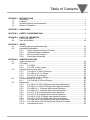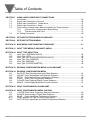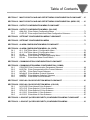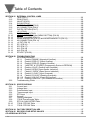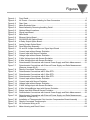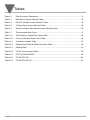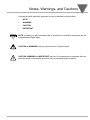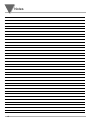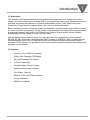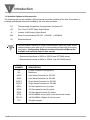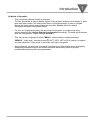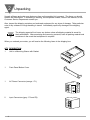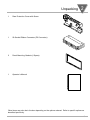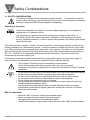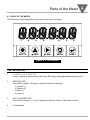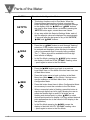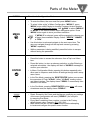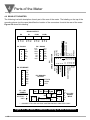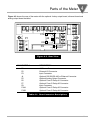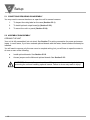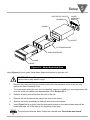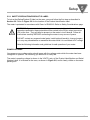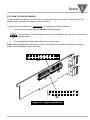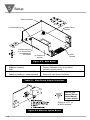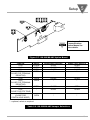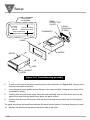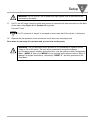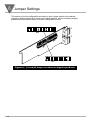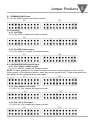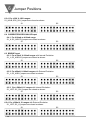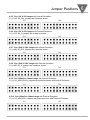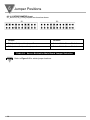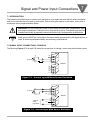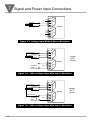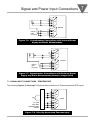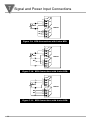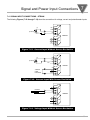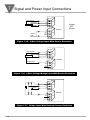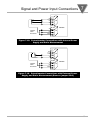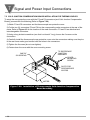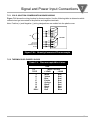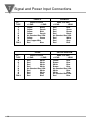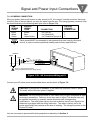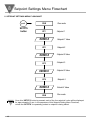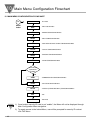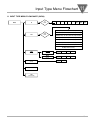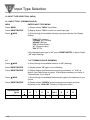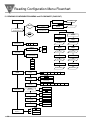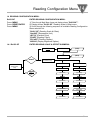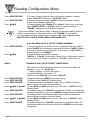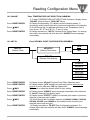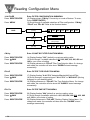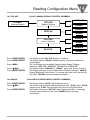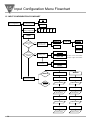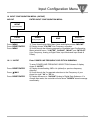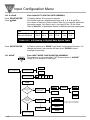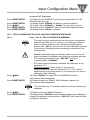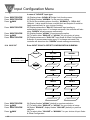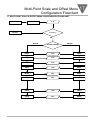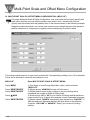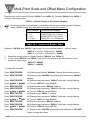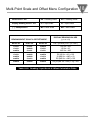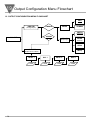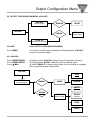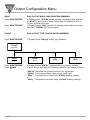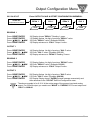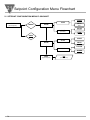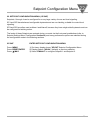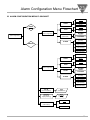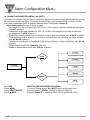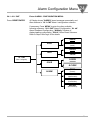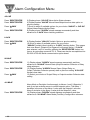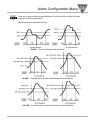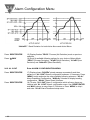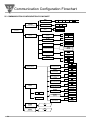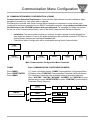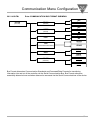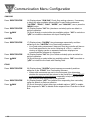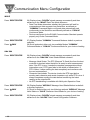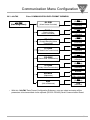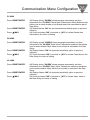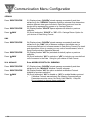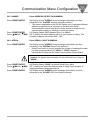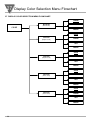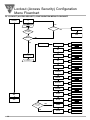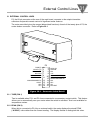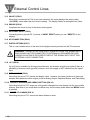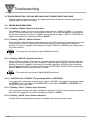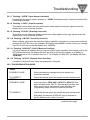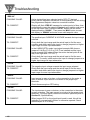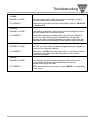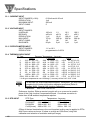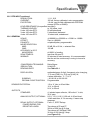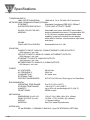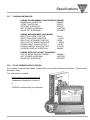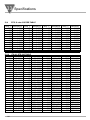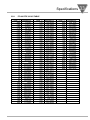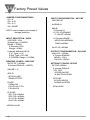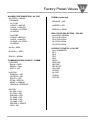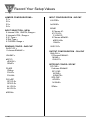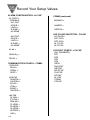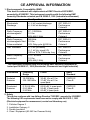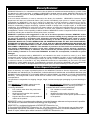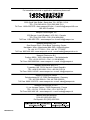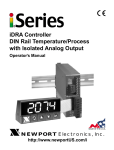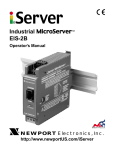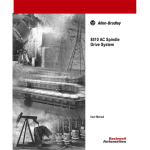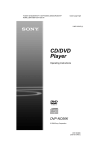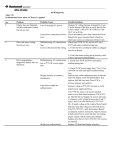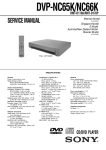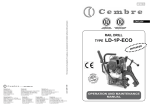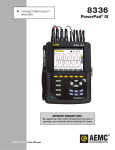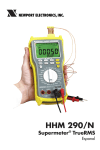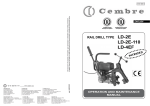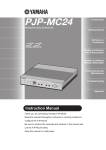Download Beyond INF-B Operator`s manual
Transcript
THE NEW STANDARD FOR QUALITY INF-B Universal Input Meter Operator’s Manual NEWPORT Electronics, Inc. http://www.newportUS.com/manuals Additional products from ® NEWPORT Electronics, Inc. Counters Frequency Meters PID Controllers Clock/Timers Printers Process Meters On/Off Controllers Recorders Relative Humidity Transmitters Thermocouples Thermistors Wire Rate Meters Timers Totalizers Strain Gauge Meters Voltmeters Multimeters Soldering Iron Testers pH pens pH Controllers pH Electrodes RTDs Thermowells Flow Sensors For Immediate Assistance ® In the U.S.A. and Canada: 1-800-NEWPORT In Mexico: (95) 800-NEWPORTSM Or call your local NEWPORT Office. NEWPORTnet On-Line Service www.newportUS.com SM Internet e-mail [email protected] It is the policy of NEWPORT to comply with all worldwide safety and EMC/EMI regulations that apply. NEWPORT is constantly pursuing certification of its products to the European New Approach Directives. NEWPORT will add the CE mark to every appropriate device upon certification. The information contained in this document is believed to be correct but NEWPORT Electronics, Inc. accepts no liability for any errors it contains, and reserves the right to alter specifications without notice. WARNING: These products are not designed for use in, and should not be used for, patient connected applications. TRADEMARK NOTICE: NEWPORT, NEWPORT®, newportUS.com, , , , and the “Meter Bezel Design” are trademarks of NEWPORT Electronics, Inc. PATENT NOTICE: This product is covered by one or more of the following patents: U.S. Pat. No. Des. 336,895; 5,274,577; 6,243,021 / CANADA 2052599; 2052600/ ITALY 1249456; 1250938 / FRANCE BREVET No. 91 12756 / SPAIN 2039150; 2048066 / UK PATENT No. GB2 249 837; GB2 248 954 / GERMANY DE 41 34398 C2. This device is marked with the international caution symbol. It is important to read the Setup Guide before installing or commissioning this device as it contains important information relating to safety and EMC. Table of Contents SECTION 1 1.1 1.2 1.3 1.4 INTRODUCTION Description....................................................................................................................1 Features........................................................................................................................1 Available Options and Accessories ..............................................................................2 Modes of Operation ......................................................................................................3 SECTION 2 UNPACKING ................................................................................................................4 SECTION 3 SAFETY CONSIDERATIONS ......................................................................................6 SECTION 4 4.1 4.2 PARTS OF THE METER Front of the Meter ........................................................................................................7 Rear of the Meter........................................................................................................10 SECTION 5 5.1 5.2 SETUP Conditions Requiring Dissassembly ..........................................................................12 Assembly/Disassembly ..............................................................................................12 5.2.1 Safety Precaution/Product ID Label............................................................15 5.2.2 Optional Board(s) Installation ....................................................................16 5.2.3 How to Access Jumpers ............................................................................17 5.2.4 Panel-Mount Assembly ..............................................................................21 SECTION 6 6.1 6.2 JUMPER POSITIONS Thermocouple Input....................................................................................................25 RTD Input ..................................................................................................................25 6.2.1 For RTDs ....................................................................................................25 6.2.2 For RTD 10 ohm copper ............................................................................25 Voltage/Process Value Input ......................................................................................25 6.3.1 For ±50 mV, 0-100 mV Ranges ..................................................................25 6.3.2 For ±500 mV, 0-1 V Range ........................................................................25 6.3.3 For ±5 V, 0-10 V Ranges ............................................................................25 6.3.4 For ±50 V, 0-100 V Ranges ........................................................................26 Current/Process Value Input ......................................................................................26 6.4.1 For 0-20 mA or 4-20 mA Range..................................................................26 Bridge Input ................................................................................................................26 6.5.1 For ±50 mV, 0-100 mV Ranges with Internal Excitation ............................26 6.5.2 For ±50 mV, 0-100 mV Ranges with External Excitation ............................26 6.5.3 For ±500 mV, 1 V Ranges with Internal Excitation......................................26 6.5.4 For ±500 mV, 1 V Ranges with External Excitation ....................................26 6.5.5 For ±5 V, 0-10 V Ranges wtih Internal Excitation ......................................27 6.5.6 For ±5 V, 0-10 V Ranges with External Excitation ......................................27 6.5.7 For ±50 V, 0-100 V Ranges with Internal Excitation ..................................27 6.5.8 For ±50 V, 0-100 V Ranges with External Excitation ..................................27 6.5.9 For 0-20 mA or 4-20 mA Range with Internal Excitation ............................27 6.5.10 For 0-20 mA or 4-20 mA Range with External Excitation............................27 6.5.11 Potentiometer Input ....................................................................................28 6.3 6.4 6.5 i Table of Contents SECTION 7 7.1 7.2 7.3 7.4 7.5 7.6 SIGNAL AND POWER INPUT CONNECTIONS Introduction ................................................................................................................29 Signal Input Connections -Process ............................................................................29 Signal Input Connections - Temperature ....................................................................31 Signal Input Connections - Strain ..............................................................................33 Cold Junction Compensation Board Installation for Thermocouples ..........................36 7.5.1 Cold Junction Compensation Board Wiring ................................................37 7.5.2 Thermocouple Wire Color ..........................................................................37 AC Wiring Connection ................................................................................................39 SECTION 8 SETPOINT SETTINGS MENU FLOWCHART ..........................................................40 SECTION 9 SETPOINT SETTINGS MENU ..................................................................................41 SECTION 10 MAIN MENU CONFIGURATION FLOWCHART........................................................42 SECTION 11 INPUT TYPE MENU FLOWCHART: (INPUt) ............................................................43 SECTION 12 12.1 12.2 12.3 12.4 12.5 12.6 INPUT TYPE SELECTION Input Type: (THERMOCOUPLE) ................................................................................44 Input Type: (RTD) ......................................................................................................45 Input Type: (DC VOLTAGE/PROCESS VALUE) ........................................................46 Input Type: (DC CURRENT) ......................................................................................47 Input Type: (BRIDGE) ................................................................................................48 Input Type: (POTENTIOMETER)................................................................................49 SECTION 13 READING CONFIGURATION MENU and FLOWCHART ........................................50 SECTION 14 14.1 14.2 14.3 14.4 14.5 14.6 READING CONFIGURATION MENU Rd.SC.OF Enter Reading Scale and Offset Submenu ..............................................51 UNt.tMP Enter Temperature Unit Selection Submenu ..............................................55 dEC Pt Enter Decimal Point Configuration Submenu ............................................55 FILtER Enter Filter Configuration Submenu ..........................................................56 FLS.dSP Enter Flashing Display Control Submenu ..................................................57 bRIGHt Enter Display Brightness Control Submenu ..............................................57 SECTION 15 INPUT CONFIGURATION FLOWCHART..................................................................58 SECTION 16 16.1 16.2 16.3 16.3.1 16.4 ii INPUT CONFIGURATION MENU: (INP.CNF) L IN.FRE Enter Power Frequency Selection Submenu..............................................59 Ad.RAtE Enter Analog to DIgital Rate Submenu ......................................................60 MOdE Enter Input Mode Configuration Submenu ................................................60 Field Calibration for Cold Junction Compensation ....................................................61 IN.SC.OFEnter Input Scale and Offset Configuration Submenu................................62 Table of Contents SECTION 17 MULTI-POINT SCALE AND OFFSET MENU CONFIGURATION FLOWCHART ....65 SECTION 18 MULTI-POINT SCALE AND OFFSET MENU CONFIGURATION: (MP.SC.OF) ......66 SECTION 19 OUTPUT CONFIGURATION MENU FLOWCHART ..................................................70 SECTION 20 OUTPUT CONFIGURATION MENU: (OUt.CNF) 20.1 ANA.OUt Enter Output Configuration Menu ............................................................71 20.2 Ot.SC.OF Enter output Scale and Offset Configuration Submenu............................73 SECTION 21 SETPOINT CONFIGURATION MENU FLOWCHART ..............................................74 SECTION 22 SETPOINT CONFIGURATION MENU ......................................................................75 SECTION 23 ALARM CONFIGURATION MENU FLOWCHART....................................................77 SECTION 24 24.1 24.2 24.3 24.4 24.5 ALARM CONFIGURATION MENU: (AL.CNFG) AL 1. CNF Enter Alarm 1 Configuration Menu............................................................79 AL 2. CNF Enter Alarm 2 Configuration Menu............................................................82 AL db Enter Alarm Dedband Menu ....................................................................83 NUM.dLy Enter Number of Readings/Display Menu ................................................83 RSt AL Enter Alarm Reset Control Menu ..............................................................83 SECTION 25 COMMUNICATION CONFIGURATION FLOWCHART ............................................84 SECTION 26 26.1 26.2 26.3 26.4 26.5 26.6 COMMUNICATION MENU CONFIGURATION: (COMM) COM.PAR Enter Communication Parameters Submenu ..........................................86 bUS.FMt Enter Communication Bus Format Submenu ..........................................87 dAt.FMt Enter Data Format Submenu ..................................................................91 MOdbUS Enter Modbus Protocol Submenu ............................................................94 AddRES Enter Address Selection Submenu ..........................................................95 SERCNt Enter Serial Count Submenu ....................................................................95 SECTION 27 DISPLAY COLOR SELECTION MENU FLOWCHART ............................................96 SECTION 28 28.1 28.2 28.3 28.4 28.5 DISPLAY COLOR SELECTION MENU: (COLOR) N.COLOR Enter Normal Color Submenu ..................................................................97 SP1.CLR Enter Setpoint 1 Color Submenu ..............................................................97 SP2.CLR Enter Setpoint 2 Color Submenu ..............................................................97 AL1.CLR Enter Alarm 1 Color Submenu ..................................................................97 AL2.CLR Enter Alarm 2 Color Submenu ..................................................................97 SECTION 29 LOCKOUT (ACCESS SECURITY) CONFIGURATION MENU FLOWCHART ........98 SECTION 30 LOCKOUT (ACCESS SECURITY) CONFIGURATION MENU..................................99 iii Table of Contents SECTION 31 31.1 31.2 31.3 31.4 31.5 31.6 31.7 31.8 31.9 31.10 31.11 31.12 31.13 31.14 31.15 31.16 31.17 31.18 31.19 EXTERNAL CONTROL LINES TARE (PIN 1) ............................................................................................................101 PEAK (PIN 2)............................................................................................................101 VALLEY (PIN 3) ........................................................................................................102 SWLIN2 (PIN 4) ........................................................................................................102 EXTERNAL RESET (PIN 5) ....................................................................................102 NO CONNECTION (PIN 6) ......................................................................................102 DIGITAL RETURN (PIN 7)........................................................................................102 +5 V (PIN 8)..............................................................................................................102 DISPLAY HOLD (PIN 9) ..........................................................................................102 LOCKOUT EEPROM (and ‘MENU’ BUTTON) (PIN 10) ..........................................102 RESET of ALARMS (PIN 11) ....................................................................................102 NONSTANDARD RX (PIN 12) and NONSTANDARD TX (PIN 13) ..........................103 NO CONNECTION (PIN 14) ....................................................................................103 +V EXT (PIN 15) ......................................................................................................103 SP1 (PIN 16) ............................................................................................................103 SP2 (PIN 17) ............................................................................................................103 AL1 (PIN 18) ............................................................................................................103 AL2 (PIN 19) ............................................................................................................103 RTN EXT (PIN 20) ....................................................................................................103 SECTION 32 TROUBLESHOOTING 32.1 Error Mode Messages ..............................................................................................104 32.1.1 Flashing “999999” (Numerical Overflow) ..................................................104 32.1.2 Flashing “ERR 01” (Offset Overflow) ........................................................104 32.1.3 Flashing “ERR 02” (Setpoint Overflow) ....................................................104 32.1.4 “NOSTOR” & “STORED” (Programming Entries in EEPROM) ................104 32.1.5 Flashing “OVLD” (Positive Input Overload) ..............................................104 32.1.6 Flashing “OPEN” (Open Sensor Indication)..............................................104 32.1.7 Flashing “-OPEN” (Open Sensor Indication) ............................................105 32.1.8 Flashing “I OVSC” (Input Overscale) ........................................................105 32.1.9 Flashing “R OVSC” (Reading Overscale) ................................................105 32.1.10 Flashing “CB OVF” (Count By Overflow) ..................................................105 32.1.11 Flashing “UOM.OVF” (Unit of Measure Overflow) ....................................105 32.2 Troubleshooting Guide ............................................................................................105 SECTION 33 33.1 33.2 33.3 33.4 33.5 33.6 33.7 33.8 33.9 33.10 33.11 SPECIFICATIONS Current Input ............................................................................................................108 Voltage Input ............................................................................................................108 Potentiometer Input ..................................................................................................108 Thermocouple Input..................................................................................................108 RTD Input ................................................................................................................109 General ..................................................................................................................109 Flashing Messgaes ..................................................................................................113 ITS-90 Thermocouple Table......................................................................................113 RTD 10 OHM COPPER Table ..................................................................................114 ITS-90 RTD 385 Table ............................................................................................114 ITS-90 RTD 392 Table ............................................................................................115 SECTION 34 FACTORY PRESET VALUES ..................................................................................117 SECTION 35 RECORD YOUR SETUP VALUES ..........................................................................118 CE APPROVAL SECTION ..............................................................................................................120 iv Figures Figure 4-1 Figure 4-2 Figure 4-3 Figure 5-1 Figure 5-2 Figure 5-3 Figure 5-4 Figure 5-5 Figure 5-6 Figure 5-7 Figure 5-8 Figure 5-9 Figure 5-10 Figure 6-1 Figure 7-1 Figure 7-2 Figure 7-3 Figure 7-4 Figure 7-5 Figure 7-6 Figure 7-7 Figure 7-8 Figure 7-9 Figure 7-10 Figure 7-11 Figure 7-12 Figure 7-13 Figure 7-14 Figure 7-15 Figure 7-16 Figure 7-17 Figure 7-18 Figure 7-19 Figure 7-20 Figure 7-21 Figure 7-22 Figure 33-1 Front Detail......................................................................................................................7 AC Power - Connector Labeling for Rear Connectors ..................................................10 Rear View ......................................................................................................................11 Meter Exploded View ....................................................................................................13 Board Assembly Removing/Installing Detail..................................................................14 Optional Board Locations ..............................................................................................16 Signal Input Board ........................................................................................................17 Main Board ....................................................................................................................18 Ethernet Option Board ..................................................................................................18 RS-232/RS-485 Option Board ......................................................................................19 4-Relay Output Option Board ........................................................................................20 Analog Output Option Board ........................................................................................21 Panel Mounting Assembly ............................................................................................22 S1 and S2 Jumper Locations on Signal Input Board ....................................................24 Current Input without Sensor Excitation ........................................................................29 Current Input with Sensor Excitation ............................................................................29 Voltage Input without Sensor Excitation ........................................................................30 3-Wire Voltage Input with Sensor Excitation ................................................................30 4-Wire Voltage Input with Sensor Excitation ................................................................30 Potentiometer Connections with Internal Power Supply and Ratio Measurement ........31 Potentiometer Connections with External Power Supply and Ratio Measurement (Remove Jumper S2-G) ................................................................................................31 Directly-Connected Thermocouple................................................................................31 Potentiometer Connections with 2-Wire RTD................................................................32 Potentiometer Connections with 3-Wire RTD................................................................32 Potentiometer Connections with 4-Wire RTD................................................................32 Current Input without Sensor Excitation ........................................................................33 Current Input with Sensor Excitation ............................................................................33 Voltage Input without Sensor Excitation ........................................................................33 3-Wire Voltage Input with Sensor Excitation ................................................................34 4-Wire Voltage/Bridge Input with Sensor Excitation ......................................................34 Bridge Input with External Sensor Excitation ................................................................34 Potentiometer Connections with Internal Power Supply and Ratio Measurement ........35 Potentiometer Connections with External Power Supply and Ratio Measurement (Remove Jumper S2-G) ................................................................................................35 Installation of Thermocouple Cold-Junction Compensation Board Assembly ..............36 Directly-Connected Thermocouple................................................................................37 AC Connector Wiring at P1 ..........................................................................................39 Meter Housing and Panel Cutout ................................................................................112 v Tables Table 4-1 Rear Connector Descriptions ........................................................................................11 Table 5-1 Main Board Jumper Selection Table..............................................................................18 Table 5-2 RS-232 / RS-485 Jumper Selection Table ....................................................................19 Table 5-3 4 Relay Board Jumper Selection Table ........................................................................20 Table 6-1 Sensor Excitation Main Board Jumper Selection Table ................................................28 Table 7-1 Thermocouple Wire Colors............................................................................................37 Table 16-1 A/D (Analog to Digital) Rate Option Table ....................................................................60 Table 16-2 Factory Calculated Scale Factor Table..........................................................................64 Table 18-1 Conversion Number Table ............................................................................................67 Table 18-2 Reading/Input Scale & Offset Calculation Table............................................................69 Table 33-1 Reading Rate ..............................................................................................................111 Table 33-2 ITS 90 Thermocouple Tables ......................................................................................113 Table 33-3 RTD 10 OHM COPPER ..............................................................................................114 Table 33-4 ITS 90 RTD 385 ..........................................................................................................114 Table 33-5 ITS 90 RTD 392 US ....................................................................................................115 vi Notes, Warnings, and Cautions Information that is especially important to note is identified by these labels: • NOTE • WARNING • CAUTION • IMPORTANT NOTE: provides you with information that is important to successfully setup and use the Programmable Digital Meter. CAUTION or WARNING: tells you about the risk of electric shock. CAUTION, WARNING or IMPORTANT: tells you of circumstances or practices that can effect the meter's functionality and must refer to accompanying documents. vii Notes viii Introduction 1 1.1 Description This versatile ultra high-performance meter handles a broad spectrum of dc voltage and current ranges, nine thermocouple types, multiple RTD's, and signals from strain gauge transducers such as load cells and pressure transducers, as well as potentiometric inputs. It also features ten point linearization of input signals, progammable by the user for custom applications. Built-in excitation to power virtually any sensor or transmitter, and four isolated open collector outputs for control or alarms are standard. The big, bright, 6-digit patented LED display can be programmed to change color between Red, Amber, and Green at any setpoint. Output options include: Isolated programmable analog voltage or current and four relays. With the Serial Communications option, the user can select from a push-button menu between RS-232, RS-485, and either a straightforward ASCII protocol or MODBUS. With our award-winning Ethernet/Internet option, this unit connects directly to an Ethernet network and transmits data in standard TCP/IP protocol. It is possible to monitor and control a process through a web browser from anywhere on the Internet. 1.2 Features • Accuracy: up to ±0.005% of reading • 6-Digit Color Changing LED Display • Up to 166 Readings Per Second • 10 Point Linearization • 4 Isolated Open Collector Output • Isolated Analog Output, Optional • Four Relays, Optional • Ethernet or RS-232/RS-485, Optional • In-Line Calibration • NEMA 4 Front Bezel 1 1 Introduction 1.3 Available Options and Accessories The following options are available. Optional boards are either installed at the time of purchase, or available as separate items and installed by the user after purchase. -T/C Thermocouple Temperature Compensation Connector Kit -4R Four Form-C SPDT Relay Output Board -A -C24 -EI Isolated 14 bit Analog Output Board Serial Communications RS-232* + RS-485** + MODBUS Ethernet/Internet Choose between Ethernet or Serial Communication option per meter. Serial communications come with one 6 ft. communications cable with phone plug termination. Configuration Software and latest Operational Manual are available at the website listed in this manual. * Recommend purchase of 9SC2 or 25SC2 (see OPTIONS below) ** Recommend purchase of 9SC4 or 25SC4 (see OPTIONS below) MODEL NUMBER Custom Calibration/configuration BL Blank lens 9SC2 9-pin Serial Connector for RS-232 9SC4 9-pin Serial Connector for RS-485 25SC2 25-pin Serial Connector for RS-232 25SC4 25-pin Serial Connector for RS-485 RP18 19” Rack panel for one (1) meter RP28 19” Rack panel for two (2) meters RP38 19” Rack panel for three (3) meters SPC4 1/8 DIN NEMA 4 heavy duty cover with thumb screws SPC18 1/8 DIN NEMA 4 Splash Proof lens cover TP1 2 DESCRIPTION FS Trimplate adapter Introduction 1 1.4 Modes of Operation • This unit has two different modes of operation. The first, Run Mode, is used to display values for the process variable, and to display or clear peak and valley values. The other mode, Menu Configuration Mode, is used to navigate through the menu options and configure the controller. Section 10 of this manual will explain the Menu Configuration Mode. • For your unit to operate properly, the user must first "program" or configure the menu options along with the Jumper Settings Configuration accordingly. For detail and illustration, refer the Configuration Jumper Settings Section 6. • This unit can be configured via either "MENU 1" factory default, modernized menu. or "MENU 2", “older-style”, identical to previous INFT, INFS, INFP or DP41 menus, to support our past customers, if they prefer to use older-style menu navigation. • Access Security can also help user rapidly navigate to the routine setup menu by skipping infrequently accessed menus, and menus that were intentionally locked to prevent unauthorized tampering with setup parameters. 3 2 Unpacking Unpack all items and make sure that every item on the packing list is present. The items you should receive are listed below. If something is missing, use the phone number, listed in this manual, for the Customer Service Department nearest you. Also, inspect the shipping container and enclosed equipment for any signs of damage. Take particular note of any evidence of rough handling in transit. Immediately report any damage to the shipping agent. The shipping agent will not honor any claims unless all shipping material is saved for their examination. After examining and removing contents, save all packing material and containers in the event that reshipment is required. When you ordered your meter, you will receive the following items in the shipping box: QTY DESCRIPTION Unit in a Mounting Sleeve with Gasket 1 Front-Panel Button Cover 1 AC Power Connector (orange - P1) P1 2 Input Connectors (gray - P3 and P9) 1 2 3 4 L 1 2 3 N 1 Unpacking 1 Rear Protective Cover with Screw 1 20-Socket Ribbon Connector (P2 Connector) 2 Panel-Mounting Gaskets (1 Spare) 1 Operator’s Manual 2 Other items may also be in the box depending on the options ordered. Refer to specific options as described previously. 5 3 Safety Considerations 3.1 SAFETY CONSIDERATIONS This device is marked with the international caution symbol. It is important to read this manual before installing or commissioning this device as it contains important information relating to Safety and EMC (Electromagnetic Compatibility). Unpacking & Inspection Unpack the instrument and inspect for obvious shipping damage. Do not attempt to operate the unit if damage is found. This instrument is a panel mount device protected in accordance with Class I of EN 61010 (90-240 Vac power connections). Installation of this instrument should be done by Qualified personnel. In order to ensure safe operation, the following instructions should be followed. This instrument has no power-on switch. An external switch or circuit-breaker shall be included in the building installation as a disconnecting device. It shall be marked to indicate this function, and it shall be in close proximity to the equipment within easy reach of the operator. The switch or circuit-breaker shall not interrupt the Protective Conductor (Earth wire), and it shall meet the relevant requirements of IEC 947–1 and IEC 947-3 (International Electrotechnical Commission). The switch shall not be incorporated in the mains supply cord. Furthermore, to provide protection against excessive energy being drawn from the mains supply in case of a fault in the equipment, an overcurrent protection device shall be installed. • The Protective Conductor must be connected for safety reasons. Check that the power cable has the proper Earth wire, and it is properly connected. It is not safe to operate this unit without the Protective Conductor Terminal connected. • • • • • • Do not exceed voltage rating on the label located on the top of the instrument housing. Always disconnect power before changing signal and power connections. Do not use this instrument on a work bench without its case for safety reasons. Do not operate this instrument in flammable or explosive atmospheres. Do not expose this instrument to rain or moisture. Unit mounting should allow for adequate ventilation to ensure instrument does not exceed operating temperature rating. • Use electrical wires with adequate size to handle mechanical strain and power requirements. Install without exposing bare wire outside the connector to minimize electrical shock hazards. EMC Considerations • • • • 6 Whenever EMC is an issue, always use shielded cables. Never run signal and power wires in the same conduit. Use signal wire connections with twisted-pair cables. Install Ferrite Bead(s) on signal wires close to the instrument if EMC problems persist. Parts of the Meter 4 4.1 FRONT OF THE METER The following is a brief description of each part of the front of the meter. 1 SETPTS 2 3 / MAX 4 ˚C / MIN MENU ˚F ˚K RESET Figure 4-1. Front Detail ITEM DESCRIPTION 1 –.8.8.8.8.8 or 8.8.8.8.8.8 6-digit, 9 segment, alphanumeric 0.68” high LED display with programmable decimal point. 2 SETPOINT LED These LEDs, labeled 1 through 4, display the status of setpoints. 1 (Setpoint 1) 2 (Setpoint 2) 3 (Alarm 1) 4 (Alarm 2) 3 UNIT OF DEGREE LED These LEDs, labeled ˚C, ˚F and ˚K display the status in Celcius, Fahrenheit or Kelvin. 4 5 Pushbuttons 7 4 Parts of the Meter BUTTON SETPTS Function in Configuration Mode • This button functions only in Run Mode. When the Setpoint/Alarm features are unlocked, pressing this button sequentially recalls the previous setpoint settings to the display. After the ‘䊳/MIN’ and ‘䊱/MAX’ buttons are used to alter those values, as desired, pressing the ‘SETPTS’ button again, stores these new values. • At any step within this Setpoint Settings Mode, each of the four setpoint values are displayed for approximately 10 seconds after the last press of any of the ‘SETPTS’, ‘䊳/MIN’ and ‘䊱/MAX’ buttons. • Press the up ‘䊱/MAX’ button to scroll through "flashing" selections. If the function requires a numerical value to be entered and displayed, press this key to increase value of a parameter that is currently being modified. The " - " Minus sign will be available at the first digit from left side of display. • In the Run Mode, pressing the ‘䊱/MAX’ button causes the display to flash the PEAK "HI RdG" Reading value – press again to return to the Run Mode. • Press the ‘䊳/MIN’ button to go back to a previous Level Menu item, or Run Mode if the last menu was one of Main Menu items. • Press this button twice to back up further to the Main Menu item (Main Menu) or Run Mode, if the last menu was the submenu of the Main Menu item, in Menu Configuration Mode. • Press this button three times in Menu Configuration Mode as necessary to reset the controller to the Run Mode. • When a numerical value is flashing, press this button to step through digits from left to right, allowing the user to select the desired digit to modify. If all digits are not flashing and decimal point is, press ‘䊱/MAX’ to select decimal point position to display it (or even without decimal point appearance due to the nature of LED display in the last operation). • In the Run Mode pressing the ‘䊳/MIN’ causes the display to flash the VALLEY "LO RdG" reading value – press again to return to the Run Mode. 䊱/MAX 䊱 䊳/MIN 䊳 8 Parts of the Meter BUTTON 4 Function in Configuration Mode • To enter the Menu, the user must first press ‘MENU’ button. MENU a • To select “older -style” of Menu Configuration, "MENU 2", press ‘MENU’ button while Display is showing Firmware Version Number and only after applying the power. Use ‘䊱/MAX’ to select "MENU 2" or "MENU 1" the default modern Menu Navigation option. Press ‘MENU’ button again to store your Menu selection. If "MENU 2" is selected, users will be prompted to choose one of these three available Display Colors: "GREEN", "AMbER" or "REd". • Use this button to advance/navigate to the next menu item. The user can navigate through all the top-level menus by pressing "MENU" repeatedly. • While a parameter is being modified, press this button to escape without saving the parameter. • Press this button to access the submenus from a Top Level Menu item. • Press this button, to store a submenu selection, or after Entering a selected value/state - the display will flash a "StOREd" message to confirm your selection. ENTER d • In Menu Configuration Mode, pressing this button repeatedly also allow user to sequence and confirm all settings through entire setup menu items. • In the Run Mode, pressing the ‘RESET/ENTER’ button once erases the memories of Peak "HI RdG", Valley "LO RdG" reading values, and Alarm Latches. The display shows "RESEt 1" momentarily then returns to Run Mode. • In the Run Mode, pressing ‘RESET/ENTER’ button twice, will cause a hardware reset, as display shows "RESEt 2". Note ☞ • Reset: Except for Set Points and the Alarms, modifying any settings of the menu configuration will reset ("RESEt 2") the unit prior to resuming Run Mode. • Every Menu underlined item, number, or state is the Factory default/preset value. Example: 001, 002, 004 • Make certain that the unit has no locked menu Before attempting to locate and configure the specific menu function. 9 4 Parts of the Meter 4.2 REAR OF THE METER The following is a brief description of each part of the rear of the meter. The labeling on the top of the mounting sleeve (not the case) identifies the location of the connectors found at the rear of the meter. Figure 4-2 shows this labeling. 1 2 3 1 1 12 14 16 18 20 13 15 17 19 10 P7 • • • L N 1 1 P9 P18A P18B 1 1 P5 P4 1 P2 P1 P3 •••••••••• 1 • • • • • • • • • • 19 P6 •••••• 1 •••••••• LINE NEUTRAL GND RETURN 4-20MA 0-10V • • • • • • • • • • • • P1 ~ AC POWER NONSTANDARD TX +V EXT SP2 AL2 P5* ANALOG OUTPUT • • • +TX -TX +RX N/C N/C -RX N/C N/C • • • 1 2 3 4 5 6 7 8 11 P4* ETHERNET RESET ALARM N/C N/C -RX -TX +RX +TX 1 • • • 6 5 4 3 2 1 P2* CABLE CONNECTOR FULL N/C RTN N/C TX RX N/C N/C RTN RX TX RTS N/C PEAK(P) SWLIN2 N/C +5V LOCKOUT EEPROM & MENU PUSH BUTTON NONSTANDARD RX N/C SP1 AL1 RTN EXT P4* RS-485 HALF 6 5 4 3 2 1 2 4 6 8 NO3 CM3 NC3 P4* RS-232 1 3 5 7 9 1 2 3 TARE(T) VALLEY(V) EXT RESET DIG RTN DISPLAY HOLD P18B 1 2 3 NO4 CM4 NC4 P18A 1 2 3 NO1 CM1 NC1 P7 1 2 3 NO2 CM2 NC2 RELAY OUTPUT P6 1 +E +S P9* & P3* -S SIGNAL -E INPUT +R -R * = CONNECT TO LOW VOLTAGE LIMITED ENERGY CIRCUITRY ONLY. Figure 4-2. AC Power - Connector Labeling for Rear Connectors 10 Parts of the Meter 4 Figure 4-3 shows the rear of the meter with the optional 4-relay output board, ethernet board and analog output board installed. 1 1 1 P6 1 P7 1 P18A COL 1 1 J4 P1 L N 1 P9 P18B P5 1 ON 1 P2 19 ETHERNET P3 RESET Figure 4-3. Rear View CONNECTOR # P1 P2 P3 J4 P5 P6 P7 P9 P18A P18B DESCRIPTION AC Power Connector External I/O Connector Input Connector Optional RS-232/RS-485 or Ethernet Connector Optional Analog Output Connector Optional Form-C Relay #1 Connector Optional Form-C Relay #2 Connector Input Connector Optional Form-C Relay #3 Connector Optional Form-C Relay #4 Connector Table 4-1. Rear Connector Descriptions 11 5 Setup 5.1 CONDITIONS REQUIRING DISASSEMBLY You may need to remove the sleeve or open the unit for several reasons: 1. To inspect the rating label on the case (Section 5.2.1). 2. To install optional output board(s) (Section 5.2.2). 3. To mount the unit in a panel (Section 5.2.4). 5.2 ASSEMBLY/DISASSEMBLY OPENING THE UNIT Your unit is fully assembled, but not wired. See Section 7 for wiring connection for power and sensor inputs. In most cases, if you have ordered optional boards with the meter, these boards will already be installed. You will need to remove only the rear cover to complete wiring, but you will have to open the meter to do one or more of the following: a. Install optional boards. See Section 5.2.2. b. Access jumpers on the Main and optional boards. See Section 5.2.3. WARNING!: You must disconnect and turn-off the power and connector signals before accessing the unit and installing optional boards. Failure to do so may result in injury! 12 Setup 5 COVER MOUNTING SCREW PROTECTIVE COVER THUMBNUTS GASKET SLEEVE AC POWER BOARD MAIN BOARD ASSY CASE BEZEL Figure 5-1. Meter Exploded View Using Figures 5-1 as a guide, follow these simple instructions to open the unit: IMPORTANT: Turn-off the power and input signals from the unit before proceeding. Failure to do so may result in injury! 1. Remove the cover mounting screw that secures the rear protective cover to the unit, and remove the Rear Protective Cover. If you are simply wiring the unit –but not checking jumpers or installing or removing boards–this is as far as the unit needs to be disassembled. Go to Section 5.2.1. 2. Remove all wiring connectors from the rear of the unit. 3. Remove the two thumbnuts that secure the case to the sleeve. 4. Remove the sleeve completely by sliding it back from the front bezel. 5. Using Figure 5-2 as a guide, bend the side-panel detents on the case outward and pull the board assembly out of the case by the mounting screw stem. From this point forward, these 5 steps are referred to as "Reveal the main board". 13 5 Setup L E TAL INS MOV TO O RE T SIGNAL INPUT JUMPER LABEL PRODUCT IDENTIFICATION LABEL MAIN BOARD ASSY BEND DETENTS OUTWARD TO INSTALL/REMOVE MAIN BOARD CASE Figure 5-2. Board Assembly Removing/Installing Detail The meter is now disassembled to the point where you can check and configure jumpers and install option boards. REINSERTING THE MAIN BOARD ASSEMBLY INTO THE CASE Reinsert the Main Board into the case once jumpers and optional boards have been configured and installed. Spread the side-panel detents of the case, see Figure 5-2, and carefully slide the main board all the way in. 14 Setup 5 5.2.1 SAFETY PRECAUTION/PRODUCT ID LABEL To look at the Rating/Product ID label on the case, you must follow the first step as described in Section 5-2. Refer to Figure 5-2 for the location of the Product Identification label. The meter is protected in accordance with Class I of EN61010. Refer to Safety Considerations page. WARNING: If your meter is to be wired to sensors to control inputs that could be hazardous potentials, these potentials will be carried to the 20-pin output connector (P2) at the rear. They will also be present on the meter’s circuit boards. Follow all instructions carefully BEFORE connecting the meter to any source of power. DO NOT contact any exposed metal parts, install optional board(s), change jumpers, or in any way disassemble or assemble the meter while it is connected to AC voltage. Note the following information and guidelines for safe operation of your meter. POWER VOLTAGE Your power source voltage rating should agree with the voltage under which the meter has been configured to operate. The first thing you should do is verify this. The meter’s operating voltage is shown in the VOLTS: entry of the Product Identification and Serial Number Label. It is located on the case, as shown in Figure 5-2, and is clearly visible on the meter packing box. 15 5 Setup 5.2.2 OPTIONAL BOARD(S) INSTALLATION To install optional printed circuit board(s): 1. “Reveal the Main Board” (refer to Section 5.2, Disassembly). 2. Using Figure 5-3 as a reference, insert option board(s) into the corresponding connector(s) on the main board. Each circuit board is keyed to fit in it’s own position. 4 RELAY OUTPUT BD P10 ANALOG OUTPUT BD P12 RS232/RS485 BD 1 10 P11 ETHERNET BD 1A SIGNAL INPUT BD 11 P11 AC POWER BD 4 1 11 J11 10 J12 J10 1A 4 11 Figure 5-3. Optional Board Locations 16 5 Setup 5.2.3 HOW TO ACCESS JUMPERS To gain access to jumper S1 and S2 used to configure input type remove the mounting sleeve. The jumpers may be accessed through the slot in the case. To gain access to jumpers on the main board, for excitation and lockout selection: 1. “Reveal the main board” (refer to Section 5.2, Disassembly). To access the S1 and S2 jumpers on the Signal Input Board, you only need to remove the mounting sleeve. 2. To re-assemble the meter, follow the steps in reverse order. Figures 5-4 through 5-9 show the layout of the six (6) printed circuit boards with respective jumper blocks, where applicable, used in the meter. A L K J H G F E 1 C D B J9 S2 1 J3 S2 S1 K J G L F E D C B A H S1 Figure 5-4. Signal Input Board 17 5 Setup DISPLAY BOARD C B A S3 POTENTIOMETER SIGNAL INPUT BOARD S3 R39 J9 S4 A J3 S4 "A" "B" J2 SOLDER-SWITCH "A" & "B"LOCATED ON UNDERSIDE OF BOARD J1 MAIN BOARD AC POWER BOARD Figure 5-5. Main Board S3A S3B (not installed) S3C S4A (installed) + solder-switch B S4A (not installed) + solder-switch A Unlocks Pushbutton Programming Factory Calibration only, do not install. Unlocks Lockout menus Selects 10 Vdc Sensor Excitation Selects 24 Vdc Sensor Excitation Table 5-1. Main Board Jumper Selections Refer to your Ethernet Server Option Manual for more details. Default is “OFF” for all SW2 switches. Figure 5-6. Ethernet Option Board 18 Setup A B C D 5 E A S3 S2 6 S3 A J4 1 S4 A B S1 S4 S2 1 P1 A 11 S1 Refer to your Serial Communications Option Manual for more details. 11 Figure 5-10. Analog Output Option Board Figure 5-7. RS-232/RS-485 Option Board JUMPER S1-A S1-B S2-A S3-A (CLOSE FOR TERMINAL RESISTOR) S3-B S3-C (CLOSE FOR TERMINAL RESISTOR) S3-D S3-E (CLOSE FOR RTS TRUE) S4 (CLOSE FOR CONTINUOUS MODE) RS232 CLOSE OPEN OPEN OPEN RS485 HALF DUPLEX OPEN CLOSE CLOSE * RS485 FULL DUPLEX OPEN OPEN CLOSE * OPEN OPEN CLOSE * OPEN * OPEN * CLOSE OPEN OPEN OPEN OPEN * * * = optional, select as required. Table 5-2. RS-232/RS-485 Jumper Selections 19 5 Setup P18B P18A P7 P6 S1 P1 0 S2 S1 Refer to your Relay Output Option Manual for more details. C D B A A D B C S2 Figure 5-8. 4 Relay Output Option Board The table below shows which jumpers are assigned to each relay. Defaults have asterisks. re 4 Relay Output Board Wiring Connections Table 5-3 4 Relay Board Jumper Selction S1 20 S2 A, C* A, C* B, D A, C B, D B, D A, C B, D FUNCTION Assigns SP1 to Relay 1 (P6) Assigns SP2 to Relay 2 (P7) Assigns SP3 to Relay 3 (P18A) Assigns SP4 to Relay 4 (P18B) Assigns SP1 to Relay 3 (P18A) Assigns SP2 to Relay 2 (P7) Assigns SP3 to Relay 1 ( P6) Assigns SP4 to Relay 4 (P18B) Assigns SP1 to Relay 3 (P18A) Assigns SP2 to Relay 4 (P18B) Assigns SP3 to Relay 1 ( P6) Assigns SP4 to Relay 2 ( P7) Assigns SP1 to Relay 1 (P6) Assigns SP2 to Relay 4 (P18B) Assigns SP3 to Relay 3 (P18A) Assigns SP4 to Relay 2 (P7) Setup 5 1 J5 1A 2 P1 S1-A must be closed. 1 S1 10 Refer to your Analog Output Option Manual for more details. A S1 Figure 5-9. Analog Output Option Board 5.2.4 PANEL-MOUNT ASSEMBLY The meter can be mounted in a panel so that the front of the meter is flush with the vertical panel surface. Panel mounting can be seen as simply “sandwiching” the panel between the inner case and the outer sleeve in the last phases of assembly. Figure 5-10 shows the panel cutout dimensions, and the dimensions for the panel thickness. It requires that the following already be done: 1. Your line voltage rating has been checked against the meter rating on the Product ID and serial number label on the meter case. See Section 5.2.1. 2. You have configured all jumpers–those on the main board as well as those on any optional boards. See Section 5.2.2 for main board jumper configuration and the appropriate sections for optional board jumper configuration. 3. You have installed all optional boards and inserted the main board assembly back into the case. See Section 5.2.3. 4. You have wired P1, the AC power connector, and P2 the input output control connector; connectors are not installed in the meter, but are ready to be installed. See Section 7. 5. You have wired all connectors for optional boards; connectors are not connected to the meter, but are ready to be installed. If all of these steps are done, use Figure 5-10 as a guide: CAUTION: Connectors with the wiring connections will be installed after mounting the unit. 21 5 Setup PANEL THICKNESS 0.25 [6.4] MAX 0.03 [0.8] MIN R 0.06 [1.5] 4PLCS REAR PROTECTIVE COVER COVER MOUNTING SCREW 1.772 +0.024/-.000 [45.00 +0.61/-0.00] THUMBNUTS 3.622 +0.032/-.000 [92.00 +0.81/-0.00] PANEL SLEEVE METER CASE GASKET BEZEL Figure 5-10. Panel Mounting Assembly 6. Punch or cut a hole in the panel using the panel cutout dimensions in Figure 5-10. Remove burrs and paint the panel as required. 7. Insert the panel-mount gasket around the rear of the case and slide it forward to the bezel (if it’s not already in place). 8. Working from the front of the panel, insert the case assembly, rear end first, all the way into the panel cutout such that the gasket firmly backs the panel surface. 9. Working from the rear of the panel, slide the sleeve forward over the case and up to the panel surface. The panel should now be sandwiched between the bezel-backed gasket in front and the sleeve in back. 10. Replace the thumbnuts that secure the sleeve tabs to the case. 22 Setup 5 WARNING: Do not “turn-on” the ac power and input signals until all connections are connected to the meter. 11. Set P1, the AC power connector, aside and connect or reconnect all other connectors to the back of the meter using Figure 4-3 in Section 4.2 as guides. Connect P1 last. The P1 connector is “keyed”; it is shaped in such a way that it fits only the J1 male pins. 12. Replace the rear protective cover and secure it with the cover mounting screw. Your meter is now ready for operation and you can turn-on the power. WARNING: The unit becomes active as soon as it is connected to a power source. It has no On or Off switch. The unit at first momentarily shows the software (or Firmware) version number, during this time, user can switch to older Configuration Menu, “MENU 2” (the use of MENU 2 is not covered in this manual, refer to “Menu 2 Manual” for proper instructions), followed by “RESET 2”, and then proceeds to the Run Mode. 23 6 Jumper Settings This section is for the configuration and setup of your jumper positions for readrate, unipolar or bipolar signal input, sensor input signal jumpers, sensor excitation jumpers, pushbutton lockouts and lockout of lockout configuration menus. A L K J H G F E 1 C D B J9 S2 1 J3 S2 S1 K J G L F E D C B A H S1 Figure 6-1. S1 and S2 Jumper Locations on Signal Input Board 24 Jumper Positions 6 6.1 THERMOCOUPLE Input: S1_G/J; S2_A/B/K, jumpers are closed as shown: S1 S2 6.2 RTD Input: 6.2.1 For RTDs: S1_H; S2_A/B/F/J, jumpers are closed as shown: S1 S2 6.2.2 For RTD 10 ohm copper: S1_H; S2_A/B/F/J/L, jumpers are closed as shown: S1 S2 6.3 VOLTAGE/PROCESS VALUE Input: 6.3.1 For ± 50mV, 0-100mV ranges: S1_K; S2_A/B/G/H, jumpers are closed as shown: NOTE: For some applications, the internal excitation is required; install jumpers G and H on S2 (as factory preset). If the external excitation is used, then remove jumper G only. These configurations are also applied to other Voltage/Process Input ranges. S1 S2 6.3.2 For ± 500mV, 0-1V ranges: S1_K/E/F; S2_G/H, jumpers are closed as shown: S1 S2 6.3.3 For ± 5V, 0-10V ranges: S1_K/C/D; S2_G/H, jumpers are closed as shown: S1 S2 25 6 Jumper Positions 6.3.4 For ± 50V, 0-100V ranges: S1_K/A/B; SD2_G/H, jumpers are closed as shown: S1 S2 6.4 CURRENT/PROCESS VALUE Input: 6.4.1 For 0-20mA or 4-20mA range: S1_K; S2_A/B/C/D, jumpers are closed as shown: S1 S2 6.5 BRIDGE Input: 6.5.1 For ± 50mV, 0-100mV ranges with Internal Excitation: S1_L; S2_A/B/G/H, jumpers are closed as shown: S1 S2 6.5.2 For ±50mV, 0-100mV ranges with External Excitation: S1_L; S2_A/B/H, jumpers are closed as shown: S1 S2 6.5.3 For ± 500mV, 1V ranges with Internal Excitation: S1_L/E/F; S2_G/H, jumpers are closed as shown: S1 S2 6.5.4 For ± 500mV, 1V ranges with External Excitation: S1_L/E/F; S2_H, jumpers are closed as shown: S1 26 S2 Jumper Positions 6 6.5.5 For ± 5V, 0-10V ranges with Internal Excitation: S1_L/C/D; S2_G/H, jumpers are closed as shown: S1 S2 6.5.6 For ± 5V, 0-10V ranges with External Excitation: S1_L/C/D; S2_H, jumpers are closed as shown: S1 S2 6.5.7 For ± 50V, 0-100V ranges with Internal Excitation: S1_L/A/B; S2_G/H, jumpers are closed as shown: S1 S2 6.5.8 For ± 50V, 0-100V ranges with External Excitation: S1_L/A/B; S2_H, jumpers are closed as shown: S1 S2 6.5.9 For 0-20mA or 4-20mA range with Internal Excitation: S1_K; S2_A/B/C/D/G/H, jumpers are closed as shown with Internal Excitation: S1 S2 6.5.10 For 0-20mA or 4-20mA range with External Excitation: S1_K; S2_A/B/C/D/H, jumpers are closed as shown with External Excitation: S1 S2 27 6 Jumper Positions 6.5.11 POTENTIOMETER Input: S1_K/G/C/D; S2_C/G/H jumpers are closed as shown: S1 S2 Jumper Function S4A (installed) + solder jumper B Selects 10 Vdc Sensor Excitation S4A (not installed) + solder jumper A Selects 24 Vdc Sensor Excitation Table 6-1. Sensor Excitation Main Board Jumper Selection Refer to Figure 5-5 for solder jumper locations. 28 Signal and Power Input Connections 7 7.1 INTRODUCTION The following describes how to connect your sensors to your meter with and without sensor excitation and how to connect the AC power to your meter. Prior to wiring the sensor to the meter, check with a multimeter that a proper excitation exists. WARNING: Do not connect ac power to your meter until you have completed all input and output connections. Failure to do so may result in injury! This device must only be installed electrically by specially trained electrician with corresponding qualifications. Earth ground MUST be connected to the same earth ground used by the signal source, in order to achieve published stability and accuracy specifications. 7.2 SIGNAL INPUT CONNECTIONS - PROCESS The following Figures (7-1 through 7-5) show the connections for voltage, current and potentiometer inputs: (+) NC +S (4-20mA) (-) + –S - 1 P9 2 3 METER NC NC NC 1 2 P3 3 Figure 7-1. Current Input Input Without Sensor Excitation Figure Figure 7-1. 7-1. Current Without Sensor (+) +E +S (4-20mA) (-) NC –S 1 P9 2 3 METER –E JUMPER USER PROVIDED 1 NC +R -R 2 P3 3 Figure 7-2. Current Figure 7-2. Current InputWith With Sensor Excitation Figure 7-2. Current Input Sensor 29 7 Signal and Power Input Connections NC +S +OUTPUT VOLTAGE –S -OUTPUT 1 P9 2 3 METER NC NC NC 1 P3 2 3 Figure 7-3. Voltage Input Without Sensor Excitation +E +EXCITATION +S +OUTPUT VOLTAGE –S COMMON 1 P9 2 3 METER –E 1 JUMPER USER PROVIDED NC +R -R Jumper S2-C Closed P3 2 3 Figure 7-4. 3-Wire Voltage Input With Sensor Excitation +E +EXCITATION +S +OUTPUT VOLTAGE –S -OUTPUT 1 P9 2 3 METER -EXCITATION –E 1 JUMPER USER PROVIDED Jumper S2-C Closed NC +R -R P3 2 3 Figure 7-5. 4-Wire Voltage Input With Sensor Excitation 30 Signal and Power Input Connections +E 1 +S 7 P9 2 –S 3 METER -E 1 JUMPER USER PROVIDED +R P3 2 -R 3 Figure 7-6. Potentiometer Connections with Internal Power Supply and Ratio Measurement. NC +S –S 1 P9 2 3 METER –E 1 JUMPER USER PROVIDED +R -R P3 2 3 Figure 7-7. Potentiometer Connections with External Power Supply and Ratio Measurement (Remove Jumper S2-G) 7.3 SIGNAL INPUT CONNECTIONS - TEMPERATURE The following Figures (7-8 through 7-11) show the connections for Thermocouple and RTD Inputs. +E 1 + J1 +S P9 2 –S 3 TC – T/C COLD JUNCTION COMPENSATION BOARD METER J2 –E 1 +R P3 2 –R 3 Figure 7-8. Directly-Connected Thermocouple 31 7 Signal and Power Input Connections +E 1 +S P9 2 –S RTD 3 METER NC NC –E 1 +R P3 2 –R 3 Figure 7-9. RTD Connections with 2-wire RTD +E 1 +S P9 2 RTD –S 3 METER NC –E 1 +R P3 2 –R 3 Figure 7-10. RTD Connections with 3-wire RTD +E 1 +S P9 2 RTD –S 3 METER NC NC –E 1 +R P3 2 –R 3 Figure 7-11. RTD Connections with 4-wire RTD 32 Signal and Power Input Connections 7 7.4 SIGNAL INPUT CONNECTIONS - STRAIN The following Figures (7-12 through 7-19) show the connections for voltage, current and potentiometer inputs: (+) NC +S (4-20mA) (-) + –S - 1 P9 2 3 METER NC NC NC 1 2 P3 3 Figure 7-12. Current Input Without Sensor Excitation (+) +E +S (4-20mA) (-) NC –S 1 P9 2 3 METER –E JUMPER USER PROVIDED 1 NC GND 2 P3 3 rren Figure 7-13. Current Input With Sensor Excitation NC +OUTPUT VOLTAGE +S –S -OUTPUT 1 P9 2 3 METER NC NC NC 1 P3 2 3 n Figure 7-14. Voltage Input Without Sensor Excitation rrent Input With Sensor Excitationge Input Without Sensor Excitation 33 7 Signal and Power Input Connections +EXCITATION +OUTPUT VOLTAGE +E +S –S COMMON 1 P9 2 3 METER –E 1 NC JUMPER USER PROVIDED GND Jumper S2-C Closed P3 2 3 Figure 7-15. 3-Wire Voltage Input With Sensor Excitation +EXCITATION +OUTPUT VOLTAGE +E +S –S -OUTPUT 1 P9 2 3 METER -EXCITATION –E 1 NC GND P3 2 3 Figure 7-16. 4-Wire Voltage/Bridge Input With Sensor Excitation +E +S +50 mV –S 1 P9 2 3 METER –E 1 NC NC P3 2 3 Figure 7-17. Bridge Input With External Sensor Excitation 34 Signal and Power Input Connections +E +S –S 1 P9 2 3 METER –E JUMPER USER PROVIDED 1 +R GND 7 P3 2 3 Figure 7-18. Potentiometer Connections with Internal Power Supply and Ratio Measurement NC +S –S 1 P9 2 3 METER –E JUMPER USER PROVIDED 1 +R GND P3 2 3 Figure 7-19. Potentiometer Connections with External Power Supply and Ratio Measurement (Remove jumper S2-G) 35 7 Signal and Power Input Connections 7.5 COLD JUNCTION COMPENSATION BOARD INSTALLATION FOR THERMOCOUPLES To setup the rear protective cover with the P3 and P9 connectors (and Cold-Junction Compensation Board), proceed with the following (Refer to Figure 7-20). 1) Obtain P3 and P9 connectors and the thermocouple rear protective cover. 2) Put the two (2) connectors P3 and P9 into the corresponding male connectors at the rear of the meter. Refer to Figure 4-3 for the location of the male connectors. P3 and P9 are identical and interchangeable connectors. 3) Using a long slotted screwdriver (one that is at least 4” long), loosen the 6 screws on the connectors. 4) Carefully install the thermocouple rear protective cover onto the connectors making sure the pins in the rear cover make good contact with the holes in the connectors. 5) Tighten the 6 screws (do not over-tighten). 6) Fasten down the cover with the cover mounting screw. T/C REFERENCE JUNCTION ASSEMBLY COVER MOUNTING SCREW ONE OF SIX SCREWS P9 SLOTS FOR SCREWDRIVER ACCESS P3 METER Figure 7-20. Installation of Thermocouple Cold-Junction Compensation Board Assembly 36 Signal and Power Input Connections 7 7.5.1 COLD JUNCTION COMPENSATION BOARD WIRING Figure 7-21 shows the wiring hookup for thermocouples. Use the following table to determine which colored wired get connected to the positive and negative terminals. Note: Positive (+) and Negative (-) wiring designations are molded into the plastic cover. +E 1 + J1 +S P9 2 –S 3 TC – METER J2 –E T/C COLD JUNCTION COMPENSATION BOARD 1 +R P3 2 –R 3 Figure 7-21. Directly-Connected Thermocouple 7.5.2 THERMOCOUPLE WIRE COLORS Table 7-1. Thermocouple Wire Colors USA T/C TYPE J K T E N R S B DIN J WIRE COLORS _ LEAD + LEAD White Yellow Blue Purple Orange Black Black Gray Red Red Red Red Red Red Red Red Red Blue 37 7 Signal and Power Input Connections FRANCE WIRE COLORS _ LEAD + LEAD WIRE COLORS _ LEAD + LEAD J K T E N R S B DIN J Yellow Black Yellow Purple Yellow Blue Yellow Purple No Standard-See USA Yellow Green Yellow Green Use Copper Wire Red Blue Red Blue Red Green Red Brown Red Black No Standard-See USA Red White Red White Red Gray Red Blue T/C TYPE WIRE COLORS _ LEAD + LEAD WIRE COLORS _ LEAD + LEAD J K T E N R S B DIN J Red White Red White Red White Red White No Standard-See USA Red White Red White Red Gray Red Blue Yellow Blue Brown Blue White Blue Brown Blue No Standard-See USA White Blue White Blue No Standard-See USA Red Blue JAPAN 38 GERMANY T/C TYPE UNITED KINGDOM Signal and Power Input Connections 7 7.6 AC WIRING CONNECTION Wire your power (from a wall socket or other source) to P1, the orange, 3-socket connector that plugs into the 3 pins on the left side as you view the meter from the rear. The orange (power) connector must be wired according to the following table (also refer to Figure 7-8): USA WIRING CODE EUROPE WIRING CODE CONNECTION PIN # ON ORANGE CONNECTOR Black White Green Brown Blue Green/Yellow ~ AC Line (L) ~ AC Neutral (N) ~ AC Protective Ground © 1 2 3 Earth ground MUST be connected to the same earth ground used by the signal source, in order to achieve published stability and accuracy specifications. NEUTRAL EARTH LINE FUSE P1 1 2 3 N PROTECTIVE EARTH GND GREEN WIRE L L ~AC LINE N ~AC NEUTRAL SWITCH Check for proper Earth grounding in the power distribution system (single phase). Figure 7-22. AC Connector Wiring at P1 Connect your AC meter power as described above and as shown in Figure 7-8: CAUTION: As mentioned in Section 3.1, the meter has no power ON/OFF switch. The meter will be ON when power is applied. WARNING: Do not connect ac power to your meter until you have completed all input and output connections. Failure to do so may result in injury! This device must only be installed electrically by specially trained electrician with corresponding qualifications. The main power input to the unit as well as the AC input signal to be measured must agree with the wiring instruction. The meter is factory set to the power specified by the customer at the time of ordering. The voltage is printed on the Product ID Label. You are now ready to proceed with setting setpoints as described in Section 8. 39 8 Setpoint Settings Menu Flowchart 8 SETPOINT SETTINGS MENU FLOWCHART push RUN :Run mode SETPTS button SP1 :Setpoint 1 00000.0 SP2 00000.0 SP3 00000.0 SP4 00000.0 RUN :Setpoint 1 Value :Setpoint 2 :Setpoint 2 Value :Setpoint 3 :Setpoint 3 Value :Setpoint 4 :Setoint 4 Value :Run mode Once this ‘SETPTS’ button is pressed, each of the four setpoints’ value will be displayed for approximately 10 sec. in the sequence of this Setpoint Setting Menu Flowchart, unless the ‘SETPTS’ is repeatedly pushed or setpoint is being edited. 40 Setpoint Settings Menu 9 9 ACTIVE BUTTONS: ‘SETPTS’, ‘䊱/MAX’, ‘ 䊳/MIN’. Press ‘SETPTS’ 1) The display shows "SP1" momentarily then "00000.0" or previous setpoint value with first digit flashing. If any digit or value is not flashing that setpoint value‘s modification, the ‘MAX’ and ‘MIN’ buttons are disabled or locked. (Refer to LCk.CNF Menu Configuration to unlock the setpoint for regaining access of those buttons). Press ‘䊱/MAX’ 2) If it is necessary to modify a setpoint other than SP1, the display will automatically show each of the next setpoints in about 10 seconds; then select the desired one by ‘MAX’ button. Otherwise the instrument will return to RUN mode after SP 4’s value displayed. Press ‘SETPTS’ 3) To scroll through available setpoints and return to RUN mode in the following sequence: "SP 1", "Setpoint1’s value" "SP 2", "SP2’s value" "SP 3", "SP3’s value" "SP 4", "SP4’s value" "RUN". Press ‘䊱/MAX’ 4) Enables the user to select and modify first, or flashing digit of the setpoint value. Press ‘䊱/MAX’ 5) The digit will change in this following cycle: 0 to 9, - (minus sign). Press ‘䊱/MIN’ 6) To select the next downward digit to modify. Press ‘SETPTS’ new 7) Display shows "StOREd" stored message momentarily (to save the Press ‘SETPTS’ 8) Continue pressing ‘SETPTS’ to access next setpoint and return to RUN Mode. value if a change was made) then advances to next item "SP2" Setpoint 2. The display Menu will advance to the next setpoints menu item about 10 seconds at any step within this menu and the new value of setpoint will be stored automatically if a change was made. For more Setpoint Configuration and applications, refer to Section 21. 41 10 Main Menu Configuration Flowchart 10 MAIN MENU CONFIGURATION FLOWCHART push RUN MENU button INPUt NO :Run mode :INPUT selection Menu RdG.CNF :READING CONFIGURATION Menu INP.CNF :INPUT CONFIGURATION Menu MP.SC.OF :MULTI-POINT SCALE & OFFSET CONFIGURATION Menu OUt.CNF :OUTPUT CONFIGURATION Menu SP.CNF :SETPOINT CONFIGURATION Menu AL.CNF :ALARM CONFIGURATION Menu Communication Option Board Installed? YES COMM :COMMUNICATION CONFIGURATION Menu COLOR :LED COLOR SELECTION Menu LCk.CNF :LOCKOUT (ACCESS SECURITY) CONFIGURATION Menu ENd :End RUN :RUN mode 1) Once lockout security ID code is set “enable”, the Menu will not be displayed through Main Configuration Menu navigation. 2) To regain access to the locked Menu, user will be prompted for security ID code at LCk.CNF Menu. 42 Input Type Menu Flowchart 11 11 INPUT TYPE MENU FLOWCHART: (INPUt) INPUt tC TC TYPE Rtd RTD TYPE J tC k tC t tC E tC N tC dNJ tC R tC S tC b tC 2Pt 392 (2 Wire, 100 Ohms, NIST RTD, alpha-0.00392) 3Pt 392 (3 Wire, 100 Ohms, NIST RTD, alpha-0.00392) 4Pt 392 (4 Wire, 100 Ohms, NIST RTD, alpha-0.00392) 2Pt 385 (2 Wire, 100 Ohms, NIST RTD, alpha-0.00385) 3Pt 385 (3 Wire, 100 Ohms, NIST RTD, alpha-0.00385) 4Pt 385 (4 Wire, 100 Ohms, NIST RTD, alpha-0.00385) 3.L INR (3 Wire linear RTD) 4.L INR (4 Wire linear RTD) VOLt UNIPOL (Voltage) (unipolar) bIPOL (bipolar) CURRNt (Current) 100 mV 1V 10 V 100 V 50 mV 500 mV 5V 50 V 0-20 mV 4-20 mV bRIdGE POt (Potentiometer) 43 12 Input Type Selection 12 INPUT TYPE SELECTION: (INPUt) 12.1 INPUT TYPE: (THERMOCOUPLE) INPUt ENTER INPUT TYPE MENU: Press ‘MENU’ 1) Display shows "INPUt" Input Menu. Press ‘RESET/ENTER’ 2) Display flashes "VOLt" or previous stored input type. Press ‘䊱/MAX’ 3) Scroll through the available following input type selection list. Display flashes: "VOLt" (DC Voltage) "CURRNt" (DC Current) "bRIdGE" (Bridge) "POt" (Potentiometer) "tC" (Thermocouple) "Rtd" (RTD). If the displayed input type is "tC", press ‘RESET/ENTER’ to skip to Step 6 ("tC" stops flashing). t.C "t.C" THERMOCOUPLE SUBMENU: Press ‘䊱/MAX’ 4) Scroll through the available selection to "tC" (flashing). Press ‘RESET/ENTER’ 5) Display shows "tC" again, but not flashing. Press ‘RESET/ENTER’ 6) Display flashes previous thermocouple type selection. ie. "J tC" as default, (see Table below for types). If the display matches your choice of Thermocouple. Go to Step 8. Press ‘䊱/MAX’ 7) Scroll through the available thermocouple types to the selection of your choice. Press ‘RESET/ENTER’ 8) Display shows "StOREd" stored message momentarily and then advances to the "RdG.CNF" Reading Configuration Menu. Thermocouple Types: Display: 44 J K T E N DIN J R S B J tC k tC t tC E tC N tC dNJ tC R tC S tC b tC Input Type Selection 12 12.2 INPUT TYPE: ( RTD ) ENTER INPUT TYPE MENU: Press ‘MENU’ 1) Display shows "INPUt" Input Menu. Press ‘RESET/ENTER’ 2) Display flashes "VOLt" (default) or previous stored input type. Press ‘䊱/MAX’ 3) Scroll through the available following input type selection list. Display flashes: "VOLt" (DC Voltage) "CURRNt" (DC Current) "bRIdGE" (Bridge) "POt" (Potentiometer) "tC" (Thermocouple) "Rtd" (RTD) If the displayed input type is "Rtd", press ‘RESET/ENTER’ to skip to Step 6 ("Rtd" stops flashing). Rtd "Rtd" RTD SUBMENU: Press ‘䊱/MAX’ 4) Scroll through the available selection to "Rtd" (flashing). Press ‘RESET/ENTER’ 5) Display shows "StOREd" stored message momentarily and then "Rtd" (not flashing). Press ‘RESET/ENTER’ 6) Display flashes previous RTD type selection. ie. "2Pt 392" default (see Table below for types). If the display matches your choice of RTD type. Go to Step 8 Press ‘䊱/MAX’ 7) Scroll through the available RTD types to the selection of our choice. Press ‘RESET/ENTER’ 8) Display shows "StOREd" stored message momentarily and then advances to the "RdG.CNF" Reading Configuration Menu. Display RTD types 2Pt 392 3Pt 392 4Pt 392 2Pt 385 3Pt 385 4Pt 385 3.L INR 4.L INR 2 wire, 100 Ohms, NIST RTD, alpha=0.00392 3 wire, 100 Ohms, NIST RTD, alpha=0.00392 4 wire, 100 Ohms, NIST RTD, alpha=0.00392 2 wire, 100 Ohms, NIST RTD, alpha=0.00385 3 wire, 100 Ohms, NIST RTD, alpha=0.00385 4 wire, 100 Ohms, NIST RTD, alpha=0.00385 3 wire, linear RTD 4 wire, linear RTD 45 12 Input Type Selection 12.3 INPUT TYPE: (DC VOLTAGE/PROCESS VALUE) ENTER INPUT TYPE MENU: Press ‘MENU’ 1) Display shows "INPUt" Input Menu. Press ‘RESET/ENTER’ 2) Display flashes "VOLt" (default) or previous stored input type. Press ‘䊱/MAX’ 3) Scroll through the available following input type selection list. Display flashes: "VOLt" (DC Voltage) "CURRNt" (DC Current) "bRIdGE" (Bridge) "POt" (Potentiometer) "tC" (Thermocouple) "Rtd" (RTD) If the displayed input type is "VOLt", press ‘RESET/ENTER’ to skip to Step 6 ("VOLt" stops flashing). VOLt “VOLt” DC VOLTAGE SUBMENU: Press ‘䊱/MAX’ 4) Scroll through the available selection to "VOLt" (flashing). Press ‘RESET/ENTER’ 5) Display shows "VOLt" again, but not flashing. Press ‘RESET/ENTER’ 6) Display flashes "UN IPOL" unipolar (default) or previously stored selection of voltage input type "bI POL" bipolar. You must choose bi-Polar or uni-Polar before selecting Bridge or Potentiometer Press ‘䊱/MAX’ 7) Scroll through the 2 available voltage input types to the selection of your choice. Press ‘RESET/ENTER’ 8) Display flashes "100 MV"(default) or previous stored input voltage range selection. If the display matches your choice of Voltage range. Go to Step 10. Press ‘䊱/MAX’ 9) Scroll through the available voltage ranges to the selection of your choice (see below Table for Voltage Input types/Ranges selection). Press ‘RESET/ENTER’ 10) Display shows "StOREd" stored message momentarily and then advances to the "RdG.CNF" Reading Configuration Menu. Display UN IPOL 100 MV 1V 10 V 100 V bI POL 50 MV 500 MV 5V 50 V 46 Voltage types Voltage Ranges unipolar unipolar unipolar unipolar 100 milliVolt DC 1 Volt DC 10 Volt DC 100 Volt DC bipolar bipolar bipolar bipolar ± 50 milliVolt DC ± 500 milliVolt DC ± 5 Volt DC ± 50 Volt DC Input Type Selection 12 12.4 INPUT TYPE: (DC CURRENT) ENTER INPUT TYPE MENU: Press ‘MENU’ 1) Display shows "INPUt" Input Menu. Press ‘RESET/ENTER’ 2) Display flashes "VOLt" (default) or previous stored input type. Press ‘䊱/MAX’ 3) Scroll through the available following input type selection list. Display flashes: "VOLt" (DC Voltage) "CURRNt" (DC Current) "bRIdGE" (Bridge) "POt" (Potentiometer) "tC" (Thermocouple) "Rtd" (RTD) If the displayed input type is "CURRNt", press ‘RESET/ENTER’ to skip to Step 6 (“CURRNt" stops flashing). CURRNt "CURRNt" CURRENT SUBMENU: Press ‘䊱/MAX’ 4) Scroll through the available selection to "CURRNt" (flashing). Press ‘RESET/ENTER’ 5) Display shows "CURRNt" again, but not flashing. Press ‘RESET/ENTER’ 6) Display flashes "0-20MA" current range (default) or previously stored selection of current input range (see Table below for available current ranges). If the display matches your choice of current range. Go to Step 8. Press ‘䊱/MAX’ 7) Scroll through the 2 available current input ranges to the selection of your choice. Press ‘RESET/ENTER’ 8) Display shows "StOREd" stored message momentarily and then advances to the "RdG.CNF" Reading Configuration Menu. CURRENT RANGES: 0 – 20 milliampere 4 – 20 milliampere DISPLAY: 0-20MA 4-20MA 47 12 Input Type Selection 12.5 INPUT TYPE: (BRIDGE) ENTER INPUT TYPE MENU: Press ‘MENU’ 1) Display shows "INPUt" Input Menu. Press ‘RESET/ENTER’ 2) Display flashes "VOLt" (default) or previous stored input type. Press ‘䊱/MAX’ 3) Scroll through the available following input type selection list. Display flashes: "VOLt" (DC Voltage) "CURRNt" (DC Current) "bRIdGE" (Bridge) "POt" (Potentiometer) "tC" (Thermocouple) "Rtd" (RTD) If the displayed input type is "bRIdGE", press ‘RESET/ENTER’ to skip to Step 6 ("bRIdGE" stops flashing). bRIdGE "bRIdGE" SUBMENU: Press ‘䊱/MAX’ 4) Scroll through the available selection to "bRIdGE" (flashing). Press ‘RESET/ENTER’ 5) Display shows "bRIdGE" again, but not flashing. Press ‘RESET/ENTER’ 6) Display shows "StOREd" stored message momentarily and then advances to the "RdG.CNF" Reading Configuration Menu. To ensure the input range is properly polarized as desired for configuration, the user must select "UN IPOL" input (default) or "bI POL" bipolar accordingly in the input VOLt DC VOLTAGE SUBMENU with the same voltage range before selecting "BRIdGE" or "POt" Potentiometer input type. 48 Input Type Selection 12 12.6 INPUT TYPE: (POTENTIOMETER) ENTER INPUT TYPE MENU: Press ‘MENU’ 1) Display shows "INPUt" Input Menu. Press ‘RESET/ENTER’ 2) Display flashes "VOLt" (default) or previous stored input type. Press ‘䊱/MAX’ 3) Scroll through the available following input type selection list. Display: "VOLt" (DC Voltage) "CURRNt" (DC Current) "bRIdGE" (Bridge) "POt" (Potentiometer) "tC" (Thermocouple) "Rtd" (RTD) If the displayed input type is "POt", press ‘RESET/ENTER’ to skip to Step 6 ("POt" stops flashing). POt “POt” POTENTIOMETER SUBMENU: Press ‘䊱/MAX’ 4) Scroll through the available selection to "POt" (flashing). Press ‘RESET/ENTER’ 5) Display shows "POt" again, but not flashing. Press ‘RESET/ENTER’ 8) Display shows "StOREd" stored message momentarily and then advances to the "RdG.CNF" Reading Configuration Menu. To ensure the input range is properly polarized as desired for configuration, the user must select "UN IPOL" input (default) or "bI POL" bipolar accordingly in the input VOLt DC VOLTAGE SUBMENU with the same voltage range before selecting "BRIdGE" or "POt" Potentiometer input type. 49 13 Reading Configuration Menu Flowchart 13 READING CONFIGURATION MENU and FLOWCHART: (RdG.CNF) RdG.CNF dIRECt ENAbLE Rd.SC.OF RdG SC (value) RdG OF (value) 2.C d INt (Reading Scale & Offset) (2 coordinate formula) dISAbL Offset=0 Scale=1 UNt.tMP (Temperature Unit) C F ON.LINE MANUAL INPUt 1 INPUt 1 (Input 1 value) k yES (Input 1 value) REAd 1 dP.ACt V REAd 1 (Decimal Point Active) NO (Read 1 value) dEC Pt (Read 1 value) (Decimal Point) dP.ACt V INPUt 2 (Decimal Point Active) (Input 2 value) FFFFFF FFFFF.F FFFF.FF (Input 2 value) REAd 2 FFF.FFF FF.FFFF F.FFFFF FILtER INPUt 2 REAd 2 (Read 2 value) CNt by 001 (Count By) 002 005 010 020 050 100 016 032 064 (Read 2 value) A.b.C.FIL (Adaptive Bandwidth Control Filter) FILt.tP (Filter Type) MOV.AVE (Moving Average) FILt.tM 001 (Filter Time) FLS.dSP SP1.FLS (Flashing Display) (Setpoint Flashing) 002 004 ENAbLE dISAbL ENAbLE SP2.FLS dISAbL ENAbLE AL1.FLS (Alarm 1 Flashing) dISAbL ENAbLE AL2.FLS dISAbL H.bRt bRIGHt (Brightness) M.bRt L.bRt 50 008 128 Reading Configuration Menu 14 14 READING CONFIGURATION MENU: RdG.CNF ENTER READING CONFIGURATION MENU: Press ‘MENU’ Press ‘RESET/ENTER’ Press ‘MENU’ 1) Twice though Main Menu items and display shows "RdG.CNF ". 2) Display shows "Rd.SC.OF " Reading Scale & Offset menu. 3) Scroll through the following sequence of available Reading Configuration Menu selection list: "Rd.SC.OF" (Reading Scale & Offset) "Unt.tMP" (Temperature Unit) "dEC Pt" (Decimal Point) "FILtER" (Reading Filters) "FLS.dSP" (Flashing Display) "bRIGHt" (Display Brightness Option). 14.1 Rd.SC.OF ENTER READING SCALE & OFFSET SUBMENU: dIRECt ENAbLE Rd.SC.OF (Reading Scale & Offset) RdG SC (value) RdG OF (value) 2. C d INt (2 coordinate format) ON.L INE MANUAL INPUt 1 INPUt 1 (Input 1 value) (Input 1 value) REAd 1 INPUt 1 (Read 1 value) (Read 1 value) INPUt 2 INPUt 2 (Input 2 value) (Input 2 value) REAd 2 REAd 2 (Read 2 value) (Read 2 value) dISAbLE Offset = 0 Scale = 1 51 14 Reading Configuration Menu Press ‘RESET/ENTER’ Press ‘RESET/ENTER’ Press ‘䊱/MAX’ 4) To enter Reading Scale & Offset configuration Submenu if display shows "Rd.SC.OF" (First Item of "RdG.CNF" Menu). 5) Display shows and flashes "dISAbL" disable (as default, Reading Scale=1.0 and Reading Offset=0.0). 6) Display flashes either "ENAbLE" or "dISAbL". Select your choice and press ‘RESET/ENTER’. If "dISAbL" selected, display advances to "UNt.tMP" Temperature Unit selection Submenu. * If you select ENABLE, the following Steps 7 through 32 describe Reading Scale & Offset Format Submenu. Otherwise continue with "UNt.tMP" in next section. * For more detail, example, formula and Calculation Table, Refer to Section 18 of MULTI-POINT SCALE & OFFSET MENU CONFIGURATION. Enter READING SCALE & OFFSET FORMAT SUBMENU: Press ‘RESET/ENTER’ Press ‘䊱/MAX’ dIRECt 7) To enter Reading Scale & Offset Format Configuration Submenu. Display shows "StOREd" stored message momentarily then flashes "dIRECt" (default) Direct format or previous format selection, if your option of "Rd.SC.OF" or previously setup was "ENAbLE". 8) Scroll between two available formats: "dIRECt" or "2.Cd INt" (2-coordinate format) for the configuration format of your choice. If your choice of selection is "2.Cd INt", skip to Step 17). READING SCALE & OFFSET DIRECT FORMAT MENU: Direct scale and Offset: these two values are used in the straight line equation, y = mx + b. ("Rd.SC.OF"): Display Reading = m times input plus b or Display Reading = [ m (input) + b ] (Where m is the "RdG SC" and b is the "RdG OF"). Press ‘RESET/ENTER’ Press ‘RESET/ENTER’ Press ‘RESET/ENTER’ Press ‘䊱/MAX’ & ‘ 䊳/MIN’ Press ‘RESET/ENTER’ Press ‘RESET/ENTER’ Press ‘䊱/MAX’ & ‘ 䊳/MIN’ Press ‘RESET/ENTER’ 52 9) Display still shows "dIRECt" and stops flashing. 10) Display shows "RdG SC" Reading Scale. 11) Display shows Direct Reading Scale Value (1.00000 as default or previous setup value) with first digit flashing. 12) Use ‘MAX’ and ‘MIN’ buttons to enter new value of "RdG SC" Direct Reading Scale. 13) Display advances to "RdG OF" Direct Reading Offset. If a change was made, the controller will also show "StOREd" stored message momentarily. 14) Display shows Direct Reading Offset Value (-000.00 as default or previous setup value) with first digit flashing. 15) Use ‘MAX’ and ‘MIN’ buttons to enter new value of "RdG OF" Direct Reading Offset. 16) Display advances to "UNt.tMP" Temperature Unit Selection Menu. If a change was made, the controller will also show "StOREd" stored message momentarily. Reading Configuration Menu 2.Cd In 14 READING SCALE & OFFSET 2-COORDINATE FORMAT MENU: Input voltage or current can be converted or scaled into values appropriate for the process or signal being measured. A reading may be displayed, for example, in units of weight or velocity instead of in amperes and volts. The controller determines scale and offset values based on two user-provided input values entered with the corresponding readings. There are two methods to scale this meter to display readings in engineering units. • The first method "ON.L INE" is to scale with known loads. Do this by applying known loads to a transducer connected to a meter, or by simulating the output of the transducer with voltage or current simulator. • The second method "MANUAL" is to scale without known inputs. Do this by calculating input values based on transducer specifications and manually entering them through the keyboard. Press ‘RESET/ENTER’ 17) Display shows "2.Cd INt" (2-coordinate format) and stops flashing if display was prompted "2.Cd INt". If this scaling method is selected, calculate the input values to the instrument based on the actual signal being received. ON.L INE Press ‘RESET/ENTER’ Press ‘䊱/MAX’ Press ‘RESET/ENTER’ Press ‘RESET/ENTER’ 18) Display flashes "ON.L INE" On line method. 19) Scroll between 2 available selections: "ON.L INE” or "MANUAL" for the configuration option of your choice. If your choice of selection is "MANUAL", skip to Step 28). 20) Display stops flashing and shows "ON.L INE". 21) Display shows "INPUt 0" Item #1 of coordinate #1. Pressing ‘RESET/ENTER’ to sequence through: "INPUt 0", Input 0 ‘s value "REAd 0", Read 0 ’s value "INPUt 1", Input 1 ’s value "REAd 1", Read 1 ‘s value headings for the desired selection to enter new value. 53 14 Reading Configuration Menu Press ‘RESET/ENTER’ Press ‘RESET/ENTER’ Press ‘RESET/ENTER’ Press ‘䊱/MAX’ & ‘ 䊳/MIN’ Press ‘RESET/ENTER’ Press ‘RESET/ENTER’ 22) Display shows "xxxxxx" some 6-digit number, represents the value of "INPUt 0" as taken from live input source measurement for desired value. 23) Display shows "REAd 0" Item #2 of coordinate #1. 24) Display shows "xxxxxx" some 6-digit number with first digit flashing, represents the value of "REAd 0" item #2 of coordinate #1. 25) Use ‘MAX’ and ‘MIN’ buttons to enter new value of "REAd 0". 26) Display shows "INPUt 1" Item #1 of coordinate #2. Continue to proceed with the selection and value entry, for "INPUt 0" and "REAd 0" for "INPUt 1" and "REAd 1", (item #1 and #2 of coordinate #2), similar to steps above. 27) Display advances to "UNt.tMP" Temperature Unit selection Submenu. If an item # of coordinate # was prompted or modified, the controller will also show the "StOREd" stored message momentarily. MANUAL Press ‘RESET/ENTER’ Press ‘RESET/ENTER’ Press ‘RESET/ENTER’ Press ‘䊱/MAX’ & ‘ 䊳/MIN’ Press ‘RESET/ENTER’ Press ‘RESET/ENTER’ 54 28) "MANUAL" heading stops flashing. 29) Display shows "INPUt 0" Item #1 of coordinate #1. Pressing ‘RESET/ENTER’ to sequence through: "INPUt 0", Input 0 ‘s value "REAd 0", Read 0 ’s value "INPUt 1", Input 1 ’s value "REAd 1", Read 1 ‘s value headings for the desired selection and continue using ‘MAX’ and ‘MIN’ buttons to manually enter or modify the values as described in the following section. 30) Display shows "xxxxxx" some 6-digit number with first digit flashing, represents the value of "INPUt" item #1 of coordinate #1. 31) Use ‘MAX’ and ‘MIN’ buttons to enter new value of "INPUt 0" item #1 of coordinate #1. 32) Display shows "REAd 0". Continue the sequential items with ‘MAX’ & ‘MIN’ buttons to select and enter values. 33) Display advances to "UNt.tMP" Temperature Unit selection Submenu. If an item # of coordinate # was prompted or modified, the controller will also show the "StOREd" stored message momentarily. Reading Configuration Menu 14.2 UNt.tMP Press ‘RESET/ENTER’ Press ‘䊱/MAX’ Press ‘RESET/ENTER’ 14.3 dEC Pt 14 Enter TEMPERATURE UNIT SELECTION SUBMENU: 1) To enter TEMPERATURE UNIT SELECTION Submenu if display shows "UNt.tMP" (Second Item of "RdG.CNF" Menu). 2) Display shows flashing "C" (default) and front display shows °C accordingly at the bottom right side or previous temperature Unit selection. 3) Scroll through the 3 supported selections to the Temperature Unit of your choice: "C", "F" and "k" (°C, °F and °K units). 4) Display advances to "dEC Pt" Decimal Point Setting Menu. If a change was made, the controller will also show the "StOREd" stored message momentarily. Enter DECIMAL POINT CONFIGURATION SUBMENU: yES dEC.Pt dP.ACt V (Decimal Point) (Decimal Point Active) NO SEt dP (Decimal Point Setting) FFFFFF FFFFF.F FFFF.FF FFF.FFF FF.FFFF F.FFFFF Press ‘RESET/ENTER’ Press ‘RESET/ENTER’ Press ‘䊱/MAX’ Press ‘RESET/ENTER’ Press ‘RESET/ENTER’ Press ‘䊱/MAX’ Press ‘RESET/ENTER’ 5) Display shows "dP.ActV" Decimal Point Effect Selection menu. 6) Display flashes "yES" (default) as confirming that the decimal point position is active otherwise "NO" as independent. 7) To scroll or select the desired effect for your setting. 8) Display shows "StOREd" stored message momentarily then advances to "Set dP" Decimal Point Setting menu. 9) Display shows "FFFFFF" (default) no decimal point option or previous selection of decimal point location. 10) Scroll through the 6 available selection as 000000, 00000.0, 0000.00, 000.000, 00.0000, and 0.00000 for the suitable choice to match your selected input range and type. 11) Display advances to "FILtER" Filter Configuration submenu. If a change was made, the controller will also show "StOREd" stored message momentarily. 55 14 Reading Configuration Menu 14.4 FILtER Enter FILTER CONFIGURATION SUBMENU: Press ‘RESET/ENTER’ 12) Display shows "CNt by" Counter by or round-off feature. To enter, Press ‘RESET/ENTER’). 13) Scroll through 3 available selections of Filter configuration: "CNt by", "FILt.tP" and "FILt.tM". Refer to the flowchart below. Press ‘MENU’ FILtER CNt by (Count By) 001 002 005 010 020 050 100 016 032 064 A.b.C.FIL FILt.tP (Adaptive Bandwidth Control Filter) (Filter Type) MOV.AVE (Moving Average) FILt.tM (Filter Time) 001 002 004 008 128 CNt by Enter COUNT BY FILTER FUNCTION MENU: Press ‘RESET/ENTER’ Press ‘䊱/MAX’ 14) Display flashes "001" (default) or previous setting value. 15) Scroll though 7 available selections: 001, 002, 005, 010, 020, 050 and 100 for your choice of setting. 16) Display advances to "FILt.tP" Filter Type Selection Menu. If a change was made, the controller will also show "StOREd" stored message momentarily. Press ‘RESET/ENTER’ FILt.tP Enter FILTER TYPE SELECTION MENU: Press ‘RESET/ENTER’ Press ‘䊱/MAX’ 17) Display flashes "A.b.C.F IL" Adaptive Bandwidth Control Filter. 18) Scroll through 2 supported types: "A.b.C.F IL" or "MOV.AVE" (Moving Average) for your desired option. 19) Display advances to "FILt.tM" Filter Type Selection Menu. If a change was made, the controller will also show the "StOREd" stored message momentarily. Press ‘RESET/ENTER’ FILt.Tm Enter FILTER TIME SETTING MENU: Press ‘RESET/ENTER’ Press ‘䊱/MAX’ 20) Display flashes "004" (default) or previous setting value. 21) Scroll though 8 available selections: 001, 002, 004, 008, 016, 032, 068 and 128 for your choice of setting. 22) Display advances to "FLS.dSP" Flashing Display Setting Menu. If a change was made, the controller will also show the "StOREd" stored message momentarily. Press ‘RESET/ENTER’ 56 Reading Configuration Menu 14.5 FLS.dSP 14 Enter FLASHING DISPLAY CONTROL SUBMENU: FLS.dSP SP1.FLS (Flashing Display) (Setpoint Flashing) ENAbLE dISAbL ENAbLE SP2.FLS dISAbL AL1.FLS (Alarm 1 Flashing) ENAbLE dISAbL ENAbLE AL2.FLS dISAbL Press ‘RESET/ENTER’ Press ‘RESET/ENTER’ Press ‘MENU’ Press ‘䊱/MAX’ Press ‘RESET/ENTER’ 14.6 bRIGHt Press ‘RESET/ENTER’ Press ‘䊱/MAX’ Press ‘RESET/ENTER’ 23) Display shows "SP1.FLS" Setpoint 1 Flashing. 24) Display flashes "dISAbL" disable (default) or previous selection of control option. 25) Scroll though next available Setpoint/Alarm Display Flashing selections: "SP1.FLS", "SP2.FLS", "AL1.FLS" and "AL2.FLS". 26) Display flashes "ENAbLE" or "dISAbL", select your choice of control. 27) Display advances to next Setpoint/Alarm Display Flashing or "bRIGHt" Display Brightness Control Menu. If a change was made, the controller will also show "StOREd" stored message momentarily. Enter DISPLAY BRIGHTNESS CONTROL SUBMENU: 28) Display flashes "H.bRt" High Brightness Level. 29) Scroll though 3 different Display brightness level: "H.bRt" (high), "M.bRt" (medium) and "L.bRt" (low) and select your choice of brightness level. 30) Display advances to "INP.CNF" Input Configuration Menu. If a change as made, the controller will also show "StOREd" stored message momentarily. 57 15 Input Configuration Menu Flowchart 15 INPUT CONFIGURATION FLOWCHART 60 INP.CNF LIN.FRE (Input Configuration ) (Line Frequency & Hz) 50 Ad.RAtE 0 (Analog to Digital Rate) 1 2 3 4 5 MOdE ENAbLE Accessible IF your INPUT selection: Yes TC C.JUN.OF dISAbL tC.CO.JC (Thermocouple Cold Junction) dISAbL ENAbLE No CAL 0 NORMAL Accessible IF your INPUT selection: bRIdGE Yes (Field Calib.) bRdG.LM (Bridge Limit) SP1.L.2.H SP1 value > lower overload limit. SP2 value < upper overload limit. No ENAbLE RAtIO (Strain Ratio) dISAbL ENAbLE IN.SC.OF (Input Scale & Offset) DISAbL Offset=0 Scale=1 ON.LINE MANUAL INPUt 1 INPUt 1 (Input 1 value) REAd 1 (Read1 value) INPUt 2 (Input 2 value) REAd 2 (Read 2 value) 58 (Input 1 value) REAd 1 (Read1 value) INPUt 2 (Input 2 value) REAd 2 (Read 2 value) Input Configuration Menu 16 16 INPUT CONFIGURATION MENU: (INP.CNF) INP.CNF ENTER INPUT CONFIGURATION MENU: INP.CNF (Input Configuration) L IN.FRE Ad.RAtE (Line Frequency in Hz) (Analog to Digital Rate) MOdE IN.SC.OF (Input Scale & Offset) Press ‘MENU’ Press ‘RESET/ENTER’ Press ‘MENU’ 1) Three times though Main Menu items and display shows "INP.CNF". 2) Display shows "L IN.FRE" Line Frequency submenu. 3) Scroll through the following sequence of available Input Configuration Menu selection menu: "L IN.FRE", "Ad.RAtE", "MOdE", and "IN.SC.OF" (Line Frequency, Analog to Digital Rate, Input Mode and Input Scale & Offset). 16.1 L IN.FRE Enter POWER LINE FREQUENCY SELECTION SUBMENU: Press ‘RESET/ENTER’ Press ‘䊱/MAX’ Press ‘RESET/ENTER’ To enter POWER LINE FREQUENCY SELECTION Submenu if display shows "L IN.FRE". 4) Display shows flashing "60" in Hz (default) or previous frequency selection. 5) Scroll through the 2 supported selections to the Frequency of your power line type: "60" or "50" Hz. 6) Display advances to "Ad.RAtE" Analog to Digital Rate Submenu. If a change was made, the controller will also show "StOREd" stored message momentarily. 59 16 Input Configuration Menu 16.2 Ad.RAtE Enter ANALOG TO DIGITAL RATE SUBMENU: Press ‘RESET/ENTER’ Press ‘䊱/MAX’ 7) Display flashes "0" or previous selection. 8) Scroll through the 6 available selections as 0, 1, 2, 3, 4, and 5 for your choice of selection. Refer to below Table for your specific application conversion speed. Only Rate 0 and 1 can reject 60 Hz / 50 Hz noise. Refer to Table 33-1 in Specification Section for different input and outputs types. Rate Time for 60hz(ms) Time for 50Hz(ms) 0 134.9 161.9 1 68.2 81.9 2 34.9 41.9 3 18.2 21.9 4 9.9 11.9 5 5.7 6.9 Table 16-1. A/D (Analog to Digital) Rate Option Table Press ‘RESET/ENTER’ 9) Display advances to "MOdE" Input Mode Configuration Submenu. If a change was made, the controller will also show "StOREd" stored message momentarily. 16.3 MOdE Enter INPUT MODE CONFIGURATION SUBMENU: This submenu is only accessible if "tC" Thermocouple or "bRIdGE" Bridge is your selection of input type. 60 INP.CNF LIN.FRE (Input Configuration ) (Line Frequency & Hz) 50 Ad.RAtE 0 (Analog to Digital Rate) 1 2 3 4 5 MOdE ENAbLE Accessible IF your INPUT selection: Yes TC C.JUN.OF DISAbL tC.CO.JC (Thermocouple Cold Junction) dISAbL ENAbLE No CAL 0 NORMAL Accessible IF your INPUT selection: bRIdGE Yes bRdG.LM (Bridge Limit) SP1.L.2.H No ENAbLE RAtIO (Strain Ratio) dISAbL IN.SC.OF (Input Scale & Offset) 60 (Field Calib.) SP1 value > lower overload limit. SP2 value < upper overload limit. Input Configuration Menu 16 In case of "tC" input type: Press ‘RESET/ENTER’ Press ‘RESET/ENTER’ Press ‘䊱/MAX’ Press ‘RESET/ENTER’ Press ‘RESET/ENTER’ 10) Display shows "tC.CO.JC" Cold-Junction Compensation for "tC" Thermocouple input type. 11) Display flashes "ENAbLE" as default or previous selection. 12) To select either "ENAbLE" or "dISAbL" for your choice of setup. 13) Display shows "C.JUN.OF" Cold-Junction Offset Adjustment menu. 14) Display flashes "dISAbL" as default. 16.3.1 FIELD CALIBRATION FOR COLD JUNCTION COMPENSATION BOARD CAL 0 Enter " CAL 0 " FIELD CALIBRATION SUBMENU: * The meter has been calibrated with the cold-junction compensation board included with your unit. However if you change the board or want to verify the calibration, this controller has technologically featured with " CAL 0 " menu function for Field Calibration to perform Cold-Junction Offset Adjustment automatically as described in the following steps. * Caution: Before attempting to calibrate, make sure you have the proper equipment for calibration and follow the procedure precisely. * The communication Bus Format, "bUS.FMt", must be in Command Mode, "COMMNd". * RTD and Process are perfectly calibrated; this calibration is only applicable to TC. Equipment required: Select proper TC type that you need to calibrate and set your calibrator for 0°C / 32°F. Having applied power, let the setup warm-up, for at least one hour, prior to performing Field Calibration. Press ‘䊱/MAX’ Press ‘RESET/ENTER’ 15) Select "ENAbLE" to enter FIELD CALIBRATION mode for Cold-Junction Offset Adjustment. 16) Display advances to "CAL 0" Field Calibration submenu for Cold-Junction Offset Adjustment. *The following Step 17 is a safety measure to prevent unintentional calibration. Press ‘䊱/MAX’ Press ‘RESET/ENTER’ 17) Display still shows "CAL 0" Submenu. 18) Display shows "StOREd" stored message (meaning the calibration is complete) momentarily and advances to "IN.SC.OF" Input Scale & Offset configuration Submenu. 61 16 Input Configuration Menu In case of "bRIdGE" input type: Press ‘RESET/ENTER’ Press ‘RESET/ENTER’ Press ‘䊱/MAX’ Press ‘RESET/ENTER’ Press ‘RESET/ENTER’ Press ‘䊱/MAX’ Press ‘RESET/ENTER’ 16.4 IN.SC.OF 19) Display shows "bRdG.LM" Bridge Limit function menu. 20) Display flashes "NORMAL" or the previous setting. 21) Scroll the available options of setting: "NORMAL" or "SP1.L.2.H" (Setpoint 1 value would be lower overload limit and Setpoint 2 would be upper overload limit) for your choice of setting. 22) Display advances to "RAt IO" Ratiometric input reading or measurement setup menu. If a change was made, the controller will also show "StOREd" stored message momentarily. 23) Display flashes "dISAbL" or previous setup option. 24) To select either "ENAbLE" or "dISAbL" for your choice of setup. 25) Display advances to "IN.SC.OF" Input Scale & Offset Configuration Submenu or measurement setup menu. If a change was made, the controller will also show the "StOREd" stored message momentarily. Enter INPUT SCALE & OFFSET CONFIGURATION SUBMENU: ENAbLE IN.SC.OF (Input Scale & Offset) dISAbL Offset=0 Scale=1 ON.LINE MANUAL INPUt 1 INPUt 1 (Input 1 value) REAd 1 (Read1 value) INPUt 2 (Input 2 value) REAd 2 (Read 2 value) Press ‘RESET/ENTER’ Press ‘䊱/MAX’ Press ‘RESET/ENTER’ Press ‘䊱/MAX’ 62 (Input 1 value) REAd 1 (Read1 value) INPUt 2 (Input 2 value) REAd 2 (Read 2 value) 26) Display flashes "dISAbL" (default) or previous selection. 27) To select either "ENAbLE" or "dISAbL" for your choice of setup. 28) Select "ENAbLE", display flashes "ON.LINE" (default) or previous selection. 29) To select either "ON.LINE" or "MANUAL" for your choice of Input Scale & Offset Configuration. Input Configuration Menu 16 ON.L INE Press ‘RESET/ENTER’ Press ‘䊱/MAX’ Press ‘RESET/ENTER’ Press ‘RESET/ENTER’ Press ‘RESET/ENTER’ Press ‘RESET/ENTER’ Press ‘RESET/ENTER’ Press ‘䊱/MAX’ & ‘ 䊳/MIN’ Press ‘RESET/ENTER’ Press ‘RESET/ENTER’ 30) Display flashes "ON.L INE" On line method. 31) Scroll between 2 available selections: "ON.L INE" or "MANUAL" for the configuration option of your choice. If your choice of selection is "MANUAL", skip to Step 40). 32) Display stops flashing and shows "ON.L INE". 33) Display shows "INPUt 0" Item #1 of coordinate #1. Pressing ‘RESET/ENTER’ to sequence through "INPUt 0", Input 0 ‘s value "REAd 0", Read 0 ’s value "INPUt 1", Input 1 ’s value "REAd 1", Read 1 ‘s value headings for the desired selection to enter new value. 34) Display shows "xxxxxx" some 6-digit number, represents the value of "INPUt 0" as taken from live input source measurement for desired value. 35) Display shows "REAd 0" Item #2 of coordinate #1. 36) Display shows "xxxxxx" some 6-digit number with first digit flashing, represents the value of "REAd 0" item #2 of coordinate #1. 37) Use ‘MAX’ and ‘MIN’ buttons to enter new value of "REAd 0". 38) Display shows "INPUt 1" Item #1 of coordinate #2. Continue to proceed with the selection and value entry for "INPUt 0" and "REAd 0" for "INPUt 1" and "REAd 1", (item #1 and #2 of coordinate #2) similar to steps above. 39) Display advances to "MP.SC.OF" Multi-Scale & Offset configuration menu. If "REAd 1" item #2 of coordinate #2 was prompted or modified, the controller will also show "StOREd" stored message momentarily. MANUAL Press ‘RESET/ENTER’ Press ‘RESET/ENTER’ Press ‘RESET/ENTER’ Press ‘䊱/MAX’ & ‘ 䊳/MIN’ Press ‘RESET/ENTER’ Press ‘RESET/ENTER’ 40) "MANUAL" heading stops flashing. 41) Display shows "INPUt 0" Item #1 of coordinate #1. Pressing ‘RESET/ENTER’ to sequence through "INPUt 0", Input 0 ‘s value "REAd 0", Read 0 ’s value "INPUt 1", Input 1 ’s value "REAd 1", Read 1 ‘s value headings for the desired selection and continue using ‘MAX’ and ‘MIN’ buttons to manually enter or modify the values as described the below section. 42) Display shows "xxxxxx" some 6-digit number with first digit flashing, represents the value of "INPUt 0" item #1 of coordinate #1. 43) Use ‘MAX’ and ‘MIN’ buttons to enter new value of "INPUt 0" item #1 of coordinate #1. 44) Display shows "REAd 0". Continue with the sequential items and use ‘MAX’ & ‘MIN’ buttons to select and enter values. 45) Display advances to "MP.SC.OF" Multi-point Scale & Offset Configuration Menu. If "REAd 1" item #2 of coordinate #2 was prompted or modified, the controller will also shows "StOREd" stored message momentarily. 63 16 Input Configuration Menu SCALING YOUR METER Scaling your meter without a sensor or a signal source connected is easily accomplished by using one of the calculated scale factors as shown in Table below. Scaling to Display Engineering Units These calculated scale factors are the numbers that your meter would display if you connected a signal source. You must complete the procedure for preparing your meter for Scaling as described in Section 16.4 "IN.SC.OF" INPUT SCALE & OFFSET, "MANUAL". Failure to complete this procedure will result in erroneous readings. Input Signal Range Scale Input 0 Value Scale Input 1 Value 0-20mA 000000 020000 4-20mA 000000 020000 +50mV -50000 050000 +500mV -50000 050000 0-20mV 000000 020000 0-30mV 000000 030000 Input Signal Range Scale Input 0 Value Scale Input 1 Value 0-50mV 000000 050000 0-100mV 000000 100000 0-1V 000000 100000 0-5V 000000 050000 1-5V 010000 050000 1-6V 010000 060000 Input Signal Range Scale Input 0 Value Scale Input 1 Value 0-10V 000000 100000 0-50V 000000 050000 0-100V 000000 100000 +5V -50000 050000 +50V -50000 050000 Table 16-2. Factory Calculated Scale Factors Table For the purpose of this procedure, we will use an input of 0-50 mVdc and scale the meter to display 0 to 2500.0. The calculated scale factors can now be used to scale your meter to display in engineering units using Input Scale and Offset ("IN.SC.OF") as follows: Record your "INPUT1" and “READ 1" numbers, and your "INPUT2" and "READ 2" numbers, record them below and proceed as follows: Example INPUT1 = 000000 READ 1 = 000000 INPUT2 = 050000 READ 2 = 025000 For more detail of Scale & Offset’s examples, formulas and Calculation Table, Refer to Section 18 of MULTI-POINT SCALE & OFFSET MENU CONFIGURATION. 64 Multi-Point Scale and Offset Menu Configuration Flowchart 17 17 MULTI-POINT SCALE & OFFSET MENU CONFIGURATION FLOWCHART MP.SC.OF 0 - 10 NUM.PNt OUt.CNF YES 0 Selected ? NO ON.LINE ON.LINE or MANUAL MANUAL INPUt0 value INPUt0 REAd0 value REAd0 INPUt1 value INPUt1 REAd1 value REAd1 INPUt # value INPUt # REAd # value REAd # INPUt9 value INPUt9 REAd9 value REAd9 65 18 Multi-Point Scale and Offset Menu Configuration 18 MULTI-POINT SCALE & OFFSET MENU CONFIGURATION: (MP.SC.OF) For proper Multipoint Scale & Offset Configuration, user must enter the first Input (Input0) with least value, then the next one with the greater value and so forth...therefore the last one (Input4) must be entered with the greatest value in the manner shown in the following example: Negative numbers are shown, as a worst case scenario, even though the same rule applies to positive values and to a sequence of negative values transitioning to positive values. This scaling method based on 2 Input values entered with 2 corresponding readings. Up to 10 Linearization Points can be selected to customize the transducer curve. MP.SC.OF Enter MULTI-POINT SCALE & OFFSET MENU: Press ‘MENU’ 1) Four times or scroll though Main Menu items, select and enter "MP.SC.OF". 2) Display shows "NUM.PNt" Number of Points menu. 3) Display flashes some 2-digit number or previous setting which represents the number of Scale & Offset points. 4) Scroll through "00" to "09" for your choice of Scaling method that allows users to select up to 10 points for transducer curve‘s linearization purposes. 5) Display shows "StOREd" momentarily then advances to "OUt.CNF", if "00" was selected. Otherwise displays will flash either of the following 2 options: "ON.L INE" or "MANUAL". Select your choice for Scaling method. Press ‘RESET/ENTER’ Press ‘RESET/ENTER’ Press ‘䊱/MAX’ Press ‘RESET/ENTER’ 66 Multi-Point Scale and Offset Menu Configuration 18 ON.L INE IF "ON.L INE" and "NUM.PNt" = 01 are YOUR CHOICE: (On-Line Calibration with 2 points) Press ‘RESET/ENTER’ Press ‘RESET/ENTER’ Press ‘RESET/ENTER’ 6) Display stops flashing "ON.L INE" On-line Calibration or Scaling. 7) Display shows "INPUt 0". 8) Display shows the actual live-input signal being received and equal to approximately the minimum input signal or 0% of known load range. 9) Display shows "StOREd" momentarily and advances to "REAd 0". 10) Display shows last stored value of "REAd 0" with 1st digit flashing. 11) To enter the value of "REAd 0". This value corresponds to "INPUt 0" in terms of some meaningful engineering units. To show "INPUt 0" as minimum or 0% as enter "REAd 0" value = 000000 (Example) 12) Display shows "INPUt 1". 13) Display shows the 2nd higher live-input signal being connected for your preference as equal to approximately 100% of the transducer range or the max. Input signal. 14) Display shows "StOREd" momentarily and advances to "REAd 1". 15) Display shows last stored value of "REAd 1" with 1st digit flashing. 16) To enter the value of "REAd 1". This value corresponds to "INPUt 1" in term of some meaningful engineering units. To show "INPUt 1" as maximum or 100% as enter "REAd 1" value = 000100 (example). 17) Display shows "StOREd" momentarily and advances to "OUt.CNt" Output configuration menu. Press ‘RESET/ENTER’ Press ‘RESET/ENTER’ Press ‘䊱/MAX’ & ‘ 䊳/MIN’ Press ‘RESET/ENTER’ Press ‘RESET/ENTER’ Press ‘RESET/ENTER’ Press ‘RESET/ENTER’ Press ‘RESET/ENTER’ Press ‘䊱/MAX’ & ‘ 䊳/MIN’ Press ‘RESET/ENTER’ MANUAL IF "MANUAL" and "NUM.PNt"=01 are YOUR CHOICE (Scaling without Known Loads or based on specifications) To scale "MANUAL", calculate inputs based on transducer specifications and manually enter them via on the front panel push buttons. The following example assumes load cells with this specification: Maximum Load:....................................................................100.0 lb Output ................................................................................3.0 mV/V Sensor Excitation ......................................................................10 V Maximum Sensor Output = 3.0(mV/V) x 10(V) = 30mV 67 18 Multi-Point Scale and Offset Menu Configuration Determine the correct values for Inputs ("INPUt 0" and "INPUt 1"). Calculate "INPUt 0" and "INPUt 1" using the following equation: "INPUt" = (Sensor Output) x (Conversion Number) Conversion number is a coefficient of conversion between input values and real full display range (100000 counts). See table below for proper conversion number. INPUT RANGE 0 – 100 mV 0-1V 0 - 10 V 0 – 20 mA CONVERSION NUMBER 100000/(100 x 1)=1000cts/mV 100000/(1000 x 1)= 100cts/V 100000/(1000 x 10)= 10cts/V 20000/ (20 x 1) = 1000cts/mA Table 18-1. Conversion Number Table Determine "INPUt 0" and "INPUt 1" Input range. For our transducer select 0 – 100 mV range. "INPUt 0" = 0 (mV) x 1000(cts/mV) = 000000 "INPUt 1" = 30 (mV) x 1000(cts/mV) = 030000 1. 2. Determine correct values for Display Reading ("REAd 0" and "REAd 1") In most cases,"REAd 0" and "REAd 1" are equal to the minimum and the maximum of the transducer output range. "REAd 0" = 000000 "REAd 1" = 000100 3. Scaling the controller. Press ‘RESET/ENTER’ 18) Display stops flashing "MANUAL" Manual Scaling method menu. Press ‘RESET/ENTER’ 19) Display shows "StOREd" momentarily and advances to "INPUt 0" Press ‘RESET/ENTER’ Press ‘䊱/MAX’ & ‘ 䊳/MIN’ 20) Display shows last stored "INPUt 0" value with 1st digit flashing. 21) To enter "INPUt 0" value (000000) Press ‘RESET/ENTER’ 22) Display advances to "REAd 0" heading. Press ‘RESET/ENTER’ Press ‘䊱/MAX’ & ‘ 䊳/MIN’ 23) Display shows last stored "REAd 0" value with 1st digit flashing. Press ‘RESET/ENTER’ 25) Display shows "INPUt 1" heading. Press ‘RESET/ENTER’ Press ‘䊱/MAX’ & ‘ 䊳/MIN’ 26) Display shows last stored "INPUt 1" value with 1st digit flashing. Press ‘RESET/ENTER’ 28) Display advances to "REAd 1" heading. Press ‘RESET/ENTER’ Press ‘䊱/MAX’ & ‘ 䊳/MIN’ 29) Display shows last stored "REAd 1" value with 1st digit flashing. Press ‘RESET/ENTER’ 31) Display shows "StOREd" momentarily and advances to "OUt.CNF" heading. 24) To enter "REAd 0" value (000000). 27) To enter "INPUt 1" value (030000). 30) To enter "REAd 0" value (000100). Output Configuration Menu. 68 Multi-Point Scale and Offset Menu Configuration INPUt value = Xin RS = Reading Scale RO = Reading Offset Display Reading Value = Yrd IS = Input Scale IO = Input Offset ( . ) : Multiplication MS = Multi Scale MO = Multi Offset READING/INPUT SCALE & OFFSET MODE 18 DISPLAY READING VALUES (y = ax + b) MP.SC.OF IN.SC.OF Rd.SC.OF Yrd = (SCALE).Xin + (OFFSET) disable disable enable disable enable disable enable disable disable RS.Xin + RO IS.Xin + IO MS.Xin + MO disable enable enable enable enable disable enable disable enable RS.(IS.Xin + IO) + RO IS.(MS.Xin + MO) + IO RS.(MS.Xin + MO) + RO enable enable enable RS.[IS.(MS.Xin + MO) + IO] + RO Table 18-2. Reading / Input Scale & Offset Calculation Table 69 19 Output Configuration Menu Flowchart 19 OUTPUT CONFIGURATION MENU FLOWCHART VOLt ANA.OUt (Analog Output) ENAbLE MOdE CURRNt UNFILt (Unfiltered) dISAbL OUt.CNF OUt.tyP FILtRd (Output Type) (Filtered) PEAk Ot.SC.OF VALLy (Output Scale & Offset) 70 REAd 1 OUt 1 REAd 2 OUt 2 value value value value Output Configuration Menu 20 20 OUTPUT CONFIGURATION MENU: (OUt.CNF) ANA.OUt (Analog Output) ENAbLE OUt.CNF DISAbL MOdE OUt.tyP (Output Type) Ot.SC.OF (Output Scale & Offset) OUt.CNF Enter OUTPUT CONFIGURATION MENU: Press ‘MENU’ 1) 5 times or scroll though main Menu until Display shows "OUt.CNF" Output Configuration Menu. 20.1 ANA.OUt Press ‘RESET/ENTER’ Press ‘RESET/ENTER’ Press ‘䊱/MAX’ 2) Display shows "ANA.OUt" Analog Output Configuration submenu. 3) Display flashes "dISAbL" (Default) or previous setting option. 4) Select "ENAbLE" to setup Analog Output if your controller is equipped with the optional Analog Output board. OUt.CNF VOLt ANA.OUt (Analog Output) ENAbLE MOdE CURRNt UNFILt (Unfiltered) dISAbL OUt.tyP FILtRd (Output Type) (Filtered) PEAk VALLy 71 20 Output Configuration Menu MOdE Enter OUTPUT MODE CONFIGURATION SUBMENU: Press ‘RESET/ENTER’ 5) Display shows "StOREd" stored message momentarily and advances to "MOdE" to allow users to select Output type as Voltage (0-10Vdc or Current (4-20mA-dc) source. 6) Display flashes "VOLt" (default) DC-Voltage output option or previous selection ("CURRNt" DC-Current output). Press ‘RESET/ENTER’ OUt.tyP Enter OUTPUT TYPE CONFIGURATION SUBMENU: Press ‘RESET/ENTER’ 7) Display shows "OUt.tyP" Output Type Submenu. OUt.tyP (Output Type) UNFILt FILtRd (Unfiltered) (Filtered) Press ‘RESET/ENTER’ Press ‘䊱/MAX’ PEAk VALLy 8) Display flashes "UNF ILt" Unfiltered option or previous selection. 9) Scroll though and select the following options for your choice of setting: "UNF ILt" :Transmits the unfiltered value of your signal input. "FILtRd" : Transmits the filtered value of your signal input. "PEAk" : Transmits the recorded Peak "HI RdG" Reading value(s). or "VALLy" : Transmits the recorded Valley "LO RdG" Reading value(s). 72 Output Configuration Menu 20.2 Ot.SC.OF Ot.SC.OF (Output Scale & Offset) 20 Enter OUTPUT SCALE & OFFSET CONFIGURATION SUBMENU: REAd 1 OUt 1 REAd 2 OUt 2 value value value value READING 1 Press ‘RESET/ENTER’ Press ‘RESET/ENTER’ Press ‘䊱/MAX’ & ‘ 䊳/MIN’ Press ‘RESET/ENTER’ 10) Display shows "REAd 1" Reading 1 menu. 11) Display flashes 1st digit of previous "REAd 1" value. 12) Enter "REAd 1" value. (Example 000000). 13) Display advances to "OUt 1" Output 1 menu. OUTPUT 1 Press ‘RESET/ENTER’ Press ‘䊱/MAX’ & ‘ 䊳/MIN’ Press ‘RESET/ENTER’ 14) Display flashes 1st digit of previous "OUt 1" value. 15) Enter "OUt 1" value. (Example 0000.00). 16) Display advances to "REAd 2" Reading 2 menu. READING 2 Press ‘RESET/ENTER’ Press ‘䊱/MAX’ & ‘ 䊳/MIN’ Press ‘RESET/ENTER’ 17) Display flashes 1st digit of previous "REAd 2" value. 18) Enter "REAd 2” value. (Example 999999). 19) Display advances to "OUt 2" Output 2 menu. OUTPUT 2 Press ‘RESET/ENTER’ Press ‘䊱/MAX’ & ‘ 䊳/MIN’ Press ‘RESET/ENTER’ 20) Display flashes 1st digit of previous "OUt 2" value. 21) Enter "OUt 2" value. (Example 0010.00). 22) Display Display shows "StOREd" stored message momentarily and then advances to the "SP CNF" SetPoint Configuration menu. The above example is for 0-10 V of the entire range of the process input and analog output. For 0-20mA output you need to set "MOdE" to "CURRNt" DC-Current output and "OUt 2" to 0020.00. 73 21 Setpoint Configuration Menu Flowchart 21 SETPOINT CONFIGURATION MENU FLOWCHART AbOVE SP.CNF (Setpoint Configuration) ACt IVE ENAbLE bELOU SP1.CNF (Below) N.CLOSE N.StAtE (Normal State) (Normal Close) N.OPEN (Normal Open) dISAbL AbOVE ACt IVE bELOU SP2.CNF N.CLOSE N.StAtE N.OPEN 74 SP.CNF 0020 (Setpoint Configuration) (SP Deadband value) Setpoint Configuration Menu 22 22. SETPOINT CONFIGURATION MENU: (SP.CNF) Setpoints 1 through 4 can be configured for a very large variety of zone and level signaling. SP1 and SP2 have balanced configurable hysteresis and are non-latching, suitable for control-level signaling. SP3 and SP4 are often used as Alarm1 and Alarm2, because they have single-sided hysteresis and can be configured for latching action. The levels of these Setpoints are entered during run mode via the front-panel pushbuttons (refer to Setpoint Settings Menu Configuration Sections 8) and many performance options are selected during the configuration mode in the following sections. SP.CNF ENTER SETPOINT CONFIGURATION MENU: Press ‘MENU’ Press ‘RESET/ENTER’ Press ‘䊱/MAX’ 1) Six times, display shows "SP.CNF" Setpoint Configuration Menu. 2) Display flashes "dISAbL" (default) or previous selection. 3) Select "ENAbLE" to configure Setpoint 1 and Setpoint 2. 75 22 Setpoint Configuration Menu SP1.CNF Press ‘RESET/ENTER’ Press ‘RESET/ENTER’ Press ‘RESET/ENTER’ Press ‘䊱/MAX’ Press ‘RESET/ENTER’ Press ‘RESET/ENTER’ Press ‘䊱/MAX’ Press ‘RESET/ENTER’ 4) Display shows "StOREd" stored message momentarily and then advances to "SP 1.CNF" Setpoint 1 configuration submenu. If necessary, press ‘MENU’ to select the other available following submenu: "SP 2.CNF" Setpoint 2 Configuration and "SP db" Setpoint Deadband Configuration Submenu. See Steps 12 through 16 for details. 5) Display shows "ACt IVE" Setpoint Active State menu. 6) Display flashes "AbOVE" Above Setpoint active state option or previous setting. 7) Scroll to select 2 available choices: "AbOVE" or "bELOU" (below) Setpoint Active State. 8) Display shows "StOREd" stored message momentarily and then advances to "N.StAtE" Normal State (Open-collector or Relay Output active state) menu. 9) Display flashes "N.OPEN" Normal Open (Output collector or Relay opened) state or previous setting "N.CLOSE" Normal Close (Output Relay closed) state. 10) Select your choice of Output Relay state setting. 11) Display shows "StOREd" stored message momentarily and then advances to "SP 2.CNF" Setpoint 2 Configuration Menu. SP2.CNF Press ‘RESET/ENTER’ & ‘䊱/MAX’ Press ‘RESET/ENTER’ 12) "SP 2.CNF" Setpoint 2 Configuration submenu items are identical to "SP 1.CNF", proceed with your choices of setting then display advances to "SP db" Setpoint Deadband Menu. 13) Display shows "StOREd" stored message momentarily and then advances to "SP db" Setpoint Deadband Configuration Submenu. Setpoint Deadband is used to select the amount of hysteresis for the setpoints programmable from "0000" to "9999"). SP db Press ‘RESET/ENTER’ Press ‘䊱/MAX’ & ‘ 䊳/MIN’ Press ‘RESET/ENTER’ 76 14) Display shows some 4-digit number (0020 as default) of previous setting with the first digit flashing. 15) To modify the value of Setpoint Deadband. 16) Display shows "StOREd" stored message momentarily and then advances to "AL CNF" Alarm Configuration Menu. Alarm Configuration Menu Flowchart 23 23 ALARM CONFIGURATION MENU FLOWCHART AbOVE ACtIVE bELOU (Below) UNLtCH dISAbL LAtCH LAtCH AL 1.CNF (Alarm 1 Configuration) N.OPEN AL.CNFG N.StAtE (Alarm Configuration) (Normal State) N.CLOSE PROC. AL.MOdE (Process) HI dEV ENAbLE (High Deviation) LO dEV (Low Deviation) bNd.dEV (Band Deviation) AbOVE ACtIVE bELOU (Below) UNLtCH LAtCH LAtCH AL2.CNF (Alarm 2 Configuration) N.OPEN N.StAtE N.CLOSE PROC. AL.MOdE (Process) HI dEV (High Deviation) LO dEV (Low Deviation) bNd.dEV (Band Deviation) AL db 0020 (Alarm Deadband) (Deadband Value) NUM.dLy (Number of Display/Reading) 03 03 (AL1 & AL2 # of readings) dISAbL RSt AL (Alarm Reset) ENAbLE 77 24 Alarm Configuration Menu 24 ALARM CONFIGURATION MENU: (AL.CNFG) SP3 and SP4 are often used as Alarm1 and Alarm2, because they have single-sided hysteresis and can be configured for latching action. The levels of these Setpoints are entered during run mode via the front-panel pushbuttons (refer to Setpoint Settings Menu Configuration Section 8). Alarm configuration is used to select or setup: * The Active Zone for each alarm point (SP3 or AL1, SP4 or AL2) to above or below the setting with "Act IVE" submenu. * Independent or ganged operation for SP3 / AL1 or SP4 / AL2 whether or not they should latch once triggered, "LAtCH" submenu. * Whether the normal state of Output Collector or Relay is opened or closed with "N.StAtE" submenu. * Following Alarm modes: process (no deviation), high-deviation, low-deviation and band deviation with "AL.MOdE" submenu. * The amount of hysteresis or Deadband for the Setpoint3/Alarm1 or Setpoint4/Alarm2 with "AL db" submenu. * Delays in Alarm Action with "NUM.dLy" submenu. * Enable or disable Alarm points with "RSt AL" submenu. AL 1.CNF (Alarm1 Configuration) dISAbL AL 2.CNF (Alarm2 Configuration) AL.CNFG AL db (Alarm Configuration) (Alarm Deadband) NUM.dLy (Number of Display Reading) ENAbLE RSt AL (Alarm Reset) AL.CNFG Press ‘MENU’ Press ‘RESET/ENTER’ Press ‘䊱/MAX’ 78 ENTER ALARM CONFIGURATION MENU: 1) 7 times, Display shows "AL.CNFG" Alarm Configuration Menu. 2) Display flashes "dISAbL" (default) or previous selection. 3) Select "ENAbLE" to configure Alarm1 (SP3) and Alarm2 (SP4). Alarm Configuration Menu 24.1. AL 1.CNF Enter ALARM 1 CONFIGURATION MENU: Press ‘RESET/ENTER’ 4) Display shows "StOREd" stored message momentarily and then advance to "AL 1.CNF" Alarm1 configuration submenu. 24 If necessary, Press ‘MENU’ to enter the other available following submenu: "AL 2.CNF" Alarm2 Configuration, "AL db" Alarm Deadband Configuration, "NUM.dLy" Number of display/reading configuration, "RSt AL" Alarm Reset Submenu. Refer to Steps 19 through 30 for details. AbOVE ACtIVE bELOU (below) UNLtCH LAtCH LAtCH AL 1.CNF (Alarm 1 Configuration) N.OPEN N.StAtE N.CLOSE AL.MOdE PROC. (Process) HI dEV (High Deviation) LO dEV (Low Deviation) bNd.dEV (Band Deviation) 79 24 Alarm Configuration Menu ACt IVE Press ‘RESET/ENTER’ Press ‘RESET/ENTER’ Press ‘䊱/MAX’ Press ‘RESET/ENTER’ 5) Display shows "ACt IVE" Alarm Active State submenu. 6) Display flashes "AbOVE" Above Alarm/Setpoint active state option or previous setting. 7) Scroll to select 2 available options for your choice "AbOVE" or "bELOU" (below) Alarm/Setpoint Active State. 8) Display shows "StOREd" stored message momentarily and then advances to "LAtCH" Alarm Latching submenu. LAtCH Press ‘RESET/ENTER’ Press ‘䊱/MAX’ 9) Display flashes "UNLtCH" Unlatch Option or previous setting. 10) Scroll to select 2 available options for your choice: "UNLtCH" (unlatch) Non-Latching or "LAtCH" Latching Action. This means that once Alarm1 (Setpoint3) is triggered it will remain active, if "LAtCH" was selected, until it is reset by pressing the ‘RESET/ENTER’ button one time or by grounding connector P2-11. Reset can also be accomplished via RS-232 or RS-485 serial communication option board. N.StAtE Press ‘RESET/ENTER’ Press ‘RESET/ENTER’ Press ‘䊱/MAX’ 11) Display shows "StOREd" stored message momentarily and then advances to "N.StAtE" Normal State (Output-transistor Collector or Relay state) submenu. 12) Display flashes "N.OPEN" Normal Open (Output Relay or Output-Transistor Collector opened) state or previous setting "N.CLOSE" Normal close state. 13) Select your choice of Output Relay or Output-transistor Collector state setting. AL.MOdE Press ‘RESET/ENTER’ 80 Alarm Mode or Deviation functions apply to Alarms 1 and 2 (Setpoints 3 and 4) and act as buffer zones to control setpoint action. The Alarm 1 deviation is the sum of the Alarm 1 value plus the Setpoint1 value the Alarm 2 deviation is the Alarm 2 value plus the Setpoint 2 value. 14) Display shows "StOREd" stored message momentarily and then advances to "AL.MOdE" Alarm Mode (Function) Configuration submenu. Alarm Configuration Menu 24 There are 4 types of Alarm modes/Deviation Functions which can alter the alarm response as flowing illustrations: All horizontal axes represent time line. “PROC.” : Process Deviation (No Deviation) “HI dEV” : High Deviation for both Active Above and Active Below “LO dEV” : Low Deviation for both Active Above and Active Below 81 24 Alarm Configuration Menu “bNd.dEV” : Band Deviation for both Active Above and Active Below Press ‘RESET/ENTER’ Press ‘䊱/MAX’ 15) Display flashes "PROC." Process (No Deviation) mode or previous selection. 16) Scroll 4 available following options for your choice of Alarm Mode: "PROC."(Process Deviation), "HI dEV"(High Deviation), "LO dEV"(Low Deviation) and "bNd.dEV" (Band Deviation). 24.2. AL 2.CNF Enter ALARM 2 CONFIGURATION MENU: Press ‘RESET/ENTER’ 17) Display shows "StOREd" stored message momentarily and then advance to "AL 2.CNF" Alarm2 configuration submenu. If necessary, Press ‘MENU’ to skip and enter the other available following submenu: "AL db" Alarm Deadband Configuration, "NUM.dLy" Number of display/reading configuration, "RSt AL" Alarm Reset Submenu. 18) To enter "AL 2.CNF" Alarm 2 configuration which all menu items are identical with "AL 1.CNF" Alarm1 configuration menu. Use ‘RESET/ENTER’ and ‘MAX’ buttons to setup Alarm 2 Functions or Press ‘MENU’ to skip it and enter "AL db" Alarm Deadband setup menu. Press ‘RESET/ENTER’ 82 Alarm Configuration Menu 24.3. AL db 24 Enter ALARM DEADBAND MENU: This selected deadband (hysteresis) for Alarm 1 ("SP3") and Alarm 2 ("SP4") is placed on the INACTIVE side of the selected levels. This results in immediate action (if zero (0) delay is selected in "NUM.dLy") When an alarm limit is exceeded, but defers recovery when the input returns to pre-alarm levels. Press ‘MENU’ Press ‘RESET/ENTER’ Press ‘䊱/MAX’ & ‘ 䊳/MIN’ Press ‘RESET/ENTER’ 19) Display shows "AL db" Alarm Deadband setup menu. 20) Display shows some 4-digit number (0020 as default) of previous settings with the first digit flashing. 21) To modify the value of Alarm Deadband for your desired setting. 22) Display shows "StOREd" stored message momentarily and then advances to "NUM.dLy" Number of input readings required triggering Alarm 1 (SP3) and Alarm 2 (SP4) action. 24.4. NUM.dLy Enter NUMBER OF READINGS/DISPLAY MENU: Press ‘RESET/ENTER’ 23) Display shows two 2-digit numbers (03 03 as default) with the second right side of display) one flashing. 24) To modify the delay value or number of input readings before Alarm 2 response. 25) To select Alarm 1‘s delay value setting, display flashing the first 2-digit number (left side of the display). Pressing ‘MIN’ button allow users to select Alarm 1 or Alarm 2‘s delay values. 26) To modify the delay value or number of input readings before Alarm 1 response. 27) Display shows "StOREd" stored message momentarily and then advances to "RSt AL" Alarm Reset submenu. Press ‘䊱/MAX’ Press ‘䊳/MIN’ Press ‘䊱/MAX’ Press ‘RESET/ENTER’ 24.5. RSt AL Enter ALARM RESET CONTROL MENU: Press ‘RESET/ENTER’ Press ‘䊱/MAX’ 28) Display flashes "dISAbL" (disable) or previous setting. 29) To enable "ENAbLE" or disable "dISAbL" both Alarm 1 and Alarm 2 (Setpoints 3 and 4) action and LEDs. 30) Display shows "StOREd" stored message momentarily and then advances to "COMM" Communication parameter setting menu. Press ‘RESET/ENTER’ 83 25 Communication Configuration Flowchart 25 COMMUNICATION CONFIGURATION FLOWCHART bAUd COM.PAR (Communication Parameters) (Baud Rate) 300 600 1200 PARItY NONE Odd EVEN 4800 9600 19200 1bit StOP COMM 2400 (Stop Bit) 2bit (Communication) yES bUS.FMt SUM.CHK (Bus Format) NO (CheckSum) yES LN.FEEd NO (Line Feed) yES ECHO NO RS-232 StNd (Communication Interface Standard) RS-485 COMMNd MOdE (Command) HNd.SHK MESSAG CONt IN (Continuous) (Hand Shake) (Message) CHAR (Character) NO (Excluded) AL.StAt dAt.FMt (Alarm Status Character) (Data String Format) yES (Included) NO (Excluded) P.V.Stat (Peak & Valley Status Character) yES (Included) yES (Included) SNd.dAt (Current Reading Value Transmitted) NO (Excluded) NO (Excluded) FL.tRNS (Filtered DataTransmission) yES (Included) NO (Excluded) PK.tRNS MOdbUS (Peak Value Transmission) yES (Included) NO (Excluded) VL.tRNS (Valley Value Transmission) NO (Separator) (Excluded) UNIt (Unit of Measure) SERCNt (Serial Count) 84 CR (<CR> carriage return) NO yES (Address) (Included) SPACE SEPARA AddRES yES 001 (000-199) 00001 (00001-59999) yES (Included) Communication Menu Configuration 26 26 COMMUNICATION MENU CONFIGURATION: (COMM) Communication Operation Requirement: Communication Option Board must be installed as either equipped by model or by user-option add-on upgrade. Purchasing the controller with Serial Communications permits an instrument or more meters to be configured or monitored remotely from an IBM PC compatible computer using software available from the website or on the CD-ROM enclosed with your shipment. For complete and detail instructions for the use of the Communication Option, refer to the Serial Communication Reference Manual. • Installation: The communication board you ordered, as option upgrade must be plugged into main board via socket J11 next to the power transformer with on-board connector P11. Refer to Option Board Locations and Installation Section 5.2.2. • Push-Button Menu Configuration will be inaccessible during Serial Communication. COMM (Communication) COM.PAR bUS.FMt dAt.FMt (Communication Parameters) (Bus Format) (Data String Format) MOdbUS ADDRES SERCNt (Address) (Serial Count) Main Communication Configuration Menu Flowchart COMM Enter COMMUNICATION CONFIGURATION MENU: Press ‘MENU’ Press ‘RESET/ENTER Press ‘MENU’ 1) 7 times until display shows "COMM" Communication Configuration Menu. 2) Display shows "COM.PAR" Communication Parameter Setting Submenu. 3) If necessary, Select the other available following sequential submenu items: "bUS.FMt", "dAt.FMt", "MOdbUS", "AddRES", and "SERCNt" for your desired setup or press ‘RESET/ENTER’ to enter "COM.PAR" Communication Parameter Setting Submenu. bAUd COMPAR (Communication Parameters) (Baud Rate) 300 600 1200 PARItY NONE Odd EVEN StOP (Stop Bit) 2400 4800 9600 19200 1bit 2bit 85 26 Communication Menu Configuration 26.1 COM.PAR Enter COMMUNICATION PARAMETERS SUBMENU: Allows the user to adjust and modify Serial Communication Parameters settings of the instrument. When connecting an instrument to a computer or other device, the communication parameters must match with each other. Generally the default settings should be utilized. bAUd Press ‘RESET/ENTER’ Press ‘RESET/ENTER’ Press ‘䊱/MAX’ 4) Display shows " bAUd" Baud Rate setting submenu. If necessary to select other available following submenus: "PARIty", "StOP", use or press the ‘MENU’ button. 5) Display flashes "009600" (default) or previous setting of baud rate. 6) Scroll through the available following baud rate: "000300", "000600", "001200", "002400", "004800", "009600" and "019200" for your desired setting. PARIty Press ‘RESET/ENTER’ Press ‘RESET/ENTER’ Press ‘䊱/MAX’ 7) Display shows "StOREd" stored message momentarily and then advances to the "PARIty" Parity setting submenu. 8) Display flashes "_Odd" Odd (default) option or previous setting. 9) Scroll through the following available options: "_Odd", "NONE" and "EVEN" for your desired setting. StOP Press ‘RESET/ENTER’ Press ‘RESET/ENTER’ Press ‘䊱/MAX’ Press ‘RESET/ENTER’ 86 10) Display shows "StOREd" stored message momentarily and then advances to the "StOP" Stop Bit setting submenu. 11) Display flashes "1b It" 1-Bit or previous setting. 12) Scroll through and select 2 available following options: "1b It" (1-Bit) or "2b It"(2-Bit). 13) Display shows "StOREd" stored message momentarily and then advances to the "bUS.FMt" Bus Format submenu. Communication Menu Configuration 26.2 bUS.FMt bUS.FMt (Bus Format) 26 Enter COMMUNICATION BUS FORMAT SUBMENU: yES SUM.CHk (CheckSum) NO yES LN.FEEd (Line Feed) NO yES ECHO NO RS-232 StNd (Communication Interface Standard) RS-485 COMMNd MOdE (Command) CONt IN (Continuous) HNd.SHK (Hand Shake) MESSAG (Message) CHAR (Character) Bus Format determines Communication Standards and Command/Data Formats for transferring information into and out of the controller via the Serial Communication Bus. Bus Format submenus essentially determine how and when data can be accessed via the Serial Communications of the device. 87 26 Communication Menu Configuration SUM.CHK Press ‘RESET/ENTER’ Press ‘RESET/ENTER’ Press ‘䊱/MAX’ 14) Display shows "SUM.CHk" Check Sum setting submenu. If necessary to select the other available following Bus Format Setting submenus: "LN.FEEd", "ECHO", "StNd", "MODE", and "HNd.SHk", use or press the ‘MENU’ button. 15) Display flashes "NO" No (checksum excluded) option as default or previous selection. 16) Scroll through or select either two available options: "NO" to exclude or "yES" to include the checksum with Input Reading Data. LN.FEEd Press ‘RESET/ENTER’ Press ‘RESET/ENTER’ Press ‘䊱/MAX’ 17) Display shows "StOREd" stored message momentarily and then advances to the "LN.FEEd" Line Feed setting submenu. • Line Feed setting determines if data sent from the controller will have a Line Feed appended to the end or following all <CR>’s – useful for viewing or logging results on separate lines when displayed on communications software at a computer. 18) Display flashes "NO" No (Line Feeds excluded) option as default or previous selection. 19) Scroll through or select either two available options: "NO" to exclude or "yES" to include the line feeds with Reading Data. ECHO Press ‘RESET/ENTER’ Press ‘RESET/ENTER’ Press ‘䊱/MAX’ 88 20) Display shows "StOREd" stored message momentarily and then advances to the "ECHO" Line Feed setting submenu. • When valid commands are sent to the instrument, this determines whether the command will be echoed to the Serial Bus. Use of "ECHO" is recommended in most situations, especially to help verify that data was received and recognized by the controller. 21) Display flashes "yES" Yes (enable Echo responding from controller) option as default or previous selection. 22) Scroll through or select either two available options: "yES" to enable Echo response or "NO" to disable Echo response from Controller to Serial Bus. Communication Menu Configuration StNd 26 Serial Communication Interface Standard Submenu: The following are the supported Communication Interface Standards: RS-232, RS-485 Half duplex and RS-485 Full duplex. Press ‘RESET/ENTER’ Press ‘RESET/ENTER’ Press ‘䊱/MAX’ 23) Display shows "StOREd" stored message momentarily and then advances to the "StNd" Serial Communication Interface Standard submenu. 24) Display flashes "RS-232" RS-232 Serial Communication Interface Standard as default or previous selection. 25) Scroll or select only two types: "RS-232" Standard of Point-to-Point Operation Class (one meter) or "RS-485" RS-485 Standard of Multi-Point Operation Class (more than one meter) for your choice of Communication Operation Class. • "RS-232" RS-232 Standard is Point-to-Point Operation Class which supports full duplex, direct connection between two (and only two) devices for data exchanges, short distances and moderate data rate such as the meter and your digital computer. No addresses are used unless the meter is programmed for a "one meter bus". • This controller, whether is setup with default RS-232 Serial Communication or not, must be inspected visually for proper jumper configuration of Communication RS232/RS485 Standard on Communication Option Board And match it with this Menu Configuration before attempting to communicate. Refer to Serial Communication Option Manual. • "RS-485" Standard of Multi-Point Communication Operation Class shared wiring for a Data Terminal Equipment (DTE as host device or computer) and more than one Data Communication Equipment (DCE as meter/controller with compatible communications), designates a "Bus". Several panel meters and a personal computer can share a bus, with the computer serving as controller. The controller can acquire data by transmitting the preassigned address for a meter followed by a command for the meter to send selected information. When used, the meter(up to 32 meters) can share a bus (with addresses from 0 to decimal 199); all meters receive the data when the address is "00". • This "RS-485" option must be setup along with the jumper configuration on the Communication Option Board to insure proper communication for your selected-Communication Interface Standard. 89 26 Communication Menu Configuration MODE Press ‘RESET/ENTER’ 26) Display shows "StOREd" stored message momentarily and then advances to the "MOdE" Data Flow Mode submenu. • Data Flow Mode determines whether the instrument will wait for commands and data requests from Serial Bus- as defined as “COMMNd" Command Mode or will send data automatically and continuously to the Serial Bus-as differently defined as "CONt IN" Continuous Mode. • Devices configured for the RS-485 Communication Standard operate properly only under Command Mode. Press ‘RESET/ENTER’ 27) Display flashes "COMMNd" Command Mode as default or previous selection. 28) Scroll and select either only two available Modes "COMMNd" Command Mode or "CONt IN" Continuous Mode for your choice of setting. Press ‘䊱/MAX’ HNd.SHk Press ‘RESET/ENTER’ 29) Display shows "StOREd" stored message momentarily and then advances to the "HNd.SHk" Hand Shake Method submenu. • Message Hand Shake: The RTS (Request To Send) line from the host controller is checked when the device is ready to send measurement data. If the RTS is true, it sends the complete message data without interruption even if RTS goes false in the middle of transmission. If RTS is false, it skips sending the data completely and continues with the next measurement. • Character Hand shake: The device checks the RTS input before sending each character and sends characters only while RTS is true. It always completes sending the data before transferring the latest reading to the output buffer. • No RTS handshaking is available with Multi-point Operation Class. Press ‘RESET/ENTER’ Press ‘䊱/MAX’ Press ‘RESET/ENTER’ 90 30) Display flashes "MESSAG" Message Hand Shake Method as default or previous selection. 31) Scroll or Select either only two following methods "MESSAG" Message Hand Shake or "CHAR" Character Hand Shake for your choice of setting. 32) Display shows "StOREd" stored message momentarily and then advances to the "dAt.FMt" Data Format Configuration Submenu. Communication Menu Configuration 26.3 dAt.FMt 26 Enter COMMUNICATION DATA FORMAT SUBMENU NO dAt.FMt AL.StAt (Data String Format) (Alarm Status Character) (Excluded) yES (Included) NO P.V.Stat (Excluded) (Peak & Valley Status Character) (Included) yES yES SNd.dAt (Current Reading Value Transmitted) (Included) NO (Excluded) NO (Excluded) FL.tRNS (Filtered DataTransmission) yES (Included) NO (Excluded) PK.tRNS (Peak Value Transmission) yES (Included) NO (Excluded) VL.tRNS (Valley Value Transmission) yES (Included) SPACE SEPARA (Separator) CR (<CR> carriage return) NO UNIt (Unit of Measure) (Excluded) yES (Included) • With this "dAt.FMt" Data Format Configuration Submenu, user can select and setup all the parameters to be transmitted via the optional (RS-232 /RS-485) Serial Communication Board. 91 26 Communication Menu Configuration AL.StAt Press ‘RESET/ENTER’ 33) Display show "AL.StAt" Alarm Status Character setting submenu. If necessary to select the other available following Bus Format submenus: "P.V.StAt", "tyP.dAt", "FL.tRNS", "Pk.tRNS", "VL.tRNS", "SEPARA" and "UNIt", use or press the ‘MENU’ button. • For Universal meters, there is a list of the transmitted character (Hex number value) corresponding for each of the sixteen (16) possible Setpoint/Alarm (SP1, SP2, AL1/SP3 and AL2/SP4) states. Refer to STATUS CHARACTER FORMATS/Alarm Status Characters Chapter of Serial Communications Option Manual for detail description and listing Table. Press ‘RESET/ENTER’ 34) Display flashes "NO" No (Alarm Status Character excluded from Data String as default) option or previous selection. 35) Scroll or select either "NO" to exclude or "yES" to include Alarm Status Character in Data String Format for your choice of setting. Press ‘䊱/MAX’ P.V.StAt Press ‘RESET/ENTER’ 36) Display shows "StOREd" stored message momentarily and then advances to the "P.V.StAt" Peak & Valley Character Setting Submenu. • The meter keeps track of Peak and Valley changes at the completion of each measurement, so the occurrence of new values can be signaled. However, transmissions of Peak/Valley status may be commanded less often: therefore, the meter also monitors if Peak or Valley values have changed since the last status transmission. • These Characters only applies for Universal meters. Refer to STATUS CHARACTER FORMATS/Peak & Valley (Hi/Lo) Status Characters Chapter of Serial Communications option Manual for detail description and listing Table. Press ‘RESET/ENTER’ 37) Display flashes "NO" No (the Character Excluded as default) option or previous selection. 38) Scroll and select either "NO" or "yES" to exclude or include the character from Data String Format. Press ‘䊱/MAX’ SNd.dAt Press ‘RESET/ENTER’ Press ‘RESET/ENTER’ Press ‘䊱/MAX’ 92 39) Display shows "StOREd" stored message momentarily and then advances to the "SNd.dAt" Current Reading Value Transmission submenu that allows user to select whether or not the data string transmitted is included with current reading. 40) Display flashes, "yES" as included the current reading value in data string as default or previous selection. 41) Scroll and select either "yES" to include or "NO" to exclude current reading in data string transmitted. Communication Menu Configuration 26 FL.tRNS Press ‘RESET/ENTER’ Press ‘RESET/ENTER’ Press ‘䊱/MAX’ 42) Display shows "StOREd" stored message momentarily and then advances to the "FL.tRNS” Filtered Data Transmission Switch Submenu that allows user to select whether or not filtered data to be transmitted as part of Data String. 43) Display flashes "NO" No (not transmitted as default) option or previous selection. 44) Scroll and select "NO" to exclude or "yES" to include filtered data transmission for choice of setting. PK.tRNS Press ‘RESET/ENTER’ Press ‘RESET/ENTER’ Press ‘䊱/MAX’ 45) Display shows "StOREd" stored message momentarily and then advances to the "Pk.tRNS" Peak Value Transmission submenu that allows user to select whether Peak Value to be included or excluded in the Date String. 46) Display flashes "NO" No (excluded as default) option or previous selection. 47) Scroll and select "NO" to exclude or "yES" to include Peak Value in the Data String for choice of setting. VL.tRNS Press ‘RESET/ENTER’ Press ‘RESET/ENTER’ Press ‘䊱/MAX’ 48) Display shows "StOREd" stored message momentarily and then advances to the "VL.tRNS" Valley Value Transmission submenu that allows user to select whether Valley Value to be included or excluded in the Date String. 49) Display flashes "NO" No (excluded as default) option or previous selection. 50) Scroll and select "NO" to exclude or "yES" to include Valley Value in the Data String for choice of setting. 93 26 Communication Menu Configuration SEPARA Press ‘RESET/ENTER’ Press ‘RESET/ENTER’ Press ‘䊱/MAX’ 51) Display shows "StOREd" stored message momentarily and then advances to the "SEPARA" Separator Selection submenu that determines whether different data types included in Data String and sent from the device will be separated by spaces or by Carriage Returns. 52) Display flashes "SPACE" Space separator as default or previous selection. 53) Scroll and select "SPACE" or "CR" <CR> Carriage Return Option for your choice of Data String Format. UNIt Press ‘RESET/ENTER’ Press ‘RESET/ENTER’ Press ‘䊱/MAX’ 54) Display shows "StOREd" stored message momentarily and then advances to the "UNIt" Unit of Measure submenu that allows user to include user-Defined unit of measurement in Data String Format (For detail and description of how to create your own units of measurement, refer to Serial Communication Operation Manual). 55) Display flashes "NO" No (excluded as default) option or previous selection. 56) Scroll and select "NO" to exclude or "yES" to include your own defined unit of measure in the Data String for your choice of Data Format. 26.4. MOdbUS Enter MODBUS PROTOCOL SUBMENU Press ‘RESET/ENTER’ 57) Display shows "StOREd" stored message momentarily and then advances to the "MOdbUS" Modbus Protocol submenu. 58) Display flashes "NO" No option as default as Modbus Protocol disabled or previous selection. 59) Scroll and select "NO" to disable or "yES" to enable Modbus protocol. • If Modbus Protocol was selected, the following Communications Parameters must be set as: No Parity, 8-bit Data Bit, 1-Stop Bit. Do not attempt to change these parameters. Press ‘RESET/ENTER’ Press ‘䊱/MAX’ 94 Communication Menu Configuration 26 26.5 AddRES Enter ADDRESS SELECTION SUBMENU Press ‘RESET/ENTER’ 60) Display shows "StOREd" stored message momentarily and then advances to the "AddRES” Address selection submenu. • This menu is applicable to the RS-485 Option only to designate different address for each device or controller in the Multi-point Serial Communication network that allows hosting device to recognize and communicate properly as labeling or naming purposes. 61) Display flashes "001" Address Value 1 as default. 62) To modify and select Address Value for your choice of setting. This controller supports value within 000 – 199. Press ‘RESET/ENTER’ Press ‘䊱/MAX’ & ‘ 䊳/MIN’ 26.6. SERCNt Enter SERIAL COUNT SUBMENU Press ‘RESET/ENTER’ 63) Display shows "StOREd" stored message momentarily and then advances to the "SERCNt" Serial Count submenu. • Serial Count menu is used to program the number of readings the meter just take (programmable from "00001" to "59999") between transmissions of data via the Serial Communication Option Board. Caution: For proper communication, do not set Serial Count Value at "00000". Press ‘RESET/ENTER’ Press ‘䊱/MAX’ & ‘ 䊳/MIN’ Press ‘RESET/ENTER’ 64) Display flashes "00001" as default Serial Count value. 65) To modify and select the desired value of Serial Count (number of readings) between data transmissions. 66) Display shows "StOREd" stored message momentarily and then advances to the "COLOR" LED Color Select submenu. 95 27 Display Color Selection Menu Flowchart 27 DISPLAY COLOR SELECTION MENU FLOWCHART: GREEN N.COLOR (Normal Color) REd COLOR AMbER HOLd SP1.CLR (Setpoint 1 Color) GREEN REd AMbER HOLd SP2.CLR (Setpoint 2 Color) GREEN REd AMbER HOLd AL1.CLR (Alarm 1 Color) GREEN REd AMbER HOLd AL2.CLR (Alarm 2 Color) GREEN REd AMbER 96 Display Color Selection Menu 28 28 DISPLAY COLOR SELECTION MENU: (COLOR) COLOR Enter COLOR SELECTION MENU: Press ‘MENU’ 1) Nine times, if Communication Option Board installed, otherwise just eight times. Display shows "COLOR" Color Selection Menu that allows user to select the color of the LED display for either normal mode or under alarmed condition. 28.1 N.COLOR Enter NORMAL COLOR SUBMENU Press ‘RESET/ENTER’ 2) Display shows "N.COLOR" Normal Color submenu that allows user to change normal Display’s color. If necessary to access the other following submenus: "SP1.CLR", "SP2.CLR", "AL1.CLR" or "AL2.CLR". Use or Press ‘MENU’ button. 3) Display flashes "GREEN" Green color (default) or previous selection. 4) Scroll through the available following colors: "GREEN", "REd" or "AMbER" for your color choice of Display. • The four following menus allow the user to change the color of display when setpoint is reached or alarm is triggered. Press ‘RESET/ENTER’ Press ‘䊱/MAX’ 28.2 SP1.CLR Enter SETPOINT 1 COLOR SUBMENU Press ‘RESET/ENTER’ 5) Display shows "StOREd" stored momentarily and advances to "SP1.CLR" Setpoint 1 Color submenu. 6) Display flashes "HOLd" Hold option (default), which causes the display color remains the same as the setpoint reached, or previous selection. 7) Scroll and select the following available options: "HOLd", "GREEN", "REd" or "AMbER" for your choice of display color. Press ‘RESET/ENTER’ Press ‘䊱/MAX’ 28.3 SP2.CLR Enter SEPOINT 2 COLOR SUBMENU Press ‘RESET/ENTER’ 8) Display shows "StOREd" stored momentarily and advances to "SP2.CLR" Setpoint 2 Color submenu. • The menu items and configuration steps of following submenus: "SP2.CLR" Setpoint 2 Color submenu 28.4 AL1.CLR Enter ALARM 1 COLOR SUBMENU "AL1.CLR" 28.5 AL2.CLR Enter ALARM 2 COLOR SUBMENU "AL2.CLR" "AL1.CLR" and "AL2.CLR" are identical to the above "SP1.CLR" Setpoint 1 Color submenu steps. Therefore refer it as the example for setting Display Color Functions. 97 29 Lockout (Access Security) Configuration Menu Flowchart 29 LOCKOUT (ACCESS SECURITY) CONFIGURATION MENU FLOWCHART: LCk.CNF Id 0000 NO (Enter ID code here) >3 times ERROR YES ENTER ID CODE RUN CORRECT? NO YES ENAbLE LOCk SP1 dISAbL ENAbLE SP2 dISAbL ENAbLE CHNG. Id SP3 (Change ID code) dISAbL ENAbLE 0000 SP4 (Enter new ID code) dISAbL ENAbLE INPUt dISAbL ENAbLE RdG.CNF dISAbL ENAbLE INP.CNF dISAbL ENAbLE MP.SC.OF dISAbL ENAbLE OUt.CNF dISAbL ENAbLE SP.CNF ENd dISAbL ENAbLE AL.CNF RUN dISAbL Communication Option Board installed? YES ENAbLE COMM dISAbL ENAbLE NO COLOR dISAbL 98 Lockout (Access Security) Configuration Menu 30 30 LOCKOUT (ACCESS SECURITY) CONFIGURATION MENU • To prevent unauthorized tampering with the setup parameters, this instrument provides protection by requiring the user to enter the ID (Access Security) Code before allowing access any locked menu item on Main menu. • The locked menu will be skipped and invisible during Menu Navigation, however Display will show the locked setpoint and value but editing mode is disabled (first digit is not flashing). • Whether multiple or single menu accessibility/restriction desired, there is only one ID code needed. LCk.CNF ENTER LOCKOUT (ACCESS SECURITY) CONFIGURATION MENU: Press ‘MENU’ 1) Ten times, Display shows "LCk.CNF" Lockout (Access Security) Configuration Menu. 2) Display shows "Id" Access Security ID menu. 3) Display shows 4 numbers 0 (0000) with the first digit flashing. 4) To enter Access Security ID code. • The default code is any 4-digit number that has the sum of its 4 digits equal 10. For example 1234 is one of the default ID code since 1+2+3+4 = 10. • Use numbers that are easy for you to remember. If the ID Code is forgotten or lost, Call customer service with your serial number to access and reset to the default ID code. Press ‘RESET/ENTER’ Press ‘RESET/ENTER’ Press ‘䊱/MAX’ & ‘ 䊳/MIN’ Press ‘RESET/ENTER’ Press ‘RESET/ENTER’ Press ‘䊱/MAX’ & ‘ 䊳/MIN’ 5) Display shows "CHNG. Id" Change ID Code menu; which Implies that the ID code, was just entered, is accepted otherwise the meter will return to “Id" ID Code menu and allows user enter the ID code again if the correct ID code still is not found for over 3 attempts then display shows "ERROR" and advances to "RUN" Run mode. 6) Display shows 4 numbers 0 (0000) with the first digit flashing. 7) To modify and enter new ID code if necessary, otherwise skip this menu by Press ‘RESET/ENTER’ again. 99 30 Lockout (Access Security) Configuration Menu LOCk Press ‘RESET/ENTER’ Press ‘RESET/ENTER’ Press ‘RESET/ENTER’ Press ‘䊱/MAX’ Press ‘RESET/ENTER’ 8) Display shows "StOREd" stored message momentarily and then advances to the "LOCk" Lockout menu. 9) Display shows "SP1" Setpoint 1 submenu. If necessary, use ‘MENU’ button to regain accessibility or lockout the other following menu functions in the Main Menu: "SP2", "SP3", "SP4", "INPUt", "RdG.CNF", "INP.CNF", "MP.SC.OF", "OUt.CNF", "SP.CNF", "AL.CNF", "COMM" (If Communication Option Board installed), and "COLOR". 10) Display flashes "dISAbL" disable option or previous setting. 11) Scroll and select "ENAbLE" to lockout "SP1" Setpoint 1 from any unauthorized modification or skip this menu, just Press ‘RESET/ENTER’. 12) Display shows "StOREd" stored message momentarily and then advances to the "SP2" submenu that allows user to lockout or regain access controlling Setpoint 2 level. • To lockout these following sequential submenus, refer to the above steps. These menus have the identical setup procedure and items as submenu "SP1" Setpoint 1: "SP2": Setpoint 2 "SP3": Setpoint 3 "SP4": Setpoint 4 "INPUt": Input Selection "RdG.CNF": Reading Configuration "INP.CNF": Input Configuration "MP.SC.OF": Multi Scale & Offset "OUt.CNF": Output Configuration "SP.CNF": Setpoint Configuration "AL.CNF": Alarm Configuration "COMM": Communication Configuration "COLOR": Color Selection. 100 External Control Lines 31 31 EXTERNAL CONTROL LINES P2, the 20-pin connector at the rear of the main board, connects to the setpoint transistor collectors and permits remote control of significant meter features. The meter case label gives the names (abbreviated functions) of each of the twenty pins of P2, the center-bottom connector. Refer to Figure 30-1. P2 P2 TARE(T) VALLEY (V) EXT. RESET DIG RTN DISPLAY HOLD 1 3 5 7 9 RESET ALARM 11 NONSTANDARD TX +V EXT SP2 AL2 13 15 17 19 2 4 6 8 10 } 12 14 16 18 20 PEAK (P) SWLIN2 N/C +5V LOCKOUT EEPROM & MENU PUSH BUTTON NONSTANDARD RX N/C SP1 AL1 RTN EXT Figure 30-1. Connector Label Detail 31.1 TARE (PIN 1) Tare is available when P2-1 and P2-4 are connected to a momentary contact switch. This feature allows you to automatically zero your meter when the switch is activated. Tare is not available for temperature meters. 31.2 PEAK (PIN 2) When this is connected to P2-4 by an external switch, the meter displays the stored PEAK (“HI RDG”) value rather than the current reading. The display flashes to distinguish this value. 101 31 External Control Lines 31.3 VALLEY (PIN 3) When this is connected to P2-4 by an external switch, the meter displays the stored valley (“LO RDG”) value rather than the current reading. The display flashes to distinguish this value. 31.4 SWLIN2 (PIN 4) Completes the circuit for any of the above three signals. 31.5 EXTERNAL RESET (PIN 5) Connecting this to ground (P2-7) causes a “HARD” RESET (when you see “RESET2” on the display). 31.6 NO CONNECTION (PIN 6) 31.7 DIGITAL RETURN (PIN 7) This is a non-isolated return to be used for the digital controls provided on this P2 connector. WARNING: THIS METER RETURN IS NOT ISOLATED FROM THE SIGNAL INPUT AND SHOULD NOT BE CONNECTED TO EXTERNALLY-GROUNDED DEVICES UNLESS ISOLATION IS PROVIDED EITHER AT THE SIGNAL INPUT OR AT THIS EXTERNAL-LOGIC CONNECTION. 31.8 +5 V (PIN 8) Up to 20 mA is available for driving external devices, but isolation should be provided if there is a possibility of common mode (ground) currents, since this supply is NOT isolated from the signal input. 31.9 DISPLAY HOLD (PIN 9) Grounding this pin to P2-7 freezes the display value. However, the meter continues to take new samples and update the other outputs, such as Analog Output, Setpoints/Alarms, and Peak/Valley. 31.10 LOCKOUT EEPROM (AND ‘MENU’ BUTTON) (PIN 10) Grounding this pin to P2-7 stops any configuration changes and new storage into the non-volatile memory, and when in run mode does not allow entry into the setup mode when the ‘MENU’ button is pressed. 31.11 RESET OF ALARMS (PIN 11) Grounding this pin to P2-7 causes the alarm latches to reset. 102 External Control Lines 31 31.12 NONSTANDARD RX (PIN 12) AND NONSTANDARD TX (PIN 13) These two pins allow digital communications with the meter using 5 V CMOS logic levels and RS-232 protocols and format. This access is normally reserved for specialized equipment communication in a calibration lab or at the factory. 31.13 NO CONNECTION (PIN 14) 31.14 +V EXT (PIN 15) This is the pin on which to bring in isolated external 5 to 30 V to power the snubbing diodes of the four setpoint/alarm open-collector transistors. 31.15 SP1 (PIN 16) The open-collector of the first setpoint transistor (can carry 150 mA). 31.16 SP2 (PIN 17) The open-collector of the second setpoint transistor (can carry 150 mA). 31.17 AL1 (PIN 18) The open-collector of the third setpoint (first alarm) transistor (can carry 150 mA). 31.18 AL2 (PIN 19) The open-collector of the fourth setpoint (second alarm) transistor (can carry 150 mA). 31.19 RTN EXT (PIN 20) This is the return to the external ground (P2-20) of the external power for the setpoint transistors and snubbing diodes brought in on P2-15, 16, 17, 18 and 19. Figure 30-2 shows an example of a circuit using an external relay with SP1 (Setpoint 1). If a solid state relay is used, delete connection to Pin 15. P2 EXTERNAL DC POWER + RELAY 1 16 20 15 Figure 30-2 For Setpoint Transistors 103 32 Troubleshooting 32. TROUBLESHOOTING - DISPLAY MESSAGES AND TROUBLESHOOTING GUIDE A flashing alpha-numeric message in the display generally indicates an incorrect combination of jumpers and/or configuration values. 32.1 ERROR MODE MESSAGES 32.1.1 Flashing “999999” (Numerical Overflow) The maximum number of counts in the display cannot exceed –99999 or 999999. If, by moving the ACTIVE decimal point one or more places to the left, you cause the display to move beyond the maximum number of counts it is capable of showing (for example, 12345.0 to 12345.00), the display will indicate the overflow by flashing “999999”. 32.1.2 Flashing “ERR 01” (Offset Overflow) When an offset value has been entered and then the ACTIVE decimal point has been moved one or more places to the left, causing the offset display reading to move beyond the maximum number of counts it is capable of showing (for example, 1000.00 to 1000.000), the display will go into offset overflow. The meter will only display 6 digits (999999) maximum. 32.1.3 Flashing “ERR 02” (Setpoint Overflow) After a Setpoint (or Alarm) value has been entered and then the ACTIVE decimal point has been moved one or more places to the left, causing the setpoint display reading to move beyond the number of counts it is capable of showing (for example, setpoint at 100.00 and then a decimal point change to 100.0000), the display will indicate the SETPOINT OVERFLOW by momentarily flashing “ERR 02” before returning to the run mode. The meter will only display 6 digits (999999) maximum. 32.1.4 “NOSTOR” and “STORED” (Programming Entries In EEPROM) If you are in the configuration mode and you make a CHANGE to any setup parameter and press the ‘RESET’ button, the display will MOMENTARILY flash either “STORED” or “NOSTOR” and then go to the next menu item. 32.1.5 Flashing “OVLD” (Positive Input Overload) If the input signal exceeds the range selected (for example, 0-100 mV range selected and greater than 200 mV is applied to the input), the display will flash a “+OVLD”. 32.1.6 Flashing “OPEN” (Open Sensor Indication) Coupled with the proper jumper selection, the display will indicate an open sensor. 104 Troubleshooting 32 32.1.7 Flashing “-OPEN” (Open Sensor Indication) Coupled with the proper jumper selection, a “-OPEN” indicates the input is below the bottom limit of the range selected. 32.1.8 Flashing “I OVSC” (Input Overscale) This display occurs when the input scale and/or offset applied to the input signal causes the display to go into a numerical overflow. 32.1.9 Flashing “R OVSC” (Reading Overscale) This display occurs when the reading scale and/or offset applied to the input signal causes the display to go into a numerical overflow. 32.1.10 Flashing “CB OVF” (Count By Overflow) When a display value near the maximum display capability is forced into a numerical overflow by changing the CNT BY menu (for example, the display reads 999997 and the count by is changed from 001 to 005 and rounds the display up to 1000000). 32.1.11 Flashing “UOM.OVF” (Unit Of Measure Overflow) If a unit of measure is selected and you are near the full scale capability of the display and in the ACTIVE decimal mode, the display will shift one digit to the left (for example, to a display of 1065.33 you add a unit of measure such as “F” for a display of 1065.33F), the display will flash “UOM.OVF”. 32.1.12 Flashing “dP OVF” (Decimal Point Overflow) If number of Decimal Points Setup was improperly configured. 32.2 TROUBLESHOOTING GUIDE “99999” POSSIBLE CAUSE: Active decimal point change driving the display into numerical overload. TO CORRECT: Check the decimal poinit and set the required decimal point. “ERR 01” POSSIBLE CAUSE: TO CORRECT: Active decimal in “RDG.CNF > DEC.PT > DP.ACTV “has been selected and/or DEC PT (decimal point) position has been moved one or more places to the left driving the programmed offset value into numerical overflow. Check the decimal poinit and set the required decimal point. Alternately, the amount of RDG.OF may be reduced to get the decimal point further to the left. continued next page 105 32 Troubleshooting “ERR 02” POSSIBLE CAUSE: Active decimal has been selected and/or DEC PT (decimal point) position has been moved one or more places to the left driving the programmed Setpoint value into numerical overflow. TO CORRECT: Display will flash “ERR 02” message for a short period of time, then automatically correct the setpoint’s decimal point position and move to the next menu item. Press the ‘SETPT’ button until the meter displays flashing “999999”. Then press the ‘MAX’ button to reset the display to “000000” and enter a new valid setpoint value. “OVLD” POSSIBLE CAUSE: The positive input CURRENT & VOLTAGE exceeds the input range selected. TO CORRECT: Check both the input range and the actual input to find the error condition and either reduce the input or change jumpers to a higher input range for more input attenuation. POSSIBLE CAUSE: In the LINEAR (RTD) mode, input signal exceeds 690 ohms or jumpers S1-A,B or S1-C,D or S1-E,F are installed and the input signal exceeds 6900 ohms. (Place the active decimal point all the way to the right side: “FFFFFF.”). TO CORRECT: Check both the input range and the actual input to find the error condition. To correct, either reduce the input or change jumpers to a higher input range for input attenuation. “-OVLD” POSSIBLE CAUSE: The negative input voltage exceeds the input range selected. TO CORRECT: Check both the input range and the actual input to find the error condition and either reduce the input or change jumpers to a higher input range for more input attenuation. “OPEN” POSSIBLE CAUSE: Input sensor is open or broken, or the connection to the meter is open or broken. Input sensor is not wired to the proper inpu terminals. TO CORRECT: Check thermocouple or RTD wiring. “-OPEN” POSSIBLE CAUSE: The input sensor is open or broken, or the connection to the meter is open or broken. The input sensor is not wired to the proper input terminals. The input signal is below the minimum specified (refer to Section 33, Specifications). TO CORRECT: When jumper S2-E on the signal input board is used, this will be indicated if a sensor lead is broken or otherwise opened. Check thermocouple or RTD wiring. 106 Troubleshooting 32 “I OVSC” POSSIBLE CAUSE: The input scale and/or offset values chosen are large enough to drive the display into numerical overflow. TO CORRECT: Reduce the input and/or the input scaling/offset. Refer to “IN.SC.OF” in Section 16.4. “R OVSC” POSSIBLE CAUSE: The reading scale and/or offset values chosen are large enough to drive the display into numerical overflow. TO CORRECT: Reduce the reading scale/offset and/or move the active decimal point to the right. Reducing input scale/offset is not required, because the input overscale message has higher priority than this message and would be displayed if there were an input overscale. “CB OVF” POSSIBLE CAUSE: CNT BY (count by value) has been changed causing the display to round up to a numerical overflow. TO CORRECT: Reduce the “CNT BY” count by value to 001. If you have an active decimal point selected, move the decimal point one or more positions to the right. “SERIAL” POSSIBLE CAUSE: A configuring change has been attempted via the front panel buttons while the serial communications port is actively communicating with the meter. TO CORRECT: Either disconnect the serial cable, or press ‘MENU’ for configuration of the meter. 107 33 Specifications 33.1 CURRENT INPUT INPUT RANGES (+10%): RESOLUTION: MAXIMUM INPUT: INPUT OHMS: 0-20 mA and 4-20 mA 1µA 200 mA 5 33.2 VOLTAGE INPUT INPUT RANGES: UNIPOLAR: BIPOLAR: RESOLUTION: MAX INPUT: INPUT OHMS: BIAS AMPS: 100 mV ±50 mV 1 µV 70 Vp 1G 50 pA 33.3 POTENTIOMETER INPUT INPUT RANGES: RESOLUTION: 1 V or 10 V programmed to 0.001% 1V ±0.5 V 10 µV 350 Vp 1M 5 pA 10 V ±5 V 100 µV 350 Vp 1M 1 pA 100 V ±50 V 1 mV 300 Vp 1M 1 pA 33.4 THERMOCOUPLE INPUT Degrees, Temperature : Accuracy TC Type Celsius Fahrenheit Kelvin J -210 to 760 : 0.2 -346 to 1400 : 0.3 +63.2 to 1673.2 :0.2 K -250 to 1250 : 0.2* -418 to 2282 : 0.3* +23 to 977.2 : 0.2* E -270 to 1000 : 0.2 -454 to 1832 : 0.3 +3.2 to 1273.2 : 0.2 T -270 to 400 : 0.2 -454 to 752 : 0.3 +3.2 to 673.2 : 0.2 N -270 to 1300 : 0.2 -454 to 2372 : 0.3 +3.2 to 1573.2 : 0.2 R -50 to 1768 : 0.2 -58 to 3214 : 0.3 +223.2 to 2041.2 : 0.2 S -50 to 1768 : 0.2 -58 to 3214 : 0.3 +223.2 to 2041.2 : 0.2 B +100 to 1820 : 0.3 +212 to 3300 : 0.3 +373.2 to 2093.2 : 0.3 DINJ -200 to 900 : 0.6 -328 to 1652 : 1.0 +73.2 to 1173.2 : 0.6 * for K type: temperatures over 1250 deg C, accuracy will be 0.4C / 0.8F / 0.4K For accurate full scale measurements below -40 degrees, you may need to complete the full scale cold junction calibration procedure (Refer to Section 16.3.1, Special Cold-Junction Calibration). Calibration: NIST #135, DIN 43710 Reference Junction: Either a remote ice-point cell or an oven can be used in place of the Cold-Junction Compensation Board. Curvalinear correction to better than 40 dB ambient temperature rejection. 33.5 RTD INPUT RTD Type Temperature : Accuracy Celsius Fahrenheit Pt100/NIST -200 to 850 : 0.2 -328 to 1562 : 0.3 Pt100/DIN -200 to 900 : 0.2 -328 to 1652 : 0.3 Cu10(Linear) -200 to 200 : 1.0 -328 to 392 : 2.0 (Either of the two linearizations or the non-linearized scaling may be applied to RTDs with R-zero values as low as 10 ohms or as high as 1000 ohms, using field calibration and selection of excitation and input range.) 108 Specifications 33 33.5 RTD INPUT continued RESOLUTION: CURRENT: EXCITATION: 1, 0.1, 0.01 160 µA, factory calibrated, auto-compensation 1.6 mA, can be field calibrated with EEPROM storage (RTDs or OHMS): LEAD RESISTANCE (for specified accuracy) THERMOCOUPLES: to 100 ohms, total 2-wire 100 ohm RTD: 50 milliohms/lead 3-wire 100 ohm RTD: 5 ohms/lead, balanced 4-wire 100 ohm RTD: 10 ohms total, unbalanced 33.6 GENERAL SCALE: OFFSET: POLARITY: NOISE REJECTION NMR: CMR: ACCURACY at 25 ºC MAX ERROR: SPAN TEMPCO: WARMUP: +0.000001 to +500000 or –0.0001 to –99999. Zero to +999999 unipolar/bipolar, programmable 60 dB, 50 or 60 Hz, + selected filter 120 dB ±0.005% of reading less than 20 ppm/ºC 55 minutes to rated accuracy. It is recommended that the unit be continuously running to insure its accuracy. CONVERSION TECHNIQUE: RESOLUTION: READING RATE: Delta-Sigma 24-bit A/D See Table 33-1 DISPLAY LEDs: red/amber/green 6-digit, 9-segment color changing, 17.3 mm (0.68”) H x 10.2 mm (0.40”) W; 4 alarm indicators; ˚C, ˚F, & ˚K –.8.8.8.8.8. or 8.8.8.8.8.8 Programmable SYMBOLS: DECIMAL POINT POSITION: SENSOR EXCITATION: 1.5 to 11 Vdc, to 60 mA Max 10 V, to 30 mA 24 V, to 25 mA OUTPUTS STANDARD: ANALOG OUTPUT, OPTIONAL: RELAY OUTPUT, OPTIONAL: POWER RATING FOR RESISTIVE LOADS: 4, isolated open collector; 150 mA at 1 V sink; 30 V open. 0-5 V, 1-5 V, 0-10 V, 0-20 mA, 4-20 mA level; 14-bit resolution; 0.1% accuracy; 6 msec step response. Form -C, SPDT Relays Two relays at P6 and P7 30Vdc or 250 Vac @ 5 Amp Two relays at P18A and P18B 30 Vdc or 250 Vac @ 3 Amp (see Figure 5-9) 109 33 Specifications TURNDOWN RATIO (MAX OFFSET-MIN SPAN): 1000 with 0.1% or 100 with 0.01% resolution NETWORK AND COMMUNICATIONS,OPTIONAL: ETHERNET: Standards Compliance IEEE 802.3 10Base-T SUPPORTED PROTOCOLS: TCP/IP, ARP, HTTPGET, TELNET RS-232 / RS-422 / RS-485 / MODBUS: RS-485 (HALF AND FULL DUPLEX): Selectable from menu; both ASCII and modbus protocol selectable from menu. Programmable 300 to 19.2 K baud; complete programmable setup capability; program to transmit current display, alarm status, min/max, actual measure input value and status. Addressable from 0 to 199 ISOLATION POWER TO INPUT / ANALOG, COMM, ETHERNET, & RELAY OUTPUT: 2500 Vac per 1 min. test RELAYS TO INPUTS / ANALOG, COMM, & ETHERNET OUTPUTS: 2500 Vac per 1 min. test ETHERNET TO INPUTS / ANALOG OUTPUTS: 1500 Vac per 1 min. test BETWEEN INPUTS / ANALOG & COMM OUTPUTS: 500 Vac per 1 min. test POWER AC VOLTAGES: AC FREQUENCY: CONSUMPTION: EXTERNAL FUSE PROTECTION REQUIRED: 90-240 Vac 50/60 Hz 8.5 watts, max IEC127-2/III, 250 mA (Time-Lag) or UL Slow-Blow ENVIRONMENTAL OPERATING TEMP RANGE: STORAGE TEMP RANGE: HUMIDITY: FRONT PANEL: 0 to 50 ºC (32 to 140°F) –40 to 85 ºC (–40 to 202°F) up to 95% non-condensing at 40°C (104°F) NEMA-4 rated MECHANICAL DIMENSIONS (H x W x D): PANEL CUTOUT (H x W): WEIGHT: MATERIAL: 1.89 x 3.78 x 5.86in. (48 x 96 x 145mm) 1/8 DIN 1.772 X 3.622in. (45 x 92mm) 1.2 pounds (448 g) 94V-0 UL-rated Polycarbonate APPROVALS CE per EN50081-1, EN50082-2, EN61010-1 (see CE APPROVAL SECTION). 110 Specifications 33 1. Test with Analog Out (AN03) Sample Rate 0 1 2 3 4 5 Process (100 mV) Rate (ms) 7(135) 14(68) 27(36) 52(19) 100(10) 142(7) TC (K type) Rate (ms) 7(135) 14(68) 27(36) 41(24) 41(24) 41(24) 2. Test with Communication (Baud Rate at 19200 bps, Continuous Mode) Sample Rate 0 1 2 3 4 5 Process (100mV) Rate (ms) 7(135) 14(68) 27(36) 52(19) 71(14) 71(14) TC (K type) Rate (ms) 7(135) 14(68) 27(36) 33(30) 33(30) 33(30) 3. Test with Command Mode (Baud Rate at 19200 bps, Command Mode) Sample Rate 0 1 2 3 4 5 Process (100mV) Rate (ms) (Turn Around - Time ms) 7(135 ms) 14(68 ms) 27(36 ms) 52(19 ms) 60(14 ms) 60(14 ms) TC(K type) Rate (ms) (Turn Around - Time ms) 7(135 ms) 14(68 ms) 28(36 ms) 28(30 ms) 28(30 ms) 28(30 ms) Table 33-1 Reading Rate For the Command Mode, if the command-sending turn-around time is shorter than the turn-around time in the above table (Refer to Process or TC), the response will have some duplicate readings. For example, if the sample rate is 1 in process, the command-sending turn-around time should be larger than 68 ms. 111 33 Specifications PANEL CUTOUT R 0.06 [1.5] 1.772 +0.024/-.000 4PLCS [45.00 +0.61/-0.00] 3.622 +0.032/-.000 [92.00 +0.81/-0.00] PANEL THICKNESS 0.25 [6.4] MAX 0.03 [0.8] MIN 1.89 (48.0) TOP VIEW .70 (17.8) CASE 5.23 (132.8) 5.86 (148.8) MAX SLEEVE PROTECTIVE COVER SIDE VIEW Figure 33-1. Meter Housing and Panel Cutout 112 Specifications 33.7 33 FLASHING MESSAGES: DURING PROGRAMMING (CONFIGURATION MODE) NUMERICAL OVERFLOW: “999999” OFFSET OVERFLOW: “ERR 01” SETPOINT OVERFLOW: “ERR 02” NOT STORED IN EEPROM: “NOSTOR” VALUE PUT IN EEPROM: “STORED” DURING MEASUREMENT (RUN MODE) INPUT TOO LARGE, POSITIVE: INPUT TOO LARGE, NEGATIVE: INPUT OUT OF RANGE, POSITIVE: INPUT OUT OF RANGE, NEGATIVE: EXCESS INPUT SCALE/OFFSET: EXCESS DISPLAY SCALE/OFFSET: COUNT-BY DISPLAY OVERFLOW: “OVLD” “– OVLD” “OPEN” “– OPEN” “I OVSC” “R OVSC” “999999” DURING SETPOINT ADJUST (RUN MODE) OUT OF SELECTED DIGIT RANGE: “999999” NOT STORED IN EEPROM: “NOSTOR” VALUE PUT IN EEPROM: “STORED” 33.8 ITS-90 THERMOCOUPLE TABLES For complete Thermocouple Tables, please refer to the Technical Reference Section : Thermocouple Reference Data. This information is located: http://omega.com/temperature/Z Temperature Handbooks, Section Z or CD-ROM, enclosed with your shipment 113 33 33.9 Specifications RTD 10 ohm COPPER TABLE Temp ˚C Resistance -200 1.058 -190 1.472 -180 1.884 -170 2.295 -160 2.705 -150 3.113 -140 3.519 -130 3.923 -120 4.327 -110 4.728 -100 5.128 -90 5.526 Temp ˚C Resistance -80 5.923 -70 6.318 -60 6.712 -50 7.104 -40 7.490 -30 7.876 -20 8.263 -10 8.649 0 9.035 10 9.421 20 9.807 30 10.194 Temp ˚C Resistance 40 10.580 50 10.966 60 11.352 70 11.738 80 12.124 90 12.511 100 12.897 110 13.283 120 13.669 130 14.055 140 14.442 150 14.828 Temp ˚C Resistance 160 15.217 170 15.607 180 15.996 190 16.386 200 16.776 210 17.166 220 17.555 230 17.945 240 18.335 250 18.726 260 19.116 33.10 ITS-90 RTD 385 TABLE Temp ˚C Resistance Temp ˚C Resistance -200 18.5201 50 119.3971 -190 22.8255 60 123.2419 -180 27.0964 70 127.0751 -170 31.335 80 130.8968 -160 35.5433 90 134.7069 -150 39.7232 100 138.5055 -140 43.8764 110 142.2925 -130 48.0048 120 146.068 -120 52.1098 130 149.8319 -110 56.193 140 153.5843 -100 60.2558 150 157.3251 -90 64.2996 160 161.0544 -80 68.3254 170 164.7721 -70 72.3345 180 168.4783 -60 76.3278 190 172.1729 -50 80.3063 200 175.856 -40 84.2707 210 179.5275 -30 88.2217 220 183.1875 -20 92.1599 230 186.8359 -10 96.0859 240 190.4728 250 194.0981 0 100 260 197.7119 270 201.3141 10 103.9025 280 204.9048 20 107.7935 290 208.4839 30 111.6729 300 212.0515 40 115.5408 310 215.6075 Temp ˚C Resistance 320 219.152 330 222.6849 340 226.2063 350 229.7161 360 233.2144 370 236.7011 380 240.1763 390 243.6399 400 247.092 410 250.5325 420 253.9615 430 257.3789 440 260.7848 450 264.1791 460 267.5619 470 270.9331 480 274.2928 490 277.6409 500 280.9775 510 284.3025 520 287.616 530 290.9179 540 294.2083 550 297.4871 560 300.7544 570 304.0101 580 307.2543 Temp ˚C Resistance 590 310.4869 600 313.708 610 316.9175 620 320.1155 630 323.3019 640 326.4768 650 329.6401 660 332.7919 670 335.9321 680 339.0608 690 342.1779 700 345.2835 710 348.3775 720 351.46 730 354.5309 740 357.5903 750 360.6381 760 363.6744 770 366.6991 780 369.7123 790 372.7139 800 375.704 810 378.6825 820 381.6495 830 384.6049 840 387.5488 850 390.4811 114 Specifications 33.11 33 ITS-90 RTD 392 US TABLE Temp ˚C -200 -190 -180 -170 -160 -150 -140 -130 -120 -110 -100 -90 -80 -70 -60 -50 -40 -30 -20 -10 0 10 20 30 40 50 60 70 80 90 100 110 120 130 140 150 160 170 180 190 200 Resistance 17.0787 21.4575 25.8017 30.1135 34.3948 38.6476 42.8737 47.0747 51.2522 55.4078 59.5429 63.6587 67.7565 71.8373 75.9022 79.952 83.9876 88.0096 92.0187 96.0154 100 103.9728 107.9339 111.8833 115.8209 119.7467 123.6609 127.5633 131.4539 135.3329 139.2 143.0555 146.8992 150.7312 154.5514 158.3599 162.1567 165.9417 169.715 173.4765 177.2263 Temp ˚C 210 220 230 240 250 260 270 280 290 300 310 320 330 340 350 360 370 380 390 400 410 420 430 440 450 460 470 480 490 500 510 520 530 540 550 560 570 580 590 600 610 Resistance 180.9644 184.6908 188.4054 192.1082 195.7994 199.4787 203.1464 206.8023 210.4465 214.0789 217.6996 221.3086 224.9058 228.4913 232.0651 235.6271 239.1774 242.7159 246.2427 249.7578 253.2611 256.7527 260.2326 263.7007 267.1571 270.6017 274.0346 277.4558 280.8652 284.2629 287.6489 291.0231 294.3856 297.7363 301.0753 304.4026 307.7182 311.0219 314.314 317.5943 320.8629 Temp ˚C 620 630 640 650 660 670 680 690 700 710 720 730 740 750 760 770 780 790 800 810 820 830 840 850 Resistance 324.1198 327.3649 330.5983 333.8199 337.0298 340.2279 343.4144 346.5891 349.752 352.9032 356.0427 359.1704 362.2864 365.3907 368.4832 371.564 374.6331 377.6904 380.736 383.7698 386.7919 389.8023 392.8009 395.7878 115 34 Factory Preset Values JUMPER CONFIGURATIONS-S1 = K S2 = A, B S3 = A, C S4 = NONE NOTE: extra jumpers are located in storage positions. INPUT SELECTION : INPUt VOLTAGE: VOLt Voltage type = UNIPOL Range = 100MV If choose bI POL Range = 50MV If choose different INPUt-If tC: Type = J tC If Rtd: Type = 2Pt.392 If CURRNt: Range = 0-20MA READING CONFIG : RdG.CNF Rd.SC.OF = dISAbL If choose ENAbLE = dIRECt UNt.tMP = C dEC.Pt dP.ACtV=yES SEtdP=FFFFFF FILtER CNtby=001 FILt.tP=A.b.C.FIL FILt.tM=016 FLS.dSP SP1.FLS=dISAbL SP2.FLS= dISAbL AL1.FLS= dISAbL AL2.FLS= dISAbL bRIGHt=H.bRt 116 INPUT CONFIGURATION : INP.CNF LIN.FRE=60 Ad.RAtE=0 e MOdE If Choose tC: tC.CO.JC=ENAbLE C.JUN.OF-dISAbL If Choose bRIdGE: bRDG.LM=NORMAL RAtIO=dISAbL IN.SC.OF=dISAbL OUTPUT CONFIGURATION : OUt.CNF ANA.OUt = dISAbL If Choose ENAbLE: MOdE = VOLt OUt.tYP= UNFILt SETPOINT CONFIG: SP.CNF SP CNF=dISAbL If choose ENAbLE SP1.CNF: ACtIVE=AbOVE N.StAtTE=N.OPEN SP2.CNF: ACtIVE=bELOU N.StAtE=N.OPEN SPdb=0200 Factory Preset Values ALARM CONFIGURATION : AL.CNF AL.CNFG = dISAbL If ENAbLE: AL1.CNF ACtIVE = AbOVE LAtCH = UNLtCH N.StAtE = N.OPEN AL.MOdE AL2.CNF: ACtIVE = BELOU LAtCH = UNLtCH N.StAtE = N.OPEN AL.MOdE AL db = 0020 NUM.dLy = 0303 RSt AL = dISAbL COMMUNICATION CONFIG : COMM: COM.PAR BAUd = 9600 PARIty = Odd StOP = 1bIT bUS.FMt SUMCHk = NO LN.FEEd = NO ECHO = yES STNd = RS-232 MOdE = CMMNd HNd.SHk = MESSAG 34 COMM (continued) MOdbUS = NO AddRES = 001 SERCNt = 00001 LED COLOR SELECTION : COLOR N.COLOR=GREEN SP1.CLR=HOLd SP2.CLR=HOLd AL1.CLR=HOLd AL2.CLR=HOLd LOCKOUT CONFIG : LCk.CNF (ALL DISABLED) SP1 SP2 SP3 SP4 INPUt RdG.CNF INP.CNF MP.SC.OF OUt.CNF SP.CNF AL.CNF COMM COLOR dAt.FMt AL.StAt = NO P.V.StAt = NO SNd.dAt = yES FL.tRNS = NO Pk.tRNS = NO VL.tRNS = NO SEPARA = SPACE UNIt = NO 117 35 Record Your Setup Values JUMPER CONFIGURATIONS-S1 = S2 = S3 = S4 = INPUT SELECTION : INPUt If choose VOLt UNIPOL,Range = If choose bI POL, Range = If tC: Type = If Rtd: Type = If CURRNt: Range = READING CONFIG : RdG.CNF Rd.SC.OF = If choose ENAbLE = UNt.tMP = dEC.Pt dP.ACtV= SEtdP= FILtER CNtby= FILt.tP= FILt.tM= FLS.dSP SP1.FLS= SP2.FLS= AL1.FLS= AL2.FLS= bRIGHt= 118 INPUT CONFIGURATION : INP.CNF LIN.FRE= Ad.RAtE= MOdE If Choose tC: tC.CO.JC= C.JUN.OFIf Choose bRIdGE: bRDG.LM= RAtIO= IN.SC.OF= OUTPUT CONFIGURATION : OUt.CNF ANA.OUt = If Choose ENAbLE: MOdE = OUt.tYP= SETPOINT CONFIG: SP.CNF SP CNF= If choose ENAbLE SP1.CNF: ACtIVE= N.StAtTE= SP2.CNF: ACtIVE= N.StAtE= SPdb= 35 Record Your Setup Values ALARM CONFIGURATION : AL.CNF AL.CNFG = If ENAbLE: AL1.CNF ACtIVE = LAtCH = N.StAtE = AL.MOdE AL2.CNF: ACtIVE = LAtCH = N.StAtE = AL.MOdE AL db = NUM.dLy = RSt AL = COMMUNICATION CONFIG : COMM: COM.PAR BAUd = PARIty = StOP = bUS.FMt SUMCHk = LN.FEEd = ECHO = STNd = MOdE = HNd.SHk = dAt.FMt AL.StAt = P.V.StAt = SNd.dAt = FL.tRNS = Pk.tRNS = VL.tRNS = SEPARA = UNIt = 119 COMM (continued) MOdbUS = AddRES = SERCNt = LED COLOR SELECTION : COLOR N.COLOR= SP1.CLR= SP2.CLR= AL1.CLR= AL2.CLR= LOCKOUT CONFIG : LCk.CNF (ALL DISABLED) SP1 SP2 SP3 SP4 INPUt RdG.CNF INP.CNF MP.SC.OF OUt.CNF SP.CNF AL.CNF COMM COLOR CE APPROVAL INFORMATION 1. Electromagnetic Compatibility (EMC) This device comforms with requirements of EMC Directive 89/336/EEC, amended by 93/68/EEC. This instrument complies with the following EMC Immunity Standards as tested per EN 50082-2, 1995 (Industrial environment) Phenomena Test Specification Basic Standard Electrostatic Discharge +/- 4 kV contact discharge +/- 8 kV air discharge IEC 1000-4-2 Performance Criteria B Radio Frequency electromagnetic field. 27 - 1000 MHz 10 V/m 80% AM (1 KHz) IEC 1000-4-3 Performance Criteria A Radio Frequency electromagnetic field. Pulse modulated. 900 MHz 10 V/m 50% Duty cycle @ 200 Hz IEC 1000-4-3 Performance Criteria A Fast Transients +/- 2 kV (ac mains) +/- 1 kV (dc, signal I/O) 5/50 ns Tr/Th, 5 KHz rep. freq. IEC 1000-4-4 Performance Criteria B Radio Frequency conducted 0.15 - 80 MHz 10 V/m 80% AM (1 KHz) IEC 1000-4-6 Performance Criteria A This instrument complies with the following EMC Emission Standards as tested per EN 50081-1, 1992 (Residential, Commercial and Light Industrial) Phenomena Frequency Range Limits Basic Standard Radiated Emission 30-230 MHz 230-1000 MHz 30 dB_V/m at 10 m 37 dB_V/m at 10 m quasi peak CISPR 22 Class B Conducted Emission 0.15-0.5 MHz 0.5-5 MHz 5-30 MHz 66-56 dB_V quasi peak 56 dB_V quasi peak 60 dB_V quasi peak CISPR 22 Class B 2. Safety This device conforms with Low Voltage Directive 73/23/EEC, amended by 93/68/EEC. The following LVD requirements have been met to comply with EN 61010-1, 1993 (Electrical equipment for measurement, control and laboratory use) 1. 2. 3. 4. Pollution Degree 2 Installation Category II Double Insulation Class I Equipment (90-240 Vac Powered Units) Warranty/Disclaimer NEWPORT Electronics, Inc. warrants this unit to be free of defects in materials and workmanship for a period of one (1) year from the date of purchase. In addition to NEWPORT’s standard warranty period, NEWPORT Electronics will extend the warranty period for four (4) additional years if the warranty card enclosed with each instrument is returned to NEWPORT. If the unit should malfunction, it must be returned to the factory for evaluation. NEWPORT’s Customer Service Department will issue an Authorized Return (AR) number immediately upon phone or written request. Upon examination by NEWPORT, if the unit is found to be defective it will be repaired or replaced at no charge. NEWPORT’s WARRANTY does not apply to defects resulting from any action of the purchaser, including but not limited to mishandling, improper interfacing, operation outside of design limits, improper repair, or unauthorized modification. This WARRANTY is VOID if the unit shows evidence of having been tampered with or shows evidence of being damaged as a result of excessive corrosion; or current, heat, moisture or vibration; improper specification; misapplication; misuse or other operating conditions outside of NEWPORT’s control. Components which wear are not warranted, including but not limited to contact points, fuses, and triacs. NEWPORT is pleased to offer suggestions on the use of its various products. However, NEWPORT neither assumes responsibility for any omissions or errors nor assumes liability for any damages that result from the use of its products in accordance with information provided by NEWPORT, either verbal or written. NEWPORT warrants only that the parts manufactured by it will be as specified and free of defects. NEWPORT MAKES NO OTHER WARRANTIES OR REPRESENTATIONS OF ANY KIND WHATSOEVER, EXPRESSED OR IMPLIED, EXCEPT THAT OF TITLE, AND ALL IMPLIED WARRANTIES INCLUDING ANY WARRANTY OF MERCHANTABILITY AND FITNESS FOR A PARTICULAR PURPOSE ARE HEREBY DISCLAIMED. LIMITATION OF LIABILITY: The remedies of purchaser set forth herein are exclusive and the total liability of NEWPORT with respect to this order, whether based on contract, warranty, negligence, indemnification, strict liability or otherwise, shall not exceed the purchase price of the component upon which liability is based. In no event shall NEWPORT be liable for consequential, incidental or special damages. CONDITIONS: Equipment sold by NEWPORT is not intended to be used, nor shall it be used: (1) as a “Basic Component” under 10 CFR 21 (NRC), used in or with any nuclear installation or activity; or (2) in medical applications or used on humans. Should any Product(s) be used in or with any nuclear installation or activity, medical application, or used on humans, or misused in any way, NEWPORT assumes no responsibility as set forth in our basic WARRANTY / DISCLAIMER language, and additionally purchaser will indemnify NEWPORT and hold NEWPORT harmless from any liability or damage whatsoever arising out of the use of the Product(s) in such a manner. Return Requests/Inquiries Direct all warranty and repair requests/inquiries to the NEWPORT Customer Service Department. BEFORE RETURNING ANY PRODUCT(S) TO NEWPORT, PURCHASER MUST OBTAIN AN AUTHORIZED RETURN (AR) NUMBER FROM NEWPORT’S CUSTOMER SERVICE DEPARTMENT (IN ORDER TO AVOID PROCESSING DELAYS). The assigned AR number should then be marked on the outside of the return package and on any correspondence. The purchaser is responsible for shipping charges, freight, insurance and proper packaging to prevent breakage in transit. FOR WARRANTY RETURNS, please have the following information available BEFORE contacting NEWPORT: FOR NON-WARRANTY REPAIRS, consult NEWPORT for current repair charges. Have the following information available BEFORE contacting NEWPORT: 1. 1. 2. 3. P.O. number under which the product was PURCHASED, Model and serial number of the product under warranty, and Repair instructions and/or specific problems relative to the product. 2. 3. P.O. number to cover the COST of the repair, Model and serial number of product, and Repair instructions and/or specific problems relative to the product. NEWPORT’s policy is to make running changes, not model changes, whenever an improvement is possible. This affords our customers the latest in technology and engineering. NEWPORT is a registered trademark of NEWPORT Electronics, Inc. © Copyright 2003 NEWPORT Electronics, Inc. All rights reserved. This document may not be copied, photocopied, reproduced, translated, or reduced to any electronic medium or machine-readable form, in whole or in part, without prior written consent of NEWPORT Electronics, Inc. For immediate technical or application assistance please call: ® Newport Electronics, Inc. 2229 South Yale Street • Santa Ana, CA • 92704 • U.S.A. TEL: (714) 540-4914 • FAX: (203) 968-7311 Toll Free: 1-800-639-7678 • www.newportUS.com • e-mail:[email protected] ISO 9001 Certified Newport Technologies, Inc. 976 Bergar • Laval (Quebec) • H7L 5A1 • Canada TEL: (514) 335-3183 • FAX: (514) 856-6886 Toll Free: 1-800-639-7678 • www.newport.ca • e-mail:[email protected] Newport Electronics, Ltd. One Omega Drive • River Bend Technology Centre Northbank, Irlam • Manchester M44 5BD • United Kingdom Tel: +44 161 777 6611 • FAX: +44 161 777 6622 Toll Free: 0800 488 488 • www.newportuk.co.uk • e-mail:[email protected] Newport Electronics B.V. Postbus 8034 • 1180 LA Amstelveen • The Netherlands TEL: +31 20 3472121 • FAX: +31 20 6434643 Toll Free: 0800 0993344 • www.newport.nl • e-mail: [email protected] Newport Electronics spol s.r.o. Frystatska 184, 733 01 Karviná • Czech Republic TEL: +420 59 6311899 • FAX: +420 59 6311114 Toll Free: 0800-1-66342 • www.newport.cz • e-mail: [email protected] Newport Electronics GmbH Daimlerstrasse 26 • D-75392 Deckenpfronn • Germany TEL: 49 7056 9398-0 • FAX: 49 7056 9398-29 Toll Free: 0800 / 6397678 • www.newport.de • e-mail: [email protected] Newport Electronique S.A.R.L. 11, rue Jacques Cartier • 78280 Guyancourt • France TEL: +33 1 61 37 29 00 • FAX: +33 1 30 57 54 27 Toll Free: 0800 466 342 • www.newport.fr • e-mail: [email protected] Mexico and Latin America FAX: 001 (203) 359-7807 En Español: 001 (203) 359-7803 M2544/N/0103