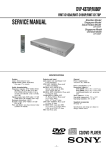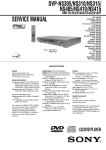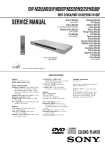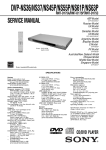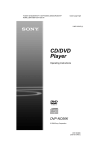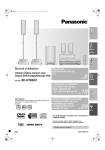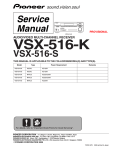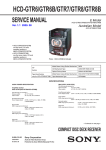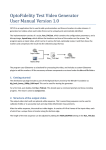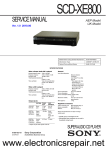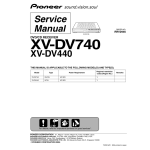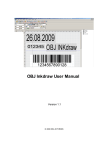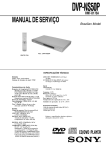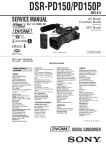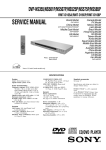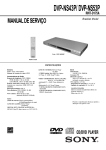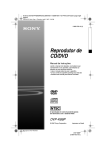Download DVP-NC65K/NC66K
Transcript
DVP-NC65K/NC66K RMT-D178A/RMT-D178P Mexican Model SERVICE MANUAL DVP-NC65K Singapore Model E Model Australia/New Zealand Model Russian Model DVP-NC66K Photo : DVP-NC66K SPECIFICATIONS System Laser: Semiconductor laser Signal format system: NTSC (DVP-NC65K/NC66K) PAL/NTSC (DVP-NC66K: EXCEPT E) Audio characteristics Frequency response: DVD VIDEO (PCM 96 kHz): 2 Hz to 44 kHz (±1.0 dB)/DVD VIDEO (PCM 48 kHz): 2 Hz to 22 kHz (±0.5 dB)/CD: 2 Hz to 20 kHz (±0.5 dB) Signal-to-noise ratio (S/N ratio): 115 dB (LINE OUT L/R (AUDIO) jacks only) Harmonic distortion: 0.003% Dynamic range: DVD VIDEO: 103 dB/CD: 99 dB Wow and flutter: Less than detected value (±0.001% W PEAK) Outputs and Input (Jack name: Jack type/Output level/ Load impedance) LINE OUT (AUDIO): Phono jack/ 2 Vrms/ 10 kilohms DIGITAL OUT (OPTICAL): Optical output jack/–18 dBm (wave length 660 nm) DIGITAL OUT (COAXIAL): Phono jack/ 0.5 Vp-p/75 ohms COMPONENT VIDEO OUT (Y, P B/CB, P R/CR): Phono jack/Y: 1.0 Vp-p, PB/CB, PR/CR: 0.7 Vp-p/75 ohms (DVP-NC66K: EXCEPT E) COMPONENT VIDEO OUT (Y, PB, P R): Phono jack/Y: 1.0 Vp-p/PB , PR : interlace *1 = 0.648 Vp-p, progressive or interlace*2 = 0.7 Vp-p/75 ohms *1 BLACK LEVEL (COMPONENT OUT) is ON *2 BLACK LEVEL (COMPONENT OUT) is OFF (DVP-NC65K/NC66K: E) LINE OUT (VIDEO): Phono Jack/1.0 Vp-p/75 ohms S VIDEO OUT: 4-pin mini DIN/Y: 1.0 Vp-p, C: 0.286 Vp-p/75 ohms (DVP-NC65K/NC66K:E ONLY) S VIDEO OUT: 4-pin mini DIN/Y: 1.0 Vp-p, C: 0.3 Vp-p (PAL), 0.286 Vp-p (NTSC)/75 ohms (DVP-NC66K: Except E) MIC INPUT 1/2: Phono jacks General Power requirements: 120 V AC, 60 Hz (DVP-NC65K ONLY) 110 – 240 V AC, 50/60 Hz (DVP-NC66K: EXCEPT RUS) 220 – 240 V AC, 50/60 Hz (DVP-NC66K: RUS ONLY) Power consumption: 11 W Dimensions (approx.): 430 × 83 × 416 mm (16 15/16 × 3 17 /64 × 16 24 /64) (width/height/depth) incl. projecting parts Mass (approx.): 4.4 kg (9 58 /64 Ib) Operating temperature: 5°C to 35°C Operating humidity: 25% to 80% Supplied accessories See page 1-3. Specifications and design are subject to change without notice. CD/DVD PLAYER DVP-NC65K/NC66K SAFETY CHECK-OUT After correcting the original service problem, perform the following safety checks before releasing the set to the customer: 2. Check the interboard wiring to ensure that no wires are “pinched” or contact high-wattage resistors. LEAKAGE TEST The AC leakage from any exposed metal part to earth ground and from all exposed metal parts to any exposed metal part having a return to chassis, must not exceed 0.5mA (500 microampers). Leakage current can be measured by any one of three methods. 3. Look for unauthorized replacement parts, particularly transistors, that were installed during a previous repair. Point them out to the customer and recommend their replacement. 1. A commercial leakage tester, such as the Simpson 229 or RCA TW-540A. Follow the manufacturers’ instructions to use these instruments. 4. Look for parts which, though functioning, show obvious signs of deterioration. Point them out to the customer and recommend their replacement. 2. A battery-operated AC milliammeter. The Data Precision 245 digital multimeter is suitable for this job. 1. Check the area of your repair for unsoldered or poorly-soldered connections. Check the entire board surface for solder splashes and bridges. 3. Measuring the voltage drop across a resistor by means of a VOM or battery-operated AC volmeter. The “limit” indication is 0.75V, so analog meters must have an accurate low voltage scale. The Simpson 250 and Sanwa SH-63Trd are examples of a passive VOM that is suitable. Nearly all battery operated digital multimeters that have a 2V AC range are suitable. (See Fig. A) 5. Check the line cord for cracks and abrasion. Recommend the replacement of any such line cord to the customer. 6. Check the B+ voltage to see it is at the values specified. 7. Check the antenna terminals, metal trim, “metallized” knobs, screws, and all other exposed metal parts for AC leakage. Check leakage as described below. Unleaded solder Boards requiring use of unleaded solder are printed with the lead-free mark (LF) indicating the solder contains no lead. (Caution: Some printed circuit boards may not come printed with the lead free mark due to their particular size.) To Exposed Metal Parts on Set 0.15 F 1.5k : LEAD FREE MARK Unleaded solder has the following characteristics. • Unleaded solder melts at a temperature about 40°C highter than ordinary solder. Ordinary soldering irons can be used but the iron tip has to be applied to the solder joint for a slightly longer time. Soldering irons using a temperature regulator should be set to about 350°C Caution: The printed pattern (copper foil) may peel away if the heated tip is applied for too long, so be careful! • Strong viscosity Unleaded solder is more viscous (sticky, less prone to flow) than ordinary solder so use caution not to let solder bridges occur such as on IC pins, etc. • Usable with ordinary solder It is best to use only unleaded solder but unleaded solder may also be added to ordinary solder. AC Voltmeter (0.75 V) Earth Ground Fig.A. Using an Acvoltmeter to check AC leakage. WARNING!! WHEN SERVICING, DO NOT APPROACH THE LASER EXIT WITH THE EYE TOO CLOSELY. IN CASE IT IS NECESSARY TO CONFIRM LASER BEAM EMISSION, BE SURE TO OBSERVE FROM A DISTANCE OF MORE THAN 25 cm FROM THE SURFACE OF THE OBJECTIVE LENS ON THE OPTICAL PICK-UP BLOCK. CAUTION: The use of optical instrument with this product will increase eye hazard. CAUTION Use of controls or adjustments or performance of procedures other than those specified herein may result in hazardous radiation exposure. SAFETY-RELATED COMPONENT WARNING!! ATTENTION AU COMPOSANT AYANT RAPPORT À LA SÉCURITÉ! COMPONENTS IDENTIFIED BY MARK OR DOTTED LINE WITH MARK ON THE SCHEMATIC DIAGRAMS AND IN THE PARTS LIST ARE CRITICAL TO SAFE OPERATION. REPLACE THESE COMPONENTS WITH SONY PARTS WHOSE PART NUMBERS APPEAR AS SHOWN IN THIS MANUAL OR IN SUPPLEMENTS PUBLISHED BY SONY. LES COMPOSANTS IDENTIFÉS PAR UNE MARQUE SUR LES DIAGRAMMES SCHÉMATIQUES ET LA LISTE DES PIÈCES SONT CRITIQUES POUR LA SÉCURITÉ DE FONCTIONNEMENT. NE REMPLACER CES COMPOSANTS QUE PAR DES PIÈSES SONY DONT LES NUMÉROS SONT DONNÉS DANS CE MANUEL OU DANS LES SUPPÉMENTS PUBLIÉS PAR SONY. –2– DVP-NC65K/NC66K TABLE OF CONTENTS Settings and Adjustments ......................................................... 1-17 Using the Setup Display ................................................... 1-17 Setting the Display or Sound Track Language (LANGUAGE SETUP) ................................................. 1-17 Settings for the Display (SCREEN SETUP) .................... 1-17 Custom Settings (CUSTOM SETUP) .............................. 1-17 Settings for the Sound (AUDIO SETUP) ......................... 1-18 Additional Information ................................................................ 1-18 Troubleshooting ................................................................. 1-18 Self-diagnosis Function (When letters/ numbers appear in the display) .................................. 1-19 Glossary ............................................................................ 1-19 Specifications ..................................................................... 1-20 SERVICE NOTE 1. 2. Disc Removal Procedure ...................................................... 5 Note on Removing the Table Ass’y ....................................... 5 1. GENERAL WARNING ............................................................................ 1-1 Notes About the Discs ........................................................ 1-1 Precautions .......................................................................... 1-1 About This Manual ............................................................... 1-1 This Player Can Play the Following Discs ......................... 1-1 Index to Parts and Controls ............................................... 1-2 Guide to the Control Menu Display .................................... 1-3 Hookups ...................................................................................... 1-3 Hooking Up the Player ........................................................ 1-3 Step 1: Unpacking ............................................................... 1-3 Step 2: Inserting Batteries into the Remote ....................... 1-3 Step 3: Connecting the Video Cords .................................. 1-4 Step 4: Connecting the Audio Cords .................................. 1-4 Step 5: Connecting the Mains Lead ................................... 1-5 Step 6: Quick Setup ............................................................ 1-5 Playing Discs ............................................................................... 1-5 Playing Discs ....................................................................... 1-5 Resuming Playback from the Point Where You Stopped the Disc (Multi-disc Resume) ........................ 1-6 Using the DVD's Menu ........................................................ 1-6 Selecting “ORIGINAL” or “PLAY LIST” on a DVD-RW/DVD-R ............................................................. 1-6 Playing VIDEO CDs With PBC Functions (PBC Playback) .............................................................. 1-7 Various Play Mode Functions (Program Play, Shuffle Play, Repeat Play, A-B Repeat Play ................. 1-7 Searching for a Scene ................................................................ 1-8 Searching for a Particular Point on a Disc (Search, Scan, Slow-motion Play, Freeze Frame) ..................... 1-8 Searching for a Title/Chapter/Track/Scene, etc. ............... 1-8 Searching by Scene (PICTURE NAVIGATION) ............... 1-9 Enjoying Karaoke ........................................................................ 1-9 Using Karaoke ..................................................................... 1-9 Changing the Key (Key Control) ........................................ 1-9 Turning the Echo On and Off (ECHO) .............................. 1-9 Playing Karaoke with Any Stereo Disc (Karaoke Pon) ... 1-10 Selecting the Vocals (Vocal Select) .................................. 1-10 Turning the Guide Melody On and Off (Guide Melody) .. 1-10 Inserting the Applause Effect (Applause) ........................ 1-10 Viewing Information About the Disc ......................................... 1-10 Checking the Playing Time and Remaining Time ............ 1-10 Sound Adjustments ................................................................... 1-11 Changing the Sound .......................................................... 1-11 TV Virtual Surround Settings (TVS) ................................. 1-12 Enjoying Movies ........................................................................ 1-12 Changing the Angles ......................................................... 1-12 Displaying the Subtitles ..................................................... 1-12 Adjusting the Playback Picture (CUSTOM PICTURE MODE) ..................................... 1-12 Sharpening the Picture (SHARPNESS) ........................... 1-13 Enjoying MP3 Audio and JPEG Images .................................. 1-13 About MP3 Audio Tracks and JPEG Image Files ........... 1-13 Playing MP3 Audio Tracks or JPEG Image Files ............ 1-14 Enjoying JPEG Images as a Slide Show ......................... 1-14 Enjoying DivX Videos ................................................................ 1-15 About DivX Video Files ...................................................... 1-15 Playing DivX Video Files ................................................... 1-15 Using Various Additional Functions .......................................... 1-16 Locking Discs (CUSTOM PARENTAL CONTROL, PARENTAL CONTROL) .............................................. 1-16 Controlling Your TV with the Supplied Remote ................. 1-16 –3– 2. DISASSEMBLY 2-1. 2-2. 2-3. 2-4. 2-5. 2-6. 2-7. 2-8. 2-9. 2-10. 2-11. 2-12. 2-13. Disassembly ........................................................................ 2-1 Upper Case ......................................................................... 2-1 Front Panel Section ............................................................. 2-2 Table Ass’y .......................................................................... 2-2 Rear Panel Section ............................................................. 2-3 MV-51 Board ........................................................................ 2-3 IF-148 Board ........................................................................ 2-4 Loading Motor Ass’y ........................................................... 2-5 Optical Pick-Up (Device, Optical KHM-313CAB/C2RP) ........................ 2-6 Power Block ......................................................................... 2-7 FR-251, SW-477 and MC-163 Boards .............................. 2-7 Interval Views ....................................................................... 2-8 Circuit Boards Location ....................................................... 2-9 3. BLOCK DIAGRAMS 3-1. 3-2. 3-3. 3-4. 3-5. 3-6. 3-7. Overall Block Diagram ........................................................ 3-1 Power Line Block Diagram ................................................. 3-3 System Control/Signal Processor Block Diagram ............ 3-5 RF/Servo Block Diagram .................................................... 3-7 Video Block Diagram ........................................................... 3-9 Audio Block Diagram ......................................................... 3-11 Interface Block Diagram ................................................... 3-13 4. PRINTED WIRING BOARDS AND SCHEMATIC DIAGRAMS 4-1. 4-2. Frame Schematic Diagram ................................................. 4-1 Printed Wiring Boards and Schematic Diagrams .............. 4-3 • Waveform MV-51 Board ................................................................... 4-4 • FR-251 Printed Wiring Board ........................................ 4-5 • FR-251 (FR) Schematic Diagram ................................. 4-5 • IF-148 Printed Wiring Board .......................................... 4-7 • IF-148 (Interface) Schematic Diagram ........................ 4-9 • MC-163 Printed Wiring Board ..................................... 4-11 • MC-163 (MIC-ECHO) Schematic Diagram ................ 4-13 • MV-51 Printed Wiring Board ........................................ 4-15 • MV-51 (CPU, Servo-DSP, AVDEC) Schematic Diagram ...................................................... 4-17 • MV-51 (Drive) Schematic Diagram ............................. 4-19 • MV-51 (Video) Schematic Diagram ............................. 4-21 • MV-51 (Audio) Schematic Diagram ............................. 4-23 • MV-51 (Power) Schematic Diagram ............................ 4-25 • SW-477 Printed Wiring Board ..................................... 4-27 • SW-477 (Switch) Schematic Diagram ........................ 4-29 • Power Block (SRV1487UC) Printed Wiring Board ..... 4-31 • Power Block (SRV1487UC) Schematic Diagram ....... 4-33 • Power Block (SRV1501WW) Printed Wiring Board .... 4-35 • Power Block (SRV1501WW) Schematic Diagram ..... 4-37 DVP-NC65K/NC66K 5. IC PIN FUNCTION DESCRIPTION 5-1. System Control Pin Function (MV-51 Board IC101) ......... 5-1 6. TEST MODE 6-1. 6-2. 6-3. 6-4. 6-5. Executing IOP Measurement ............................................. 6-1 Emergency History Check ................................................. 6-1 Initializing Setup Data .......................................................... 6-2 Version Information ............................................................. 6-3 If Con Self Diagnostic Function .......................................... 6-3 7. ELECTRICAL ADJUSTMENT 7-1. 7-2. Power Supply Output Voltage Check ................................. 7-1 Adjustment of Video System ............................................... 7-2 8. REPAIR PARTS LIST 8-1. Exploded Views ................................................................... 8-1 8-1-1. Main Section ................................................................... 8-1 8-1-2. Front Panel Section ........................................................ 8-3 8-1-3. Loading Section .............................................................. 8-4 8-1-4. Chassis Section ............................................................. 8-5 8-2. Electrical Parts List ............................................................. 8-6 –4– DVP-NC65K/NC66K SERVICE NOTE 1. 1) DISC REMOVAL PROCEDURE 2. Insert a flat-head (-) screwdriver into a hole at the bottom, and rotate the cam gear in the direction of the arrow A. (See Fig.1) 1) NOTE ON REMOVING THE TABLE ASS’Y Remove the two screws. (See Fig. 2) Screw (M2.68) Cam gear Hole Screw (M2.68) Table A Fig. 2. Fig. 1. 2) 3) 4) Remove the two Plates (guide) in the direction of the arrows A and B. (See Fig. 3) Remove the Table ass’y in the direction of the arrow C . (See Fig. 3) Remove the Flexible flat cable (See Fig. 3). FMS-025 flexible flat cable (CN002, 6P) Table ass'y C Plate (guide) B Plate (guide) A Fig. 3. ––5E 5 –– DVP-NC65K/NC66K SECTION 1 GENERAL This section is extracted from instruction manual. 2-667-815-12 On adjusting volume WARNING To reduce the risk of fire or electric shock, do not expose this apparatus to rain or moisture. To avoid electrical shock, do not open the cabinet. Refer servicing to qualified personnel only. The mains lead must only be changed at a qualified service shop. CAUTION The use of optical instruments with this product will increase eye hazard. As the laser beam used in this CD/DVD player is harmful to eyes, do not attempt to disassemble the cabinet. Refer servicing to qualified personnel only. Disposal of Old Electrical & Electronic Equipment This symbol is applicable only in the European Union and other European countries with separate collection systems. Precautions Safety To prevent fire or shock hazard, do not place objects filled with liquids, such as vases, on the apparatus. Notes About the Discs Precautions On safety Should any solid object or liquid fall into the cabinet, unplug the player and have it checked by qualified personnel before operating it any further. • To keep the disc clean, handle the disc by its edge. Do not touch the surface. Installing • Do not install the unit in an inclined position. It is designed to be operated in a horizontal position only. • Keep the unit and discs away from equipment with strong magnets, such as microwave ovens, or large loudspeakers. • Do not place heavy objects on the unit. On power sources • The player is not disconnected from the AC power source (mains) as long as it is connected to the wall outlet, even if the player itself has been turned off. • If you are not going to use the player for a long time, be sure to disconnect the player from the wall outlet. To disconnect the AC power cord (mains lead), grasp the plug itself; never pull the cord. • Do not expose the disc to direct sunlight or heat sources such as hot air ducts, or leave it in a car parked in direct sunlight as the temperature may rise considerably inside the car. • After playing, store the disc in its case. • Clean the disc with a cleaning cloth. Wipe the disc from the centre out. On placement • Place the player in a location with adequate ventilation to prevent heat build-up in the player. • Do not place the player on a soft surface such as a rug. • Do not place the player in a location near heat sources, or in a place subject to direct sunlight, excessive dust, or mechanical shock. On operation • If the player is brought directly from a cold to a warm location, or is placed in a very damp room, moisture may condense on the lenses inside the player. Should this occur, the player may not operate properly. In this case, remove the disc and leave the player turned on for about half an hour until the moisture evaporates. • When you move the player, take out any discs. If you don’t, the disc may be damaged. • Do not use solvents such as benzine, thinner, commercially available disc/lens cleaners, or anti-static spray intended for vinyl LPs. • If you have printed the disc’s label, dry the label before playing. Do not turn up the volume while listening to a section with very low level inputs or no audio signals. If you do, the speakers may be damaged when a peak level section is played. On cleaning Clean the cabinet, panel, and controls with a soft cloth slightly moistened with a mild detergent solution. Do not use any type of abrasive pad, scouring powder or solvent such as alcohol or benzine. On cleaning discs, disc/lens cleaners Do not use a commercially available cleaning disc or disc/lens cleaner (wet or spray type). These may cause the apparatus to malfunction. IMPORTANT NOTICE Caution: This player is capable of holding a still video image or on-screen display image on your television screen indefinitely. If you leave the still video image or on-screen display image displayed on your TV for an extended period of time you risk permanent damage to your television screen. Plasma display panel televisions and projection televisions are susceptible to this. On transporting the player Before transporting the player, follow the procedure below to return the internal mechanisms to their original positions. 1 2 Remove all the discs from the disc tray. 3 Press ?/1 to turn off the player. The player enters standby mode. 4 Disconnect the AC power cord (mains lead). Press A to close the disc tray. Make sure that “NO DISC” appears on the front panel display. If you have any questions or problems concerning your player, please consult your nearest Sony dealer. 2 3 This Player Can Play the Following Discs Format of discs DVD VIDEO DVD-RW/-R DVD+RW/+R VIDEO CD/ Music CD CD-RW/-R Example of discs that the player cannot play The player cannot play the following discs: • CD-ROMs/CD-Rs/CD-RWs other than those recorded in the formats listed on this page. • CD-ROMs recorded in PHOTO CD format. • Data part of CD-Extras. • DVD Audio discs. • DATA DVDs that do not contain MP3 audio tracks, JPEG image files, or DivX video files. • HD layer on Super Audio CDs. Also, the player cannot play the following discs: • A DVD VIDEO with a different region code. • A disc that has a non-standard shape (e.g., card, heart). • A disc with paper or stickers on it. • A disc that has the adhesive of cellophane tape or a sticker still left on it. Region code “DVD+RW,” “DVD-RW,” “DVD+R,” “DVD-R,” “DVD VIDEO,” and “CD” logos are trademarks. Note about CDs/DVDs The player can play CD-ROMs/CD-Rs/CDRWs recorded in the following formats: – music CD format – video CD format – MP3 audio tracks, JPEG image files, and DivX video files of format conforming to ISO 9660* Level 1/Level 2, or its extended format, Joliet – KODAK Picture CD format About This Manual • Instructions in this manual describe the controls on the remote. You can also use the controls on the player if they have the same or similar names as those on the remote. • “DVD” may be used as a general term for DVD VIDEOs, DVD+RWs/DVD+Rs (+VR mode) and DVD-RWs/DVD-Rs (video mode). • Displays on the screen are slightly different depending upon where the model is sold. • The meaning of the icons used in this manual is described below: Icons * A logical format of files and folders on CDROMs, defined by ISO (International Organization for Standardization). Meaning Functions available for DVD VIDEOs and DVD+RWs/DVD+Rs in +VR mode or DVDRWs/DVD-Rs in video mode Functions available for DVD-RWs/DVD-Rs in VR (Video Recording) mode DVD VIDEOs labelled this player. The player can play DVD-ROMs/ DVD+RWs/DVD-RWs/DVD+Rs/DVD-Rs recorded in the following format: – MP3 audio tracks, JPEG image files and DivX video files of format conforming to UDF (Universal Disk Format). Functions available for DATA CDs (CD-ROMs/CD-Rs/CD-RWs containing MP3*1 audio tracks, JPEG image files, and DivX*2*3 video files) Functions available for DATA DVDs (DVD-ROMs/DVD+Rs/DVD+RWs/DVD-Rs/DVDRWs containing MP3*1 audio tracks, JPEG image files and DivX*2*3 video files) 6 5 1-1 ALL will also play on If you try to play any other DVD VIDEO, the message “Playback prohibited by area limitations.” will appear on the TV screen. Depending on the DVD VIDEO, there may be no region code indication, even though playing the DVD VIDEO is prohibited by area restrictions. DVP–XXXX X 00V 00Hz NO. Functions available for VIDEO CDs (including Super VCDs or CD-Rs/CD-RWs in video CD format or Super VCD format) Functions available for music CDs or CD-Rs/CD-RWs in music CD format *1 MP3 (MPEG-1 Audio Layer III) is a standard format defined by ISO (International Organization for Standardization)/IEC (International Electrotechnical Commission) MPEG which compresses audio data. *2 DivX® is a video file compression technology, developed by DivX, Inc. *3 DivX, DivX Certified, and associated logos are trademarks of DivX, Inc. and are used under license. Your player has a region code printed on the back of the unit and only will play DVD VIDEOs (playback only) labelled with identical region codes. This system is used to protect copyrights. 00W 0-000-000-00 Region code DVP-NC65K/NC66K Copyrights Notes • Notes about DVD+RWs/DVD+Rs, DVD-RWs/ DVD-Rs or CD-Rs/CD-RWs Some DVD+RWs/DVD+Rs, DVD-RWs/DVDRs, or CD-Rs/CD-RWs cannot be played on this player due to the recording quality or physical condition of the disc, or the characteristics of the recording device and authoring software. The disc will not play if it has not been correctly finalized. For more information, refer to the operating instructions for the recording device. Note that some playback functions may not work with some DVD+RWs/DVD+Rs, even if they have been correctly finalized. In this case, view the disc by normal playback. Also some DATA CDs/DATA DVDs created in Packet Write format cannot be played. • Music discs encoded with copyright protection technologies This product is designed to playback discs that conform to the Compact Disc (CD) standard. Recently, various music discs encoded with copyright protection technologies are marketed by some record companies. Please be aware that among those discs, there are some that do not conform to the CD standard and may not be playable by this product. • Note on DualDiscs A DualDisc is a two sided disc product which mates DVD recorded material on one side with digital audio material on the other side. However, since the audio material side does not conform to the Compact Disc (CD) standard, playback on this product is not guaranteed. Index to Parts and Controls This product incorporates copyright protection technology that is protected by U.S. patents and other intellectual property rights. Use of this copyright protection technology must be authorized by Macrovision, and is intended for home and other limited viewing uses only unless otherwise authorized by Macrovision. Reverse engineering or disassembly is prohibited. For more information, see the pages indicated in parentheses. Front panel A [/1 (on/standby) button (22) I B DISC 1 – 5 buttons (23) J EXCHANGE button (24) C H (play) button (22) K Disc tray (22) D x (stop) button (23) L Front panel display (9) E ./> (previous/next) buttons (32) M MIC 1/2 (microphone) connectors (36) F A (open/close) button (22) N MIC 1/2 (microphone) LEVEL control (36) G DISC SKIP button (22) (remote sensor) (14) H PROGRESSIVE button/indicator (17) Lights up when the player outputs progressive signals. Note on playback operations of DVDs and VIDEO CDs Rear panel Some playback operations of DVDs and VIDEO CDs may be intentionally set by software producers. Since this player plays DVDs and VIDEO CDs according to the disc contents the software producers designed, some playback features may not be available. Also, refer to the instructions supplied with the DVDs or VIDEO CDs. LINE OUT DIGITAL OUT COAXIAL Y OPTICAL R-AUDIO-L PB/CB VIDEO PR/CR COMPONENT VIDEO OUT S VIDEO OUT A DIGITAL OUT (COAXIAL) jack (18) D S VIDEO OUT jack (15) B LINE OUT L/R (AUDIO) jacks (18) E COMPONENT VIDEO OUT (Y, PB/ CB, PR/CR) jacks (15) C LINE OUT (VIDEO) jack (15) 7 F DIGITAL OUT (OPTICAL) jack (18) 8 Remote Front panel display J When playing back a DVD VIDEO/DVD-VR mode disc Disc numbers (23) Disc type Lights up when you can change the angle (49) m/M (33) (scan/slow) buttons K ZOOM button (23, 57) Playing time of the current title (43) L SLOW PLAY/FAST PLAY buttons (23) M SUR (surround) button (47) N VOCAL SELECT button (39) Playing Current disc All Discs Repeat mode status (30) Lights up during Repeat Play (30) O (audio) button (45) P (subtitle) button (49) Q [/1 (on/standby) button (22) When playing back a VIDEO CD with Playback Control (PBC) (27) R 2 (volume) +/– buttons (66) The + button has a tactile dot.* Disc numbers (23) S t (TV/video) button (66) Current playing time (43) Disc type T PICTURE NAVI (picture navigation) button (35, 56) U TIME/TEXT button (42) V MENU button (26) W ENTER button (20) Playing Lights up during A-B Repeat Play (31) status Current disc X DISPLAY button (11) Y H (play) button (22) When playing back a CD, DATA CD (MP3 audio/DivX video)/DATA DVD (MP3 audio/DivX video), or VIDEO CD (without PBC) Disc numbers (23) Current Disc type*1 track*2 The H button has a tactile dot.* Z x (stop) button (23) (43) wj X (pause) button (23) Current playing time (43) wk KEY CONTROL (2-#) buttons (37) wl APPLAUSE button (41) e; KARAOKE PON button (39) Current disc All Discs Repeat Playing mode (30) status Lights up during Repeat Play (30) A TV [/1 (on/standby) button (66) ea DISC SKIP button (24) B Z (open/close) button (23) es C Number buttons (26) *1 When playing DATA DVDs, the DVD indicator is displayed. When playing VIDEO CDs (without PBC), the VCD indicator is displayed. *2 When playing DivX video files, the current track is not displayed. The number 5 button has a tactile dot.* D CLEAR button (28) E TOP MENU button (26) z Hint You can adjust the lighting of the front panel display by setting “DIMMER” in “CUSTOM SETUP.” (page 70) F C/X/x/c buttons (26) G O RETURN button (22) H / (replay/step/advance/ step) buttons (23, 33) I ./> (previous/next) buttons (23) ,continued 10 9 1-2 (angle) button (49) * Use the tactile dot as a reference when operating the player. DVP-NC65K/NC66K List of Control Menu items Guide to the Control Menu Display Item Item Name, Function DISC (page 33) Selects the disc to be played. Use the Control Menu to select a function and to view related information. Press DISPLAY repeatedly to turn on or change the Control Menu display as follows: TITLE (page 33)/SCENE (page 34)/TRACK (page 33) Selects the title, scene, or track to be played. , Control Menu display 1 m Control Menu display 2 m Control Menu display off CHAPTER (page 33)/INDEX (page 33) Selects the chapter or index to be played. TRACK (page 34) Selects the track to be played. You can use the Control Menu display items for KARAOKE PON, ECHO, VOCAL SELECT, GUIDE MELODY or KEY CONTROL when the player is in karaoke mode only. For details, see page 36. ORIGINAL/PLAY LIST (page 26) Selects the type of titles (DVD-RW/DVD-R in VR mode) to be played, the ORIGINAL one, or an edited PLAY LIST. Control Menu display The Control Menu display 1 and 2 will show different items depending on the disc type. For details about each item, see the pages in parentheses. TIME/TEXT (page 33) Checks the elapsed time and the remaining playback time. Input the time code for picture and music searching. Displays the DVD/CD text, or the DATA CD/DATA DVD track or file name. Example: Control Menu display 1 when playing a DVD VIDEO. PROGRAM (page 28) Selects the title, chapter, or track to play in the order you want. SHUFFLE (page 29) Plays the title, chapter, or track in random order. Currently playing disc number Currently playing title number*1 REPEAT (page 30) Plays the entire disc (all titles/all tracks/all albums) repeatedly or one title/chapter/track/ album/file repeatedly. Currently playing chapter number*2 Total number of titles*1 A-B REPEAT (page 31) Specifies the parts you want to play repeatedly. *5 Total number of chapters*2 Control Menu items Selected item Function name of selected Control Menu item 1 12 (27) 18 (34) T 1:32:55 OFF OFF SET ON DVD VIDEO Playback status (N Playback, X Pause, x Stop, etc.) Type of disc being played*3 Playing time*4 CUSTOM PICTURE MODE (page 50) Adjusts the video signal from the player. You can select the picture quality that best suits the programme you are watching. Current setting SETUP (page 67) QUICK Setup (page 20) Use Quick Setup to choose the desired language of the on-screen display, the aspect ratio of the TV and the audio output signal. CUSTOM Setup In addition to the Quick Setup setting, you can adjust various other settings. RESET Returns the settings in “SETUP” to the default setting. SHARPNESS (page 52) Exaggerates the outline of the image to produce a sharper picture. PARENTAL CONTROL (page 63) Set to prohibit playback on this player. Options PROGRAM ENTER Quit: DISPLAY Operation message *1 Displays the scene number for VIDEO CDs (PBC is on), track number for VIDEO CDs/CDs, album number for DATA CDs/DATA DVDs. *2 Displays the index number for VIDEO CDs, MP3 audio track number or JPEG image file number for DATA CDs/DATA DVDs. DivX video file number for DATA CDs/DATA DVDs. 3 Displays Super VCD as “SVCD.” * 4 * Displays the date for JPEG files. *5 Appears when the player is in karaoke mode. ALBUM (page 34) Selects the album that contains the MP3 audio tracks and JPEG image files to be played. To turn off the display FILE (page 34) Selects the JPEG image file to be played. Press DISPLAY repeatedly. ALBUM (page 34) Selects the album that contains DivX video file to be played. FILE (page 34) Selects the DivX video file to be played. ,continued 11 12 DATE (page 57) Displays the date the picture was taken by a digital camera. Hookups INTERVAL (page 59) Specifies the duration for which the slides are displayed on the screen. Hooking Up the Player EFFECT (page 59) Selects the effects to be used for changing slides during a slide show. MODE (MP3, JPEG) (page 58) Selects the data type; MP3 audio track (AUDIO), JPEG image file (IMAGE) or both (AUTO) to be played when playing a DATA CD or DATA DVD. Follow steps 1 to 6 to hook up and adjust the settings of the player. KEY CONTROL (page 37) Changes the key to suit your vocal range. • • • • Notes KARAOKE MODE (page 36) Sets the player to karaoke mode. ECHO (page 38) Sets the echo function. Plug cords securely to prevent unwanted noise. Refer to the instructions supplied with the components to be connected. You cannot connect this player to a TV that does not have a video input jack. Be sure to disconnect the mains lead of each component before connecting. Step 1: Unpacking KARAOKE PON (page 39) Enjoy karaoke with a stereo-recorded disc, even if it is a non-karaoke disc, by reducing the sound of the vocals. Check that you have the following items: • Audio/Video cord (phono plug × 3 y phono plug × 3) (1) • Remote commander (remote) (1) • R6 (size AA) batteries (2) VOCAL SELECT (page 39) Selects different kind of vocals recorded on the disc. GUIDE MELODY (page 40) Selects the guide melody. Step 2: Inserting Batteries Into the Remote z Hint The Control Menu icon indicator lights up in green t when you select any item except “OFF” (“PROGRAM,” “SHUFFLE,” “REPEAT,” “A-B REPEAT,” “CUSTOM PICTURE MODE,” “SHARPNESS,” “KARAOKE MODE,” “ECHO,” “KARAOKE PON,” “VOCAL SELECT,” “GUIDE MELODY” only). The “ORIGINAL/PLAY LIST” indicator lights up in green when you select “PLAY LIST” (default setting). You can control the player using the supplied remote. Insert two R6 (size AA) batteries by matching the 3 and # ends on the batteries to the markings inside the compartment. When using the remote, point it at the remote sensor on the player. Notes • Do not leave the remote in an extremely hot or humid place. • Do not drop any foreign object into the remote casing, particularly when replacing the batteries. • Do not expose the remote sensor to direct light from the sun or a lighting apparatus. Doing so may cause a malfunction. • If you do not use the remote for an extended period of time, remove the batteries to avoid possible damage from battery leakage and corrosion. 13 14 1-3 DVP-NC65K/NC66K B If you are connecting to an S VIDEO input jack Step 3: Connecting the Video Cords Connect an S VIDEO cord (not supplied). You will enjoy high quality images. With this connection, select “NORMAL (INTERLACE)” (default) by pressing the PROGRESSIVE button on the front panel. Hookups Connect this player to your TV monitor, projector, or AV amplifier (receiver) using a video cord. Select one of the patterns A through C, according to the input jack on your TV monitor, projector, or AV amplifier (receiver). In order to view progressive signal (525p or 625p) pictures with a compatible TV, projector, or monitor, you must use pattern C. C If you are connecting to a monitor, projector, or AV amplifier (receiver) having component video input jacks (Y, PB/CB, PR/CR) A (yellow) INPUT Audio/video cord (supplied) VIDEO S VIDEO cord (not supplied) INPUT S VIDEO L Connect the component via the COMPONENT VIDEO OUT jacks using a component video cord (not supplied) or three video cords (not supplied) of the same kind and length. You will enjoy accurate colour reproduction and high quality images. If your TV accepts progressive 525p/625p format signals, use this connection and press the PROGRESSIVE button on the front panel to output progressive signals. For details, see “Using the PROGRESSIVE button” (page 17). B AUDIO R TV, projector, or AV amplifier (receiver) TV, projector, or AV amplifier (receiver) (yellow) to S VIDEO OUT Green Blue Blue Red Red Green When connecting to a standard 4:3 screen TV Depending on the disc, the image may not fit your TV screen. To change the aspect ratio, see page 69. to LINE OUT (VIDEO) To change the colour system to COMPONENT VIDEO OUT (green) (blue) If the on-screen menu of the player does not appear on the connected TV, switch the player’s colour system to match the colour system of the TV (NTSC or PAL). First turn off the player by pressing "/1, and then press "/1 again while holding down x on the player. The player turns back on, and the name of the colour system scrolls across the front panel display. CD/DVD player (red) COMPONENT VIDEO IN Y Component video cord (not supplied) C Note (green) Do not connect a VCR, etc., between your TV and the player. If you pass the player signals via the VCR, you may not receive a clear image on the TV screen. If your TV has only one audio/video input jack, connect the player to this jack. PB/CB (blue) PR/CR (red) VCR TV, projector, or AV amplifier (receiver) l : Signal flow CD/DVD player TV Connect directly A If you are connecting to a video input jack Connect the yellow plug of an audio/video cord (supplied) to the yellow (video) jack. You will enjoy standard quality images. With this connection, select “NORMAL (INTERLACE)” (default) by pressing the PROGRESSIVE button on the front panel. Yellow White (L) Yellow Red (R) Red (R) White (L) ,continued 15 16 Using the PROGRESSIVE button , PROGRESSIVE AUTO m PROGRESSIVE VIDEO m NORMAL (INTERLACE) Step 4: Connecting the Audio Cords Select one of the following patterns A or B, according to the input jack on your TV monitor, projector, or AV amplifier (receiver). This will enable you to listen to sound. Hookups By using the PROGRESSIVE button on the front panel, you can select the signal format in which the player outputs video signals (Progressive or Interlace), and the conversion method for progressive signals. The PROGRESSIVE indicator lights up when the player outputs progressive signals. Each time you press PROGRESSIVE, the display changes as follows: INPUT (yellow)* (red) Audio/video cord (supplied) A VIDEO (white) (white) L (yellow)* ◆PROGRESSIVE AUTO Select this setting when: – your TV accepts progressive signals, and, – the TV is connected to the COMPONENT VIDEO OUT jacks. Normally select this under the above condition. This automatically detects the software type, and selects the appropriate conversion method. Note that the picture will not be clear or no picture will appear if you select these settings when either of the above conditions is not met. AUDIO (red) R LINE OUT TV, projector, or AV amplifier (receiver) VIDEO R-AUDIO-L to LINE OUT L/R (AUDIO) ◆PROGRESSIVE VIDEO Select this setting when: – your TV accepts progressive signals, and, – the TV is connected to the COMPONENT VIDEO OUT jacks, and – you want to fix the conversion method to PROGRESSIVE VIDEO for video-based software. Select this if the image is not clear when you select PROGRESSIVE AUTO. Note that the picture will not be clear or no picture will appear if you select these settings when either of the above conditions is not met. DIGITAL OUT LINE OUT R-AUDIO-L COAXIAL OPTICAL Y PB/CB VIDEO PR/CR COMPONENT VIDEO OUT S VIDEO OUT to DIGITAL OUT (COAXIAL or OPTICAL) CD/DVD player DIGITAL OUT COAXIAL ◆NORMAL (INTERLACE) Select this setting when: – your TV does not accept progressive signals, or, – your TV is connected to jacks other than the COMPONENT VIDEO OUT jacks (LINE OUT (VIDEO) or S VIDEO OUT). or OPTICAL Coaxial digital cord (not supplied) Optical digital cord (not supplied) ◆About DVD software types and the conversion method DVD software can be divided into two types: film-based software and video-based software. Video-based software is derived from TV, such as dramas and sit-coms, and displays images at 30 frames/60 fields (25 frames/50 fields) per second. Film-based software is derived from film and displays images at 24 frames per second. Some DVD software contains both video and film. In order for these images to appear natural on your screen when output in progressive format, the progressive signals need to be converted to match the type of DVD software that you are watching. [Speakers] to optical digital input to coaxial digital input Rear (L) [Speakers] B Rear (R) Front (R) Front (L) AV amplifier (receiver) with a decoder Centre Note When you play video-based software in progressive signal format, sections of some types of images may appear unnatural due to the conversion process when output through the COMPONENT VIDEO OUT jacks. Images from the S VIDEO OUT and LINE OUT (VIDEO) jacks are unaffected as they are output in the normal (interlace) format. Subwoofer : Signal flow * The yellow plug is used for video signals (page 15). z Hint For correct speaker location, see the operating instructions supplied with the connected components. 17 18 1-4 DVP-NC65K/NC66K A Connecting to audio L/R input jacks Yellow If your AV amplifier (receiver) has a Dolby Digital*1, DTS*2, or MPEG audio decoder and a digital input jack, use this connection. Connect using a coaxial or optical digital cord (not supplied). White (L) Yellow White (L) Coaxial cord Red (R) Red (R) Optical cord • Surround effect (page 47) TV: Dynamic Theatre, Dynamic, Wide, Night • Surround effect Dolby Digital (5.1ch), DTS (5.1ch), MPEG audio (5.1ch) Stereo amplifier (receiver): Standard, Night *1 Step 5: Connecting the Mains Lead Plug the player and TV mains lead (power cord) into a mains. Hookups This connection will use your TV’s or stereo amplifier’s (receiver’s) two speakers for sound. Connect using the audio/video cord (supplied). B Connecting to a digital audio input jack Step 6: Quick Setup Follow the steps below to make the minimum number of basic adjustments for using the player. To skip an adjustment, press >. To return to the previous adjustment, press .. The onscreen displays differ depending on the player model. ENTER Manufactured under license from Dolby Laboratories. “Dolby,” “Pro Logic,” and the double-D symbol are trademarks of Dolby Laboratories. *2 “DTS” and “DTS Digital Out” are trademarks of Digital Theater Systems, Inc. 1 Turn on the TV. 2 Press [/1. 3 Switch the input selector on your Notes • After you have completed the connection, make the appropriate settings in Quick Setup (page 20). If your AV amplifier (receiver) has an MPEG audio decoder function, set “MPEG” to “MPEG” in AUDIO SETUP (page 72). Otherwise, no sound or a loud noise will come from your speakers. • The TVS effects of this player cannot be used with this connection. • In order to listen to DTS sound tracks, you must use this connection. DTS sound tracks are not output through the LINE OUT L/R (AUDIO) jacks, even if you set “DTS” to “ON” in Quick Setup (page 20). TV so that the signal from the player appears on the TV screen. “Press [ENTER] to run QUICK SETUP” (press enter to run Quick Setup) appears at the bottom of the screen. If this message does not appear, select “QUICK” (quick) under “SETUP” (setup) in the Control Menu to run Quick Setup (page 68). 4 Press ENTER without inserting a disc. The Setup Display for selecting the language used in the on-screen display appears. The available languages differ depending upon the player model. LANGUAGE SETUP OSD: MENU: AUDIO: SUBTITLE: ENGLISH ENGLISH CHINESE1 CHINESE2 THAI 5 Press X/x to select a language. The player displays the menu and subtitles in the selected language. 19 6 Press ENTER. The Setup Display for selecting the aspect ratio of the TV to be connected appears. 7 Press X/x to select the setting that matches your TV type. ◆ If you have a wide-screen TV or a 4:3 standard TV with a wide-screen mode • 16:9 (page 69) ◆ If you have a 4:3 standard TV • 4:3 LETTER BOX or 4:3 PAN SCAN (page 69) 8 Press ENTER. The Setup Display for selecting the type of jack used to connect your amplifier (receiver) appears. Is this player connected to an amplifier (receiver) ? Select the type of jack you are using. YES LINE OUTPUT L/R (AUDIO) DIGITAL OUTPUT NO 10Press X/x to select the type of Dolby Digital signal you wish to send to your amplifier (receiver). If your AV amplifier (receiver) has a Dolby Digital decoder, select “DOLBY DIGITAL.” Otherwise, select “D-PCM.” AUDIO SETUP AUDIO ATT: OFF AUDIO DRC: STANDARD DOWNMIX: DOLBY SURROUND DIGITAL OUT: ON D-PCM DOLBY DIGITAL: D-PCM MPEG: DOLBY DIGITAL DTS: 48kHz/16bit 48kHz/96kHz PCM: Playing Discs Depending on the DVD or VIDEO CD, some operations may be different or restricted. Refer to the operating instructions supplied with your disc. Playback side facing down 11Press ENTER. If you did not connect an AV amplifier (receiver), select “NO,” then go to step 13. If you connected an AV amplifier (receiver) using just an audio cord, select “YES: LINE OUTPUT L/R (AUDIO),” then go to step 13. If you connected an AV amplifier (receiver) using either a digital optical or coaxial cord, select “YES: DIGITAL OUTPUT.” Disc compartment number 5 Press H. “DTS” is selected. DISC SKIP AUDIO SETUP AUDIO ATT: OFF STANDARD AUDIO DRC: DOWNMIX: DOLBY SURROUND DIGITAL OUT: ON D-PCM DOLBY DIGITAL: MPEG: PCM DTS: OFF 48kHz/96kHz PCM: OFF ON The disc tray closes. The player starts playback (continuous play). Adjust the volume on the TV or the amplifier (receiver). Depending on the disc, a menu may appear on the TV screen. For DVD VIDEOs, see page 26. For VIDEO CDs, see page 27. ENTER 12Press X/x to select whether or To turn off the player RETURN Press [/1. The player enters standby mode. not you wish to send a DTS signal to your amplifier (receiver). If your AV amplifier (receiver) has a DTS decoder, select “ON.” Otherwise, select “OFF.” DISC SKIP 9 Press X/x to select the type of jack 13Press ENTER. (if any) you are using to connect to an amplifier (receiver), then press ENTER. To place other discs on the tray, press DISC SKIP and place the discs in the order you want to play them. Each time you press DISC SKIP, the disc tray turns so you can place the discs on the empty compartments. The player plays from the last disc placed on the tray. Playing Discs Hookups SCREEN SETUP 16:9 TV TYPE: 16:9 COLOR SYSTEM (VIDEO CD): 4:3 LETTER BOX SCREEN SAVER: 4:3 PAN SCAN BACKGROUND: FULL 4:3 OUTPUT: 20 1 Turn on your TV. 2 Press [/1. Quick Setup is finished and connections are complete. If your AV amplifier (receiver) has an MPEG audio decoder, set “MPEG” to “MPEG” (page 72). The player turns on. 3 Switch the input selector on your TV so that the signal from the player appears on the TV screen. ◆ When using an amplifier (receiver) Turn on the amplifier (receiver) and select the appropriate channel so that you can hear sound from the player. 4 Press A on the player, and place a disc on the disc tray. 21 22 1-5 z Hint You can have the player turn off automatically whenever you leave it in stop mode for more than 30 minutes. To turn this function on or off, set “AUTO POWER OFF” in “CUSTOM SETUP” to “ON” or “OFF” (page 70). Note Discs created on DVD recorders must be correctly finalized before they can be played. For more information about finalizing, refer to the operating instructions supplied with the DVD recorder. Notes on playing DTS sound tracks on a DVD VIDEO • DTS audio signals are output only through the DIGITAL OUT (COAXIAL or OPTICAL) jack. • When you play a DVD VIDEO with DTS sound tracks, set “DTS” to “ON” in “AUDIO SETUP” (page 73). • If you connect the player to audio equipment without a DTS decoder, do not set “DTS” to “ON” in “AUDIO SETUP” (page 73). A loud noise may come out from the speakers, affecting your ears or causing the speakers to be damaged. DVP-NC65K/NC66K Additional operations DISC 1-5 CLEAR CLEAR Magnify the image*3 Press ZOOM repeatedly. Press CLEAR to cancel. *1 DVD VIDEOs/DVD-RWs/DVD-Rs only. The button cannot be used for DivX video files. *2 DVD VIDEOs/DVD-RWs/DVD-Rs/ DVD+RWs/DVD+Rs only. The button cannot be used for DivX video files. *3 Video and JPEG pictures only (except BACKGROUND pictures). You can move the enlarged picture using C/X/x/c. Depending upon the contents of the disc, the zoom function may be cancelled automatically when the picture is moved. Replacing discs while playing a disc (EXCHANGE) You can open the disc tray while playing a disc so that you can check which discs are to be played next and replace discs without interrupting playback of the current disc. Note Do not push the disc tray to close in step 5, as you may damage the player. Locking the disc tray (Child Lock) You can lock the disc tray to prevent children from opening it. DISC SKIP EXCHANGE When the player is in standby mode, press O RETURN, ENTER, and then [/1 on the remote. The player turns on and “LOCKED” appears on the front panel display. The A and EXCHANGE buttons on the player and the Z button on the remote do not work while the Child Lock is set. Note (replay) (replay) (advance) (advance) You may not be able to use the Replay or Advance function with some scenes. DISC SKIP Playback quickly or slowly with sound ZOOM SLOWZOOM PLAY SLOW PLAY FAST PLAY FAST PLAY DISC SKIP DISC SKIP To Operation Select a disc Press DISC 1-5 on the player Stop Press x Pause Press X Resume play after pause Press X or H Go to the next disc Press DISC SKIP Go to the next chapter, Press > track, or scene in continuous play mode Go back to the Press . previous chapter, track, or scene in continuous play mode Stop play and remove Press Z the disc Replay the previous scene*1 Operation Press (advance) during playback Playing Discs DISC SKIP To Briefly fast forward the current scene*2 1 During playback, press FAST PLAY or SLOW PLAY. Resume) Press H. Replace the discs in the compartments with new ones. 3 Press DISC SKIP. The disc tray turns and another two disc compartments appear. Notes • You can only use this function with DVDs/ VIDEO CDs/Super VCDs and DVD-RWs/DVDRs in VR mode only. • “Operation not possible” will appear when maximum or minimum speed is reached. • During Fast Play or Slow Play mode, you cannot change the angle (page 49), subtitle (page 49) and sound (page 45). The sound can only be changed for VIDEO CDs/Super VCDs. • Fast Play and Slow Play functions do not work when playing DTS sound tracks. • You cannot use Fast Play or Slow Play functions when playing a still picture on DVD-RW/DVD-R in VR mode. 4 Replace the discs in the compartments with new ones. 5 Press EXCHANGE. The disc tray closes. z Hint While the disc tray is open, – If the playback of the current disc end, the player stops playing. If the disc is played in One Disc Repeat Play mode (page 30), the current disc starts playing again. – In Shuffle Play mode (page 29), titles/tracks/ chapters are reshuffled only on the current disc. – In Program Play mode (page 28), the titles/tracks/ chapters only on the current disc are played. 23 24 Notes Using the DVD’s Menu A DVD is divided into long sections of a picture or a music feature called “titles.” When you play a DVD which contains several titles, you can select the title you want using the TOP MENU button. When you play DVDs that allow you to select items such as language for the sound and subtitles, select these items using the MENU button. Playing Discs The player stores the point where you stopped the disc for up to 6 discs and resumes playback the next time you insert the same disc. If you store a resume playback point for the seventh disc, the resume playback point for the first disc is deleted. Press EXCHANGE. 2 To return to normal playback • “MULTI-DISC RESUME” in “CUSTOM SETUP” must be set to “ON” (default) for this function to work (page 71). • The point where you stopped playing is cleared when: – you change the play mode. – you change the settings on the Setup Display. • For DVD-RWs/DVD-Rs in VR mode, CDs, DATA CDs, and DATA DVDs, the player remembers the resume playback point for the current disc. The resume point is cleared when: – you press DISC SKIP or DISC 1–5. – you opened the disc tray. – you disconnect the mains lead. – the player enters standby mode (DATA CD/ DATA DVD only). • Resume Play does not work during Shuffle Play and Programme Play. • This function may not work with some discs. • If “MULTI-DISC RESUME” in “CUSTOM SETUP” is set to “ON” and you playback a recorded disc such as DVD-RW, the player may playback other recorded discs from the same resume point. Even if you select “RESET” under “SETUP” in the Control Menu (page 68), the disc tray remains locked. The disc tray opens and two disc compartments appear. Even if the player is playing a disc, it doesn’t stop playing. The speed changes when you press either FAST PLAY or SLOW PLAY. Press (replay) during playback Resuming Playback From the Point Where You Stopped the Disc (Multi-disc When the player is in standby mode, press O RETURN, ENTER, and then [/1 again. Note You can listen to dialogue or sound while playing the current scene quickly or slowly. ,continued To unlock the disc tray Selecting “ORIGINAL” or “PLAY LIST” on a DVDRW/DVD-R Some DVD-RWs/DVD-Rs in VR (Video Recording) mode have two types of titles for playback: originally recorded titles (ORIGINAL) and titles that can be created on recordable DVD players for editing (PLAY LIST). You can select the type of title to be played. Number buttons ENTER TOP MENU MENU DISPLAY ENTER 1 Press DISPLAY when the player is in stop mode. The Control Menu appears. 1 Press TOP MENU or MENU. 1 While playing a disc, press x to The disc’s menu appears on the TV screen. The contents of the menu vary from disc to disc. stop playback. “RESUME” appears on the front panel display. 2 Press C/X/x/c or the number 2 Press H. buttons to select the item you want to play or change. The player starts playback from the point where you stopped the disc in step 1. If you press the number buttons, the following display appears. Press the number buttons to select the item you want. z Hint To play from the beginning of the disc, press x twice, then press H. 1 3 Press ENTER. 25 26 1-6 2 Press X/x to select (ORIGINAL/PLAY LIST), then press ENTER. The options for “ORIGINAL/PLAY LIST” appear. 1 12(27) 18(34) T 1:30:50 PLAY LIST PLAY LIST ORIGINAL DVD-VR 3 Press X/x to select a setting. • PLAY LIST: plays the titles created from “ORIGINAL” for editing. • ORIGINAL: plays the titles originally recorded. 4 Press ENTER. DVP-NC65K/NC66K Playing VIDEO CDs With PBC Functions (PBC Playback) Note Depending on the VIDEO CD, “Press ENTER” in step 3 may appear as “Press SELECT” in the instructions supplied with the disc. In this case, press H. Number buttons 1 12(27) 18(34) T 1:32:55 OFF OFF SET ON Various Play Mode Functions (Programme Play, Shuffle Play, Repeat Play, A-B Repeat You can set the following play modes: • Programme Play (page 28) • Shuffle Play (page 29) • Repeat Play (page 30) • A-B Repeat Play (page 31) 3 Press X/x to select “SET t,” then press ENTER. “TRACK” is displayed when you play a VIDEO CD, or CD. PROGRAM CLEAR ENTER 4 functions. PROGRAM ALL CLEAR 1. TITLE – – 2. TITLE – – 3. TITLE – – 4. TITLE – – 5. TITLE – – 6. TITLE – – 7. TITLE – – The menu for your selection appears. 2 Press the number buttons to select Note The play mode is cancelled when: – you open the disc tray. – the player enters standby mode by pressing [/1. the item number you want. 3 Press ENTER. 4 Follow the instructions in the Creating your own programme (Programme Play) menu for interactive operations. 1 To return to the menu 5 2 Press DISPLAY. T –– 01 02 03 04 05 ALL CLEAR 1. TITLE – – 2. TITLE – – 3. TITLE – – 4. TITLE – – 5. TITLE – – 6. TITLE – – 7. TITLE – – ◆ When playing a VIDEO CD, or CD For example, select track “02.” Press X/x to select “02” under “T,” then press ENTER. ◆ When playing a VIDEO CD or CD • TRACK Follow step 5 for new programming. To cancel a programme, select “--” under “T,” then press ENTER. Follow steps 1 to 3 of “Creating your own programme (Programme Play).” 2 3 Press X and select “ALL CLEAR.” Press ENTER. z Hint You can perform Repeat Play or Shuffle Play of programmed titles, chapters, or tracks. During Programme Play, follow the steps of Repeat Play (page 30) or Shuffle Play (page 29). 4 02 –– –– –– –– –– –– –– 01 02 03 04 05 Total time ofENTER the programmed tracks Set: Quit: DISPLAY Start: PLAY 6 To programme other titles, chapters, or tracks, repeat steps 4 to 5. The programmed titles, chapters, and tracks are displayed in the selected order. 7 Press H to start Programme Play. Programme Play begins. When the programme ends, you can restart the same programme again by pressing H. Press CLEAR, or select “OFF” in step 3. z Hints • You can set Shuffle Play while the player is stopped. After selecting the “SHUFFLE” option, press H. Shuffle Play starts. • Up to 200 chapters in a disc can be played in random order when “CHAPTER” is selected. • All Discs Repeat is automatically changed into One Disc Repeat when you set to programme play mode (page 30). You can only programme the contents of the current disc. • When you programme tracks on a Super VCD, the total playing time is not displayed. • You cannot use this function with VIDEO CDs or Super VCDs with PBC playback. You can have the player “shuffle” titles, chapters, or tracks. Subsequent “shuffling” may produce a different playing order. You can play all of the titles or tracks on a disc, or a single title, chapter, or track repeatedly. You can use a combination of Shuffle or Programme Play modes. Press DISPLAY during playback. The Control Menu appears. 1 Press X/x to select (SHUFFLE), then press ENTER. 1 12(27) 18(34) T 1:32:55 Press CLEAR, or select “OFF” after step 2. To play the same programme again, select “ON” in step 3 and press ENTER. 2 1 Follow steps 1 to 3 of “Creating your own programme (Programme Play).” 2 Select the programme number of the title, chapter, or track you want to change or cancel using X/x and press c. If you want to delete the title, chapter, or track from the programme, press CLEAR. PLAY DVD VIDEO Press X/x to select (REPEAT), then press ENTER. 1 12(27) 18(34) T 1:32:55 PLAY DVD VIDEO OFF 3 OFF ALL DISCS ONE DISC Press X/x to select the item to be shuffled. 3 ◆ When playing a DVD VIDEO • TITLE • CHAPTER ,continued 4 Press ENTER. Repeat Play starts. To return to normal play Press CLEAR, or select “OFF” in step 3. The options for “REPEAT” appear. OFF OFF TITLE CHAPTER To change or cancel a programme Press DISPLAY during playback. ◆ When Programme Play or Shuffle Play is activated • ON: repeats Programme Play or Shuffle Play. The Control Menu appears. The options for “SHUFFLE” appear. To return to normal play ◆ When playing a DATA CD/DATA DVD with MP3 audio tracks or JPEG image files • ALL DISCS: repeats all of the discs. • ONE DISC: repeats all of the albums on the current disc. • ALBUM: repeats the current album. • TRACK (MP3 audio tracks only): repeats the current track. • FILE (DivX video files only): repeats the current file. Notes Playing repeatedly (Repeat Play) 2 ◆ When playing a VIDEO CD, or CD • ALL DISCS: repeats all of the discs. • ONE DISC: repeats all of the tracks on the current disc. • TRACK: repeats the current track. • You cannot use this function with VIDEO CDs or Super VCDs with PBC playback. • All Discs Repeat is automatically changed into One Disc Repeat when you set to shuffle play mode. You can only shuffle the contents of the current disc. Playing in random order (Shuffle Play) 1 ◆ When playing a DVD-VR mode disc • ALL DISCS: repeats all of the discs. • ONE DISC: repeats all of the titles of the selected type. • TITLE: repeats the current title on a disc. • CHAPTER: repeats the current chapter. To return to normal play Notes 0:15:30 T Press ENTER. Shuffle Play starts. Selected track PROGRAM C ALL 01 02 03 04 05 06 ◆ When playing a DVD VIDEO • ALL DISCS: repeats all of the discs. • ONE DISC: repeats all of the titles on the current disc. • TITLE: repeats the current title on a disc. • CHAPTER: repeats the current chapter. ◆ When Programme Play is activated • ON: shuffles titles, chapters, or tracks selected in Programme Play. To cancel all of the titles, chapters, or tracks in the programmed order 1 T –– 01 02 03 04 05 28 Playing Discs Selected title and chapter 3 Select the title, chapter, or track you want to programme. PROGRAM Press X/x to select (PROGRAM), then press ENTER. The options for “PROGRAM” appear. 27 C ALL 01 02 03 04 05 06 ◆ When playing a DVD VIDEO For example, select chapter “03” of title “02.” Press X/x to select “02” under “T,” then press ENTER. The Control Menu appears. Press O RETURN. T –– 01 02 03 04 05 Chapters recorded on a disc You can play the contents of a disc in the order you want by arranging the order of the titles, chapters, or tracks on the disc to create your own programme. You can programme up to 99 titles, chapters, and tracks. Refer to the instructions supplied with the disc, as the operating procedure may differ depending on the VIDEO CD. ALL CLEAR 1. TITLE 0 2 – 0 3 2. TITLE – – 3. TITLE – – 4. TITLE – – 5. TITLE – – 6. TITLE – – 7. TITLE – – Press c. The cursor moves to the title or track row “T” (in this case, “01”). 1 Start playing a VIDEO CD with PBC PROGRAM –– 01 02 03 04 05 Titles or tracks recorded on a disc DISPLAY Next, press X/x to select “03” under “C,” then press ENTER. T ALL CLEAR 1. TITLE 2. TITLE – – 3. TITLE – – 4. TITLE – – 5. TITLE – – 6. TITLE – – 7. TITLE – – ENTER RETURN ALL CLEAR 1. TRACK 2. TRACK 3. TRACK 4. TRACK 5. TRACK 6. TRACK 7. TRACK PLAY DVD VIDEO Play) Playing Discs PBC (Playback Control) allows you to play VIDEO CDs interactively by following the menu on the TV screen. z Hint To play without using PBC, press ./> or the number buttons while the player is stopped to select a track, then press H or ENTER. “Play without PBC” appears on the TV screen and the player starts continuous play. You cannot play still pictures such as a menu. To return to PBC playback, press x twice then press H. 29 30 1-7 Press X/x to select the item to be repeated. z Hint You can set Repeat Play while the player is stopped. After selecting the “REPEAT” option, press H. Repeat Play starts. Notes • You cannot use this function with VIDEO CDs or Super VCDs with PBC playback. • When repeating a DATA CD/DATA DVD which contains MP3 audio tracks and JPEG image files, and their playing times are not the same, the sound will not match the image. • When “MODE (MP3, JPEG)” is set to “IMAGE (JPEG)” (page 58), you cannot select “TRACK.” DVP-NC65K/NC66K Repeating a specific portion (A-B Repeat Play) To return to normal play Press CLEAR, or select “OFF” in step 3. Searching for a Scene Notes You can play a specific portion of a title, chapter or track repeatedly. (This function is useful when you want to memorize lyrics, etc.) Press DISPLAY during playback. The Control Menu appears. 2 Press X/x to select (A-B REPEAT), then press ENTER. The options for “A-B REPEAT” appear. Searching for a Particular Point on a Disc (Search, Scan, Slow-motion Playing Discs 1 • When you set A-B Repeat Play, the settings for Shuffle Play, Repeat Play, and Programme Play are cancelled. • A-B Repeat Play does not work across multiple titles. • You may not set A-B Repeat Play for contents on a DVD-RW/DVD-R (VR mode) that contains still pictures. Play, Freeze Frame) You can quickly locate a particular point on a disc by monitoring the picture or playing back slowly. OFF SET OFF (step) 3 (step) Press X/x to select “SET t,” then press ENTER. The “A-B REPEAT” setting bar appears. A 18 - 1:32:30 You can search for the next or previous chapter, track, or scene using ./> on the player. During playback, press > or . once briefly to go to the next or previous chapter/ track/scene. Or, press and hold > or . to search forward or backwards, and release the button when you find the point you want to return to normal playback. (Search) Locating a point quickly by playing a disc in fast forward or fast reverse (Scan) PLAY DVD VIDEO 1 12(27) 18(34) T 1:32:55 Locating a point quickly using the PREV (previous)/NEXT (next) buttons (Search) Press m or M while playing a disc. When you find the point you want, press H to return to normal speed. Each time you press m or M during scan, the scan speed changes. With each press the indication changes as shown below. Actual speeds may differ between discs. Playback direction B × 2B t 1M t 2M t 3M 4 3M (DVD VIDEO/DVD-VR mode/VIDEO CD/DATA CD*/DATA DVD* only) × 2B (DVD VIDEO/CD only) During playback, when you find the starting point (point A) of the portion to be played repeatedly, press ENTER. Opposite direction The starting point (point A) is set. A 18 - 1:32:55 5 × 2b t 1m t 2m t 3m Notes B 18 - 1:33:05 • Depending on the disc, you may not be able to do some of the operations described. • For DATA CDs/DATA DVDs, you can search for a particular point only on MP3 audio track or DivX video file. When you reach the ending point (point B), press ENTER again. 31 Press m or M when the player is in pause mode. To return to normal speed, press H. Each time you press m or M during Slow-motion Play, the playback speed changes. Two speeds are available. With each press the indication changes as follows: 2 y1 2 y1 ” playback speed is slower .” ◆ When playing a VIDEO CD or Super VCD without PBC playback Searching for a Title/ Chapter/Track/Scene, etc. You can search a DVD by title or chapter, and you can search a VIDEO CD/CD/DATA CD/ DATA DVD by track, index, file, or scene. As titles and tracks are assigned unique numbers on the disc, you can select the desired one by entering its number. You can also search for a scene using the time code. Number buttons INDEX DISC The player starts playback from the selected number. ◆ When playing a CD DISC TRACK ◆ When playing a DATA CD/DATA DVD DISC FILE (JPEG image files only) ◆ When playing a DATA CD (DivX video files)/DATA DVD (DivX video files) ENTER DISPLAY DISC ALBUM FILE 1 Press DISPLAY (When playing a Example: when you select CHAPTER “** (**)” is selected (** refers to a number). The number in parentheses indicates the total number of titles, chapters, tracks, indexes, scenes, album or files. DATA CD or DATA DVD with JPEG image files, press twice). The Control Menu appears. 2 Press X/x to select the search 1 12(27) 18(34) T 1:32:55 method. DVD VIDEO ◆ When playing a DVD VIDEO/DVD-VR mode disc DISC 1 In step 2, select TIME/TEXT. “T **:**:**” (playing time of the current title) is selected. 2 Press ENTER. “T **:**:**” changes to “T --:--:--.” 3 Input the time code using the number buttons, then press ENTER. For example, to find the scene at 2 hours, 10 minutes, and 20 seconds after the beginning, just enter “2:10:20.” 3 Press ENTER. CHAPTER “** (**)” changes to “-- (**).” TIME/TEXT 1 12(27) (34) T 1:32:55 Select “TIME/TEXT” to search for a starting point by inputting the time code. 33 34 1-8 z Hints • When the Control Menu display is turned off, you can search for a chapter (DVD VIDEO/DVD-VR mode), track (CD/DATA CD/DATA DVD), or file (DATA CD (DivX video)/DATA DVD (DivX video)) by pressing the number buttons and ENTER. • You can display the first scene of titles, chapters, or tracks recorded on the disc on a screen divided into 9 sections. You can start playback directly by selecting one of the scenes. For details, see “Searching by Scene (PICTURE NAVIGATION)” (page 35). Notes Selected row TITLE ,continued To search for a scene using the time code (DVD VIDEO/DVD-VR mode only) ALBUM Playing one frame at a time (Freeze Frame) • You cannot search for a still picture on a DVDRW/DVD-R in VR mode. • For DATA CDs/DATA DVDs, this function works only for DivX video files. If you make a mistake Cancel the number by pressing CLEAR, then select another number. 5 Press ENTER. SCENE TRACK (MP3 audio tracks only) For DATA CDs/DATA DVDs, this function works only for DivX video files. Notes the title, chapter, track, index, scene, etc., number you want to search. TRACK CLEAR Note When the player is in the pause mode, press (step) to go to the next frame. Press (step) to go to the preceding frame (DVD/DVD-VR mode only). To return to normal playback, press H. 4 Press the number buttons to select DISC ◆ When playing a VIDEO CD or Super VCD with PBC Playback Opposite direction (DVD/DVD-VR mode only) The “2 y”/“2 than “1 y”/“1 32 Searching for a Scene Playback direction * DivX video only The “× 2B”/ “× 2b” playback speed is about twice the normal speed. The “3M”/“3m” playback speed is faster than “2M”/“2m” and the “2M”/“2m” playback speed is faster than “1M”/ “1m.” The set points are displayed and the player starts repeating this specific portion. Watching frame by frame (Slow-motion Play) 3m (DVD VIDEO/DVD-VR mode/VIDEO CD/DATA CD*/DATA DVD* only) × 2b (DVD VIDEO only) DVD VIDEO • The title, chapter, or track number displayed is the same number recorded on the disc. • You cannot search for a scene on a DVD+RW/ DVD+R using the time code. DVP-NC65K/NC66K Searching by Scene (PICTURE NAVIGATION) You can divide the screen into 9 subscreens and find the desired scene quickly. RETURN The first scene of each chapter, title, or track appears as follows. 2 3 4 5 6 7 8 9 You can enjoy karaoke (singing along with a disc) by setting this player to karaoke mode. You can connect up to two microphones (not supplied) to the player. MIC 1/2 connectors 4 Press C/X/x/c to select a chapter, title, or track, and press ENTER. DISPLAY Playback starts from the selected scene. Microphones (not supplied) Note ENTER To return to normal play during setting The following display appears. CHAPTER VIEWER ENTER Adjusting the microphone z Hint If there are more than 9 chapters, titles, or tracks, V is displayed at the bottom right of the screen. To display the additional chapters, titles, or tracks, select the bottom scenes and press x. To return to the previous scene, select the top scenes and press X. (audio) Setting the player to karaoke mode Note Depending on the disc, you may not be able to select some items. The player enters karaoke mode when a microphone is plugged into the MIC 1 or 2 connector. 2 Press PICTURE NAVI repeatedly to select an item. The player exits from karaoke mode when you disconnect the microphones from both of the MIC 1 and 2 connectors. You may also turn the karaoke mode on and off by selecting “KARAOKE MODE” in the Control Menu display using X/x, and then pressing ENTER. For details about the Control Menu operations, see “Guide to the Control Menu Display” on page 11. • CHAPTER VIEWER (DVD VIDEO only): displays the first scene of each chapter. • TITLE VIEWER (DVD VIDEO only): displays the first scene of each title. • TRACK VIEWER (VIDEO CD/ Super VCD only): displays the first scene of each track. When you turn the karaoke mode on with DVDs or Super VCDs, karaoke play is performed with the audio channel you selected using the (audio) button (page 45). With CDs or VIDEO CDs, the Audio setting automatically changes to “1/L” so that only the accompaniment is played when you turn the karaoke mode on. If the 35 Dolby Digital Karaoke format Dolby Digital format, which reproduces surround sound using 5 channels, can also contain the “Dolby Digital Karaoke” format which is specialized for karaoke. In the Dolby Digital Karaoke format discs, guide melody and guide vocal tracks are recorded in addition to the accompaniment. You can select them when the player is in karaoke mode. Speaker output in normal Dolby Digital format (5 channel surround) Centre Front (L) Set the MIC 1/2 LEVEL control of the MIC connector to MIN. 2 Plug a microphone (not supplied) into the MIC connector. When a microphone is connected to the MIC 1 or 2 connector, the player enters karaoke mode. 3 Set the ON/OFF switch on the microphone to ON and turn the MIC 1/2 LEVEL control to adjust the microphone volume. ECHO is automatically set to ON when a microphone is plugged in. To cancel the echo, set ECHO to OFF in the Control Menu display. z Hint If howling occurs: – move the microphone away from the speakers. – lower the MIC 1/2 LEVEL. – lower the overall volume. Notes • The sound input from the microphone is not output from the DIGITAL OUT (OPTICAL and COAXIAL) connectors. • You can turn the karaoke mode off even when a microphone is connected to the MIC 1 or 2 connectors by setting the “KARAOKE MODE” to “OFF” in the Control Menu display. 36 z Hint The key automatically returns to the original key when: – You turn off the power – You remove the disc – The title or track changes Changing the Key (Key Control) Note You can change the key to suit your vocal range. While playing karaoke, press one of the KEY CONTROL buttons repeatedly to find the key that suits your vocal range. Depending on the discs, you may not be able to do the operations above. Turning the Echo On and Off (ECHO) When using the Karaoke mode, you can set the player to produce echo sound effects. Front (R) Rear (R) ENTER DISPLAY Speaker output in Dolby Digital Karaoke format Accompaniment (L) 1 Press DISPLAY twice while Accompaniment (R) Guide melody playing a disc in karaoke mode. (When playing a DATA CD/DATA DVD, press once). KEY CONTROL 1 Press KEY CONTROL while playing The Control Menu appears. 2 Press X/x to select a disc in karaoke mode. Guide vocal 1 1 Enjoying Karaoke Rear (L) When you set the player to the karaoke mode, you cannot use the Fast Play or Slow Play function (page 23). DISPLAY Press O RETURN or DISPLAY. playback. MIC 1/2 LEVEL control Using Karaoke 1 ENTER 1 Press PICTURE NAVI during vocal audio is heard with some discs, select the audio channel for karaoke play using the (audio) button (page 45). Enjoying Karaoke Searching for a Scene PICTURE NAVI 3 Press ENTER. Guide vocal 2 (ECHO), then press ENTER. The following display appears. 7654321 The options for “ECHO” appear. 1234567 You can select any of these. These are output from the front speakers (L, R). You can check the audio information using (audio) button (page 45). When playing a Dolby Digital Karaoke disc, “9” appears at the current audio format (page 46). Example: ON ON OFF 2 Press KEY CONTROL repeatedly to select the desired vocal range. 3 Press X/x to select the setting. DOLBY DIGITAL 3 / 2 2/0: Recorded only with accompaniment. 3/0: Recorded with guide melody. 3/1: Recorded with guide melody and guide vocal. 3/2: Recorded with guide melody and two kinds of guide vocals. DVD VIDEO To Press Raise the key # (Sharp) Lower the key 2 (Flat) • ON: To turn on the echo. • OFF: To cancel the echo. 4 Press ENTER. You can adjust the key in 15 half-tone steps (7 steps higher, 7 steps lower and the original or natural (3) key). ,continued 37 38 1-9 DVP-NC65K/NC66K ◆ When playing a VIDEO CD or CD Playing Karaoke with Any Stereo Disc (Karaoke Pon) Selecting the Vocals , OFF m (Vocal Select) L+R (same sound is output from both speakers) m You can select different kinds of vocals recorded in the disc. STEREO (The standard stereo sound) Turning the Guide Melody On and Off (Guide Melody) You can listen to the guide melody, if available. ◆ When playing a Super VCD You can enjoy karaoke with a stereo-recorded disc, even if it is a non-karaoke disc, by reducing the sound of the vocals. , OFF m 1:L+R m VOCAL SELECT 1 Press VOCAL SELECT while Enjoying Karaoke KARAOKE PON 1:STEREO (The stereo sound of the audio track 1) m ENTER 2:L+R DISPLAY m 2:STEREO (The stereo sound of the audio track 2) playing a disc in karaoke mode. z Hints • The channel returns to the default setting when: – you turn off the power. – you remove the disc. • When playing a DVD VIDEO recorded only with one kind of guide vocal, select “1.” The following display appears. Press KARAOKE PON while playing a disc in karaoke mode 1+2 The following display appears. ON Notes 2 Press VOCAL SELECT repeatedly • When playing a DVD VIDEO, the function works only with the Dolby Digital Karaoke format. • Depending on the discs, you may not be able to do the operations above. • While playing a Super VCD on which the audio track 2 is not recorded, no sound will come out when you select “2:L+R” or “2:STEREO.” to select the desired vocal channel. The output channel changes as follows. The default setting is underlined. To cancel the Karaoke Pon function Press KARAOKE PON again. ◆ When playing a DVD VIDEO , OFF m Notes 1 Press DISPLAY twice while playing a disc in karaoke mode. The Control Menu appears. 2 Press X/x to select (GUIDE MELODY), then press ENTER. The options for “GUIDE MELODY” appear. DVD VIDEO OFF OFF ON 1+2 (Guide vocal 1+2) • This function may not work well in the following cases: – Only a few instruments are playing – A duet is playing – The vocals on the disc deviate from the centre – Monaural-recorded discs (the accompaniment is also reduced) – Multiplex • During the Karaoke Pon mode, the stereo effect is reduced. m 3 Press X/x to select the setting. 1 (Guide vocal 1) m • OFF: To cancel the guide melody. • ON: To turn on the guide melody. 2 (Guide vocal 2) 4 Press ENTER. Notes ,continued • This function works only with the Dolby Digital Karaoke format. • If no guide melody is recorded on the disc, you cannot hear the guide melody even if you turn it on. 39 40 Inserting the Applause Effect (Applause) Viewing Information About the Disc Checking the Playing Time and Remaining Time When using the Karaoke mode, you can insert applause with cheers. Enjoying Karaoke APPLAUSE You can check the playing time and remaining time of the current title, chapter, or track. Also, you can check the DVD/CD text or track name (MP3 audio), or file name (DivX video) recorded on the disc. Press APPLAUSE while playing a disc in karaoke mode TIME/TEXT ◆ When playing a DVD VIDEO or DVD-VR mode disc • T *:*:* (hours: minutes: seconds) Playing time of the current title • T–*:*:* Remaining time of the current title • C *:*:* Playing time of the current chapter • C–*:*:* Remaining time of the current chapter ◆ When playing a VIDEO CD or Super VCD (with PBC functions) • *:* (minutes: seconds) Playing time of the current scene ◆ When playing a VIDEO CD (without PBC functions), or CD • T *:* (minutes: seconds) Playing time of the current track • T–*:* Remaining time of the current track • D *:* Playing time of the current disc • D –*:* Remaining time of the current disc ◆ When playing a Super VCD (without PBC functions) • T *:* (minutes: seconds) Playing time of the current track Applause with cheers will sound each time you press the button. ◆ When playing a DATA CD (MP3 audio)/ DATA DVD (MP3 audio) • T *:* (minutes: seconds) Playing time of the current track Notes • This effect may not work with some DVDs or during PBC playback of VIDEO CDs/Super VCDs. • You will not be able to hear the applause effect from DIGITAL OUT (COAXIAL or OPTICAL) jack when: – you play a disc with DTS sound tracks. – you set “DOLBY DIGITAL” to “DOLBY DIGITAL” or “MPEG” to “MPEG” after setting “DIGITAL OUT” to “ON” in “AUDIO SETUP.” 1 Press TIME/TEXT during playback. The following display appears. T 1:01:57 Time information 2 Press TIME/TEXT repeatedly to change the time information. The available time information depends upon the type of disc you are playing. 41 42 1-10 ◆ When playing a DATA CD (DivX video)/ DATA DVD (DivX video) • *:*:* (hours: minutes: seconds) Playing time of the current file DVP-NC65K/NC66K Checking the play information of the disc Checking the information on the front panel display To check the DVD/CD text You can view the time information and text displayed on the TV screen also on the front panel display. The information on the front panel display changes as follows when you change the time information on your TV screen. Press TIME/TEXT repeatedly in step 2 to display text recorded on the DVD/CD. The DVD/CD text appears only when text is recorded in the disc. You cannot change the text. If the disc does not contain text, “NO TEXT” appears. When playing a DATA CD (DivX video), or DATA DVD (DivX video) Playing time of the current file The current file name When playing a DVD VIDEO or DVD-VR mode disc The current album and file number Playing time of the current title (returns to top automatically) BRAHMS SYMPHONY By pressing TIME/TEXT while playing MP3 audio tracks or DivX video files on a DATA CD/DATA DVD, you can display the name of the album/track, and the audio bit rate (the amount of data per second of the current audio track) on your TV screen. Remaining time of the current title Playing time of the current chapter Remaining time of the current chapter Bit rate* T 17:30 128k When playing a VIDEO CD (without PBC functions), or CD Viewing Information About the Disc To check DATA CD/DATA DVD album name, etc. Track playing time and current disc track number z Hints • When playing a VIDEO CDs without PBC functions, the track number and the index number are displayed after text. • When playing VIDEO CDs with PBC functions, the scene number or the playing time are displayed. • Long text that does not fit in a single line will scroll across the front panel display. • You can also check the time information and text using the Control Menu (page 11). Notes • Depending on the type of disc being played, the DVD/CD text or track name may not be displayed. • The player can only display the first level of the DVD/CD text, such as the disc name or title. • Playing time of MP3 audio tracks and DivX video files may not be displayed correctly. • If you play a disc containing JPEG image files only, “NO AUDIO DATA” appears when “MODE (MP3, JPEG)” is set to “AUTO,” “JPEG” appears when “MODE (MP3, JPEG)” is set to “IMAGE (JPEG)” in the front panel display. Remaining time of the current track Playing time of the disc Text Remaining time of the disc Current title and chapter number Text JAZZ RIVER SIDE Album name (returns to top automatically) Track/file name * Appears when: – playing an MP3 audio track on a DATA CD/ DATA DVD. – playing a DivX video file that contains MP3 audio on a DATA CD/DATA DVD. When playing a DATA CD (MP3 audio)/ DATA DVD (MP3 audio) Current disc, track*, and index number* Playing time and number of the current track (returns to top automatically) * Track name The current track and index number appear only when playing a VIDEO CD. Current album and track number (returns to top automatically) ,continued Sound Adjustments Changing the Sound (audio) 1 Press (audio) during playback. The following display appears. 1:ENGLISH DOLBY DIGITAL 3/2.1 44 When 4 digits are displayed, they indicate a language code. See “Language Code List” on page 80 to see which language the code represents. When the same language is displayed two or more times, the DVD VIDEO is recorded in multiple audio formats. ◆ When playing a DVD-VR mode disc The types of sound tracks recorded on a disc are displayed. The default setting is underlined. Example: • 1: MAIN (main sound) • 1: SUB (sub sound) • 1: MAIN+SUB (main and sub sound) ◆ When playing a VIDEO CD, CD, or DATA CD (MP3 audio)/DATA DVD (MP3 audio) The default setting is underlined. • STEREO: the standard stereo sound • 1/L: the sound of the left channel (monaural) • 2/R: the sound of the right channel (monaural) ◆ When playing a DATA CD (DivX video), or DATA DVD (DivX video) Select one of the displayed audio signal formats. If “No audio data” appears, the player does not support the audio signal format contained in the disc. ◆ When playing a Super VCD The default setting is underlined. • 1:STEREO: the stereo sound of the audio track 1 • 1:1/L: the sound of the left channel of the audio track 1 (monaural) • 1:2/R: the sound of the right channel of the audio track 1 (monaural) • 2:STEREO: the stereo sound of the audio track 2 • 2:1/L: the sound of the left channel of the audio track 2 (monaural) • 2:2/R: the sound of the right channel of the audio track 2 (monaural) Checking the audio signal format You can check the audio signal format by pressing (audio) repeatedly during playback. The format of the current audio signal (Dolby Digital, DTS, PCM, etc.) appears as shown below. ◆When playing a DVD VIDEO Example: Dolby Digital 5.1 ch Rear (L/R) 1:ENGLISH DOLBY DIGITAL 3 / 2 .1 Front (L/R) + Centre Dolby Digital 3 ch 2:SPANISH DOLBY DIGITAL 2 / 1 Front (L/R) 2 Press (audio) repeatedly to select the desired audio signal. ◆ When playing a DVD VIDEO Depending on the DVD VIDEO, the choice of language varies. ,continued Rear (Monaural) ◆When playing a DivX video file on a DATA CD or a DATA DVD Example: MP3 audio 1: MP3 128k Bit rate About audio signals Audio signals recorded in a disc contain the sound elements (channels) shown below. Each channel is output from a separate speaker. • Front (L) • Front (R) • Centre • Rear (L) • Rear (R) • Rear (Monaural): This signal can be either the Dolby Surround Sound processed signals or the Dolby Digital sound’s monaural rear audio signals. • LFE (Low Frequency Effect) signal. Notes • While playing a Super VCD on which the audio track 2 is not recorded, no sound will come out when you select “2:STEREO,” “2:1/L,” or “2:2/R.” • When playing DVD-RW/DVD-R in VR mode: If you connect to an AV amplifier (receiver) using the DIGITAL OUT (COAXIAL or OPTICAL) jack and want to switch between the sound tracks, set “DOLBY DIGITAL” to “D-PCM” in “AUDIO SETUP.” LFE (Low Frequency Effect) Example: Sound Adjustments When playing a DVD VIDEO, DATA DVD (DivX video files), or DATA CD (DivX video files) recorded in multiple audio formats (PCM, Dolby Digital, MPEG audio, or DTS), you can change the audio format. If the DVD VIDEO is recorded with multilingual tracks, you can also change the language. With CDs, DATA CDs/DATA DVD, or VIDEO CDs, you can select the sound from either the right or left channel and listen to the sound of the selected channel through both the right and left speakers. For example, when playing a disc containing a song with the vocals on the right channel and the instruments on the left channel, you can hear the instruments from both speakers by selecting the left channel. 43 45 46 1-11 Notes • If “DTS” is set to “OFF” in “AUDIO SETUP” (page 73) the DTS track selection option will not appear on the screen even if the disc contains DTS tracks. • MPEG audio signals with more than two channels will appear as shown above (3/2.1, 2/1), but only the Front (L) and Front (R) signals will be output from your two front speakers. DVP-NC65K/NC66K ◆TVS NIGHT Large sounds, such as explosions, are suppressed, but the quieter sounds are unaffected. This feature is useful when you want to hear the dialogue and enjoy the surround sound effects of “TVS WIDE” at low volume. To cancel the setting TV Virtual Surround Settings (TVS) Select “OFF” in step 2. ◆TVS DYNAMIC THEATER Creates one set of LARGE virtual rear speakers and virtual subwoofer from the sound of the front speakers (L, R) without using actual rear speakers and subwoofer (shown below). This mode is effective when the distance between the front L and R speakers is short, such as with built-in speakers on a stereo TV. ◆TVS STANDARD Creates three sets of virtual rear speakers from the sound of the front speakers (L, R) without using actual rear speakers (shown below). Use this setting when you want to use TVS with 2 separate speakers. TV L R Sub woofer ◆TVS DYNAMIC Creates one set of virtual rear speakers from the sound of the front speakers (L, R) without using actual rear speakers (shown below). This mode is effective when the distance between the front L and R speakers is short, such as with built-in speakers on a stereo TV. Sound Adjustments When you connect a stereo TV or 2 front speakers, TVS (TV Virtual Surround) lets you enjoy surround sound effects by using sound imaging to create virtual rear speakers from the sound of the front speakers (L: left, R: right) without using actual rear speakers. TVS was developed by Sony to produce surround sound for home use using just a stereo TV. This only works when playing a multichannel Dolby audio soundtrack. Furthermore, if the player is set up to output the signal from the DIGITAL OUT (OPTICAL or COAXIAL) jack, the surround effect will only be heard when “DOLBY DIGITAL” is set to “DPCM” and “MPEG” is set to “PCM” in “AUDIO SETUP” (page 72). L: Front speaker (left) R: Front speaker (right) : Virtual speaker TV SUR Notes 1 Press SUR during playback. The following display appears. TVS DYNAMIC THEATER • When the playing signal does not contain a signal for the rear speakers, the surround effects cannot be heard. • When you select one of the TVS modes, turn off the surround setting of the connected TV or amplifier (receiver). • Make sure that your listening position is between and at an equal distance from your speakers, and that the speakers are located in similar surroundings. • Not all discs will respond to the “TVS NIGHT” function in the same way. • The TVS effects do not work when using the Fast Play or Slow Play functions, even though you can change the TVS modes. • You select one of the TVS modes, the player does not output the sound of center speaker. ◆TVS WIDE Creates five sets of virtual rear speakers from the sound of the front speakers (L, R) without using actual rear speakers (shown below). This mode is effective when the distance between the front L and R speakers is short, such as with built-in speakers on a stereo TV. TV 2 Press SUR repeatedly to select one of the TVS sounds. See the explanations given for each item in the following section. • TVS DYNAMIC THEATER • TVS DYNAMIC • TVS WIDE • TVS NIGHT • TVS STANDARD 47 48 Notes Displaying the Subtitles Enjoying Movies Changing the Angles • Depending on the DVD VIDEO, you may not be able to change the subtitles even if multilingual subtitles are recorded on it. You also may not be able to turn them off. • You can change the subtitles if the DivX video file has an “.AVI” or “.DIVX” extension and contains subtitle information within the same file. • While playing a disc with subtitles, the subtitle may disappear when you press FAST PLAY or SLOW PLAY button. If subtitles are recorded on the discs, you can change the subtitles or turn them on and off whenever you want while playing a DVD. If various angles (multi-angles) for a scene are recorded on the DVD VIDEO, “ ” appears in the front panel display. This means that you can change the viewing angle. (subtitle) Adjusting the Playback Picture (CUSTOM PICTURE MODE) You can adjust the video signal of the DVD, VIDEO CD, DATA CD/DATA DVD in JPEG format, or DATA CD/DATA DVD containing DivX video files from the player to obtain the picture quality you want. Choose the setting that best suits the programme you are watching. When you select “MEMORY,” you can make further adjustments to each element of the picture (colour, brightness, etc.). (angle) 1 Press The following display appears. 1 Press (angle) during playback. 1:ENGLISH The number of the angle appears on the display. 2 Enjoying Movies (subtitle) during playback. ENTER RETURN DISPLAY 2 Press (subtitle) repeatedly to select a setting. 2 Press (angle) repeatedly to select an angle number. The scene changes to the selected angle. Note Depending on the DVD VIDEO, you may not be able to change the angles even if multi-angles are recorded on the DVD VIDEO. ◆ When playing a DVD VIDEO Select the language. Depending on the DVD VIDEO, the choice of language varies. When 4 digits are displayed, they indicate a language code. See “Language Code List” on page 80 to see which language the code represents. 1 Press DISPLAY twice during playback. The Control Menu appears. 2 Press X/x to select ◆ When playing a DVD-VR mode disc Select “ON.” (CUSTOM PICTURE MODE), then press ENTER. ◆ When playing a DATA CD (DivX video), or DATA DVD (DivX video) Select the displayed language. The options for “CUSTOM PICTURE MODE” appear. To turn off the subtitles Select “OFF” in step 2. ,continued 49 50 1-12 DVP-NC65K/NC66K DVD VIDEO STANDARD STANDARD DYNAMIC 1 DYNAMIC 2 CINEMA 1 3 Press X/x to select the setting you want. 4 Press ENTER. The selected setting takes effect. z Hint When you watch a movie, “CINEMA 1” or “CINEMA 2” is recommended. Sharpening the Picture (SHARPNESS) You can adjust each element of the picture individually. • PICTURE: changes the contrast • BRIGHTNESS: changes the overall brightness • COLOR: makes the colours deeper or lighter • HUE: changes the colour balance 1 Select “OFF” in step 3. Note You can enhance the outlines of images to produce a sharper picture. This setting is not effective if you connect the player via the LINE OUT (VIDEO) or S VIDEO OUT jack and select “PROGRESSIVE AUTO” or “PROGRESSIVE VIDEO” by using the PROGRESSIVE button on the front panel. In step 3 of “Adjusting the Playback Picture,” select “MEMORY” and press ENTER. The “PICTURE” adjustment bar appears. ENTER DISPLAY PICTURE 2 0 Press C/c to adjust the picture contrast. To go to the next or previous picture item without saving the current setting, press X/x. 3 Enjoying Movies The default setting is underlined. • STANDARD: displays a standard picture. • DYNAMIC 1: produces a bold dynamic picture by increasing the picture contrast and the colour intensity. • DYNAMIC 2: produces a more dynamic picture than DYNAMIC 1 by further increasing the picture contrast and colour intensity. • CINEMA 1: enhances details in dark areas by increasing the black level. • CINEMA 2: white colours become brighter and black colours become richer, and the colour contrast is increased. • MEMORY: adjusts the picture in greater detail. To cancel the “SHARPNESS” setting Adjusting the picture items in “MEMORY” 1 Press DISPLAY twice during playback. The Control Menu appears. Press ENTER. 2 Press X/x to select The adjustment is saved, and “BRIGHTNESS” adjustment bar appears. 4 (SHARPNESS), then press ENTER. The options for “SHARPNESS” appear. Repeat step 2 and 3 to adjust “BRIGHTNESS,” “COLOR,” and “HUE.” DVD VIDEO To turn off the display Press O RETURN, or DISPLAY. OFF OFF 1 2 Note The “BRIGHTNESS” setting is not effective if you connect the player via the LINE OUT (VIDEO) or S VIDEO OUT jack and select “PROGRESSIVE AUTO” or “PROGRESSIVE VIDEO” by using the PROGRESSIVE button on the front panel. 3 Press X/x to select a level. • 1: enhances the outline. • 2: enhances the outline more than 1. 4 Press ENTER. The selected setting takes effect. 51 Enjoying MP3 Audio and JPEG Images About MP3 Audio Tracks and JPEG Image Files MP3 is audio compression technology that satisfies the ISO/IEC MPEG regulations. JPEG is image compression technology. You can play DATA CDs/DATA DVDs that contain MP3 audio tracks or JPEG image files. DATA CDs/DATA DVDs that the player can play MP3 audio track or JPEG image file that the player can play About playback order of albums, tracks, and files The player can play the following tracks and files: – MP3 audio tracks with the extension “.MP3.” – JPEG image files with the extension “.JPEG” or “.JPG.” – JPEG image files that conform to the DCF* image file format. Albums play in the following order: ◆Structure of disc contents Tree 1 Tree 2 Tree 3 ROOT Notes Note ,continued Tree 5 z Hints • If you add numbers (01, 02, 03, etc.) to the front of the track/file names when you store the tracks (or files) in a disc, the tracks and files will be played in that order. • Since a disc with many trees takes longer to start playback, it is recommended that you create albums with no more than two trees. • The player will play any data with the extension “.MP3,” “.JPG,” or “.JPEG,” even if they are not in MP3 or JPEG format. Playing these data may generate a loud noise which could damage your speaker system. • The player does not conform to audio tracks in mp3PRO format. • Some JPEG files cannot be played. • You cannot play MP3 audio tracks/JPEG image files in DATA CDs/DATA DVDs that contain DivX video files. The player may not be able to play some DATA CDs/DATA DVDs created in the Packet Write format. Tree 4 When you insert a DATA CD/DATA DVD and press H, the numbered tracks (or files) are played sequentially, from 1 through 7. Any sub-albums/tracks (or files) contained within a currently selected album take priority over the next album in the same tree. (Example: C contains D so 4 is played before 5.) When you press MENU and the list of album names appears (page 55), the album names are arranged in the following order: A t B t C t D t F t G. Albums that do not contain tracks (or files) (such as album E) do not appear in the list. * “Design rule for Camera File system”: Image standards for digital cameras regulated by JEITA (Japan Electronics and Information Technology Industries Association). Notes Enjoying MP3 Audio and JPEG Images You can play back DATA CDs (CD-ROMs/ CD-Rs/CD-RWs) or DATA DVDs (DVDROMs/DVD+RWs/DVD+Rs/DVD-RWs/ DVD-Rs) recorded in MP3 (MPEG-1 Audio Layer III) and JPEG format. However, this player only plays DATA CDs whose logical format is ISO 9660 Level 1/ Level 2 or Joliet, and DATA DVDs of Universal Disk Format (UDF). Refer to the instructions supplied with the disc drives and the recording software (not supplied) for details on the recording format. 52 Album 53 54 1-13 Track or file • Depending on the software you use to create the DATA CD/DATA DVD, the playback order may differ from the above illustration. • The playback order above may not be applicable if there are more than 200 albums and 300 tracks/ files in each album. • The player can recognize up to 200 albums (the player will count just albums, including albums that do not contain MP3 audio tracks and JPEG image files). The player will not play any albums beyond the 200th album. • Proceeding to the next or another album may take some time. DVP-NC65K/NC66K Playing MP3 Audio Tracks or JPEG Image Files Selecting an album Selecting an MP3 audio track Selecting a JPEG image file 1 1 1 Press MENU. The list of albums on the disc appears. When an album is being played, its title is shaded. You can play MP3 audio tracks and JPEG image files on DATA CDs (CD-ROMs/CDRs/CD-RWs) or DATA DVDs (DVD-ROMs/ DVD+RWs/DVD+Rs/DVD-RWs/DVD-Rs). The list of tracks in the album appears. 1( 30) 0 0 0 0 0 0 0 2 ENTER 3 2 Press X/x to select the album you want to play. To stop playback Press x. To go to the next or previous page Press c or C. Notes • DATA CDs recorded in KODAK Picture CD format automatically start playing when inserted. • If no MP3 audio track or JPEG image file is recorded on the DATA CD/DATA DVD, “No audio data” or “No image data” appears on the screen. Press X/x to select a track, and press ENTER. To turn on or off the display Press MENU repeatedly. z Hint Of the selected album, you can select to play only the MP3 audio tracks, JPEG image files, or both, by setting “MODE (MP3, JPEG)” (page 58). To stop playback Press x. 2 To go to the next or previous page Press c or C. To return to the previous display 1 2 3 5 6 7 4 8 9 10 11 12 13 14 15 16 To display the additional image, select the bottom images and press x. To return to the previous image, select the top images and press X. Press H. Enjoying MP3 Audio and JPEG Images z Hint You can view the disc information while playing MP3 audio tracks (page 42). SHE IS SPECIAL ALL YOU NEED IS ... SPICY LIFE HAPPY HOUR RIVER SIDE 5 TAKE TIME,TAKE TIME Playback starts from the selected track. Playback starts from the selected album. To select MP3 audio tracks, see “Selecting an MP3 audio track” (page 56). To select JPEG image files, see “Selecting a JPEG image file” (page 56). ZOOM 1 2 3 4 5 6 7 After step 2 of “Selecting an album,” press PICTURE NAVI. The image files in the album appear in 16 subscreens. A scroll box is displayed on the right. JAZZ 1(90) ROCK BEST HIT KARAOKE JAZZ R&B MY FAVORITE SONGS CLASSICAL SALSA OF CUBA BOSSANOVA PICTURE NAVI MENU RETURN After step 2 of “Selecting an album,” press ENTER. Press C/X/x/c to select the image you want to view, and press ENTER. The selected image appears. Example Press O RETURN. To go to the next or previous MP3 audio track Press > or . during playback. You can select the first track of the next album by pressing > during playback of the last track of the current album. Note that you cannot return to the previous album by using ., and that you need to select the previous album from the album list. To go to the next or previous JPEG image file Press C or c during playback. You can select the first file of the next album by pressing c during playback of the last file of the current album. Note that you cannot return to the previous album by using C, and that you need to select the previous album from the album list. ,continued 55 56 To rotate a JPEG image Press X/x while viewing the image. Each time you press X, the image rotates counterclockwise by 90 degrees. To return to normal view, press CLEAR. Note that the view also returns to normal if you press C/c to go to the next or previous image. Example: when X is pressed once. Enjoying JPEG Images as a Slide Show Viewing a slide show with sound (MODE (MP3, JPEG)) You can play JPEG image files on a DATA CD or DATA DVD successively as a slide show. 1 When JPEG image files and MP3 audio tracks are placed in the same album, you can enjoy a slide show with sound. Press DISPLAY twice during stop mode. The Control Menu appears. Rotating direction 2 Press X/x to select (MODE (MP3, JPEG)), and press ENTER. The options for “MODE (MP3, JPEG)” appear. 12(27) 18(34) 2006/10/29 AUTO AUTO AUDIO (MP3) IMAGE (JPEG) MENU ENTER DISPLAY DATA CD JPEG To magnify a JPEG image (ZOOM) ◆When pressed once (x2) The image enlarges twice the original size. ◆When pressed twice (x4) The image enlarges four times the original size. To stop viewing the JPEG image Press x. z Hints • While viewing JPEG image files, you can set options such as “INTERVAL” (page 59), “EFFECT” (page 59), and “SHARPNESS” (page 52). • You can view JPEG images files without MP3 audio by setting “MODE (MP3, JPEG)” to “IMAGE (JPEG)” (page 58). • The date the picture was taken is displayed beside “DATE” in the Control Menu (page 11). Note that no date may appear depending on the digital camera. 3 1 Press MENU. The list of albums on the DATA CD/ DATA DVD appears. 1( 30) ROCK BEST HIT KARAOKE JAZZ R&B MY FAVORITE SONGS CLASSICAL SALSA OF CUBA BOSSANOVA 2 Press X/x to select an album. 3 Press H. Enjoying MP3 Audio and JPEG Images Press ZOOM while viewing the image. You can enlarge the image up to four times the original size, and scroll using C/X/x/c. To return to normal view, press CLEAR. • AUTO: plays both the JPEG image files and MP3 audio tracks in the same album as a slide show. • AUDIO (MP3): plays only MP3 audio tracks continuously. • IMAGE (JPEG): plays only JPEG image files continuously. 4 1( 30) ROCK BEST HIT KARAOKE JAZZ R&B MY FAVORITE SONGS CLASSICAL SALSA OF CUBA BOSSANOVA The JPEG images in the selected album start playing as a slide show. To stop playback Press x. 5 Press X/x to select the album that contains both the MP3 audio tracks and JPEG images you want to play. 6 Press H. Notes • The slide show stops when X/x or ZOOM is pressed.To resume the slide show, press H. • This function does not work if “MODE (MP3, JPEG)” is set to “AUDIO (MP3)” (page 58). ,continued Press MENU. The list of albums on the DATA CD/ DATA DVD appears. Note PICTURE NAVI does not work if “AUDIO (MP3)” is selected in “MODE (MP3, JPEG)” (page 58). Press X/x to select “AUTO” (default), and press ENTER. A slide show starts with sound. 57 58 1-14 z Hints • To repeat both MP3 audio tracks and JPEG image files in a single album, repeat the same MP3 audio track or album when “MODE (MP3, JPEG)” is set to “AUTO.” See “Playing repeatedly (Repeat Play)” (page 30) to repeat the track or album. • The player recognizes a maximum of 200 albums regardless of the selected mode. Of each album, the player recognizes up to 300 MP3 audio tracks and 300 JPEG image files when “AUTO” is selected, 600 MP3 audio tracks when “AUDIO (MP3)” is selected, 600 JPEG image files when “IMAGE (JPEG)” is selected. Notes • This function does not work if the MP3 audio tracks and JPEG image files are not placed in the same album. • If playing time of JPEG image or MP3 audio is longer than the other, the longer one continues without sound or image. • If you play large MP3 track data and JPEG image data at the same time, the sound may skip. It is recommended that you set the MP3 bit rate to 128 kbps or lower when creating the file. If the sound still skips, then reduce the size of the JPEG file. • The player skips to the next disc if the current disc contains MP3 audio tracks only and “MODE (MP3, JPEG)” is set to “IMAGE (JPEG),” or the disc contains JPEG image files only and “MODE (MP3, JPEG)” is set to “AUDIO (MP3).” It is recommended that you set “MODE (MP3, JPEG)” to “AUTO.” DVP-NC65K/NC66K Setting the pace for a slide show (INTERVAL) Selecting the slides’ appearance (EFFECT) You can set the time the slides are displayed on the screen. You can select the way the slides are displayed during a slide show. 1 1 Press DISPLAY twice while viewing a JPEG image or when the player is in stop mode. 2 Press X/x to select then press ENTER. Press DISPLAY twice while viewing a JPEG image or when the player is in stop mode. The Control Menu appears. 2 Press X/x to select (INTERVAL), then press ENTER. 3 ( 1 2) 4) 1( 2006/10/29 DATA CD JPEG Press X/x to select a setting. 3 (EFFECT), DATA CDs and DATA DVDs that the player can play DATA CD JPEG Playback of DATA CDs (CD-ROMs/CD-Rs/ CD-RWs) and DATA DVDs (DVD-ROMs/ DVD+RWs/DVD+Rs/DVD-RWs/DVD-Rs) on this player is subject to certain conditions: – With DATA CDs/DATA DVDs that contain DivX video files in addition to MP3 audio tracks or JPEG image files, the player plays only the DivX video files. However, this player only plays DATA CDs whose logical format is ISO 9660 Level 1/ Level 2 or Joliet, and DATA DVDs of Universal Disk Format (UDF). Refer to the instructions supplied with the disc drives and the recording software (not supplied) for details on the recording format. Press X/x to select a setting. Press ENTER. 4 Press ENTER. Note Enjoying MP3 Audio and JPEG Images The default setting is underlined. • MODE 1: the image sweeps in from top to bottom. • MODE 2: the image sweeps in from left to right. • MODE 3: the image stretches out from the centre of the screen. • MODE 4: the images randomly cycle through the effects. • MODE 5: the next image slides over the previous image. • OFF: turns off this function. The default setting is underlined. • NORMAL: sets the duration to between 6 to 9 seconds. • FAST: sets a duration shorter than NORMAL. • SLOW 1: sets a duration longer than NORMAL. • SLOW 2: sets a duration longer than SLOW 1. 4 DivX® is a video file compression technology, developed by DivX, Inc. This product is an official DivX® Certified product. You can play DATA CDs and DATA DVDs that contain DivX video files. MODE 1 MODE 1 MODE 2 MODE 3 MODE 4 NORMAL NORMAL FAST SLOW 1 SLOW 2 3 About DivX Video Files The options for “EFFECT” appear. The options for “INTERVAL” appear. 3 ( 1 2) 4) 1( 2006/10/29 Enjoying DivX® Videos About playback order of data on DATA CDs or DATA DVDs See “About playback order of albums, tracks, and files” (page 54). Note that the playback order may not be applicable, depending on the software used for creating the DivX video file, or if there are more than 200 albums and 600 DivX video files in each album. Some JPEG files, especially progressive JPEG files or JPEG files of 3,000,000 pixels or more, may take longer to display than others, which may make the duration seem longer than the setting you selected. Note The player may not be able to play some DATA CDs/DATA DVDs created in the Packet Write format. 59 Playing DivX Video Files 60 Selecting an album Selecting a DivX video file 1 1 Press MENU. A list of albums on the disc appears. Only albums that contain DivX video files are listed. You can play DivX video files on DATA CDs (CD-ROMs/CD-Rs/CD-RWs) and DATA DVDs (DVD-ROMs/DVD+RWs/DVD+Rs/ DVD-RWs/DVD-Rs). The list of files in the album appears. MY FAVOURITES 1(2 ) 3( 3) HAWAII 2004 VENUS SUMMER 2003 NEW YEAR'S DAY MY FAVOURITES MENU 2 Press X/x to select the album you want to play. 3 Press H. ENTER RETURN DISPLAY 2 Press X/x to select a file, and press ENTER. The selected file starts playing. Playback starts from the selected album. To select DivX video files, see “Selecting a DivX video file” (page 62). To stop playback Press x. To go to the next or previous page To stop playback Press x. Press C or c. To go to the next or previous page To return to the previous display Press O RETURN. Press C or c. Enjoying DivX® Videos z Hints • You can view the disc information while playing a DivX video file (page 42). • The player plays DivX video file either in PAL or NTSC colour system according to the current setting. After step 2 of “Selecting an album,” press ENTER. To turn the display on or off Press MENU repeatedly. Notes • If there are no DivX video files recorded on the DATA CD/DATA DVD, a message appears to indicate that the disc is not playable. • Depending on the DivX video file, the picture may pause or be unclear. In which case, it is recommended that you create the file at a lower bit rate. If the sound is still noisy, MP3 is the recommended audio format. Note, however, this player does not conform to WMA (Windows Media Audio) format. • Because of the compression technology used for DivX video files, it may take some time after you press H (play) for the picture to appear. • Depending on the DivX video file, the sound may not match the pictures on the screen. To go to the next or previous DivX video file without turning on the above file list You can select the next or previous DivX video file in the same album by pressing > or .. You can also select the first file of the next album by pressing > during playback of the last file of the current album. Note that you cannot return to the previous album by using .. To return to the previous album, select it from the album list. z Hint If the number of viewing times is preset, you can play the DivX video files as many times as the preset number. The following occurrences are counted: – when the player is turned off. This includes when the player is automatically turned off by the Auto Power Off function. Press X instead of x when you want to stop viewing – when the disc tray is opened. – when another file is played. ,continued 61 62 1-15 DivX video files that the player can play The player can play data that is recorded in DivX format, and which has the extension “.AVI,” or “.DIVX.” The player will not play files with the extension “.AVI” or “.DIVX” if they do not contain a DivX video. z Hint For details about playable MP3 audio tracks or JPEG image files on DATA CDs/DATA DVDs, see “DATA CDs/DATA DVDs that the player can play” (page 53). Notes • The player may not play a DivX video file when the file has been combined from two or more DivX video files. • The player cannot play a DivX video file of size more than 720 (width) × 576 (height)/2 GB. • Depending on the DivX video file, the picture may be unclear or the sound may skip. • The player cannot play some DivX video files that are longer than 3 hours. DVP-NC65K/NC66K 3 Using Various Additional Functions To play a disc for which Custom Parental Control is set 1 The options for “PARENTAL CONTROL” appear. Locking Discs (CUSTOM 1 12(27) 18(34) T 1:32:55 PARENTAL CONTROL, PARENTAL CONTROL) You can set two kinds of playback restrictions for a disc. • Custom Parental Control You can set playback restrictions so that the player will not play inappropriate discs. • Parental Control Playback of some DVD VIDEOs can be limited according to a predetermined level such as the age of the users. Scenes may be blocked or replaced with different scenes. The same password is used for both Parental Control and Custom Parental Control. Press X/x to select (PARENTAL CONTROL), then press ENTER. PARENTAL CONTROL Press X/x to select “ON t,” then press ENTER. 2 Number buttons ◆ When you have already registered a password The display for entering the password appears. Custom Parental Control You can set the same Custom Parental Control password for up to 40 discs. When you set the 41st-disc, the first disc is cancelled. 1 2 Insert the disc you want to lock. If the disc is playing, press x to stop playback. Press DISPLAY while the player is in stop mode. The Control Menu appears. Enter or re-enter your 4-digit password using the number buttons, then press ENTER. “Custom parental control is set.” appears and then the screen returns to the Control Menu. Follow steps 1 to 3 of “Custom Parental Control.” 2 Press X/x to select “OFF t,” then press ENTER. 3 Enter your 4-digit password using the number buttons, then press ENTER. ,continued The area is selected. When you select “OTHERS t,” select and enter a standard code in the table on page 80 using the number buttons. 7 Press X/x to select “LEVEL,” then press ENTER. The selection items for “LEVEL” are displayed. 1 Press DISPLAY while the player is in stop mode. The Control Menu appears. 2 OFF 8: 7: 6: 5: NC17 R Select the level you want using X/x, then press ENTER. Parental Control setting is complete. PARENTAL CONTROL LEVEL: STANDARD: 4: PG13 USA The lower the value, the stricter the limitation. 1 12(27) 18(34) T 1:32:55 63 To play a disc for which Parental Control is set Insert the disc and press H. The display for entering your password appears. Enter your 4-digit password using the number buttons, then press ENTER. The player starts playback. OFF USA Press X/x to select “STANDARD,” then press ENTER. The selection items for “STANDARD” are displayed. PARENTAL CONTROL LEVEL: STANDARD: DVD VIDEO ON PLAYER PASSWORD OFF 6 OFF USA USA OTHERS Press X/x to select a geographic area as the playback limitation level, then press ENTER. 64 Controlling Your TV with the Supplied Remote You can control the sound level, input source, and power switch of your Sony TV with the supplied remote. • When you play discs which do not have the Parental Control function, playback cannot be limited on this player. • Depending on the disc, you may be asked to change the parental control level while playing the disc. In this case, enter your password, then change the level. If the Resume Play mode is cancelled, the level returns to the previous level. Number buttons Controlling other TVs with the remote You can control the sound level, input source, and power switch of non-Sony TVs as well. If your TV is listed in the table below, set the appropriate manufacturer’s code. 1 While holding down TV [/1, press the number buttons to select your TV’s manufacturer’s code (see the table below). 2 Release TV [/1. 2 (volume)+/– t (TV/video) Code numbers of controllable TVs Changing the password If more than one code number is listed, try entering them one at a time until you find the one that works with your TV. 1 Manufacturer Code number Sony 01 (default) Press DISPLAY while the player is in stop mode. The Control Menu appears. 2 Press X/x to select (PARENTAL CONTROL), then press ENTER. The options for “PARENTAL CONTROL” appear. 3 Press X/x to select “PASSWORD t,” then press ENTER. The display for entering the password appears. 4 5 6 Enter your 4-digit password using the number buttons, then press ENTER. Enter a new 4-digit password using the number buttons, then press ENTER. To confirm your password, re-enter it using the number buttons, then press ENTER. Using Various Additional Functions Set “LEVEL” to “OFF” in step 8. 2 5 The options for “PARENTAL CONTROL” appear. z Hint If you forget your password, remove the disc and repeat steps 1 to 3 of “Parental Control (limited playback).” When you are asked to enter your password, enter “199703” using the number buttons, then press ENTER. The display will ask you to enter a new 4-digit password. After you enter a new 4-digit password, replace the disc in the player and press H. When the display for entering your password appears, enter your new password. To turn off the Parental Control function 1 PARENTAL CONTROL LEVEL: STANDARD: Press X/x to select (PARENTAL CONTROL), then press ENTER. TV OFF Enter or re-enter your 4-digit password using the number buttons, then press ENTER. The display for setting the playback limitation level appears. Notes PARENTAL CONTROL LEVEL: STANDARD: 8 4 Playback of some DVD VIDEOs can be limited according to a predetermined level such as the age of the users. The “PARENTAL CONTROL” function allows you to set a playback limitation level. To turn off the Custom Parental Control function 1 ◆ When you have already registered a password The display for entering the password appears. Parental Control (limited playback) Using Various Additional Functions Enter a 4-digit password using the number buttons, then press ENTER. The display for confirming the password appears. Enter a 4-digit password using the number buttons, then press ENTER. The display for confirming the password appears. Enter your 4-digit password using the number buttons, then press ENTER. The player is ready for playback. z Hint If you forget your password, enter the 6-digit number “199703” using the number buttons when the “CUSTOM PARENTAL CONTROL” display asks you for your password, then press ENTER. The display will ask you to enter a new 4-digit password. Enter a new 4-digit password, then press ENTER . 5 Enter a new 4-digit password, then press ENTER . Custom parental control is already set. To play, enter your password and press ENTER . PARENTAL CONTROL DISPLAY ◆ If you have not entered a password The display for registering a new password appears. CUSTOM PARENTAL CONTROL ◆ If you have not entered a password The display for registering a new password appears. ENTER Press X/x to select “PLAYER t,” then press ENTER. DVD VIDEO ON PLAYER PASSWORD OFF 4 3 Insert the disc for which Custom Parental Control is set. The “CUSTOM PARENTAL CONTROL” display appears. Aiwa 01 (default) You can control your TV using the buttons below. Grundig 11 Hitachi 24 By pressing You can JVC 33 TV [/1 Turn the TV on or off LG 06 2 (volume) +/– Adjust the volume of the TV Loewe 06 t (TV/video) Panasonic 17, 49 Philips 06, 08 Samsung 06, 71 Sanyo 25 Sharp 29 Switch the TV’s input source between the TV and other input sources. Note Depending on the connected unit, you may not be able to control your TV using all or some of the buttons on the supplied remote. Thomson 43 Toshiba 38 Notes • When you replace the batteries of the remote, the code number you have set may be reset to the default setting. Set the appropriate code number again. • Depending on the connected unit, you may not be able to control your TV using all or some of the buttons on the supplied remote. If you make a mistake entering your password Press C before you press ENTER and input the correct number. 65 66 1-16 DVP-NC65K/NC66K 3 Press X/x to select “CUSTOM,” Settings and Adjustments press ENTER. The Setup Display appears. The setting is selected and setup is complete. Example: “4:3 PAN SCAN” Using the Setup Display By using the Setup Display, you can make various adjustments to items such as picture and sound. You can also set a language for the subtitles and the Setup Display, among other things. For details on each Setup Display item, see pages from 68 to 73. 6 Press X/x to select a setting, then then press ENTER. LANGUAGE SETUP OSD: MENU: AUDIO: SUBTITLE: ENGLISH ENGLISH ORIGINAL ENGLISH Selected setting SCREEN SETUP TV TYPE: 4:3 PAN SCAN COLOR SYSTEM (VIDEO CD): AUTO SCREEN SAVER: ON JACKET PICTURE BACKGROUND: FULL 4:3 OUTPUT: 4 Press X/x to select the setup item from the displayed list: “LANGUAGE SETUP,” “SCREEN SETUP,” “CUSTOM SETUP,” or “AUDIO SETUP.” Then press ENTER. Note Playback settings stored in the disc take priority over the Setup Display settings and not all of the functions described may work. To reset all of the “SETUP” settings SCREEN SETUP TV TYPE: 16:9 COLOR SYSTEM (VIDEO CD): AUTO SCREEN SAVER: ON JACKET PICTURE BACKGROUND: FULL 4:3 OUTPUT: 1 Select “RESET” in step 3 and press ENTER. 2 Select “YES” using X/x. You can also quit the process and return to the Control Menu by selecting “NO” here. 3 Setup items press ENTER. in stop mode. The options for the selected item appear. Example: “TV TYPE” The Control Menu appears. 2 Press X/x to select SCREEN SETUP 16:9 TV TYPE: COLOR SYSTEM (VIDEO CD): 16:9 4:3 LETTER BOX SCREEN SAVER: 4:3 PAN SCAN BACKGROUND: FULL 4:3 OUTPUT: (SETUP), then press ENTER. The options for “SETUP” appear. 1 STOP DVD VIDEO ( 5) Settings and Adjustments 1 Press DISPLAY when the player is 5 Press X/x to select an item, then Press ENTER. All the settings explained on pages 68 to 73 return to the default settings. Do not press [/1 while resetting the player, which takes a few seconds to complete. Options Settings for the Display (SCREEN SETUP) Choose settings according to the TV to be connected. Select “SCREEN SETUP” in the Setup Display. To use the display, see “Using the Setup Display” (page 67). The default settings are underlined. 16:9 AUTO ON JACKET PICTURE FULL COLOR SYSTEM (VIDEO CD): ◆ TV TYPE Selects the aspect ratio of the connected TV (4:3 standard or wide). 4:3 LETTER BOX Select this when you connect a wide-screen TV or a TV with a wide mode function. Select this when you connect a 4:3 screen TV. Displays a wide picture with bands on the upper and lower portions of the screen. 67 ◆ 4:3 OUTPUT Note This setting is effective only when you set “TV TYPE” in “SCREEN SETUP” to “16:9.” Adjust this to watch 4:3 aspect ratio progressive signals. If you can change the aspect ratio on your progressive format (525p/625p) compatible TV, change the setting on your TV, not the player. This setting is effective only when “PROGRESSIVE AUTO” or “PROGRESSIVE VIDEO” is selected by using the PROGRESSIVE button on the front panel. ◆ COLOR SYSTEM (VIDEO CD) Selects the color system when you play a VIDEO CD. AUTO Outputs the video signal in the system of the VIDEO CD, either PAL or NTSC. If your TV is the DUAL system, select AUTO. PAL Changes the video signals of an NTSC VIDEO CD and outputs it in the PAL system. Changes the video signals of a PAL VIDEO CD and outputs it in the NTSC system. ◆ SCREEN SAVER The screen saver image appears when you leave the player in pause or stop mode for 15 minutes, or when you play a CD, or DATA CD (MP3 audio)/DATA DVD (MP3 audio) for more than 15 minutes. The screen saver will help prevent your display device from becoming damaged (ghosting). Press H to turn off the screen saver. ON Turns on the screen saver. OFF Turns off the screen saver. ◆ BACKGROUND Selects the background colour or picture on the TV screen when the player is in stop mode or while playing a CD, or DATA CD (MP3 audio)/DATA DVD (MP3 audio). JACKET PICTURE 4:3 LETTER BOX Switches the display language on the screen. ◆ MENU (DVD VIDEO only) You can select the desired language for the disc’s menu. ◆ AUDIO (DVD VIDEO only) Switches the language of the sound track. When you select “ORIGINAL,” the language given priority in the disc is selected. ◆ SUBTITLE (DVD VIDEO only) Switches the language of the subtitle recorded on the DVD VIDEO. When you select “AUDIO FOLLOW,” the language for the subtitles changes according to the language you selected for the sound track. The jacket picture (still picture) appears, but only when the jacket picture is already recorded on the disc (CDEXTRA, etc.). If the disc does not contain a jacket picture, the “GRAPHICS” picture appears. BLUE The background colour is blue. BLACK The background colour is black. ,continued FULL Select this when you can change the aspect ratio on your TV. NORMAL Select this when you cannot change the aspect ratio on your TV. Shows a 16:9 aspect ratio signal with black bands on left and right sides of the image. Custom Settings (CUSTOM SETUP) Use this to set up playback related and other settings. Select “CUSTOM SETUP” in the Setup Display. To use the display, see “Using the Setup Display” (page 67). The default settings are underlined. CUSTOM SETUP AUTO POWER OFF: OFF AUTO PLAY: OFF DIMMER: BRIGHT AUTO PAUSE MODE: TRACK SELECTION: OFF ON MULTI-DISC RESUME: Registration Code DivX: ◆ AUTO POWER OFF Switches the Auto Power Off setting on or off. OFF Switches this function off. ON The player enters standby mode when left in stop mode for more than 30 minutes. 16:9 aspect ratio TV ◆ AUTO PLAY Switches the Auto Play setting on or off. This function is useful when the player is connected to a timer (not supplied). OFF Switches this function off. ON Automatically starts playback when the player is turned on by a timer (not supplied). ◆ DIMMER Adjusts the lighting of the front panel display. GRAPHICS A preset picture stored in the player appears. 4:3 PAN SCAN ◆ OSD (On-Screen Display) 68 Settings and Adjustments 4:3 Select this when you connect a PAN SCAN 4:3 screen TV. Automatically displays the wide picture on the entire screen and cuts off the portions that do not fit. 16:9 ENGLISH ENGLISH ORIGINAL ENGLISH Note Depending on the DVD, “4:3 LETTER BOX” may be selected automatically instead of “4:3 PAN SCAN” or vice versa. NTSC 16:9 LANGUAGE SETUP OSD: MENU: AUDIO: SUBTITLE: If you select a language in “MENU,” “SUBTITLE,” or “AUDIO” that is not recorded on a DVD VIDEO, one of the recorded languages will be automatically selected. ,continued SCREEN SAVER: BACKGROUND: 4:3 OUTPUT: Select “LANGUAGE SETUP” in the Setup Display. To use the display, see “Using the Setup Display” (page 67). z Hint If you select “OTHERS t” in “MENU,” “SUBTITLE,” or “AUDIO,” select and enter a language code from “Language Code List” on page 80 using the number buttons. QUICK CUSTOM RESET QUICK SCREEN SETUP TV TYPE: “LANGUAGE SETUP” allows you to set various languages for the on-screen display or sound track. Select “QUICK” in step 3. Follow from step 5 of the Quick Setup explanation to make basic adjustments (page 20). The Setup item is selected. Example: “SCREEN SETUP” DISPLAY (LANGUAGE SETUP) To enter the Quick Setup mode Selected item ENTER Setting the Display or Sound Track Language 69 70 1-17 BRIGHT Makes the lighting bright. DARK Makes the lighting dark. DVP-NC65K/NC66K ◆ PAUSE MODE (DVD VIDEO/DVD-VR mode only) Selects the picture in pause mode. AUTO The picture, including subjects that move dynamically, is output with no jitter. Normally select this position. FRAME The picture, including subjects that do not move dynamically, is output in high resolution. ◆ TRACK SELECTION (DVD VIDEO only) Gives the sound track which contains the highest number of channels priority when you play a DVD VIDEO on which multiple audio formats (PCM, MPEG audio, DTS, or Dolby Digital format) are recorded. OFF No priority given. AUTO Priority given. Notes • When you set the item to “AUTO,” the language may change. The “TRACK SELECTION” setting has higher priority than the “AUDIO” settings in “LANGUAGE SETUP” (page 68). • If you set “DTS” to “OFF” (page 73), the DTS sound track is not played even if you set “TRACK SELECTION” to “AUTO.” • If PCM, DTS, MPEG audio, and Dolby Digital sound tracks have the same number of channels, the player selects PCM, DTS, MPEG audio, and Dolby Digital sound tracks in this order. ◆ MULTI-DISC RESUME (DVD VIDEO/ VIDEO CD only) ON Stores the resume setting in memory for up to 6 discs. OFF Does not store the resume setting in memory. Playback restarts at the resume point only for the current disc in the player. Switches the method for mixing down to 2 channels when you play a DVD which has rear sound elements (channels) or is recorded in Dolby Digital format. For details on the rear signal components, see “Checking the audio signal format” (page 46). This function affects the output of the following jacks: – LINE OUT L/R (AUDIO) jacks – DIGITAL OUT (OPTICAL or COAXIAL) jack when “DOLBY DIGITAL” is set to “D-PCM” (page 72). (AUDIO SETUP) “AUDIO SETUP” allows you to set the sound according to the playback and connection conditions. Select “AUDIO SETUP” in the Setup Display. To use the display, see “Using the Setup Display” (page 67). The default settings are underlined. AUDIO SETUP AUDIO ATT: OFF AUDIO DRC: STANDARD DOWNMIX: DOLBY SURROUND DIGITAL OUT: ON D-PCM DOLBY DIGITAL: MPEG: PCM DTS: OFF 48kHz/96kHz PCM: 48kHz/16bit ◆ AUDIO ATT (attenuation) Normally, select this position. ON Select this when the playback sound from the speakers is distorted. ◆ AUDIO DRC (Dynamic Range Control) (DVD VIDEO/DVD-VR mode only) Makes the sound clear when the volume is turned down when playing a DVD that conforms to “AUDIO DRC.” This function affects the output from the following jacks: – LINE OUT L/R (AUDIO) jacks – DIGITAL OUT (OPTICAL or COAXIAL) jack only when “DOLBY DIGITAL” is set to “D-PCM” (page 72). Normally, select this position. Multi-channel audio signals are output to 2 channels for enjoying surround sounds. NORMAL Multi-channel audio signals are downmixed to 2 channels for use with your stereo. ◆ DivX Displays the registration code for this player. For more information, go to http://www.divx.com on the Internet. TV MODE Makes low sounds clear even if you turn the volume down. WIDE RANGE Gives you the feeling of being at a live performance. ,continued ON Normally select this position. When you select “ON,” see “Setting the digital output signal” for further settings. OFF The influence of the digital circuit upon the analog circuit is minimal. Selects the type of Dolby Digital signal. D-PCM Select this when the player is connected to an audio component without a built-in Dolby Digital decoder. You can select whether the signals conform to Dolby Surround (Pro Logic) or not by making adjustments to the “DOWNMIX” item in “AUDIO SETUP” (page 72). DOLBY DIGITAL Select this when the player is connected to an audio component with a built-in Dolby Digital decoder. Selects the type of MPEG audio signal. 71 PCM Select this when the player is connected to an audio component without a built-in MPEG decoder. If you play multi-channel MPEG audio sound tracks, only the Front (L) and Front (R) signals will be output from your two front speakers. MPEG Select this when the player is connected to an audio component with a built-in MPEG decoder. 72 Selects whether or not to output DTS signals. ON ◆ DOLBY DIGITAL (DVD VIDEO/DVD-VR mode only) ◆ MPEG (DVD VIDEO/DVD-VR mode only) ◆ DTS OFF Switches the method of outputting audio signals when you connect a component such as an amplifier (receiver) or MD deck with a digital input jack. For connection details, see page 18. Select “DOLBY DIGITAL,” “MPEG,” “DTS,” and “48kHz/96kHz PCM” after setting “DIGITAL OUT” to “ON.” If you connect a component that is incompatible with the selected audio signal, a loud noise (or no sound) may be heard from the speakers, risking damage to your ears or speakers. Selects if audio signals are output via the DIGITAL OUT (OPTICAL or COAXIAL) jack. STANDARD Normally select this position. Note If you run Quick Setup, Multi-disc Resume setting stored in memory may return to the default settings. Setting the digital output signal ◆ DIGITAL OUT If the playback sound is distorted, set this item to “ON.” The player reduces the audio output level. This function affects the output of the LINE OUT L/R (AUDIO) jacks. OFF DOLBY SURROUND Settings and Adjustments Switches the Multi-disc Resume setting on or off. Resume playback can be stored in memory for up to 6 different DVD VIDEOs/ VIDEO CDs (page 25). ◆ DOWNMIX (DVD VIDEO/DVD-VR mode only) Settings for the Sound Additional Information Select this when the player is connected to an audio component without a built-in DTS decoder. Troubleshooting Select this when the player is connected to an audio component with a built-in DTS decoder. ◆ 48kHz/96kHz PCM (DVD VIDEO only) If you experience any of the following difficulties while using the player, use this troubleshooting guide to help remedy the problem before requesting repairs. Should any problem persist, consult your nearest Sony dealer. Selects the sampling frequency of the audio signal. Power 48kHz/16bit The audio signals of DVD VIDEOs are always converted to 48kHz/16bit. The power is not turned on. , Check that the mains lead is connected securely. 96kHz/24bit All types of signals including 96kHz/24bit are output in their original format. However, if the signal is encrypted for copyright protection purposes, the signal is only output as 48kHz/16bit. Picture There is no picture/picture noise appears. , Re-connect the connecting cord securely. , The connecting cords are damaged. , Check the connection to your TV (page 15) and switch the input selector on your TV so that the signal from the player appears on the TV screen. , The disc is dirty or flawed. , If the picture output from your player goes through your VCR to get to your TV or if you are connected to a combination TV/ VIDEO player, the copy-protection signal applied to some DVD programmes could affect picture quality. If you still experience problems even when you connect your player directly to your TV, try connecting your player to your TV’s S VIDEO input (page 15). , The disc is recorded in a colour system that is different from your TV. , You have selected “PROGRESSIVE AUTO” or “PROGRESSIVE VIDEO” using the PROGRESSIVE button on the front panel (the PROGRESSIVE indicator lights up) even though your TV cannot accept the progressive signal. In this case, select “NORMAL (INTERLACE)” so that the PROGRESSIVE indicator turns off. , If the colour system of your player does not match with that of your TV, change the colour system of the player. For details, see page 16. (You cannot change the colour system of the DVD disc itself.) Note The analogue audio signals from the LINE OUT L/ R (AUDIO) jacks are not affected by this setting and keep their original sampling frequency level. Settings and Adjustments 73 74 1-18 , Even if your TV is compatible with progressive format 525p/625p signals, the image may be affected when you set the player to progressive format. In this case, select “NORMAL (INTERLACE)” using the PROGRESSIVE button on the front panel so that the PROGRESSIVE indicator turns off and the player is set to normal (interlace) format. The picture does not fill the screen, even though the aspect ratio is set in “TV TYPE” under “SCREEN SETUP.” , The aspect ratio of the disc is fixed on your DVD. Sound There is no sound. , Re-connect the connecting cord securely. , The connecting cord is damaged. , The player is connected to the wrong input jack on the amplifier (receiver) (page 18). , The amplifier (receiver) input is not correctly set. , The player is in pause mode or in Slowmotion Play mode. , The player is in fast forward or fast reverse mode. , If the audio signal does not come through the DIGITAL OUT (OPTICAL or COAXIAL) jack, check the audio settings (page 72). , While playing a Super VCD on which the audio track 2 is not recorded, no sound will come out when you select “2:STEREO,” “2:1/L,” or “2:2/R.” , When playing multichannel MPEG audio soundtracks, only the Front (L) and Front (R) signals will be output from two front speakers. Sound distortion occurs. , Set “AUDIO ATT” in “AUDIO SETUP” to “ON” (page 71). The sound volume is low. , The sound volume is low on some DVDs. The sound volume may improve if you set “AUDIO DRC” in “AUDIO SETUP” to “TV MODE” (page 71). , Set “AUDIO ATT” in “AUDIO SETUP” to “OFF” (page 71). DVP-NC65K/NC66K Operation The JPEG image file cannot be played (page 55). The player starts playing the disc automatically. The remote does not function. , The DATA CD is not recorded in a JPEG format that conforms to ISO 9660 Level 1/ Level 2, or Joliet. , The DATA DVD is not recorded in JPEG format that conforms to UDF (Universal Disk Format). , The file has an extension other than “.JPEG” or “.JPG.” , The image is larger than 3072 (width) × 2048 (height) in normal mode, or more than 3,300,000 pixels in progressive JPEG. (Some progressive JPEG files cannot be displayed even if the file size is within this specified capacity.) , The image does not fit the screen (the image is reduced). , “MODE (MP3, JPEG)” is set to “AUDIO (MP3)” (page 58). , The DATA CD/DATA DVD contains a DivX video file. , The disc features an auto playback function. , “AUTO PLAY” in “CUSTOM SETUP” is set to “ON” (page 70). , The batteries in the remote are weak. , There are obstacles between the remote and the player. , The distance between the remote and the player is too far. , The remote is not pointed at the remote sensor on the player. The disc does not play. , The disc is turned over. Insert the disc with the playback side facing down. , The disc is skewed. , The player cannot play certain discs (page 6). , The region code on the DVD does not match the player. , Moisture has condensed inside the player (page 3). , The player cannot play a recorded disc that is not correctly finalized (page 7). The MP3 audio track cannot be played (page 55). , While playing discs with an auto pause signal, the player stops playback at the auto pause signal. Some functions such as Stop, Search, Fast Play, Slow Play, Slow-motion Play, Repeat Play, Shuffle Play, or Programme Play cannot be performed. , Depending on the disc, you may not be able to do some of the operations above. Refer to the operating manual that comes with the disc. The language for the sound track cannot be changed. The MP3 audio tracks and JPEG image files start playing simultaneously. , Try using the DVD’s menu instead of the direct selection button on the remote (page 26). , Multilingual tracks are not recorded on the DVD being played. , The DVD prohibits the changing of the language for the sound track. , “MODE (MP3, JPEG)” is set to “AUTO” (page 58). The DivX video file cannot be played. , The file is not created in DivX format. , The file has an extension other than “.AVI” or “.DIVX.” , The DATA CD (DivX video)/DATA DVD (DivX video) is not created in a DivX format that conforms to ISO 9660 Level 1/ Level 2 or Joliet/UDF. , The DivX video file is larger than 720 (width) × 576 (height). The album/track/file names are not displayed correctly. , The player can only display numbers and alphabet. Other characters are displayed as “*”. The disc does not start playing from the beginning. The subtitle language cannot be changed or turned off. , Try using the DVD’s menu instead of the direct selection button on the remote (page 26). , Multilingual subtitles are not recorded on the DVD being played. , The DVD prohibits the changing of subtitles. Additional Information , The DATA CD is not recorded in an MP3 format that conforms to ISO 9660 Level 1/ Level 2 or Joliet. , The DATA DVD is not recorded in MP3 format that conforms to UDF (Universal Disk Format). , The MP3 audio track does not have the extension “.MP3.” , The data is not formatted in MP3 even though it has the extension “.MP3.” , The data is not MPEG-1 Audio Layer III data. , The player cannot play audio tracks in mp3PRO format. , “MODE (MP3, JPEG)” is set to “IMAGE (JPEG)” (page 58). , The DATA CD/DATA DVD contains a DivX video file. Playback stops automatically. Self-diagnosis Function (When letters/numbers appear in the display) When the self-diagnosis function is activated to prevent the player from malfunctioning, a five-character service number (e.g., C 13 50) with a combination of a letter and four digits appears on the screen and the front panel display. In this case, check the following table. 75 C 13 The disc is dirty or recorded in a format that this player cannot play (page 6). , Clean the disc with a cleaning cloth or check its format (page 2). C 31 DVD VIDEO (page 5) Glossary A disc that contains up to 8 hours of moving pictures even though its diameter is the same as a CD. The data capacity of a single-layer and singlesided DVD is 4.7 GB (Giga Byte), which is 7 times that of a CD. The data capacity of a double-layer and single-sided DVD is 8.5 GB, a single-layer and double-sided DVD is 9.4 GB, and double-layer and double-sided DVD is 17 GB. The picture data uses the MPEG 2 format, a worldwide standard of digital compression technology. The picture data is compressed to about 1/40 (average) of its original size. The DVD also uses a variable rate coding technology that changes the data to be allocated according to the status of the picture. Audio information is recorded in a multi-channel format, such as Dolby Digital, allowing you to enjoy a more realistic audio presence. Furthermore, various advanced functions such as the multi-angle, multilingual, and Parental Control functions are provided with the DVD. Album (page 54, 55) A unit in which to store DivX video files, JPEG image files or MP3 audio tracks on a DATA CD/DATA DVD. (“Album” is an exclusive definition for this player.) Chapter (page 9) Sections of a picture or a music feature that are smaller than titles. A title is composed of several chapters. Depending on the disc, no chapters may be recorded. Digital video technology created by DivX, Inc. Videos encoded with DivX technology are among the highest quality with a relatively small file size. Dolby Digital (page 19, 72) The disc is not inserted correctly. , Re-insert the disc correctly. Digital audio compression technology developed by Dolby Laboratories. This technology conforms to multi-channel surround sound. The rear channel is stereo and there is a discrete subwoofer channel in this format. Dolby Digital provides the same discrete channels of high quality digital audio found in “Dolby Digital” theatre surround sound systems. Good channel separation is realized because all of the channel data is recorded discretely and little deterioration is realized because all channel data processing is digital. DTS (page 19, 73) Digital audio compression technology that Digital Theater Systems, Inc. developed. This technology conforms to multi-channel surround sound. The rear channel is stereo and there is a discrete subwoofer channel in this format. DTS provides the same discrete channels of high quality digital audio. Good channel separation is realized because all of the channel data is recorded discretely and little deterioration is realized because all channel data processing is digital. DVD-RW (page 5) A DVD-RW is a recordable and rewritable disc that is the same size as a DVD VIDEO. The DVD-RW has two different modes: VR mode and Video mode. DVD-RWs created in Video mode have the same format as a DVD VIDEO, while discs created in VR (Video Recording) mode allow the contents to be programmed or edited. DVD+RW (page 5) Additional Information E XX To prevent a malfunction, the (xx is a number) player has performed the self-diagnosis function. , Contact your nearest Sony dealer or local authorized Sony service facility and give the 5character service number. Example: E 61 10 A DVD+RW (plus RW) is a recordable and rewritable disc. DVD+RWs use a recording format that is comparable to the DVD VIDEO format. File (page 54, 56) A JPEG image recorded on a DATA CD/ DATA DVD or DivX video (“File” is an exclusive definition for this player.) A single file consists of a single image or movie. Film based software, Video based software (page 17) DVDs can be classified as Film based or Video based software. Film based DVDs ,continued , The self-diagnosis function was activated. (See the table on page 77). The disc tray does not open and “LOCKED” appears on the front panel display. , Child Lock is set (page 24). The disc tray does not open and “TRAY LOCKED” appears on the front panel display. , Contact your Sony dealer or local authorized Sony service facility. “Data error” appears on the TV screen when playing a DATA CD or DATA DVD. , The MP3 audio track/JPEG image file/ DivX video file you want to play is broken. , The data is not MPEG-1 Audio Layer III data. , The JPEG image file format does not conform to DCF (page 53). , The JPEG image file has the extension “.JPG” or “.JPEG,” but is not in JPEG format. , The file you want to play has the extension “.AVI” or “.DIVX,” but is not in DivX format, or is in DivX format but does not conform to a DivX Certified profile. 76 DivX® (page 60) Cause and/or corrective action 5 numbers or letters are displayed on the screen and on the front panel display. , Try using the DVD’s menu instead of the direct selection button on the remote (page 26). , Multi-angles are not recorded on the DVD being played. , The angle can only be changed when the “ ” indicator lights up on the front panel display (page 9). , The DVD prohibits changing of the angles. C:13:50 First three characters of the service number , When static electricity, etc., causes the player to operate abnormally, unplug the player. The angles cannot be changed. , Programme Play, Shuffle Play, Repeat Play, or A-B Repeat Play is selected (page 28). , Resume play has taken effect (page 25). ,continued The player does not operate properly. 77 78 1-19 contain the same images (24 frames per second) that are shown at movie theatres. Video based DVDs, such as television dramas or sit-coms, displays images at 30 frames/60 fields (25 frames/50 fields) per second. MPEG audio (page 19, 72) International standard coding system used to compress audio digital signals authorized by ISO/IEC. MPEG 1 conforms to up to 2channel stereo. MPEG 2, used on DVDs, conforms to up to 7.1-channel surround. Normal (Interlace) format (page 17) Normal (Interlace) format shows every other line of an image as a single “field” and is the standard method for displaying images on television. The even number field shows the even numbered lines of an image, and the odd numbered field shows the odd numbered lines of an image. Progressive format (page 17) Compared to the Interlace format that alternately shows every other line of an image (field) to create one frame, the Progressive format shows the entire image at once as a single frame. This means that while the Interlace format can show 25 or 30 frames (50-60 fields) in one second, the Progressive format can show 50-60 frames in one second. The overall picture quality increases and still images, text, and horizontal lines appear sharper. This player is compatible with the 525 or 625 progressive format. Progressive JPEG Progressive JPEGs are used mostly on the internet. They are different from other JPEGs in that they “fade in” gradually instead of being drawn from top to bottom when displayed on a browser. This lets you view the image while it is being downloaded. Title (page 9) The longest section of a picture or music feature on a DVD, movie, etc., in video software, or the entire album in audio software. DVP-NC65K/NC66K Specifications System General Laser: Semiconductor laser Signal format system: PAL/NTSC (See page 16 to switch) Power requirements: 110 – 240 V AC, 50/60 Hz Power consumption: 11 W Dimensions (approx.): 430 × 83 × 416 mm (16 15/16 × 3 17/64 × 16 24/64 in.) (width/ height/depth) incl. projecting parts Mass (approx.): 4.4 kg (9 58/64 lb) Operating temperature: 5 ° C to 35 ° C Operating humidity: 25 % to 80 % Audio characteristics Frequency response: DVD VIDEO (PCM 96 kHz): 2 Hz to 44 kHz (±1.0 dB)/DVD VIDEO (PCM 48 kHz): 2 Hz to 22 kHz (±0.5 dB)/CD: 2 Hz to 20 kHz (±0.5 dB) Signal-to-noise ratio (S/N ratio): 115 dB (LINE OUT L/R (AUDIO) jacks only) Harmonic distortion: 0.003 % Dynamic range: DVD VIDEO: 103 dB/ CD: 99 dB Wow and flutter: Less than detected value (±0.001% W PEAK) Outputs and Input See page 14. Specifications and design are subject to change without notice. ENERGY STARR is a U.S. registered mark. As an ENERGY STARR Partner, Sony Corporation has determined that this product meets the ENERGY STARR guidelines for energy efficiency. Additional Information (Jack name: Jack type/Output level/Load impedance) LINE OUT (AUDIO): Phono jack/2 Vrms/ 10 kilohms DIGITAL OUT (OPTICAL): Optical output jack/–18 dBm (wave length 660 nm) DIGITAL OUT (COAXIAL): Phono jack/ 0.5 Vp-p/75 ohms COMPONENT VIDEO OUT (Y, PB/CB, PR/CR): Phono jack/Y: 1.0 Vp-p, PB/CB, PR/ CR: 0.7 Vp-p/75 ohms LINE OUT (VIDEO): Phono jack/1.0 Vp-p/ 75 ohms S VIDEO OUT: 4-pin mini DIN/Y:1.0 Vp-p, C: 0.3 Vp-p (PAL), 0.286 Vp-p (NTSC)/ 75 ohms MIC Input 1/2: Phone jacks Supplied accessories 79 1-20E 1-20 DVP-NC65K/NC66K SECTION 2 DISASSEMBLY • This set can be disassembled in the order shown below. 2-1. DISASSEMBLY Set Upper Case (Page 2-1) Front Panel Section (Page 2-2) Table Ass’y (Page 2-2) Rear Panel Section (Page 2-3) MV-51Board (Page 2-3) Loading Motor Ass’y (Page 2-5) Optical Pick-Up (Page 2-6) IF-148 Board (Page 2-4) Power Block (Page 2-7) FR-251, SW-477 and MC-163 Boards (Page 2-7) NOTE: Follow the disassembly procedure in the numerical order given. 2-2. UPPER CASE 4 Upper Case 3 Hook 2 Three Screws +BV3 (3-CR) Hamelon Tape 1 Two Tapping Screws 2-1 DVP-NC65K/NC66K 2-3. FRONT PANEL SECTION Connector (CN201) 3 Two Screws +BV3 (3-CR) 1 PM-131 Harness (CN501, 8P) a 4 Claw a 3 Claw 2 FIS-004 Flat Flexible Cable (CN407, 9P) IF-148 PWB 5 Front Panel Section 2-4. TABLE ASS’Y 2 Four Screws +BV3 (3CR) 3 PM-131 Harness (CN201, 10P) 9 Table Assembly 8 PM-131 Harness (CN501, 8P) 4 FMO-006 Flat Flexible Cable (CN101, 24P) 5 MD-117 Harness (CN201, 6P) 6 PM-131 Harness (CN501, 10P) a 7 FM-100 Harness (CN404, 11P) a Display Filter Note: Before remove FMO-006 Flat Flexible Cable, please follow point at page 2-6. 1 A 2-2 Insert a flat-head (-) screwdriver into a hole at the bottom, the cam gear in the direction of the arrow A. DVP-NC65K/NC66K 2-5. REAR PANEL SECTION 1 3 Rear Panel 2 Four Screws +BV3 (3-CR) 2-6. MV-51 BOARD 4 Harness PM-131 (CN501, 10P) 8 FMO-006 Flat Flexible Cable (CN101, 24P) 5 MD-117 Harness (CN201, 6P) a q; Harness PM-131 (CN404, 8P) b 3 Five Screws BV3 (3-CR) 7 FIM-008 Flat Flexible Cable (CN107, 23P) 6 FIM-016 Flat Flexible Cable (CN202, 5P) 9 MV-51 Board a 2 Pull the tray in the direction of the arrow B B Caution A: Note: Before remove FMO-006 Flat Flexible Cable, please follow point at page 2-6. 1 2-3 A Insert a flat-head (-) screwdriver into a hole at the bottom, the cam gear in the direction of the arrow A. DVP-NC65K/NC66K 2-7. IF-148 BOARD Note: Caution Point on the PWB IF-148 When handling IF-148 PWB avoid contact with the sharp metal edge on the top side of Vacuum Fluorescent Display (ND401). 0 IF-148 Board 4 Two Screws +BV3 (3-CR) 5 FIM-016 Flat Flexible Cable (CN403, 5P) 6 FIM-008 Flat Flexible Cable (CN401, 23P) 9 FLD 8 FIS-004 Flat Flexible Cable (CN407, 9P) Two Screws +BVTP2.6 (3CR) 3 Table Assy 2 Front Panel 1 FIS-004 Flat Flexible Cable (CN504, 9P) 2-4 7 FM-100 Harness (CN404, 11P) DVP-NC65K/NC66K 2-8. LOADING MOTOR ASS’Y Screw (M2.6x4) (3CR) Belt (timing) Screw (M2.6x4) (3CR) Loading motor assembly (M901) ML-068 Harness (CN004, 2P) MD-105 Board Claw Claws Table 2-5 DVP-NC65K/NC66K 2-9. OPTICAL PICK-UP (DEVICE, OPTICAL KHM-313CAB/C2RP) Note: Solder shortland before remove the FMO-006 Flat Flaxible Cable from 24 pin BU connector. Shortland Position 5 FMO-006 Flat Flexible Cable (24P) 6 Optical Pick-Up 4 MD-117 Harness (6P) 3 Four Insulator Screws 2 FFC Holder 1 FFC Clamp Caution Point on the Laser Diode: Laser Diode in the optical Device is very sensitive to Surge Current or ElectroStatic Discharge (ESD): Caution Point on the Harness Dressing: Please make sure MD117 Harness (black tapping) always before hook during assembly. Refer to Fig. 1. After take-out FMO-006 Flat Flexible Cable from CN103 of MV-51 board immediately ground FMO-006 Flat Flexible Cable pattern using short clip. Metal paper clip can be used as short clip. Black Tapping Hook Fig. 1. 2-6 DVP-NC65K/NC66K 2-10. POWER BLOCK Holder, PS 3 Two Claws 2 Two Screws +BV3 (3-CR) 4 Power Block Power Cord 1 PM-131 Harness (CN201, 10P) 2-11. FR-251, SW-477 and MC-163 BOARDS 3 Three Screws +BV2.6 (3-CR) 5 MC-163 Board 4 Screw +BV2.6 (3-CR) 2 Five Screws +BV2.6 (3-CR) 6 FR-251 Board 3 SW-477 Board 1 FIS-004 Flat Flexible Cable (CN504, 9P) Front Panel Cover tray 2-7 DVP-NC65K/NC66K 2-12. INTERNAL VIEWS PH101 (on the SE-145 Board) PH102 (on the SE-145 Board) Optical Pick-Up (Device, Optical KHM-313CAB/C2RP Service Assembly) TD Unit Ass'y TOP VIEW Encoder Ass'y (Loading) Loading Motor Ass'y BOTTOM VIEW 2-8 DVP-NC65K/NC66K 2-13. CIRCUIT BOARDS LOCATION Power Board MC-163 Board (MIC-ECHO) FR-251 Board (FR) MV-51 Board (CPU, Servo-DSP, AVDEC, DRIVE, VIDEO, AUDIO, POWER) IF-148 Board (INTERFACE) SW-477 Board (SWITCH) 2-9E 2-9 DVP-NC65K/NC66K SECTION 3 BLOCK DIAGRAMS 3-1. OVERALL BLOCK DIAGRAM MIC JACKS SW-477 BOARD (SEE PAGE 4-5 to 4-6) FUNCTION KEY M RV501 J502 J501 MIC VR MIC IN 2 MIC IN 1 FR-251 BOARD LED 501 ROTATE IC501 IR POWER SWITCH IC504 ND401 TRAY DETECT ECHO GEN VFD IC403 TRAY DRIVER SWITCHING REGULATOR (SRV1487UC) IC503 IC507 IC502 AUDIO MIX MIC ADD MIC AMP IF-148 BOARD (SRV1501WW) DVP-NC66K ONLY DRIVER CIRCUIT Vkk IC408 IF MICON EVER 3.3V SW-10V DVP-NC65K ONLY (SEE PAGE 4-7 to 4-10) IC404 MC-163 BOARD (SEE PAGE 4-11 to 4-14) (SEE PAGE 4-27 to 4-30) TURN TABLE BASE UNIT RESET IC (DEVICE, OPTICAL KHM-313CAB/C2RP) IC474 INLIMIT SENSOR J301 PRIMARY MV-51 BOARD (SEE PAGE 4-15 to 4-26) AUDIO/VIDEO OUTPUT TRANSFORMER OPTICAL DEVICE IC102 IC103 IC402 FLASH MEMORY EEPROM AUDIO AMP IC304 VIDEO BUFFER DVD / CD PDIC IC401 FOCUS COIL AUDIO AMP SERIAL BUS MICROPROCESSOR IC406 TRACKING COIL IC201 DA CONVERTER EVER-10V EVER+5V SECONDARY SW+8V SW+5V SW+3.3V O/I POWER EVER+11V POWER LINE (SEE PAGE 3-3 to 3-4) IC101 IC108 RESET IC FOCUS TRACKING COIL DRIVE SPINDLE/SLED /LOADING MOTOR DRIVE M M SLED MOTOR RF AMP M P-CONT IC104 LOADING MOTOR CHUCK/TRAY DETECT SDRAM • Abbreviation AUS : Australia/NZ Model E : Latin Model MX : Mexico Model RUS : Russia Model SP : GA Model Notes: MV-51 mounted PWB must be replaced if IC103 (EEPROM IC) is damaged or not functioning. The old MV-51 mounted PWB must be completely disposed. 3-1 SPINDLE MOTOR 3-2 DVP-NC65K/NC66K 3-2. POWER LINE BLOCK DIAGRAM POWER BOARD (SRV1487UC) MV-51 BOARD (DVP-NC65K) (SEE PAGE 4-31 to 4-34) (SEE PAGE 4-15 to 4-26) POWER BOARD (SRV1501WW) (DVP-NC66K) (SEE PAGE 4-35 to 4-38) L211 Q211 Q712 P.CONT 8 IPD IC101 L512 D311 L312 EVER-10V 10 P312 Q311 SW+5V 6 C Q501 10 PS501 6 SW-10V -5V Reg IC303 3.3V Reg IC 105/7 SW + 5V MTK IC IC101 P311 Q611 SW+3.3V 5 EVER+5V 4 SW + 3.3V 5 1.8V Reg IC110 EVER + 5V 4 MUTE DRIVER D401 SDRAM IC104 EEPROM IC103 RESET IC IC108 FLASH ROM IC102 PC101 Photo Coupler IC611 Shunt Reg 3 1 EVER+11V SW+8V PS502 3 Q401 AU+11V +5V Reg IC403 Coaxial Q411 1 CN201 CN501 Q416 MC-163 BOARD AU-10V Audio DAC IC406 Audio Amplifier IC401 (SEE PAGE 4-11 to 4-14) IC405 Optical Out Audio Amplifier IC402 IC507 IC502 CN501 CN404 2 3 IC503 Motor Driver IC201 CN101 11 2 3 VCC OPTICAL DEVICE IC501 CN107 11 13 13 11 SW-477 BOARD IF-148 BOARD (SEE PAGE 4-27 to 4-30) (SEE PAGE 4-7 to 4-10) 12 15 12 9 18 19 20 SW+5V D S D511 9 SW+8V 2 Line fiters L101, L102 Video Buffer IC304 8 POWER 9 PCONT SW-10V F101 CN101 L411 D211 SW+3.3V EVER+5V 1 2 D411 Bridge Rectifier Diode Transformer ACIN T101 6 5 4 CN401 IC404 IF CON 80 PROG LED IC474 IC REGULATOR 26 PCONT VKK 5 VDD CN504 D501 PROGRESSIVE CN407 9 2 SW+3.3V EVER+3.3V 1 Q403 D403-D406 Q401,402 T401 8 IC501 REMOTE COMMANDER RECEIVER DC/DC CONVERTER IC408 F1 F2 RESET *N401 FLUORESCENT INDICATOR TUBE IC403 TURN TABLE DRIVER The components identified by mark or dotted line with mark are critical for safety. Replace only with part number specified. 3-3 3-4 DVP-NC65K/NC66K 3-3. SYSTEM CONTROL/SIGNAL PROCESSOR BLOCK DIAGRAM MV-51 BOARD (SEE PAGE 4-17 to 4-18) 138 139 140 142 156 157 143 145 113 137 HDO – HD7 115,117,118,120,121,123~126,128~133,135 AO~A20 146,147,149~151,158~160,162,164~166 53~61,67~72,74~76,78,89,92,93 81~84,86~88,91 RWE CAS RAS RCS RCLK CKE BA0 BA1 DQMO DQM1 RDO-RD15 IC102 16M ROM RAO~RA11 IC104 64M SDRAM XRD 79 XWR 66 XROMCS 77 10 IC101 156 3.3Vp-p 110MHz IC108 RESET IC IC101 1 CXD9849R MICROPROCESSOR AV DECODER SERVO DSP CN107 IFBSY IFSCK IFSDO XIFCS IFSDI XSYSRST 105 99 98 100 101 110 5 9 7 4 6 2 10 14 XA_MUTE ECHO_ONOFF ABCK ALRCK ACLK SPDIF MIC XRST XMAMUTE KRMOD IC103 9 IC101 228 228 229 209 203 202 200 198 194 196 ECHO_ONOFF ABCK ALRCK ACLK SPDIF 206 214 213 215 225 205 220 176 207 TO MV-51 AUDIO (SEE PAGE 3-11 to 3-12) MIC XRST XMAMUTE KRMOD ASDATA4 222 CVBS Y C 102 SCL 103 SDA WIDE R/Cr/Pr B/Cb/Pb Y/G 6 5 XTALI SCL SDA XTALO EEPROM TO MV-51 AUDIO (SEE PAGE 3-11 to 3-12) ASDATA4 11 IC101 215 3.3Vp-p X102 24MHz XV_MUTE C Y V Y/G CB/B CR/R WIDE 1.9Vp-p 27MHz 8 IC101 203 7 IC101 202 6 IC101 200 C/BAR PB 5 IC101 198 C/BAR PB 4 IC101 194 C/BAR PB 3 IC101 196 C/BAR PB 0.7Vp-p 0.7Vp-p H 3-5 H H 1Vp-p H 1Vp-p H 286 mVp-p (NTSC) 300 mVp-p (PAL) 1Vp-p H 3-6 TO MV-51 VIDEO (SEE PAGE 3-9 to 3-10) IFBSY IFSCK IFSDO XIFCS IFSDI XSYSRST XVMUTE XAMUTE TO CN401, IF148 INTERFACE (SEE PAGE 3-13 to 3-14) DVP-NC65K/NC66K 3-4. RF/SERVO BLOCK DIAGRAM MV-51 BOARD (SEE PAGE 4-19 to 4-20) CTL LM+ LMCKSW1 OCSW2 BASE UNIT (DEVICE, OPTICAL KHM-313CAB/C2RP) OCSW1 OKSW1 LDMLDM+ TO INTERFACE (SEE PAGE 3-13 to 3-14) SPINDLE MOTOR SPSP+ SLED MOTOR SLSL+ LIMIT CN201 1 2 5 6 3 LIMIT DETECT S001 CHUCK/TRAY DETECT LDM+ 3 LDMOKSW1 OCSW1 4 6 7 D04+ D04- 37 36 35 34 D01+ D01D02+ D02- IN1- 1 IN2- 4 IN3- 10 IN4- 13 CTL 15 D03+ D03- IC201 FAN8036L MOTOR DRIVER IC OPO 45 RES1 6 RES2 7 MUTE123 19 PS 21 CN202 25 D05+ 24 D05- 5 4 2 1 REV FWD M001 LOADING MOTOR 28 27 30 29 MUTE4 20 TSD_M 22 17 16 MD-105 BOARD FCSFCS+ TRACKING COIL TRK+ TRKLD (780) LD (650) DVD/CD LD MODULE PD RF C D A DVD/CD PDIC B F E CN101 24 23 114 LIMITSW FOCUS COIL 22 21 6 2 DVD/CD LD DRIVE Q102 23 LD01 22 LD02 21 MDI2 20 MDI1 6 DVDRFIP 5 17 20 19 16 15 TSD_M 178 MUTE 174 MUTE123 170 SPFG 47 IC101 CXD9804R RF AMPLIFIER DMO 37 FMO 38 TRO 41 FOO 42 2~5 8~11 19 TPI 18 TNI 14 10 1 IC101 6 (CD PB) 200nsec (0.5Vpp to 1.1Vpp) 2 IC101 6 (DVD PB) 100nsec 3-7 (0.65Vpp to 1.48Vpp) 3-8 DVP-NC65K/NC66K 3-5. VIDEO BLOCK DIAGRAM MV-51 BOARD 15 IC304 29 (SEE PAGE 4-21 to 4-22) IC304 VIDEO BUFFER XV_MUTE MUTE1 32 V J301 3 VIDEO IN VIDEO OUT 29 2.0Vp-p H COMBO JACK Y 14 IC304 27 Y OUT 27 5 Y IN Y C C SYSTEM CONTROL VIDEO 2.0Vp-p 1 C IN H C OUT 31 (SEE PAGE 3-5 to 3-6) 19 IC304 31 S VIDEO OUT 572 mVp-p (NTSC) 600 mVp-p (PAL) 16 MUTE2 Y Cb Cr 8 Y IN Y Y OUT 25 11 Cb IN Cb OUT 23 Cb 13 Cr IN Cr OUT 21 Cr 16 IC304 25 3-9 17 IC304 23 18 IC304 21 2.0Vp-p H H COMPONENT VIDEO OUT 1.4Vp-p 1.4Vp-p H H 3-10 DVP-NC65K/NC66K 3-6. AUDIO BLOCK DIAGRAM MC-163 BOARD (SEE PAGE 4-13 to 4-14) Q501 CN404 MV-51 BOARD J502 RV501 IC504 MIC IN 2 MIC VR ECHO GEN Q503 MICDETECTION CN501 J501 MIC IN 1 IC502 IC507 IC503 Q504,Q505,Q506 MIC AMP MIC ADD AUDIO MIX MUTE CIRCUIT 4 5 7 4 5 7 (SEE PAGE 4-23 to 4-24) IC405/IC404 1 D IN OPTICAL SYSTEM CONTROL (SEE PAGE 3-5 to 3-6) J301 Q411 SPDIF COAXIAL BUFFER SCORE/ECHO IC406 IC401 IC402 AUDIO AMPLIFIER AUDIO AMPLIFIER AUDIO D/A CONVERTER L Q407 MUTE 6 2 4 1 3 5 7 8 XDACS ABCK ALRCK ACLK ASDATA4 XRST ADSCK ADSDO AOUTL- 11 AOUTL+ 12 AOUTR + 10 AOUTR- 9 CSN BICK LRCK MCLK SDTI PDN CCLK CDTI 2 3 5 6 – + 1 + – 2 3 5 6 7 – + 1 LINE OUT + – 7 Q408 MUTE R D402 XDZFL 16 Q402, Q404, Q405 MUTE DRIVE R413 Q406, Q409, Q410 XMAMUTE MUTE DRIVE 12 IC406 4 (CD) 13 IC406 4 (DVD) Q414 3.5Vp-p 22.67usec EVER +11V MUTE DRIVE 3.5Vp-p 20.82usec Q401 Q417 AU +11V D401 R415 MIC SWITCH EVER +5V MIC POWER LINE (SEE PAGE 3-3 to 3-4) D405 KRMOD XA MUTE 3-11 3-12 SYSTEM CONTROL (SEE PAGE 3-5 to 3-6) DIGITAL OUTPUT DVP-NC65K/NC66K 3-7. INTERFACE BLOCK DIAGRAM -EVER+5.0V -SW+5V 9 5 6 11 13 CN401 TO CN202, MV-51 RF/SERVO (SEE PAGE 3-7 to 3-8) 10 11 6 7 1 3 2 8 9 1 2 4 5 3 CN404 CN403 LM +- (SEE PAGE 4-9 to 4-10) LDM FWD CTL REV 12 25 LDMP CKSW1 OCSW1 OCSW2 DSENS TSENS XIFCS /CS 20 9 CKSW1 SI 15 13 OCSW1 SO 16 22 OCSW2 /SC 17 6 DSENS /AMUTE 23 14 TSENS /VMUTE 24 2 OUT FIN 7 30 TAMP AIN 9 31 TAMM 17 SIO 18 SCO 15 A-MUTE 10 V-MUTE XIFBUSY PCONT PCONT 26 4 1-2 20 SOO BUSY 27 IC403 CN401 22 SYSRST SYSAST 7 TO CN107, MV-51 SYSTEM CONTROL (SEE PAGE 3-5 to 3-6) 14 SW-477 BOARD 19 (SEE PAGE 4-29 to 4-30) 12 1 CN504 11 CN407 PROG LED 80 Q403 KEY OPEN/ CLOSE 35 3 7 IC474 IC404 KEY PLAY 34 4 8 IC REG IF MICON KEY STOP 36 5 9 IR 11 6 6 KEY POWER 36 8 4 2 10 IC408 1 VOUT PROGRESSIVE R504 S501 IC501 2 VFD DRIVER CIRCUIT 40 VKK S503 S504 S505 R508 3 R509 2 R510 S512 1 R511 S513 S514 77 X401 8MHZ XOUT 3 DIG 1-8 5 78 FR-251 BOARD N (SEE PAGE 4-5 to 4-6) . R512 CN601 2 R513 > R514 CN503 3 S601 POWER S506 S507 S508 S509 PROG SEL 70 XIN 2 SEG 1-21 DISC SKIP 69 EXCHANGE 49 OPEN/CLOSE 5 34 FLORESENT INDICATOR TUBE 39 46 PLAY 49 50 ND401 3-13 R507 4 S510 1 2 R506 Z 3-14E NEXT SW-10V x 1 S502 R505 PREV EVER+3.3V 8 /RST D501 PROG LDM +- LMCTL (PWM) STOP 28 LDMM VCC IF-148 BOARD TO CN001, MD-105 BOARD VDD -SW+8V -SW-10V TO CN107, MV-49 SYSTEM CONTROL (SEE PAGE 3-5 to 3-6) 5 DVP-NC65K/NC66K SECTION 4 PRINTED WIRING BOARDS AND SCHEMATIC DIAGRAMS 4-1. FRAME SCHEMATIC DIAGRAM 1 3 2 4 5 6 7 8 10 9 11 12 13 14 15 P-CONT 24P CN101 POWER SW 9 9 POWER SW EVER-10V 10 10 EVER-10V C 8P CN404 8P CN501 1 GND 1 24 GND (LD) LD (650) 2 23 LD (650) N.C 3 22 N.C N.C 4 21 N.C PD 5 20 PD LD (780) 6 19 LD (780) VR (650) 7 18 VR (650) VR (780) 8 17 VR (780) N.C 9 16 N.C VoE/e+g 10 15 VoE/e+g Vcc 11 14 Vcc Vc 12 13 Vc GND (PDIC) 13 12 GND (PDIC) VoF/f+n 14 11 Vof/f+n FFC (FMO-006) 24P 0.5 pitch 1-830-286-21 OPTICAL DEVICE AU-10V 2 2 AU-10V VoB/b 15 10 VoB/b AU+11V 3 3 AU+11V VoA/a 16 9 VoA/a XMIC 4 4 XMIC RF 17 8 RF MIC+ECHO 5 5 MIC+ECHO (LO:DVD, HI:CD) MSW 18 7 (LO:DVD, HI:CD) MSW NC 6 6 NC VoD/d 19 6 VoD/d SCORE/XECHO 7 7 SCORE/XECHO VoC/c 20 5 VoC/c NC 8 8 NC TRK- 21 4 TRK- TRK+ 22 3 TRK+ FCS+ 23 2 FCS+ FCS- 24 1 FCS- SP- 1 6 SP- 23P CN401 E CN107 MTR_GND 1 MTR_GND 2 MTR_GND 3 SW+5V 4 SW+8V 5 SW+8V 6 GND 7 FFC (FIM-008) 23P 1.0 pitch 1-830-273-11 MV-51 BOARD 1mm Pitch 23 MTR_GND 22 MTR_GND 21 MTR_GND 20 SW+5V 19 SW+8V SP+ 2 5 SP+ 18 SW+8V LIMIT 3 4 LIMIT 17 GND (GND) LIMIT 4 3 (GND) LIMIT 5 2 SL- 6 1 SL+ 6P CN201 POWER_SW 8 16 POWER_SW SL- SW-10V 9 15 SW-10V SL+ 18 6 SIO 19 5 IFBSY XIFCS 20 4 XIFCS 3.3_MNT 21 3 3.3_MNT SYSRST 22 2 SYSRST GND 23 1 GND TM - 1 TM + 2 SGND 3 11 TM - 7 DSENS 9 6 TSENS 10 5 SENSOR LED TM + 4 GND 8 3 CKSW3 LM - 2 OCSW1 LM + 1 OCSW2 1 2 OCSW1 DSENS 4 3 CKSW1 TSENS 5 2 RF 1 4 GND TSENS SENSOR LED 6 1 SENSOR LED GND 2 5 SENSOR LED FE 3 6 TSENS TE 4 7 DSENS PI 5 8 LM - MD-105 BOARD CN002 6P (L2758) 11P CN407 CN504 HDMI LED 9 EVER +3.3V 8 IR 7 6 TM - 5 TM + 4 SGND 3 DSENS CN101 6P LM + 10 TM + 11 TM - MOTOR (L2758) 11P 9P FFC 6P 1.0 pitch FMS-025 1-828-874-11 HARNESS 2P ML-068 1-964-433-11 HARNESS 2P MT-114 1-961-735-21 HARNESS 11P (FM-100) 1-962-742-11 H I OCSW2 HARNESS 3P ME-062 1-964-434-11 11P (B7344) CN404 2 3 LDM - LDM + GND/CTL 5P (J3854) CN403 IF-148 BOARD 4 FFC (FIM-016) 5P 1.0 pitch 1-831-683-11 G 1 9 RXD SIO XIFBSY GND SOO TXD 7 1 17 +3.3V SOO 2 GND 3 8 4 16 TO JIG GND FOR SERVO TEST CN103 XX V2REFO SCO RF MON 9 5P CN105 15 5 SCO SE-145 BOARD 11P CN001 6 XVMUTE LDM + SW+3.3V 10 LDM - PCONT 11 14 GND/CTL 12 13 5 12 V_MUTE 4 PCONT SW+3.3V 3 EVER+5V 5P 13 CKSW1/FWD 11 OCSW1/REV EVER+5V CN202 XAMUTE 2 14 1 10 5 F A_MUTE 6P CNXXX HARNESS 6P (MD-117) 1-964-306-11 OCSW1/REV D 1 CKSW1/FWD MC-163 GND 24P CNXXX GND (LD) TM - GND 8 TM + 7 8 2 7 2P CN102 GND P-CONT 1 6 LM - SW+5V LM + 5 2 SW+5V SW+3.3V 2P CN004 SW+3.3V 6 4 1 EVER+5V 5 EVER+5V HARNESS (PM-131) 18P 1-964-304-11 CKSW1 EVER+11V 4 3 OCSW1 MTR GND 3 2 SGND SW+8V 2 MTR GND EVER+11V 3 1 2 SWITCHING REGULATOR 1 3P CN003 1 B 10P CN501 10P CN201 SW+8V 1 2 AC_IN (L) 2P AC_IN (N) A FFC (FIS-004) 9P 9P MOTOR SW-477 BOARD 1 HDMI LED 2 EVER +3.3V 3 IR 4 GND 5 POWER 6 STOP (D5045) 4P CN503 7 PLAY 1 GND 4 GND 6 POWER 5 STOP 4 PLAY 3 OPEN 2 8 OPEN 2 HDMI 3 PROG LED 1 9 PROG LED 3 POWER 2 4 GND 1 1.0 pitch 1-831-573-11 MOTOR (D5045) 4P CN601 FR-251 BOARD FRAME SCHEMATIC DIAGRAM 4-1 4-2 DVP-NC65K/NC66K WAVEFORM 4-2. PRINTED WIRING BOARDS AND SCHEMATIC DIAGRAMS MV-51 BOARD THIS NOTE IS COMMON FOR WIRING BOARDS AND SCHEMATIC DIAGRAMS. (In addition to this, the necessary note is printed in each block) For printed wiring boards: • : indicates a lead wire mounted on the component side. • : indicates a lead wire mounted on the printed side. • a : Through hole. • : Pattern from the side which enables seeing. (The other layers’ patterns are not indicated.) Caution: Pattern face side: from (Side A) Parts face side: (Side B) Parts on the pattern face side seen the pattern face are indicated. Parts on the parts face side seen from the parts face are indicated. • Abbreviation AUS/NZ : Australia/NZ Model E : Latin Model MX : Mexico RUS : Russia Model SP : GA Model For schematic diagrams: • All capacitors are in µF unless otherwise noted. pF : µµF. 50V or less are not indicated except for electrolytics and tantalums. • All resistors are in ohms, 1/4W (Chip resistors : 1/10W) un-less otherwise specified. kΩ = 1000Ω, MΩ = 1000kΩ. • Caution when replacing chip parts. New parts must be attached after removal of chip. Be careful not to heat the minus side of tantalum capacitor, because it is damaged by the heat. • All variable and adjustable resistors have characteristic curve B, unless otherwise noted. • : non flammable resistor. • : fusible resistor. • : panel designation. • f : internal component. : adjustment for repair. • • Circled numbers refer to waveforms. • Voltages are dc between measurement point. • Readings are taken with a color-bar signal on DVD reference disc and when playing CD reference disc. • Readings are taken with a digital multimeter (DC 10MΩ). • Voltage variations may be noted due to normal production tolerances. 1 IC101 6 (CD PB) 7 IC101 3.5Vp-p 200nsec (0.5Vp-p to 1.1Vp-p) 100nsec 3 IC101 196 H 14 IC304 wj C/BAR PB 203 0.7Vp-p H C/BAR PB 2.0Vp-p H 9 IC101 228 286 mVp-p (NTSC) 300 mVp-p (PAL) 194 20.82usec H (0.65Vp-p to 1.48Vp-p) C/BAR PB H 4 IC101 0.7Vp-p 8 IC101 2 IC101 6 (DVD PB) Note: The components identified by mark or dotted line with mark are critical for safety. Replace only with part number specified. 15 IC304 wl C/BAR PB 1.9Vp-p 27MHz 2.0Vp-p H 10 IC101 16 IC304 wg C/BAR PB 156 3.3Vp-p 1Vp-p 110MHz 5 IC101 2.0Vp-p H H When indicating parts by reference number, please include the board name. 19 IC304 ea C/BAR PB 13 IC406 4 (DVD) 202 198 C/BAR PB 11 IC101 17 IC304 wd 215 3.3Vp-p 1Vp-p H 1.4Vp-p 24MHz H 6 IC101 200 C/BAR PB 18 IC304 wa 12 IC406 4 (CD) 3.5Vp-p 1Vp-p H 1.4Vp-p 22.67usec H WAVEFORM MV-51 4-3 4-4 572mVp-p (NTSC) 600mVp-p (PAL) DVP-NC65K/NC66K FR-251 (FR) PRINTED WIRING BOARD • For printed wiring board : Uses unleaded solder. There are a few cases that the part printed on this diagram isn’t mounted in this model. FR-251 BOARD Power Board A MC-163 Board (MIC-ECHO) 1 2 3 4 5 FR-251 Board (FR) MV-51 Board (CPU, Servo-DSP, AVDEC, DRIVE, VIDEO, AUDIO, POWER) IF-148 Board (INTERFACE) SW-477 Board (SWITCH) FR-251 BOARD D602 A-3 For Schematic Diagram • Refer to page 4-5 for printed wiring board of FR-251 board. 1 A 2 3 4 5 6 7 FR-251 BOARD FR -REF.NO.:1000 SERIESXX MARK:NO MOUNT NO MARK:PB MODE MARKED:MOUNT TABLE TO CN503 SW-477 BOARD (SEE PAGE 4-29 to 4-30) B C D FR 4-5 4-6 FR-251 DVP-NC65K/NC66K IF-148 (INTERFACE) PRINTED WIRING BOARD • For printed wiring board : Uses unleaded solder. There are a few cases that the part printed on this diagram isn’t mounted in this model. IF-148 BOARD (SIDE A) Power Board MC-163 Board (MIC-ECHO) D FR-251 Board (FR) MV-51 Board (CPU, Servo-DSP, AVDEC, DRIVE, VIDEO, AUDIO, POWER) IF-148 Board (INTERFACE) SW-477 Board (SWITCH) C IF-148 BOARD SIDE A B IC403 D-7 SIDE B A 1 2 3 4 5 6 7 8 9 10 11 IF-148 BOARD (SIDE B) D C B A 1 2 3 4 5 6 7 8 9 10 11 INTERFACE IF-148 4-7 4-8 IC404 IC408 IC474 D-9 C-8 D-3 Q401 Q402 Q403 Q405 Q407 Q410 C-4 C-4 C-6 D-2 C-6 C-5 D402 D405 D406 D412 D-4 C-5 C-5 C-5 DVP-NC65K/NC66K For Schematic Diagram • Refer to page 4-9 for printed wiring board of IF-148 board. 1 3 4 IF-148 BOARD INTERFACE -REF.NO.:1000 SERIESXX MARK:NO MOUNT 6 TO CN202 MV-51 BOARD (SEE PAGE 4-19 to 4-20) 7 8 9 10 11 12 13 14 15 TO CN107 MV-51 BOARD (SEE PAGE 4-17 to 4-18) OCSW2 CKSW1 OCSW1 GND SENSOR LED TSENS DSENS LMLM+ TM+ TM- NO MARK:PB MODE MARKED:MOUNT TABLE 5 1 2 3 4 5 6 7 8 9 10 11 A 2 B C E TO CN504 SW-477 BOARD (SEE PAGE 4-29 to 4-30) D F G H I J INTERFACE 4-9 4-10 IF-148 DVP-NC65K/NC66K MC-163 (MIC-ECHO) PRINTED WIRING BOARD • For printed wiring board : Uses unleaded solder. There are a few cases that the part printed on this diagram isn’t mounted in this model. MC-163 BOARD (SIDE B) MC-163 BOARD (SIDE A) Power Board MC-163 Board (MIC-ECHO) D D FR-251 Board (FR) MV-51 Board (CPU, Servo-DSP, AVDEC, DRIVE, VIDEO, AUDIO, POWER) IF-148 Board (INTERFACE) SW-477 Board (SWITCH) C C MC-163 BOARD SIDE A B B A 2 3 1 2 3 MIC-ECHO MC-163 4-11 B-2 A-2 B-1 Q501 Q502 Q503 Q504 Q505 Q506 A-1 B-1 B-1 A-2 B-2 A-2 D504 A-2 SIDE B A 1 IC502 IC503 IC507 4-12 IC501 IC504 A-3 B-3 D501 D502 D503 B-2 C-2 B-2 DVP-NC65K/NC66K For Schematic Diagram • Refer to page 4-11 for printed wiring board of MC-163 board. 1 A 2 3 4 5 6 7 8 9 10 11 12 13 14 15 MC-163 BOARD MIC-ECHO -REF.NO.:1000 SERIESXX MARK:NO MOUNT NO MARK:PB MODE MARKED:MOUNT TABLE B C D E F G H TO CN404 MV-51 BOARD (SEE PAGE 4-23 to 4-24) I J MIC-ECHO 4-13 4-14 MC-163 DVP-NC65K/NC66K MV-51 (CPU, Servo-DSP, AVDEC, DRIVE, VIDEO, AUDIO, POWER) PRINTED WIRING BOARD • MV-51 BOARD (SIDE A) MV-51 BOARD (SIDE B) E E D D C C B B A : Uses unleaded solder. A 1-726-840- 1 2 3 4 5 11 (11) 6 1 MV-51 BOARD SIDE A IC101 IC102 IC103 IC104 IC108 IC110 IC201 IC401 IC402 IC404 IC405 IC406 D402 D403 D405 D501 D502 D-5 C-6 D-6 E-5 B-6 B-3 B-5 D-2 D-2 D-1 D-1 D-3 D-2 D-2 D-2 C-6 B-3 3 2 4 For printed wiring board SIDE B Q101 Q102 Q103 Q304 Q305 Q401 Q402 Q403 Q404 Q405 Q406 Q409 Q410 Q414 Q417 Q492 Q493 B-4 B-4 B-4 C-2 B-2 C-2 E-3 C-2 E-2 E-2 E-3 E-2 E-2 C-2 B-1 A-1 A-1 IC105 IC107 IC303 IC304 IC403 IC501 D-5 C-6 D-6 E-5 B-6 B-5 D308 D309 D401 D404 B-1 B-1 D-2 C-2 There are a few cases that the part printed on this diagram isn’t mounted in this model. Power Board MC-163 Board (MIC-ECHO) FR-251 Board (FR) MV-51 Board (CPU, Servo-DSP, AVDEC, DRIVE, VIDEO, AUDIO, POWER) Q407 C-2 Q408 C-1 Q411 E-2 Q416 C-2 IF-148 Board (INTERFACE) SW-477 Board (SWITCH) CPU, Servo-DSP, AVDEC, DRIVE, VIDEO, AUDIO, POWER MV-51 6 5 4-16 DVP-NC65K/NC66K For Schematic Diagram • Refer to page 4-15 for printed wiring board of MV-51 board. • Refer to page 4-4 for waveform 1 A 2 3 4 5 6 7 8 9 10 11 12 13 14 15 MV-51 BOARD (1/5) CPU, Servo-DSP, AVDEC -REF.NO.:1000 SERIESXX MARK:NO MOUNT NO MARK:REC/PB MODE B C D E F G H I J CPU, Servo-DSP, AVDEC 4-17 4-18 MV-51 (1/5) DVP-NC65K/NC66K For Schematic Diagram • Refer to page 4-15 for printed wiring board of MV-51 board. • Refer to page 4-4 for waveform 1 A 2 3 4 5 6 7 8 9 10 11 12 MV-51 BOARD (2/5) DRIVE -REF.NO.:1000 SERIESXX MARK:NO MOUNT NO MARK:REC/PB MODE B C D E F G H I TO CN403 IF-148 BOARD (SEE PAGE 4-9 to 4-10) J DRIVE MV-51 (2/5) 4-19 4-20 13 14 15 DVP-NC65K/NC66K For Schematic Diagram • Refer to page 4-15 for printed wiring board of MV-51 board. • Refer to page 4-4 for waveform 1 A 2 3 4 5 6 7 8 9 10 11 12 13 14 15 MV-51 BOARD (3/5) VIDEO -REF.NO.:1000 SERIESXX MARK:NO MOUNT NO MARK:REC/PB MODE B C D E F G H I J VIDEO 4-21 4-22 MV-51 (3/5) DVP-NC65K/NC66K For Schematic Diagram • Refer to page 4-15 for printed wiring board of MV-51 board. • Refer to page 4-4 for waveform 1 A 2 3 4 5 6 7 8 9 10 11 12 13 MV-51 BOARD (4/5) AUDIO -REF.NO.:1000 SERIESXX MARK:NO MOUNT NO MARK:REC/PB MODE B TO CN501 MC-163 BOARD (SEE PAGE 4-13 to 4-14) C D E F G H I J AUDIO MV-51 (4/5) 4-23 4-24 14 15 DVP-NC65K/NC66K For Schematic Diagram • Refer to page 4-15 for printed wiring board of MV-51 board. • Refer to page 4-4 for waveform 1 A 2 3 4 5 6 7 8 9 10 11 12 13 14 15 MV-51 BOARD (5/5) POWER -REF.NO.:1000 SERIESXX MARK:NO MOUNT NO MARK:REC/PB MODE B C E F TO CN201 SWITCHING REGULATOR SRV1487UC: DVP-NC65K (SEE PAGE 4-33 to 4-34) SRV1501WW: DVP-NC66K (SEE PAGE 4-37 to 4-38) D G H I The components identified by mark or dotted line with mark are critical for safety. Replace only with part number specified. J POWER 4-25 4-26 MV-51 (5/5) DVP-NC65K/NC66K SW-477 (SWITCH) PRINTED WIRING BOARD • For printed wiring board : Uses unleaded solder. There are a few cases that the part printed on this diagram isn’t mounted in this model. SW-477 BOARD (SIDE A) Power Board MC-163 Board (MIC-ECHO) FR-251 Board (FR) MV-51 Board (CPU, Servo-DSP, AVDEC, DRIVE, VIDEO, AUDIO, POWER) B IF-148 Board (INTERFACE) SW-477 Board (SWITCH) SW-477 BOARD SIDE A A 1 2 3 4 5 6 7 8 9 10 11 2 3 4 5 6 7 8 9 10 11 SW-477 BOARD (SIDE B) B A 1 SWITCH SW-477 4-27 4-28 IC501 A-11 D503 A-11 DVP-NC65K/NC66K For Schematic Diagram • Refer to page 4-27 for printed wiring board of Power board. 1 A 2 3 4 5 6 7 8 9 10 11 12 13 14 15 SW-477 BOARD SWITCH -REF.NO.:1000 SERIESXX MARK:NO MOUNT NO MARK:PB MODE MARKED:MOUNT TABLE B C TO CN407 IF-148 BOARD (SEE PAGE 4-9 to 4-10) TO CN601 FR-251 BOARD (SEE PAGE 4-5 to 4-6) D E F G H I J SWITCH 4-29 4-30 SW-477 DVP-NC65K/NC66K POWER BLOCK (SRV1487UC) PRINTED WIRING BOARD • For printed wiring board : Uses unleaded solder. There are a few cases that the part printed on this diagram isn’t mounted in this model. POWER BOARD (SRV1487UC) (SIDE A) (DVP-NC65K ONLY) Power Board MC-163 Board (MIC-ECHO) FR-251 Board (FR) MV-51 Board (CPU, Servo-DSP, AVDEC, DRIVE, VIDEO, AUDIO, POWER) B IF-148 Board (INTERFACE) SW-477 Board (SWITCH) POWER BOARD (SRV1487UC) A SIDE A 1-478-538-12 1 2 3 4 5 6 7 POWER BOARD (SRV1487UC) (SIDE B) (DVP-NC65K ONLY) IC101 IC611 B-4 A-6 Q211 A-6 D101 D102 D103 D104 D105 D106 D107 D108 D211 D212 D213 D311 D312 D313 D315 D317 D318 D411 D511 A-4 A-3 A-3 A-3 B-4 B-4 A-4 A-4 A-5 C-5 A-6 B-5 B-5 B-5 A-6 A-6 A-7 B-5 C-5 SIDE B Q311 Q611 Q712 B A 1 2 3 4 5 6 7 POWER BOARD POWER BLOCK (SRV1838UC) 4-31 4-32 A-1 A-2 A-1 DVP-NC65K/NC66K For Schematic Diagram • Refer to page 4-31 for printed wiring board of Power board. 1 A 2 3 4 5 6 7 8 9 10 11 12 14 13 15 POWER BOARD POWER SUPPLY (SRV1487UC) (DVP-NC65K ONLY) -REF.NO.:1000 SERIESXX MARK:NO MOUNT NO MARK:PB MODE MARKED:MOUNT TABLE B C711 R214 D 100K R106 C E 10 EVER-10V F G 9 POWER SW 8 P-CONT 7 GND 6 SW+5V 5 SW+3.3V 4 EVER+5V 3 EVER+11V 2 MTR GND 1 TO CN501, MV-51 BOARD (SEE PAGE 4-19 to 4-20) SW+8V CN201 H I The components identified by mark or dotted line with mark are critical for safety. Replace only with part number specified. J POWER BOARD 4-33 4-34 POWER BLOCK (SRV1487UC) DVP-NC65K/NC66K POWER BLOCK (SRV1501WW) PRINTED WIRING BOARD • For printed wiring board : Uses unleaded solder. There are a few cases that the part printed on this diagram isn’t mounted in this model. POWER BOARD (SRV1501WW) (SIDE A) (DVP-NC66K ONLY) Power Board MC-163 Board (MIC-ECHO) FR-251 Board (FR) MV-51 Board (CPU, Servo-DSP, AVDEC, DRIVE, VIDEO, AUDIO, POWER) B IF-148 Board (INTERFACE) SW-477 Board (SWITCH) POWER BOARD (SRV1501WW) A SIDE A 1-478-539-31 1 2 3 4 5 6 7 POWER BOARD (SRV1501WW) (SIDE B) (DVP-NC66K ONLY) IC101 IC611 B-4 A-6 Q211 A-6 D101 D102 D103 D104 D105 D106 D107 D108 D211 D212 D213 D311 D312 D313 D315 D317 D318 D411 D511 A-4 A-3 A-3 A-3 B-4 B-4 A-4 A-4 A-5 C-5 A-6 B-5 B-5 B-5 A-6 A-6 A-7 B-5 C-5 SIDE B Q311 Q611 Q712 B A 1 2 3 4 5 6 7 POWER BOARD POWER BLOCK (SRV1501WW) 4-35 4-36 A-1 A-2 A-1 DVP-NC65K/NC66K For Schematic Diagram • Refer to page 4-35 for printed wiring board of Power board. 1 A 3 2 4 5 6 7 8 9 10 11 12 13 14 15 POWER BOARD POWER SUPPLY (SRV1501WW) (DVP-NC66K ONLY) -REF.NO.:1000 SERIESXX MARK:NO MOUNT NO MARK:PB MODE MARKED:MOUNT TABLE B C D E 20µ 8.2K 2A/250V F 10 EVER-10V G 9 POWER SW 8 P-CONT 7 GND 6 SW+5V 5 SW+3.3V 4 EVER+5V 3 EVER+11V 2 MTR GND 1 SW+8V TO CN501 MV-51 BOARD (SEE PAGE 4-25 to 4-26) CN201 H I The components identified by mark or dotted line with mark are critical for safety. Replace only with part number specified. J POWER BOARD 4-37 4-38E POWER BLOCK (SRV1501WW) DVP-NC65K/NC66K SECTION 5 IC PIN FUNCTION DESCRIPTION 5-1. SYSTEM CONTROL PIN FUNCTION (MV-51 BOARD IC101) Pin No. Pin name 1 AGND Type Function 2 DVDA Analog Input AC coupled input path A 3 DVDB Analog Input AC coupled input path B 4 DVDC Analog Input AC coupled input path C 5 DVDD Analog Input AC coupled input path D 6 DVDRFIP Analog Input AC coupled DVD RF signal input RFIP 7 DVDRFIN Analog Input AC coupled DVD RF signal input RFIN 8 MA Analog Input DC coupled main-beam RF signal input A 9 MB Analog Input DC coupled main-beam RF signal input B 10 MC Analog Input DC coupled main-beam RF signal input C 11 MD Analog Input DC coupled main-beam RF signal input D 12 SA Analog Input DC coupled sub-beam RF signal input A 13 SB Analog Input DC coupled sub-beam RF signal input B 14 SC Analog Input DC coupled sub-beam RF signal inputC 15 SD Analog Input DC coupled sub-beam RF signal input D 16 SDFON Analog Input CD focusing error negative input 17 SDFOP Analog Input CD focusing error positive input 18 TNI Analog Input 3 beam satellite PD signal negative input Ground pin for analog circuitry 19 TPI Analog Input 3 beam satellite PD signal positive input 20 MDI1 Analog Input Laser power monitor input Laser power monitor input 21 MDI2 Analog Input 22 LDO2 Analog Output Laser driver output 23 LDO1 Analog Output Laser driver output 24 SVDD3 Power 25 CSO Analog Output Central servo 26 RFLVL Analog Output RFRP low pass output Analog 3.3V power 27 SGND Ground 28 V2REFO Analog Output Ground pin for analog circuitry Reference voltage 2.8V 29 V20 Analog Output Reference voltage 2.0V 30 VREFO Analog Output Reference voltage 1.4V 31 FEO Analog Output Focus error monitor output 32 TEO Analog Output Tracking error monitor output 33 TEZISLV Analog Output TE Slicing Level 34 OP_OUT Analog Output OP amp output 35 OP_INN Analog Input OP amp negative input 36 OP_INP Analog Input OP amp positive input 37 DMO Analog Output 38 FMO Analog Output Feed motor control. PWM output 39 TROPENPWM Analog Output Tray PWM output/Tray open output 40 V_ADIN9 Analog Input 41 TRO Analog Output PDM output of tracking servo compensator 42 FOO Analog Output PDM output of focus servo compensator 43 DVSS Ground 44 NC Disc motor control output.PWM output General A/D input -> Iop Monitor Ground pin for internal digital circuitry Not used 45 NC 46 DVDD3 Power Input LVTTL Not used 3.3V power pin for internal digital circuitry 47 SPFG 3.3 V, SMT,PU General A/D input -> Brake for Tray open/close 5-1 DVP-NC65K/NC66K Pin No. Pin name Type 48 MSW Analog Output Function 49 CKSW Analog Input 50 OCSW Input 51 EEWP Output EEPROM write Protect Control (L:write allowed) 52 DVDD18 Power 1.8V power pin for internal digital circuitry 53 HA2 Output PU Host address bit2 54 HA3 Output PU Host address bit3 55 HA4 Output PU Host address bit4 56 HA5 Output PU Host address bit5 57 HA6 Output PU Host address bit6 58 HA7 Output PU Host address bit7 Laser Mode SW (H:DVD, L:CD) Disc chucking SW sensor Open Close Switch 59 HA8 Output PU Host address bit8 60 HA18 Output SMT Host address bit18 61 HA19 Output SMT Host address bit19 62 DVSS Ground 63 APLLCAP Analog Input Ground pin for internal digital circuitry 64 APLLVSS Ground Ground pin for audio clock circuitry 65 APLLVDD3 Power 3.3V power for audio clock circuitry 66 xWR Output SMT 67 HA16 Output Host address bit16 68 HA15 Output PU Host address bit15 69 HA14 Output PU Host address bit14 70 HA13 Output PU Host address bit13 71 HA12 Output PU Host address bit12 72 HA11 Output PU Host address bit11 73 DVDD3 Power 74 HA10 Output PU Host address bit10 APLL External Capacitance connection Write enable, active Low 3.3V power pin for internal digital circuitry 75 HA9 Output PU Host address bit9 76 HA20 Output SMT Host address bit20 77 xROMCS Output PU, SMT 78 HA1 Output PU 79 xRD Output SMT 80 DVDD3 Power 3.3V power pin for internal digital circuitry 81 HD0 Output Host data bit0 82 HD1 Output Host data bit1 83 HD2 Output Host data bit2 84 HD3 Output Host data bit3 85 DVSS Ground Ground pin for internal digital circuitry 86 HD4 Output Host data bit4 87 HD5 Output Host data bit5 88 HD6 Output Host data bit6 89 HA21 Output SMT 90 ALE Output PU,SMT Chip select, active Low Host address bit1 Read enable, active Low Host address bit21 Address latch enable 91 HD7 Output 92 HA17 Output Host data bit7 Host address bit17 93 HA0 Output PU Host address bit0 94 DVSS Ground 95 UWR Output PU,SMT 8032 write strobe 96 URD Output PU,SMT 8032 read strobe 97 DVDD18 Power Output PU,SMT 1.8V power pin for internal digital circuitry 98 IFSDO Default High Output PU,SMT Ext. CPU Serial data output (H/W method) 99 IFCK Default High Output PU,SMT Ext. CPU Serial clock (H/W method) Ground pin for internal digital circuitry 5-2 DVP-NC65K/NC66K Pin No. Pin name Type 100 xIFCS Default High Function Chip select for Ext.CPU (Low Active, H/W method) 101 IFSDI Input PU, SMT 102 SCL Default High-Z Output PU, SMT Ext. CPU Serial data Input Hardware IIC clock (use 52.5/105 kHz) 103 SDA Default High-Z Output PU, SMT Hardware IIC data 104 GPIO 105 IFBSY Int PU, SMT 106 RXD Input PU, SMT Hardwared RS232C RXD 107 TXD Default High Output PU, SMT Hardwared RS232C TXD 108 DVDD3 Power 109 ICE Output PU,SMT 110 xSYSRST Input PU,SMT 111 IR Input SMT 112 INT0 Input PU,SMT 8032 external interrupt 0 (for ICE) 113 DQM0 Output Output Default Mask for DRAM input/output byte 0 114 LIMIT SW Low 115 RD7 Output DRAM data bit7 116 DVSS Ground Ground pin for internal digital circuitry 117 RD6 Output DRAM data bit6 118 RD5 Output DRAM data bit5 119 DVSS Ground Ground pin for internal digital circuitry 120 RD4 Output DRAM data bit4 121 RD3 Output DRAM data bti3 122 DVDD18 Power 1.8V power pin for internal digital circuitry 123 RD2 Output DRAM data bit2 124 RD1 Output DRAM data bit1 Not used Ext. CPU Ready/Busy interrupt signal (H: Busy, L: Ready) 3.3V power pin for internal digital circuitry ICE mode enable MT1389 reset input, active Low IR control signal input Inlimit SW sensor input signal 125 RD0 Output DRAM data bit0 126 RD15 Output DRAM data bit15 127 DVDD3 Power 3.3V power pin for internal digital circuitry 128 RD14 Output DRAM data bit14 129 RD13 Output DRAM data bit13 130 RD12 Output DRAM data bit12 131 RD11 Output DRAM data bit11 132 RD10 Output DRAM data bit10 133 RD9 Output DRAM data bit9 134 DVSS Ground Ground pin for internal circuitry 135 RD8 Output Output Default 136 RGBSEL (MV-50 only) Low GPIO (MV-51 only) DRAM data bit8 RGB/YCbCr select output signal (H:RGB Disable, L:RGB) Not Used 137 DQM1 Output Mask for DRAM input/output byte 1 138 RWE# Output DRAM write enable 139 CAS# Output DRAM columm address strobe 140 RAS# Output DRAM row address strobe 141 DVDD3 Power 3.3V power pin for internal digital circuitry 142 RCS# Output DRAM chip select 143 BA0 Output DRAM bank address 0 144 DVSS Ground Ground pin for internal digital circuitry 145 BA1 Output DRAM bank address 1 146 RA10 Output DRAM address bit10 147 RA0 Output DRAM address bit0 148 DVSS Ground Ground pin for internal digital circuitry 5-3 DVP-NC65K/NC66K Pin No. Pin name Type 149 RA1 Output DRAM address bit1 Function 150 RA2 Output DRAM address bit2 151 RA3 Output DRAM address bit3 152 DVDD18 Power 153 NC Not used 154 NC Not used 155 DVDD3 Power 3.3V power pin for internal digital circuitry 156 DRCLK Output DRAM clock 157 CKE Output DRAM clock enable 158 RA11 Output PD DRAM address bit11 159 RA9 Output DRAM address bit9 1.8V power pin for internal digital circuitry 160 RA8 Output DRAM address bit8 161 DVSS Ground Ground pin for internal digital circuitry 162 RA7 Output DRAM address bit7 163 DVSS Ground Ground pin for internal digital circuitry 164 RA6 Output DRAM address bit6 165 RA5 Output DRAM address bit5 166 RA4 Output DRAM address bit4 167 DVDD3 Power 3.3V power pin for internal digital circuitry 168 FWD Output PU Roading control signal (Forward) 169 REV Output PU Roading control signal (Reverse) 170 MUTE123 Output PU Servo driver MUTE signal 171 NC 172 NC 173 DVDD18 Power Output Default 174 MUTE Output PD 175 NC Not used Not used 1.8V power pin for internal digital circuitry Servo driver MUTE signal Not used 176 xMAMUTE Default LOW 177 DSEL (MV-50 only) Output GPIO (MV-51 only) Main Audio Mute Signal (H: Unmute, L: Mute) Interlace/Prog select output signal (H: 480i, L:480P) Not used 178 TSD_M Input PU 179 EUROVY (MV-50 only) Output PU SERVO GPIO 3 CVBS/S terminal select output signal (H: CBVS, L: S-Terminal) GPIO (MV-51 only) Not used 180 NC Not used 181 NC Not used 182 DVDD3 183 NC Not used 184 NC Not used 185 NC Not used 186 NC Not used 187 NC Not used 188 NC 189 DACVDDC Power 190 VREF Analog Input Bandgap Ref Voltage (No connect) 191 FS Analog Input Full Scale Adjustment Power 3.3V power pin for internal digital circuitry Not used 3.3V power for Video DAC circuitry 192 CIN Output Compensation Capacitor 193 DACVSSC Ground Ground pin for Video DAC circuitry 194 Y Output Analog Y output 195 DACVDDB Power 3.3V power for Video DAC circuitry 196 C Output Analog chroma output 197 DACVSSB Ground Ground pin for Video DAC circuitry 198 CVBS Output Analog composit output 199 DACVDDA Power 3.3V power for Video DAC circuitry 5-4 DVP-NC65K/NC66K Pin No. Pin name Type 200 Y/G Output Green signal or Y signal output 201 DACVSSA Ground Ground pin for Video DAC circuitry 202 B/Cb/Pb Output Blue signal or Cb signal output 203 R/Cr/Pr Output Red signal or Cr signal output 204 DVDD3 Power 3.3V power pin for Video DAC digital circuitry 205 MIC Input SMT Karaoke Microphone detect signal Karaoke voice function (not used) 206 Function VOICE (MV-50 only) Output SMT SCORE (MV-51 only) (DVP-K86P only) Input SMT ECHO_ON OFF (MV-51 only) (DVP-NC65K/NC66K) Output SMT 207 KRMOD Output SMT Output Default 208 SCK Output 209 WIDE Output Output Default 210 SDO Output ADAC Serial data output (S/W method by 8032) 211 xSCS Output Chip select for ADAC (Low active, SW method by 8032) 212 DVDD3 Power 3.3V power pin for internal digital circuitry 213 ALRCK Output PD,SMT 214 ABCK Output Audio Bit Clock output (ADAC BCK output) 215 ACLK Output Master clock output for Audio DAC (ADAC CLK Master clock output) 216 DVSS Ground Ground pin for internal digital circuitry 217 ASDATA0 Output Not used 218 ASDATA1 Output Not used 219 ASDATA2 Output Not used 220 xRST Default Low Reset output signal for ADAC (Low Active) 221 DVDD18 Power 1.8V power pin for intenal digital circuitry 222 ASDATA4 Output PD,SMT 223 DVSS Ground Ground pin for internal digital circuitry 224 Disc/XEXT (MV-50 only) Output Disc/External input select output signal (H: Disc, L: External) XVOICE (MV-51 only) (DVP-K86P only) Input 225 SPDIF Output SPDIF output 226 RFGND18 Ground Ground pin for internal analog circuitry 227 RFVDD18 Power 1.8V power pin for internal analog circuitry 228 XTALO Output 27M crystal output 229 XTALI Input 27M crystal input 230 JITFO Analog Output The output terminal of RF jitter 231 JITFN Analog Input The input terminal of RF jitter 232 PLLVSS Ground 233 IDACEXLP Analog Output 234 PLLVDD3 Power 235 LPFON Analog Output 236 LPFIP Analog Input The positive input terminal of loop filter amplifier 237 LPFIN Analog Input The negative input of loop filter amplifier 238 LPFOP Analog Output The positive output of loop filter amplifier 239 ADCVDD3 Power 240 NC 241 ADCVSS 242 NC Not used 243 NC Not used 244 RFVDD3 Power 245 RFRPDC Analog Output 246 RFRPAC Analog Input Karaoke score function Karaoke Echo function status output (H: Echo on; L: Echo off) Karaoke Mode Status Output (H: Normal, L: Karaoke) ADAC Serial Clock (S/W method by 8032) Voltage select output signal for S-terminal (H:16:9, L:4:3) Audio left/right channel clock (ADAC LRCK output) Audio serial data 4: Down-mixed L/R Karaoke Voice function Ground pin for data PLL and related analog circuitry Data PLL DAC Low-pass filter 3.3V power pin for data PLL and related analog circuitry The negative output terminal of loop filter amplifier Power pin for ADC circuitry Not used Ground Ground pin for ADC circuitry 3.3V power pin for RF digital circuitry RF ripple detect output RF ripple detect input (through AC-coupling) 5-5 DVP-NC65K/NC66K Pin No. Pin name Type 247 HRFZC Analog Input 248 CRTPLP Analog Output 249 RFGND Ground 250 NC 251 NC 252 OSP Function High frequency RF ripple zero crossing capasitor connecting Defect level filter capacitor connecting Ground pin for RF digital circuitry Not used Not used Analog Output RF Offset cancellation capacitor connecting RF Offset cancellation capacitor connecting 253 OSN Analog Output 254 RFGC Analog Output 255 IREF Analog Input 256 AVDD3 Power RF AGC loop capacitor conecting for DVD-ROM Input reference current input 3.3V power pin for analog circuirtry 5-6E 5-6 DVP-NC65K/NC66K SECTION 6 TEST MODE 6-1. EXECUTING IOP MEASUREMENT (5) Manual Adjust In order to execute IOP measurement, the following standard procedures must be followed. (1) 1. 2. 3. 4. 5. 6. 7. 8. 9. 0. In standby mode, press [TOP MENU], [CLEAR], [POWER] to enter Remocon Diagnosis Mode. Remocon Diagnosis Menu 0. 1. 2. 3. 4. 5. External Chip Check Servo Parameter Check Drive Manual Operation Emergency History Version information Video Level Adjustment Model IF-con Ver Syscon Ver (2) (3) : xxx xxx xxx : xxx : xxx Select “2. Drive Manual Operation” by pressing the 2 key on the remote commander. The screen will appear as below. Servo Control Track/Layer Jump Manual Adjustment Mecha Test Mode Return to top Menu Convert data from hexadecimal to decimal. (7) Use the following formula to calculate IOP in mA IOP (mA)=IOP (decimal) x 0.622678. (8) Press [RETURN] to return back to previous menu. (9) Press - to return to Top Menu and power OFF the DVD Player. EMERGENCY HISTORY CHECK Information of Emergency History. Select “3. Manual Adjustment” by pressing the 3 key on the remote commander. The screen will appear as below. (1) In standby mode, press [TOP MENU], [CLEAR], [POWER] to enter Remocon Diagnosis Mode. (2) Select “3. Emergency History”. Emg. History Check Track Balance Adjust: Track Gain Adjust: Focus Balance Adjust: Focus Gain Adjust: Eg boost Adjust: Iop: TRV. Level: S curve(FE) Level: RFL(PI) Level: MIRR Time: Laser Hours CD DVD 999h 999h 59min 59min 1. 01 05 04 04 00 00 00 00 00 92 46 00 00 00 23 45 2. 02 02 01 01 00 00 00 00 00 A9 4B 00 00 00 23 45 [Next] Next Page [Prev] Prev Page - Return to Top Menu $4 Change Value [RETURN] Return to previous menu (4) (6) 6-2. Manual Adjust 1. 2. 3. 4. 5. 6. 7. 8. 9. 0. Track Balance Adjust: Track Gain Adjust: Focus Balance Adjust: Focus Gain Adjust: Eq Boost Adjust: Iop. ED: TRV. Level: S curve(FE) Level: RFL(PI) Level: MIRR Time: $4 Change Value [RETURN] Return to previous menu Drive Manual Operation 1. 2. 3. 4. 0. Wait until a hexadecimal number appear. Select Iop by pressing 6 key on the remote commander. (3) Laser Hours DVD Laser ON time. (Total ON time) CD Laser ON time. (Total ON time) (4) Emergency History The history information from last “1” to “10” can be scrolled with [NEXT] key or [PREV] key. (5) Error code Example of Error code 1. 01 05 04 04 00 00 00 00 6-1 00 92 46 00 00 00 23 45 DVP-NC65K/NC66K (6) (7) Error code list 01: Communication error (No reply from syscon) 02: Syscon hung up 03: Power OFF request when syscon hung up 19: Thermal shutdown 24: MoveSledHome error 25: Mecha move error (5 Changer) 26: Mecha move stack error 30: DC Motor adjustment error 31: DPD offset adjustment error 32: TE Balance adjustment error 33. TE Sensor adjustment error 34. TE loop gain adjustment error 35. FE loop gain adjustment error 36. Bad jitter after adjustment 40. Focus NG 42. Focus Layer Jump NG 52. Open kick spindle error 51: Spindle stop error 60: Focus on error 61: Seek fail error 62: read Qdata/ID error 70: Lead In Data Read Fail 71: TOC read time out (CD) 80: Can’t Buffering 81: Unknown media type (10) How to Clearing Emergency code Press [TOPMENU], [CLEAR] keys in this order. All emergency code are cleared. (1) In standby mode, press [TOP MENU], [CLEAR], [POWER] to enter Remocon Diagnosis Mode. Error code parameters (2) Select “3. Emergency History”. Emg. History Check Laser Hours 59min 59min 00 00 00 00 00 00 00 00 2. 00 00 00 00 00 00 00 00 00 00 00 00 00 00 00 00 [Next] Next Page [Prev] Prev Page - Return to Top Menu (11) Press - key, return to TOP MENU. 6-3. INITIALIZING SETUP DATA How to initializing setup data. Emg. History Check Laser Hours 00 92 46 00 00 00 23 45 This is the detailed contents of error information (8) 999h 999h 1. 00 00 00 00 00 00 00 00 Example of Error code 1. 01 05 04 04 00 00 00 00 CD DVD Laser hours at error happend. CD DVD 999h 999h 59min 59min 1. 01 05 04 04 00 00 00 00 00 92 46 00 00 00 23 45 2. 02 02 01 01 00 00 00 00 00 A9 4B 00 00 00 23 45 Example of Error code 1. 01 05 04 04 00 00 00 00 [Next] Next Page [Prev] Prev Page - Return to Top Menu 00 92 46 00 00 00 23 45 This is Laser hours when an error happened. (9) (3) How to Clear laser hours Press [DISPLAY], [CLEAR] keys in this order. Both CD and DVD data are cleared. Initializing setup data Press [MENU], [CLEAR] keys in this order. The data have been initialized when “Initialize setup data...” mesage is displayed. Emg. History Check Emg. History Check Laser Hours Laser Hours CD DVD 0h 0h 0min 0min CD DVD 999h 999h Initialize setup data ... 1. 01 05 04 04 00 00 00 00 00 92 46 00 00 00 23 45 2. 02 02 01 01 00 00 00 00 00 A9 4B 00 00 00 23 45 [Next] Next Page [Prev] Prev Page - Return to Top Menu [Next] Next Page [Prev] Prev Page - Return to Top Menu 6-2 59min 59min DVP-NC65K/NC66K (4) 6-5. IF CON SELF DIAGNOSTIC FUNCTION The Emergency history display screen will be restored soon. Emg. History Check Laser Hours CD DVD 999h 999h 1. 59min 59min 1. 01 05 04 04 00 00 00 00 00 92 46 00 00 00 23 45 2. 02 02 01 01 00 00 00 00 00 A9 4B 00 00 00 23 45 In the test mode, the following functions can be checked. 1. Button function 2. Remote commander receiving function 3. SYSTEM CONTROL-IF CON serial communication 4. Fluorescent display tube lighting check - Grid check - Anode check 5. LED control function [Next] Next Page [Prev] Prev Page - Return to Top Menu (12) Press - key, return to TOP MENU. 6-4. VERSION INFORMATION Information of firmware version. (1) In standby mode, press [TOP MENU], [CLEAR], [POWER] to enter Remocon Diagnosis Mode. (2) Select “4. Version Information”. In the test mode, the main unit operates same as usual, except voltage monitoring, communication, display of fluorescent display tube, and LED control. 1. The routine that monitors +3.3V (PCONT) of MV-51 board is not provided. 2. The monitoring timer for serial communication with the SYSTEM CONTROL is not provided. The main unit is not placed in the Standby mode, even if the communication with SYSTEM CONTROL is normal. 3. Display of fluorescent display tube. (Normally, display is mode following the commands from SYSTEM CONTROL). 4. LED control. (Normally, control is mode made following the commands from SYSTEM CONTROL). Version information Firm (Main) Firm (Sub) RISC 8032 Audio DSP Servo DSP Sub CPU : : : : : : : IF-148 BOARD (IF CON) TEXT MODE The IF-148 board (IF CON) test mode is the IF CON self-diagnosis mode. The IF CON can diagnose the functions of the IF-148 board that the IF CON controls. Normally, the IF CON makes a serial communication with the SYSTEM CONTROL and operates following the commands from the SYSTEM CONTROL, but in the Test mode, the IF CON operates independently from the SYSTEM CONTROL. Ver. xxxxx xxxxx xxxxx xxxxx xxxxx xxxxx Ver. x.xx - Return to Top Menu 2. (3) OPERATION OF SELF CHECK MODE The Self Check mode is the function to conduct the basic test to the FL display and DVD panel section. Press - key, return to TOP MENU. 2-1. Self Check Mode Transition Processing At the AC Power ON after reset of IF CON is released, while pressing with the MV-51 board are not connected to the IF-148 board, or while pressing the x key on the main unit with the IF CON in STANDBY mode, enter [RETURN] t [DISPLAY] (or [SETUP]) on the remote commander, and the main unit transits to the Self Check Mode. 6-3 DVP-NC65K/NC66K 2-2. Operation of Auto Self Check When the Self Check mode becomes active at the AC Power ON or by key input, the test display of the following steps (1) to (4) is repeated. (1) FLD and LED all ON (for 5 seconds) (Refer FVD pattern) DVD 1 2 3 4 5 VCD ALL DISCS (2) MODEL display (for 2 seconds) DVD 1 2 3 4 5 VCD ALL DISCS (3) Version display (for 2 seconds) DVD 1 2 3 4 5 VCD ALL DISCS (4) ROM creation date display (for 2 seconds) DVD 1 2 3 4 5 VCD ALL DISCS 6-4 DVP-NC65K/NC66K 2-3. Each Self Check Function Each Self Check function tests the FLD display, LED display, and key input. Input IC404: Pin No. (Signal) Voltage [V] PIN ef (AD1) PIN eg (AD2) PIN eh (AD3) PIN ej (AD4) 0 - 0.20 PLAY OPEN/CLOSE STOP POWER 0.60 - 0.82 - EXCHANGE DISC 4 - 1.16 - 1.47 PREVIOUS DISC SKIP DISC 3 - 1.80 - 2.12 NEXT PROG SEL DISC 2 - 2.48 - 2.70 DISC 5 - DISC 1 - Vref = 3.3V 2-3-1. FLD All ON 2-3-1-1. Transition Keys in Self Check Mode • Z key and x key on the main unit • T key on the remote commander 2-3-1-2. Operation and display In this mode, all segments of FLD turn ON. • Example of FLD all ON DVD 1 2 3 4 5 VCD ALL DISCS 2-3-2. Main Unit Key Code Display 2-3-2-1. Transition Keys in Self Check Mode • Keys on the main unit except keys transited in Self Check Mode 2-3-2-2. Operation and Display When a key on the main unit is pressed in the Self Check mode, key code is displayed on the FLD. • Key code display (at input of H key, key code: 0Ah) DVD 1 2 3 4 5 VCD ALL DISCS • At input of faulty voltage DVD 1 2 3 4 5 VCD ALL DISCS 6-5 DVP-NC65K/NC66K 2-3-3. Remote Commander Key Code Display 2-3-3-1. Transition Keys in Self Check Mode • Remote commander keys except keys transited in Self Check Mode 2-3-3-2. Operation and Display When a key on the remote commander is pressed in the Self Check Mode, the code is displayed on the FLD. • Remote commander key code display (at input of X key, key code:39h) DVD 1 2 3 4 5 VCD ALL DISCS 2-3-4. FLD Anode Test Display and SHUTTLE Click Operation Test 2-3-4-1. Transition Keys in Self Check Mode • t key on the remote commander • SHUTTLE on the remote commander during Anode Test display (This unit does not provide JOG/SHUTTLE, and therefore use another DVD remote commander having the JOG/SHUTTLE) 2-3-4-2. Operation and Display The Self Check Mode transits to this mode when t key is entered. This tests whether each segment turns on individually. Only the first segment of each grid of FLD turns on, and each time the SHUTTLE is entered, the segment of each grid switched in order. When SHUTTLE input is clockwise, the segment switches in 1 - 2 - 3 direction, or counterclockwise it switches in 3 - 2 - 1 direction. • Display at the start of Anode Test DVD 1 2 3 4 5 VCD ALL DISCS r (Input in CW direction) DVD 1 2 3 4 5 VCD ALL DISCS 2-3-5. FLD Grid Test Display and SHUTTLE Click Operation Test 2-3-5-1. Transition Keys in Self Check Mode • R key on the remote commander • SHUTTLE on the remote commander during Grid Test display (This unit does not provide JOG/SHUTTLE, and therefore use another DVD remote commander having the JOG/SHUTTLE) 2-3-5-2. Operation and Display The Self Check Mode transits to this mode when R key is entered. This tests whether each grid turns on individually. The first grid only of FLD turns on and other grid turn off. Each time the SHUTTLE is entered, the grid is switched in order. When SHUTTLE input is clockwise, the grid switched in 1 - 2 - 3 direction, or counterclockwise it switches in 3 - 2 - 1 direction. • Display at the start of Grid Test DVD 1 2 3 4 5 VCD ALL DISCS r (Input in CW direction) DVD 1 2 3 4 5 VCD ALL DISCS 6-6 DVP-NC65K/NC66K GRID ASSIGNMENT 8G 7G 6G 5G 4G 3G 2G 1G DVD 1 2 3 4 5 VCD ALL DISC a a b f f j h b k col g g c e m s n r e p c Dp d d (8G) (7G~1G) ANODE CONNECTION 8G 7G 6G 5G 4G 3G 2G 1G P1 1 a a a a a a a P2 2 h h h h h h h P3 3 j j j j j j j P4 4 k k k k k k k P5 5 b b b b b b b P6 f f f f f f f P7 m m m m m m m P8 s s s s s s s P9 g g g g g g g P10 e e e e e e e n n n n n n n p p p p p p p P11 P12 a P13 b r r r r r r r P14 f c c c c c c c P15 g d d d d d d d - col - col - - Dp Dp Dp Dp Dp Dp - P16 c P17 e P18 d - - - - - - P19 - - - - - - - P20 - - - - - - - 6-7E 6-7 DVP-NC65K/NC66K SECTION 7 ELECTRICAL ADJUSTMENT 7-1. POWER SUPPLY OUTPUT VOLTAGE CHECK This section describes procedures and instructions necessary for adjusting electrical circuits in this unit. Instruments required: (1) Color monitor TV (2) Oscilloscope 1 or 2 phenomena, band width over 100 MHz, with delay mode (3) Frequency counter (over 8 digits) (4) Digital multimeter (5) Standard commander (RMT-D178A/RMT-D178P) (6) DVD reference disc HLX-501 (J-6090-071-A) (dual layer) (NTSC) HLX-503 (J-6090-069-A) (single layer) (NTSC) HLX-504 (J-6090-088-A) (single layer) (NTSC) HLX-505 (J-6090-089-A) (dual layer) (NTSC) Mode Except standby Instrument EVER +5 V Check Digital multimeter Test point Specification CN201 pin 4 5.0 ± 0.3 Vdc SW +3.3 V Check Test point CN201 pin 5 Specification SW+5 V Check 3.35 ± 0.2 Vdc Test point Specification CN201 pin 6 5.0 +0.2 –0.3 Vdc SW +8 V Check Test point CN201 pin 1 Specification EVER +11 V Check 8.0 ± 0.5 Vdc Test point Specification CN201 pin 3 11.0 +1.0 –0.5 Vdc EVER –10 V Check Test point CN201 pin q; Specification –10.0 +0.5 –1.0 Vdc Checking method: (1) Confirm that each voltage satisfies the specification. Caution! Please do not touch any electrical parts at primary circuit to avoid electrical shock. 7-1 DVP-NC65K/NC66K 7-2. ADJUSTMENT OF VIDEO SYSTEM 3. 1. <Purpose> Check S-terminal video output. If it is incorrect, pictures will not be displayed correctly in spite of connection to the TV with a S-terminal cable. Mode HLX-504 play back Checking Video Level <Purpose> Checking Video Level the NTSC/PAL standard, and if not correct, the brightness will be too large or small. Mode HLX-504 play back Checking S Video Output S-Y Signal Test point Color bars 100% LINE OUT (VIDEO) connector (75 Ω terminated) Signal Test point Color bars 100% S VIDEO OUT (S-Y) connector (75 Ω terminated) Instrument Specification Oscilloscope 1.0 ± 0.08 Vp-p Instrument Specification Oscilloscope 1.0 ± 0.08 Vp-p Checking method: 1) In the Video Signal menu “1” Color Bar 100% play back. 2) Confirm that the S-Y level is 1.0 ± 0.08 Vp-p. Adjusting method: 1) In the Video Signal menu “1” Color Bar 100% play back. 2) Confirm that the Video Level is 1.0 ± 0.08 Vp-p. 1.0 ±0.08 Vp-p 1.0 ± 0.08 Vp-p Fig. 7-3. Fig. 7-1. 2. 4. Checking Progressive Video Output Level Mode Signal HLX-504 play back Color bars 100% Test point Instrument COMPONENT VIDEO OUT (Y) connector (75 Ω terminated) Oscilloscope Specification 1.0 ± 0.08 Vp-p Checking S Video Output S-C <Purpose> This checks whether the S-C satisfies the NTSC/PAL standard. If it is not correct, the colors will be too dark or light. <Purpose> Check progressive video output level. If it is incorrect, correct brightness will not be attained when connected to, for instance, projector. Mode Signal HLX-504 play back Color bars 100% Test point S VIDEO OUT (S-C) connector (75 Ω terminated) Oscilloscope Instrument Specification A = 286 ± 50 mVp-p (NTSC) A = 300 ± 50 mVp-p (PAL) Checking method: 1) In the Video Signal menu “1” Color Bar 100% play back. 2) Confirm that the S-C burst is “A”. Adjusting method: 1) In the Video Signal menu “1” Color Bar 100% play back. 2) Confirm that the Y level is 1.0 ± 0.08 Vp-p. A 1.0 ± 0.08 Vp-p Fig. 7-4. Fig. 7-2. 7-2 DVP-NC65K/NC66K 5. Checking Component Video Output Y 7. <Purpose> This checks component video output Y. If it is incorrect, correct brightness will not be attained when connected to, for instance, projector. Mode HLX-504 play back Signal Test point Color bars COMPONENT VIDEO OUT (Y) connector, (75 Ω terminated) Instrument Specification Oscilloscope 1.0 ± 0.08 Vp-p Checking Component Video Output R-Y <Purpose> This checks component video output R-Y. If it is incorrect, correct colors will not be displayed when connected to, for instance, projector. Mode HLX-504 play back Signal Test point Color bars COMPONENT VIDEO OUT (PR) connector (75 Ω terminated) Instrument Specification Oscilloscope B = 700 ± 70 mVp-p Checking method: 1) In the Video Signal menu “1” Color Bar 100% play back. 2) Confirm that the R-Y level is B. Checking method: 1) In the Video Signal menu “1” Color Bar 100% play back. 2) Confirm that the Y level is 1.0 ± 0.08 Vp-p. B 1.0 ±0.08 Vp-p Fig. 7-7. Fig. 7-5. 6. Checking Component Video Output B-Y <Purpose> This checks component video output B-Y. If it is incorrect, correct colors will not be displayed when connected to, for instance, projector. Mode Signal HLX-504 play back Color bars Test point Instrument COMPONENT VIDEO OUT (PB) connector (75 Ω terminated) Oscilloscope Specification A = 700 ± 70 mVp-p Checking method: 1) In the Video Signal menu “1” Color Bar 100% play back. 2) Confirm that the B-Y level is A. A Fig. 7-6. 7-3E 7-3 DVP-NC65K/NC66K SECTION 8 REPAIR PARTS LIST 8-1. EXPLODED VIEWS NOTE: • -XX and -X mean standardized parts, so they may have some difference from the original one. • Items marked “*” are not stocked since they are seldom required for routine service. Some delay should be anticipated when ordering these items. • The mechanical parts with no reference number in the exploded views are not supplied. • Color Indication of Appearance Parts Example: KNOB, BALANCE (WHITE) . . . (RED) R R Parts Color Cabinet's Color The components identified by or dotted line with mark mark are critical for safety. Replace only with part number specified. • Abbreviation AUS : Australia/NZ Model E : Latin America Model MX : Mexican Model SP : Singapore Model RUS : Russian Model 8-1-1. MAIN SECTION ns : not supplied 7 3 a 4 9 6 5 ns qf f g d Loading Section e a c 8 c b g ns b 8 ns qg 2 n ns n g 8 qd e f q; 8 8 qj ns 1 qs Front Panel Section d qa 8-1 7 DVP-NC65K/NC66K Ref. No. Part No. Description 1 1 1 1 1 A-1172-450-A A-1172-442-A A-1172-467-A A-1172-461-A A-1172-472-A SERVICE SERVICE SERVICE SERVICE SERVICE 2 2 3 4 5 1-478-538-12 1-478-539-31 3-091-487-31 A-1172-412-A 1-828-451-21 POWER SUPPLY BLOCK (DVP-NC65K ONLY) POWER SUPPLY BLOCK (DVP-NC66K ONLY) TRAY SERVICE ASSY, CASE UPPER POWER-SUPPLY CORD (DVP-NC65K ONLY) 5 1-828-450-21 5 1-828-452-21 6 7 8 3-070-883-41 3-077-331-11 3-077-331-21 POWER-SUPPLY CORD (DVP-NC66K :E,RUS,SP) POWER-SUPPLY CORD (DVP-NC66K:AUS ONLY) SCREW, TAPPING +BV3 (3-CR) +BV3 (3-CR) 9 1-479-250-31 9 1-479-250-41 10 11 12 3-957-819-01 1-831-573-11 1-830-273-11 REMOTE COMMANDER (RMT-D178A) (DVP-NC65K/NC66K:E) REMOTE COMMANDER (RMT-D178P) (DVP-NC66K: AUS,SP,RUS) FOOT CABLE, FLEXIBLE FLAT (FIS-004) FLEXIBLE FLAT CABLE (FIM-008) 13 14 * 15 1-830-286-21 3-081-834-21 3-632-494-01 FLEXIBLE FLAT CABLE (FMO-006) BATTERY COVER (SMK7G) RE-USE CLAMP ASSY, ASSY, ASSY, ASSY, ASSY, Remark MV MV MV MV MV (DVP-NC65K ONLY) (DVP-NC66K:E ONLY) (DVP-NC66K:AUS ONLY) (DVP-NC66K:SP ONLY) (DVP-NC66K:RUS ONLY) Note : The components identified by mark or dotted line with mark are critical for safety. Replace only with part number specified. 8-2 DVP-NC65K/NC66K 8-1-2. FRONT PANEL SECTION ts ts ts ns 3 ns t; Ref. No. Part No. Description 50 50 X-2103-628-3 X-2103-627-2 PANEL ASSY, FRONT (K-D) (DVP-NC66K 0NLY) PANEL ASSY, FRONT (K-S) (DVP-NC65K ONLY) Remark 52 3-087-053-01 +BVTP2.6 (3CR) 8-3 DVP-NC65K/NC66K 8-1-3. LOADING SECTION 102 ns 101 103 104 ns 105 ns ns 100 ns 102 ns 102 ns Chassis Section 102 Ref. No. Part No. Description Remark 100 100 101 102 103 X-2103-631-1 COVER ASSY, TRAY (K-D) (DVP-NC66K ONLY) X-2103-630-1 COVER ASSY, TRAY (K-S) (DVP-NC65K ONLY) A-1107-526-A UNIT ASSY,TD 3-087-053-01 +BVTP2.6 (3CR) 3-088-617-01 SCREW, +P M3*3 (3CR) 104 105 3-074-725-01 BELT, TD A-1142-695-A LOADING ASSY 10 (J) 8-4 DVP-NC65K/NC66K 8-1-4. CHASSIS SECTION 168 162 160 159 175 162 158 ns 157 156 163 161 152 170 FFC Holder (ns) FFC Clamp (ns) 167 ns 154 151 174 ns 153 178 ns 150 152 Ref. No. Part No. Description 150 151 152 153 154 3-091-491-01 3-088-618-01 3-087-816-01 2-022-451-01 3-074-744-01 GEAR, SHAFT SCREW, +B M2.6 x 4 (3CR) FR SCREW (+PTPWH M2.6) BELT (LOADING) GEAR (LOADING A) 156 157 158 159 160 3-091-490-01 3-074-741-01 3-016-533-11 3-074-740-01 3-074-739-01 GEAR, SWING GEAR (LOADING B) WASHER (FR), STOPPER GEAR (LOADING C) COLLAR (SWING) 161 162 163 167 168 3-091-489-01 3-088-372-01 3-087-599-01 X-2021-925-2 3-091-493-01 GEAR, CHUCK INSULATOR INSULATOR SCREW MOTOR ASSY,LOADING BU HOLDER Ref. No. Remark 8-5 Part No. Description 170 1-786-514-21 SWITCH, LEVER (SLIDE) 174 4-951-619-11 CUSHION (A) 175 8-820-322-04 DEVICE,OPTICAL KHM-313CAB/C2RP 178 3-091-492-11 SHAFT, LOADING Remark DVP-NC65K/NC66K FR-251 IF-148 8-2. ELECTRICAL PARTS LIST NOTE: • Due to standardization, replacements in the parts list may be different from the parts specified in the diagrams or the components used on the set. • -XX and -X mean standardized parts, so they may have some difference from the original one. • RESISTORS All resistors are in ohms. METAL: Metal-film resistor. METAL OXIDE: Metal oxide-film resistor. F: nonflammable • Not all of the parts for POWER BLOCK (HS12S2U) are listed. • Items marked * are not stocked since they are seldom required for routine service. Some delay should be anticipated when ordering these items. Ref. No. Part No. • SEMICONDUCTORS In each case, u: µ, for example: uA. . : µA. . uPA. . : µPA. . uPB. . : µPB. . uPC. . : µPC. . uPD. . : µPD. . • CAPACITORS uF: µF • COILS uH: µH • Abbreviation AUS/NZ : Australia/NZ Model E : Latin Model MX : Mexico RU : Russia Model SP : GA Model Description Remark Ref. No. Part No. FR-251 MOUNT PWB ***************** 1-750-185-11 When indicating parts by reference number, please include the board. Description Remark <CONNECTOR> CN403 * CN404 CN407 <CONNECTOR> CN601 The components identified by mark or dotted line with mark are critical for safety. Replace only with part number specified. 1-815-381-11 1-568-938-11 1-794-479-11 CONNECTOR, FPC/FFC 5P PIN, CONNECTOR 11P CONNECTOR, FPC/FFC 9P CONNECTOR, BOARD TO BOARD 4P <DIODE> <SWITCH> S601 1-771-410-21 D402 D405 D406 D412 SWITCH, TACT 8-719-069-54 8-719-041-97 8-719-041-97 8-719-422-41 DIODE UDZSTE-175.1B DIODE MA113-(TX) DIODE MA113-(TX) DIODE MA8051-L-TX <TERMINAL> IF-148 MOUNT PWB ***************** * ET402 1-537-738-21 TERMINAL, EARTH <IC> <CAPACITOR> C401 C403 C405 C406 C407 1-115-339-91 1-124-589-11 1-115-339-91 1-163-021-91 1-115-339-91 CERAMIC CHIP CAP, ELECT CERAMIC CHIP CERAMIC CHIP CERAMIC CHIP 0.1UF 47MF 0.1UF 0.01UF 0.1UF 10.00% 50V 10.00% 10.00% 10.00% 50V 50V 50V C408 C409 C417 C418 C419 1-115-339-91 1-115-339-91 1-130-479-91 1-115-339-91 1-104-665-91 CERAMIC CHIP CERAMIC CHIP MYLAR CERAMIC CHIP ELECT 0.1UF 0.1UF 0.0047UF 0.1UF 100UF 10.00% 10.00% 5.00% 10.00% 20.00% 50V 50V 50V 50V 25V C420 C422 C423 C425 C431 1-163-021-91 1-115-339-91 1-115-339-91 1-126-965-91 1-115-339-91 CERAMIC CHIP CERAMIC CHIP CERAMIC CHIP ELECT CERAMIC CHIP 0.01UF 0.1UF 0.1UF 22UF 0.1UF 10.00% 10.00% 10.00% 20.00% 10.00% 50V 50V 50V 50V 50V C432 C490 C491 C492 C493 1-163-009-91 1-163-021-91 1-164-489-91 1-164-489-91 1-163-251-91 CAP,CHIP CERAMIC CERAMIC CHIP CERAMIC CHIP CERAMIC CHIP CERAMIC CHIP 1000PF B 2012 0.01UF 10.00% 0.22UF 10.00% 0.22UF 10.00% 100PF 5.00% 50V 16V 16V 50V IC403 IC404 IC408 IC474 8-759-598-69 6-806-322-01 6-704-114-01 6-702-302-01 IC BA6956AN IC TMP86CK74AFG-6G08 IC S-80828CNUA-B8NT2G IC TK11133CSCL-G <CHIP CONDUCTOR> 8-6 JR400 JR401 JR402 JR403 JR404 1-216-295-71 1-216-295-71 1-216-295-71 1-216-295-71 1-216-295-71 SHORT CHIP SHORT CHIP SHORT CHIP SHORT CHIP SHORT CHIP 0 0 0 0 0 JR405 JR406 JR408 JR409 JR410 1-216-295-71 1-216-295-71 1-216-295-71 1-216-295-71 1-216-295-71 SHORT CHIP SHORT CHIP SHORT CHIP SHORT CHIP SHORT CHIP 0 0 0 0 0 JR411 JR412 JR413 JR414 JR415 1-216-295-71 1-216-295-71 1-216-295-71 1-216-295-71 1-216-295-71 SHORT CHIP SHORT CHIP SHORT CHIP SHORT CHIP SHORT CHIP 0 0 0 0 0 DVP-NC65K/NC66K IF-148 Ref. No. Part No. JR416 JR417 JR418 JR419 JR420 1-216-295-71 1-216-295-71 1-216-295-71 1-216-295-71 1-216-295-71 Description SHORT CHIP SHORT CHIP SHORT CHIP SHORT CHIP SHORT CHIP 0 0 0 0 0 Remark JR421 1-216-295-71 SHORT CHIP 0 Ref. No. 1-408-982-81 INDUCTOR Description Remark <VIBRATOR> X401 <INDUCTOR > L401 Part No. MV-51 100UH 1-781-472-21 VIBRATOR, CERAMIC A1169879A A1169881A A1169885A A1169883A A1169887A SERVICE ASSY, MV (DVP-NC65K ) SERVICE ASSY, MV (DVP-NC66K:E) SERVICE ASSY, MV (DVP-NC66K:AUS) SERVICE ASSY, MV (DVP-NC66K:SP) SERVICE ASSY, MV (DVP-NC66K:RUS) ***************** <TRANSISTOR> Q401 Q402 Q403 Q405 8-729-056-46 8-729-056-46 8-729-424-08 8-729-230-49 TRANSISTOR 2SC5053T100Q TRANSISTOR 2SC5053T100Q TRANSISTOR UN2111 TRANSISTOR 2SC2712-YG <CAPACITOR> <RESISTOR> C101 C102 C105 C106 C112 1-162-970-91 1-107-826-91 1-126-786-91 1-162-970-91 1-126-786-91 CERAMIC CHIP CERAMIC CHIP ELECT CERAMIC CHIP ELECT 0.01UF 0.1UF 47UF 0.01UF 47UF 10.00% 10.00% 20% 10.00% 20% 25V 16V 16V 25V 16V C113 C114 C115 C116 C117 1-162-970-91 1-107-826-91 1-107-826-91 1-107-826-91 1-126-964-91 CERAMIC CHIP CERAMIC CHIP CERAMIC CHIP CERAMIC CHIP ELECT 0.01UF 0.1UF 0.1UF 0.1UF 10UF 10.00% 10.00% 10.00% 10.00% 20.00% 25V 16V 16V 16V 50V R407 R408 R409 R411 R412 1-216-013-91 1-216-073-91 1-216-073-91 1-216-065-91 1-216-049-91 RES-CHIP RES, CHIP RES, CHIP RES-CHIP RES-CHIP 33 5% 10K (2012) 10K (2012) 4.7K 5% 1K 5% 1/10W R413 R414 R415 R416 R417 1-216-047-91 1-216-095-91 1-216-033-91 1-216-049-91 1-216-073-91 RES-CHIP RES-CHIP RES-CHIP RES-CHIP RES, CHIP 820 5% 82K 5% 220 5% 1K 5% 10K (2012) 1/10W 1/10W 1/10W 1/10W C118 C119 C120 C121 C122 1-126-964-91 1-126-964-91 1-165-908-91 1-165-908-91 1-165-908-91 ELECT ELECT CERAMIC CHIP CERAMIC CHIP CERAMIC CHIP 10UF 10UF 1UF 1UF 1UF 20.00% 20.00% 10% 10% 10% 50V 50V 10V 10V 10V R418 R419 R421 1-216-027-91 1-216-073-91 1-216-065-91 1/10W R421 1-216-081-91 C123 C124 C125 C126 C127 1-165-908-91 1-165-908-91 1-107-826-91 1-107-826-91 1-162-970-91 CERAMIC CHIP CERAMIC CHIP CERAMIC CHIP CERAMIC CHIP CERAMIC CHIP 1UF 1UF 0.1UF 0.1UF 0.01UF 10% 10% 10.00% 10.00% 10.00% 10V 10V 16V 16V 25V R421 1-216-073-91 RES-CHIP 120 5% RES, CHIP 10K (2012) RES-CHIP 4.7K 5% (DVP-NC66K:SP ONLY) RES-CHIP 22K 5% (DVP-NC66K:RUS ONLY) RES, CHIP 10K (2012) (DVP-NC65K/NC66K:E,AUS) R427 R428 R429 R432 R433 1-216-073-91 1-216-025-91 1-216-097-91 1-216-097-91 1-216-065-91 RES, CHIP RES-CHIP RES-CHIP RES-CHIP RES-CHIP 10K (2012) 100 5% 100K 5% 100K 5% 4.7K 5% C128 C130 C131 C132 C133 1-162-965-91 1-107-826-91 1-125-889-91 1-107-826-91 1-107-826-91 CERAMIC CHIP CERAMIC CHIP CERAMIC CHIP CERAMIC CHIP CERAMIC CHIP 0.0015UF 0.1UF 2.2UF 0.1UF 0.1UF 10.00% 10.00% 10% 10.00% 10.00% 50V 16V 10V 16V 16V R434 R437 R442 R443 R444 1-216-097-91 1-216-073-91 1-216-025-91 1-216-025-91 1-216-025-91 RES-CHIP RES, CHIP RES-CHIP RES-CHIP RES-CHIP 100K 5% 10K (2012) 100 5% 100 5% 100 5% 1/10W C135 C136 C137 C138 C139 1-164-677-91 1-162-970-91 1-107-826-91 1-162-964-91 1-162-919-91 CERAMIC CHIP CERAMIC CHIP CERAMIC CHIP CERAMIC CHIP CERAMIC CHIP 0.033UF 0.01UF 0.1UF 0.001UF 22PF 10.00% 10.00% 10.00% 10.00% 5.00% 16V 25V 16V 50V 50V R445 R447 R448 R449 R450 1-216-025-91 1-216-025-91 1-216-025-91 1-216-089-91 1-216-089-91 RES-CHIP RES-CHIP RES-CHIP RES, CHIP RES, CHIP 100 5% 100 5% 100 5% 47K (2012) 47K (2012) 1/10W 1/10W 1/10W C140 C144 C146 C147 C148 1-107-826-91 1-162-970-91 1-107-826-91 1-165-176-91 1-165-176-91 CERAMIC CHIP CERAMIC CHIP CERAMIC CHIP CERAMIC CHIP CERAMIC CHIP 0.1UF 0.01UF 0.1UF 0.047UF 0.047UF 10.00% 10.00% 10.00% 10.00% 10.00% 16V 25V 16V 16V 16V R451 R452 R453 R454 R460 1-216-073-91 1-216-073-91 1-216-073-91 1-216-049-91 1-216-073-91 RES, CHIP RES, CHIP RES, CHIP RES-CHIP RES, CHIP 10K (2012) 10K (2012) 10K (2012) 1K 5% 10K (2012) C149 C150 C151 C152 1-107-826-91 1-126-964-91 1-162-927-91 1-162-915-91 16V 50V 50V 50V C152 1-162-916-91 CERAMIC CHIP 0.1UF 10.00% ELECT 10UF 20.00% CERAMIC CHIP 100PF 5.00% CERAMIC CHIP 10PF 0.50PF (DVP-NC65K/ DVP-NC66K: E) CERAMIC CHIP 12PF 5.00% (EXCEPT DVP-NC65K/ DVP-NC66K: E) C153 1-162-917-91 R490 R491 1-216-083-91 1-216-021-91 RES-CHIP RES-CHIP 27K 68 C153 1-162-916-91 5% 5% 1/10W 1/10W 1/10W 1/10W 1/10W 1/10W 1/10W 1/10W 1/10W 1/10W 1/10W 1/10W 1/10W 1/10W 8-7 CERAMIC CHIP 15PF 5.00% (DVP-NC65K/ DVP-NC66K: E) CERAMIC CHIP 12PF 5.00% (EXCEPT DVP-NC65K/ DVP-NC66K: E) 50V 50V 50V DVP-NC65K/NC66K MV-51 Ref. No. Part No. Description C154 C155 C156 1-107-826-91 1-162-970-91 1-162-970-91 CERAMIC CHIP CERAMIC CHIP CERAMIC CHIP 0.1UF 0.01UF 0.01UF 10.00% 10.00% 10.00% 16V 25V 25V Remark C158 C160 C161 C162 C163 1-162-970-91 1-162-970-91 1-162-970-91 1-162-970-91 1-162-970-91 CERAMIC CHIP CERAMIC CHIP CERAMIC CHIP CERAMIC CHIP CERAMIC CHIP 0.01UF 0.01UF 0.01UF 0.01UF 0.01UF 10.00% 10.00% 10.00% 10.00% 10.00% 25V 25V 25V 25V 25V C164 C171 C172 C174 C175 1-162-970-91 1-162-970-91 1-162-970-91 1-162-970-91 1-162-970-91 CERAMIC CHIP CERAMIC CHIP CERAMIC CHIP CERAMIC CHIP CERAMIC CHIP 0.01UF 0.01UF 0.01UF 0.01UF 0.01UF 10.00% 10.00% 10.00% 10.00% 10.00% 25V 25V 25V 25V 25V C176 C177 C179 C180 C181 1-162-970-91 1-126-947-11 1-107-826-91 1-107-826-91 1-107-826-91 CERAMIC CHIP CAP, ELECT CERAMIC CHIP CERAMIC CHIP CERAMIC CHIP 0.01UF 47MF 0.1UF 0.1UF 0.1UF 10.00% 25V 10.00% 10.00% 10.00% 16V 16V 16V C182 C183 C184 C186 C187 1-127-715-91 1-128-934-91 1-162-970-91 1-127-715-91 1-126-947-11 CERAMIC CHIP CERAMIC CHIP CERAMIC CHIP CERAMIC CHIP CAP, ELECT 0.22UF 0.33UF 0.01UF 0.22UF 47MF 10% 20% 10.00% 10% 16V 10V 25V 16V C188 C189 C190 C191 C192 1-165-908-91 1-107-826-91 1-126-947-11 1-107-826-91 1-162-970-91 CERAMIC CHIP CERAMIC CHIP CAP, ELECT CERAMIC CHIP CERAMIC CHIP 1UF 0.1UF 47MF 0.1UF 0.01UF 10% 10.00% 10V 16V 10.00% 10.00% 16V 25V C193 C195 C197 C199 C203 1-127-715-91 1-127-715-91 1-107-826-91 1-162-968-91 1-162-970-91 CERAMIC CHIP CERAMIC CHIP CERAMIC CHIP CERAMIC CHIP CERAMIC CHIP 0.22UF 0.22UF 0.1UF 0.0047UF 0.01UF 10% 10% 10.00% 10.00% 10.00% 16V 16V 16V 50V 25V C205 C206 C208 C209 C210 1-164-230-91 1-164-230-91 1-162-970-91 1-164-677-91 1-162-970-91 CERAMIC CHIP CERAMIC CHIP CERAMIC CHIP CERAMIC CHIP CERAMIC CHIP 220PF 220PF 0.01UF 0.033UF 0.01UF 5.00% 5.00% 10.00% 10.00% 10.00% 50V 50V 25V 16V 25V C211 C212 C213 C214 C216 1-164-677-91 1-162-970-91 1-162-970-91 1-162-964-91 1-107-826-91 CERAMIC CHIP CERAMIC CHIP CERAMIC CHIP CERAMIC CHIP CERAMIC CHIP 0.033UF 0.01UF 0.01UF 0.001UF 0.1UF 10.00% 10.00% 10.00% 10.00% 10.00% 16V 25V 25V 50V 16V C217 C218 C219 C220 C221 1-126-947-11 1-126-964-91 1-162-970-91 1-126-964-91 1-107-826-91 CAP, ELECT ELECT CERAMIC CHIP ELECT CERAMIC CHIP 47MF 10UF 0.01UF 10UF 0.1UF 20.00% 10.00% 20.00% 10.00% 50V 25V 50V 16V C222 C223 C224 C228 C301 1-107-826-91 1-107-826-91 1-162-970-91 1-162-968-91 1-107-826-91 CERAMIC CHIP CERAMIC CHIP CERAMIC CHIP CERAMIC CHIP CERAMIC CHIP 0.1UF 0.1UF 0.01UF 0.0047UF 0.1UF 10.00% 10.00% 10.00% 10.00% 10.00% 16V 16V 25V 50V 16V C310 C311 C312 C313 C314 1-126-786-91 1-107-826-91 1-107-826-91 1-126-786-91 1-107-826-91 ELECT CERAMIC CHIP CERAMIC CHIP ELECT CERAMIC CHIP 47UF 0.1UF 0.1UF 47UF 0.1UF 20% 10.00% 10.00% 20% 10.00% 16V 16V 16V 16V 16V Ref. No. Part No. Description C401 C402 C403 C404 C405 1-164-739-91 1-164-739-91 1-164-218-91 1-164-218-91 1-164-218-91 CERAMIC CHIP CERAMIC CHIP CERAMIC CHIP CERAMIC CHIP CERAMIC CHIP 560PF 560PF 180PF 180PF 180PF 5.00% 5.00% 5.00% 5.00% 5.00% 50V 50V 50V 50V 50V Remark C406 C407 C408 C409 C410 1-164-218-91 1-162-970-91 1-162-970-91 1-126-960-91 1-126-947-11 CERAMIC CHIP CERAMIC CHIP CERAMIC CHIP ELECT CAP, ELECT 180PF 0.01UF 0.01UF 1UF 47MF 5.00% 10.00% 10.00% 20.00% 50V 25V 25V 50V C411 C412 C413 C414 C415 1-126-947-11 1-126-947-11 1-126-934-91 1-162-927-91 1-164-230-91 CAP, ELECT CAP, ELECT ELECT CERAMIC CHIP CERAMIC CHIP 47MF 47MF 220UF 100PF 220PF 20.00% 5.00% 5.00% 16V 50V 50V C416 C419 C420 C422 C423 1-164-230-91 1-162-927-91 1-162-970-91 1-107-826-91 1-162-927-91 CERAMIC CHIP CERAMIC CHIP CERAMIC CHIP CERAMIC CHIP CERAMIC CHIP 220PF 100PF 0.01UF 0.1UF 100PF 5.00% 5.00% 10.00% 10.00% 5.00% 50V 50V 25V 16V 50V C424 C425 C427 C428 C429 1-162-927-91 1-162-970-91 1-126-947-11 1-126-964-91 1-126-964-91 CERAMIC CHIP CERAMIC CHIP CAP, ELECT ELECT ELECT 100PF 0.01UF 47MF 10UF 10UF 5.00% 10.00% 50V 25V 20.00% 20.00% 50V 50V C430 C431 C432 C433 C434 1-162-970-91 1-126-947-11 1-162-964-91 1-127-715-91 1-126-964-91 CERAMIC CHIP CAP, ELECT CERAMIC CHIP CERAMIC CHIP ELECT 0.01UF 47MF 0.001UF 0.22UF 10UF 10.00% 25V 10.00% 10% 20.00% 50V 16V 50V C435 C444 C501 C502 C503 1-162-970-91 1-126-947-11 1-107-826-91 1-126-786-91 1-126-786-91 CERAMIC CHIP CAP, ELECT CERAMIC CHIP ELECT ELECT 0.01UF 47MF 0.1UF 47UF 47UF 10.00% 25V 10.00% 20% 20% 16V 16V 16V C504 C508 C510 C512 C513 1-126-786-91 1-107-826-91 1-107-826-91 1-107-826-91 1-107-826-91 ELECT CERAMIC CHIP CERAMIC CHIP CERAMIC CHIP CERAMIC CHIP 47UF 0.1UF 0.1UF 0.1UF 0.1UF 20% 10.00% 10.00% 10.00% 10.00% 16V 16V 16V 16V 16V C514 1-126-786-91 ELECT 47UF 20% 16V <CONNECTOR> CN105 CN201 CN202 CN404 CN501 1-564-708-11 1-564-708-11 1-815-381-11 1-568-935-11 1-564-009-11 PIN, CONNECTOR (SMALL TYPE) 6P PIN, CONNECTOR (SMALL TYPE) 6P CONNECTOR, FPC/FFC 5P PIN, CONNECTOR 8P PIN, CONNECTOR 10P <DIODE> 8-8 D308 D309 D401 D402 D404 8-719-071-15 8-719-071-15 8-719-914-43 8-719-914-44 8-719-988-61 DIODE HZM6.8ZWA1TL DIODE HZM6.8ZWA1TL DIODE DAN202K DIODE DAP202K DIODE 1SS355TE-17 D405 8-719-988-61 DIODE 1SS355TE-17 DVP-NC65K/NC66K MV-51 Ref. No. Part No. Description Remark Ref. No. Part No. <FERRITE > Remark <RESISTOR> FB106 FB107 FB108 FB109 FB110 1-469-324-21 1-400-973-21 1-469-324-21 1-414-760-21 1-414-760-21 FERRITE FERRITE FERRITE FERRITE FERRITE 0UH 0UH 0UH 0UH 0UH R101 R102 R106 R107 R108 1-216-809-91 1-216-295-91 1-216-833-91 1-216-833-91 1-216-857-91 METAL CHIP SHORT CHIP METAL CHIP METAL CHIP METAL CHIP 100 0 10K 10K 1M FB115 FB135 1-400-974-21 1-469-127-21 FERRITE FERRITE 0UH 0UH R110 R1101 R1102 R1107 R111 1-216-841-91 1-218-855-91 1-218-827-91 1-216-864-91 1-216-809-91 METAL CHIP METAL CHIP METAL CHIP SHORT CHIP METAL CHIP R1110 R1114 R1115 R112 R1120 1-216-826-91 1-216-801-91 1-216-805-91 1-211-977-91 1-216-864-91 R1121 R1122 R1123 R1124 R1125 <IC> Notes: MV-51 mounted PWB must be replaced if IC103 (EEPROM IC) is damaged or not functioning. The old MV-51 mounted PWB must be completely disposed. * * Description 6-707-535-01 5% 1/10W 5% 5% 5% 1/10W 1/10W 1/10W 47K 2.2K 150 0 100 5% 0.5% 0.5% 1/10W 1/10W 1/10W 5% 1/10W METAL CHIP METAL CHIP METAL CHIP METAL CHIP SHORT CHIP 2.7K 22 47 22 0 5% 5% 5% 0.5% 1/10W 1/10W 1/10W 1/10W 1-216-864-91 1-216-864-91 1-216-864-91 1-216-864-91 1-216-864-91 SHORT CHIP SHORT CHIP SHORT CHIP SHORT CHIP SHORT CHIP 0 0 0 0 0 5% 0.5% 1/10W 1/10W 5% 1/10W 0.5% 5% 5% 5% 1/10W 1/10W 1/10W 1/10W IC101 IC103 IC104 IC105 IC107 6-707-897-01 6-702-302-01 6-702-302-01 IC CXD9849R SEE NOTE IC EDS6416AHTA-75-E IC TK11133CSCL-G IC TK11133CSCL-G IC108 IC110 IC201 IC303 IC304 6-703-224-01 6-707-739-01 6-704-524-01 8-759-662-86 6-706-453-01 IC S-80828CNNB-B8NT2G IC MM1661JTRE IC FAN8036L IC NJM79M05DL1A(TE2) IC NJM2587V(TE2) R1129 R113 R1133 R114 R1143 1-216-845-91 1-211-977-91 1-216-864-91 1-216-845-91 1-216-864-91 METAL CHIP METAL CHIP SHORT CHIP METAL CHIP SHORT CHIP 100K 22 0 100K 0 IC401 IC402 IC403 IC405 IC406 8-759-100-96 8-759-100-96 6-706-025-01 6-600-430-01 6-707-490-01 IC UPC4558G2 IC UPC4558G2 IC HA178L05UA-TL-E IC TOTX177(F,T) IC AK4385ET-E2 R1145 R115 R1150 R1151 R1152 1-216-295-91 1-211-977-91 1-216-827-91 1-216-827-91 1-216-827-91 SHORT CHIP METAL CHIP METAL CHIP METAL CHIP METAL CHIP 0 22 3.3K 3.3K 3.3K R116 R1160 R1168 1-216-821-91 1-216-864-91 1-216-815-91 <TRANSISTOR> R1168 1-216-819-91 R117 1-216-841-91 METAL CHIP 1K 5% SHORT CHIP 0 METAL CHIP 330 5% (DVP-NC65K/ DVP-NC66K: E) METAL CHIP 680 5% (EXCEPT DVP-NC65K/ DVP-NC66K: E) METAL CHIP 47K 5% R1178 R118 R1180 R1181 R1182 1-216-821-91 1-216-801-91 1-216-833-91 1-216-833-91 1-216-833-91 METAL CHIP METAL CHIP METAL CHIP METAL CHIP METAL CHIP 1K 22 10K 10K 10K 5% 5% 5% 5% 5% 1/10W 1/10W 1/10W 1/10W 1/10W R1183 R119 R120 R121 R124 1-216-833-91 1-216-295-91 1-216-801-91 1-216-801-91 1-216-841-91 METAL CHIP SHORT CHIP METAL CHIP METAL CHIP METAL CHIP 10K 0 22 22 47K 5% 1/10W 5% 5% 5% 1/10W 1/10W 1/10W R125 R129 R132 R134 R135 1-216-864-91 1-216-295-91 1-216-845-91 1-216-864-91 1-216-833-91 SHORT CHIP SHORT CHIP METAL CHIP SHORT CHIP METAL CHIP 0 0 100K 0 10K 5% 1/10W 5% 1/10W PS501 1-576-892-11 PS502 1-576-892-11 FUSE FUSE 1A 1A Q101 Q102 Q103 Q304 Q305 6-550-008-01 6-550-653-01 8-729-424-63 8-729-024-89 8-729-024-83 TRANSISTOR UM6K1N-TN TRANSISTOR QST8TR TRANSISTOR UN2212-TX TRANSISTOR MUN2213T1 TRANSISTOR MUN2111T1 Q401 Q402 Q403 Q404 Q405 8-729-010-10 8-729-024-89 8-729-010-25 8-729-424-72 8-729-010-05 TRANSISTOR MSB710-RT1 TRANSISTOR MUN2213T1 TRANSISTOR MSD601-RT1 TRANSISTOR UN2217-QRS-TX TRANSISTOR MSB709-RT1 Q406 Q407 Q408 Q409 Q410 8-729-024-89 6-551-287-01 6-551-287-01 8-729-424-72 8-729-010-05 TRANSISTOR MUN2213T1 TRANSISTOR 2SD2704K-T146 TRANSISTOR 2SD2704K-T146 TRANSISTOR UN2217-QRS-TX TRANSISTOR MSB709-RT1 Q411 Q414 Q416 Q417 Q501 8-729-010-25 6-551-287-01 8-729-010-05 8-729-024-89 6-551-458-01 TRANSISTOR MSD601-RT1 TRANSISTOR 2SD2704K-T146 TRANSISTOR MSB709-RT1 TRANSISTOR MUN2213T1 TRANSISTOR KTD1624-B Q502 8-729-024-86 TRANSISTOR MUN2114T1 32V 32V 1/10W 1/10W 1/10W 1/10W Note : The components identified by mark or dotted line with mark are critical for safety. Replace only with part number specified. 8-9 DVP-NC65K/NC66K MV-51 Ref. No. Part No. R136 R137 R141 R142 R143 1-216-835-91 1-216-864-91 1-216-855-91 1-216-845-91 1-216-864-91 METAL CHIP SHORT CHIP METAL CHIP METAL CHIP SHORT CHIP Description 15K 0 680K 100K 0 Remark Ref. No. Part No. R247 R248 R249 R250 R321 1-216-821-91 1-216-864-91 1-216-864-91 1-216-864-91 1-216-833-91 METAL CHIP SHORT CHIP SHORT CHIP SHORT CHIP METAL CHIP 1K 0 0 0 10K 5% 1/10W 5% 1/10W R145 R146 R147 R148 R149 1-216-864-91 1-216-864-91 1-216-864-91 1-216-864-91 1-216-864-91 SHORT CHIP SHORT CHIP SHORT CHIP SHORT CHIP SHORT CHIP 0 0 0 0 0 R327 R331 R332 R333 R334 1-216-833-91 1-211-990-91 1-211-990-91 1-211-990-91 1-211-990-91 METAL CHIP METAL CHIP METAL CHIP METAL CHIP METAL CHIP 10K 75 75 75 75 5% 0.5% 0.5% 0.5% 0.5% 1/10W 1/10W 1/10W 1/10W 1/10W R151 R156 R159 R160 R161 1-216-833-91 1-216-809-91 1-216-864-91 1-216-864-91 1-216-864-91 METAL CHIP METAL CHIP SHORT CHIP SHORT CHIP SHORT CHIP 10K 100 0 0 0 R335 R336 R405 R406 R407 1-211-990-91 1-211-990-91 1-208-800-91 1-208-800-91 1-216-825-91 METAL CHIP METAL CHIP METAL CHIP METAL CHIP METAL CHIP 75 75 5.6K 5.6K 2.2K 0.5% 0.5% 0.5% 0.5% 5% 1/10W 1/10W 1/10W 1/10W 1/10W R162 R163 R164 R165 R166 1-216-864-91 1-216-864-91 1-216-864-91 1-216-864-91 1-216-864-91 SHORT CHIP SHORT CHIP SHORT CHIP SHORT CHIP SHORT CHIP 0 0 0 0 0 R408 R409 R410 R411 R412 1-216-825-91 1-216-825-91 1-216-825-91 1-208-800-91 1-208-800-91 METAL CHIP METAL CHIP METAL CHIP METAL CHIP METAL CHIP 2.2K 2.2K 2.2K 5.6K 5.6K 5% 5% 5% 0.5% 0.5% 1/10W 1/10W 1/10W 1/10W 1/10W R169 R170 R189 R190 R191 1-216-864-91 1-216-833-91 1-218-827-91 1-218-827-91 1-216-821-91 SHORT CHIP METAL CHIP METAL CHIP METAL CHIP METAL CHIP 0 10K 150 150 1K 5% 0.5% 0.5% 5% R413 R415 R416 R417 R418 1-216-829-91 1-216-864-91 1-216-830-91 1-216-833-91 1-216-845-91 METAL CHIP SHORT CHIP METAL CHIP METAL CHIP METAL CHIP 4.7K 0 5.6K 10K 100K 5% 1/10W 1/10W 1/10W 1/10W 1/10W 5% 5% 5% 1/10W 1/10W 1/10W R192 R193 R195 R197 R204 1-218-827-91 1-216-821-91 1-218-827-91 1-218-827-91 1-216-822-91 METAL CHIP METAL CHIP METAL CHIP METAL CHIP METAL CHIP 150 1K 150 150 1.2K 0.5% 5% 0.5% 0.5% 5% 1/10W 1/10W 1/10W 1/10W 1/10W R419 R420 R421 R422 R424 1-216-849-91 1-216-817-91 1-216-841-91 1-216-833-91 1-216-833-91 METAL CHIP METAL CHIP METAL CHIP METAL CHIP METAL CHIP 220K 470 47K 10K 10K 5% 5% 5% 5% 5% 1/10W 1/10W 1/10W 1/10W 1/10W R205 R206 R207 R208 R209 1-216-833-91 1-216-833-91 1-216-826-91 1-216-839-91 1-216-839-91 METAL CHIP METAL CHIP METAL CHIP METAL CHIP METAL CHIP 10K 10K 2.7K 33K 33K 5% 5% 5% 5% 5% 1/10W 1/10W 1/10W 1/10W 1/10W R425 R426 R427 R428 R429 1-216-841-91 1-216-817-91 1-216-817-91 1-216-833-91 1-216-841-91 METAL CHIP METAL CHIP METAL CHIP METAL CHIP METAL CHIP 47K 470 470 10K 47K 5% 5% 5% 5% 5% 1/10W 1/10W 1/10W 1/10W 1/10W R210 R212 R213 R214 R215 1-216-841-91 1-216-833-91 1-218-867-11 1-216-835-91 1-216-834-91 METAL CHIP METAL CHIP RES, CHIP METAL CHIP METAL CHIP 47K 5% 10K 5% 6.8K (1608) 15K 5% 12K 5% 1/10W 1/10W 1/10W 1/10W R430 R431 R432 R433 R434 1-216-841-91 1-216-833-91 1-216-833-91 1-216-841-91 1-216-829-91 METAL CHIP METAL CHIP METAL CHIP METAL CHIP METAL CHIP 47K 10K 10K 47K 4.7K 5% 5% 5% 5% 5% 1/10W 1/10W 1/10W 1/10W 1/10W R216 R219 R220 R221 R223 1-216-834-91 1-216-838-91 1-216-833-91 1-218-889-91 1-218-895-91 METAL CHIP METAL CHIP METAL CHIP METAL CHIP METAL CHIP 12K 27K 10K 56K 100K 5% 5% 5% 0.5% 0.5% 1/10W 1/10W 1/10W 1/10W 1/10W R435 R436 R438 R439 R440 1-216-829-91 1-216-833-91 1-216-845-91 1-216-845-91 1-216-817-91 METAL CHIP METAL CHIP METAL CHIP METAL CHIP METAL CHIP 4.7K 10K 100K 100K 470 5% 5% 5% 5% 5% 1/10W 1/10W 1/10W 1/10W 1/10W R224 R225 R226 R229 R230 1-216-833-91 1-218-895-91 1-218-889-91 1-216-839-91 1-218-893-91 METAL CHIP METAL CHIP METAL CHIP METAL CHIP METAL CHIP 10K 100K 56K 33K 82K 5% 0.5% 0.5% 5% 0.5% 1/10W 1/10W 1/10W 1/10W 1/10W R441 R444 R448 R449 R450 1-216-817-91 1-216-809-91 1-216-833-91 1-216-813-91 1-216-833-91 METAL CHIP METAL CHIP METAL CHIP METAL CHIP METAL CHIP 470 100 10K 220 10K 5% 5% 5% 5% 5% 1/10W 1/10W 1/10W 1/10W 1/10W R231 R232 R233 R234 R235 1-218-875-91 1-218-877-91 1-218-883-91 1-216-833-91 1-216-864-91 METAL CHIP METAL CHIP METAL CHIP METAL CHIP SHORT CHIP 15K 18K 33K 10K 0 0.5% 0.5% 0.5% 5% 1/10W 1/10W 1/10W 1/10W R451 R452 R453 R454 R455 1-216-807-91 1-216-833-91 1-216-821-91 1-216-821-91 1-216-833-91 METAL CHIP METAL CHIP METAL CHIP METAL CHIP METAL CHIP 68 10K 1K 1K 10K 5% 5% 5% 5% 5% 1/10W 1/10W 1/10W 1/10W 1/10W R240 R241 R244 R245 R246 1-216-864-91 1-216-864-91 1-216-864-91 1-216-864-91 1-216-829-91 SHORT CHIP SHORT CHIP SHORT CHIP SHORT CHIP METAL CHIP 0 0 0 0 4.7K R456 R457 R458 R459 R460 1-216-821-91 1-216-833-91 1-216-833-91 1-216-833-91 1-216-841-91 METAL CHIP METAL CHIP METAL CHIP METAL CHIP METAL CHIP 1K 10K 10K 10K 47K 5% 5% 5% 5% 5% 1/10W 1/10W 1/10W 1/10W 1/10W 5% 1/10W 5% 5% 1/10W 1/10W 5% 5% 5% 1/10W 1/10W 1/10W 8-10 Description Remark DVP-NC65K/NC66K MV-51 SW-477 Ref. No. Part No. R461 R462 R464 R465 R466 1-216-817-91 1-216-829-91 1-208-798-91 1-208-798-91 1-208-798-91 Description METAL CHIP METAL CHIP METAL CHIP METAL CHIP METAL CHIP 470 4.7K 4.7K 4.7K 4.7K 5% 5% 0.5% 0.5% 0.5% Remark 1/10W 1/10W 1/10W 1/10W 1/10W R467 R468 R473 R474 R475 1-208-798-91 1-216-821-91 1-216-295-91 1-216-295-91 1-216-295-91 METAL CHIP METAL CHIP SHORT CHIP SHORT CHIP SHORT CHIP 4.7K 1K 0 0 0 0.5% 5% 1/10W 1/10W R476 R484 R487 R488 R489 1-216-295-91 1-216-830-91 1-216-864-91 1-216-864-91 1-216-833-91 SHORT CHIP METAL CHIP SHORT CHIP SHORT CHIP METAL CHIP 0 5.6K 0 0 10K R503 R504 R505 R507 R508 1-216-833-91 1-216-827-91 1-216-827-91 1-216-295-91 1-216-295-91 METAL CHIP METAL CHIP METAL CHIP SHORT CHIP SHORT CHIP 10K 3.3K 3.3K 0 0 R509 R510 R511 R512 R515 1-216-295-91 1-216-295-91 1-216-295-91 1-216-295-91 1-216-864-91 SHORT CHIP SHORT CHIP SHORT CHIP SHORT CHIP SHORT CHIP 0 0 0 0 0 Ref. No. Part No. Description Remark <CONNECTOR> CN503 CN504 1-750-194-11 1-794-479-11 CONNECTOR, BOARD TO BOARD 4P CONNECTOR, FPC/FFC 9P <DIODE> D503 6-501-147-01 DIODE LTL-1MHAE-112A <IC> 5% 1/10W 5% 1/10W 5% 5% 5% 1/10W 1/10W 1/10W IC501 1-234-371-21 1-234-371-21 1-234-371-21 1-234-371-21 1-234-371-21 RES, NETWORK RES, NETWORK RES, NETWORK RES, NETWORK RES, NETWORK 47 (1005X4) 47 (1005X4) 47 (1005X4) 47 (1005X4) 47 (1005X4) RB108 RB109 RB110 RB111 RB112 1-234-371-21 1-234-371-21 1-234-371-21 1-234-371-21 1-234-371-21 RES, NETWORK RES, NETWORK RES, NETWORK RES, NETWORK RES, NETWORK 47 (1005X4) 47 (1005X4) 47 (1005X4) 47 (1005X4) 47 (1005X4) RB113 RB114 RB115 1-234-371-21 1-234-371-21 1-234-371-21 RES, NETWORK RES, NETWORK RES, NETWORK 47 (1005X4) 47 (1005X4) 47 (1005X4) QUARTZ CRYSTAL UNIT (DVP-NC65K/ DVP-NC66K: E) QUARTZ CRYSTAL UNIT (EXCEPT DVP-NC65K/ DVP-NC66K: E) SW-477 MOUNTED PWB ********************* <CAPACITOR> 1-163-021-91 1-124-589-11 CERAMIC CHIP CAP, ELECT 0.01UF 47MF 1-216-295-71 1-216-295-71 1-216-295-71 1-216-295-71 1-216-295-71 SHORT CHIP SHORT CHIP SHORT CHIP SHORT CHIP SHORT CHIP 0 0 0 0 0 JR506 JR507 1-216-295-71 1-216-295-71 SHORT CHIP SHORT CHIP 0 0 10.00% R504 R505 R506 R507 R508 1-216-059-91 1-216-063-91 1-216-071-91 1-216-081-91 1-216-059-91 RES-CHIP RES-CHIP RES-CHIP RES-CHIP RES-CHIP 2.7K 3.9K 8.2K 22K 2.7K 5% 5% 5% 5% 5% 1/10W 1/10W 1/10W 1/10W 1/10W R509 R510 R511 R512 R513 1-216-063-91 1-216-071-91 1-216-081-91 1-216-059-91 1-216-063-91 RES-CHIP RES-CHIP RES-CHIP RES-CHIP RES-CHIP 3.9K 8.2K 22K 2.7K 3.9K 5% 5% 5% 5% 5% 1/10W 1/10W 1/10W 1/10W 1/10W R514 R516 1-216-071-91 1-216-017-91 RES-CHIP RES-CHIP 8.2K 47 5% 5% 1/10W 1/10W <SWITCH> <CRYSTAL> C501 C502 JR501 JR502 JR503 JR504 JR505 <RESISTOR> RB103 RB104 RB105 RB106 RB107 1-813-539-11 1-813-219-31 IC GP1UE27SXK0F <CHIP CONDUCTOR> <NETWORK> X102 X102 6-600-256-01 50V 8-11 S501 S502 S503 S504 S505 1-771-410-21 1-771-410-21 1-771-410-21 1-771-410-21 1-771-410-21 SWITCH, TACT SWITCH, TACT SWITCH, TACT SWITCH, TACT SWITCH, TACT S506 S507 S508 S509 S510 1-771-410-21 1-771-410-21 1-771-410-21 1-771-410-21 1-771-410-21 SWITCH, TACT SWITCH, TACT SWITCH, TACT SWITCH, TACT SWITCH, TACT S512 S513 1-771-410-21 1-771-410-21 SWITCH, TACT SWITCH, TACT DVP-NC65K/NC66K POWER BLOCK (SRV1487UC) Ref. No. Part No. Description 1-478-538-12 POWER BLOCK (SRV1487UC) (DVP-NC65K ONLY) ************************* 1-478-539-31 POWER BLOCK (SRV1501WW) (DVP-NC66K ONLY) ************************** POWER BLOCK (SRV1501WW) Remark Ref. No. ACCESSORIES ************* 2-667-815-41 2-667-815-11 2-667-815-21 2-667-815-31 1-479-250-31 MANUAL, INSTRUCTION (DVP-NC65K/NC66K:E) MANUAL, INSTRUCTION (DVP-NC66K:AUS,SP) MANUAL, INSTRUCTION (DVP-NC66K:SP ONLY) MANUAL, INSTRUCTION (DVP-NC66K:RUS ONLY) REMOTE COMMANDER (RMT-D178A) (DVP-NC65K/NC66K:E) 1-479-250-41 REMOTE COMMANDER (RMT-D178P) (DVP-NC66K:AUS,SP,RUS) ADAPTOR, CONVERSION 2P (DVP-NC66K:E ONLY) CORD, CONNECTION (AV) (EXCEPT DVP-NC66K:RUS) 1-569-008-22 1-751-271-71 8-12 Part No. Description Remark DVP-NC65K/NC66K Sony Corporation 9-883-904-11 Home Electronics Network Company. – 115 8-11 – 2006D0100-1 2006.04 Published by Product Design 1 Department