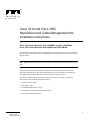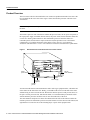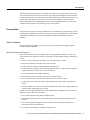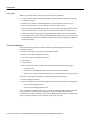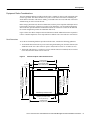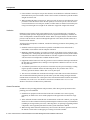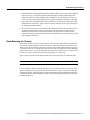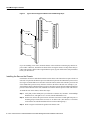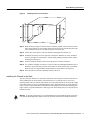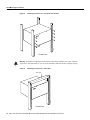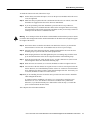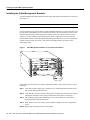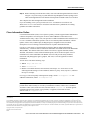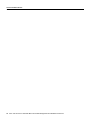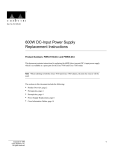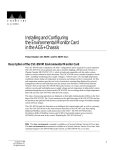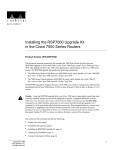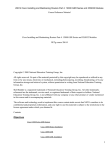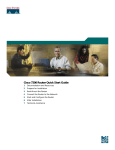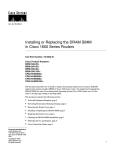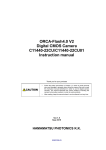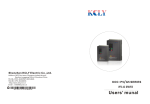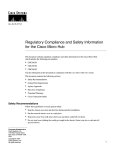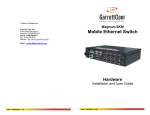Download Cisco 7010 and Cisco 7505 Rack-Mount and Cable Management
Transcript
Doc. No. 78-1231-02 Cisco 7010 and Cisco 7505 Rack-Mount and Cable Management Kits Installation Instructions Cisco 7010 Product Numbers: ACC-7010RMK= and ACC-7010CBLM= Cisco 7505 Product Numbers: ACS/5-RMK= and ACS/5-CBLM= This document contains instructions for installing the Cisco 7010 and Cisco 7505 in an equipment rack using the rack-mount kit, and for installing the cable management brackets on the Cisco 7010 and Cisco 7505. Note When referring to both the Cisco 7505 and Cisco 7010 chassis, the term the chassis will be used. The rack-mount kit provides hardware for mounting the chassis in most standard 19-inch or Telco-type equipment racks. The cable management kit provides two brackets for routing and securing network interface cables at the interface processor end of the chassis. Both kits are included with their respective chassis, and each kit is available as a spare part. The sections in this document include the following: • • • • • Copyright © 1995 Cisco Systems, Inc. All rights reserved. Product Overview, page 2 Prerequisites, page 3 Rack-Mounting the Chassis, page 7 Installing the Cable Management Brackets, page 12 Cisco Information Online, page 13 1 Product Overview Product Overview The Cisco 7010 is the five-slot model in the Cisco 7000 series product line and the Cisco 7505 is the five-slot model in the Cisco 7500 series. Figure 1 shows the interface processor end of the Cisco 7010 chassis. Note For the procedures in this publication, the Cisco 7010 and Cisco 7505 chassis are functionally the same. The interface processor end of the chassis contains the processor slots, the AC power receptacle (a DC-input power supply is available, but not shown), the power switch, the DC OK status LED, and a screw for a chassis ground connection. The noninterface processor end of the chassis is a removable panel (secured with two captive slotted screws) that provides access to the internal components. For a complete description of the chassis, refer to the Cisco 7010 Hardware Installation and Maintenance or Cisco 7505 Hardware Installation and Maintenance publications. Figure 1 Noninterface Processor End of the Cisco 7010 Chassis DC OK power indicator H2013 On/off power switch AC power receptacle Power supply Chassis ground You can mount the chassis in most standard 19-inch or Telco-type equipment racks, with either end of the chassis at the front of the rack. Ideally, you should be able to access both ends of the router without having to remove it from the rack. Because the interface processor end provides access to the power switch, processor slots, and all status LEDs, we recommend that you mount the router with the interface processor end at the front, or most accessible side, of the rack. The rack-mount kit comprises two chassis ears that attach to the sides of the chassis at either the interface processor or noninterface processor end, four fasteners to secure the ears to the chassis, and eight fasteners to secure the ears to the mounting strips or posts on the equipment rack. 2 Cisco 7010 and Cisco 7505 Rack-Mount and Cable Management Kits Installation Instructions Prerequisites The cable management kit includes two brackets and fasteners to secure the brackets to the inner sides of the interface processor end of the chassis. By routing cables through the brackets and away from the interface ports, you can keep cables sorted and organized, provide strain relief for heavy or lengthy cables, and maintain clear access to interface processors and ports in the lower slots. Before installing the rack-mounting hardware or the cable management brackets, read the safety guidelines and prerequisites in the following section, “Prerequisites.” Prerequisites The following sections provide safety guidelines that you should follow to avoid injuring yourself or damaging the equipment, a list of the tools and parts you need, and guidelines for rack-mounted equipment that will help you to avoid overtemperature conditions and maintain trouble-free operation. Safety Guidelines Review the following guidelines to help ensure your safety and protect the equipment against damage during the installation. Working with Electrical Equipment When working with any electrical equipment, the following guidelines will help to ensure your safety and protect the equipment. This list is not inclusive of all potentially hazardous situations, so be alert. • • • • Never try to lift an object that is too heavy for you to lift safely by yourself. • • • • Never install equipment that appears damaged. • Carefully examine your work area for possible hazards such as moist floors, ungrounded power extension cables, and missing safety grounds. Keep tools and chassis components away from walk areas. Do not work alone when potentially hazardous conditions exist. Do not wear loose clothing, jewelry (including rings and chains), or other items that could get caught in the chassis. Fasten your tie or scarf and sleeves. Disconnect all power and external cables before moving the chassis. Never assume that power has been disconnected from a circuit; always check. Do not perform any action that creates a potential hazard to people or makes the equipment unsafe. In addition, use the guidelines that follow when working with any equipment that is connected to telephone wiring or other network cabling. • • Never install telephone wiring during a lightning storm. • Never touch uninsulated telephone wires or terminals unless the telephone line has been disconnected at the network interface. • Use caution when installing or modifying telephone lines. Never install telephone jacks in wet locations unless the jack is specifically designed for wet locations. Cisco 7010 and Cisco 7505 Rack-Mount and Cable Management Kits Installation Instructions 3 Prerequisites Lifting Safely Whenever you lift the chassis or any heavy object, follow these guidelines: • A fully configured chassis weighs approximately 70 pounds. Whenever possible, avoid lifting the chassis by yourself. • • • Ensure that your footing is solid and balance the weight of the object between your feet. • • Lift the chassis from the bottom; grasp the underside of the chassis exterior with both hands. Lift the chassis slowly; never move suddenly or twist your body as you lift. Keep your back straight and lift with your legs, not your back. If you must bend down to lift the chassis, bend at the knees, not at the waist, to reduce the strain on your lower back muscles. Never attempt to lift or tilt the chassis with the handles on the interface processor carriers or with the cable management brackets. Neither the handles nor the brackets are designed to support the weight of the chassis. Tools and Equipment This section lists the equipment you need to install the rack-mounting hardware and cable management brackets. You need the following tools and parts to rack-mount the chassis: • • • • • Number 1 and number 2 Phillips screwdrivers 1/4-inch and 3/16-inch, flat-blade screwdrivers Tape measure Level (optional) One rack-mount kit, which is included with the chassis and includes the following parts: — Two chassis ears — Four M4 x 10-mm Phillips flathead screws to secure the ears to the chassis — Eight 10-32 x 3/8-inch, slotted binderhead screws to secure the chassis ears to the rack rails You need the following tools and parts to install the cable management brackets: • • Number 1 Phillips screwdriver One cable management kit, which is included with the chassis and includes the following parts: — Two cable management brackets — Six M3 x 8-mm Phillips panhead screws Also, you might need another person to assist you with the installation. When installing the router in an enclosed rack, removing the door temporarily may provide additional clearance. We recommend that you have someone to assist you by supporting the chassis while you mount it in the rack by securing the chassis ears to the mounting strips on the rack posts. 4 Cisco 7010 and Cisco 7505 Rack-Mount and Cable Management Kits Installation Instructions Prerequisites Equipment Racks Considerations The rack-mounting hardware included with the router is suitable for most 19-inch equipment racks or Telco-type racks. The chassis mounts to two posts or rails in the rack with two mounting ears, which attach to the sides of the chassis. Ideally, you should be able to access both ends of the router without having to remove it from the rack. Before using a particular rack, check for obstructions (such as a power strip) that could impair access to the interface processors or chassis cover panel. As an alternative, you can install an equipment shelf in the rack, provided that the rack dimensions allow the router to be secured to the shelf and the overall configuration permits safe installation and access. Figure 2 shows the chassis footprint and outer dimensions and the additional clearance required to remove or install components. All are representative of both the Cisco 7010 and Cisco 7505 chassis. Rack Dimensions To use the rack-mounting hardware provided with the router, consider the following guidelines: • To mount the chassis between two posts or rails using the mounting ears, the inner clearance (the width between the inner sides of the two posts or rails) must be at least 17.72 inches (45 cm). • The height of the chassis is 11 inches (27.94 cm) with the chassis feet attached, and 10.5 inches (26.67 cm) when the chassis feet are removed. Figure 2 Chassis Footprint and Outer Dimensions Chassis foot C 14.25" (36.20 cm) 2" (5.08 cm) Power supply width 14.60" to ears (37.08 cm) Chassis foot C 13.32" (33.83 cm) Power supply depth 12.00" (30.48 cm) 1.25" (3.18 cm) Interface processor depth 11.25" (28.58 cm) Fan tray Chassis depth 17.0" (43.18 cm) Interface processor end Interface processor width 14.55" (36.96 cm) Chassis width 17.50" (44.45 cm) H2818 Chassis depth with power cord and cable management bracket 19.0" (48.26 cm) Noninterface processor end Cisco 7010 and Cisco 7505 Rack-Mount and Cable Management Kits Installation Instructions 5 Prerequisites • If the rack has a vertical power strip or other obstacle, ensure that there is sufficient clearance to install and remove processor modules. Allow at least 12 inches of clearance to pull the modules straight out of their slots. • When mounting the chassis in four-post or Telco-type racks, be sure to use all eight of the screws provided to secure the chassis ears to the rack posts (use four screws per ear). The ears secure one end of the chassis to two rack posts, and the rest of the chassis is cantilevered off of the posts. Using fewer than eight screws might not be sufficient to support the weight of the chassis. Ventilation Planning a proper location for the router and the layout of your equipment rack is essential for successful system operation. Equipment placed too close together or inadequately ventilated can cause overtemperature conditions inside the chassis. When viewing the chassis from the interface processor end, the inlet air is drawn in through the right side of the chassis, and the exhaust air is forced out of the left side. To help avoid overtemperature conditions, consider the following precautions when planning your rack installation: • Install the router in an open rack whenever possible. If installation in an enclosed rack is unavoidable, ensure that the rack has adequate ventilation. • Maintain a minimum clearance of 2 inches on each side of the chassis for the cooling air inlet and exhaust ports. Avoid placing the router in an overly congested rack or directly next to another equipment rack. Otherwise, the heated exhaust air from other equipment can enter the inlet air vents and cause an overtemperature condition inside the router. • Equipment near the bottom of a rack may generate excessive heat that is drawn upward and into the inlet ports of equipment above, leading to overtemperature conditions in devices at or near the top of the rack. • A ventilation system that is too powerful in a closed rack may also prevent cooling by creating negative pressure around the chassis and redirecting the air away from the inlet vents. If necessary, operate the chassis with the door or access panel open. • The correct use of baffles in an enclosed rack can help to ensure that cool air reaches the chassis. The environmental monitoring functions provide status reports and warning messages about the internal chassis environment. For a description of the environmental monitor functions and related commands, refer to the Cisco 7010 Hardware Installation and Maintenance or Cisco 7505 Hardware Installation and Maintenance publications. General Precautions In addition to the preceding guidelines and precautions, follow these general precautions when planning your rack installation: • Install heavier equipment in the lower half of the rack to maintain a low center of gravity, particularly in mobile racks. Never install equipment in the upper half of an otherwise empty rack. • Allow sufficient clearance around the rack for maintenance. If the rack is mobile, you can push it back near a wall or cabinet for normal operation and pull it out when necessary for maintenance (installing or moving interface processors, connecting cables, or replacing or upgrading internal components). Poor equipment placement can make system maintenance difficult. • When moving mobile racks that contain heavy devices such as the chassis, push the rack from the bottom or lower half to avoid tipping it or causing it to become unstable. 6 Cisco 7010 and Cisco 7505 Rack-Mount and Cable Management Kits Installation Instructions Rack-Mounting the Chassis • Install and use the cable management brackets included with the router to keep cables organized and out of the way. Consider the equipment and cabling that is already installed in the rack. Ensure that cables from other equipment will not impair access to the interface processors, or require you to disconnect cables unnecessarily to perform equipment maintenance or upgrades. • If you plan to use an equipment shelf, ensure that the shelf is constructed to support the weight and dimensions of the chassis. Figure 2 shows the chassis footprint, which you will need if you are designing a customized shelf. • If you use Telco-type racks, be sure that the rack is bolted to the floor and secured. One end of the chassis mounts to the two rack posts with the chassis ears, and the rest of the chassis is cantilevered off of the posts. Ensure that the weight of the chassis does not make the rack unstable. Some Telco-type racks are also secured to ceiling brackets, if warranted by the weight of the equipment in the rack. Rack-Mounting the Chassis To mount the chassis in a rack, you will attach two ears to the sides of the chassis, then mount the ears to the rack-mounting strips or posts. The chassis is cantilevered off the ears. The chassis ears attach to either the front or back of the chassis, so that you can position either the interface processor or noninterface processor end at the front of the rack. In a four-post equipment rack with mounting strips in the rear posts, you can also mount the ears to the two rear posts; however, first ensure that the rear posts are free of obstacles such as structural supports or a power strip. Figure 3 shows a typical 19-inch equipment rack with a power strip along one of the back posts. Note For this procedure, the Cisco 7010 and Cisco 7505 chassis are functionally the same. If your rack has this feature, mount the interface processor end of the router away from the power strip to avoid problems accessing processor modules and cables. Also, if you will install the cable management brackets, ensure that the power strip will not block the sides of the brackets and prevent you from routing the cables through them. Install the cable management brackets after you install the chassis in the rack. Cisco 7010 and Cisco 7505 Rack-Mount and Cable Management Kits Installation Instructions 7 Rack-Mounting the Chassis Figure 3 Typical 19-Inch Equipment Rack Posts and Mounting Strips Rack posts 110 VAC outlets Mounting strips H2048 18.312" hole C to C 17.72" min. If you are installing a new router, mount the chassis in the rack before connecting any interface or power cables. Otherwise, disconnect all cables before moving the chassis. To help ensure that you connect the interface cables to their original interface ports, tag each cable with its slot/port address before you disconnect it. Installing the Ears on the Chassis Each chassis ear has two studs that fit into holes in the chassis. The chassis has two pairs of holes on each side: one pair near the interface processor end and one pair near the noninterface processor end. (See Figure 4.) Install both ears at the same end of the chassis (either at the interface processor end or the noninterface processor end), whichever will be in the front of the rack. For example, if you will install the chassis with the interface processor end of the router at the front and the noninterface processor end in the back of the rack, install the ears near the interface processor end of the chassis. To install the ears on the chassis, follow these steps: Step 1 Verify that you have all the parts you will need: two chassis ears, four M4 x 10-mm Phillips flathead screws, and eight 10-32 x 3/8-inch, slotted binderhead screws. Step 2 On the rack, measure the space between the inner sides of the left and right front posts or mounting strips to ensure that it is at least 17.72 inches wide. (The chassis is 17.65 inches wide with the ears installed and must fit between the mounting strips.) Step 3 Refer to Figure 4 and locate the guides in the chassis sides. 8 Cisco 7010 and Cisco 7505 Rack-Mount and Cable Management Kits Installation Instructions Rack-Mounting the Chassis Installing the Ears on the Chassis H2917 Figure 4 Step 4 While referring to Figure 4, turn the chassis so that the end that will be in the front of the rack is facing toward you. For example, Figure 4 shows the correct orientation for the router if the noninterface processor end will face out the front of the rack. Step 5 On the sides of the chassis, locate the stud holes and tapped holes nearest you. Step 6 Attach the first chassis ear to the right side of the chassis. Hold the ear in the orientation shown by the right ear in the Figure 4, with the studs pointing toward the chassis and the mounting strip facing you. Step 7 Insert the studs into the holes on the side of the chassis, as shown in Figure 4. Step 8 Use a number 2 Phillips screwdriver to secure two M4 x10-mm Phillips flathead screws to the chassis, then repeat this procedure for the other ear. Ensure that the strip of mounting holes on each ear is approximately flush with the end of the chassis. (See Figure 4.) Step 9 Proceed to the next section to install the chassis in the rack. Installing the Chassis in the Rack The ears secure the chassis to two rack posts, and the rest of the chassis is cantilevered off the ears. After installing the ears on the chassis, mount the chassis by securing the ears to two posts or mounting strips in the rack with the eight slotted screws provided. Because the ears bear the weight of the entire chassis, be sure to use all eight slotted screws to fasten the chassis ears to the rack posts. Figure 5 shows a typical installation in a standard, 19-inch equipment rack with four mounting posts. Figure 6 shows a typical installation in a Telco-type rack, which usually has two center posts and is bolted to the floor. Warning To prevent personal injury, we recommend that two people install the chassis in the rack. (One person should support the chassis in the rack while the second person installs the fasteners.) Cisco 7010 and Cisco 7505 Rack-Mount and Cable Management Kits Installation Instructions 9 Rack-Mounting the Chassis Installing the Chassis in a Four-Post, 19-Inch Rack H2919 Figure 5 Chassis front Warning Install heavier equipment near the bottom of the rack to maintain a low center of gravity. A top-heavy rack could easily tip over if it is not anchored or bolted to the floor, resulting in injury. Figure 6 Installing the Chassis in a Telco Rack H2918 Telco rack Chassis front 10 Cisco 7010 and Cisco 7505 Rack-Mount and Cable Management Kits Installation Instructions Rack-Mounting the Chassis To install the chassis in the rack, follow these steps: Step 1 On the chassis, ensure that all captive screws (on the processor modules and on the access cover) are tightened. Step 2 Make sure that your path to the rack is unobstructed. If the rack is on wheels, ensure that the brakes are engaged or that the rack is otherwise immobilized. Step 3 If you are performing a first-time installation, proceed to the next step. Otherwise, disconnect the power cord and all interface cables before moving the chassis. If necessary, tag each interface cable with its current slot/port address so that you can easily reconnect it to that port after the chassis is installed in the rack. Warning Never attempt to lift or tilt the chassis with the handles on the interface processor carriers or with the cable management brackets. Neither the handles nor the brackets are designed to support the weight of the chassis. Step 4 Position the chassis so that the end with the ears attached is closest to you, then lift the chassis and move it to the rack. Avoid sudden twists or moves to prevent injury. Step 5 Insert the rear of the chassis into the rack, pushing it back until the ears meet the front mounting strips or posts on both sides of the equipment rack. Step 6 While keeping the chassis ears flush against the posts or mounting strips, slide the router up or down until the holes in the ears are aligned with those in the mounting strips. Step 7 From the front of the rack, insert all eight 10-32 x 3/8-inch, slotted screws (four on each side) through the chassis ears and into the mounting strip. Step 8 When all screws are inserted, use a 1/4-inch, flat-blade screwdriver to tighten each one. Step 9 You can remove the four chassis feet to gain an extra 1/2-inch of vertical space below the chassis. However, we recommend that you allow at least 1 or 2 inches of vertical clearance above and below the chassis, which is greater than the height of the feet. If necessary, use a 1/4-inch, flat-blade screwdriver to remove the feet. Step 10 If you are installing the router for the first time, proceed to the next section to install the cable management brackets. To continue with the installation, refer to the Cisco 7010 Hardware Installation and Maintenance or Cisco 7505 Hardware Installation and Maintenance publications. Otherwise, if you disconnected the power and interface cables in Step 3, reconnect the power cord and network interface cables. This completes the rack-mount installation. Cisco 7010 and Cisco 7505 Rack-Mount and Cable Management Kits Installation Instructions 11 Installing the Cable Management Brackets Installing the Cable Management Brackets The cable management brackets attach to the inner sides of the chassis at the interface processor end. (See Figure 7.) Note For this procedure, the Cisco 7010 and Cisco 7505 chassis are functionally the same. Use the brackets to keep network interface cables untangled and orderly, provide strain relief, and prevent cables from hindering access to interface processors in the lower interface processor slots. Install the brackets before connecting network interface cables to the interface processor ports; otherwise, you will probably need to disconnect the cables to install the screws that secure the brackets. Route interface cables through the cable management brackets as you connect them to the interface processor ports. If necessary, wrap cable ties through the holes provided to secure small-gauge cables. Cable Management Brackets—Cisco 7010 Chassis Shown H2045 Figure 7 Follow these steps to install the two cable management brackets on the interface processor end of the chassis: Step 1 Verify that you have all the parts you will need: two cable management brackets and six M3 x 8-mm, Phillips panhead screws. Step 2 At the interface processor end of the chassis, place a bracket on an inner side of the chassis and align the three holes in the bracket with the holes in the chassis. (See Figure 7.) Step 3 Insert and finger-tighten three M3 Phillips screws from the inner side of the chassis, through the bracket and into the chassis. Step 4 When all three screws are inserted, use the number 1 Phillips screwdriver to tighten the screws. Step 5 Repeat Steps 2 through 4 for the second bracket. 12 Cisco 7010 and Cisco 7505 Rack-Mount and Cable Management Kits Installation Instructions Cisco Information Online Step 6 When connecting network interface cables, route each cable through the brackets as shown in Figure 7. If you are using very thin cables that slip through the bracket openings, insert cable ties through the holes in the bracket and wrap them around the cables to secure them. This completes the cable management bracket installation. If you are installing a new system, proceed to the Cisco 7010 Hardware Installation and Maintenance or Cisco 7505 Hardware Installation and Maintenance publications for cabling guidelines and further instructions. Cisco Information Online Cisco Information Online (CIO) is Cisco Systems’ primary, real-time support channel. Maintenance customers and partners can self-register on CIO to obtain additional content and services. Available 24 hours a day, 7 days a week, CIO provides a wealth of standard and value-added services to Cisco’s customers and business partners. CIO services include product information, software updates, release notes, technical tips, the Bug Navigator, configuration notes, brochures, descriptions of service offerings, and download access to public and authorized files. CIO serves a wide variety of users through two interfaces that are updated and enhanced simultaneously—a character-based version and a multimedia version that resides on the World Wide Web (WWW). The character-based CIO (called “CIO Classic”) supports Zmodem, Kermit, Xmodem, FTP, Internet e-mail, and fax download options, and is excellent for quick access to information over lower bandwidths. The WWW version of CIO provides richly formatted documents with photographs, figures, graphics, and video, as well as hyperlinks to related information. You can access CIO in the following ways: • • • WWW: Telnet: http://www.cisco.com cio.cisco.com Modem: From North America, 408 526-8070; from Europe, 33 1 64 46 40 82. Use the following terminal settings: VT100 emulation; data bits: 8; parity: none; stop bits: 1; and baud rates up to 14.4 kbps. For a copy of CIO’s Frequently Asked Questions (FAQ), contact additional information, contact [email protected]. [email protected]. For Note If you are a network administrator and need personal technical assistance with a Cisco product that is under warranty or covered by a maintenance contract, contact Cisco’s Technical Assistance Center (TAC) at 800 553-2447, 408 526-7209, or [email protected]. To obtain general information about Cisco Systems, Cisco products, or upgrades, contact 800 553-6387, 408 526-7208, or [email protected]. This document is to be used in conjunction with the Cisco 7010 Hardware Installation and Maintenance or Cisco 7505 Hardware Installation and Maintenance publications. (1231cblm.fm) Access Without Compromise, Catalyst, CD-PAC, CiscoFusion, Cisco Internetwork Operating System, Cisco IOS, CiscoView, CiscoWorks, HyperSwitch, LAN2LAN, LAN2LAN Enterprise, LAN2LAN Remote Office, LAN2PC, LightStream, Newport Systems Solutions, PC2LAN/X.25, Point and Click Internetworking, SMARTnet, SynchroniCD, The Packet, UniverCD, WNIC, Workgroup Director, Workgroup Stack, and XCI are trademarks; Access by Cisco and Bringing the power of internetworking to everyone are service marks; and Cisco, Cisco Systems, the Cisco logo, EtherSwitch, and Kalpana are registered trademarks of Cisco Systems, Inc. All other trademarks, service marks, registered trademarks, or registered service marks mentioned in this document are the property of their respective owners. Copyright © 1995, Cisco Systems, Inc. All rights reserved. Printed in USA 954R Cisco 7010 and Cisco 7505 Rack-Mount and Cable Management Kits Installation Instructions 13 Cisco Information Online 14 Cisco 7010 and Cisco 7505 Rack-Mount and Cable Management Kits Installation Instructions