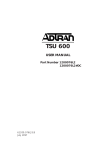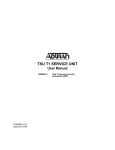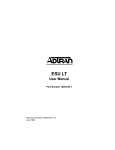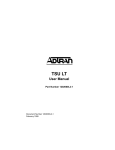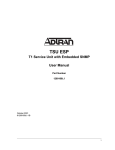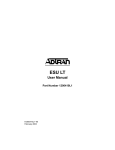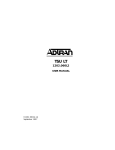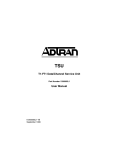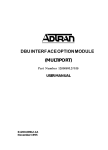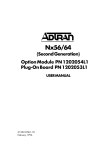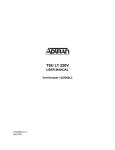Download ADTRAN TSU 120 User manual
Transcript
TSU 120 PART NUMBER 1200129L1 USER MANUAL 61200.129L1-1A July 1997 901 Explorer Boulevard P.O. Box 140000 Huntsville, AL 35814-4000 Phone: (205) 963-8000 © 1997 ADTRAN, Inc. All rights reserved. Printed in USA. FCC regulations require that the following information be provided to the customer in this manual: 1. This equipment complies with Part 68 of the FCC rules. The required label is affixed to the bottom of the chassis. 2. An FCC compliant telephone cord and modular plug is provided with this equipment. This equipment is designed to be connected to the telephone network or premises wiring using a compatible modular jack which is Part 68 compliant. See Installation Instructions for details. 3. If your telephone equipment TSU 120 causes harm to the telephone network, the telephone company may discontinue your service temporarily. If possible, they will notify you in advance. But if advance notice isn’t practical, you will be notified as soon as possible. You will be advised of your right to file a complaint with the FCC. 4. Your telephone company may make changes in its facilities, equipment, operations, or procedures that could affect the proper operation of your equipment. If they do, you will be given advance notice so as to give you an opportunity to maintain uninterrupted service. 5. If you experience trouble with this equipment TSU 120, please contact ADTRAN at (205) 971-8000 for repair/ warranty information. The telephone company may ask you to disconnect this equipment from the network until the problem has been corrected, or until you are sure the equipment is not malfunctioning. 6. This unit contains no user-serviceable parts. 7. The following information may be required when applying to your local telephone company for leased line facilities. 1.544 1.544 1.544 1.544 Service Type Mbps Digital Interface SF Mbps Digital Interface SF with B8ZS Mbps Digital Interface ESF Mbps Digital Interface ESF with B8ZS Digital Facility Interface Code 04DU9-BN 04DU9-DN 04DU9-1KN 04DU9-1SN Service Order Code 6.0F 6.0F 6.0F 6.0F Network Jacks RJ-48C RJ-48C RJ-48C RJ-48C FEDERAL COMMUNICATIONS COMMISSION RADIO FREQUENCY INTERFERENCE STATEMENT: This equipment has been tested and found to comply with the limits for a Class A digital device, pursuant to Part 15 of the FCC Rules. These limits are designed to provide reasonable protection against harmful interference when the equipment is operated in a commercial environment. This equipment generates, uses, and can radiate radio frequency energy and, if not installed and used in accordance with the instruction manual, may cause harmful interference to radio frequencies. Operation of this equipment in a residential area is likely to cause harmful interference in which case the user will be required to correct the interference at his own expense. Shielded cables must be used with this unit to ensure compliance with Class A FCC limits. Change or modifications to this unit not expressly approved by the party responsible for compliance could void the user’s authority to operate the equipment. Table of Contents AFFIDAVIT REQUIREMENTS FOR CONNECTION TO DIGITAL SERVICES • An affidavit is required to be given to the telephone company whenever digital terminal equipment without encoded analog content and billing protection is used to transmit digital signals containing encoded analog content which are intended for eventual conversion into voiceband analog signals and transmitted on the network. • The affidavit shall affirm that either no encoded analog content or billing information is being transmitted or that the output of the device meets Part 68 encoded analog content or billing protection specifications. • End user/customer will be responsible to file an affidavit with the local exchange carrier when connecting unprotected CPE to a 1.544 Mbps or subrate digital services. • Until such time as subrate digital terminal equipment is registered for voice applications, the affidavit requirement for subrate services is waived. Table of Contents AFFIDAVIT FOR CONNECTION OF CUSTOMER PREMISES EQUIPMENT TO 1.544 MBPS AND/OR SUBRATE DIGITAL SERVICES For the work to be performed in the certified territory of _______________ (telco name) State of ________________ County of ________________ I, _____________________________ (name), _____________________ (business address), ____________________ (telephone number) being duly sworn, state: I have responsibility for the operation and maintenance of the terminal equipment to be connected to 1.544 Mbps and/or ________ subrate digital services. The terminal equipment to be connected complies with Part 68 of the FCC rules except for the encoded analog content and billing protection specifications. With respect to encoded analog content and billing protection: ( ) I attest that all operations associated with the establishment, maintenance, and adjustment of the digital CPE with respect to analog content and encoded billing protection information continuously complies with Part 68 of the FCC Rules and Regulations. ( ) The digital CPE does not transmit digital signals containing encoded analog content or billing information which is intended to be decoded within the telecommunications network. ( ) The encoded analog content and billing protection is factory set and is not under the control of the customer. I attest that the operator(s)/maintainer(s) of the digital CPE responsible for the establishment, maintenance, and adjustment of the encoded analog content and billing information has (have) been trained to perform these functions by successfully having completed one of the following (check appropriate blocks): Table of Contents ( ) A. A training course provided by the manufacturer/grantee of the equipment used to encode analog signals; or ( ) B. A training course provided by the customer or authorized representative, using training materials and instructions provided by the manufacturer/grantee of the equipment used to encode analog signals; or ( ) C. An independent training course (e.g., trade school or technical institution) recognized by the manufacturer/grantee of the equipment used to encode analog signals; or ( ) D. In lieu of the preceding training requirements, the operator(s)/ maintainer(s) is (are) under the control of a supervisor trained in accordance with _________ ( circle one) above. I agree to provide _________________ (telco's name) with proper documentation to demonstrate compliance with the information as provided in the preceding paragraph, if so requested. _________________________________Signature _________________________________Title _________________________________ Date Transcribed and sworn to before me This ________ day of ________, 199___ _________________________________ Notary Public My commission expires: _________________________________ Table of Contents Table of Contents Chapter 1. Introduction TSU 120 Overview .............................................................................................. 1 Functional Description ............................................................................... 1 TSU ................................................................................................... 1 TSU 100 ............................................................................................ 2 TSU 120 ............................................................................................ 2 TSU 600 ............................................................................................ 2 Identification of Rear Panel Layout ................................................................. 3 Features of the TSU 120 .............................................................................. 5 Interfaces ....................................................................................................... 6 TSU 120 Interfaces .............................................................................................. 7 Network Interface ........................................................................................ 7 DSX-1 (PBX) Interface ................................................................................. 7 Nx56/64 Serial Interface ............................................................................. 7 Control Port Input ....................................................................................... 8 Chain Port Output ....................................................................................... 8 Option Ports ........................................................................................................ 9 Secondary Interfaces (SI) ............................................................................ 9 Other Data Interfaces .................................................................................. 9 Dial Backup .................................................................................................. 9 Four Methods of Control ................................................................................. 10 Front Panel ................................................................................................. 10 ADTRAN PC Program ............................................................................. 10 SNMP .......................................................................................................... 10 Terminal Mode .......................................................................................... 10 TSU 120 Clock Sources ..................................................................................... 11 Network Timed .......................................................................................... 11 DSX-1 Timed .............................................................................................. 12 DTE Timed ................................................................................................. 13 Internal Timing .......................................................................................... 14 Normal (CSU) Timing ............................................................................... 15 TSU 120 Testing ................................................................................................. 16 Self Tests ..................................................................................................... 16 Loopback Tests .......................................................................................... 16 Classes of Loopbacks ......................................................................... 17 Network Interface Loopbacks ................................................... 17 DTE Interface Loopbacks ........................................................... 17 DSX-1 Interface Loopbacks ........................................................ 19 61200.129L1-1 TSU 120 User Manual i Table of Contents Pattern Generation ............................................................................. 20 QRSS Pattern ................................................................................ 20 511 Pattern .................................................................................... 20 Chapter 2. Installation Unpack, Inspect, Power Connection .............................................................. 21 Shipped by ADTRAN ............................................................................... 21 Provided by Customer .............................................................................. 21 Power Connection ..................................................................................... 22 Warranty and Customer Service .................................................................... 23 Grounding Instructions (UL 1459) ................................................................. 24 Wiring ................................................................................................................. 26 Network ...................................................................................................... 26 Connections ......................................................................................... 26 Control In/Chain In .................................................................................. 27 Connections ......................................................................................... 27 Chain Out ................................................................................................... 28 Connections ......................................................................................... 28 Nx56/64 DTE (V.35) .................................................................................. 29 Connections ......................................................................................... 29 Base DSX-1 (PBX) ...................................................................................... 30 Power Up Testing and Initialization .............................................................. 31 Self Test ....................................................................................................... 31 Set User Passcode ...................................................................................... 32 To Establish a Passcode ..................................................................... 32 Special Feature ............................................................................. 32 No Passcode Desired ......................................................................... 33 Set Unit Identification Number ............................................................... 34 To Set the Unit Identification ............................................................ 34 No Unit ID Desired ............................................................................ 34 Set Control Port .......................................................................................... 35 Control In (PC) .................................................................................... 35 Chain In ............................................................................................... 35 Normal Power-Up Procedure .................................................................. 37 Correct Passcode ................................................................................ 37 Incorrect Passcode .............................................................................. 37 No Passcode ........................................................................................ 37 ii TSU 120 User Manual 61200.129L1-1 Table of Contents Chapter 3. Operation Operation ........................................................................................................... 39 Identification of Front Panel Layout ....................................................... 39 Display Panels .................................................................................... 40 Remote .......................................................................................... 40 DSU/DSX Status ........................................................................ 40 LCD Window ............................................................................... 40 Module Status .............................................................................. 40 CSU Status .................................................................................... 41 Operation Keys ................................................................................... 41 Copy .............................................................................................. 41 Remote .......................................................................................... 41 Home ............................................................................................. 41 Alarm ............................................................................................ 41 Shift ............................................................................................... 41 Clear .............................................................................................. 41 Cancel ........................................................................................... 41 Enter .............................................................................................. 42 Up and Down Arrows ................................................................ 42 Keypad .......................................................................................... 42 A,B,C,D,E,F .................................................................................. 42 2 ..................................................................................................... 42 General Menu Operation ......................................................................... 43 Select and Activate a Menu Item ..................................................... 43 Set the Data Field ................................................................................ 44 Display Only Data Fields .................................................................. 45 Exit Any Menu Field Operation or Display ................................... 45 Data Port Identification ............................................................................ 46 Menu Structure ................................................................................................. 47 Opening Menu Functions ......................................................................... 48 Status .................................................................................................... 48 Network Interface Performance Reports (NI PERF RPTS) ... 48 Network Interface (NI) Errors ................................................... 48 Active Alarms .............................................................................. 48 View History ................................................................................ 49 Port Status .................................................................................... 49 Remote Port ................................................................................. 49 Configuration (CONFIG) .................................................................. 49 Network (NI) ............................................................................... 49 Unit ................................................................................................ 49 Map Exchange (Map XCHANG) .............................................. 49 Map In Use ................................................................................... 49 61200.129L1-1 TSU 120 User Manual iii Table of Contents DS0 Map: A (B) ........................................................................... 49 Port Configuration (Port Config) .............................................. 49 Utility (UTIL) ...................................................................................... 50 Time/Date .................................................................................... 50 Factory Restore ............................................................................ 50 Set Passcode ................................................................................. 50 Unit ID .......................................................................................... 50 Software Revision (Software REV) ........................................... 50 Port Utility (Port UTIL) .............................................................. 50 Test ....................................................................................................... 51 Network Tests .............................................................................. 51 Run Self Test ................................................................................. 51 Port Test ........................................................................................ 51 Cancel Tests .................................................................................. 51 Detailed Menu Operation ................................................................................ 52 Status ........................................................................................................... 52 Network Performance Reports (NI PERF RPTS) .................................. 53 Network Interface Errors (NI ERRORS) ................................................ 55 Active Alarms ............................................................................................ 56 View History .............................................................................................. 57 Port Status ................................................................................................... 58 Port Status of Nx56/64 ...................................................................... 58 Operations .................................................................................... 58 0.1 Nx56/64 Menu Items ........................................................... 58 0.2 DSX-1 Menu Items: DSX-1 Errors ...................................... 59 Remote Port ................................................................................. 59 Configuration (CONFIG) ......................................................................... 61 Network (NI) ...................................................................................... 62 Operation ..................................................................................... 62 Network (NI) Menu Items ......................................................... 62 Unit ....................................................................................................... 64 Operation ..................................................................................... 64 Unit Menu Items ......................................................................... 64 Map Exchange (Map Xchng) ............................................................ 65 Operation ..................................................................................... 65 Map Exchange (Map Xchng) Menu Items ............................... 65 Map In Use .......................................................................................... 67 Operation ..................................................................................... 67 DS0 Map A and DS0 Map B .............................................................. 68 Operation ..................................................................................... 68 DS0 Map A and Map B Menu Items ......................................... 68 iv TSU 120 User Manual 61200.129L1-1 Table of Contents Port Configuration (Port Config) ............................................................ 72 Operation ............................................................................................. 72 0.1 Nx56/64 Port Configuration (Port Config) Menu Items ........ 73 Rate 56/64 .................................................................................... 73 TX CLK ......................................................................................... 73 DATA ............................................................................................. 73 CTS ................................................................................................ 73 DCD .............................................................................................. 74 DSR ................................................................................................ 74 0 INHIB ......................................................................................... 74 INBAND ....................................................................................... 74 0.2 DSX-1 Port Configuration (Port Config) Menu Items .................... 75 Format ........................................................................................... 75 Code .............................................................................................. 75 Yellow Alarm ............................................................................... 75 Line Length (ft) ............................................................................ 75 In-band Loopback (INBAND LPBACK) .................................. 75 Robbed Bit Signaling .................................................................. 75 Utility (UTIL) ..................................................................................................... 76 Time/Date .................................................................................................. 77 Operation ............................................................................................. 77 Summary for Editing Time/Date .................................................... 77 Factory Restore .......................................................................................... 78 Operation ............................................................................................. 78 Set Passcode ............................................................................................... 79 Enter Passcode from Other Menus .................................................. 79 Change/Set a Passcode ..................................................................... 79 Unit ID: ID ................................................................................................. 80 Operation ............................................................................................. 80 Software Revision (Software Rev) .......................................................... 81 Operation ............................................................................................. 81 Port Utility .................................................................................................. 82 Operation ............................................................................................. 82 Test ...................................................................................................................... 83 Network Tests ............................................................................................ 84 Operation ............................................................................................. 84 Network Tests Menu Items ............................................................... 84 Local Loopbck ............................................................................. 84 Remote Loopbck .......................................................................... 85 Pattern ........................................................................................... 86 Pattern Result .............................................................................. 86 61200.129L1-1 TSU 120 User Manual v Table of Contents Run Selftest ................................................................................................. 88 Operation ............................................................................................. 88 Port Tests .................................................................................................... 89 Operation ............................................................................................. 89 Port Test Menu Items for 0.1 Nx56/64 ............................................ 89 LOOPBK ....................................................................................... 89 511 PATT ....................................................................................... 90 DIS 511 RESLT ............................................................................. 90 Port Test Menu Items for 0.2 DSX-1 ................................................ 90 Loopback ...................................................................................... 90 Cancel Tests ................................................................................................ 90 Chapter 4. Example Operations Voice and Data Mix .......................................................................................... 91 Steps to Set Up Voice and Data Mix ............................................................... 92 Prior to Step 1 ............................................................................................. 92 Step 1. Configure the Network ................................................................ 92 Step 2. Configure DTE Port: (0.1 - Nx56/64) ......................................... 93 Step 3. Select the number of DS0s/Port 12 ........................................ 93 Step 4: Complete the DS0 Map Configuration ...................................... 94 Step 5: Complete a Configuration Table for the Base DSX-1 Port ...... 95 Step 6: Activate Configuration Menu ..................................................... 95 Configuring the Network Interface ............................................................... 96 Configuring the DS0 Map ............................................................................... 98 Temporary Map .............................................................................................. 100 Review ....................................................................................................... 100 Edit ............................................................................................................. 101 Configuring the Ports ............................................................................. 103 Testing Example .............................................................................................. 105 Far End Looped Back Test ..................................................................... 105 Network Interface Test .................................................................... 105 Test the Nx56/64 Interface ............................................................. 110 Test Termination ........................................................................ 110 Appendix A. TSU 120 Menu Tree .............................................................. 111 Appendix B. DTE Data Rate Table ............................................................ 113 Appendix C. System Configurations Chart Step 1: Configure Network ................................................................... 115 Step 2: Configure DTE PORT: (0.1 Nx56/64). ................................... 116 Step 3: Select number of DS0s/PORT. ................................................ 116 Step 4: DS0 Map A Configuration. ....................................................... 117 Step 5: DS0 Map B Configuration. ....................................................... 117 vi TSU 120 User Manual 61200.129L1-1 Table of Contents Appendix D. TSU 120 System Messages Alarm Messages .............................................................................................. 120 Network Interface (NI) ........................................................................... 120 Nx56/64 Interface .................................................................................... 120 DSX-1 (PBX) Interface ............................................................................. 121 Status Messages .............................................................................................. 122 Network Interface (NI) ........................................................................... 122 Nx56/64 Interface .................................................................................... 122 DSX-1 (PBX) Interface ............................................................................. 123 Index ................................................................................................................. 125 Figures Figure 1-1. Front View of the TSU 120 ........................................................... 1 Figure 1-2. TSU 120 Rear Panel ....................................................................... 3 Figure 1-3. TSU 120 Interfaces ......................................................................... 6 Figure 1-4. Network Timed Clock Source ................................................... 11 Figure 1-5. DSX-1 Timed Clock Source ........................................................ 12 Figure 1-6. DTE Clock Source ....................................................................... 13 Figure 1-7. Internal Clock Source ................................................................. 14 Figure 1-8. Normal (CSU) .............................................................................. 15 Figure 1-9. Network Loopback Tests ........................................................... 17 Figure 1-10. DTE Interface Loopback ............................................................. 18 Figure 1-11. Port Interface Loopback ............................................................. 19 Figure 1-12. Diagram of Loopbacks ............................................................... 20 Figure 2-1. Example of Chain In ................................................................... 36 Figure 3-1. TSU 120 Front Panel Layout ...................................................... 39 Figure 3-2. Select a Menu Item ...................................................................... 44 Figure 3-3. Sample Menu ............................................................................... 44 Figure 3-4. Display and Data Fields ............................................................. 45 Figure 3-5. Menu Tree: The Four Opening Menus .................................... 47 Figure 3-6. Display of Opening Main Menus ............................................. 48 Figure 3-7. Status Menu Tree ......................................................................... 52 Figure 3-8. Network Interface Performance Report ................................... 53 Figure 3-9. Network Interface Error Type ................................................... 55 Figure 3-10. Display of Alarm Messages ....................................................... 56 Figure 3-11. Configuration Menu Tree ........................................................... 61 Figure 3-12. Map Exchange Selection Display .............................................. 65 Figure 3-13. Selection Times for Map Exchange ........................................... 66 Figure 3-14. DS0 Map Designations ............................................................... 68 Figure 3-15. CREATE TEMP Selection Screen .............................................. 69 Figure 3-16. Selected Port and Quantity of DS0s ......................................... 70 Figure 3-17. Port Configuration ...................................................................... 72 61200.129L1-1 TSU 120 User Manual vii Table of Contents Figure 3-18. Utility Menu Tree ........................................................................ 76 Figure 3-19. Test Menu Tree ............................................................................. 83 Figure 3-20. Pattern Results Display .............................................................. 87 Figure 4-1. Example of Voice and Data Mix ................................................ 91 Figure 4-2. First Two Configuration Menu Items....................................... 95 Figure 4-3. First Two Network (NI) Configuration Menu Items ............. 96 Figure 4-4. First Two Network (NI) Menu Items ....................................... 97 Figure 4-5. DS0 Map A and Map B Configuration Menu Items ............... 98 Figure 4-6. Create Map Menu with Displayed DS0 Number ................... 98 Figure 4-7. Display of DS0 Port Name ......................................................... 99 Figure 4-8. First Screen for Choosing to Review Temporary Files ......... 100 Figure 4-9. A Review Screen ........................................................................ 100 Figure 4-10. Window Showing Edit Temp Option ..................................... 101 Figure 4-11. Window Showing the Error ..................................................... 102 Figure 4-12. Screen Verifying Interruption of Data Flow is OK ............... 102 Figure 4-13. Window Showing Port Configuration Option ...................... 103 Figure 4-14. Screen Used To Change Mode ................................................. 103 Figure 4-15. Test Menu One ........................................................................... 106 Figure 4-16. The Four Test Menu Windows ................................................ 107 Figure 4-17. Screen that Appears During Loopback Verification ............ 108 Figure 4-18. Test Pattern Screen for QRSS all DS0s .................................... 108 Figure 4-19. Window Displaying Test Pattern Results .............................. 109 Figure A-1. TSU 120 Complete Menu Tree Diagram ................................ 112 Tables Table 2-A. Table 2-B. Table 2-C. Table 2-D. Table 2-E. Table 3-A. Table 4-A. Table 4-B. Table 4-C. Table 4-D. Table B-A. Table C-A. Table C-B. Table C-C. Table C-D. viii Network Pinout ........................................................................... 26 Control In/Chain In Pinout ....................................................... 27 Chain Out Pinout ........................................................................ 28 V.35 Pinout - Nx56/64 DTE ....................................................... 29 Pinout Connectors for Eight-Position Modular Jack Interface ............................................................... 30 Normal Mode of Operation ....................................................... 74 Configuration for Network Interface ....................................... 92 Configuration for DTE Port ....................................................... 93 Configuration for DS0 Map ....................................................... 94 Configuration for DSX-1 PBX Passthru ................................... 95 DTE Data Rate Vs. DS0s ........................................................... 114 Control Pin Connection Configuration Chart for Network Interface ..................................................................... 115 Configuration Chart for DTE Port .......................................... 116 DS0 Map A Configuration ....................................................... 117 DS0 Map B Configuration ........................................................ 117 TSU 120 User Manual 61200.129L1-1 Chapter 1. Introduction Chapter 1 Introduction TSU 120 OVERVIEW A functional description of the T1 multiplexers, a description of the TSU 120 rear panel, and a summary of the features of the TSU 120 is provided in this section. The unit is shown in Figure 1-1. TSU120 A ENTER REMOTE B 2 3 E F 4 REMOTE 7 CANCEL DSU/DSX OK TEST ALARM C 1 D 5 6 ALARM CLEAR 9 8 COPY * HOME 0 SHIFT # MODULE OK TEST ALARM CSU OK TEST ERROR ALARM Figure 1-1 Front View of the TSU 120 Functional Description The ADTRAN TSU 120 is one of several T1 multiplexers that offers complete flexibility for connection of various data sources to T1 or FT1 facilities. This family of TSU multiplexers includes the TSU, TSU 100, TSU 120, and the TSU 600. TSU The TSU is a T1 CSU/DSU with a single Nx56/64 serial port. 61200.129L1-1 TSU 120 User Manual 1 Chapter 1. Introduction TSU 100 The TSU 100 is the same as the TSU with the added feature of a slot in the rear panel to house an option module. Each module offers up to four additional data ports. TSU 120 The TSU 120 is the same as the TSU 100 with the addition of a DSX-1 PBX interface to the base of the unit. TSU 600 The TSU 600 is the same as the TSU with the added feature of six slots in the rear panel to house up to six option modules. Each module offers up to four additional data ports for a total of 24 possible data ports. The TSU 120 serves as the link between user data sources such as local area network (LAN) bridges and routers, computers, CAD systems, teleconferencing equipment, and PBXs. Through the use of multiple data ports, the TSU 120 can simultaneously connect one or more of these devices to a T1 circuit. The amount of bandwidth allocated to each port is custom programmable. The bandwidth allocation can be changed manually or set to automatically change at predetermined times to use the available bandwidth most advantageously. Changes in the configuration are accomplished without disrupting data flow in channels that are not being re-configured. The unique architecture and the availability of the option modules provides a path for growth to accommodate future requirements. 2 TSU 120 User Manual 61200.129L1-1 Chapter 1. Introduction Identification of Rear Panel Layout The configuration of the rear panel of the TSU 120 is shown in Figure 1-2. 1 2 3 4 5 6 7 OPTION SLOT 1 PORT 0.2 PORT 0.1 DSX-1 EQ IN EQ TR OUT MON POWER V.35 CONTROL/ CHAIN PORT NETWORK NET IN NET RX OUT MON IN OUT 15 14 13 12 11 10 CAUTION: FOR CONTINUED PROTECTION AGAINST RISK OF FIRE, REPLACE ONLY WITH SAME TYPE AND RATNG OF FUSE. .5A/250V 115VAC 60HZ 9 1. Option slot 2. Equipment Input Test Jack 3. Equipment Output Test Jack 4. Equipment Transmit Monitor Jack 5. DSX-1 Port Connection 6. V.35 Connection 7. Power Switch 8. Power Cord 8 16 9. Fuse Holder 10. Chain Out 11. Control/Chain In 12. Network Receive Monitor Jack 13. Network Output Test Jack 14. Network Input Test Jack 15. Network Connection 16. Loopback Test Connector Figure 1-2 TSU 120 Rear Panel The items called out on the TSU 120 rear panel in Figure 1-2 are defined in the following list: Option Slot Receptacle for option cards Equipment Input Test Jack Input test jack for the terminal equipment Equipment Output Test Jack Output test jack for the terminal equipment Equipment Monitor jack for the transmit Transmit Monitor equipment output Jack 61200.129L1-1 TSU 120 User Manual 3 Chapter 1. Introduction 4 DSX-1 Port Connection RJ-45 connector for the DSX-1 port (terminal equipment) V.35 Connection High-speed V.35 digital data interface Power Switch Used to turn power on or off Power Cord Input of permanent power cord Fuse Holder Placement of .5 A/250 V fuse Chain Out Connect to other TSU for control Control/Chain In Control input Network Receive Monitor Jack Monitor test jack for the incoming T1 Network Output Test Jack Output test jack for T1 interface Network Input Test Jack Input test jack for T1 interface Network Connection Used to connect to the T1 network Loopback Test Connector T1 loopback connector for troubleshooting T1 installations TSU 120 User Manual 61200.129L1-1 Chapter 1. Introduction Features of the TSU 120 The TSU 120 offers the following features: • A DS1 network interface, a DSX-1 PBX interface, and an Nx56/64 DTE serial interface port • An inband communication channel requiring only 8 K of bandwidth from a single DS0 • A slot to house option modules with up to four additional data ports including voice • Allows mix of port types to meet the data interface requirements • Easy configuration capabilities using simple menus displayed in a liquid crystal display (LCD) window operated by a front panel keypad • Two programmable configuration maps that define the bandwidth allocation between data ports • Data drop and insert, as well as full drop and insert • Flash memory for software updates • Timing is selectable from the network, from the DSX-1 interface, from the Nx56/64 DTE port, internally, or from a secondary interface • QRSS; 511 test patterns • Extensive self test and monitoring provides assurance of proper operation • Manageable by ADTRAN T-Watch or SNMP (with ADVISOR) • A terminal mode for configuration using a VT-100 type terminal 61200.129L1-1 TSU 120 User Manual 5 Chapter 1. Introduction Interfaces The TSU 120 base unit is equipped with a slot in the rear panel to house option modules which provide a variety of additional data ports. See Figure 1-3. The base unit is equipped with the following five interfaces: • Network DSI interface per AT&T 61402 • DSX-1 (PBX) • Nx56/64 serial V.35 high-speed interface • Control input (RS-232)/Chain port input • Chain port output The option modules which are designed to slide into the rear panel option slot can have up to four interfaces. The following modules are currently available: • DSX-1 (PBX) • Nx56/64 - single or dual • Voice (FXS/FXO/4E&M/4T0) - 2 channels/4 channels • Office Channel Unit Data Port (OCU DP) - single or dual • Full drop and insert • Dial backup PC or Modem Control Input Network Chain Output Chain Input Chain Output NI TSU 120 DSX-1 NI TSU 120 DSX-1 Nx56/64 Nx56/64 Option Option Up to 4 Up to 4 To PBX To PBX Figure 1-3 TSU 120 Interfaces 6 TSU 120 User Manual 61200.129L1-1 Chapter 1. Introduction TSU 120 INTERFACES The Network Interface (NI) port complies with the applicable ANSI and AT&T standards. Network Interface The NI provides the following functions: • AMI or B8ZS coding • Automatic or manual line build out • D4 or ESF framing • Network performance monitoring and reporting • Test loopbacks with QRSS generation and checking • Extensive self test DSX-1 (PBX) Interface The DSX-1 interface provides the following functions: • DSX-1 per ANSI T1.102 • AMI or B8ZS coding • D4 or ESF framing (independent of network interface) • Adjustable line length up to 655 feet • Test loopback • Extensive self test Nx56/64 Serial Interface The Nx56/64 serial interface provides the following functions: • Data rates: Nx56k or Nx64k, where N = 1 to 24 (DS0s) • Inverted data (inverted HDLC) • A V.35 interface • Standard V.35 Winchester connector • Elastic stores for tail circuit applications • Test loopbacks with 511 pattern generation and check • Extensive self test 61200.129L1-1 TSU 120 User Manual 7 Chapter 1. Introduction Control Port Input The control port input provides the following functions: • RS-232 input from a PC or a modem for control of the TSU 120 • Chain input from another TSU 120 • Up to 9600 baud operation • Acts as input for PC control or as input for a chained connection • Input for flash memory software downloads Chain Port Output The chain port output provides the following functions: • RS-232 output to chain control to other TSUs • Up to 9600 baud operation • Automatic setup; no user input required 8 TSU 120 User Manual 61200.129L1-1 Chapter 1. Introduction OPTION PORTS The option ports vary depending on the option modules installed. Secondary Interfaces (SI) The secondary interface is an additional interface to a DS1, a DSX1 facility, or some other network service, and it offers a source of timing. The type of interface depends on the option module installed. The interface includes the following: • DSX1 An additional DSX-1 interface can be added for data or voice applications. • Full Drop and Insert Permits the dropping of data and insertion of new data into the same DS0 time slot. This SI module includes a long-haul DS1 interface. Other Data Interfaces Additional data interfaces can be installed in the option slot, and include the following: • Nx56/64 Serial Interface This module is the same as the base Nx interface but offers single or dual V.35 ports. • Voice Interface • OCU DP Interfaces to DDS or 4-wire Switched 56. Dial Backup Permits a dial up circuit to backup some or all of the T1 bandwidth. Operates with an external DCE. 61200.129L1-1 TSU 120 User Manual 9 Chapter 1. Introduction FOUR METHODS OF CONTROL Front Panel The front panel provides complete and easy control of all items that can be configured through menu guided options. The front panel LCD also displays the status of operation and performance reports for the unit. A complete discussion of the operation of the front panel and all the menu options is found in the chapter, Operations. ADTRAN PC Program T-Watch is the ADTRAN PC control program. It provides complete control over the configuration of the TSU 120 using a graphical interface. The T-Watch program displays the same status and performance data as the front panel LCD. This data is displayed in the form of tables and graphs. The T-Watch program has the following capabilities: • Interfaces with a modem which permits dialing into a remote TSU 120 location to configure the unit or read the status or performance of the unit • Receives traps from the TSU 120 network alarm SNMP The ADTRAN TSU 120 supports the Simple Network Management Protocol (SNMP) through an ADTRAN proxy agent. The proxy agent runs on a PC and can interface to the TSU 120 directly or through a modem, in the same manner as the T-Watch PC program. Terminal Mode The TSU 120 provides the front panel menus to a VT-100 type terminal. This mode can be used to configure and monitor the unit. This mode can be initiated by typing control + PTT on the terminal once it is connected to the Control In port. 10 TSU 120 User Manual 61200.129L1-1 Chapter 1. Introduction TSU 120 CLOCK SOURCES The TSU 120 is operable from various clock sources, permitting it to perform properly in many different applications. The network interface clocking options are set by using the clocking options set by using the Network (NI) Configuration menu options. The following clock source options are available: • Network • Base DSX-1 • DTE Timed • Internal Timing • Secondary Timed • Normal (CSU) The clock option selected always designates the clock source for transmission. Clocking necessary for receiving data is always recovered from incoming data. Network Timed The network is the source of timing. The received data clocking is looped back to the network where it is used to determine the transmission timing. This option is also referred to as looped timed as the transmission clock is derived from the received clock. See Figure 1-4. OSC T1 XMIT (DS1) T1 Receive Network Interface Secondary Interface (OPTION) Nx56/64 DSX-1 PBX DTE CLOCK DTE PBX Figure 1-4 Network Timed Clock Source 61200.129L1-1 TSU 120 User Manual 11 Chapter 1. Introduction DSX-1 Timed The PBX is the source of timing. The TSU 120 uses the clock derived by the Base DSX-1 interface for transmission timing (see Figure 1-5). The Base DSX-1 source timing is restricted from use when a secondary interface is used at the same time. OSC T1 XMIT (DS1) T1 Receive Network Interface (OPTION) Nx56/64 DSX-1 DTE CLOCK DTE PBX Figure 1-5 DSX-1 Timed Clock Source 12 TSU 120 User Manual 61200.129L1-1 Chapter 1. Introduction DTE Timed The DTE is the source of timing. The TSU 120 uses the incoming DTE clock to determine the transmission timing. This is typically used in applications where it is necessary to have the DTE as the primary clock source, (such as limited distance line drivers). See Figure 1-6. The DTE source timing is restricted from use when a secondary interface is used at the same time. OSC T1 XMIT (DS1) T1 Receive Network Interface (OPTION) Nx56/64 DSX-1 DTE CLOCK DTE PBX Figure 1-6 DTE Clock Source 61200.129L1-1 TSU 120 User Manual 13 Chapter 1. Introduction Internal Timing The TSU 120 is the source of timing. The TSU 120 is configured to use its own internal oscillator as the source of timing. Applications include private line driver circuits where one end is set to network and the other to internal. See Figure 1-7. The internal source timing is restricted from use when a secondary interface is also used. OSC T1 XMIT (DS1) T1 Receive Network Interface (OPTION) Nx56/64 DSX-1 DTE CLOCK DTE PBX Figure 1-7 Internal Clock Source 14 TSU 120 User Manual 61200.129L1-1 Chapter 1. Introduction Normal (CSU) Timing The typical timing option arrangement is shown in Figure 1-8. The PBX is looped timed sending data to the TSU 120 which is actually synchronous to the received data. The Network Interface (NI) is the actual source of all timings. This timing option is the same as that typically used for CSUs. This is the preferred mode for use with a PBX application. This timing mode works equally well when the PBX is the source of timing. In that configuration the network would not be providing timing. OSC T1 XMIT (DS1) T1 Receive Secondary Interface (SI) Network Interface (NI) (OPTION) Nx56/64 (IO PB) PBX DSX DTE CLOCK DTE PBX Figure 1-8 Normal (CSU) The network interface and secondary interface clocking options are set by using the Network (NI) Configuration menu options. 61200.129L1-1 TSU 120 User Manual 15 Chapter 1. Introduction TSU 120 TESTING The TSU 120 offers three forms of testing: • Self test • Loopback tests (local and remote) • Pattern generation and check Self Tests The self test checks the integrity of the internal operation of the electronic components by performing memory tests and by sending and verifying data test patterns through all internal interfaces. Although actual user data cannot be passed during these tests, the self test can be run with the network and DTE interfaces in place and will not disturb any external interface. The memory portion of the self test automatically executes upon power up. A full self test can be commanded from a front panel menu or from TWatch. In addition to the specified self tests, background tests are also run on various parts of the internal electronics. These run during normal operation to confirm continued correct functioning. The background tests include: • Monitoring the phase locked loop for lock • Sending test data through a parallel path which is looped back and verified • The standard background network performance monitoring, as required by ANSI T1.403 and AT&T 54016 specifications for which the results are stored Loopback Tests A number of different loopbacks can be invoked locally from the front panel, by T-Watch commands, or remotely by using special in-band codes (AT&T D4 network loop up and loop down codes; V.54 loop up/ loop down codes for the Nx56/64 serial interface). 16 TSU 120 User Manual 61200.129L1-1 Chapter 1. Introduction Additionally, the loopbacks can be remotely controlled by out-of-band commands through the T1 ESF FDL or from T-Watch through a modem connection. Classes of Loopbacks There are two classes of loopbacks: network interface and DTE interface. Network Interface Loopbacks Network interface loopbacks (see Figure 1-9) affect the entire T1 data stream. There are two types of network loopbacks, line loopback and payload loopback. Line loopback loops all of the received data back toward the network. The transmitted data is the identical line code that was received, including any bipolar violations or framing errors. Payload loopback is similar to line loopback, except that the framing is extracted from the received data and then regenerated for the transmitted data. TSU 120 NI CSU Secondary Interface DS1 Payload Loopback Line Loopback Figure 1-9 Network Loopback Tests DTE Interface Loopbacks DTE interface loopbacks affect only that portion of the data stream programmed to that particular interface port. The Nx56/64 serial interface offers two loopbacks, a DTE loopback and a port loopback. See Figures 1-10 and 1-11. 61200.129L1-1 TSU 120 User Manual 17 Chapter 1. Introduction DTE loopback loops all data from the DTE back towards the DTE. This loopback occurs just past the interface circuit allowing a verification of the operation of the DTE to TSU 120. This loopback may be initiated by using front panel or T-Watch commands. The DTE (or external test equipment) must provide anytest pattern to check the DTE interface. See Figure 1-10. The TSU 120 also activates a port loopback when the DTE loopback is asserted. TSU 120 Nx56/64 Interface T1 Network Interface (NI) Nx56/64 to network control circuit DTE Loopback to DTE Figure 1-10 DTE Interface Loopback Port loopback loops that portion of the network bandwidth programmed for a port back toward the network. This loopback occurs within the port electronics, but before the DTE interface. See Figure 111. The port loopback also automatically activates the DTE loopback looping the DTE data back on itself. The port loopback is activated by command from the front panel or from the T-Watch program. The port loopback at the far end can be activated by command from the front panel or from T-Watch. 18 TSU 120 User Manual 61200.129L1-1 Chapter 1. Introduction TSU 120 Nx56/64 T1 Network Interface (NI) Interface Nx56/64 to Network Control Circuit Port Loopback to DTE Figure 1-11 Port Interface Loopback DSX-1 Interface Loopbacks Line Loopbacks On the DSX-1 interface, the line loopback causes data received at the DSX-1 to be looped back toward the PBX achieving a local loopback. Port Loopback The port loopback is internal and loops all data mapped to the DSX-1 back toward the network interface on the controller. The loopback, when used in conjunction with an external bit error rate tester (BERT) to drive the network interface, exercises the entire data path from the network interface (NI) controller, through the DSX-1 interface, and back out the network interface controller. See Figure 1-12. To deactivate the loopback, select None under the 0.2 DSX-1 submenu. 61200.129L1-1 TSU 120 User Manual 19 Chapter 1. Introduction TSU 120 DSX-1 Interface T1 Network Interface (NI) (Controller) DSX-1 PBX PORT LINE LOOPBACKS Figure 1-12 Diagram of Loopbacks Pattern Generation The TSU 120 offers two available test Patterns: QRSS and 511. QRSS Pattern The QRSS pattern is commonly used to simulate real data in T1 interfaces. This pattern can be assigned to appear in all DS0s or only in TST DS0s. When QRSS is set in all DS0s and one of the network loopbacks previously described is activated at the far end, a total end-to-end integrity check can be run without the need for any external test equipment. When QRSS is assigned to TST DS0s, an integrity check of the link can be run along with normal data flow. The TST DS0s are user assigned as part of the DS0 Map. 511 Pattern The 511 pattern is generated and checked by the Nx56/64 serial interface. It only appears in the DS0s assigned to the Nx56/64 port which is generating the pattern. When used in conjunction with the port loopback at the far end as previously described, an end-to-end integrity check can be made on the DTE ports. 20 TSU 120 User Manual 61200.129L1-1 Chapter 2. Installation Chapter 2 Installation UNPACK, INSPECT, POWER CONNECTION Carefully inspect the TSU 120 for any shipping damages. If damage is suspected, file a claim immediately with the carrier and then contact ADTRAN Customer Service. If possible, keep the original shipping container for use in shipping the TSU 120 back for repair or for verification of damage during shipment. Shipped by ADTRAN The following items are included in the ADTRAN shipment: • The TSU 120 unit • A line interface cable: an eight-position modular to eight-position modular • The user manual Provided by Customer The following items must be supplied by the customer: • DTE cable(s) • Cables for any expansion modules to be used with the TSU 120 61200.129L1-1 TSU 120 User Manual 21 Chapter 2. Installation Power Connection Each TSU 120 unit is equipped with a captive eightfoot power cord, terminated by a three-prong plug which connects to a grounded power receptacle. Power to the TSU 120 must be from a grounded 115 VAC, 60 Hz source. 22 TSU 120 User Manual 61200.129L1-1 Chapter 2. Installation WARRANTY AND CUSTOMER SERVICE ADTRAN will replace or repair this product within five years from the date of shipment if the product does not meet its published specifications or if it fails while in service. For detailed warranty, repair, and return information refer to the ADTRAN Equipment Warranty and Repair and Return Policy Procedure. Return Material Authorization (RMA) is required prior to returning equipment to ADTRAN. For Service, RMA requests, or more information, contact ADTRAN Customer Service listed on the last page of this manual. 61200.129L1-1 TSU 120 User Manual 23 Chapter 2. Installation GROUNDING INSTRUCTIONS (UL 1459) Grounding instruction information from the Underwriters’ Laboratory UL 1459 Standard for Safety: Telephone Equipment, of September 20, 1993, is provided in this section. An equipment grounding conductor that is not smaller in size than the ungrounded branch-circuit supply conductors is to be installed as part of the circuit that supplies the product or system. Bare, covered, or insulated grounding conductors are acceptable. Individually covered or insulated equipment grounding conductors shall have a continuous outer finish that is either green, or green with one or more yellow stripes. The equipment grounding conductor is to be connected to ground at the service equipment. The attachment-plug receptacles in the vicinity of the product or system are all to be of a grounding type, and the equipment grounding conductors serving these receptacles are to be connected to earth ground at the service equipment. A supplementary equipment grounding conductor shall be installed between the product or system and ground that is in addition to the equipment grounding conductor in the power supply cord. The supplementary equipment grounding conductor shall not be smaller in size than the ungrounded branch-circuit supply conductors. The supplementary equipment grounding conductor shall be connected to the product at the terminal provided, and shall be connected to ground in a manner that will retain the ground connection when the product is unplugged from the receptacle. The connection to ground of the supplementary equipment grounding conductor shall be in compliance with the rules for terminating bonding jumpers at Part K or Article 250 of the National Electrical Code, ANSI/NFPA 70. Termination of 24 TSU 120 User Manual 61200.129L1-1 Chapter 2. Installation the supplementary equipment grounding conductor is permitted to be made to building steel, to a metal electrical raceway system, or to any grounded item that is permanently and reliably connected to the electrical service equipment ground. Bare, covered, or insulated grounding conductors are acceptable. A covered or insulated grounding conductor shall have a continuous outer finish that is either green, or green with one or more yellow stripes. 61200.129L1-1 TSU 120 User Manual 25 Chapter 2. Installation WIRING Network The rear panel of the TSU 120 has an eight-position modular jack labeled NETWORK. This connector is used for connecting to the network. See Table 2-A for the pinout for the network connector. Connections The network connections are as follows: Connector type (USOC) RJ-48C Part number AMP# 555164-2 Table 2-A Network Pinout PIN NAME 1 26 DESCRIPTION R1 RXDATA-RING Receive data from the network 2 T1 RXDATA-TIP 3 UNUSED 4 R TXDATA-RING Send data toward the network 5 T TXDATA-TIP Send data toward the network 6,7,8 UNUSED TSU 120 User Manual Receive data from the network 61200.129L1-1 Chapter 2. Installation Control In/Chain In This is used as an RS-232 port for connection to a computer or modem (Control In) or to another TSU 120 (Chain In). See Table 2-B for the pinout for the control/chain in connector. Connections The chain in connections are as follows: Connector type RJ-48 Part number AMP# 555164-2 Table 2-B Control In/Chain In Pinout 61200.129L1-1 PIN NAME DESCRIPTION 1 GND 2 RTS Request to send - Flow control 3 RXDATA Data received by the TSU 100 4 UNUSED 5 TXDATA 6,7 UNUSED 8 CTS Ground - Connected to unit chassis Data ransmitted by the TSU 100 Clear to send - Flow control TSU 120 User Manual 27 Chapter 2. Installation Chain Out This is used to connect to another TSU 120 Chain In connector. See Table 2-C for the pinout for the chain out connector. Connections The chain out connections are as follows: Connector type RJ-48 Part number AMP# 555164-2 Table 2-C Chain Out Pinout PIN NAME 1 GND 2 UNUSED 3 Data transmitted to chained units by the TX DATA TSU 100. Connected to RX DATA of the next unit (Chain in Pin 3). 4 UNUSED 5 Data received from chained units by the RX DATA TSU 100. Connected to TX DATA of the next unit (Chain in Pin 5). 6,7,8 28 DESCRIPTION Ground - Connected to unit chassis connected to GND of next unit (Pin 1). UNUSED TSU 120 User Manual 61200.129L1-1 Chapter 2. Installation Nx56/64 DTE (V.35) See Table 2-D for the V.35 pinout Nx56/64 DTE pinout. Connections The DTE interface pinout is as follows: Connector type Part number V.35 AMP# 92-4883-3-1 Table 2-D V.35 Pinout - Nx56/64 DTE PIN NAME DESCRIPTION A 101 Protective ground (PG) B 102 Signal ground (SG) C 105 Request to send (RTS) from DTE D 106 Clear to send (CTS) to DTE E 107 Data set ready (DSR) to DTE F 109 Received line signal detector (DCD) to DTE L, J - Local loopback (LL)* N, BB - Remote loopback (RL)* R 104 Received data (RD-A) to DTE T 104 Received data (RD-B) to DTE V 115 RX clock (RC-A) to DTE X 115 RX clock (RC-B) to DTE P 103 Transmitted data (TD-A) from DTE S 103 Transmitted data (TD-B) from DTE Y 114 TX clock (TC-A) AA 114 TX clock (TC-B) U 113 External TX clock (ETC-A) from DTE W 113 External TX clock (ETC-B) from DTE NN, K - Test mode (TM) to DTE *Ignored by TSU 61200.129L1-1 TSU 120 User Manual 29 Chapter 2. Installation Base DSX-1 (PBX) The DSX-1 has an RJ-48C connector as defined in Table 2-E. Table 2-E Pinout Connectors for Eight-Position Modular Jack Interface PIN 1 30 NAME DESCRIPTION R1 TXDATA-RING Send data towards the DTE (PBX) 2 T1 TXDATA-TIP Send data towards the DTE (PBX) 3 UNUSED - 4 R RXDATA-RING Receive data from the DTE (PBX) 5 T RXDAT-TIP Receive data from the DTE (PBX) 6,7,8 UNUSED TSU 120 User Manual - 61200.129L1-1 Chapter 2. Installation POWER UP TESTING AND INITIALIZATION When shipped from the factory, the TSU 120 is set to factory default conditions. At the first application of power, the unit automatically executes a memory self test. A full self test can be run from the front panel, and a pass code and unit ID may be set using the UTIL menu. Self Test Upon a power-up, the LCD displays Memory Test Now Testing and the Test LEDs are illuminated. When the self test is completed with no failures detected, the OK LED lights up and the LCD momentarily displays All Tests Passed. If a failure is detected a list of failures is displayed in the LCD window. The full self test procedure (invoked from the front panel or T-Watch) consists of the following steps: 61200.129L1-1 1. Board level tests. Each of the TSU 120 board contains an on-board processor which executes a series of tests checking the circuitry on the board. a. RAM tests; EPROM checksum b. DS0 map tests c. On-board data path. Sending a known test pattern through an on-board loop. 2. Unit level tests. a. Front panel LED verification b. Phase locked loop verification c. Board-to-board interface test. A test pattern is sent from the controller through a loopback on all other boards and checked on the controller. This verifies the data path, clocks, and control signals. TSU 120 User Manual 31 Chapter 2. Installation Set User Passcode The TSU 120 is designed to operate with or without the use of a passcode. The passcode should be a number easily remembered. Once entered, the passcode is required to access any operation other than viewing. To Establish a Passcode Select Set Passcode (item 3) under the UTIL menu. At the New Passcode prompt, use numbers from the front panel of the keyboard to enter a unique number up to four digits. After pressing Enter a verification prompt is displayed. Respond to the verification prompt by repeating the same passcode number. If the two entries match, the unit accepts the passcode. If they do not match, the unit returns to the new passcode entry field for another attempt. If the unit is to be remotely accessed using T-Watch, a passcode must be entered. When managing a number of units, the passcode can be the same for all. Special Feature For added security protection the unit is equipped with an automatic time out for operation with the passcode. After ten minutes of inactivity, the unit reverts to limited access operation. To make changes in the configuration, the passcode must be reentered. See the section Passcode in the Operation chapter for further information concerning passcode use, and both limited and editing access. If the passcode number is lost, contact ADTRAN Customer Service for assistance. 32 TSU 120 User Manual 61200.129L1-1 Chapter 2. Installation No Passcode Desired At the new New Passcode prompt (in the Set Passcode menu), press Enter without any numerical entry. The system nullifies the need to enter a passcode for subsequent use and proceeds to the Unit ID prompt. 61200.129L1-1 TSU 120 User Manual 33 Chapter 2. Installation Set Unit Identification Number The Unit ID sets the unit to respond to remote control (controlled by a device other than the front panel). If no Unit ID is recorded it is not possible to operate from any remote control device, including the local PC. To Set the Unit Identification In the Unit ID menu (item 4) under the UTIL menu, enter any value between 2 and 250. The number 1 is reserved for the PC. Pressing Enter records the Unit ID number and establishes its availability for operation by remote control. The unit proceeds to the Set Control Port prompt. No Unit ID Desired Without entering any numbers at the Unit ID menu, press Enter. Pressing Enter with no Unit ID recorded establishes the unit as not able to be operated by remote control. 34 TSU 120 User Manual 61200.129L1-1 Chapter 2. Installation Set Control Port The TSU can be configured from the control port only when a unit ID number has been entered. (It can be configured from the faceplate whether a unit ID number has been entered or not.) If the control port is to be used, the control port baud rate must also be selected. Possible uses of the control port are control in and chain in. Control In (PC) The unit can be controlled from an external PC connected directly or through a modem to the Control In port. When using Control In, the selection of the Control Port baud rate from 9600 (factory default), 1200, 2400, or 4800 must be made using the unit configuration menu. Unless locked out externally, the front panel can also control the unit. Chain In TSU 120s can be linked together to form a chain. Figure 2-1 provides an example of a chain-in arrangement with a PC or a modem. The first TSU 120 in the chain receives controlling input from the PC or modem. Subsequent TSU 120s in the chain are in a position to intake information from another TSU 120. This intaking of information from another TSU 120 in the chain is identified as Chain In. The baud rate for the chained units must be the same as on the first unit. Unless locked out externally, the front panel can also control the unit. 61200.129L1-1 TSU 120 User Manual 35 Chapter 2. Installation PC or Modem Control Input Chain Output TSU 120 Chain In Chain Output TSU 120 Chain In Chain Output TSU 120 Figure 2-1 Example of Chain In At this point, the Unit Initialization procedure is concluded. If the unit is to be configured remotely, there are no additional items necessary to complete prior to executing remote configuration. The Passcode, the Unit ID, and the Control Port settings are stored in a nonvolatile memory. This assures they are operable for subsequent power-up sequences. 36 TSU 120 User Manual 61200.129L1-1 Chapter 2. Installation Normal Power-Up Procedure After the unit has been put into operation with the initial power-up and initialization, the subsequent power-up procedure includes only the Power-Up Self Test followed by the request for a Passcode (password) if this option was selected during initialization. Use the number keys to enter the previously recorded passcode followed by pressing Enter. Correct Passcode When a correct passcode is entered, the message Access Granted is displayed and the unit grants full access privileges. Press any key to proceed to the opening menu. Incorrect Passcode When an incorrect passcode is entered, the message Incorrect is displayed. Press any key to return to the passcode prompt. No Passcode When no passcode is entered the message Limited Access is displayed and the unit grants limited access to the menu system for viewing only. Pressing any key proceeds to the Main menu. No changes are allowed until the correct passcode is entered. The passcode can also be entered using the Utility menu option. 61200.129L1-1 TSU 120 User Manual 37 Chapter 2. Installation 38 TSU 120 User Manual 61200.129L1-1 Chapter 3. Operation Chapter 3 Operation OPERATION The TSU 120 can be configured and controlled by two different methods: by front panel operation or by the optional control software called T-Watch. Identification of Front Panel Layout The TSU 120 front panel is used to both monitor operation and control the configuration of the unit. The display panels and operation keys on the TSU 120 front panel are identified in Figure 3-1. 14 12 13 15 TSU 120 A 1 B 2 C 3 D 4 E 5 F 6 REMOTE 7 ALARM 8 CLEAR 9 COPY HOME 0 SHIFT ENTER REMOTE CANCEL DSU/DSX MODULE OK 1 TEST ALARM 3 2 1. 2. 3. 4. 5. REMOTE DSU/DSX Status LCD Window MODULE Status CSU Status # CSU OK TEST ALARM 4 OK 5 6. 7. 8. 9. 10. COPY REMOTE HOME ALARM SHIFT TEST 6 7 11. 12. 13. 14. 15. ERROR 8 9 ALARM 10 11 CLEAR CANCEL ENTER Up and Down ARROWS KEYPAD Figure 3-1 TSU 120 Front Panel Layout 61200.129L1-1 TSU 120 User Manual 39 Chapter 3. Operation The display panels and operation keys called out in Figure 3-1 are described in the sections that follow. Display Panels Remote When illuminated, this panel indicates that the TSU 120 is accessed remotely by the PC program. DSU/DSX Status The TSU 120 basic unit is equipped with an Nx56/64 serial interface port and a DSX-1 (PBX) interface. The DSU/DSX status LEDs display the operational condition of these two base ports. • OK (green) Indicates the operation is in the normal mode and no alarms have been detected. • Test (yellow) Indicates the interface is operating in a test mode. This includes a self test or a test loopback. When lighted, this LED also indicates that normal data flow is not occurring. • Alarm (red) Indicates an alarm condition has been detected. When the alarm condition is no longer valid, the OK LED activates (turns ON). To view an alarm condition, select the active alarm menu item or select Alarm by pressing shift + 8. If the alarm conditions have been corrected, the alarm which caused the activation of the Alarm LED can be viewed under the Unit History menu. LCD Window A 2x16 character backlit LCD window displays menu items used in the configuration of the unit. It also displays alarm and status information. Module Status Operates the same as the DSU status LEDs except they indicate the status of the data ports on the module plugged into the option slot. 40 TSU 120 User Manual 61200.129L1-1 Chapter 3. Operation CSU Status Indicates the status of the network interface located in the unit base. These LEDs show the same indication as the DSU and Module, with the addition of the Error LED. The Error LED indicates an error such as BPV, XSOs, or CRC error. Operation Keys Copy Used in the DS0 mapping menu operations to copy the last data entered into the current DS0. This key operates without pressing the Shift key. Remote Reserved for future use. Home Used to return home to the Main menu from any menu location. This is the same as pressing Cancel multiple times until the Main menu screen is reached. Alarm Used as quick access to the active alarm display menus. This can be activated while any other menu item is in use. When the Alarm menu is exited, the unit returns to the location of the same menu that was active when Alarm was selected. Shift When pressed and held, causes the shift functions (identified above the keys) to be activated. Clear Used in various menus to clear data/result fields. Cancel Cancels the last operation or exits the current menu level to the next higher level. If a value on a menu was selected but not entered, Cancel terminates the function and restores the previous setting. 61200.129L1-1 TSU 120 User Manual 41 Chapter 3. Operation Enter Activates menu selections. Enters data value selections into the system. Up and Down Arrows Moves cursor through the menus or scrolls through data selector lists. Keypad These nine keys have dual functions. The first function is indicated by the lettering on the key itself. This is a standard phone keypad. The second function is a shifted function accessed by pressing and holding shift key + # along with another key. The shift function is indicated by the lettering above the keys. A,B,C,D,E,F Used as needed to extend the menu selection fields. 2 Used to inject inject errors when a test pattern is running. 42 TSU 120 User Manual 61200.129L1-1 Chapter 3. Operation General Menu Operation The TSU 120 uses a multilevel menu structure containing both menu items and data fields. All menu operations and data are displayed in the LCD window. The menu items are numbered and can be viewed by scrolling with the Up and Down Arrows. • Data Field A menu item followed by a colon (:) identifies a data field that can be edited. • Display Field A menu field followed by an equal symbol (=) identifies a field used for value display and is not available for editing. • Arrows Menus that display small Up or Down Arrows in the lower right corner indicate there are more menu items than are viewable on a two-line LCD. The additional menu items are accessed with the Up or Down Arrows. Undisplayed menu items are also available by using the appropriate menu number. Select and Activate a Menu Item Place the cursor on the desired menu item by pressing the number corresponding to the menu item or highlighting the menu item with the Up and Down Arrow. In this example place the cursor on 2)CONFIG. Then press Enter or the number a second time. See Figure 3-2. 61200.129L1-1 TSU 120 User Manual 43 Chapter 3. Operation Figure 3-2 Select a Menu Item The unit responds by displaying the first two menu items (in this example, on the Configuration menu), with the cursor on the first menu item. An Up or Down Arrow shown in the lower right corner of the LCD indicates additional menu options in that direction. See Figure 3-3. Figure 3-3 Sample Menu Set the Data Field Data fields preceded by a colon (:) can be edited. See Figure 3-4. With the cursor positioned on the menu item number, press Enter. The cursor moves to the data field, (to the right of the menu item name). Using the arrows, scroll to scan the available value settings. The value settings display one-at-a-time in the data field position. When the desired value is displayed in the data field position, press Enter to set 44 TSU 120 User Manual 61200.129L1-1 Chapter 3. Operation that value. When the value is set, the cursor moves back to the menu item position indicating the operation is complete. Another menu field may be selected, or press Cancel to return to the menu. Pressing Cancel prior to pressing Enter voids any data changes. The original data value is restored and the cursor returns to the menu field. Display Only Data Fields Data fields preceded by an equal (=) symbol cannot be edited. See Figure 3-4. Data Field Display Field Figure 3-4 Display and Data Fields Pressing Enter moves the cursor to the data field. Use arrows to select AUTO and press Enter. The unit automatically sets the Line Build Out. The display field shows the value actually set. The equal symbol after LBO in the second line indicates the information that follows is displayed data and cannot be edited. Exit Any Menu Field Operation or Display Press Cancel as many times as required to return to the desired menu level or press Home to return to the Main menu. 61200.129L1-1 TSU 120 User Manual 45 Chapter 3. Operation Data Port Identification When configuring the unit, menu selections will sometimes include options from data port menus. Selection of data ports is necessary because the TSU 120 uses a Slot.Port method to identify which data port the menu item is referencing. For example, the base unit is slot zero (0). Anything in the option slot is referenced as Slot 1. If a module containing an OCU DP option card with an Nx56/64 interface is installed in the option slot, it would be designated as: OCU DP=1.1 Where slot=1 and port =1. The OCU DP is located in option slot 1 and is the first port in that slot. Nx56/64=1.2 Where slot=1 and port=2. The Nx is located in Slot 1 and is the second port in that slot. 46 TSU 120 User Manual 61200.129L1-1 Chapter 3. Operation MENU STRUCTURE The TSU 120 uses a form of hierarchical menus to access all features. The topmost or Main menu level (see Figure 3-5) leads to submenus which are grouped by functionality. All menu operations are displayed in the LCD window as illustrated in Figure 3-6. The menu structure diagram, shown in Figure 3-5, is a limited overview. A detailed description of each menu item, presented in menu order, immediately follows. A complete menu diagram is shown in the appendix, TSU 120 Menu Tree. 1)NI PERF REPTS 1)STATUS 2)CONFIG 2)NI ERRORS 1)NETWORK (NI) 3)ACTIVE ALARMS 2)UNIT 4)VIEW HISTORY 3)MAP EXCHANGE 5)PORT STATUS 4)MAP IN USE:A (B) 6)REMOTE PORT 5)DS0 MAP A MAIN MENU 6)DS0 MAP B 7)PORT CONFIG 1)TIME/DATE 2)FACTORY RESTORE 3)SET PASSCODE 3)UTIL 4)UNIT ID 4)TEST 1)NETWORK TESTS 5)SOFTWARE REV 2)RUN SELFTEST 6)PORT UTILITY 3)PORT TEST 4)CANCEL TESTS Figure 3-5 Menu Tree: The Four Opening Menus Menu flow is normally depicted from left to right. Arrows on the lower right of the screen indicate the direction of scrolling to use to view additional menu items. At every level of the menu pressing Cancel repeatedly returns the system to the Main menu. 61200.129L1-1 TSU 120 User Manual 47 Chapter 3. Operation The opening menu display as seen in Figure 3-6 is the access point to all other operations. There are four main menu items: Status, Configuration, Utility, and Test. Each Main menu item has several functions and submenus to identify and access specific parameters. In the discussions that follow, each Main menu contains a complete menu diagram to identify the location of each operation. Figure 3-6 Display of Opening Main Menus Opening Menu Functions Status The Status menu provides the ability to view the status of the TSU 120 operation. This menu includes the following items: Network Interface Performance Reports (NI PERF RPTS) Use this menu item to display the user’s data on the NI Perf Rpts in compliance with ANSI T1.403 and AT&T Document TR54016. Network Interface (NI) Errors NI Errors indicates which errors are being detected at the network interface. Active Alarms This menu item displays current alarms which are currently reported by the TSU 120. 48 TSU 120 User Manual 61200.129L1-1 Chapter 3. Operation View History This menu item displays date and time history of up to 20 status changes of the unit. Port Status Port Status is used for viewing the signals being monitored on the data ports. Remote Port Shows status of incoming commands on the chain in port. Configuration (CONFIG) The Configuration menu is used to set the TSU 120 operational configuration. This menu includes the following items: Network (NI) This item is selected to set all of the parameters associated with the network interface located in the base unit. Unit Unit is used to set the TSU 120 control port baud rate and to set up the dial out function for network alarm traps. Map Exchange (Map XCHANG) This item sets up and activates an automatic DS0 map switch based on time of day. Map In Use This item is used to display and manually switch the DS0 map being used. DS0 Map: A (B) Selects DS0 Map (A or B) to designate which DS0s are assigned to which data port. Port Configuration (Port Config) This menu is used to configure the parameters associated with any data port in the unit. 61200.129L1-1 TSU 120 User Manual 49 Chapter 3. Operation Utility (UTIL) The Utility menu is used to view and to set system parameters. This menu includes the following items: Time/Date Displays and can be used to set the time and date. Factory Restore Restores the factory default settings to all unit parameters. See the appendix, System Configuration Chart, for defaults. Set Passcode Allows a passcode to be added, changed, or deleted. Unit ID Displays and can be used to set the unit ID. Software Revision (Software REV) Displays the current software revision level loaded into the base unit controller. This information is required when requesting assistance from ADTRAN Technical Support or when updates are needed. Port Utility (Port UTIL) Displays current software information for each port installed in the unit. This information is required when requesting assistance from ADTRAN Technical Support or when updates are needed. 50 TSU 120 User Manual 61200.129L1-1 Chapter 3. Operation Test The execution of tests will disrupt some normal operations. See individual menu items concerning tests before executing any. The Test menu is used to initiate different types of tests of the unit and to view test results. Test results are displayed in the LCD window. The menu contains the following items: Network Tests Network Tests control the activation of loopbacks and the initiation of data test patterns. Run Self Test Run Self Test executes a full internal self test. Port Test Port Test is used to test specific data ports. Cancel Tests Cancel Tests deactivates all tests. 61200.129L1-1 TSU 120 User Manual 51 Chapter 3. Operation DETAILED MENU OPERATION Status The Status menu branch provides the ability to view the status of the TSU 120 operation. See Figure 3-7. % AS %EF 1) NI PERF RPTS 2) NI ERRORS ES SES UAS (ALARM LIST) 3) ACTIVE ALARMS END OF LIST 1) STATUS 4) VIEW HISTORY (HISTORY LIST) END OF HISTORY 1) DTE DATA 5) PORT STATUS 6) REMOTE PORT 2) DTE STATUS 0.1 NX56/64 0.2 DSX-1 3) PORT RATE DSX-1 ERRORS (OPTION PORTS) Figure 3-7 Status Menu Tree Menu flow is normally depicted from left to right. Arrows on the lower right of the screen indicate the direction of scrolling to use to view additional menu items. At every level of the menu pressing Cancel returns the system to the previous menu level. Pressing Cancel repeatedly returns the system to the Main menu. 52 TSU 120 User Manual 61200.129L1-1 Chapter 3. Operation Network Performance Reports (NI PERF RPTS) The Network Interface Performance Reports display the user copy of the performance data. The TSU 120 maintains this performance data on the network in compliance with ANSI T1.403 and AT&T document TR54016. The data displayed is data accumulated over the last 15 minutes and over the last 24 hours. This data is available only when configured for the ESF network format. With the cursor on Main menu item 1)STATUS, activate the menu with Enter or number 1. The unit displays the first two Status menu items with the cursor on 1)NI PERF RPTS. Activate the selection with Enter or number 1. The unit displays the first of five items in the Network Interface Performance report. See Figure 3-8. The equal symbol on the right of the item indicates a noneditable field follows. 15 Minutes 24 Hours Data Values Figure 3-8 Network Interface Performance Report Scroll keys are used to access the complete display of the following report fields: %AS %EF 61200.129L1-1 percent of available seconds percent of error free seconds TSU 120 User Manual 53 Chapter 3. Operation ES SES UAS: number of errored seconds (one or more errors per second) number of severely errored seconds (more than 320 errors per second) number of unavailable seconds (10 or more consecutive seconds) If insufficient time has passed to collect data or the network format is configured as D4, NA is displayed. Continue with standard operating procedures to exit the display. When this menu is active, performance data can be cleared by pressing Clear (shift + 9) on the keypad. Only the user copy of the performance data is cleared. Since only the user’s copy of performance data is cleared by the TSU 120, the data displayed here might be different from the data sent to the network as PRM data. 54 TSU 120 User Manual 61200.129L1-1 Chapter 3. Operation Network Interface Errors (NI ERRORS) The NI Errors menu is used to view the type of errors detected by the Network Interface (NI). A blinking CSU error LED indicates that network errors are detected. With the cursor on Main menu item 1)STATUS, activate the menu with Enter or number 1. The unit displays the first two Status menu items with the cursor on 1)NI PERF RPTS. With the arrows or number 2, select 2)NI ERRORS. Activate the selection with Enter or number 2. The unit displays an asterisk (*) above an error type as in Figure 3-9. * Figure 3-9 Network Interface Error Type The asterisk (*) above an item indicates the type of error detected. The error types are the following: CRC CRC-6 bit errors based on the FDL. This is valid only in ESF mode BPV Bipolar violations XS0 Excess zeros FER Framing errors 61200.129L1-1 TSU 120 User Manual 55 Chapter 3. Operation Active Alarms This menu item displays a list of current alarms reported by either the base controller or any of the ports. If no alarms are current, using this menu item displays No Active Alarms. This display includes two lines of text. The top line is the alarm source. The bottom line is the alarm message. A list of alarm messages is found in the appendix, TSU 120 System Messages. With the cursor on Main menu item 1)STATUS, activate the menu with Enter or number 1. The unit displays the first two Status menu items with the cursor on 1)NI PERF RPTS. With the Arrows or number 3, select 3)Alarms. Activate the selection with Enter or number 3. The unit begins the display of alarm messages and their identified source. See Figure 3-10. Continue with standard operating procedures to exit the display. Alarm Source Alarm Message Figure 3-10 Display of Alarm Messages In addition to normal menu operation, entry to this menu item is gained by using the Alarm function (shift + 8) on the keypad. The presence of an alarm is indicated by one or more of the Alarm LEDs being illuminated. Pressing Cancel returns to the menu item 56 TSU 120 User Manual 61200.129L1-1 Chapter 3. Operation which was viewed when Alarm (shift + 8) was initiated. View History This menu item is used to both view and clear the accumulated status changes of the unit. View History displays a history of 20 status changes in the unit, including the date, time, and type of change. The unit also records for viewing the date and time an alarm became active and when it became inactive, as well as the date and time of test activation and deactivation. To clear the View History display press Clear (shift + 9) with the View History menu active. 61200.129L1-1 TSU 120 User Manual 57 Chapter 3. Operation Port Status Port Status is used to view the signals monitored on the data ports. For example, the Nx56/64 interface monitors the RTS, CTS, TD, and RD, along with other signal lines. When a port is selected, the LCD indicates if the signal is present. With the cursor on Main menu item 1)STATUS, activate the menu with Enter or number 1. The unit displays the first two Status menu items with the cursor on 1)NI PERF RPTS. With the Arrows or number 5, select 5)PORT STATUS. Activate the selection with Enter or number 5. The unit begins the display of available ports. The base Nx interface offers the status screens listed in this section. When using other option cards, refer to the appropriate separate manual for a definition of any status screens offered. Port Status of Nx56/64 The Port Status of Nx56/64 is examined as an example of how to use this item. Operations To determine the Port Status of Nx56/64, select 0.1 Nx56/64. 0.1 Nx56/64 Menu Items DTE DATA/CK An asterisk (*) indicates an active status of the following lines. TXD RXD ETC LCK 58 Transmit data from the DTE Receive data toward the DTE External Transmit Clock from DTE Lock Status of the phase locked loop TSU 120 User Manual 61200.129L1-1 Chapter 3. Operation DTE Status An asterisk (*) indicates an active status of the following lines: RTS CTS DCD DSR Request To Send from DTE Clear To Send to DTE Data Carrier Detect to DTE Data Set Ready to DTE Port Rate The Port Rate displays the current setting of the Nx port. Continue with standard operating procedures to exit the displays. 0.2 DSX-1 Menu Items: DSX-1 Errors CRC As asterisk is displayed under the CRC if there are CRC errors in extended superframe format (ESF) mode. If the DSX-1 plug-on board is configured for D4 Frame format, the LCD displays n/a. BPV An asterisk is displayed under the BPV if the DSX-1 plug-on board is detecting bipolar violations. SLIP An asterisk is displayed under the SLIP if the DSX-1 plug-on board is detecting frame slips. This is caused by multiple clock sources in the application. FER An asterisk is displayed under the FER if the DSX-1 plug-on board is detecting frame bit synchronization errors. Remote Port Selecting Remote Port status allows viewing of the status of activity on the Control In remote port. This is useful for troubleshooting communication sessions, as well as verifying cabling. 61200.129L1-1 TSU 120 User Manual 59 Chapter 3. Operation With the cursor on Main menu item 1)STATUS, activate the menu with Enter or number 1. The unit displays the first two status menu items with the censor on 1). With the Arrows or number 6, select 6)REMOTE PORT. Activate the selection with Enter or number 6. The unit shows the following parameters (an asterisk indicates the presence of the parameter): RX ID CRC PC TX 60 Characters received at remote port Unit ID received at remote port Correct CRC received Correct passcode received Characters transmitted from the remote port TSU 120 User Manual 61200.129L1-1 Chapter 3. Operation Configuration (CONFIG) The Configuration menu is used to set the TSU 120 operational configuration, including all network interface parameters and the allocation of the DS0s and the port parameters. See Figure 3-11. 1) FORMAT 2) CODE 3) YEL ALARM 4) XMIT PRM 1) NETWORK (NI) 5) TIMING MODE 1) CNTRL PORT 6) SET LBO 2) TRAPS 7) INBAND LPBCK 3) ACCESS 8) BIT STUFFING 4) MODEM INIT 2) UNIT 5) EXIT TERM MODE OFF 3) MAP EXCHANGE AUTO 1) MAP A @:HH:MM 2) MAP B @:HH:MM 4) MAP IN USE: A (B) 2) CONFIG 1) COPY A > TEMP 2) CREATE TEMP 5) DS0 MAP A 3) REVIEW MAP A 6) 0.2 DS0 MAP B 1) COPY B > TEMP 4 )REVIEW TEMP 2) CREATE TEMP 5) EDIT TEMP 3) REVIEW MAP B 6) APPLY TEMP >A 4) REVIEW TEMP 5) EDIT TEMP 1) RATE 56/64 6) APPLY TEMP > B 2) TX CLK CNTRL 3) DATA 4) CTS 5) DCD 6) DSR 7) PORT CONFIG 7) "0" INHIB 0.1 Nx56/64 0.2 DSX-1 (OPTION PORTS) 8) INBAND 1) FORMAT 2) CODE 3) YEL ALARM 4) LINE LENGTH 5) INBAND LPBCK 6) ROB BIT SIG Figure 3-11 Configuration Menu Tree 61200.129L1-1 TSU 120 User Manual 61 Chapter 3. Operation Menu flow is normally depicted from left to right. Arrows on the lower right of the screen indicate the direction of scrolling to use to view additional menu items. At every level of the menu pressing Cancel returns the system to the previous menu level. Pressing Cancel repeatedly returns the system to the Main menu. Network (NI) This menu item accesses the configuration of parameters associated with the network interface in the base unit. There are eight menu items that include setting the format, the line build out (LBO), and the timing mode. Menu items do not include setting the parameters which may be necessary for a secondary interface (DSX-1 Passthru, etc.), except for timing. Operation Follow standard operating procedure to access the Network (NI) menu items. With the cursor on 1)NETWORK (NI), activate the menu with Enter or number 1. The unit displays the first two configuration menu items. The Down Arrow indicates there are additional menu item selections available. Continue with standard operating procedures to edit the network interface parameters. Network (NI) Menu Items The menu items available are: FORMAT Sets the frame format for the NI. Choices: D4, ESF D4 is equivalent to superframe format (SF). CODE Sets the line code for the NI. Choices: AMI, B8ZS 62 TSU 120 User Manual 61200.129L1-1 Chapter 3. Operation YEL ALARM Enables and disables the transmitting of yellow alarms. Choices: ENA, DISA XMIT PRM Enables and disables the sending of PRM data on the facility data link (FDL). The PRM data continues to be collected even if XMIT PRM is disabled (possible only with ESF Format). Choices: Off, On TIMING MODE Selects the clock source for transmission toward the network from the NI. Choices: Network, Base DTE, Base DSX-1, Internal, Secondary (SI), and Normal (CSU) Base DTE, Base DSX-1, and Internal are available only if no secondary interface is installed. SET LBO Selects the line build out for the network interface. In AUTO mode, the TSU 120 sets the LBO based on the strength of the receive signal and displays the selected value. Choices: 0 dB, 7.5 dB, 15 dB, 22 dB, Auto INBAND LPBCK Sets unit to accept or reject the in-band loop up and loop down codes as defined in ANSI T1.403. This is a line loopback. Choices: Accept, Reject BIT STUFFING When enabled, bit stuffing causes the TSU 120 to monitor for ones (1s) density violations and insert a one (1) when needed to maintain ones at 12.5 %. Choices: Enable, Disable 61200.129L1-1 TSU 120 User Manual 63 Chapter 3. Operation Unit The Unit menu is used to change the baud rate of the Control In port and the setup of the Dial Out port. Operation Follow standard operating procedure to access the Unit menu. With the cursor on 2)UNIT, activate the menu with Enter or number 2. The unit displays the first two menu items. Continue with standard operating procedure to select the baud rate, set modem flow control, set up the number used for alarm dial out, and exit the menu. Unit Menu Items The menu items are: CTL PORT • Sets the baud rate for communication with the PC or modem. • Available rates are 1200, 2400, 9600, 19200, and 38400. TRAPS • Enables or disables the transmission of trap messages. ACCESS • Sets the method of connection for trap messages from the TSU 120 to T-Watch/SNMP. • Options: - Direct - Used if connected directly to the PC. - Dial - Used when connection is through a modem. The dial string is entered from T-Watch/SNMP. MODEM INIT Allows the user to choose an industry standard or a custom initialization string for a modem connected to the control port. EXIT TERM MODE Take the unit out of terminal mode. 64 TSU 120 User Manual 61200.129L1-1 Chapter 3. Operation Map Exchange (Map Xchng) The Map Exchange menu is used to enable and set the automatic time-of-day map switch. The unit provides selection of the hour, minute, and seconds for the map switching to take place. Operation Follow standard operating procedures to access the Auto Map Changing menu item. With the cursor on 3)MAP XCHNG, press Enter. The cursor moves to the select position over Auto or Off, whichever is displayed or currently active. See Figure 3-12. Figure 3-12 Map Exchange Selection Display Map Exchange (Map Xchng) Menu Items The menu items are: OFF This indicates the map in use does not change (disabled). AUTO This indicates that the map in use will change at a user selected time of day. Scroll to select Auto to enable or Off to disable the Automatic Map Change feature and press Enter to activate the selection. When Auto is selected the unit displays the screens to set times for switching. See Figure 3-13. 61200.129L1-1 TSU 120 User Manual 65 Chapter 3. Operation @ @ Figure 3-13 Selection Times for Map Exchange With the cursor on 1)Map A, press Enter to activate the selection fields for hour and minute. The cursor first moves to the hour position. Type in numbers and press Enter. The selected hour is entered and the cursor moves to the minute position. Set minutes by the same method as used to set the hours; seconds are defaulted to zero (0). If a number is mistakenly entered, pressing Cancel interrupts the editing process. The procedure can be restarted to accept correct entries. When using one digit numbers, the number appears in the first of two spaces. Upon pressing Enter, the system moves the single number to the second space and fills the first with a zero. After editing Map A, press Enter to record the Map A settings and activate the selection fields for Map B. Use the same operation to edit switching time for Map B. After settings for both Maps A and B are completed, press Cancel to returns to 3)MAP XCHNG. Continue with standard operating procedures. When ESF is used with an FDL channel between units, the units automatically coordinate the automatic map switch by sending a map switch command from end-to-end over the FDL. 66 TSU 120 User Manual 61200.129L1-1 Chapter 3. Operation Map In Use This menu item is used to control the DS0 map used by the TSU 120 and to display the map in current use. Operation Follow standard operating procedure to access the Map In Use menu item. Notice the current Map In Use is displayed. If no change is desired, proceed to another menu selection. To manually change the Map In Use, place the cursor on the menu selection 4)MAP IN USE and press Enter. The cursor moves to the select position over A or B. Scroll to select A or B. This effects a manual change of the Map In Use from A to B or vise versa. 61200.129L1-1 TSU 120 User Manual 67 Chapter 3. Operation DS0 Map A and DS0 Map B The DS0 maps designate which DS0s are assigned to which port. See Figure 3-14. There are three maps, DS0 Map A, DS0 Map B, and the Temporary (Temp) map. TEMP DS0 A DS0 B Figure 3-14 DS0 Map Designations DS0 A and DS0 B are the current maps used by the TSU 120. The Temp map is used to generate a map before putting it into use. DS0 A can be copied to DS0 B by copying the DS0 A map into the TEMP map and then applying (writing) the TEMP into DS0 B. Operation The operation of DS0 Map A and Map B is identical. With the cursor on 5)DS0 MAP A, press Enter or number 5. The unit displays the first two DS0 Map A menu items with the cursor on 1)COPY A> TEMP. DS0 Map A and Map B Menu Items The menu items are: COPY A >TEMP This copies the current map (A or B) into a TEMP map area. This permits modification without disturbing the existing map. When the modifications are completed the TEMP map is written to current MAP A (B) by selecting Apply. 68 TSU 120 User Manual 61200.129L1-1 Chapter 3. Operation CREATE TEMP This creates a map by defining a port or Idle for all DS0s. Any or all of the DS0s can also be designated for Passthru if a secondary interface capable of Passthru is present. When 2)CREATE TEMP is selected, all DS0s are set to Idle, and those in use are set to the proper port. A sample selection follows: DS0: 01 to 24 PASSTHRU: Y for Yes N for No PORT: IDLE, TST, 0.1 NX56/64(+ other Ports) TST is used to designate which DS0s are used for QRSS testing when activated under the 4)TEST Menu. When not used for testing, the TST designation is identical to IDLE. With the cursor on 2)CREATE TEMP, press Enter. The unit displays the selection screen with the cursor positioned on the first selection DS0 number. See Figure 3-15. Passthru Yes or No Select DS0 Number Select Port Figure 3-15 CREATE TEMP Selection Screen Use either the scroll method or numbers to enter the DS0 number (do not mix the use of the keys). Pressing Enter completes the selection and moves the cursor to the next field, Passthru. Scroll to change, Y for Yes or N for No. Press Enter to complete the selection and move the cursor to the next field, PORT. 61200.129L1-1 TSU 120 User Manual 69 Chapter 3. Operation Scroll to select the port which is dependent on the installed option card. Press Enter to complete the selection and move the cursor to the next field, DS0. With the cursor on the DS0 field, the DS0 number can be incremented or decremented by scrolling. If Copy is pressed, the contents of the last DS0 entered are placed in the new DS0 number. When all entries are complete, Cancel moves the cursor to the last of the menu choices, 6)APPLY. Either apply the newly created DS0 map or press Cancel to return to the DS0 Map A (B) menu choices. REVIEW MAP A (B) Permits a quick review of the number of DS0s assigned to each port and the number of unassigned DS0s (Idle or TST) as defined in the currently applied Map A (B). With the cursor on 3)REVIEW press Enter or number 3 to display the first of the assigned ports with the quantity of DS0s. See Figure 3-16. Use scroll to move through the displays. Selected Port Quantity of DS0s Figure 3-16 Selected Port and Quantity of DS0s Continue with standard operation procedures to exit the menu. 70 TSU 120 User Manual 61200.129L1-1 Chapter 3. Operation REVIEW TEMP This menu item is operated the same for the TEMP map as is 3)REVIEW MAP A or MAP B. EDIT TEMP The map in the TEMP file can be edited to whatever configuration is desired. If Map A had been copied into the TEMP file, then after editing, the TEMP file could be applied to MAP A or MAP B. With the cursor on 5)EDIT TEMP, press Enter to display the selection screen with the cursor on the first DS0 number. The menu displays are identical to 2)CREATE TEMP with the exception that the existing values (for Passthru and Port Select) are displayed. Complete the editing of the scratch file the same as for 2)CREATE TEMP. APPLY TEMP > A Writes the TEMP map into Map A. Apply is usually the last step in updating a map and is accessed automatically at the end of editing or creating a temporary map. It can be bypassed at this time by selecting another menu choice. Selecting Apply will disrupt normal data flow while the current map is overwritten with the new map. This will not cause a switch of the executing map; i.e., if Map A were modified while Map B was executing, selecting Apply will rewrite Map A but will not switch execution from Map B to Map A. Access 6)APPLY TEMP > A by following standard operating procedures or by completing a scratch map. Press Enter or number 6. The unit displays DISRUPT DATA: YES or NO. Scroll to select Yes or No. Yes The display shows MAP APPLIED. No The system returns to menu item 6)APPLY. 61200.129L1-1 TSU 120 User Manual 71 Chapter 3. Operation When the desired selection is displayed, press Enter to activate the selection, followed by Cancel to return to menu operation. Port Configuration (Port Config) Port Configuration is used to select and configure the parameters associated with any data port in the unit. For example, parameters for the DSX-1 (PBX) interface are set through this menu. The items that can be set depend on which option module is installed. The Base Nx port is always present. The list of option ports will vary with the configuration. The TSU 120 is designed so that any additional ports developed in the future will contain the appropriate menu selections to provide access via this menu item. The Config menus for options ports are described in separate sections of the manual supplied with the option card. Operation Follow standard operating procedure to access 7)PORT CONFIG. With the cursor on the number 7, press Enter or the number 7. Only the bottom line of the LCD changes to display 0.1 Nx56/64. The Nx56/64 interface located on the base is always present. See Figure 3-17. Figure 3-17 Port Configuration 72 TSU 120 User Manual 61200.129L1-1 Chapter 3. Operation Scroll to display the data port to be configured and press Enter to select. The unit displays the first of six menu items for the Nx56/64. 0.1 Nx56/64 Port Configuration (Port Config) Menu Items The menu items are: RATE 56/64 This sets the base rate of the interface. The actual data rate depends on the number of DS0s assigned to the Nx port. The DTE data rate vs. the number of DS0s is provided in the appendix, DTE Data Rate Chart. Choices: 56K or 64K TX CLK Controls the clock used by the TSU 120 to accept the transmit (TX) data from the DTE. Normally this is set to Internal. If the interface cable is long, causing a phase shift in the data, the clock can be selected as INT/INV (Internal/Inverted). This switches the phase of the clock which should compensate for a long cable. If the DTE provides a clock with TX data, the clock selection is set to External. The TSU 120 will depend on an externally supplied clock to accept the TX data. Choices: Internal, Int-Inv, or External DATA Used to control the inverting of the DTE data. This inversion can be useful when operating with an HDLC protocol. Often used as a means to insure ones (1s) density. Choices: Normal or Invert If Invert is selected, zero (0) inhibit should also be selected to prevent an open DTE input from placing zeros on the network. CTS Used to control characteristics of CTS. Choices: Normal, (see Table 3-A) or Force On 61200.129L1-1 TSU 120 User Manual 73 Chapter 3. Operation DCD Data Carrier Detect. Indicates to the DTE when a valid signal is being received at the Network Interface. Choices: Normal (see Table 3-A) or Force On DSR Data Set Ready. This signal indicates to the DTE when the DCE is turned on and ready for operations. Choices: Normal (see Table 3-A) or Force On 0 INHIB The Nx interface will detect an uninterrupted string of zeros (0s) being transmitted toward the network, and if 0s are transmitted for >1 second, the TSU 120 will force 1s. Choices: On or Off INBAND The Nx56/64 port is capable of providing an inband communications channel (for T-Watch and SNMP) between units. This is accomplished by using 8 kbps of the first DS0 assigned to that particular Nx56/64 port. If in 56 K mode, no data bandwidth will be used. Inband must also be enabled at the destination port. Choices: On or Off Table 3-A Normal Mode of Operation RTS V.54 Loopback 511 TST ON Self Test Active Netwk Test Active No DS0 Mapped Network Alarm CTS Follows OFF OFF OFF OFF OFF DCD –– –– OFF –– OFF OFF DSR –– OFF OFF OFF OFF –– Where "––" = don't care Force On = On under all conditions This table indicates conditions which cause the Port Control Signals to be deactivated. 74 TSU 120 User Manual 61200.129L1-1 Chapter 3. Operation 0.2 DSX-1 Port Configuration (Port Config) Menu Items The menu items are: Format Format sets the frame format for the base DSX-1 interface. Choices: D4, ESF Code Code sets the line code for the base DSX-1 interface. Choices: AMI B8ZS Yellow Alarm YEL Alarm enables and disables the transmitting of yellow alarms. Choices: ENA, DISA Line Length (ft) Line Length provides selection of the proper output level for the base DSX-1 based on the length of the interface cable. In-band Loopback (INBAND LPBACK) In-band Loopback sets the base DSX-1 to accept or reject in-band loopup or loopdown codes (per ANSI T1.403 specification) which may be sent to the card over the DSX-1 interface. This loopback is a line loopback. Robbed Bit Signaling This menu option is used to enable/disable robbed-bit signaling. Whenever the base DSX-1 interface is connected to terminal equipment (i.e., PBX/SW56) for voice or dialed data services, this option should be enabled. The only exception is when the terminal equipment is using a form of common channel signaling (i.e., PRI). 61200.129L1-1 TSU 120 User Manual 75 Chapter 3. Operation UTILITY (UTIL) The utility menu tree is used to view and to set system parameters (see Figure 3-18). This includes setting the time and date and resetting all parameters to factory values or to re-initiate the unit. This menu is also used to view the unit software revision and the unit ID setting. 1) TIME/DATE TIME: HH:MM:SS DATE: MM/DD/YY 2) FACTORY RESTORE (Returns all configurations to factory settings) 3) UTIL 3) SET PASSCODE NEW PASCODE VERIFY PASSCODE 4) UNIT ID: ID 5) SOFTWARE REV (Displays Current Software Revision) 6) PORT UTILITY 0.1Nx56/64 (OPTION PORTS) 0.2 DSX Figure 3-18 Utility Menu Tree Menu flow is normally depicted from left to right. Arrows on the lower right of the screen indicate the scrolling direction to view additional menu items. At every level of the menu, press Cancel to return the system to the previous menu level. Pressing Cancel repeatedly returns the system to the Main menu. 76 TSU 120 User Manual 61200.129L1-1 Chapter 3. Operation Time/Date This menu option is used to view or to edit the current time and date. The time and date are maintained during power off conditions. Operation Follow standard operating procedure to access the 3)UTIL menu items. With the cursor on 1)TIME/DATE, activate the menu with Enter or number 1. The unit displays the current time and date with the cursor on the T in Time. Use Enter to move to the first entry position and numbers to set the desired hour and minutes. Always use Enter to record the numbers and move to the next position. The Up and Down Arrow keys can also move the cursor to different fields to edit. The Date is set using the same keystroke pattern used to set Time. To exit the TIME/DATE setting, press Cancel. The unit returns to the opening of TIME/DATE setting with the cursor on the 2 of 2)TIME/DATE. Any settings completed with an Enter keystroke have been recorded. Any settings not completed by an Enter keystroke are not recorded. Summary for Editing Time/Date Pressing Enter after any numeric change always records the entry and moves to the next editing position. Moving to a different field to edit is also possible by pressing Enter at the editing position without making any change, or by using the Up and Down Arrow keys. Pressing Cancel at any time can be used to end the editing process. 61200.129L1-1 TSU 120 User Manual 77 Chapter 3. Operation Factory Restore This menu item is used to restore the factory default setting for all unit parameters. It will restore all parameters, including configured DS0 maps, to the factory settings. Factory defaults are listed in the appendix, System Configuration Charts. Operation Follow standard operating procedure to access the 3)UTIL menu items. With the cursor on 3) FACTORY RESTORE, press Enter. The unit returns to the opening Main menu with all edited parameters and configurations deleted. All factory preset defaults are restored. 78 TSU 120 User Manual 61200.129L1-1 Chapter 3. Operation Set Passcode Enter Passcode from Other Menus The appearance of the Passcode prompt may make an unexpected appearance from other menu operations. This happens only when the unit is operating in the limited access mode, i.e., without an active passcode. The limited access mode may become active even if a passcode was entered as it does when there is no activity for ten minutes. The unexpected appearance of the PASSCODE prompt occurs, for example, while operating in a limited access mode and attempting to change the Data Rate, (2)CONFIG, 2)UNIT, 1)CNTROL PORT, 1)DATA RATE. Use the number keys to enter the correct passcode and press Enter. The unit displays Access Granted. Pressing any key after entering a passcode causes the unit to return to the previous active menu. In this case it returns to 2)CONFIG, 2)UNIT, 1)CNTRL PORT, 1)DATA RATE to permit changing the data rate. Change/Set a Passcode The passcode can be changed or set at any time or eliminated altogether through the Utility menu item 3)SET PASSCODE. This procedure requires the current passcode (if one is established) for operation. Follow standard operating procedures to access the 3)UTIL menu items. With the cursor or 3)SET PASSCODE, activate the menu with Enter of number 3. The unit displays the prompt for the new passcode. The passcode can only be entered by using numbers. After entering the desired passcode, press Enter. Set a null passcode at the 3)SET PASSCODE menu by pressing Enter without any numbers. This sets a null passcode and grants unlimited access. 61200.129L1-1 TSU 120 User Manual 79 Chapter 3. Operation Unit ID: ID This menu is used to access the current Unit ID setting. Viewing is available in limited access mode. Editing or changing the Unit ID requires the use of a password as in editing mode. Unit Identification numbers must be between 2 and 250. If an out of range number is entered, the unit assumes the upper limit number of 250. Operation Follow standard operating procedures to access the 3)UTIL menu items. With the cursor on 5)UNIT ID, press Enter to display the Unit Identification number prompt. Use Enter to active the menu and numbers to enter the unit number of three digits between 2 and 250. Press Enter to complete the selection and return the cursor to 5)UNIT ID for another menu selection. 80 TSU 120 User Manual 61200.129L1-1 Chapter 3. Operation Software Revision (Software Rev) This menu provides access to the display of the current software revision level loaded into the base unit controller. This information is required when requesting assistance from ADTRAN Customer Service or when updates are needed. Operation Follow standard operating procedures to access the 3)UTIL menu items. With the cursor on 6)SOFTWARE REV, press Enter to display the current software revision level. Use Cancel to exit. 61200.129L1-1 TSU 120 User Manual 81 Chapter 3. Operation Port Utility This menu provides access to the display of the current software information for each port installed in the unit. This information is required when requesting assistance from ADTRAN customer service or when updates are needed. Operation Follow standard operating procedures to access the 3)UTIL menu items. With the cursor on 7)PORT, press Enter to display the first available port. Scroll through the available ports to display the desired port name. Press Enter to access the displayed port name and the software version installed. Use Cancel to exit. 82 TSU 120 User Manual 61200.129L1-1 Chapter 3. Operation TEST The Test menu is used to initiate different types of tests of the unit and to view test results. Test results are displayed in the LCD window. The Test menu contains four items (see Figure 3-19). The execution of tests will disrupt some of the normal operation. See individual menu items concerning tests before executing. 1) LOCAL LOOPBK 2) REMOTE LOOPBK LINE ON PAYLOAD ON NO LOOPBACK ANSI FDL LLB 1) NETWORK TESTS 3) PATTERN ATT INBAND LLB QRSS ALL DS0s QRSS TST DS0s ANSI FDL PLB NO LOOPBACK NONE 4) TEST 4) PATTERN RESULT 2) RUN SELFTEST (Displays Results) (Displays Results) 1) LOOPBK 2) 511 PATT 3) PORT TEST 0.1 Nx56/64 3) DISP 511 RESLT 0.2 DSX-1 1) LOOPBACK (Displays Results) (OPTION PORT 4) CANCEL TEST Figure 3-19 Test Menu Tree Menu flow is normally depicted from left to right. Arrows on the lower right of the screen indicate the scrolling direction to view additional menu items. At every level of the menu pressing Cancel returns the system to the previous menu level. Pressing Cancel repeatedly returns the system to the Main menu. 61200.129L1-1 TSU 120 User Manual 83 Chapter 3. Operation Network Tests Network tests are used to control the activation of loopbacks and the initiation of data test patterns. See Figure 3-5 for the list of tests. Network tests are run on the Network Interface (NI). Three different test configurations can be selected to determine the type of loopback and the pattern to run. Test results are displayed in the LCD window. The execution of Network Tests will disrupt normal data flow unless only TST DS0s are selected for testing. Operation Follow standard operating procedures to access the Network Tests menu items. With the cursor on Main menu item 4)TEST, press Enter or number 4. The unit displays the first two Test menu items with the cursor on 1)NETWORK TESTS. The Down Arrow indicates there are additional menu item selections available. Press Enter to display the first of three menu choices. The cursor is on 1)LOCAL LOOPBCK. Network Tests Menu Items The menu items are: LOCAL LOOPBCK There are three available choices for setting the local loopback: Line On Payload On No Loopback Activates the line loopback Activates the payload loopback Deactivates the loopback Scroll to select a setting and record it by pressing Enter. The unit returns the display of 1)LOCAL LOOPBCK and 2)REMOTE LOOPBCK. 84 TSU 120 User Manual 61200.129L1-1 Chapter 3. Operation REMOTE LOOPBCK This activates the same loopbacks as Local Loopback but at the far end. It uses either the in-band loop-up code as specified by ANSI T1.403 for line loopback (ATT In-Band LLB), or the FDL as specified in ANSI T1.403 for payload and line loopback codes. The following options are available: ATT In-Band LLB Activates the line loopback using inband code ANSI FDL LLB Initiates the transmission of an FDL payload loop-up code toward the far end ANSI FDL LLB Initiates the transmission of an FDL line loop-up code toward the far end No Loopback Deactivates the loopback Remote Loopback cannot be used with Fractional T1 since the full T1 stream including the FDL is not transported to the far end. Scroll to select a setting and record it by pressing Enter. The unit returns the cursor to 2)LOCAL LOOPBCK. Scroll to select 1)Local Loopback or 3)Pattern. After a Remote Loopback option is selected, the TSU 120 verifies that the far end is actually in a loopback by checking for the receipt of a code looped back from the far end. Once the Remote Loopback type is selected, the LCD displays the loopback progress by displaying Looping until loopback is verified. 61200.129L1-1 TSU 120 User Manual 85 Chapter 3. Operation PATTERN This sets the pattern for the test and initiates the transmission of the pattern. The test is terminated by selecting None. The following patterns are available: QRSS All DS0s QRSS TST DS0s None Generates a QRSS test pattern and inserts the pattern into all DS0s Inserts a QRSS pattern in those DS0s mapped as TST in the currently active map (A or B) Terminates pattern generation QRSS always runs at 64K/DS0. Use the up and down scroll to select, for example, QRSS ALL DS0. Press Enter to record the selection. The TSU 120 starts to generate a QRSS test pattern and inserts the pattern into all DS0s. To end the test, select None. PATTERN RESULT Displays the results of the test currently active. See Figure 3-20. Leaving and returning to this menu item does not interrupt the test. Code (version K or later): Pressing 2 injects errors into the test pattern. These errors are detected by the device performing the pattern check. 86 TSU 120 User Manual 61200.129L1-1 Chapter 3. Operation * Figure 3-20 Pattern Results Display ES SES SES *SYNC The number of errored seconds with one or more errors per second. The number of severely errored seconds with more than 320 errors per second. The number of seconds with more than 320 bit errors Indicates if pattern sync is, (yes) or is not, (no) valid. The asterisk (*) indicates if pattern sync has been lost since the start of testing. Results can be cleared by pressing Clear (shift + 9). The results are accumulated until the test pattern is set to None or Clear’d. The use of TST DS0s for testing can be very useful, particularly in Fractional T1 applications. An end to end test can be run on the Fractional DS0s by 1) setting for Map B the TST in the same DS0 as used by Map A to receive data from the 0.1 Nx56/64 port, and 2) by looping the far end using a V.54 loopback code on the 0.1 Nx56/64 port. In addition, a single DS0 could be used for continuous testing while other DS0s are passing normal data. This will also provide an end-to-end check on the entire link. Set each end-to-send QRSS in TST DS0s (using 1 DS0) and occasionally view the results on the Pattern Result menu selection. 61200.129L1-1 TSU 120 User Manual 87 Chapter 3. Operation Run Selftest This menu selection is used to execute a full internal self test. The results of the self tests are displayed in the LCD. Upon invoking the command the LCD displays System Self-Test and the Test LEDs are illuminated. Test failures are displayed in the LCD window. The self test consists of the following steps: 1. Board level tests. Each of the TSU 120 boards contain an on-board processor which executes a series of tests checking the circuitry on the board. a. RAM tests; EPROM checksum b. DS0 map tests c. On-board data path; sending a known test pattern through an on-board loop 2. Unit level tests. a. Front panel LED verification. b. Phase Locked Loop verification. c Board-to-board interface test. A test pattern is sent from the controller through a loopback on all other boards and checked on the controller. This verifies the data path, clocks, and control signals. If a failure is detected, note the failure number prior to contacting ADTRAN Technical Support. The execution of Self Test disrupts normal data flow and prevents remote communication until the Self Test is completed. Operation Follow standard operating procedure to access the 4)TEST menu item. With the cursor on 2)RUN SELFTEST, press Enter or number 2. The unit runs through a changing display in the LCD showing the test outcome. Press Cancel to exit. 88 TSU 120 User Manual 61200.129L1-1 Chapter 3. Operation Port Tests The Port Tests menu is used to activate testing of specific data ports. It controls the activation of loopbacks and the initiation of data test patterns. Test results are displayed in the LCD window. The execution of Port Tests will disrupt normal data flow in the port being tested. Operation Follow standard operating procedures to access the 4)TEST menu item. With the cursor on 3)PORT TESTS, press Enter or number 3. The unit displays the available ports. Port Test Menu Items for 0.1 Nx56/64 0.1 Nx56/64 is the base Nx interface. It offers the following test functions: LOOPBK This initiates a loopback. The following options are available: The Nx port activates both a Local loopback (back toward the DTE) and a Port loopback when either is invoked. REMOTE The remote loopback causes a V.54 code to be sent to the far end. The Nx at the far end activates a PRT/LCL loopback upon detection of the V.54 code. OFF The loop is deactivated. PRT/LCL The TSU 120 checks the remote loopback activation by detecting a proper response from the remote end. While waiting for the response, the display shows Looping. If successful, the display changes to Looped Up. If unsuccessful, the display shows Failed. 61200.129L1-1 TSU 120 User Manual 89 Chapter 3. Operation 511 PATT Activates the generation of the 511 test pattern. The pattern check circuitry is enabled and a test started. The test is ended by selecting OFF. The pattern generation and check is disabled. ON OFF DIS 511 RESLT Displays the results of the 511 test indicated in the 511 option. The results are in the form of the number of errored seconds. The error count can be cleared by pressing the Clear key (shift+9). Port Test Menu Items for 0.2 DSX-1 Loopback Loopback activates the loopback function on the base DSX-1 interface. The available loopbacks are a Port Loopback (towards the NI) and a Line Loopback (towards the PBX or other terminal equipment). Cancel Tests Use this menu selection to deactivate all active tests, including tests on option modules. 90 TSU 120 User Manual 61200.129L1-1 Chapter 4. Example Operations Chapter 4 Example Operations This chapter provides examples of how to configure the system for a variety of operations. VOICE AND DATA MIX The following is an example of the use of a TSU 120 to mix voice data from a PBX with data from a customer’s DTE, possibly a LAN bridge (see Figure 41). This example assumes that B8ZS service is not available end- to-end and therefore must use 56K (672K rate) for the data and run AMI on the network. In addition, the format on the network is ESF while the PBX is D4. The configuration charts shown here are filled in for the example. The appendix, System Configuration Charts, contains the same configuration charts with the selections not filled in. PBX DS0 1-12 (D4) TSU 120 (ESF) NETWORK (ESF) DS0 13-24 TSU 120 DS0 1-12 (D4) PBX DS0 13-24 DTE DTE Figure 4-1 Example of Voice and Data Mix 61200.129L1-1 TSU 120 User Manual 91 Chapter 4. Example Operations STEPS TO SET UP VOICE AND DATA MIX The five steps required to set up voice and data mix are presented in this section along with tables that provide examples of the required information. Prior to Step 1 Complete the configuration chart. The configuration charts from the appendix, System Configuration Charts, can be copied and filled out to use as a reference or guide prior to actually setting any configuration. Step 1. Configure the Network Table 4-A provides configuration information for the network interface. Table 4-A Configuration for Network Interface MENU ITEM SELECTION USED SELECTIONS AVAILABLE 1)FORMAT ESF D4, ESF 2)CODE AMI AMI, B8ZS 3)YEL ALARM ENA ENA, DIS 4)XMIT PRM OFF ON, OFF 5)TIMING MODE 6)INBAND LOOPBK 7)LINE BUILD OUT 8)BIT STUFFING 92 NETWORK ACCEPT AUTO ENABLE NETWORK (NI), INTERNAL, BASE DTE, BASE DSX, NORMAL (CSU) ACCEPT, REJECT 0 dB; -7.5 dB; -15 dB; -22 dB; AUTO DISABLE, ENABLE TSU 120 User Manual 61200.129L1-1 Chapter 4. Example Operations Step 2. Configure DTE Port: (0.1 Nx56/64) Table 4-B provides configuration information for DTE ports. Table 4-B Configuration for DTE Port MENU ITEM 1)RATE 56/64 2)TX CLK CNTRL 3)DATA SELECTION USED 56K INTERNAL NORM SELECTIONS AVAILABLE 56K, 64K INTERNAL, INTERNAL & INVERTED, EXTERNAL NORMAL, INVERT 4)CTS FORCED ON NORMAL, FORCE ON 5)DCD FORCED ON NORMAL, FORCE ON 6)DSR FORCED ON NORMAL, FORCE ON 7) "0" INHIB ON ON, OFF 8) INBAND OFF ON, OFF Step 3. Select the number of DS0s/Port: 12 The number of DS0s/Port is based on the Data Rate Table in the appendix, Configure DTE Port: (0.1 Nx56/64). 61200.129L1-1 TSU 120 User Manual 93 Chapter 4. Example Operations Step 4: Complete the DS0 Map Configuration Table 4-C provides information for configuring DS0 maps. Table 4-C Configuration for DS0 Map DSO # ASSIGN TO PASSTHRU DSO # ASSIGN TO PASSTHRU 1 0.2 DSX-1 NO 13 0.1 Nx56/64 NO 2 0.2 DSX-1 NO 14 0.1 Nx56/64 NO 3 0.2 DSX-1 NO 15 0.1 Nx56/64 NO 4 0.2 DSX-1 NO 16 0.1 Nx56/64 NO 5 0.2 DSX-1 NO 17 0.1 Nx56/64 NO 6 0.2 DSX-1 NO 18 0.1 Nx56/64 NO 7 0.2 DSX-1 NO 19 0.1 Nx56/64 NO 8 0.2 DSX-1 NO 20 0.1 Nx56/64 NO 9 0.2 DSX-1 NO 21 0.1 Nx56/64 NO 10 0.2 DSX-1 NO 22 0.1 Nx56/64 NO 11 0.2 DSX-1 NO 23 0.1 Nx56/64 NO 12 0.2 DSX-1 NO 24 0.1 Nx56/64 NO 94 TSU 120 User Manual 61200.129L1-1 Chapter 4. Example Operations Step 5: Complete a Configuration Table for the Base DSX-1 Port Table 4-D provides information for configuring the DSX-1 (PBX) interface. Table 4-D Configuration for DSX-1 PBX Passthru MENU ITEM SELECTION USED SELECTIONS AVAILABLE 1)FORMAT D4 D4, ESF 2)CODE AMI AMI, B8ZS 3)YEL ALARM ENA ENA, DIS 4)LINE LENGTH 5)INBAND LOOPBACK 6)ROB BIT SIG Step 6: 400Ft. ACCEPT ON 1-110: 110-220: 220-330: 330-440: 440-550: 550-655: >655 ACCEPT, REJECT ON, OFF Activate Configuration Menu From the Main menu select the Configuration menu. The unit displays the first two Configuration menu items: Network (NI) (network interface) and Unit (see Figure 4-2). Figure 4-2 First Two Configuration Menu Items 61200.129L1-1 TSU 120 User Manual 95 Chapter 4. Example Operations CONFIGURING THE NETWORK INTERFACE Place the cursor on 1)NETWORK (NI) with the number 1 or by scrolling. Activate the Network Interface Configuration menu with Enter or the number 1 again. The unit displays the first two Network (NI) menu items (see Figure 4-3). (AMI) Figure 4-3 First Two Network (NI) Configuration Menu Items The Code (Item 2) is incorrectly set. To make changes, scroll down or use number 2 to select the CODE menu item. Press Enter to move the cursor to the data field (B8ZS), to the right of 2)CODE. Pressing 2 again will not move the cursor into the data field. This helps prevent inadvertent activation of menu actions. Scroll down to display AMI and press Enter to set the line code to AMI (changed from B8ZS). The cursor moves back to 2)CODE menu position. Scroll to examine the other Network (NI) items. Since no other items need to be changed, press Cancel to exit the Network (NI) menu. The display returns to the first two Network (NI) menu items (see Figure 44). 96 TSU 120 User Manual 61200.129L1-1 Chapter 4. Example Operations Figure 4-4 First Two Network (NI) Menu Items 61200.129L1-1 TSU 120 User Manual 97 Chapter 4. Example Operations CONFIGURING THE DS0 MAP From the first menu position scroll down or use number 5 to select the DS0 MAP A configuration. Press number 5 again or Enter to enter the DS0 MAP A Configuration menu (see Figure 4-5). Figure 4-5 DS0 Map A and Map B Configuration Menu Items Scroll down or press number 2 to place the cursor on 2)CREATE TEMP menu item. Press Enter to activate the Create Map menu which opens a display from which a DS0 number can be selected (see Figure 4-6). Figure 4-6 Create Map Menu with Displayed DS0 Number If the DS0 number displayed is the desired number, press Enter to select it for an entry. Display the correct numbers by entering numbers or by scrolling. Press Enter to record the displayed DS0 for an entry and advance the cursor to the Passthru selection field. Press Enter again to advance to the PORT selection field. 98 TSU 120 User Manual 61200.129L1-1 Chapter 4. Example Operations Scroll down to advance through the Port list until the 0.2 DSX-1 Port name is displayed (see Figure 4-7). Press Enter to select and move the cursor back to the DS0 # field. Figure 4-7 Display of DS0 Port Name Another DS0 may be selected by incrementing the DS0 number using the Up Arrow key or, for this example, typing number 2. Since the data for this DS0 is identical to the previous DS0 just entered, it can be duplicated using Copy. The PT and PORT data fields are set to the same value as was last entered. This operation (changing the DS0 number and copying) can be repeated for DS0s 3 through 12 which, according to the configuration chart, are all identical. At DS0 13 the data values changes can be set with the same operational procedures as used for DS0 #1. DS0 13 PT field is set for N and the PORT is 0.1 Nx56/64. At DS0 14-24, the setting of the data is accomplished by using the same incrementing and copy technique. When all DS0 settings are complete press Cancel to exit Create menu. 61200.129L1-1 TSU 120 User Manual 99 Chapter 4. Example Operations TEMPORARY MAP The TSU 120 is now holding the newly created DS0 Map A in a file as a temporary map. It can be reviewed or edited through the DS0 Map A menu. Review To Review the Temporary file, follow standard operating procedures to access the first two menu items of 5)DS0 MAP A (see Figure 4-8). Figure 4-8 First Screen for Choosing to Review Temporary Files Throughout this review example, it is assumed that DS0 17 was inadvertently skipped. Upon activating the 5)DS0 Map A menu, the fourth menu item must be accessed. Select Review Temp by pressing number 4 or by using the scroll to place the cursor on 4)REVIEW TEMP. Press Enter to activate the Review function. The unit begins the display with the number of DS0s set for Idle (see Figure 4-9). Figure 4-9 A Review Screen 100 TSU 120 User Manual 61200.129L1-1 Chapter 4. Example Operations Edit The Review reflects that one of the DS0s is still programmed as Idle, and since the 0.1 Nx56/64 port has one less DS0, the error must be somewhere between DS0 13 and 24. The map that was just created is still a Temp Map, and must be edited as such. Return to the DS0 MAP A configuration items by using Cancel. Use number 5 or scroll down to move the cursor to 5)EDIT TEMP (see Figure 4-10). Press Enter to display the settings for DS0 #1 that have just been entered. The cursor is on the DS0 # field. Figure 4-10 Window Showing Edit Temp Option Since the error is between DS0 13 and 24, use number 1 and 3 to set the DS0 at number 13. Press Enter to display the contents of DS0 #13. Scroll up to increment through the DS0s, reviewing each for accuracy. The display of DS0 17 will identify the error (see Figure 4-11). 61200.129L1-1 TSU 120 User Manual 101 Chapter 4. Example Operations Figure 4-11 Window Showing the Error To correct the setting press Enter twice to advance the cursor to the Port data field. Use scrolling to display the correct Port and Enter to record the selection. The Temporary Map can be reviewed as many times as necessary. When all corrections are completed use Cancel to exit the Edit Temp menu. The unit returns to the DS0 Map A menu listing with the cursor on 6)APPLY TEMP >A. Press Enter to activate Apply. Since applying a map will disrupt data flow, the unit verifies that such an interruption at this time is acceptable by displaying a disrupt data prompt (see Figure 4-12). No indicates data flow will not be disrupted. Figure 4-12 Screen Verifying Interruption of Data Flow is OK 102 TSU 120 User Manual 61200.129L1-1 Chapter 4. Example Operations Scroll to select Yes, and press Enter to confirm Apply. The unit displays Map Applied as the map just created is written into Map A and will be used to pass data. The entire map can be cleared by first selecting CREATE, which has all DS0s set to PSTRU=N and PORT=IDLE, and then select APPLY to write the Idle map into the Current map. Use Cancel to exit DS0 Map A and return to the Config menu. Configuring the Ports Scroll down or use the number 7 to move the cursor to 7)PORT CONFIG. Press Enter to activate the Port Configuration menu item (see Figure 4-13). Figure 4-13 Window Showing Port Configuration Option Press Enter to enter the Base Nx Configuration menu (see Figure 4-14). Figure 4-14 Screen Used To Change Mode (First Selection in the Base Nx Configuration Menu) 61200.129L1-1 TSU 120 User Manual 103 Chapter 4. Example Operations Using the same operational methods as before, select item 2)RATE to change from 64K mode to 56K mode. Scroll to continue viewing the remainder of the menu selections, comparing all the settings against the configuration chart. Cancel returns to the PORT menu. Scroll to change the port designation to 0.2 DSX-1. Enter the DSX-1 Configuration menu. The TSU 120 is now completely configured and capable of passing data from the PBX and the DTE. Prior to actually using the configuration to pass voice and data, it is recommended that tests be run on the circuit. 104 TSU 120 User Manual 61200.129L1-1 Chapter 4. Example Operations TESTING EXAMPLE If the example operations in the preceding pages were followed, the TSU 120 is completely configured and capable of passing data from the PBX and the DTE. Prior to actually using the configuration to pass voice and data, it is recommended to run tests on the circuit. Testing consists of sending a test pattern from end-to-end and checking for errors in the pattern. There are two types of tests used to accomplish this. • Send the pattern from one end and loopback the far end. • Send the pattern from both ends and check at both ends. Far End Looped Back Test Two types of tests can be executed with the far end looped. The first is a check of the network and the network interfaces at both ends (QRSS). The second is a check of the DTE port. Network Interface Test The Network Interface Test can only be run when a full T1 is available (i.e., this cannot be used over Fractional T1). At the Main menu place the cursor on 4)TEST with the number 4 or by scrolling. To activate the menu, again press number 4 or Enter. The unit displays the first two Test menu items with the cursor on 1)NETWORK TESTS (see Figure 4-15). To activate, press number 1 or Enter. 61200.129L1-1 TSU 120 User Manual 105 Chapter 4. Example Operations Figure 4-15 Test Menu One The unit begins a display of the menu items. The selections available for each of the four screens (see Figure 4-16) are selected by scrolling. 106 TSU 120 User Manual 61200.129L1-1 Chapter 4. Example Operations LINE ON PAYLOAD ON NO LOOPBACK ATT Inband LLB ANSI FDL LLB AVSI FDL PLB NO LOOPBACK QRSS ALL DS0s QRSS TST DS0s NO NONE NO TEST PATTERN NO TEST DS0s ES BES SES SYNC Figure 4-16 The Four Test Menu Windows 61200.129L1-1 TSU 120 User Manual 107 Chapter 4. Example Operations With the cursor on 1)REMOTELOOPBK, Enter activates the menu. Scroll to select a setting for PAYLOAD in the data field. When selected, press Enter to activate. This initiates the transmission of a loop-up code toward the far end (see Figure 4-17). Figure 4-17 Screen that Appears During Loopback Verification The TSU 120 verifies that the far end has gone into loopback by verifying the receipt of the code at the originating end. While waiting for loopback verification, the TSU displays Looping. When completed, scroll or use number 3 to select 3)PATTERN. Use Enter key to activate the Pattern menu. For Remote Loopback, scroll to select QRSS All DS0s and Enter to activate the selection (see Figure 4-18). Figure 4-18 Test Pattern Screen for QRSS all DS0s 108 TSU 120 User Manual 61200.129L1-1 Chapter 4. Example Operations The TSU 120 begins to automatically check for synchronization and bit errors. The results of this check are shown under menu item 4)PATTERN RESULTS (see Figure 19). * Figure 4-19 Window Displaying Test Pattern Results The Test Pattern Results are explained in the following discussion : The number of errored seconds with one or more errors per second. The number of severely errored seconds with more than 320 errors per second. ES BES SES * No (Yes) The number of seconds with more than 320 bit errors. The pattern sync has been lost. Current pattern sync status. Indicates if pattern sync is (Yes), or is not (No), valid. Pressing the 2 key injects errors. Clear the results with the Clear key (shift + 9). If not in pattern sync, the TSU does not accumulate errored seconds. When through viewing the results, Cancel returns the unit to menu item 3)TEST PATTERN. Select None to terminate the test and the QRSS pattern generation. The far end will still be in loopback until the network REMOTE LOOPBK is set to None under menu item 2)REMOTE LOOPBK. 61200.129L1-1 TSU 120 User Manual 109 Chapter 4. Example Operations Test the Nx56/64 Interface The Nx56/64 interface is tested by essentially the same method as the Remote Loopback is tested. From the 4)TEST Main menu scroll or use number 3 to select 3)PORT TEST. Enter activates the PORT TEST menu. Scroll to select the Port to test and Enter to activate. (For this example the 0.1 Nx56/64 is used.) The unit displays a menu with the cursor on 1)LOOPBK. Scroll to select Remote and Enter to activate. The display shows Looping while sending a V.54 loop-up code to the far end and waiting for a loop-up verification. If no verification is received after five seconds, the display reads Failed. Upon receiving verification of proper loopup, start the 511 pattern by selecting 511 PATTERN using menu item 2)511 PATT:ON. The results (which are shown under menu item 4)PATTERN RESULTS) are a display of a count of the number of seconds with error since the test was initiated and pattern sync was achieved. The Clear key (shift + 9) is used to clear errored seconds count. For the 511 pattern, the TSU 120 provides a count of the number of seconds which contained errors, not an actual error count. Test Termination Select 511 Pattern Off and deactivate the Remote Loopback by selecting Off for the Loopbk menu item number 1. 110 TSU 120 User Manual 61200.129L1-1 Appendix A. TSU 120 Menu Tree Appendix A TSU 120 Menu Tree This Appendix contains the complete menu tree for the TSU 120. 61200.129L1-1 TSU 120 User Manual 111 Appendix A. TSU 120 Menu Tree % AS %EF 1) NI PERF RPTS ES SES 2) NI ERRORS 1) STATUS UAS (ALARM LIST) 3) ACTIVE ALARMS END OF LIST (HISTORY LIST) 4) VIEW HISTORY 1) FORMAT END OF HISTORY 0.1 Nx56/64 5) PORT STATUS 0.2 DSX-1 6) REMOTE PORT DSX-1 ERRORS 1)DTE DATA 2) CODE 2)DTE STATUS 3) YEL ALARM 3)PORT RATE 4) XMIT PRM 5) TIMING MODE (OPTION PORTS) 6) SET LBO 1) NETWORK (NI) 7) INBAND LPBCK 8) BIT STUFFING 1) CNTRL PORT 2) UNIT 2) TRAPS 3) ACCESS 2) CONFIG 4) MODEM UNIT OFF 3) MAP XCHANG 4) MAP IN USE: A (B) 5) EXIT TERM MODE AUTO 1) MAP A @ HH:MM 1) COPY A > TEMP 2) MAP B @ HH:MM 2) CREATE TEMP 3) REVIEW MAP A 5) DS0 MAP A 1) COPY B > TEMP 4) REVIEW TEMP 2) CREATE TEMP 5) EDIT TEMP MAIN MENU 3) REVIEW MAP B 6) APPLY TEMP > A 4) REVIEW TEMP 6) DS0 MAP B 1) RATE (56/64) 5) EDIT TEMP 2) TX CLK CNTRL 6) APPLY TEMP > B 3) DATA 0.1 Nx56/64 7) PORT CONFIG 0.2 DSX-1 1) FORMAT (OPTION PORTS) 2) CODE 4) CTS 5) DCD 6) DSR 3) YEL ALARM 7) “0” INHIB 4) LINE LENGTH 8) IN BAND 5) INBAND LPBCK 6) ROB BIT SIG TIME: HH:MM:SS 1) TIME/DATE DATE: MM/DD/YY 2) FACTORY RESTORE 3) UTIL (Returns all configurations to factory settings) 3) NEW PASSCODE SET PASSCODE VERIFY PASSCODE Set Unit ID 4) UNIT ID (Displays Current Software Revision) 5) SOFTWARE REV 0.1Nx56/64 0.2 DSX-1 6) PORT UTILITY (OPTION PORTS) LINE ON 1) LOCAL LOOPBK 2) REMOTE LOOPBK 1) NETWORK TESTS PAYLOAD ON ATT INBAND LLB NO LOOPBACK ANSI FDL LLB QRSS ALL DS0s 3) PATTERN QRSS TST DS0s ANSI FDL PLB NO LOOPBACK NONE 4) TEST 4) PATTERN RESULT (Displays Results) (Displays Results) 2) RUN SELF TEST 1) LOOPBK 3) PORT TEST 2) 511 PATT 0.1Nx 56/64 3) DISP 511 RESLT 0.2 DSX-1 (OPTION PORTS) (Displays Results) 1)LOOPBACK 4) CANCEL TESTS Figure A-1 TSU 120 Complete Menu Tree Diagram 112 TSU 120 User Manual 61200.129L1-1 Appendix B. DTE Data Rate Table Appendix B DTE Data Rate Table This chapter contains the DTE data rate chart. 61200.129L1-1 TSU 120 User Manual 113 Appendix B. DTE Data Rate Table Table B-A DTE Data Rate Vs. DS0s 114 # OF DS0s (N) DTE RATE=56K DTE RATE=64K N=1 56K 64K N=2 112K 128K N=3 168K 192K N=4 224K 256K N=5 280K 320K N=6 336K 384K N=7 392K 448K N=8 448K 512K N=9 504K 576K N=10 560K 640K N=11 616K 704K N=12 672K 768K N=13 728K 832K N=14 784K 896K N=15 840K 960K N=16 896K 1024K N=17 952K 1088K N=18 1008K 1152K N=19 1064K 1216K N=20 1120K 1280K N=21 1176K 1344K N=22 1232K 1408K N=23 1288K 1472K N=24 1344K 1536K TSU 120 User Manual 61200.129L1-1 Appendix C. System Configuration Charts Appendix C System Configurations Chart This appendix contains tables to support the chapter, Example Operations. Five steps/tables are provided to aid in configuring the system. Step 1: Configure Network. Table C-A Control Pin Connection Configuration Chart for Network Interface MENU ITEM SELECTION USED SELECTIONS AVAILABLE 1)FORMAT D4, ESF* 2)CODE AMI, B8ZS* 3)YEL ALARM ENABLE*, DISABLE 4)XMIT PRM ON, OFF* 5)TIMING MODE NETWK* (NI), INTERNAL, BASE DTE, BASE DSX-1, SECONDARY INTERFACE, NORMAL 6)LINE BUILD OUT 0 dB*, 7.5 dB, -15 dB, -22.5 dB, AUTO 7)INBAND LOOPBK ACCEPT*, REJECT 8)BIT STUFFING DISA*, ENA *= Factory Default 61200.129L1-1 TSU 120 User Manual 115 Appendix C. System Configuration Charts Step 2: Configure DTE PORT: (0.1 Nx56/64). Table C-B Configuration Chart for DTE Port MENU ITEM SELECTION USED SELECTIONS AVAILABLE 1)RATE 56/64 56K, 64K* 2)TX CLK CNTRL INTERNAL*, INTERNAL & INVERTED, EXTERNAL 3)DATA NORMAL*, INVERT 4)CTS NORMAL*, FORCE ON 5)DCD NORMAL*, FORCE ON 6)DSR NORMAL*, FORCE ON 7)"0" INHIB ON, OFF* 8)INBAND ON, OFF* *=Factory Default Step 3: Select number of DS0s/PORT. Based on Data Rate Table in the appendix, DTE Data Rate Chart. 116 TSU 120 User Manual 61200.129L1-1 Appendix C. System Configuration Charts Step 4: DS0 Map A Configuration. Table C-C DS0 Map A Configuration DSO # ASSIGN TO PASSTHRU? DSO # 1 13 2 14 3 15 4 16 5 17 6 18 7 19 8 20 9 21 10 22 11 23 12 24 ASSIGN TO PASSTHRU? Step 5: DS0 Map B Configuration. Table C-D DS0 Map B Configuration DSO # ASSIGN TO PASSTHRU? DSO # 1 13 2 14 3 15 4 16 5 17 6 18 7 19 8 20 9 21 10 22 11 23 12 24 61200.129L1-1 TSU 120 User Manual ASSIGN TO PASSTHRU? 117 Appendix C. System Configuration Charts 118 TSU 120 User Manual 61200.129L1-1 Appendix D. TSU 120 System Messages Appendix D TSU 120 System Messages This appendix lists and defines the alarm and status messages that appear on the TSU screen. 61200.129L1-1 TSU 120 User Manual 119 Appendix D. TSU 120 System Messages ALARM MESSAGES Network Interface (NI) The following messages indicate an alarm condition on the network interface: Red Alarm NI unable to frame align with incoming signal Yellow Alarm Remote alarm indication (RAI) being received from far end Blue Alarm Unframed all ones (1s) (AIS) being received at NI Loss of Signal No signal detected at NI Nx56/64 Interface The following messages indicate an alarm condition on the Nx56/64 card: 120 Clock Slip Difference in frequency of the data clock at the network and DTE PLL Alarm Unable to achieve Phase Locked Loop on theclock provided by the network interface Zeros Alarm All zeros (0s) data being sent toward the network interface FIFO Alarm Error in propagation of data through the FIFOS No EXT Clock No external transmit clock at DTE (only appears if EXT CLK is selected)Status Messages TSU 120 User Manual 61200.129L1-1 Appendix D. TSU 120 System Messages DSX-1 (PBX) Interface The following messages indicate the status of the DSX1 (PBX) interface: Frame Slip Indicates a Frame Slip has occurred on the DSX-1 interface; this is present in Alarm History only Line Loop Up Line loopback activated 61200.129L1-1 Port Loop Up Port loopback activated Loopdown Loopback has been deactivated TSU 120 User Manual 121 Appendix D. TSU 120 System Messages STATUS MESSAGES Network Interface (NI) The following messages indicate the status of the network interface: Payload On Payload loopback activated Line On Loopback off Loopback Off All loopbacks deactivated Factory Restore Factory setting restored Power On Unit powered on Self Test Internal self test performed Nx56/64 Interface The following messages indicate the status of the Nx56/64 card: 122 Loop Up Data is looped at both the net work interface and DTE interface of the card Remote Loop Up Sending V.54 pattern in an at tempt to loop up a remote device 511 Pattern On Sending 511 pattern towards the network interface Loop Down Data is no longer looped back at the network interface or DTE interface 511 Pattern Off No longer sending 511 pattern towards the network interface TSU 120 User Manual 61200.129L1-1 Appendix D. TSU 120 System Messages DSX-1 (PBX) Interface The following messages indicate the status of the DSX1 (PBX) interface: Frame Slip Indicates a Frame Slip has occurred on the DSX-1 interface; this is present in Alarm History only Line Loop Up Line loopback activated 61200.129L1-1 Port Loop Up Port loopback activated Loopdown Loopback has been deactivated TSU 120 User Manual 123 Appendix D. TSU 120 System Messages 124 TSU 120 User Manual 61200.129L1-1 Index Index Symbols 0.1 Nx56/64 58, 73, 87, 89, 93, 99, 101, 110 0.1 Nx56/64 Port 73 0.2 DSX-1 59, 75, 99, 104 511 90 511 pattern 7, 122 511 pattern off 122 511 pattern on 122 511 test pattern 5, 90 chain port output 6, 8 clock slip 120 clock source 11, 12, 13, 14 clocking options 11, 15 configuration menu 11, 15, 35, 44, 49, 61, 62, 95, 96, 98, 103, 104 configure network C-115 control port input 8 customer service 21, 23, 32, 81, 82 A D active alarms 48, 56 alarm 10, 40, 41, 48, 49, 56, 57, 63, 64, 119, 120 alarm messages 56, 120 data field 43, 44, 45, 96, 99, 102, 108 data port 2, 5, 6, 40, 46, 49, 51, 58, 72, 89 dial backup 6, 9 display panels 39, 40 DS0 7, 9, 31, 41, 49, 61, 67, 68, 69, 70, 71, 73, 78, 84, 86, 87, 88, 93, 94, 98, 99, 100, 101, 102, 103, 108, 114, 116, 117 DS0 map A 68, 70, 98, 100, 101, 102, 103, 117 DS0 map B 49, 68, 117 DSU status 40 DSU/DSX 40 DSX 40 B base DSX-1 30 base DSX-1 interface 121 blue alarm 120, 121 C chain in 4, 8, 27, 28, 35, 36 chain out 4, 28 61200.129L1-1 TSU120 User Manual 125 Index DSX-1 40, 59, 75, 90, 95, 99, 104 DSX-1 errors 59 DSX-1 interface 75, 121, 123 DTE interface loopback 17, 18 DTE loopback 17, 18 DTE status 59 DTE timed 11, 13 F factory restore 50, 73, 78, 122 far end looped back test 105 FIFO alarm 120 fractional T1 85, 87 frame slip 123 front panel 5, 10, 16, 18, 31, 32, 34, 35, 39, 88 front view 1 FT1 1 full drop and insert 5, 6, 9 FXS 6 G grounding instructions 24 H history 40, 49, 57 I in-band loopback 75 installation 21 interface loopback 17, 18, 19 interfaces 6, 7, 9, 10, 16, 105 internal timing 11, 14 L LCD window 40, 43, 47, 83, 84, 88, 89 126 line loopback 7, 19, 63, 75, 84, 85, 90 line on 122 local loopback 84, 85 loop down 122 loop up 122 loopback 7, 16, 17, 18, 19, 20, 40, 51, 63, 75, 84, 85, 87, 88, 89, 90 loopback off 122 loopback tests 16, 17 loss of signal 120, 121 M menu operation 41, 43, 47, 52, 56, 71, 79 menu structure 43, 47 messages 119, 120, 121 N NETWORK 26, 62, 84, 96, 105 network 4, 6, 7, 10, 11, 15, 17, 18, 26, 41, 48, 49, 51, 53, 54, 55, 61, 62, 63, 73, 74, 84, 91, 92, 95, 96, 97, 105, 109, 120, 122, C-115 network connector 26 network interface 7, 11, 15, 17, 41, 61, 62, 73, 84, 92, 95, 96, 105, 120, 122 C-115 network interface loopback 17 network pinout 26 network tests 51, 84 NI errors 48, 55 NI perf rpts 48, 53, 55, 56, 58 no ext clock 120 normal (CSU) timing 15 Nx56/64 TSU120 User Manual 61200.129L1-1 Index 1, 5, 6, 7, 9, 16, 17, 29, 40, 46, 58, 72, 74, 87, 93, 110 Nx56/64 serial interface 7, 9, 16, 17, 40 O OCU DP 6, 9, 46 operation 5, 8, 10, 16, 18, 32, 34, 37, 39, 40, 41, 43, 45, 47, 48, 51, 52, 56, 58, 61, 66, 68, 70, 71, 72, 74, 77, 78, 79, 83, 88, 89, 91, 99, 104, 105, C-115 operation keys 39, 40, 41 option module 2, 5, 6, 9, 72, 90 option port 9, 72 P passcode 32, 33, 36, 37, 50, 60, 79 pattern generation 7, 16, 86, 90, 109 payload loopback 17 payload on 122 PBX 2, 5, 6, 7, 12, 15, 19, 30, 40 72, 75, 90, 91, 95, 104, 105 PC program 10 pinout 26, 27, 28, 29 PLL alarm 120 port configuration 49, 72, 73, 103 port interface loopback 19 port loopback 17, 18, 19, 20, 89, 90 port status 49, 58, 59 61200.129L1-1 port tests 89 port utility 50, 82 power connection 21, 22 power on 122 power up 16, 31 Q QRSS 5, 7, 69, 86, 87, 105, 108, 109 R rate 56/64 73 rear panel 1, 2, 3, 6, 26 red alarm 120, 121 remote 41, 49, 59, 60, 84, 85, 88, 89 remote loop up 122 remote loopback 85, 89, 108, 110 remote port 59 RS-232 6, 8, 27 S secondary interface 5, 9, 13, 14, 15, 62, 63, 69 self test 5, 7, 16, 31, 37, 40, 51, 88, 122 set passcode 32, 33, 50, 79 set time 66, 77 SNMP 64 software rev 50, 76, 81 status messages 119, 120 system configuration charts 78, 91, 92 system messages 56, 119 T T-Watch 5, 10, 16, 18, 39, 64 T1 1, 2, 4, 9, 16, 17 TSU120 User Manual 127 Index temporary map 71, 100, 102 test 16 test loopback 7, 40 test menu 51, 69, 83, 84, 88, 89, 105, 106, 107, 110 test pattern 5, 16, 18, 20 testing 16 time 2, 9, 11, 13, 15, 32, 41, 43, 44, 45, 46, 49, 50, 54, 57, 65, 66, 71, 76, 77, 79, 102 time/date 50, 77 TSU 1 TSU 100 1, 2, 3, 5, 6, 7, 8, 10, 11, 13, 14, 15, 16, 18, 21, 22, 26, 27, 28, 29, 31, 32, 35, 39, 40, 43, 46, 47, 48, 49, 52, 53, 54, 56, 61, 63, 64, 67, 68, 72, 73, 74, 85, 86, 88, 89, 91, 100, 104, 105, 108, 109, 110, 111, 112, 119 TSU 120 1, 2, 3, 5, 6, 7, 8, 10, 11, 12, 13, 14, 15, 16, 18, 20, 21, 22, V V.35 6, 7, 9, 29 V.54 87, 89 V.54 code 89 voice and data mix 91, 92 voice services 75 VT-100 5, 10 W warranty 23 Y yellow alarm 120, 121 Z zeros alarm 120 26, 27, 28, 29, 31, 32, 35, 112 TSU 600 1, 2 TSU multiplexers 1 U unit ID 31, 33, 34, 35, 36, 50, 60, 76, 80 utility menu 37, 50, 76, 79 128 TSU120 User Manual 61200.129L1-1 Product Support Information Presales Inquiries and Applications Support Please contact your local distributor, ADTRAN Applications Engineering, or ADTRAN Sales: Applications Engineering Sales (800) 615-1176 (800) 827-0807 Post-Sale Support Please contact your local distributor first. If your local distributor cannot help, please contact ADTRAN Technical Support and have the unit serial number available. Technical Support (888) 4ADTRAN Repair and Return If ADTRAN Technical Support determines that a repair is needed, Technical Support will coordinate with the Return Material Authorization (RMA) department to issue an RMA number. For information regarding equipment currently in house or possible fees associated with repair, contact RMA directly at the following number: RMA Department (205) 963-8722 Identify the RMA number clearly on the package (below address), and return to the following address: ADTRAN, Inc. RMA Department 901 Explorer Boulevard Huntsville, Alabama 35806 RMA # _____________