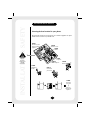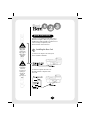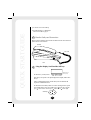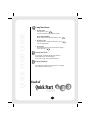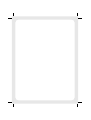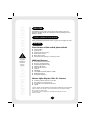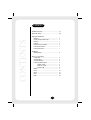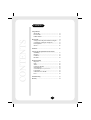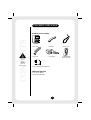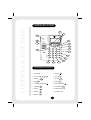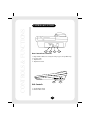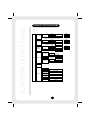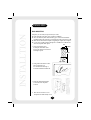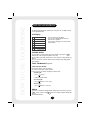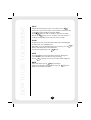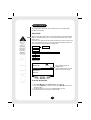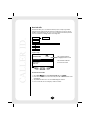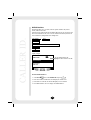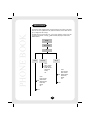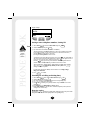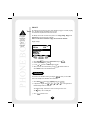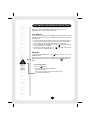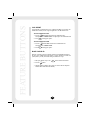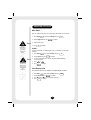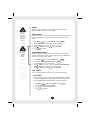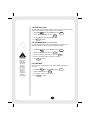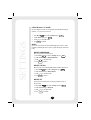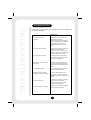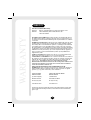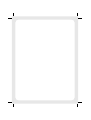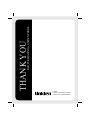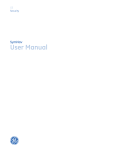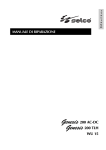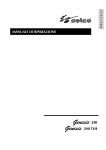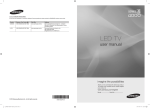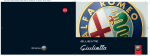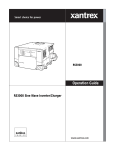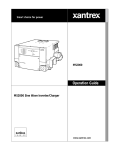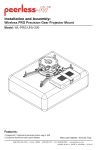Download Uniden FP106 Owner`s manual
Transcript
FP106 LCD Display Caller ID Phonebook Speakerphone Headset (Optional) Quick Start Guide INSTALLATION & SAFETY INSTALLATION & SAFETY Choosing the best location for your phone. When choosing a location for your phone there are a number of appliances the phone should not be near, and areas you should avoid. AVOID Television sets and other electronic appliances AVOID Microwave ovens AVOID Moisture This symbol indicates important operating and servicing instructions. AVOID Computers AVOID Other telephones AVOID Moisture new call ok hold / AVOID Multi Power Boards pause/ redial flash spk. abc 1 2 ghi jkl 4 5 def 3 mno 6 pqrs tuv wxyz 7 8 9 am 0 new msg. call waiting messages call divert block CID pm headset DON'T hold speaker mute Overload the power outlet AVOID Connecting more than new call 3 ok hold / pause/ redial flash spk. abc 1 ghi 4 2 jkl 5 def 3 mno 6 pqrs tuv wxyz 7 8 9 am 0 new msg. call waiting messages phones as ringing maybe impaired call divert block CID pm headset hold speaker mute i QUICK START GUIDE Make sure the AC Adapter remains switched ON at all times. Use only the Uniden AC Adapter supplied with this unit. During a power cut or if the AC adapter is switched off, this telephone will still function as a basic phone but without the speaker phone and display. QUICKSTART QUICK STARTGUIDE GUIDE This page is a very condensed version of the Owner’s Manual. It is designed to allow you to get your phone installed and operating as quickly as possible -however it does not attempt to explain any of the advanced features of the FP106 series. Installing the Base Unit 1) Connect the AC adapter to the DC IN 9V jack and to a standard AC wall outlet. 2) Connect the telephone line cord to the TEL LINE jack and to a telephone socket on the wall. ii 3) Set the base on a desk or tabletop. QUICK START GUIDE 4) For wall mounting, see “Mounting the Base Unit on a Wall” on page 8. Handset Curly cord Connection Plug one end of the Handset Curly Cord into the Handset and the other end into the jack on the side of the main base. Handset Line cord Base Using the Display, Scroll and the Soft keys The FP106 has 3 soft key buttons, Menu Calc. ok Names Options shown are an example only Each soft key corresponds to the option displayed in the Display window above the keys. If there is nothing displayed above the OK soft key then the OK button will respond as a confirmation button. The FP106 also has Scroll keys which are used for selecting menus or options on the Display window. To use the Scroll keys press to move up a selection, press to move down a selection, press to move left or to move right. Scroll Keys iii QUICK START GUIDE 4 Using Your Phone 1. To make a call: Pick up handset or press speaker Listen for the dial tone, then dial phone number. Or for On Hook Dialling: Dial the number first, then pick up handset or press 2. To answer a call: Pick up the handset to talk to the other party or press to use the speaker phone. speaker speaker 3. To end a call: Place handset back into cradle of base unit or if using the speaker phone press speaker 5 Setting the Clock If you subscribe to Caller ID the time & date will be set automatically with the first incoming call. Or see 'Clock' on page 19 for manual instructions. 6 Storing Numbers For storing phone numbers into memory please see 'Storing a Name with phone numbers' page 15. End of Quick Start Guide iv IMPORTANT INFORMATION The illustrations in this manual are intended as a guide and may differ from actual unit. WELCOME Congratulations on your purchase of this Uniden corded telephone. This unit is designed for reliability, long life and outstanding performance utilising the latest in telephone technology. UNIDEN COMPANY PHILOSOPHY To bring outstanding communication products to people’s lives throughout the world. FEATURES Great features of this corded phone include ! ! ! ! ! ! On Hook Dialling Speaker phone Speaker phone Volume Control Handset Volume Control Ringer Volume Control 200 Name Phonebook with up to 3 numbers per name Additional features ! ! ! ! ! ! ! ! ! ! Pre-Programmed Feature Buttons* Record Last 10 Redial Numbers Clock/Alarm/Appointment Setting Call Timer/Call Transfer Stutter Dial Tone Detection Calculator Call Waiting* Voice Mail Message Waiting Indicator* (VMWI) Redial/Flash and Pause Hearing Aid Compatible** Advance Alpha Display Caller ID* Features ! ! ! ! 50 Memory Caller ID (missed & received calls) Store Caller ID records to Phonebook VIP Caller ID records with different Alert Tones Call back * Caller ID, POP ID, Voice Mail, Mail Message Waiting Indicator (VMWI) and the Pre-Programmed features work only if you subscribe to the service provided by your local telephone company. There is usually a fee for this service. ** The handset earpiece is designed to be compatible with hearing aids that can be inductively coupled. 1 CONTENTS CONTENTS Installation & Safety.................................................. (i) Quick Start Guide..................................................... (ii) Important Information Welcome............................................................ Uniden Company Philosophy............................. Features............................................................. Contents............................................................ Included in your Package.................................. Controls & Functions......................................... Function flow Chart........................................... 1 1 1 2 4 5 7 Installation Wall Mounting.................................................... 8 How to Use Your Phone LCD Display........................................................ Speaker phone.................................................... Using the Headset.............................................. Connecting Your Headset................................... To Make A Call......................................... To Receive A Call..................................... To End A Call........................................... Redial................................................................. Pause................................................................. Flash.................................................................. Mute.................................................................. Hold................................................................... 2 9 9 9 9 9 9 9 9 10 10 10 10 CONTENTS Using Caller ID. CONTENTS Missed Calls............................................................... 11 Received Calls............................................................ 12 Dialled Numbers........................................................ 13 Phone Book.................................................................... 14 Storing a name with phone numbers/setting VIP........ Searching for or editing an existing entry................... Browsing Entries........................................................ VIP List....................................................................... 15 15 15 16 Calculator........................................................................ 16 Using the Pre-Programmed Feature Buttons Call Waiting................................................................ Messages.................................................................... Call Divert.................................................................. Block CID................................................................... Advanced Settings Ring Tones................................................................. Clock.......................................................................... Alarm......................................................................... Call Screen: VIP Filter................................................. Stutter dial Tone......................................................... Set Network Keys(Pre-Programmed Features).......................... LCD Contrast.............................................................. Caller ID Insert '0' ON/OFF......................................... Reset.......................................................................... 17 17 18 18 19 19 20 20 21 21 21 22 22 Troubleshooting............................................................. 23 Warranty.......................................................................... 24 3 INCLUDED IN YOUR PACKAGE Included in Your Package new call ok CONTENTS hold / If any of these items are missing or damaged contact your place of purchase. pause / redial flash spk. new msg. call waiting messag es call divert block am CID pm headset hold mute 1 x Base Unit 1 x Handset 1 x Curly cord 1 x Line cord 1 x AC Adaptor 1 x Wall Mounting Bracket & screws 1 x Line cord Adapter (Australia Only) Additional Materials ! This Owner's Manual ! Other Printed Materials 4 CONTROLS & FUNCTIONS CONTROLS & FUNCTIONS 1 2 17 new call 16 3 15 4 ok ho ld / pa us e/ re di al fl as sp k. abc 14 def 1 2 3 ghi jkl mno 4 5 6 pqrs tuv wxyz 7 8 9 am 0 h ne w ms cal 5 g. g l wa itin me ssa cal l div blo ck 6 ge s 7 ert CID 8 pm he ad set hold speaker 13 mute 12 9 10 11 CONTROLS & FUNCTIONS 1 New Call LED 2 Soft Keys 3 Scroll Keys 12 Speaker 4 Flash 13 Hold 5 New Message (VMWI) LED 6 7 8 9 fl a s 10 Headset 11 Mute ok h Call Waiting Messages Call Divert Block CID ca ll wa blo ck t mute speaker hold 14 Hold/ Speaker LED iti ng 15 Pause/Redial es me ss ag ca ll div he ad se pa us e/ re di al 16 Handset Retainer Tab ert 17 On Hook Switch CI D 5 CONTROLS & FUNCTIONS CONTROLS & FUNCTIONS 1 3 2 4 Rear Connections & Controls 1. 2. 3. 4. Ringer Volume control (Please see Ring Tone Settings on page 19 for ringer OFF setting) DC power socket Telephone Reset Telephone Line socket 5 Side Controls 5. Speaker Volume control 6. Handset Volume control 6 6 FUNCTION FLOW CHART FP106 FUNCTION FLOW CHART Missed Calls Received Calls Dialled Numbers Edit Number Erase Edit Number Erase Edit Number Erase All List Menu Phone Book Name Number Melody VIP Name Number Melody VIP Name Number Melody VIP Edit Number Erase Add Entry VIP List Edit Number Erase Store As Erase xxx? Store As Erase xxx? Erase All Received Store As Erase xxx? Erase All Received Name Home Number Mobile Number Dial Priority Melody VIP Calculator Settings Ring Tone Clock Alarm Call Screen Stutter Dial Tone Set Network Keys Contrast Insert 0 Reset Alarm Clock Appointment VIP Filter Pre-Programmed Features Delete Phonebook Delete Call List Delete All 7 Home Work Mobile Home Work Mobile Home Work Mobile INSTALLATION INSTALLTION WALL MOUNTING If required, you can mount your phone directly on a wall. ! Before mounting your phone, please consider the following: ! Select a location away from electrical cables, pipes or other items behind the mounting location that could cause a hazard when inserting screws into the wall. ! Make sure the wall material is capable of supporting the weight of the telephone. ! Use the screws (supplied) with anchoring devices suitable for the wall material where the Telephone will be placed. TOP 5mm 1. Insert two mounting screws 85 mm apart. Allow about 5mm between the wall and screw heads for mounting the phone. 85mm 35mm 2. Gently pull out the handset retainer tab, turn 180° and re-fit. See Controls & Functions Page 5 for location of Handset Retainer Tab. 3. Attach the wall mounting bracket to the bottom of the telephone as shown. 4. Place the base unit on the screws and push down until it’s firmly seated. 8 HOW TO USE YOUR PHONE HOW TO USE YOUR PHONE The following page information expands on the basic phone use as explained in Step 4 of the Quick Start Guide. LCD Display: ICON The Icons shown here will display at the top of the Display window when such functions are in operation. NAME The icon names will appear at the bottom of the Display window. SPEAKER PHONE You can continue a call on Speaker phone mode anytime by pressing the speaker button during a call, then place the Handset on the base. When speaking, Speak clearly towards the base of the telephone at approximately 1M distance. Also, you can transfer a call to the Handset anytime during a call by simply picking up the Handset. USING THE HEADSET (optional) Connecting Your Headset Disconnect the handset curly cord from the side of the base and replace with the optional headset cord. Leave the handset resting in the handset cradle. To make a call: 1. Press he ad se t button. 2. Dial the required number. To receive a call: 1. Press he ad se t button to receive a call. To end a call: 1. Press he ad se t button to end a call. REDIAL If you want to redial the last number dialled, simply pick up the handset or press the p speaker button, then press the auresedia/ l button. The telephone will automatically dial the last dialled number. 9 HOW TO USE YOUR PHONE PAUSE During the Phonebook storage procedure, you may wish to press the reusde/ial button to insert a pause between numbers. (This is sometimes useful for accessing a switch board, telephone banking or long distance dialling). pa us e/ Pressing redial button more than once will increase the pause between digits. Each time the pareusde/ial button is pressed, a 'P' will show on the LCD to indicate a 2 second pause in the dialling sequence. Each pause counts as one digit. pa FLASH The Flash feature can be used to momentarily break the line for transferring calls on a PABX system or for a Call Waiting service. While talking, you hear the call waiting signal (series of beep tones), press the flash button to switch call and put the current call on hold. To switch back to original call, press the flash button. MUTE Press the mute button to turn off the handset microphone, allowing private conversations in the same room without the other party hearing. Press the mute button again to resume the conversation with the calling party. HOLD To place a call on hold, press the hold button and hang up. To begin conversation again, pick up the handset or press the pick up an extension phone (if available). 10 hold button or USING CALLER ID When subscribed to Caller ID the caller's number appears on the Display window, usually after the first ring. CALLER ID. Missed Calls If there is an answer machine on the same line which answers the call then the call will be treated as a Received Call When someone calls and the call is not answered their number is stored in the Missed Calls list. This function allows you to view a list from which somebody tried to all you with no success. Using the Soft Key options provided in the Missed calls menu you can view the date and time of each call, and view, edit, erase or save the number. Each memory location can store a maximum of 20-digit number and 16-digit name. Edit Number Erase Name Number (Store home/work/mobile 3 different numbers) Melody VIP Display Example: Missed call: The 1st number indicates the highlighted call. The 2nd number indicates the total number of current missed calls 01/04 JOHN SMITH 0932125520 0222474816 BOB LEE Details Dial Back To review missed calls 1. Select menu scroll to Missed Calls and press ok 2. If the same number called several times, it shows the number of times next to the telephone number. 3. Any number that has been set as a VIP call will display the VIP icon. 4. If no missed calls, the screen displays “No Missed Calls”. 11 Received Calls This function allows you to view a list from which you have recently accepted calls. CALLER ID. Using the Soft Key options provided in the Received calls menu you can view the date and time of each call, and view, edit, erase or save the number. Each memory location can store a maximum of 20-digit number and 16-digit name. Edit Number Erase Name Number (Store home/work/mobile 3 different numbers) Melody VIP Display Example: Received call: The 1st number indicates the highlighted Received call. 01/04 JOHN SMITH 0932125520 0222474816 BOB LEE Details Dial The 2nd number indicates the total received calls. Back To Review Received Calls: 1. Select Menu then scroll to Received Call and press ok 2. If the same number is received twice then only the details of the latest call is stored and displayed. 3. Any number that has been set as a VIP call will display the VIP icon. 4. If no received calls, the screen displays “No Received Calls”. 12 Dialled Numbers This function allows you to view a list of the last 10 phone numbers that you have recently called or tried to call. CALLER ID. Using the Soft Key options provided in the Dialled calls menu you can view the date and time of each call, and view, edit, erase or save the number. Each memory location can store a maximum of 32-digit number and 16-digit name. Edit Number Erase Name Number (Store home/work/mobile 3 different numbers) Melody VIP Display example: Dialled call: The 1st number indicates the highlighted call out of the last 10 calls. 01/10 JOHN SMITH 0932125520 0222474816 BOB LEE Details Dial Back To Review Dialled Numbers: 1. Select Menu then scroll to Dialled call and press ok 2. If the same number is dialled twice, the list displays the number twice. 3. If the number is a VIP call, the VIP icon will display next to the number. 4. If no dialled numbers, the screen displays “No Dialled Numbers”. 13 PHONE BOOK PHONE BOOK You can store phone numbers and the associated names in the memory of the phone book. You can store up 200 names with 3 different numbers (each of which can have up to 32 digits) and other settings. In standby mode (on or off hook) press or on the scroll key to jump to the start or end of the phonebook. Pressing on the scroll key will jump to the list of last dialled numbers. Menu Phone Book OK Add Entry All List VIP List Name Home Number Work Number Mobile Number Dial Priority Melody VIP Name Home Number Work Number Edit Mobile Number Dial Priority Melody VIP Name Home Number Work Number Edit Mobile Number Dial Priority Melody VIP Erase Erase 14 PHONE BOOK Display example: OR press Names in the standby display as a shortcut. Storing a name with phone numbers/ Setting VIP 1. Select Menu then choose Phone book and press ok 2. Scroll to Add Entry and press ok 3. Key in the Name and number (or numbers if available) The first character in the Name field must be a letter (for searching or browsing). If you make a mistake, you can remove characters to the left of the cursor by pressing Delete as many times as necessary. Pressing and holding Delete clears the screen. To switch between upper and lower character case, press The symbol ABC or abc shown at the top of the display indicates the selected case. The phone reverts to upper case for every new entry. To insert a space press 0 Pressing brings up a list of special characters. Move through the list to the desired character with and and press Use to insert it in the name. pm am After entering Name, Number (Home, Work, Mobile: Press to skip a number entry) press to view Dial Priority, Melody and VIP options. Press or to change or select these options. If setting VIP to ON then the Melody selection must be set to Ring1, Ring2, Ring3 or No Selection. 4. Press ok to confirm. Searching for or Editing an Existing Entry Select Menu then scroll to Phone book and press ok Scroll to All List and press ok Key in the first letter of the name to jump to first corresponding entry. Use or to reach the desired name. Press ok to dial the preset priority number. Or press details to view other numbers. 6. Press Options to view Edit Number or Erase options. 7. Scroll to Edit Number to edit the name, numbers, dial priority, melody and VIP settings for the current entry. 1. 2. 3. 4. 5. Browsing entries Pressing the or button from standby mode allows browsing of the phone book. Keying in the first letter of the name jumps to first corresponding entry. 15 VIP LIST PHONE BOOK The VIP list is a list of names for whose phone number(s) triggers a secondary beeping tone. The VIP list requires the Caller ID service to work. You can transfer any Caller ID record into the VIP list. VIP needs to be selected to ON before an entry will appear in the VIP list. Please see Setting VIP on page 15. The Melody selection for each Name entry must be set to Ring1, Ring2, Ring3 or No Selection for the VIP beeping tone to function. Please see Call Screen: VIP Filter on page 20 to activate VIP function. Display example: 1. 2. 3. 4. Select Menu then choose Phone book and press ok Scroll to VIP list and press ok Use the or buttons to scroll through the VIP list. When you locate the desired number, press ok to dial the number or enter Details mode for the detail information. Calculator You can select the calculator mode by pressing the ok when in the standby mode, OR follow these instructions. 1. Select Menu then choose Calculator and press 2. Using numeric keypads and fundamental operations of arithmetic. ca ll wa iti ng me ss ag es ca ll div ert blo ck CI D soft key to select 'Calc' ok he ad se t on the right side for The display showing “E”means the content is too long or has an error. The key is for a decimal point. pm 3. Select button to leave. 16 FEATURE BUTTONS There may be a delay in these indicators turning off. USING THE PRE-PROGRAMMED FEATURES BUTTONS Easy access to some of most popular network service features have been programmed into the telephone for your convenience. CALL WAITING If you subscribe to Call Waiting service, Call Waiting lets you know if you have another call while you are already on the phone. Call Waiting sends you four beeps when you have another call. ! Four beeps tell you someone's calling you when you're on another call. However, you have longer than this to answer the second call. The second caller simply hears a ringing tone and will usually keep holding for six to eight rings. button on your phone. ! Excuse yourself from the first caller, then press the You can then talk to the second caller. button again and you will be ! To return to the first caller, simply press the able to continue your original conversation. ca ll wa ca ll wa iti ng iti ng MESSAGES If you subscribe to a Call Minder Service, the Call Minder mailbox. me ss ag es button allows you to access your When a new message has been left in your mailbox, the New Message (Voice Mail Waiting Indicator) LED on your phone will begin to flash and will flash on the display. To Use Messages feature: 1. Press the me ss ag es button. 2. Enter your PIN at the prompt and follow the recorded instructions. When you have cleared the message (from any phone), the New Message LED will turn off. 17 FEATURE BUTTONS CALL DIVERT If you subscribe to a Call Diversion service, Call Diversion allows you to activate the Call Diversion number you have registered against the 161 Call Diversion code. To Turn Call Diversion On: ca ll div ert 1. Press the button once and wait for the confirmation tone. The display shows 'Call Divert On'. If required, place the confirmation call. 2. Press speaker to hang up the phone. To Turn Call Diversion Off: ca ll div ert 1. Press the button twice and wait for the confirmation tone. The display shows 'Call Divert Off'. 2. Press speaker to hang up the phone. BLOCK CALLER ID Each time you make a call, your telephone number is automatically forwarded to the party you are calling (unless your number is a private number). In certain cases you may wish to prevent your number being sent, follow these steps. 1. Pick up the handset or press the 2. Press the blo ck CI D speaker button. Wait for the dial tone. button. 3. Dial the telephone number of the person you wish to call. Your telephone number will be withheld for this call only. 18 ADVANCED SETTINGS RING TONE There are 4 different ring tones, 12 melody music and ring OFF for your options. 1. Select Menu then scroll to Settings and press SETTINGS 2. Scroll to Ring Tone and press Selecting a Melody tone as the main ring tone will not affect the VIP function. If you make a mistake use the or buttons to move the cursor and re-enter the correct information. ok ok to confirm. 3. Scroll to desired tone. 4. Press to confirm. ok CLOCK If you do not subscribe to a Caller Display service you will need to set the clock as follows. 1. Select Menu then scroll to Settings and press 2. Scroll to Clock and press ok ok to confirm. 3. Use the keypad buttons to set the date and time manually following the cursor position. 4. Press am 5. Press ok or pm to confirm. Clock Display Form You can choose between an analogue and a digital display as follows. 1. 2. 3. 4. Select Menu then scroll to Settings and press Scroll to Clock and press ok to confirm. Press and then key to choose Digital or Analog. Press ok to confirm. 19 ok ALARM The phone can be set to alarm at a specified time. Please see the Clock and Appointment instructions below for actual settings. SETTINGS The Phone alarms at a specified time everyday unless you turn the alarm clock off. An error tone sounds when an invalid time is entered. ALARM CLOCK When the alarm time is reached, the phone sounds an alert tone. When the phone is alerting, “Alarm Clock” is shown on the LCD display. Press any key to stop the alarm. 1. Select Menu 2. 3. 4. 5. then scroll to Settings and press ok Scroll to Alarm then select Alarm clock and press ok Use the keypad buttons to set the alarm time. Scroll to On/Off, then scroll or to turn ON or OFF. Press ok to confirm. ALARM APPOINTMENT The function helps you to keep track of reminders, calls that you need to make, meetings, and birthdays. The phone sounds an alarm tone when the alarm time is reached. Press any Key to stop the alarm. 1. Select Menu then scroll to Settings and press ok ok 2. Scroll to select Alarm Appointment and press 3. Use the keypad buttons to set the alarm time. 4. Scroll to Note to write a note. Please see Storing a Name with Phone numbers on page 15 for instructions on how to enter text. 5. Scroll to On/Off, then scroll or to turn ON or OFF. CALL SCREEN You can set VIP Filter. Call Screen allows you to set a filter for your VIP calls. VIP FILTER In the case that the VIP filter is set ON, all calls will ring normally but numbers in the VIP list will ring with a second beeping tone as well. In the case that the VIP Filter is OFF all calls ring normally with no secondary beeping tone. 1. 2. 3. 4. Press Menu then scroll to Settings and press Scroll to Call Screen then press VIP Filter. Press or to turn VIP Filter ON Or OFF. Press ok to confirm. 20 ok STUTTER DIAL TONE The Stutter Dial Tone Detect enables the phone to listen to the phone line for the stutter dial tone used to indicate a message waiting on a voice mail service. 1. Select Menu then scroll to Settings and press SETTINGS 2. Scroll to “Stutter dial tone” then press If you want to return to the factory default, follow the steps to enter the original number or enter MenuSettings Reset Delete All on Page 22 to reset all preprogrammed codes to factory default. 3. Press or 4. Press ok ok ok to turn Stutter Dial Tone ON Or OFF. to confirm. SET NETWORK KEYS (Pre-programmed keys) Pre-programmed Telecom keys can be programmed into the memory of your telephone. Each memory location can store a maximum of 16 digits. 1. Select Menu then scroll to Settings and press 2. Scroll to “Set Network keys” then press ok ok 3. Choose the desired pre-programmed key then press ok 4. Enter the new number using the keypad (up to 16 digits). 5. Press ok to confirm. LCD CONTRAST You can choose the desired luminance of the Display Window by following the steps below. 1. Select Menu then scroll to Settings and press 2. Scroll to Contrast then press 3. Scroll or 4. Press ok ok to choose the desired level. to confirm. 21 ok Caller ID Insert “0” On/Off On some telephone networks, to correctly display and dial Caller ID telephone numbers, a “0” may need to be inserted. then scroll to Settings and press 1. Select Menu SETTINGS 2. Scroll to Insert 0 then press 3. Scroll or 4. Press ok ok ok to select ON or OFF. to confirm. RESET You can delete the Phonebook entries (including old and new entries), Caller Display lists (including old and new entries) or delete all using the instructions below. DELETE PHONE BOOK All records of phone book will be deleted. then scroll to Settings and press 1. Select Menu ok 2. Scroll to Reset then press Delete Phonebook. 3. Scroll or to select Yes or No. 4. Press ok to confirm. DELETE Call List All missed calls, received calls and dialled number call list will be deleted. 1. Select Menu then scroll to Settings and press ok 2. Scroll to Reset then press Delete Call List. 3. Scroll or to select Yes or No. 4. Press ok to confirm. DELETE All Deletes all stored memories and resets all pre-programmed codes to factory default. 1. Select Menu then scroll to Settings and press 2. Scroll to Reset then press Delete All. 3. Scroll 4. Press or ok to select Yes or No. to confirm. 22 ok TROUBLESHOOTING TROUBLESHOOTING If your telephone is not performing to your expectations, here are some suggestions on how to resolve the problem. Problem Suggestion Can’t make or receive calls. No Dial Tone. • Make sure you use only the line cord supplied with this telephone. • Check that both ends of the telephone line cord and Handset cord are plugged in. • Plug another telephone into the telephone socket and check for a dial tone. Can’t hear the telephone ringing. • Make sure the AC adaptor is plugged in and the wall socket switched on. • Make sure you do not have too many telephones connected to the telephone line. • Adjust the Ringer Volume Control. Speaker phone volume is too low. • During speaker phone conversation, adjust the speaker volume slider control on the side of the telephone. Handset does not hang up in the wall mount position. • Make sure the Handset Retainer Tab has been turned around (point facing up) and the Handset is placed firmly into the cradle. New Call LED keeps flashing. • All new calls must be reviewed before the new call LED stops flashing. Caller Display feature not working Pre-programmed features not working. • These are all subscription services. To subscribe, or check the pricing and availability, please contact your line services provider. Blank or faint LCD screen. Speaker phone or display not working. • Make sure the AC adaptor is plugged in and the wall socket switched on. • Check / adjust the contrast control setting as described on page 21. • Make sure the AC adaptor is plugged in and the wall socket switched on. 23 WARRANTY One Year Limited Warranty WARRANTY Important: Warrantor: Evidence of original purchase is required for warranty service. Uniden Australia Pty Limited. ABN 58001 865 498 Uniden New Zealand ELEMENT OF WARRANTY: Uniden warrants to the original retail owner for the duration of this warranty, its FP106 (herein after referred to as the Product), to be free from defects in materials and craftmanship with only the limitations or exclusions set out below. WARRANTY DURATION: This warranty to the original retail owner only, shall terminate and be of not further effect 12 months after the date of original retail sale. This warranty will be deemed invalid if the product is; (A) Damaged or not maintained as reasonable and necessary, (B) Modified, altered or used as part of any conversion kits, subassemblies, or any configurations not sold by Uniden, (C) Improperly installed, (D) Repaired by someone other than an authorised Uniden Repair Agent for a defect or malfunction covered by this warranty, (E) Used in conjunction with any equipment or parts or as part of a system not manufactured by Uniden. (F) Only available in the original country of sale. PARTS COVERED: This warranty covers for one (1) year, the FP106 Unit and Handset only. All accessories (Cables etc.) are covered for 90 days only. STATEMENT OF REMEDY: In the event that the Product does not conform to this warranty at any time while this warranty is in effect, the warrantor at its discretion, will repair the defect or replace the product and return it to you without charge for parts or service. THIS WARRANTY DOES NOT COVER OR PROVIDE FOR THE REIMBURSEMENT OR PAYMENT OF INCIDENTAL OR CONSEQUENTIAL DAMAGES. THIS GUARANTEE IS IN ADDITION TO AND DOES NOT IN ANY WAY AFFECT YOUR RIGHTS UNDER THE CONSUMER GUARANTEE ACT. PROCEDURE FOR OBTAINING PERFORMANCE OR WARRANTY: In the event that the product does not conform to this warranty, the Product should be shipped or delivered, freight pre-paid, with evidence of original purchase (e.g. a copy of the sales docket), to the warrantor at: UNIDEN AUSTRALIA SERVICE DIVISION 345 Princes Highway, Rockdale NSW 2216 Fax (02) 9599 3278 UNIDEN NEW ZEALAND LIMITED SERVICE DIVISION 150 Harris Road, East Tamaki, Auckland Fax (09) 274 4253 www.uniden.com.au www.uniden.co.nz Customers in other States should ship or deliver the Product freight pre-paid to their nearest Uniden Authorised Repair Centre (Contact Uniden for the nearest Warranty Agent to you). 24 FOR PURCHASING A UNIDEN PHONE THANK YOU © 2004 Uniden Australia Pty Limited Uniden New Zealand Limited