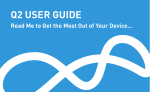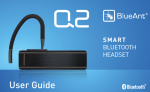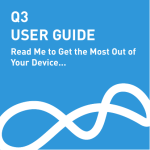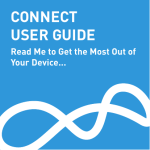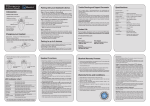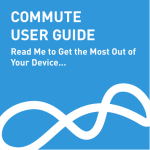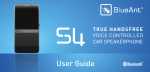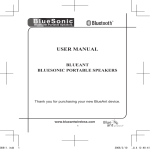Download T1 Quick Start Guide: English Charge Your T1
Transcript
1 T1 Quick Start Guide: English MultiFunction Button (MFB) Indicator Light Microphones Charging Port 5 Wearing the T1 9 Listening to Audio You can wear your T1 on either ear. For best results: > Position the hook and ear gel as shown here. LEFT EAR RIGHT EAR > Make sure the T1 is angled towards your mouth. The T1 supports A2DP audio streaming: if your phone or Bluetooth device supports the A2DP profile then you can simply start playing music or any other audio (including directions from a GPS application on the phone) and it will automatically transfer to the T1. The audio will mute automatically if you make or receive a phone call, and resume when the call ends. Protective Skins Vol + Vol - 2 Charge Your T1 6 Making Calls Use your voice to make calls: > Charge the T1 whenever it announces that the battery is Very Low. > A full charge takes about 3 hours. 2. Say Phone Commands to activate the voice dial feature on your phone (if supported by your phone). > During charging, the indicator light flashes red. Or: > When the light goes white, the charge is complete. > Dial the number on your phone and the audio will automatically transfer to the T1. 1. Click the MFB and wait for the T1 to ask you to Say A Command. > Hold down Vol + for 1 second to redial the last outgoing call. 3 Pair Your T1 7 Taking Calls Power switch (on) 2. Put the T1 in your ear. 3. The first time you use the T1 it will go straight to pair mode and talk you through the pairing process. For subsequent pairings, make sure the T1 is not connected to any phones, then hold down the MFB. The T1 will announce that it is going into pairing mode. Once the pairing is complete, your T1 will attempt to transfer your phonebook contacts so that it can announce the names of incoming callers. Please accept any connection requests from the T1 and wait for the transfer to finish. Some phones do not support automatic phonebook transfers. If the T1 announces that this is the case, you need to go to your phone’s address book and send contacts via Bluetooth to the T1. See www.blueantwireless.com for help. Note: Whenever you add contacts to your phone in future you must update your phonebook on the T1: with the T1 connected to your phone but not on a call, hold down the MFB for 3 seconds to initiate a phonebook update. From time to time we will make upgrades available on our website for you to download and apply to your T1. Go to www.blueantwireless.com for full details on the latest upgrades available for your T1. You must register your product online at register.blueantwireless.com for access to firmware upgrades. 10 Multipoint 14 Reset your T1 Up to 2 phones can connect to the T1 at the same time. To pair a second phone: If you are having problems with the T1, you can reset the T1 and your phone and start again: 1. Use your phone’s Bluetooth menu to disconnect the existing paired phone from the T1. 1. Disconnect the T1 from your phone by deleting the pairing from your phone’s Bluetooth menu. 2. With the T1 switched on, hold down the MFB until the T1 starts to talk you through the pairing process. 2. Turn your phone off and back on again to clear its memory. 3. When the pairing is complete, use the Bluetooth menu on each phone to reconnect them to the T1. When you have 2 phones connected, you can always answer a call on either phone. If you initiate a call through the T1 it will happen on the “primary phone”: the one that connected to the T1 first. 3. With the T1 switched on, but not connected to any phones, click all three buttons (Vol +, Vol -, and the MFB) together. The T1 will reset and go straight to pairing mode. You will now need to pair your phone with the T1 again. 11 Advanced Button Functions 15 Help and Support When the phone rings, you can answer the call with your voice: wait for the prompt to ask you if you want to take the call, and then say Answer or Ignore. > To hold an active call and switch to an incoming or held call, press Vol + for about 1 second. If you don’t want to wait for the prompt, or you are in a noisy place: > To end an active call and answer a new incoming call, press Vol - for about 1 second. This guide is just to get you started with the T1. If you are having trouble getting the T1 to work, please visit www.blueantwireless.com for online help, support, and troubleshooting tips. > You can conference two active calls together by holding the MFB for 3 seconds (if your phone and network support this). Please call us before returning the T1 to a store and we will help you through any difficulty you may have. > North America: 1866 891 3032 > To transfer audio to the phone, click Vol + and Vol together during a call. > Australia: 1300 669 049 > Click the MFB once to accept the call. > Double click the MFB to reject the call. During a call, click the MFB to end the call. Tip: The pairing code is 0000 (four zeros). 4 Transfer Your Phonebook To enhance your experience, we are continually upgrading the T1 firmware. Your T1 is supplied with optional rubber skins to protect against dust and moisture. Your T1 has been given an initial partial charge to get started, but for best results charge it using the supplied USB cable and adaptor until the indicator light turns white. 1. Turn the T1 on by sliding the power switch on the back to the green on position. 13 Upgrades 8 Voice Commands To use any of the voice commands, click the MFB, wait for the T1 to ask you to Say A Command, then say the command: > Check Battery — Tells you the battery level on the T1. > Call Information — Calls an information service number stored in your headset. Call charges may apply. > Phone Commands — Activates your phone’s voice dialing feature (if available on your phone). Depending on your phone model, you may need to record voice tags on the phone to use this feature. Voice recognition will cancel automatically after a short period of time if you do not say a command. You can also cancel voice recognition by clicking the MFB. > To disconnect your phone from the T1, click Vol + and Vol together when you are not on a call. Hold down Vol + for about 1 second to reconnect. > New Zealand: 0800 443 122 12 Advanced Button Functions 16 Terms and Conditions > During a call you can mute and unmute the T1 microphone by holding Vol + and Vol - together until the T1 beeps twice (about 1 second). By using this product you are agreeing to BlueAnt’s terms and conditions, available at www.blueantwireless.com. > Whenever you add contacts to your phone you must also update your phonebook on the T1: with the T1 connected to your phone but not on a call, hold down the MFB for 3 seconds to initiate a phonebook update. > To turn the flashing indicator light on or off, disconnect the T1 from your phone and hold down Vol + and Vol - for 1 second. > Click the MFB to: end a call, cancel pair mode, cancel voice recognition, or cancel a phonebook transfer/update. Warning: All BlueAnt devices are designed to reach volumes of up to 100 decibels. Prolonged use at high volumes may affect your hearing capacity. Using for extensive time periods may result in noise induced hearing loss (NIHL). Please read the enclosed safety card for information about the safe use of BlueAnt products. The Bluetooth® word mark and logos are registered trademarks owned by Bluetooth SIG, Inc. and any use of such marks by BlueAnt Wireless is under license. © 2010 BlueAnt Wireless. All Rights Reserved. Version: T1-QSG-AUEN-1.2 1 Troubleshooting Tips: English The following are some troubleshooting tips for using the T1 with specific phone models. Phonebook Transfers When you pair your phone the T1 will attempt to transfer the contacts from your phonebook so that it can announce the names of incoming callers. Note: If your phone prompts you to allow a connection to the T1, you must select “YES” or “OK”. 2 BlackBerry® 5 Automatic Transfer Not Supported Some phones do not support automatic phonebook transfers. If this is the case on your phone the T1 will announce that it cannot transfer the contacts automatically: 1. Go to your phonebook and select the contacts you want to send to the T1. Choose the option to “Mark All” or “Select All” if this is available on your phone (if this is not available, you will need to transfer each contact individually). 2. Select the option on your phone to “send” or “beam” contacts, business cards, or v-cards via Bluetooth, and select the T1 from the list of Bluetooth devices. See your phone’s manual for help with this step. 6 Automatic Transfer Not Supported If you are using a BlackBerry smartphone you may see a message like this one during the phonebook transfer. Accept connection request from BlueAnt T1? Some phones do not support phonebook transfers at all. In order to transfer your phonebook to the T1, your phone must support either the Phonebook Access Profile (PBAP), AT commands, or the Object Push Profile (OPP). If your phone does not support any of these Bluetooth profiles, then you will not be able to copy your contacts to the T1. When you receive a call, the T1 will read out the caller’s number instead. YES NO Don’t ask this again Select “Don’t ask this again” so that a tick appears in the box, and then choose “YES”. 3 Android™ On Android devices a message about the phonebook transfer may appear in the notifications area at the top of the screen. In order to transfer your contacts you must swipe your finger over this message and accept the phonebook transfer request from the T1. 7 Phone Specific Help Phonebook Access Request Notification shown on Android devices > Android: Please note that the Android Operating System does not currently support activating voice dialing over Bluetooth. It will not be possible to use Phone Commands until this feature becomes available on Android devices. > Apple iPhone: Please note that voice control over Bluetooth was introduced on the Apple iPhone 3GS in firmware version 3.1. Older versions of the Apple iPhone do not support voice dialing over Bluetooth, so it will not be possible to use Phone Commands on these devices. > BlackBerry: If you find that your T1 does not reconnect to your phone, go to the “Options” menu and ensure that the T1 is configured as a “Trusted Device”. 4 Apple® iPhone® On the Apple iPhone, the order in which names are read out is determined by a setting on the phone. 8 Help and Support For further help, support, and tips and tricks, please see our support knowledgebase on www.blueantwireless.com If you find that the caller’s last name is read out first followed by the caller’s first name then you should go to the “Mail, Contacts, Calendars” section in the “Settings” menu on your phone and change both the “Sort Order” and “Display Order” to “First, Last”. Once you have changed this setting, you must update the phonebook on your T1. To do this, make sure your phone is connected to the T1 but not on a call, then hold down the MFB until the T1 announces that it is updating the phonebook. Version: T1-TSG-AUEN-1.2