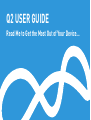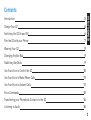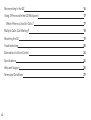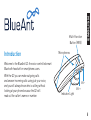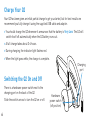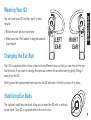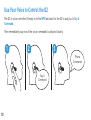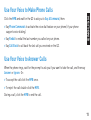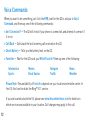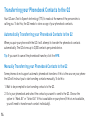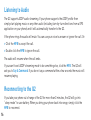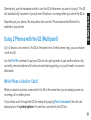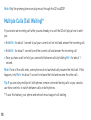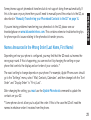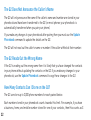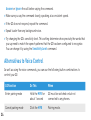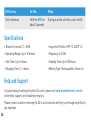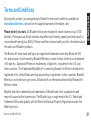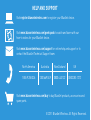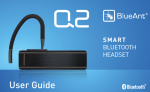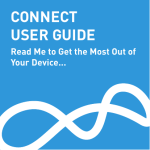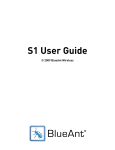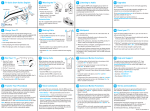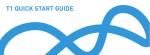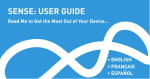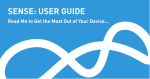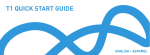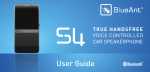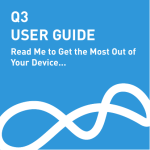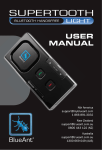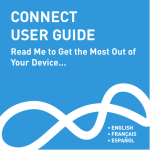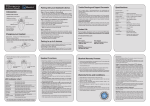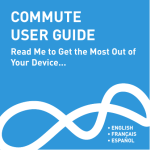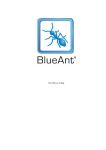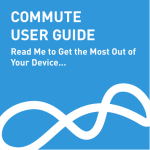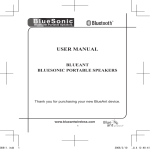Download Blueant Voice Control V1 User m User guide
Transcript
Q2 USER GUIDE Read Me to Get the Most Out of Your Device... Introduction 5 Charge Your Q2 6 Switching the Q2 On and Off 6 Pair the Q2 with your Phone 7 Wearing Your Q2 9 Changing the Ear Bud 9 Stabilizing Ear Buds ENGLISH Contents 9 Use Your Voice to Control the Q2 10 Use Your Voice to Make Phone Calls 11 Use Your Voice to Answer Calls 11 Voice Commands 12 Transferring your Phonebook Contacts to the Q2 14 Listening to Audio 16 3 Reconnecting to the Q2 16 Using 2 Phones with the Q2 (Multipoint) 17 Which Phone is Used for Calls? 4 17 Multiple Calls (Call Waiting)* 18 Resetting the Q2 19 Troubleshooting 20 Alternatives to Voice Control 24 Specifications 26 Help and Support 26 Terms and Conditions 27 Introduction ENGLISH Multi-Function Button (MFB) Microphones Welcome to the BlueAnt Q2: the voice controlled smart Bluetooth headset for smartphone users. With the Q2 you can make outgoing calls and answer incoming calls using just your voice, and you will always know who is calling without looking at your phone because the Q2 will read out the caller’s name or number. Vol Indicator Light Vol + 5 Charge Your Q2 Your Q2 has been given an initial partial charge to get you started, but for best results we recommend you fully charge it using the supplied USB cable and adaptor. > You should charge the Q2 whenever it announces that the battery is Very Low. The Q2 will switch itself off automatically when the Q2 battery runs out. > A full charge takes about 3-4 hours. > During charging, the indicator light flashes red. > When the light goes white, the charge is complete. Charging port Switching the Q2 On and Off There is a hardware power switch next to the charging port on the back of the Q2. Slide the switch across to turn the Q2 on or off. 6 Hardware power switch (off position) To use the Q2 you need to pair it with your phone. 1. Slide the hardware power switch across to turn the Q2 on and then put the Q2 in your ear. 2. If this is the first time you have used the Q2 it will go straight to pairing mode. The voice prompts will start to talk you through the pairing process. ENGLISH Pair the Q2 with your Phone For subsequent pairings, click the MFB and wait for the Q2 to ask you to Say A Command. Then say Pair Me. 3. Follow the voice prompts to pair the Q2 with your phone. The pairing code is 0000 (four zeros). Transfer your Phonebook Once the pairing is complete your Q2 will attempt to transfer the contacts from your phonebook so that it can announce the names of incoming callers. Note: If your phone prompts you to allow a connection to the Q2, you must select “YES” or “OK”. 7 BlackBerry® If you are using a BlackBerry smartphone you may see a message like this one. Select “Don’t ask this again” so that a tick appears in the box, and then choose “YES”. Accept connection request from BlueAnt Q2? YES NO Don’t ask this again Android™ On Android devices a message about the phonebook transfer may appear in the notifications area at the top of the screen. In order to transfer your contacts you must swipe your finger over this message and accept the phonebook transfer request from the Q2. Phonebook Access Request Notification shown on Android devices Automatic Transfer Not Supported Some phones do not support automatic phonebook transfers. If this is the case on your phone the Q2 will announce that it cannot transfer the contacts automatically. See “Manually Transferring your Phonebook Contacts to the Q2” on page 14 for help. 8 You can wear your Q2 in either ear. For best results: > Rotate the ear gel as shown here. > Make sure that the headset is angled towards your mouth. LEFT EAR RIGHT EAR ENGLISH Wearing Your Q2 Changing the Ear Bud Your Q2 is supplied with a choice of ear buds in different sizes so that you can choose the one that fits best. If you want to change the ear bud, remove the attached one by gently lifting it away from the Q2. Gently press the replacement ear bud onto the Q2 and push it firmly to secure it in place. Stabilizing Ear Buds The optional stabilizing ear buds allow you to wear the Q2 with or without an ear hook. Your Q2 is supplied with a choice of sizes. 9 Use Your Voice to Control the Q2 The Q2 is voice controlled. Simply click the MFB and wait for the Q2 to ask you to Say A Command. Then immediately say one of the voice commands loudly and clearly. 1 2 3 Phone Commands Say A Command 10 Click the MFB and wait for the Q2 to ask you to Say A Command, then: > Say Phone Commands to activate the voice dial feature on your phone (if your phone supports voice dialing). > Say Redial to redial the last number you called on your phone. ENGLISH Use Your Voice to Make Phone Calls > Say Call Back to call back the last call you received on the Q2. Use Your Voice to Answer Calls When the phone rings, wait for the prompt to ask you if you want to take the call, and then say Answer or Ignore. Or: > To accept the call click the MFB once. > To reject the call double click the MFB. During a call, click the MFB to end the call. 11 Voice Commands When you want to do something, just click the MFB, wait for the Q2 to ask you to Say A Command, and then say one of the following commands: > Am I Connected? — The Q2 will check if your phone is connected, and attempt to connect if it is not. > Call Back — Calls back the last incoming call received on the Q2. > Check Battery — Tells you the battery level on the Q2. > Favorites — Wait for the Q2 to ask you Which Favorite? then say one of the following: Information Sports Movies Stock Quotes Navigate Traffic News Weather Please Note: The availability of Favorites depends on your location and mobile carrier. In the US, this function dials the Bing™ 411 service. If you are located outside the US, please see www.blueantwireless.com for details on which services are available in your location. Call charges may apply to this call. 12 > Phone Commands — Activates your phone’s voice dialing feature (if supported). Depending on your phone model, you may need to record voice tags on the phone to use this feature. > Redial — Redials the last outgoing call made on the connected phone. > Sensitivity Level — Configures the sensitivity of the Q2’s voice recognition. > LED Light — Turns the LEDs on or off. When the LEDs are set to off, they still light up when you turn the Q2 on or off, but will not flash at other times. ENGLISH > Pair Me — Puts the Q2 into pairing mode. Any connected phone will be disconnected. > Update Phonebook — Updates your phonebook contacts on the Q2. If you add contacts to your phone, or change the numbers associated with existing contacts, then you will need to use this command to transfer the updated contacts to the Q2. > What Can I Say? — Reads out a list of all the commands available on the current menu. 13 Transferring your Phonebook Contacts to the Q2 Your Q2 uses Text to Speech technology (TTS) to read out the name of the person who is calling you. To do this, the Q2 needs to store a copy of your phonebook contacts. Automatically Transferring your Phonebook Contacts to the Q2 When you pair your phone with the Q2 it will attempt to transfer the phonebook contacts automatically. The Q2 stores up to 2,000 contacts per paired device. Tip: If you want to cancel the phonebook transfer, click the MFB. Manually Transferring your Phonebook Contacts to the Q2 Some phones do not support automatic phonebook transfers: if this is the case on your phone the Q2 will instruct you to start sending contacts manually. To do this: 1. Wait to be prompted to start sending contacts to the Q2. 2. Go to your phonebook and select the contacts you want to send to the Q2. Choose the option to “Mark All” or “Select All” if this is available on your phone (if this is not available, you will need to transfer each contact individually). 14 Note: some phones do not support phonebook transfers at all. If this is the case, the Q2 will read out the caller’s number instead (providing your phone and carrier support caller ID). Updating your Phonebook Contacts on the Q2 ENGLISH 3. Select the option on your phone to “send” or “beam” contacts, business cards, or v-cards via Bluetooth, and select the Q2 from the list of Bluetooth devices. See your phone’s manual for help with this step. If you add or change entries in your phonebook then you need to update the contacts on your Q2 by doing the following. 1. Click the MFB, and wait for the Q2 to ask you to Say A Command. 2. Say Update Phonebook. 3. The Q2 will attempt to transfer your phonebook automatically. If this is not possible on your phone then you will be prompted to upload the contacts manually. 15 Listening to Audio The Q2 supports A2DP audio streaming. If your phone supports the A2DP profile then simply start playing music or any other audio (including turn-by-turn directions from a GPS application on your phone) and it will automatically transfer to the Q2. If the phone rings the audio will mute. You can use your voice to answer or ignore the call. Or: > Click the MFB to accept the call. > Double click the MFB to ignore the call. The audio will resume when the call ends. If you want to exit A2DP streaming mode to do something else, click the MFB. The Q2 will ask you to Say A Command. If you do not say a command within a few seconds the music will resume playing. Reconnecting to the Q2 If you take your phone out of range of the Q2 for more than 2 minutes, the Q2 will go into “sleep mode” to save battery. When you bring your phone back into range, simply click the MFB to reconnect. 16 Depending on your phone, this may take a few seconds. Please ensure that Bluetooth is enabled on your phone. Using 2 Phones with the Q2 (Multipoint) ENGLISH Alternatively, use the hardware switch to turn the Q2 off whenever you are not using it. The Q2 will automatically reconnect to your phone if the phone is in range when you switch the Q2 on. Up to 2 devices can connect to the Q2 at the same time. If either phone rings, you can answer it with the Q2. Use the Pair Me command to put your Q2 back into pairing mode to pair another phone. Any currently connected phone will be disconnected during pairing, so you will need to reconnect afterwards. Which Phone is Used for Calls? When you have two phones connected to the Q2 at the same time you can always answer an incoming call on either phone. If you initiate a call through the Q2 (for example by saying Phone Commands) then the call takes place on the primary phone: the one that connected to the Q2 first. 17 Note: Only the primary phone can play music through the Q2 via A2DP. Multiple Calls (Call Waiting)* If you receive an incoming call while you are already on a call the Q2 will play a tone to alert you. > Hold Vol + for about 1 second to put your current call on hold and answer the incoming call. > Hold Vol - for about 1 second to end the current call and answer the incoming call. > Once you have a call on hold, you can switch between calls by holding Vol + for about 1 second. Note: If one of the calls ends, some phones do not automatically resume the held call. If this happens, hold Vol + for about 1 second to release the hold and resume the other call. Tip: If you are using multipoint, both phones remain connected during calls so you can also use these controls to switch between calls on both phones. * To use this feature, your phone and network must support call waiting. 18 If you are having problems with the Q2, you can reset it and start again. Resetting the Q2 will clear all the stored pairing settings on the Q2, delete any stored contact details and put the device back into pairing mode. To reset the Q2: ENGLISH Resetting the Q2 1. Delete any existing pairing information from your phone and turn the phone off and back on again to clear the phone memory. 2. Make sure the Q2 is switched on but not connected to any phones. 3. Click Vol +, Vol - and the MFB together. Note that you need to quickly press and release all three buttons at the same time (do not hold down the buttons as this will not reset your device). 4. The Q2 will announce that it has been reset. 5. Now use the hardware switch to turn the Q2 off and back on again. You will now need to pair your phone with the Q2 again. 19 Troubleshooting Using Phone Commands and Voice Dialing When you use the command Phone Commands your Q2 activates your phone’s voice dial function. Your phone must support “voice dialing over Bluetooth”. This feature is supported by the iPhone 3GS (iOS 3.1+) and iPhone 4, most BlackBerry smartphones, and most Android devices running Android 2.2 and above. Once you have activated the voice dial feature, you are using your phone’s voice recognition software. Please check your phone manual for help on getting the most out of this feature and to find out what commands your phone supports, as well as any limitations of your phone’s voice recognition software. I Cannot Transfer my Phonebook to the Q2 20 In order to transfer your phonebook to the Q2, your phone must support either the Phonebook Access Profile (PBAP), AT commands, or the Object Push Profile (OPP). If your phone does not support any of these Bluetooth profiles, then you will not be able to copy your contacts to the Q2. When you receive a call, the Q2 will read out the caller’s number instead (providing your phone and carrier support caller ID). If you are having problems transferring your phonebook to the Q2, please see our knowledgebase on www.blueantwireless.com. This contains extensive troubleshooting tips for phone-specific issues relating to the phonebook transfer process. ENGLISH Some phones support phonebook transfers but do not support doing them automatically. If this is the case on your phone then you will need to manually send the contacts to the Q2, as described in “Manually Transferring your Phonebook Contacts to the Q2” on page 14. Names Announced in the Wrong Order (Last Name, First Name) Depending on how your phone is configured, you may find that the Q2 reads out names the wrong way round. If this is happening, you can resolve it by changing the setting on your phone that controls the display and sort order of your contacts.* The exact setting to change depends on your phone. For example, Apple iPhone users should go to the “Settings” menu, select “Mail, Contacts, Calendars” and then change both the “Sort Order” and “Display Order” to “First, Last”. After changing the setting, you must use the Update Phonebook command to update the contacts on your Q2. * Some phones do not allow you to adjust the order. If this is the case the Q2 will read the names in whatever order it receives from the phone. 21 The Q2 Does Not Announce the Caller’s Name The Q2 will only announce the name if the caller’s name and number are stored in your phonebook and have been transferred to the Q2 (on most phones your phonebook is automatically transferred when you pair your phone). If you make any changes to your phonebook after pairing then you must use the Update Phonebook command to update the details on the Q2. The Q2 will not read out the caller’s name or number if the caller withholds their number. The Q2 Reads Out the Wrong Name If the Q2 is reading out the wrong name then it is likely that you have changed the contacts in your phone without updating the contacts on the Q2. If you make any changes to your phonebook, use the Update Phonebook command to copy these changes to the Q2. How Many Contacts Can I Store on the Q2? The Q2 can store up to 2,000 phone numbers for each paired device. Each number stored in your phonebook counts towards this limit. For example, if you have a business, home, and mobile number stored for one of your contacts, then this counts as 3 22 My Phone Does Not Reconnect to the Q2 If your phone always prompts you to confirm whether you want to accept the connection from the Q2, then you should configure your phone to treat the Q2 as a “trusted connection” or a “trusted device”. The exact option to change will depend on your phone model, but you need to go to the Bluetooth menu and locate the Q2 in the list of paired devices, then configure the Q2 to be an “authorized device” or add it to your phone’s list of “trusted devices”. If your phone has an option to “always allow” the connection or “don’t ask again”, select this option. ENGLISH separate entries. My Phone Prompts me for a Code when I Pair the Q2 Enter the code 0000 (four zeros). The Q2 Does Not Respond to my Voice Commands If you are having trouble getting the Q2 to respond to your voice commands, try the following tips: > Say your command as soon as possible after the Q2 asks you to Say A Command. > When you have an incoming call, you must wait for the Q2 to finish asking you if you want to 23 Answer or Ignore the call before saying the command. > Make sure you say the command clearly, speaking at a consistent speed. > If the Q2 does not respond, repeat the command. > Speak louder than any background noise. > Try changing the Q2’s sensitivity level. This setting determines how precisely the words that you say need to match the speech patterns that the Q2 has been configured to recognize. You can change it by using the Sensitivity Level command. Alternatives to Voice Control As well as using the voice commands, you can use the following button combinations to control your Q2: 24 Q2 Function Do This When Enter pairing mode Hold the MFB for about 1 second Q2 must be switched on but not connected to any phones. Cancel pairing mode Click the MFB Pairing mode. Do This When Update phonebook Hold the MFB for about 3 seconds Q2 must be connected to your phone but not on a call. Answer a call Click the MFB Phone ringing. End a call Click the MFB During an active call. Reject a call Double click the MFB Phone ringing. Redial Hold Vol + for 1 second Q2 must be connected to your phone but not on a call. Hold active call and switch to incoming or held call Hold Vol + for 1 second During an active call, with either another call on hold or a ringing incoming call. End active call and answer a new incoming call Hold Vol - for 1 second During an active call with a ringing incoming call. ENGLISH Q2 Function 25 Q2 Function Do This When Call conference Hold the MFB for about 3 seconds During an active call with a call on hold. Specifications > Bluetooth version 2.1 + EDR > Supported Profiles: HFP 1.5, A2DP 1.2 > Operating Range: Up to 10 meters > Frequency: 2.4 GHz > Talk Time: Up to 5 hours > Standby Time: Up to 100 hours > Charging Time: 3 - 4 hours > Battery Type: Rechargeable Lithium Ion Help and Support If you are having trouble getting the Q2 to work, please visit www.blueantwireless.com for online help, support, and troubleshooting tips. Please contact us before returning the Q2 to a store and we will help you through any difficulty you may have. 26 By using this product, you are agreeing to BlueAnt’s terms and conditions, available at www.blueantwireless.com and on the supplied warranty information card. Please protect your ears. All BlueAnt devices are designed to reach volumes of up to 100 decibels. Prolonged use at high volumes may affect your hearing capacity and may result in noise induced hearing loss (NIHL). Please read the enclosed safety card for information about the safe use of BlueAnt products. ENGLISH Terms and Conditions The Bluetooth® word mark and logos are registered trademarks owned by Bluetooth SIG, Inc. and any use of such marks by BlueAnt Wireless is under license. Android is a trademark of Google Inc., Apple and iPhone are trademarks of Apple Inc., registered in the U.S. and other countries. The Trademark BlackBerry® is owned by Research In Motion Limited and is registered in the United States and may be pending or registered in other countries. BlueAnt Wireless is not endorsed, sponsored, affiliated with or otherwise authorized by Research In Motion Limited. BlueAnt and other trademarks are trademarks of BlueAnt and other organizations and may not be used without permission. The BlueAnt logo is registered in the U.S. Patent and Trademark Office and globally with the World Intellectual Property Organization under the Madrid protocol. Version: Q2-MAN-EN-2.0 27 HELP AND SUPPORT Visit register.blueantwireless.com to register your BlueAnt device. Visit www.blueantwireless.com/geekspeak to watch and learn with our how-to videos for your BlueAnt device. Visit www.blueantwireless.com/support for online help and support or to contact the BlueAnt Technical Support team. North America Australia New Zealand UK 1 855 9 258 326 1300 669 049 0800 443 122 0800 285 1272 Visit www.blueantwireless.com/buy to buy BlueAnt products, accessories and spare parts. © 2011 BlueAnt Wireless. All Rights Reserved.