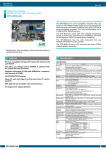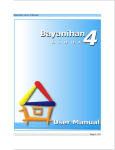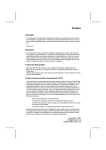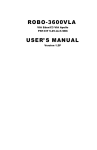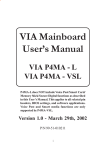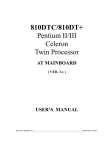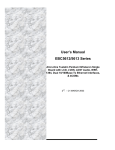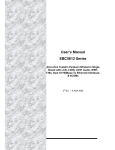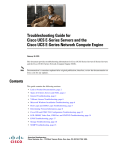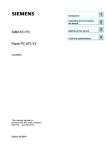Download Chyang Fun CFI-S86 User`s guide
Transcript
CFI-S86 High Performance Socket478B Motherboard User’s Guide I Edition 1.01 © 2002 CHYANG FUN INDUSTRY CO., LTD. P/N: 155100-8970 WARNING To make the system work normally, please ensure JBAT1 of the mainboard is set as below. Refer to Fig. 2.1 in this manual for the location JBAT1. JBAT1 1 2 3 If JBAT1 is shorted to 2-3, no CMOS data can be retained. CAUTION The motherboard is an electrostatic sensitive device. Don’t open or handle except at a staticfree workstation. If you use 1.4 GHz CPU or above, please ensure to select the Fan that is able to cool the CPU down. Windows, MS-DOS, and MS Word are trademarks of Microsoft Corporation. Novell, Netware are trademarks of Novell, Inc. Lotus, 1-2-3 and Symphony are trademarks of Lotus Development Corporation. II PC, AT, PC-DOS, OS/2 and Presentation Manager are trademarks of IBM Corporation. UNIX is the trademark of AT&T. All other brand and product names are trademarks or registered trademarks of their respective companies. The information presented in this publication has been carefully checked for reliability; however, no responsibility is assumed for inaccuracies, whereas, specification is subjected to change without notice. III CONTENTS CHAPTER 1 INTRODUCTION1 1 CHAPTER 2 2.1 2.2 2.3 2.4 2.5 JUMPER SETTINGS Jumper Presentation Graphical Description of Jumper Settings Clear CMOS Data CPU Frequency Setting Factory Setting 3 3 3 4 4 4 CHAPTER 3 3.1 3.2 3.3 3.4 3.5 3.6 3.7 3.8 CONNECTOR CONFIGURATION U1 - Socket478 FAN Connectors J12 - Multiple Function Jumper JCDIN1 - CD-IN Connector CN4 - ATX 12V Connector ATX Power Supply Connector Rear Panel Connectors Front Panel Connectors 5 5 5 5 5 5 6 6 6 CHAPTER 4 4.1 4.2 4.3 4.4 4.5 4.6 4.7 4.8 4.9 4.10 4.11 4.11 AWARD BIOS DESCRIPTION Entering Setup Standard CMOS Features Setup Advanced BIOS Features Setup Advanced Chipset Features Setup Integrated Peripherals Setup Power Management Setup Pnp/PCI Configuration PC Health Status Frenquency/Voltage Control Password Setting Exit Setup Boot with BIOS Defaults 7 7 8 9 10 12 13 15 16 16 17 18 18 APPENDIX A QUICK GUIDE 19 IV CHAPTER 1 INTRODUCTION Preface CFI-S86 is a 6-layers, Flex-ATX form factor, high-performance Socket478 motherboard. The system core logic is based on VIA P4M266 Chipsets. It is integrated with NEC uPD720100AGM USB 2.0 controller and Realtek RTL8100B Ethernet controller. Features CPU: ?? Support Intel Socket 478 Pentium 4 processor Chipset: ?? VIA P4M266 chipsets ?? Winbond W83627HF LPC controller ?? Realtek RTL8100B Ethernet controller ?? NEC uPD720100AGM USB 2.0 controller Architecture: ?? IBM PC and PCI 2.1/2.2 compatible ?? 400MHz Quad-pumped Front Side Bus Main Memory: ?? Two 184-pin DIMM sockets ?? Support DDR200/266 SDRAM up to 2GB VGA: ?? Integrated S3 ProSavage8 Graphics controller in North Bridge ?? Support 3D/2D enhancements ?? Support AGP8X bandwidth. Max. Bandwidth 2.1GB/sec ?? VT1621 TV Encoder, TV-out supported Audio: ??AC-Link with AC’97 2.2 compliant ??Software audio with VT1612A 4-channel AC’97 codec USB 2.0: ?? NEC uPD720100AGM USB 2.0 controller ?? Compliant with USB 2.0 specification ?? Support Hi-speed, Full-speed and Low-speed data transfer rate. Max. Bandwidth 480Mbits/s ?? The USB 2.0 driver supported 1 Chapter 1 Ethernet: ?? Realtek RTL8100B 10/100Base-T Ethernet controller ?? Full-Duplex supported ?? WFM 2.0 compliant I/O Interface: ?? Winbond W83627HF LPC controller ?? Two enhanced PCI IDE channels which support up to 4 IDE devices with ATA-133 transfers up to 133MB/sec ?? Build in FDC supports 1.2M/1.44M/2.88M FDD Back Panel I/O Output: ?? PS/2 mouse and keyboard connectors ?? 2 Type A USB connectors, 1 RJ-45 LAN port ?? 1 S connector, 1 Composite connector ?? 2 fast serial ports, 1 D-type 15-pin VGA connector ?? Line-in, MIC-in, Speaker-out System BIOS: ?? Award BIOS with 2MB EEPROM ?? Built-in Trend? ChipAway Anti-Virus Program ?? ACPI/PnP supported Expansion Slots: ?? 1 PCI slot, 1 AGP4X slot Form Factor: ?? Flex-ATX @ 262 mm (L) × 180 mm (W), 6 Layers Front Panel I/O Output Board: ?? 1 IR port, IrDA 1.0/FIR supported ?? 2 Type A USB connectors, 1 PS/2 mouse connector ?? Line-in, MIC-in, Speaker-out, Game port and Volume control ?? Board size @ 30 mm (L) x 180 mm (W) 2 Connector Configuration ATX POWER KBMS1 COM2 KBMS1 MPGA478B NEC USB 2.0 USB/LAN 40-pin Conn DIMM1 S-Video GAME1 USB1 DIMM2 VT1621 VGA V-Video ID E2 W83627HF ID E1 RTL8100B VOL VIA8233 VIA P4M266 SPK LINE MIC OUT IN IN AC97 CODEC PCI 39SF020A BATTERY IrDA AGP L IN E L INE MIC OUT IN IN COM1 FDD1 40-pin Conn Fig. 1.1 Key Components of the Motherboard 3 CHAPTER 2 2.1 JUMPER SETTINGS JUMPER PRESENTATION Pins 1 and 2 are shorted with a jumper cap. 1 2 3 1 2 3 Pins 2 and 3 are shorted with a jumper cap. The jumper is shorted when the jumper cap is placed over the two pins of the jumper. The jumper is opened when the cap is removed from jumper. GRAPHICAL DESCRIPTION OF JUMPER SETTINGS J18 KBMS1 FAN3 ATX POWER 12V Conn. COM2 KBMS1 USB1 VGA 40-pin Conn ID E2 FAN1 V-Video ID E1 COM1 FDD1 S-Video GAME1 2.2 USB/LAN VOL FAN2 L IN E L INE MIC OUT IN IN SPK LINE MIC OUT IN IN AGP JCDIN1 SW1 40-pin Conn JBAT1 SW2 J12 Fig. 2.1 Jumper /Connector Location of the mainboard 5 Chapter 2 2.3 CLEAR CMOS DATA JBAT1 is used to clear the CMOS Data in the RTC (build in ICH chip). JBAT1 Description Normal 1 Clear CMOS 1 2.3 CPU FREQUENCY SETTING SW2 4 3 2 Description 1 133MHz 5 6 7 8 4 3 2 1 100MHz 5 6 7 8 Note: P4M266 only support 100MHz * 4 Front Side Bus, SW2 must set at [3,6]. 2.4 FACTORY SETTING SW1 8 7 6 Description 5 SB Default 1 2 3 4 Note: SW1 is SB default setting, cannot be changed. 6 CHAPTER 3 CONNECTOR CONFIGURATION Once the mainboard has been fastened into system case, the next step is to connect the internal cables. The internal cables are wire leads with plastic female connectors that attach to the connectors. The mainboard connectors have the various numbers of pins and are the contact points between the mainboard and other parts of the computer. Refer to Fig. 2.1 for the location of the connectors. 3.1 U1 – SOCKET478 U1 is the Socket478 CPU socket which can support Intel Pentium 4 processor. 3.2 FAN CONNECTORS FAN1, FAN2, FAN3 are fan connectors of case or CPU. J18 is a +12V Case FAN Connector. 3.3 J12 – MULTIPLE FUNCTION JUMPER J12 is a front panel multi-function jumper. The pin definition is as following figure. 1 + POWER LED HDD LED + NC POWER SWITCH NC RESET NC 3.4 JCDIN1 – CD-IN CONNECTOR 7 Chapter 3 3.5 CN4 – ATX 12V Connector 3.6 ATX POWER SUPPLY CONNECTOR 1 3.7 11 Rear Panel Connector CN1 and CN2 is the V-port and S-port of Video connector. LAN MOUSE COM KEYBOARD COM VGA MIC IN LINE IN SPK OUT V-Port S-Port USB 3.8 Front Panel Connector VOL is the volume knob. IrDA is an infrared transceiver module. LINE LINE MIC OUT IN IN USB MOUSE IrDA VOL 8 GAME CHAPTER 4 4.1 AWARD BIOS DESCRIPTION ENTERING SETUP Power on the computer, when the following message briefly appears at the bottom of the screen during the POST (Power On Self Test), press <Del> key or simultaneously press the <Ctrl> + <Alt> + <Esc> keys, to enter the AWARD BIOS CMOS Setup Utility. Press <Del> to enter SETUP Once you have entered, the Main Menu (Fig. 4.1) appears on the screen. The main menu allows you to select from eleven setup functions and two exit choices. Use the arrow keys to select the item and press <Enter> to accept or enter the sub-menu. Phoenix – AwardBIOS CMOS Setup Utility ? Standard CMOS Features ? Frequency/Voltage Control ? Advanced BIOS Features Load Fail – Safe Defaults ? Advanced Chipset Features Load Optimized Defaults ? Integrated Peripherals Set Supervisor Password ? Power Management Setup Set User Password ? PnP/PCI Configurations Save & Exit Setup ? PC Health Status Exit Without Saving Esc: Quit F9: Menu in BIOS F10: Save & Exit Setup ??? ? : Select Item Load Optimized Defaults Load Optimized Defaults The Optimized Defaults are common and efficient. It is recommended to load the optimized defaults at first, and then modify the needed configuration settings. 9 Chapter 4 4.2 STANDARD CMOS FEATURES SETUP Use the arrow keys to highlight the item, and then use the <PgUp> or <PgDn> to select the value desired in each item. Phoenix – AwardBIOS CMOS Setup Utility Standard CMOS Features Date (mm:dd:yy) Time (hh:mm:ss) ? ? ? ? Tue. Jan 01 2002 11:23:33 IDE Primary Master IDE Primary Slave IDE Secondary Master IDE Secondary Slave Item Help Menu Level ? Drive A Drive B [1.44M, 3.5 in.] [None] Video Hal On Select Display Device Select TV mode [EGA/VGA] [All, But Keyboard] [CRT] [NTSC] Change the day, month, year and century Base Memory 640K Extended Memory 63488K Total Memory 64512K ??? ? :Move Enter:Select +/-/PU/PD:Value F10:Save ESC:Exit F1:General Help F5: Previous Values F6: Fail - Save Defaults F7: Optimized Defaults Data: Set the day, month, year and century. Time: Set the internal clock. IDE Primary/Secondary Master/Slave: Press Enter to enter the detail settings of hard drive. IDE HDD Auto-Detection: Press Enter to detect the HDD’s status automaticly. IDE Primary Slave: Auto, Manual, None Access Mode: Auto, CHS, LBA, Large Drive A/B: Set the floppy drive type. None; 350K, 5.25in; 1.2M,5.25in.; 720K, 3.5in.;1.44M, 3.5in.;2.88M, 3.5in Video [EGA/VGA] Select the type of video display card installed in your system. EGA/ VGA: For EGA, VGA, SEGA, SVGA, or PGA monitors adapters. 10 Award BIOS Description CGA 40: Color Graphic Adapter, powering up in 40-column mode. CGA 80: Color Graphic Adapter, powering up in 80-column mode. MONO: Monochrome adapter, including high-resolution monochrome adapters. Halt On [All, But Keyboard] This field determines whether the system will stop if an error is detected during powering up. All errors: Stop and prompt whenever the BIOS detect a non-fatal error. No errors: The system boot will not stop for any error that may be detected. All, But Keyboard: Stop and prompt for all other errors but a keyboard error. All, But Diskette: Stop and prompt for all other errors but a diskette error. All, But Disk/Key: Stop and prompt for all other errors but a keyboard or disk error. Select Display Device: CRT, TV, CRT+TV, AUTO Select TV mode: NTSC, PAL Memory: This field displays the amount of memory detected during the boot process. 4.3 ADVANCED BIOS FEATURES Phoenix – AwardBIOS CMOS Setup Utility Advanced BIOS Features Virus Warning [Disabled] Item Help CPU L1 & L2 Cache [Enabled] CPU L2 Cache ECC Checking [Enabled] Menu Level ? Quick Power On Self Test [Enabled] First Boot Device [Floppy] Allows you to choose Second Boot Device [HDD – 0] the VIRUS warning Third Boot Device [LS120] feature for IDE Hard Boot Other Device [Enabled] Disk boot sector Swap Floppy Drive [Disabled] protection. If this Boot Up Floppy Seek [Enabled] function is enabled and Boot Up Numlock Status [On] someone attempt to Typematic Rate Setting [Disabled] write data into this area, * Typematic Rate (Chars/Sec) 6 BIOS will show a * Typematic Delay (Msec) 250 warning message on Security Option [Setup] screen and alarm beep OS Select For DRAM > 64MB [Non – OS2] Video BIOS Shadow [Enabled] Small Logo(EPA) Show [Disabled] ??? ? :Move Enter:Select +/-/PU/PD:Value F10:Save ESC:Exit F1:General Help F5: Previous Values F6: Fail - Save Defaults F7: Optimized Defaults 11 Chapter 4 Virus warning: Allows you to choose the VIRUS warning feature for IDE hard disk boot sector protection. If it is enabled and someone attempt to write data into the sector, BIOS will show a warning message on screen and alarm beep. Enabled, Disabled CPU L1 & L2 Cache Enabled, Disabled CPU L2 Cache ECC Checking Enabled, Disabled Quick Power On Self Test: Allows the system to skip some tests while booting. Disabled is Normal POST. Enabled, Disabled: First (Second, Third) Boot Device: Select Your Boot Device Priority. Floppy, LS120, HDD-0, SCSI, CD-ROM, HDD-1, HDD-2, HDD-3, ZIP100, LAN, Disabled. Boot Other Device: Enable boot from other device. Swap Floppy Drive If the system have two floppy drives, choose Enabled to assign physical drive B to logical drive A and vice-versa. Disabled, Enabled Boot Up Floppy Seek: Tests the tracks of floppy drives to determine whether they have 40 or 80 tracks. Enabled, Disabled Boot Up NumLock Status: Selects power on state for NumLock. On, Off Typematic Rate Setting: Keystrokes repeat at a rate determined by the keyboard controller, When enabled, you can configure the following two items. Enabled, Disabled Typematic Rate (chars/sec):The rate at which character repeats when you hold down a key. Typematic Delay (Msec): The delay before keystrokes begin to repeat. Security Option: Determine whether the password is required every time the system boots or only when you enter setup. Setup, System OS Select For DRAM>64MB: Selects OS2 only if you are running OS/2 operating system with more than 64MB RAM. Non-OS2, OS2 Video BIOS Shadow Enabled copies Video BIOS to shadow RAM to improves performance. Enabled, Disabled Small Logo(EPA) show: Disabled, Enabled 4.4 ADVANCED CHIPSET FEATURES SETUP Phoenix – AwardBIOS CMOS Setup Utility Advanced Chipset Features 12 Award BIOS Description ? DRAM Clock/Drive Control ? AGP & P2P Bridge Control ? CPU & PCI Bus Control Memory Hole System BIOS Cacheable Video RAM Cacheable Delay Prior to Thermal VGA Share Memory Size FB Address Conversion FB Page Close Prediction [Press Enter] [Press Enter] [Press Enter] [Disabled] [Disabled] [Disabled] [16 Min] [32M] [Enabled] [Enabled] Item Help Menu Level ? ??? ? :Move Enter:Select +/-/PU/PD:Value F10:Save ESC:Exit F1:General Help F5: Previous Values F6: Fail - Save Defaults F7: Optimized Defaults DRAM Clock/Drive Control: Press <Enter> to enter the submenu. DRAM Clock: By SPD, 100MHz, 133MHz DRAM Timing: By SPD, Manual. When choose “Manual”, the following six items will display. SDRAM CAS Latency: 2, 2.5 Bank Interleave: Disabled, 2 Bank, 4 Bank Precharge to Active(Trp): 3T, 2T Active to Precharge(Tras): 6T, 5T Active to CMD(Trcd): 3T, 2T DRAM Command Rate:2T Command, 1T Command DRAM Burst Len: 4, 8 CPU read DRAM Mode: Fast, Medium, Slow AGP & P2P Bridge Control: Press <Enter> to enter submenu. Default setting is recommended. AGP Aperture Size: 64M, 32M, 16M, 8M, 4M, 256M,128M AGP Mode: 4X, 2X, 1X AGP Driving Control: Auto, Mnaual When choose Manual, the following one item can be modified. AGP Driving Value: DA, 00~FF AGP Fast Write: Disabled, Enabled AGP Master 1WS Write: Disabled, Enabled AGP Master 1 WS Read: Disabled, Enabled CPU & PCI Bus Control: Press <Enter> to enter submenu CPU to PCI Write Buffer: Enabled, Disabled PCI Master 0 WS Write: Enabled, Disabled PCI Delay Transaction: Disabled, Enabled Memory Hole Set the memory hole reserved for expanded ISA card. Disabled, 15M-16M 13 Chapter 4 System BIOS Cacheable: Besides conventional memory, the system BIOS area is also cacheable. Enabled, Disabled: Video RAM Cacheable: Besides conventional memory, video RAM area is also cacheable. Enabled, Disabled Delay Prior to Thermal: 16 Min, 32 Min, 4 Min, 8 Min VGA Share Memory Size: 32M, Disabled, 8M, 16M FB Address Conversion: Enabled, Disabled FB Page Close Prediction: Enabled, Disabled 14 Award BIOS Description 4.5 INTEGRATED PERIPHERALS Phoenix – AwardBIOS CMOS Setup Utility Integrated Peripherals ? VIA OnChip IDE Device ? VIA OnChip PCI Device ? SuperIO Device Init Display First USB Keyboard Support IDE HDD Block Mode [Press Enter] [Press Enter] [Press Enter] [PCI Slot] [Disabled] [Enabled] Item Help Menu Level ? ??? ? :Move Enter:Select +/-/PU/PD:Value F10:Save ESC:Exit F1:General Help F5: Previous Values F6: Fail - Save Defaults F7: Optimized Defaults VIA OnChip IDE Device: Press <Enter> to enter submenu. OnChip IDE Channel0/1: Enabled, Disabled IDE Prefetch Mode: Enabled, Disabled Primary/Secondary Master/Slave PIO: Auto, Mode 0~4 Primary/Secondary Master/Slave UDMA: Auto, Disabled VIA OnChip PCI Device: Press <Enter> to enter submenu. VIA -3058 AC97 Audio: Auto, Disabled VIA –3068 MC97 Modem: Auto, Disabled Supper IO Device: Press <Enter> to enter submenu. Onboard FDC Controller: Enabled, Disabled Onboard Serial Port 1/2: Defines the onboard serial port address and IRQ number. 3F8/IRQ4, 2F8/IRQ3, 3E8/IRQ4, 2E8/IRQ3, Auto, Disabled. UART Mode Select: Normal, IrDA, ASKIR RxD, TxD Active: Hi,Lo; Lo,Hi; Lo,Lo; Hi,Hi IR Transmission Delay: Enabled, Disabled UR2 Duplex Mode: Half, Full Use IR Pins: IR-Rx2Tx2; RxD2,TxD2 Onboard Parallel Port: Defines onboard parallel port address and IRQ number. 378/IRQ7, 278/IRQ5, 3BC/IRQ7, Disabled. Parallel Port Mode: SPP, EPP, ECP, ECP+EPP, Normal EPP Mode Select: EPP1.7, EPP1.9 ECP Mode Use DMA: 3,1 Game Port Address: 201, 209, Disabled Midi Port Address: Disabled, 330, 300, 290 Midi Port IRQ: 5, 10 15 Chapter 4 Init Display First PCI Slot, AGP. USB Keyboard Support: Support USB Keyboard under DOS status. Disabled, Enabled IDE HDD Block Mode: . If your IDE hard drive supports block mode, select Enabled for automatic detection of the optimal number of block read/writes per sector the drive can support. Enabled, Disabled. 4.6 POWER MANAGEMENT SETUP Phoenix – AwardBIOS CMOS Setup Utility Power Management Setup ACPI Function [Enabled] Item Help Power Management Option [User Define] HDD Power Down [Disabled] Menu Level ? Suspend Mode [Disabled] Video Off Option [Suspend -> Off] Video Off Method [V/H SYNC+Blank] MODEM Use IRQ [3] Soft – Off by PWRBTN [Instant – Off] PWRON After PWR-Fail [Off] ? IRQ/Event Activity Detect [Press Enter] ??? ? :Move Enter:Select +/-/PU/PD:Value F10:Save ESC:Exit F1:General Help F5: Previous Values F6: Fail - Save Defaults F7: Optimized Defaults ACPI function Enabled, Disabled. Power Management Option: User Define: Users can configure their own Power Management Timer. Min Saving - defined timer values are used. All timers are in their MAX values. Max Saving - defined timer values are used. All timers are in their MIN values. HDD Power Down Disabled: HDD’s motor will not be off by timer. 1 - 15 Min: Set the HDD idle time before the HDD enters power saving mode (motor off). Suspend Mode Disabled: The system never enters Suspend mode by timer. 1 Min ~ 1Hr: Defines the continuous idle time before the system enters Suspend mode. If any items defined in “PM Events” are on and activated, the system will be woken up. 16 Award BIOS Description Video Off Option Suspend -> Off, MODEM Use IRQ, Always On Video Off Method V/H SYNC+Blank: In addition to Blank Screen, BIOS will also turn off the V-SYNC & H – SYNC signals from VGA card to monitor. DPMS Support: This function is enabled only for VGA cards supporting DPMS. Blank Screen: The system BIOS will only blank off the screen when disabling video. Note: When the green monitor does not detect the V/H-SYNC signals, the electron gun will be turned off. MODEM Use IRQ: Special wake-up event for Modem. 3, 4, 5, 7, 9, 10, 11 NA. Soft-Off by PWRBTN Instant-Off The system will immediately power off once the power button is pressed. Delay 4 sec The system will power off when power button is pressed for 4 seconds. IRQ/Event Activity Detect: Press Enter to <enter> submenu. VGA: OFF, ON LPT & COM: LPT/COM, NONE, LPT, COM HDD & FDD: ON, OFF PCI Master: OFF, ON PowerOn by PCI Card: Disabled, Enabled Wake Up On LAN/Ring: Disabled, Enabled RTC Alarm Resume: Disabled, Enabled When choose Enabled, the following two items can be modified. Date (of Month): 0~31 Resume Time (hh:mm:ss): 00: 00 : 00 IRQs Activity Monitoring: Press <Enter> to enter submenu. Primary INIR: ON, OFF. When choose ON, the following items can be set to Disabled or Enabled. IRQ3 (COM 2) IRQ4 (COM 1) IRQ5 (LPT 2) IRQ6 (Floppy Disk) IRQ7 (LPT 1) IRQ8 (RTC Alarm) IRQ9 (IRQ2 Redir) IRQ10 (Reserved) IRQ11 (Reserved) IRQ12 (PS/2 Mouse) IRQ13 (Coprocessor) IRQ14 (Hard Disk) IRQ15 (Reserved) 17 Chapter 4 18 Award BIOS Description 4.7 PNP/PCI CONFIGURATION SETUP Phoenix – AwardBIOS CMOS Setup Utility PnP/PCI Configuration PNP OS Installed Reset Configuration Data Resources Controlled By *IRQ Resource [No] [Disabled] Item Help [Auto (ESCD)] Press Enter Menu Level ? PCI/VGA Palette Snoop [Disabled] Assign IRQ For VGA [Enabled] Assign IRQ For USB [Enabled] INT Pin 1 Assignment [Auto] INT Pin 2 Assignment [Auto] INT Pin 3 Assignment [Auto] INT Pin 4 Assignment [Auto] ??? ? :Move Enter:Select +/-/PU/PD:Value F10:Save ESC:Exit F1:General Help F5: Previous Values F6: Fail - Save Defaults F7: Optimized Defaults PNP OS Installed: Select Yes if you are using a Plug and Play capable operation system; Select No if you need the BIOS to configure non-boot devices. No, Yes Reset Configuration Data: Default is Disabled. Select Enabled to reset ESCD when you exit Setup if you have installed a new add-on and the system reconfiguration has caused such a serious conflict that the OS cannot boot. Enabled/ Disabled Resources Controlled By BIOS can automatically configure all the boot and PnP compatible devices. If you choose Auto, you cannot select IRQ DMA and memory base address fields, because BIOS automatically assigns them. Auto(ESCD), Manual. PCI/VGA Palette Snoop Disabled is default setting. Enabled Non-standard VGA cards such as graphics accelerators or MPEG video cars may not show colors properly. Enabling this item can solve this problem. Assign IRQ For VGA/USB: Enabled, Disabled INT Pin 1/2/3/4 Assignment: Auto, 3, 4, 5, 7, 9, 10, 11, 12, 14, 15 19 Chapter 4 4.8 PC HEALTH STATUS Phoenix – AwardBIOS CMOS Setup Utility PC Health Status CPU Warning Temperature [Disabled] Item Help Current System Temp. Current CPU1 Temperature Menu Level ? Current CPUFAN1 Speed Current CPUFAN2 Speed Current CPUFAN3 Speed IN0 (V) IN1 (V) IN2 (V) +5 V +12 V -12 V -5 V UBAT (V) 5VSB (V) Shutdown Temperature [Disabled] ??? ? :Move Enter:Select +/-/PU/PD:Value F10:Save ESC:Exit F1:General Help F5: Previous Values F6: Fail - Save Defaults F7: Optimized Defaults CPU Warning Temperature: Enabled an beep alarm when the CPU temperature is over this value. Disabled,.Enabled Shutdown Temperature Set the shutdown temperature. 4.9 FREQUENCY/VOLTAGE CONTROL Phoenix – AwardBIOS CMOS Setup Utility Frequency/Voltage Control CPU Clock Ratio Auto Detect PCI/DIMM Clk 20 [8 X] [Enabled] Item Help Award BIOS Description Menu Level ? ??? ? :Move Enter:Select +/-/PU/PD:Value F10:Save ESC:Exit F1:General Help F5: Previous Values F6: Fail - Save Defaults F7: Optimized Defaults CPU CLOCK Ratio: Selects the multiplication of processor core frequency. If a Ratio locked processor installed, this item will be hidden. This item is only for users who understand all the CPU parameters, i.e. system bus frequency, “66MHz” and multiplication of processor core frequency for system bus frequency “x3, x3.5, x4, x4.5, x5, x5.5, x6, x6.5, x7, x7.5, x8”. Selects the CPU speed according to your CPU brand and type. 8X~49X, Auto detect DIMM/PCI Clk Enabled Close empty DIMM or PCI clock to reduce EMI. Disabled Does not close empty DIMM or PCI clock. Warning: Be sure your selection is right. CPU over speed will be dangerous! Spread spectrum: Disabled, Enabled CPU Host/AGP/PCI Clock: Default, 100/66/33Mhz, 102/68/34Mhz, 105/70/35Mhz, 108/72/36Mhz, 114/76/38Mhz, 117/78/39Mhz, 120/80/40Mhz. 4.10 PASSWORD SETTING When you select “Set User Password” or “Set Supervisor Password” and press Enter, the following message will appear at the center of the screen: ENTER PASSWORD Type the password, up to eight characters, and press Enter. The password typed now will clear any previously entered password from CMOS memory. You will be asked to confirm the password. Type the password again and press Enter. You may also press Esc to abort the selection. To disable password, just press Enter when you are prompted to enter password. A message as below will confirm the password being disabled. Once the password is disabled, the system will boot and you can enter BIOS Setup freely. PASSWORD DISABLED If you have selected “Syste m” in “Security Option” of “BIOS Features Setup” menu, you will be prompted for the password every time the system reboots or any time you try to enter BIOS Setup. If you have selected “Setup” at “Security Option” from “BIOS Features Setup” menu, you 21 Chapter 4 will be prompted for the password only when you enter BIOS Setup. Supervisor Password has higher priority than User Password. You can use Supervisor Password when booting the system or entering BIOS Setup to modify all settings. Also you can use User Password when booting the system or entering BIOS Setup but can not modify any setting if Supervisor Password is enabled. 22 Award BIOS Description 4.11 EXIT SETUP Save & Exit Setup After finish modifying the values, choose this item to save the changes to the CMOS RAM. A confirmation message will appear, type “Y” and press Enter to save and exit Setup. Exit Without Saving If you do not want to save the changes, choose this item to exit Setup without saving changes. A confirmation message will appear, type “Y” and press Enter to save and exit Setup. 4.12 BOOT WITH BIOS DEFAULTS If you have made all the changes to CMOS values and the system cannot boot with the CMOS values selected in setup, clear CMOS after power-down, then power on again. System will boot with BIOS default settings. 23 APPENDIX A QUICK GUIDE The table below summaries the functions and settings of each jumper of the motherboard. Function Jumper Settings Normal JBAT1 1-2 Clear JBAT1 2-3 133 MHz SW1.2, SW2.3 Open 100 MHz SW1.2, SW2.3 Short Clear CMOS Data CPU Frequency 25