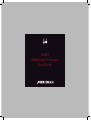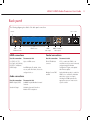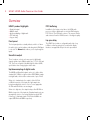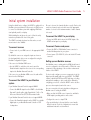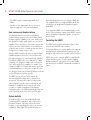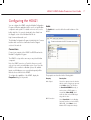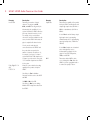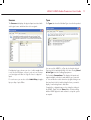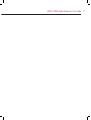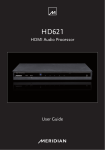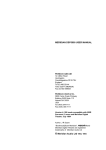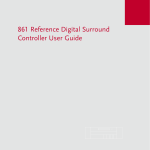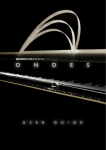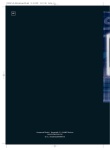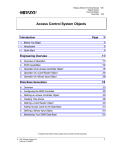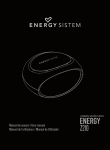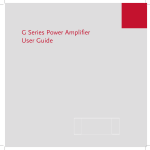Download Meridian HD621 User guide
Transcript
HD621 HDMI Audio Processor User Guide HD621 HDMI Audio Processor User Guide Important safety instructions • • • • • • • • • • • • • Read these instructions. Keep these instructions. Heed all warnings. Follow all instructions. Do not use this apparatus near water. Clean only with a dry cloth. Do not block any ventilation openings. Install in accordance with the manufacturer’s instructions. Do not install near any heat sources such as radiators, heat registers, stoves, or other apparatus (including amplifiers) that produce heat. Do not defeat the safety purpose of the polarized or grounding-type plug. A polarized plug has two blades with one wider than the other. A grounding type plug has two blades and a third grounding prong. The wide blade or the third prong are provided for your safety. If the provided plug does not fit into your outlet, consult an electrician for replacement of the obsolete outlet. Protect the power cord from being walked on or pinched particularly at plugs, convenience receptacles, and the point where they exit from the apparatus. Only use attachments/accessories specified by the manufacturer. Unplug this apparatus during lightning storms or when unused for long periods of time. Refer all servicing to qualified service personnel. Servicing is required when the apparatus has been damaged in any way, such as power-supply cord or plug is damaged, liquid has been spilled or objects have fallen into the apparatus, the apparatus has been exposed to rain or moisture, does not operate normally, or has been dropped. WARNING: TO REDUCE THE RISK OF FIRE OR ELECTRIC SHOCK, DO NOT EXPOSE THIS APPARATUS TO RAIN OR MOISTURE. This apparatus has been designed with Class 1 construction and must be connected to a mains socket outlet with a protective earthing connection (the third grounding pin). This apparatus uses a single-pole power switch. As a result it is not isolated from AC mains power when switched off at the rear panel. The apparatus may be isolated from mains power either by unplugging the power connector from the rear of the unit, or by unplugging the connector at the opposing end of the power cord or cable from its supply outlet. As a result, either or both of these connectors should remain accessible Safety warnings • • • • Do not expose the unit to dripping or splashing. Do not place any object filled with liquid, such as a vase, on the unit. Do not place naked flame sources, such as lighted candles, on the unit. To avoid overheating leave at least 10cm around the equipment to ensure sufficient ventilation. • Do not position the unit in direct sunlight, near heat sources such as a radiator, or directly on top of heat producing equipment, such as a power amplifier. • To avoid interference do not position the unit near strong electrical or magnetic radiation, such as near a power amplifier. Radio interference FCC Warning: This equipment generates and can radiate radio frequency energy and if not installed and used correctly in accordance with our instructions may cause interference to radio communications or radio and television reception. It has been type-tested and complies with the limits set out in Subpart J, Part 15 of FCC rules for a Class B computing device. These limits are intended to provide reasonable protection against such interference in home installations. EEC: This product has been designed and type-tested to comply with the limits set out in EN55013 and EN55020. Dolby, Dolby Digital, and the double-D symbol are trademarks of Dolby Laboratories Licensing Corporation. DTS is a registered trademark of Digital Theatre Systems Inc. HDMI, the HDMI logo, and High-Definition Multimedia Interface are trademarks or registered trademarks of HDMI Licensing LLC. Boothroyd|Stuart Meridian, Meridian, and Meridian Digital Theatre are registered trademarks of Meridian Audio Ltd. MHR: This product incorporates patented copyright protection technology and intellectual property of Meridian Audio Ltd. This technology is provided for the express purpose of securely containing copyright audio within the Meridian System only. Reverse engineering or circumvention of this protection is strictly prohibited. The HD621 incorporates High-Definition Multimedia Interface (HDMI™) technology. HDMI, the HDMI Logo and High-Definition Multimedia Interface are trademarks or registered trademarks of HDMI Licensing LLC. Copyright Meridian Audio Ltd, Latham Road, Huntingdon, Cambridgeshire, PE29 6YE, England Copyright © 2011 Meridian Audio Ltd. Visit us on the Web: http://www.meridian-audio.com Part no: HD621/2 (P88400) This guide was produced by: Human-Computer Interface Ltd, http://www.interface.co.uk/ HD621 HDMI Audio Processor User Guide Back panel The following diagram gives details of the back panel connections: Meridian Comms H6 Game H5 VCR1 HDMI Input H4 Sat H3 Cable H2 TV H1 DVD HDMI Output Video Meridian HD621 RS232 MMHR Output 1/2 5/6 3/4 7/8 Smartlink BNC DIN Meridian Comms HDMI sources HDMI video output Replace with same type Fuse T1.6AL 250V Fuse Power RS232 MMHR SmartLink audio outputs HDMI connections Control connections Use this connection Use this connection To connect to this RS232 DB-9M Sub connector A PC, to enable the HD621 to be controlled remotely via serial commands, configured using the Meridian Configuration Program, and updated with firmware updates. Meridian Comms BNC and DIN Another Meridian product, to enable the HD621 to be controlled by a Meridian audio/video system, for example, switching the HDMI input when the appropriate selection is made via the system controller. To connect to this H1 (DVD), H2 (TV), Up to six HDMI sources. H3 (Cable), H4 (Satellite), H5 (VCR1), H6 (Game) HDMI Output An HDMI display. By default, it does not carry audio information, but can be configured to do so. Audio connections Use this connection To connect to this MMHR Output (RJ45) An MMHR-capable Meridian Surround Controller. SmartLink Output A Meridian Surround Controller or Meridian DSP Loudpeakers. HD621 HDMI Audio Processor User Guide Overview HD621 product highlights FIFO buffering • • • • • In addition to the features noted above, the HDMI audio processor de-jitters digital audio received via HDMI using two FIFO (First In, First Out) buffer systems. This ensures that the audio extracted from the HDMI stream is of the highest quality. SmartLink output MMHR output Up/downsampling of digital audio FIFO buffering Lip-sync delay Front panel The front panel provides a standby indicator, which is off when the unit is active, and six indicators indicating which HDMI input is selected. The Manual button allows you to step through the inputs. SmartLink output These four phono sockets each carry a pair of digital audio channel signals at up to 96kHz sample rate: 1/2, 3/4, 5/6 and 7/8. These are encrypted to Meridian High Resolution (MHR) specifications when carrying high resolution data. Up/downsampling of digital audio The MMHR and SmartLink outputs can be set to deliver either standard (44.1/48kHz) or high resolution (88.2/96kHz) sample rate digital audio, with resolution enhancement of up to 24-bit. When set to standard rates, the output is either 44.1kHz or 48kHz irrespective of the input rate, high sample rates being downsampled by a factor of two or four as appropriate. 44.1kHz and 48 kHz rates are unchanged. When set to high rates, the output is always either 88.2kHz or 96kHz, irrespective of the input rate. Standard sample rates are upsampled by a factor of two using Meridian’s powerful DSP technology, so that input signals of 44.1kHz and 48kHz are output at 88.2kHz and 96kHz respectively. Lip-sync delay The HD621 also includes a configurable audio delay of up to 85ms to allow lip-syncing in the event that the display introduces an appreciable delay in the video presentation. HD621 HDMI Audio Processor User Guide Initial system installation Using the default factory settings, the HD621 is optimised for a Meridian system environment. It allows up to six HDMI sources to connect to a Meridian system while supplying HDMI video (and optionally audio) to a display. Be sure to observe the channel allocation correctly. Each socket carries two channels and you should connect the appropriate number of sockets for the maximum number of audio channels to be used. While installing the unit, please be sure to follow the safety instructions provided at the front of this guide. To connect the HD621 to your display The HD621 can simply be placed on a flat surface; a rackmount version is also available. To connect sources • Connect each of your HDMI sources to the appropriate HDMI input. By default the sources are assigned to inputs as shown on the back panel labels, but you can reconfigure this using the Meridian Configuration Program. If the source is a Meridian HDMI source: • Use the HD621 to switch the video, and connect the SmartLink audio output from the source to the corresponding input on the Meridian Surround Controller. If the source is a non-Meridian HDMI source the audio will be taken from the HDMI input. To connect the HD621 to your Meridian system If your Meridian Surround Controller supports MMHR: • Connect the MMHR output from the HD621 to the Meridian Surround Controller with a single SpeakerLink, Cat 5, or Cat 6 Screened Twisted Pair (STP) RJ45-terminated cable. If your Meridian Surround Controller does not support MMHR: • Connect the SmartLink outputs from the HD621 to a suitable digital input on your Meridian Surround Controller or DSP Loudspeakers. • Connect an HDMI cable between the HDMI Output of the HD621 and an input on your display. To connect Comms and power • Connect the BNC or DIN Meridian Comms connector to another Meridian product in your system. • Connect power (100–240V AC) to the unit via the IEC mains connector. Setting up non-Meridian sources Non-Meridian sources sending audio via HDMI should in most cases be configured to decode the audio to PCM in the source component to take advantage of the resolution enhancement features of the HD621. For best results configure your source components to get the highest possible quality audio from your HD621. The HD621 contains sophisticated DSP-based FIFO buffering, reclocking and up/down-sampling, so best results will be obtained by configuring your sources so that the HD621 carries out these processes when required, and not the source. Here are some points to bear in mind when setting up nonMeridian sources feeding the HD621: • Make sure that the HDMI source is turned on, and that its HDMI output is providing audio as well as video. • Configure the source to output PCM. • Pay special attention to the way that the source handles different content. Check the configuration to ensure that multichannel material is not downmixed. HD621 HDMI Audio Processor User Guide • The HD621 accepts a maximum input sample rate of 192kHz. • If possible, set the output sample rate of your source to match the sample rate of the content being played. How sources and displays behave The HDMI interconnection system uses handshaking to establish a dialogue between a source and a display. Typically the display signals its capabilities to the source, and the source then generates the highest quality signal it can to meet those capabilities. This is why, when you first activate a system, there may be a succession of blank and blue screens while the two components work out how to communicate with each other at the highest level of quality common to both. When the HD621 is added to the system, it reads the display capabilities and passes them to the source, but at the same time adds a description of its own enhanced audio capabilities. Essentially, the HD621 tells a source what audio it is capable of handling (or is configured to handle), but it is left up to the source how it satisfies those capabilities. For example, if you configure the HD621 for 2-channel audio but also specify that it can handle bitstreams, you will need to configure the source as to whether it should send a 2-channel PCM track on the disc or a 5.1 DTS bitstream, if both are possible. The HD621 also has a “receiver” mode, which it will enter automatically if the display device is switched off or disconnected. This allows music to play or continue to play without a display. It may take a few seconds while the units handshake to establish this mode. It may also take a few seconds to re-establish communications if the display is reactivated, because of the HDMI handshaking procedure. Also see the Operational Notes section at the end of this guide. System defaults By default, the unit is set to work with Meridian Surround Controllers and DSP Loudspeakers, and to enhance up to 6-channel PCM inputs. If they have not been decoded in the player or source (decoding in the source is the preferred configuration), Dolby Digital, DTS and AAC bitstreams are passed through untouched. If you are using the HD621 with other equipment that does not support Meridian’s MHR, then you will need to run the Meridian Configuration Program to disable MHR. To reconfigure the HD621 from its standard defaults, you will need to connect a Windows computer via the RS232 connector and use the Meridian Configuration Program to set it up. See below for details. Controlling the HD621 The HD621 can be controlled via Meridian Comms, from the front panel and via RS232 serial commands. The front panel allows you to step through the active inputs. An input that has been disabled will not be included as you step through. No other functions are accessible from the front panel. RS232 can be used to control the HD621 in conjunction with a home automation system. The unit responds to standard Meridian commands to select named sources, enter Standby and other functions. An RS232 command table is available on request. HD621 HDMI Audio Processor User Guide Configuring the HD621 You can configure the HD621 using the Meridian Configuration Program, a Windows application that is used to set up Meridian components and systems. For details on how to use it, see its built-in help files. You can also download its User Guide from the Support section of the Meridian Web Site at: Audio The Audio tab is used to define the audio behaviour of the HD621: http://www.meridian-audio.com/ The Meridian Configuration Program is installed by the Common Installer which can also be downloaded from the Support section of the web site. Connections Connect your computer to the HD621 via RS232 and run the Meridian Configuration Program. The HD621 is set up in the same way as any other Meridian component. Note: the HD621 can act as a Controller. However you will only use it as such in a non-Meridian system. If you select the HD621 as the controller in a Meridian system, the available inputs on a Meridian processor you add subsequently will be limited to those defined for the HD621. To configure the capabilities of the HD621, display the Properties dialog for the product. The properties are described in the following table: Property Description Audio Output Selects the output port used to interface with the system, using the pop-up menu in the Value column. This will either be SmartLink/MMHR (normally, to use the phono or RJ45 outputs) or, exceptionally, Video HDMI, which retains the audio on the HDMI output along with the video. MHR Connection Select SmartLink to feed a Meridian Surround Controller such as the G61R, G68 or 861. Select None to feed Meridian DSP Loudspeakers directly. HD621 HDMI Audio Processor User Guide Property Description Property Description Linear PCM Determines the number of output channels. The options are 8 Ch, 6 Ch, and 2 Ch. This will generally be determined by the capabilities of your system. Note that the HD621 advertises how many channels it wants to receive. For example, in the case that 6 are chosen here and 8 are available from the source, then the HD621 will instruct the player to output the 6-channel version. Output Rate Determines the capability of the product fed by the HD621 and whether the unit outputs high sample rates (88.2kHz or 96kHz) or standard rates (44.1kHz or 48kHz). You only need to make physical connections between the HD621 and the system that correspond to the number of channels selected here. So, for example, if you have a 2-channel system and limit the PCM output here to 2-channel, you only need to connect the “1/2” SmartLink output from the HD621 to the system. Dolby Digital 5.1 Ch AAC DTS 5.1 Ch Inform the source about the decoding capability of the products fed by the HD621. Set all three to Yes for Meridian Surround Controllers such as the G61R and G68. Set AAC to No for the 861. Set all three to No if you are driving Meridian DSP Loudspeakers direct from the HD621. If set to Yes the unit will always output high sample rates, by upsampling standard sample rates or downsampling super-high sample rates (176.4kHz or 192kHz). If set to No all outputs are at standard rates, with higher-rate sources downsampled accordingly. Use this option for early DSP loudspeakers, D600s, and the 561. MHR Determines whether MHR is active or not. Setting this to Yes allows the HD621 to protect copyrighted audio or to enhance the quality of others. HD621 HDMI Audio Processor User Guide Sources Types The Sources tab displays the physical input associated with each logical source and allows them to be assigned: The Types tab shows the Meridian Types stored in the product: Each physical source shows as an icon – in this example there is only one, the BD player, so there is only one icon. However you can assign more than one “logical” source to a physical input. For each source you can also set the Audio Delay to apply a lip-sync delay of up to 85ms. You can reset the HD621 to a Type by selecting the desired Type from the list and right-clicking on it, then choosing Reset to this Type from the resulting pop-up menu. The final tab is Connections. This displays the inputs and outputs available on the device and what they are connected to. You can filter the results shown here by right-clicking on an item (any item) in the list and checking the items you want to display, or unchecking them to hide them. Complete the configuration process by storing the settings to the HD621. Finally, click the Close button to finish working with the HD621 properties and continue to set up the system as required. 10 HD621 HDMI Audio Processor User Guide Operational notes • Some source/display combinations may not return cleanly from “receiver” mode, due to the way in which they handle handshaking. If you do not get the expected result (eg no audio is heard) even after several seconds have elapsed, it may help to switch to another input and then back again. This is not a fault in the HD621; it is a function of how the source and display communicate with each other. • Handshaking between a display and a source can take some time and you may, for example, see a series of alternating blank and blue screens. This is not a fault. HD621 HDMI Audio Processor User Guide 11 12 HD621 HDMI Audio Processor User Guide