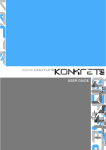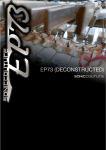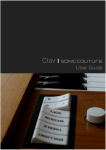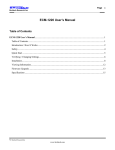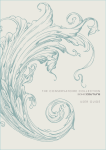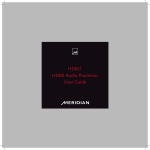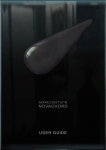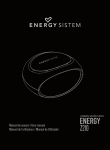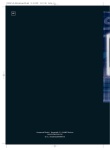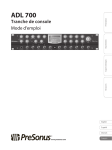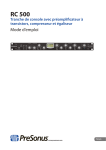Download Ondes User Guide
Transcript
SONICCOUTURE ONDES USER GUIDE www.soniccouture.com email :[email protected] SONICCOUTURE ONDES USER GUIDE ONDES CONTENTS : INSTALLATION THE ONDES MARTENOT THE KONTAKT INSTRUMENTS REALTIME CONTROL SUPPORT E.U.L.A www.soniccouture.com email :[email protected] SONICCOUTURE ONDES USER GUIDE INSTALLATION AFTER UNPACKING THE DOWNLOADED RAR FILE Move the entire “Soniccouture Ondes” folder to anywhere you like on your hard drive. Make sure you keep that folder structure as it is, so that the Kontakt instruments can find their samples. If you do not own Kontakt, you will need to download and install the free Kontakt player which you can do here ; Kontakt Player Download Link TO ADD THE LIBRARY AND AUTHORIZE IN KONTAKT 1. In Kontakt or Kontakt Player open the Browser on the left (the folder Icon at the top). 2. In the Libraries tab at the top of the Browser go to "Add Library" 3. Click and use the dialogue window to navigate to and point Kontakt to the location of the Soniccouture Ondes > Ondes Library folder. 4. This will add it to the Kontakt Library list AND to the Service Center. 5. Kontakt then asks you to Activate the library, the NI Service Center program will launch and you will need your serial number to authorize the Ondes. If Kontakt doesn't ask you to authorize, you can force it to by clicking the little "Activate" button in the upper right corner of our Ondes Library logo, in the Browser/Libraries list. It will then prompt you to launch the Service Center. (You will find your serial number in the email you were sent when you purchased. If for some reason you haven't received this yet, you can run your library in demo mode until it arrives.) N.B : After authorization, you should restart Kontakt. www.soniccouture.com email :[email protected] SONICCOUTURE ONDES USER GUIDE THE ONDES MARTENOT PLAYING THE ONDES MARTENOT Perhaps one of the most enigmatic musical instruments of all time, The Ondes Martenot ( literally ‘Martenot Waves’) was invented by Maurice Martenot in 1928. More about its background can be found on Wikipedia The instrument produces sound using oscillators, as with a conventional analogue synthesiser, but it is its methods of control which give the instrument its unique character. www.soniccouture.com above ; The keyboard and ring controller email :[email protected] SONICCOUTURE ONDES USER GUIDE THE RING CONTROLLER & TOUCHE D’INTENSITÉ The most famous of the Ondes control methods is the metal ring, which is worn on the finger of the right hand. Contrary to popular belief, there is no ‘ribbon’ style controller, nor is the ring used when the keyboard is being played. In fact, when the Ondes is switched to ‘ring mode’ (au ruban), the ring becomes the sole method of determining pitch ; a very skillful technique, particularly so when you consider that in order to produce any sound at all , you must simultaneously manipulate the clear, lozenge shaped device, known as the touche d’intensité, (below) : www.soniccouture.com email :[email protected] SONICCOUTURE ONDES USER GUIDE The touche d’intensité is a large button, and is pushed and tapped to produce the tone of the instrument ; in effect , it controls the volume envelope of the instrument. Ondists employ a wide range of techniques here, from short, staccato tapping, to long sustained, undulating pushes. The touche d’intensité is controlled with he left hand while the player uses either the ring or the keyboard to produce the melody. THE VIBRATO KEYBOARD The final unique control trick that the Ondes has up its sleeve is the keyboard vibrato. To those familiar with MIDI keyboards, this is similar in concept to aftertouch, but the movement is lateral instead of being based on key pressure. The entire Ondes keyboard is mounted on metal rails, and so slides left and right with the motion of the playing finger, producing a very natural vibrato. www.soniccouture.com email :[email protected] SONICCOUTURE ONDES USER GUIDE LE DIFFUSEURS The other important aspect of the Ondes sound are the three loudpeakers or diffuseurs which are used to amplify the instrument. D1 - This is the main loudspeaker, and is designed for straight reproduction of the Ondes sound. In practice, it has a warm tone, with the top-end rolled off quite a bit. D2 - This speaker has springs stretched across the inside panel, and is the reverb unit of the three. It has a knob on the back which is used to adjust the decay time of the springs from short to very, very long indeed. This speaker replaced the original Palme speaker which was unreliable in use. This speaker, like D3, can be used in varying amounts with D1, or switched off completely. www.soniccouture.com email :[email protected] SONICCOUTURE ONDES USER GUIDE D3 - The strangest speaker of the set, the D3 resembles a cymbal in a wooden cabinet. It produces, unsurprisingly, a very metallic, ringing sound, with very little low end. It has the most unique character of the three, and can be used to add sparkly highlights to staccato passages. THOMAS’ LINE OUT Most Ondes do not have a direct output - fortunately for us, and you, Thomas Bloch had his modified with such a facility. This means we were able to record the output of the oscillators directly for use with convolution responses of the three Diffuseurs, of which more later. www.soniccouture.com email :[email protected] SONICCOUTURE ONDES USER GUIDE THE KONTAKT INSTRUMENTS ONDES MARTENOT - MAIN PANEL The graphical interface of the Soniccouture Ondes Martenot instrument isbased on the “tiroir”, or drawer that the Ondes player uses to control both the timbre and the performance of the instrument. The Ondes “tiroir”, or controller drawer You can see there are many switches labelled “D3”, “D2”, etc. On the original instrument these switches turn on and off either the loudspeaker routings, or the various oscillators that the Ondes Martenot provides for different timbres. In our instrument, these switches have been replaced by faders. So instead of just being able to turn each switch on or off, in our virtual instrument you can adjust the level of each of these. (You can also turn them precisely on or off by using command/control-click, and alt-click.) www.soniccouture.com email :[email protected] SONICCOUTURE ONDES USER GUIDE The faders on the main part of the panel, to the top left, are as follows: D3 The 3rd “diffuseur”, or loudspeaker. This is the “Métallique” speaker, which is made from a small gong. D2 The 2nd “diffuseur”, or loudspeaker. This loudspeaker has a spring reverb built into it. D1 The main “diffuseur”, or loudspeaker, which is a large normal speaker. Line A line out signal, not processed through any of the loudspeakers. THE OSCILLATORS Below these are 7 more faders (and one switch) that control the oscillators. www.soniccouture.com email :[email protected] SONICCOUTURE ONDES USER GUIDE The oscillators are as follows: 8 “Octaviant”. This is a timbre that reinforces the first harmonic, an octave above the fundamental played by the keyboard. N “Nasillard” This oscillator is a type of pulse wave, and very nasal sounding. C “Creux” This oscillator is a peak limited triangle wave. O “Onde” This oscillator is a sine wave. G “Gambe” A timbre close to a square wave, intended to sound like a string instrument. g “Petit gambe” A similar timbre to Gambe, but with less overtones. S “Souffle” A noise generator, approximately pink noise. T “Tutti” This is a switch that turns on everything except the petit Gambe and the Souffle generators. The combination of these oscillators is the main method of creating a timbre on the Ondes Martenot. There is also a “Brightness” control on the original instrument, which we’ve included as a dial at the top, labelled Bright. www.soniccouture.com email :[email protected] SONICCOUTURE ONDES USER GUIDE ADDITIONAL CONTROLS On the right of the panel are three faders that do not exist in the original Ondes Martenot. These are Detune, Wide, and Sat, and introduce a detune (with width control), and a saturation overdrive. If you want an authentic Ondes sound, these should be left in the OFF position, but for creating new sounds they can be very useful. ADSR DIALS At the bottom of the panel, on the right, there are four dials that give you control over the envelope. A.D.S.R = Attack, Decay, Sustain, Release. In fact, the Ondes Martenot has no envelope generator at all, and all of the dynamics are controlled in real time by the player (more about this later). But for ease of use, we’ve provided an ADSR if you want to use it. www.soniccouture.com email :[email protected] SONICCOUTURE ONDES USER GUIDE THE 12DB FILTER At the top right, there is a small switch labelled “12dB”. If you turn this switch on, the screen changes and additional controls appear, as shown : Now we’ve engaged a 12dB resonant filter instead of the more gentle Bright control. In this mode you have control over a dynamic filter (not available on the Ondes Martenot itself), with Cutoff, Resonance, and Envelope Depth (EG) controls along the top dials. FEG You will also notice that there is now a FEG switch, which switches the ADSR controls to those of a Filter Envelope. By setting the depth using the EG control at the top of the screen, you can vary the filter cutoff over time with each note played. www.soniccouture.com email :[email protected] SONICCOUTURE ONDES USER GUIDE THE SPEAKER EDIT PAGE By clicking on the speaker icon next to the top faders on the main panel, you access this, the SPEAKER EDIT PAGE. This page offers one of the key things to the authentic Ondes sound ; the three speakers or diffuseurs. The three faders ( left) on the main panel provide the send levels to each of these speakers. The Line fader provides a totally dry direct output. IMPORTANT : Switching the speaker faders so that they show a RED handle means that the send is OFF - this deactivates the convolution processor and saves processing power. Useful to remember if you don’t need all 3 speakers. www.soniccouture.com email :[email protected] SONICCOUTURE ONDES USER GUIDE MICROPHONE POSITIONS The main function of the Speaker Panel page is to enable you to change mic setups for each speaker. There is a choice of CLOSE, FAR and ROOM distances ( Each Mic setup is a stereo pair ). These positions can be selected from the drop-down menu above the picture of each speaker. In the case of speaker D2, which functions like a spring reverb, there are a variety of different time settings to choose from as well, ranging from short to very long. AMP + DECAY CONTROLS AMP = This is the return level of the speaker send. Mostly you won’t need to use these. DECAY = This controls the size of the Impulse response. At 12 o’clock it is the default size. You can then reduce it or expand it from there as desired. www.soniccouture.com email :[email protected] SONICCOUTURE ONDES USER GUIDE THE POLY ONDES This instrument is designed for even more control, taking us further away from the original Ondes controls and into creative sound design patches. Emulating the original Ondes is wonderful of course, but once we had these gorgeous waves, we couldn’t resist making polyphonic versions of the instrument and adding more synthesis features. You’ll find that this instrument makes fantastic vintage sounding pads, and sounds great through the 3 speakers. In this version, you are always in 12dB filter mode. And in addition to Cutoff, Resonance, and EG depth you also now have control over the Velocity and LFO depth to the filter. The knobs in the middle of the right half of the panel control : Pitch LFO to pitch. Rate LFO rate. Offset LFO deviation between the oscillators. This introduces a slight timing difference if several oscillators are used. Amp LFO to amplitude. Detune Detune (the same as the fader in the previous panel) Width The width of the detune in the stereo field. Sat Saturation or overdrive. HPF A high pass filter without resonance. www.soniccouture.com email :[email protected] SONICCOUTURE ONDES USER GUIDE REALTIME CONTROL See Ondes QuickStart MIDI Setup.pdf for setup tips. Playing a real Ondes is not easy. And even if you have many realtime controllers at your fingertips, playing our virtual Ondes in real time is almost as difficult as playing the Ondes itself. So what we decided to do was to allow you to access all of the things in real-time if you wish, but also to automate some of them if you prefer. How you set this up depends on what level of realtime control you want to try to manage, either in realtime or in sequencer editing. The SETUP button, in the top middle of our panel, launches this window: On the left of the Performance Setup window you have some menu controls for the type of Mono Mode and Glide of the instrument. The glide TIME can be set, and it can be set to be either Relative or Absolute (the time will vary depending on the interval if in Relative mode). On the right however, is the MIDI Controller (CC) assignment matrix, and this is where you decide what real time controls you want to use. www.soniccouture.com email :[email protected] SONICCOUTURE ONDES USER GUIDE The first of these is VOLUME. In the above example, this is set to CC11, which we have been using at Soniccouture to control the volume in realtime. This works very well if you have some kind of pressure pad, or XY controller that you can use with one hand, while the other hand plays the keyboard. If you had a Breath Controller, for example, you could change this with the drop down menu to CC 2, and then the volume would be controlled by the breath controller. However, if you DON’T want to manage this in realtime, you can change this option to Velocity. Then the volume will simply be set by the key velocity of the notes you play, and the volume will only be set once per note. If you use Velocity for volume, you still have the ADSR envelope as well, to allow you to shape the dynamics of each note. Note that to the right of the Volume Menu, there is a curve, and then a knob labelled “Depth”. For Volume and Pitch you can control the depth of the controller. And for all controllers, there are three curves you can choose from that affect the response of that controller: linear, and exponential concave and convex. The second important realtime control is PITCH. This can be used for two things, depending on the range. If it’s range is small, you can use this for realtime vibrato (we’ve been using the X axis of an XY pad set to Pitch Bend). However, if you set this range very wide, you can also use a controller to slide the absolute pitch of the instrument ( a bit like the Ondes “ruban”). Even with a large controller like a ribbon controller however, this is very difficult to do, it’s hard to be precise enough to play a melody using a CC, so we generally have used this for vibrato, and use the GLIDE to recreate the “ruban” technique. GLIDE SPEED is therefore the next realtime controller. If you want to adjust the speed of the glide in realtime, this is the assignment to use. As you can see from the picture, we’ve often been using CC1, the Mod Wheel, to adjust the glide speed. www.soniccouture.com email :[email protected] SONICCOUTURE ONDES USER GUIDE Note that PITCH has a “BIPOLAR” switch beside it’s Depth knob. This allows you to set whether you are using a single direction, or bidirectional pitch controller. If you don’t want or need to control the vibrato manually with the PITCH controller, you can use an LFO for vibrato. VIBRATO DEPTH and VIBRATO RATE are the next two MIDI assignments, and these control the vibrato LFO. Of course, an LFO doesn’t sound as organic as a manual vibrato, so be aware that the more “automated” your setup, the less natural it will sound. ATTACK TIME is another way of controlling the envelope if you don’t want to use a MIDI CC for Volume. If you set ATTACK TIME and VOLUME both to Velocity, you can control the attack speed with velocity and this is a little easier to play. (Make sure you set the Attack on the EG to 9 in this case.) Lastly, at the bottom, there is an EXCLUDE KEY. This can be set to any note on your keyboard. Essentially, this just stops that note from sounding. The purpose of this is if you want to use one hand to control Aftertouch, and not have that key interfere with the melody in your other hand, then using Exclude Key gives a key dedicated to aftertouch. TEMPLATE INSTRUMENTS We have provided several template Instruments as starting points, with different control setups of varying complexity. Have a look at these, and see what works well for you. Definitely consider adding an XY pad, or some other control surface, to your setup if you don’t already have one... it makes a huge difference to the dynamics of the Ondes Martenot if you are able to control a few realtime CCs. SAVE / LOAD SETUP Finally, at the bottom left of the Setup screen, you will see Save Setup and Load Setup. You can load or save a setup, separately from the Instrument. For example, if you have a certain setup you like, you can save it, and quickly load it back into any other preset. www.soniccouture.com email :[email protected] SONICCOUTURE ONDES USER GUIDE www.soniccouture.com email :[email protected] SONICCOUTURE ONDES USER GUIDE SUPPORT If you have any problems or questions relating to the use of this product, please feel free to contact us. You can either email us at : [email protected] or we have a support forum within the KVR Audio community, which can be found here : Soniccouture Support Forum We will always endeavour to reply to any enquiry within 12 hours, but do bear in mind the differences in time zones, so please be patient! www.soniccouture.com email :[email protected] SONICCOUTURE ONDES USER GUIDE E.U.L.A. END USER LICENSE AGREEMENT PREFACE: This End-User License Agreement ("EULA") is a legal agreement between you and Soniccouture LTD for the Soniccouture product accompanying this EULA, which includes computer software and may include associated media, printed materials, and online or electronic documentation ("Software"). By installing, copying, or using the software, you agree to be bound by the terms of this EULA. If you do not agree to the terms of this EULA, you may not use the software. The software is protected by copyright laws and international copyright treaties, as well as other intellectual property laws and treaties. The software is licensed, not sold. Soniccouture Ltd grants the Owner of a Soniccouture product the right to create finished musical works and performances using the sounds and software that comprise the Soniccouture product. The making of sample libraries in any form, commercial or otherwise, using Soniccouture audio or software (be they single hits, loops, fully mixed audio clips, or scripts) is STRICTLY FORBIDDEN without express written agreement of Soniccouture Ltd, and violations will be prosecuted to the full extent of international and local copyright law. The ownership of all title and copyrights in and to the Software (including but not limited to any images, photographs, animations, video, audio, music, text, and "applets" incorporated into the Software ) is fully asserted by Soniccouture Ltd. The Owner may only install and use Soniccouture libraries and software on multiple computers strictly under the following conditions: where multiple computers comprise part of a single composition workstation for a composer; or where the Owner has two non-concurrent sites of work, for example a studio desktop and a laptop for live performance. www.soniccouture.com email :[email protected] SONICCOUTURE ONDES USER GUIDE The Owner may not transfer, modify, rent, lease, loan, resell, distribute, network, electronically transmit or merge the Software. DISCLAIMER OF WARRANTY: The software is provided "as is" and without warranty of any kind. The entire risk arising out of the use or performance of the software and documentation remains with user. To the maximum extent permitted by applicable law, Soniccouture further disclaims all warranties, either express or implied, including, but not limited to, implied warranties of merchantability and fitness for a particular purpose, with regard to the software, and any accompanying hardware. To the maximum extent permitted by applicable law, in no event shall Soniccouture be liable for any consequential, incidental, direct, indirect, special, punitive, or other damages whatsoever (including, without limitation, damages for loss of business profits, business interruption, loss of business information, or other pecuniary loss) arising out of this EULA or the use of or inability to use the software, even if Soniccouture has been advised of the possibility of such damages. www.soniccouture.com email :[email protected]