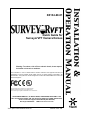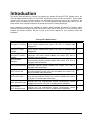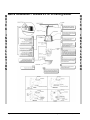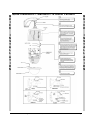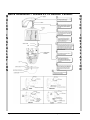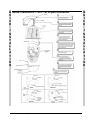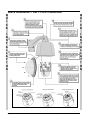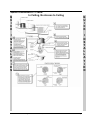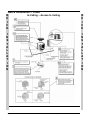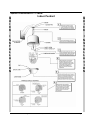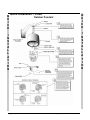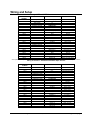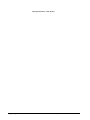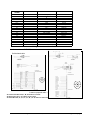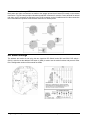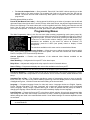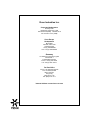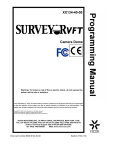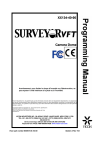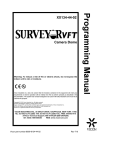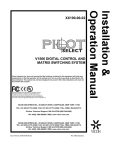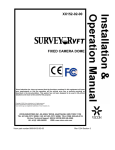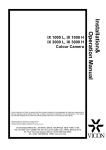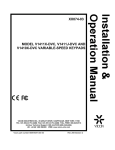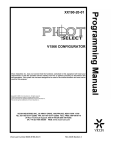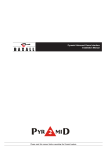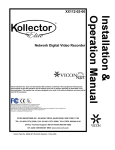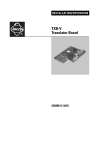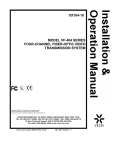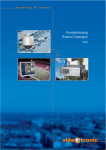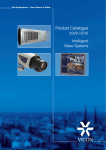Download Vicon SurveyorVFT SVFT-M Product specifications
Transcript
XX134-60-01 Quick Guide for SurveyorVFT Camera Domes Warning: To reduce a risk of fire or electric shock, do not expose the indoor unit to rain or moisture. Vicon Industries Inc. does not warrant that the functions contained in this equipment will meet your requirements or that the operation will be entirely error free or perform precisely as described in the documentation. This system has not been designed to be used in life-critical situations and must not be used for this purpose. Copyright © 2007 Vicon Industries Inc. All rights reserved. Product specifications subject to change without notice. Vicon and its logo are registered trademarks of Vicon Industries Inc. VICON INDUSTRIES INC., 89 ARKAY DRIVE, HAUPPAUGE, NEW YORK 11788 TEL: 631-952-CCTV (2288) FAX: 631-951-CCTV (2288) TOLL FREE: 800-645-9116 24-Hour Technical Support: 800-34-VICON (800-348-4266) UK: 44/(0) 1489-566300 WEB: www.vicon-cctv.com Vicon part number 8009-8134-60-01 Section 3 Rev 108 Important Safeguards GRAPHIC SYMBOL EXPLANATION 12. Power Cord Protection - Power supply cords should not be routed in trafficked areas or in tight spaces where they will be pinched or used to bear weight. Allow some slack in the cord where it enters the unit. 13. Outdoor Cable Grounding - Use only grounded outdoor cables to protect against voltage surges and static charges. Section 810 of the National Electrical Code, ANSI/NFPA 70- The lightening bolt symbol alerts the user to the presence of 1984, provides information on proper grounding of the lead-in dangerous voltage that may present the risk of electric shock. wire to an antenna discharge unit, size of grounding conductors and the requirements of grounding electrodes. 14. Lightning - Disconnect the product from its power source and cable system when possible to prevent damage due to lightning and power-line surges. 15. Power Lines - Do not locate outside cables over power or utility lines where they can fall and make direct contact. Contact with power lines can be fatal. 16. Overloading - Do not overload wall outlets and extension cords to prevent risk of fire and electric shock. 17. Object and Liquid Entry - Never probe through, or spill The exclamation point symbol alerts the user to the presence of liquid into, enclosure openings to prevent risk of fire or electric important operating and maintenance instructions. shock. 18. Servicing - Refer all servicing to qualified service 1. Read Instructions - Read all safety and operating personnel. instructions before the product is operated. 19. Damage Requiring Service - Obtain service when: 2. Retain Instructions - Retain all safety and operating instructions for future reference. a) The power-supply cord or plug is damaged. 3. Heed Warnings - Pay attention to all product warnings. b) Objects have fallen or liquid has been spilled into the product. c) The product is not designed for outdoor use and has been exposed to water or moisture. d) The product does not operate per the operating instructions. Perform Vicon recommended adjustments, modifications and troubleshooting only to avoid unit damage and personal injury. e) The product has been dropped. f) The product shows a significant change in performance. 20. Replacement 4. Follow Instructions - Follow all operating instructions. 5. Cleaning -(Do not use caustic, abrasive or aerosol cleaners) a) b) For units that CAN BE DISCONNECTED from the power source, use a damp cloth for cleaning. For units that CANNOT BE DISCONNECTED from the power source, use a damp cloth for cleaning and do not allow moisture or liquids to enter vents. 6. Attachments - Use only UL Listed, Vicon recommended attachments to prevent unit damage and personal injury. 7. Water and Moisture - Use only products designed for outdoor environments where they will be exposed to water or moisture. 8. Accessories - Do not place the unit on an unstable surface to avoid falling. Use only UL Listed Vicon recommended mounting accessories. 9. Ventilation - Do not block ventilating slots and openings as they ensure reliable operation. Do not place the unit near a heat source or into an enclosure unless recommended by Vicon. 10. Power Sources - The product should only be operated from the recommended power source. Use only UL Class 2 indoor/dry or Class 3 outdoor/wet power supply. Contact an electrician to replace an obsolete outlet. Do not force a plug into a non-grounded outlet. - Use only Vicon specified damage and injury. 21. Safety Check - Request safety checks to be performed following repair or maintenance to verify proper operation. 22. ESD Precaution - Take all normal electrostatic discharge precautions to avoid component damage during installation and operation. 23. For 230 VAC Devices Only - When the disconnect device is not incorporated in the equipment or when the plug on the power supply is intended to serve as the disconnect device, follow the guidelines below: a) For permanently connected 230 VAC units, a readily accessible disconnect device must be incorporated into 11. Grounding - Only products equipped with a 3-prong grounded plug should be inserted into a grounded power outlet. Parts replacement parts or an approved equivalent to prevent unit the site wiring. b) For 230 VAC units with a plug, the outlet must be installed near the unit and be easily accessible. Introduction This Quick Guide provides an overview for installing the standard SurveyorVFT PTZ Camera Dome, the SVFT-M Impact-Resistant model, the SVFT-PRS Pressurized version and the SurveyorVFT Fixed models (coaxial, UTP, fiber and ViconNet versions). An abbreviated programming guide is also provided for the camera domes, excluding the fixed versions. For ViconNet (IP) setup and programming, refer to the VN Setup section in the complete manual for the specific SurveyorVFT Camera Dome type. Quick Installation procedures are provided by specific models: standard SurveyorVFT In-Ceiling, Indoor Pendant and Outdoor Pendant; the SVFT-M; the SVFT-PRS; and the SurveyorVFT Fixed In-Ceiling, Indoor Pendant and Outdoor Pendant. Be sure to refer to the correct diagram for your particular model and installation. Model Family Standard PTZ SurveyorVFT In-Ceiling Standard PTZ SurveyorVFT Indoor Pendant Standard PTZ SurveyorVFT Outdoor Pendant SVFT-M ImpactResistant SVFT-PRS Pressurized SVFT-C3312 Fixed SVFT-P3312 Fixed SVFT-W3312/ SVFT-W3312DN Fixed SVFT-W550A/ SVFT-W550DN Fixed SurveyorVFT Model Families Description SVFT-C series; includes 22EX (color ExView), 23X (day/night) and 22X (color) models available with coaxial, UTP, fiber or ViconNet video transmission SVFT-P series; includes 22EX (color ExView), 23X (day/night) and 22X (color) models available with coaxial, UTP, fiber or ViconNet video transmission SVFT-W series; includes 22EX (color ExView), 23X and 35X (day/night), 22X (color) models available with coaxial, UTP, fiber or ViconNet video transmission SVFT-M series; includes 22X (color), 22EX (color ExView), 23X and 35X (day/night) pendant models available with coaxial, UTP, fiber or ViconNet video transmission SVFT-PRS series; includes 22EX (color ExView), 23X and 35X (day/night) pendant models available with coaxial, UTP, fiber or ViconNet video transmission SVFT Fixed series; in-ceiling (C) with 3.3-12 mm autoiris varifocal lens and high-resolution ExView color camera available with coaxial, UTP, fiber or ViconNet video transmission SVFT Fixed series; indoor pendant (P) with 3.3-12 mm autoiris varifocal lens and high-resolution ExView color camera available with coaxial, UTP, fiber or ViconNet video transmission SVFT Fixed series; outdoor pendant (W/WDN) with 3.3-12 mm autoiris varifocal lens and high-resolution ExView color/day/night camera available with coaxial, UTP, fiber or ViconNet video transmission SVFT Fixed series; outdoor pendant (W/WDN) with 5-50 mm autoiris varifocal lens and high-resolution ExView color/day/night camera available with coaxial, UTP, fiber or ViconNet video transmission XX134-60-01 Rev 108 SurveyorVFT Camera Dome Quick Guide Page 2 3 4 5 6 7-8 9 10 10 Introduction • 1 Q U I C K Quick Installation – Standard PTZ In-Ceiling Model I N S T A L L A T I O N Q U I C K I N S T A L L A T I O N 2 • Introduction XX134-60-01 Rev 108 SurveyorVFT Camera Dome Quick Guide Q U I C K Quick Installation – Standard PTZ Indoor Pendant I N S T A L L A T I O N XX134-60-01 Rev 108 SurveyorVFT Camera Dome Quick Guide Q U I C K I N S T A L L A T I O N Introduction • 3 Quick Installation – Standard PTZ Outdoor Pendant Q U I C K Q U I C K I N S T A L L A T I O N I N S T A L L A T I O N 4 • Introduction XX134-60-01 Rev 108 SurveyorVFT Camera Dome Quick Guide Q Quick Installation – SVFT-M Impact-Resistant U I C K Q U I C K I N S T A L L A T I O N I N S T A L L A T I O N XX134-60-01 Rev 108 SurveyorVFT Camera Dome Quick Guide Introduction • 5 Quick Installation – SVFT-PRS Pressurized Q U I C K Q U I C K I N S T A L L A T I O N I N S T A L L A T I O N 6 • Introduction XX134-60-01 Rev 108 SurveyorVFT Camera Dome Quick Guide Quick Installation – Fixed Q U I C K In Ceiling, No Access to Ceiling Q U I C K I N S T A L L A T I O N XX134-60-01 Rev 108 SurveyorVFT Camera Dome Quick Guide I N S T A L L A T I O N Introduction • 7 Quick Installation – Fixed In-Ceiling – Access to Ceiling Q U I C K Q U I C K I N S T A L L A T I O N I N S T A L L A T I O N 8 • Introduction XX134-60-01 Rev 108 SurveyorVFT Camera Dome Quick Guide Quick Installation – Fixed Q U I C K Indoor Pendant Q U I C K I N S T A L L A T I O N XX134-60-01 Rev 108 SurveyorVFT Camera Dome Quick Guide I N S T A L L A T I O N Introduction • 9 Q U I C K Quick Installation – Fixed Outdoor Pendant I N S T A L L A T I O N I N S T A L L A T I O N 10 • Introduction Q U I C K XX134-60-01 Rev 108 SurveyorVFT Camera Dome Quick Guide Wiring and Setup Pin Connections – Standard SurveyorVFT and SVFT-M CONNECTOR/PIN NUMBER CONNECTOR TYPE CONNECTOR/PIN LABEL SIGNAL NAME BNC (female) VIDEO (J1) VIDEO J2 Video output J1 AMP Header (Fiber Optic board)* TERMINAL BLOCK J2 Video/RS-422 data POWER (TB1) TB1-1 Hot H N TB1-2 Neutral TERMINAL BLOCK ALARM (TB2) TB2-1 Alarm input 1 ALARM 1 TB2-2 Ground GND TB2-3 Alarm input 2 ALARM 2 TB2-4 Ground GND TB2-5 Alarm input 3 ALARM 3 TB2-6 Ground GND TB2-7 Alarm input 4 ALARM 4 GND TB2-8 Ground TERMINAL BLOCK COMM/RELAY (TB3) TB3-1 Command in + COMM IN + TB3-2 Command in COMM IN TB3-3 Response out + RESP OUT + TB3-4 Response out RESP OUT TB3-5 Ground GND TB3-6 Relay, common RELAY C TB3-7 Relay, normally open RELAY NO RELAY NC TB3-8 Relay, normally closed *J2 for optional fiber optics interface board that provides video and RS-422 full duplex data through a standard fiber optics connector. Wiring Connections – Standard Coaxial/Fiber Optic Versions CONNECTOR/PIN NUMBER CONNECTOR TYPE CONNECTOR/PIN LABEL TERMINAL BLOCK VIDEO NVT (TB4) UTP + UTP GND POWER (TB1) H N ALARM (TB2) ALARM 1 GND ALARM 2 GND ALARM 3 GND ALARM 4 GND COMM/RELAY (TB3) COMM IN + COMM IN RESP OUT+ RESP OUT GND RELAY C RELAY NO RELAY NC TB4-1 TB4-2 TB4-3 TERMINAL BLOCK TB1-1 TB1-2 TERMINAL BLOCK TB2-1 TB2-2 TB2-3 TB2-4 TB2-5 TB2-6 TB2-7 TB2-8 TERMINAL BLOCK TB3-1 TB3-2 TB3-3 TB3-4 TB3-5 TB3-6 TB3-7 TB3-8 XX134-60-01 Rev 108 SurveyorVFT Camera Dome Quick Guide SIGNAL NAME Unshielded twisted pair + Unshielded twisted pair - Hot Neutral Alarm input 1 Ground Alarm input 2 Ground Alarm input 3 Ground Alarm input 4 Ground Command in + Command in Response out+ Response out Ground Relay, common Relay, normally open Relay, normally closed Wiring and Setup • 11 Wiring Connections – UTP Version 12 • Wiring and Setup XX134-60-01 Rev 108 SurveyorVFT Camera Dome Quick Guide CONNECTOR/PIN NUMBER CONNECTOR TYPE CONNECTOR/PIN LABEL TERMINAL BLOCK POWER (TB3) H N ALARM (P1) ALARM OUT GND ALARM IN LAN (J7) TX + TX RX + POE POWER POE POWER RX POE POWER POE POWER TB3-1 TB3-2 TERMINAL BLOCK P1-1 P1-2 P1-3 RJ-45 J7-1 J7-2 J7-3 J7-4 J7-5 J7-6 J7-7 J7-8 1/8-IN. PHONO J3 J6 AUDIO MIC SPK SIGNAL NAME Hot Neutral Alarm output Ground Alarm input Transmit + Transmit Receive + PoE Power PoE Power Receive PoE Power PoE Power Audio In Audio Out - N/A Wiring Connections – ViconNet Version Pin Connections – SVFT-PRS Prefabricated cable Customer prepared cable→ On coaxial and UTP units, L, M, X and U are not used. On fiber units L, M, J, K, X and U are not used. On ViconNet units, A, C, D, P, T, L, M, J, K. X, and U are not used. XX134-60-01 Rev 108 SurveyorVFT Camera Dome Quick Guide Wiring and Setup • 13 Pin Connections – SurveyorVFT Fixed Both power and video connections are made to the integral printed circuit board (PC board) on the camera mechanism. The PC board provides a board-mounted BNC connector for coaxial, a screw terminal for twisted pair video, an ST connector for fiber-optic or an RJ-45 connector on the ViconNet board for video connection and a removable two-position screw terminal connector for camera power. DIP Switch Settings The address and mode are set using the two 8-position DIP Switch banks SW1 and SW2. DIP switch 1 (SW1) is used to set the address. DIP switch 2 (SW2) is used to set the mode functions and protocol. Refer to the Configuration section of the manual for details. 14 • Wiring and Setup XX134-60-01 Rev 108 SurveyorVFT Camera Dome Quick Guide Programming the SurveyorVFT Programming is done by selecting options from the on-screen menu system using the AP (autopan), AI (autoiris), joystick and AUX1/AUX2 functions. The cursor wraps around when moving up and down. The following is a description of these controls: AP: select and store parameters; go forward through the menu system. AI: leave or exit a menu without retaining the new setting. Joystick Left/Right: select specific program parameters. AUX 1, AUX 2and AUX 3: used for very specific menu functions detailed in the menu system. Six functions are carried out using only keypad controls, setting autopan limits, programming continuous rotation, selecting the autopan speed, programming sectors, polarity of response lines, enabling auto-baud detect and setting manual pan limits. Software Features Most of the SurveyorVFT features are accessed remotely through either a System Console (V1400X-DVC-3), keypad (V1410X-DVC, V1411X-DVC, V1411J-DVC, V1300X-RVC rack mount or V1300X-DVC desktop) or a PC using the SurveyorVFT Configurator software package. To program certain features, a numeric preset is either stored or recalled. Preset functions can represent a variety of features. PRESET NUMBER 1 to 79 80 to 87 88 to 89 90 93 94 95 96 97 98 99 FUNCTION Preset positions Tour sequences Autotour sequences Pan/Tilt lockout Set response line polarity Enter Dome menu system Auto-Baud Detect feature Program Dome sectors Initiate Dome reset Autopan limits Set manual pan limits The table on the left shows preset numbers and their functions, which are described in detail below. There are no commands associated with certain presets. These have been reserved for future use or advanced programming and diagnostic tools. Preset 1-79 (Preset Positions) — When a preset number is stored, the current position of the camera is written into that preset memory location. When the number is recalled, the camera moves to the stored position. This is called solving a preset. Presets are usually solved at the maximum speed, typically less than 1 second; if a preset is assigned to a tour or salvo, the preset recall speed is programmable. Camera focus is also stored as part of the preset; if the image is out of focus when the preset is stored, it will be out of focus when the preset is solved, even if autofocus is enabled. When a preset is recalled, the corresponding preset title is displayed on the screen (when preset titles have been enabled). If the operator attempts to recall a preset number that has not been stored, the message “Preset Not Stored” appears on the screen for a short period and the camera position does not change. Pressing any command key or moving the joystick will also remove the message. Preset 80-87 (Tour Sequences) — A tour is a series of up to 32 events or actions. Accessing the “Program Tour” option will bring up an on-screen menu that allows programming of each tour event. Recalling a tour initiates the sequence of events that corresponds to that tour number. A longer sequence of actions can be prepared by chaining 2 or more tours together. Preset 88-89 (Autotour Sequences) — An Autotour is a series of up to 256 pan, tilt and zoom actions. Accessing the “Program Autotour” option will bring up an on-screen menu which allows dynamic programming of each autotour event. Preset 90 (Pan/Tilt Lockout) — Storing preset 90 will disable joystick control of that dome, and the message Pan/Tilt Disabled will momentarily appear on the screen. Any time the joystick is moved, the message will reappear. To restore pan/tilt operation, preset 90 must be stored again. This feature prevents the camera dome’s position from being tampered with. This allows the dome to respond only to preset positions, eliminating the operator’s ability to manually position the dome. It also allows a unit to be temporarily locked onto a subject for recording or monitoring specific activity. Recalling preset 90 has no effect. The camera dome retains its capability of zoom, focus and iris control while locked. XX134-60-01 Rev 108 SurveyorVFT Camera Dome Quick Guide Wiring and Setup • 15 Preset 93 (Set Response Line Polarity) (Duplex Only) — The SurveyorVFT checks for polarity of the command in lines through the auto baud detect feature. The baud detect cycles through 4800+/4800/9600+/9600-/19200+/19200-, indicating not only the baud rate it is searching for but also the polarity that the receive lines are set to. When preset 93 is selected, the dome will periodically cycle the polarity of the COMM IN+ and COMM IN- lines. During the cycling, pan the joystick and press either the A/I or A/P key. As soon as one of the respective lights illuminates, press the AUX2 key. This locks in the correct polarity for operation. Preset 94 (Enter Dome Menu System) — Many SurveyorVFT features are accessed through a series of onscreen menus. These are accessed by storing preset 94. Recalling preset 94 has no effect. For convenience, when performing programming, pressing the L-SPD (lens speed) button will display a black background. Preset 95 (Auto-Baud Detect Feature) — Auto-baud detect functions after installing defaults, using preset 95, when switching Vicoax to NOVA (VPS) and upon power-up when the dome sees an incorrect baud rate from keypad or control system. It allows the camera dome to detect a new baud rate from the host controller without having to fully reboot the camera dome and lose all stored configuration parameters. Be sure that auto home on power up is disabled before executing this command. Symbols are used to display the status of the detection process. The * symbol indicates that valid data at the correct baud rate has been received, the X symbol represents a framing error has been received and the - symbol indicates that no data has been received. Recalling preset 95 has no effect. Preset 96 (Program Dome Sectors) — The SurveyorVFT has the ability to divide its 360° field-of-view into sections or sectors. There may be up to 16 sectors and the boundaries for each are programmed for each individual dome. An individual title may be programmed for each sector and video may be enabled or disabled. Storing preset 96 will begin the sector programming process by establishing the left boundary for sector 1. Pan the camera to the right and press the AP (autopan) key to set the right boundary for sector 1, which is also the left boundary of sector 2. Continue panning the camera and pressing AP until all 16 boundaries have been programmed. If fewer than 16 sectors are required, press AP repeatedly at the right boundary of the last sector you will be programming to use up all the boundary numbers and exit sector-programming mode. When the camera is moved, the corresponding sector title is displayed on the screen (when sector titles have been enabled). If the video is disabled for a given sector, a black screen with the words “Blank Sector” will appear when the camera enters that sector and video will be restored when the camera moves to a sector where video is enabled. Sector programming can be aborted by issuing a preset recall; this will also erase any prior sector programming. Recalling preset 96 has no effect. Preset 97 (Initiate Dome Reset) — Storing preset 97 resets all of the system software and performs the power-on self-test. This is called a “soft reset” because no memory settings are affected. All user programmed options such as titles and presets remain unchanged. Recalling preset 97 has no effect. Preset 98 (Programming Autopan Limits) — When a SurveyorVFT is selected on a keyboard, pressing the AP (autopan) key will start the camera in motion, panning at a predetermined speed. • To change the speed — Press and hold the AP key while moving the joystick to the desired speed. When the speed is correct, release the AP button and then the joystick. Each dome may have its own autopan speed and pressing the autopan key will start the dome panning at the last speed selected for that dome. (When using a Kollector DVR, shut off AP, move the slider to desired speed and press AP again.) In continuous rotation only, the autopan command will cause the dome to reverse direction. • To stop autopanning — Any other pan command will disable autopan. This includes pressing the AP key again, panning the camera with the joystick, or recalling a preset. • To set the autopan limits — When a continuous rotation dome is in autopan, it will rotate in a full circle until autopan is disabled. When an application, such as a wall-mounted camera on a building, does not require continuous rotation, limits are set to define the left and right boundaries. Storing preset 98 will bring up a series of prompts to set the left and right autopan limits with the AUX 2 and AUX 3 keys. When the autopan limits are set and the camera is placed into autopan it will pan until it reaches a limit. It will then reverse direction until it reaches the opposite limit, repeating this cycle indefinitely. 16 • Wiring and Setup XX134-60-01 Rev 108 SurveyorVFT Camera Dome Quick Guide • To clear the autopan limits — Store preset 98. Press AUX 2 and AUX 3 without panning to set the autopan limits to the same position. By recording both limits on the same point they will both be deleted. The dome will now rotate continuously when placed in autopan mode until new limits are programmed. Recalling presets 98 has no effect. Preset 99 (Set Manual Pan Limits) — Storing preset 99 will bring up a series of prompts to set the left and right manual pan limits with the AUX 2 and AUX 3 keys. After these are set, the physical range between these limits is the valid range. The camera dome will not move outside these limits. Setting pan limits also sets AP limits if the AP limits are outside the of the pan limits. The only exceptions are prerecorded tours and previously stored presets. To clear the pan limits, press AUX 2 and AUX 3 without panning. Programming Menus The Main Programming Menu is the first one seen when entering programming mode (store preset 94). Subsequent menus, called sub-menus are accessible from this point. When in programming mode, a function is entered by pressing the AP (autopan) key. To back out of that function without changes, press the AI (autoiris) key. Instructions are available on the screen for almost all functions. For convenience, press the L-SPD (lens speed) button to display a black background. The selections available on this menu can be summarized as follows: System Settings — Allows the user to adjust the speed of the pan and tilt axes. Solving preset positions is always done at full speed. This menu also controls the Zoom Scalable Pan/Tilt, Compass, PTZ TImeout and Flip features. Camera Controller — Permits user adjustment of the advanced video features available on the SurveyorVFT. Alarm Handling — Configures the SurveyorVFT’s four alarm inputs. Relay Driver — Adjusts and configures the relay output for control of external devices. Source Titling — Programs and displays the various titles available to the SurveyorVFT. Note: All titles are disabled from the factory and will not be displayed upon initial startup. Preset/Tour Handling — Programs preset events into the camera dome. It also allows programming a series of events or actions into a script called a Tour and Autotour and on 23X/35X versions, Motion Detection zone set up. Scheduler/Time of Day — The Scheduler provides a means of programming events to occur at specific times of the day. The Time of Day feature allows programming of the time display format. It allows selection of daylight saving time, 12/24-hour format and actual setting of the time and date. Language — Programs language format for titles and menus. Language choices are English, Spanish, French, German and Italian. The word “Language” will continuously change between the five translated words, Language, Idioma, Langue, Sprache and Lingua, to alert an operator that this prompt is related to changing the language. When selected, the menus will immediately display the new language. Install Defaults — Resets the SurveyorVFT to the factory default settings. All previously programmed titles and settings are lost when this function is accessed, so keep a record of programmed settings. The main default settings are listed in the Install Defaults section. Some default settings are camera dependent; those are not listed. Note: On unit power up, when DIP switch SW2 positions 2, 6, 7 and 8 are all set to ON, the unit will perform an Install Defaults. XX134-60-01 Rev 108 SurveyorVFT Camera Dome Quick Guide Wiring and Setup • 17 Vicon Standard Equipment Warranty Vicon Industries Inc. (the “Company”) warrants your equipment to be free from defects in material and workmanship under Normal Use from the date of original retail purchase for a period of three years, with the following exceptions: 1. 2. 3. 4. 5. VCRs, all models: Labor and video heads warranted for 120 days from date of original retail purchase. All other parts warranted for one year from date of original retail purchase. Video monitor CRT (cathode ray tube) and LCD monitors, all models: One year from date of original retail purchase. Uninterruptible Power Supplies: Two years from date of original retail purchase. VDR-304 and VDR-308 Recorder Series: One year from date of original retail purchase. Normal Use excludes prolonged use of lens and pan-and-tilt motors, gear heads, and gears due to continuous use of “autopan” or “tour” modes of operation. Such continuous operation is outside the scope of this warranty. Date of retail purchase is the date original end-user takes possession of the equipment, or, at the sole discretion of the Company, the date the equipment first becomes operational by the original end-user. The sole remedy under this Warranty is that defective equipment be repaired or (at the Company’s option) replaced, at Company repair centers, provided the equipment has been authorized for return by the Company, and the return shipment is prepaid in accordance with policy. The Company will not be obligated to repair or replace equipment showing abuse or damage, or to parts which in the judgment of the Company are not defective, or any equipment which may have been tampered with, altered, misused, or been subject to unauthorized repair. Software supplied either separately or in hardware is furnished on an “As Is” basis. Vicon does not warrant that such software shall be error (bug) free. Software support via telephone, if provided at no cost, may be discontinued at any time without notice at Vicon’s sole discretion. Vicon reserves the right to make changes to its software in any of its products at any time and without notice. This Warranty is in lieu of all other conditions and warranties express or implied as to the Goods, including any warranty of merchantability or fitness and the remedy specified in this Warranty is in lieu of all other remedies available to the Purchaser. No one is authorized to assume any liability on behalf of the Company, or impose any obligations on it in connection with the sale of any Goods, other than that which is specified above. In no event will the Company be liable for indirect, special, incidental, consequential, or other damages, whether arising from interrupted equipment operation, loss of data, replacement of equipment or software, costs or repairs undertaken by the Purchaser, or other causes. This warranty applies to all sales made by the Company or its dealers and shall be governed by the laws of New York State without regard to its conflict of laws principles. This Warranty shall be enforceable against the Company only in the courts located in the State of New York. The form of this Warranty is effective August 15, 2007. THE TERMS OF THIS WARRANTY APPLY ONLY TO SALES MADE WHILE THIS WARRANTY IS IN EFFECT. THIS WARRANTY SHALL BE OF NO EFFECT IF AT THE TIME OF SALE A DIFFERENT WARRANTY IS POSTED ON THE COMPANY’S WEBSITE, WWW.VICON-CCTV.COM. IN THAT EVENT, THE TERMS OF THE POSTED WARRANTY SHALL APPLY EXCLUSIVELY. Vicon Part Number: 8006-9010-03-03 Rev 807 18 • Vicon Standard Equipment Warranty XX134-60-01 Rev 108 SurveyorVFT Camera Dome Quick Guide Vicon Industries Inc. Corporate Headquarters 89 Arkay Drive Hauppauge, New York 11788 631-952-CCTV (2288) 800-645-9116 Fax: 631-951-CCTV (2288) Vicon Europe Headquarters Brunel Way Fareham, PO15 5TX United Kingdom +44 (0) 1489 566300 Fax: +44 (0) 1489 566322 Germany vin-videotronic infosystems gmbh Lahnstrasse 1 D-24539 Neumuenster Phone: +49 (0) 4321 8790 Fax: +49 (0) 4321 879 47 Far East Office Unit 5, 17/F, Metropole Square 2 On Yiu Street, Shatin New Territories, Hong Kong (852) 2145-7118 Fax: (852) 2145-7117 Internet Address: www.vicon-cctv.com