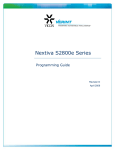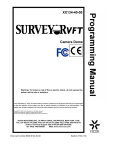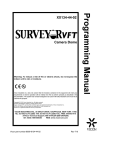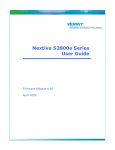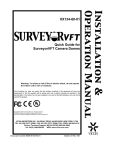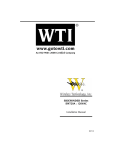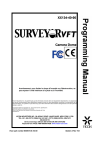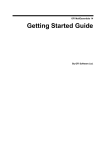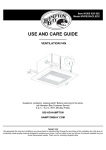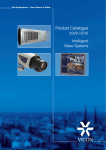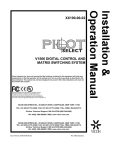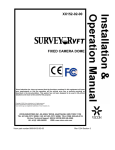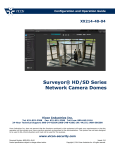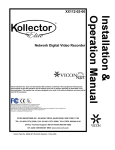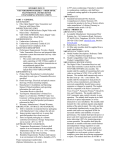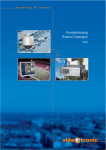Download Vicon SVFT-W23C Product specifications
Transcript
XX134-08-01 Camera Dome Warning: To reduce a risk of fire or electric shock, do not expose the indoor unit to rain or moisture. Vicon Industries Inc. does not warrant that the functions contained in this equipment will meet your requirements or that the operation will be entirely error free or perform precisely as described in the documentation. This system has not been designed to be used in life-critical situations and must not be used for this purpose. Copyright © 2009 Vicon Industries Inc. All rights reserved. Product specifications subject to change without notice. Vicon and its logo are registered trademarks of Vicon Industries Inc. SurveyorVFT, NOVA and Vicoax are trademarks and ViconNet and Kollector are registered trademarks of Vicon Industries Inc. ExView is a trademark of Sony Corporation. VICON INDUSTRIES INC., 89 ARKAY DRIVE, HAUPPAUGE, NEW YORK 11788 TEL: 631-952-CCTV (2288) FAX: 631-951-CCTV (2288) TOLL FREE: 800-645-9116 24-Hour Technical Support: 800-34-VICON (800-348-4266) UK: 44/(0) 1489-566300 WEB: www.vicon-cctv.com Vicon part number 8009-8134-08-01 Section 3 Rev 209 Important Safeguards – Outdoor Use GRAPHIC SYMBOL EXPLANATION 13. Outdoor Cable Grounding - Use only grounded outdoor The lightening bolt symbol alerts the user to the presence of cables to protect against voltage surges and static charges. dangerous voltage that may present the risk of electric shock. Section 810 of the National Electrical Code, ANSI/NFPA 70-1984, provides information on proper grounding of the lead-in wire to an antenna discharge unit, size of grounding conductors and the requirements of grounding electrodes. 14. Lightning - Disconnect the product from its power source and cable system when possible to prevent damage due to lightning and power-line surges. 15. Power Lines - Do not locate outside cables over power or utility lines where they can fall and make direct contact. Contact with power lines can be fatal. The exclamation point symbol alerts the user to the presence of important operating and maintenance instructions. 1. Read Instructions - Read all safety and operating instructions before the product is operated. 2. Retain Instructions - Retain all safety and operating instructions for future reference. 3. Heed Warnings - Pay attention to all product warnings. 4. Follow Instructions - Follow all operating instructions. 5. Cleaning -(Do not use caustic, abrasive or aerosol 16. Overloading - Do not overload wall outlets and extension cords to prevent risk of fire and electric shock. 17. Object and Liquid Entry - Never probe through, or spill liquid into, enclosure openings to prevent risk of fire or electric shock. 18. Servicing - Refer all servicing to qualified service personnel. 19. Damage Requiring Service - Obtain service when: a) The power-supply cord or plug is damaged. b) Objects have fallen or liquid has been spilled into the product. c) The product is not designed for outdoor use and has been exposed to water or moisture. d) The product does not operate per the operating instructions. Perform Vicon recommended adjustments, modifications and troubleshooting only to avoid unit damage and personal injury. e) The product has been dropped. f) The product shows a significant change in performance. cleaners) a) b) For units that CAN BE DISCONNECTED from the power source, use a damp cloth for cleaning. For units that CANNOT BE DISCONNECTED from the power source, use a damp cloth for cleaning and do not allow moisture or liquids to enter vents. 6. Attachments - Use only UL Listed Vicon recommended attachments to prevent unit damage and personal injury. 20. Replacement Parts - Use only Vicon specified replacement 7. Water and Moisture - Use only products designed for outdoor parts or an approved equivalent to prevent unit damage and environments where they will be exposed to water or moisture. injury. 8. Accessories - Do not place the unit on an unstable surface to 21. Safety Check - Request safety checks to be performed avoid falling. Use only UL Listed Vicon recommended mounting following repair or maintenance to verify proper operation. accessories. 22. ESD Precaution - Take all normal electrostatic discharge 9. Ventilation - Do not block ventilating slots and openings as precautions to avoid component damage during installation and they ensure reliable operation. Do not place the unit near a heat operation. source or into an enclosure unless recommended by Vicon. 23. For 230 VAC Devices Only - When the disconnect device is 10. Power Sources - The product should only be operated from not incorporated in the equipment or when the plug on the power the recommended power source. Use only a UL Class 2 supply is intended to serve as the disconnect device, follow the indoor/dry or Class 3 outdoor/wet power supply. guidelines below: 11. Grounding - Only products equipped with a 3-prong a) grounded plug should be inserted into a grounded power outlet. Contact an electrician to replace an obsolete outlet. Do not force a plug into a non-grounded outlet. 12. Power Cord Protection - Power supply cords should not be routed in trafficked areas or in tight spaces where they will be pinched or used to bear weight. Allow some slack in the cord where it enters the unit. For permanently connected 230 VAC units, a readily accessible disconnect device must be incorporated into the site wiring. b) For 230 VAC units with a plug, the outlet must be installed near the unit and be easily accessible. FCC Notice Note: Complies with Federal Communications Commission Rules & Regulations Part 15, Subpart B for a Class A digital device. WARNING This equipment generates and uses radio frequency energy and if not installed and used properly, that is, in strict accordance with the manufacturer’s instruction, may cause interference to radio and television reception. It has been type tested and found to comply with the limits for a Class A computing device in accordance with the specification in subpart B of part 15 of the FCC rules, which are designed to provide reasonable protection against such interference in a commercial installation. However, there is no guarantee that interference will not occur in a particular installation. If this equipment does cause interference to radio and television reception, which can be determined by turning equipment off and on, the user is encouraged to try and correct the interference by one or more of the following measures: • Reorient the receiving antenna. • Relocate the equipment with respect to the receiver. • Relocate the equipment away from the receiver. • Plug the equipment into a different electrical outlet so that the equipment and receiver are on different branch circuits. If necessary, the user should consult the dealer or an experienced radio/television technician for additional suggestions. The user may find the following booklet prepared by the Federal Communications Commission helpful: “Interference Handbook, Bulletin CIB-2” This booklet is available from the U.S. Government Printing Office, Superintendent of Documents, Mailstop SSOP, Washington, D.C. 20402-9328, ISBN 0-16-045542-1. Warning: Power must be removed from this unit before removing circuit modules or ribbon cables. Caution: This unit contains circuit cards with integrated circuit devices that can be damaged by static discharge. Take all necessary precautions to prevent static discharge Contents INTRODUCTION...................................................................................................................1 How to Use this Manual .................................................................................................................................4 Accessory Kits................................................................................................................................................5 Unpacking and Inspection.............................................................................................................................5 SurveyorVFT Components ............................................................................................................................8 Enclosure ..................................................................................................................................................8 Camera Drive ............................................................................................................................................8 Shroud.......................................................................................................................................................8 Lower Dome ..............................................................................................................................................8 Housing .....................................................................................................................................................8 Sunshield...................................................................................................................................................8 INSTALLATION ..................................................................................................................11 Quick Installation – In-Ceiling Model..........................................................................................................11 Quick Installation – Indoor Pendant ..........................................................................................................12 Quick Installation – Outdoor Pendant........................................................................................................13 Detailed Installation .....................................................................................................................................14 In-Ceiling Mount Model...............................................................................................................................14 Use of the Provided Scribe .....................................................................................................................14 Indoor Pendant Model ................................................................................................................................19 Outdoor Pendant Model..............................................................................................................................22 WIRING...............................................................................................................................27 Typical Relay and Alarm Connections .......................................................................................................29 Installing the Cables ....................................................................................................................................30 For an In-Ceiling Installation ...................................................................................................................30 For an Indoor or Outdoor Pendant Model Installation.............................................................................31 Installation Configurations..........................................................................................................................35 Installing the Flash Upgrade and PC Direct Control ................................................................................36 Standalone Configuration ...........................................................................................................................36 Star Configuration.......................................................................................................................................37 CONFIGURATION ..............................................................................................................39 Setting the DIP Switches .............................................................................................................................39 XX134-08-01 Rev 209 SurveyorVFT Camera Dome System • iii For RS-422/485 Mode: ........................................................................................................................... 39 For Vicoax Mode:.................................................................................................................................... 39 Setting the End-of-Line Jumpers JP1, JP2 & JP3 for RS-485 Protocol Operation ................................ 42 Configuring the ViconNet (IP/LAN) Version ............................................................................................... 42 Configuring the Network Settings ........................................................................................................... 43 Using the VNSetup Utility.................................................................................................................... 43 ViconNet Configuration........................................................................................................................... 50 ViconNet (IP/LAN) Version Operation........................................................................................................ 50 UNINSTALLING THE SURVEYORVFT ............................................................................. 51 For an In-Ceiling Installation ................................................................................................................... 51 For a Pendant Installation....................................................................................................................... 51 OPERATION ...................................................................................................................... 52 Initial Power-Up ...................................................................................................................................... 52 Verifying Proper Operation ......................................................................................................................... 53 Testing Preset 93 ....................................................................................................................................... 53 Use of the Auto-Baud Detect Feature ........................................................................................................ 53 Troubleshooting........................................................................................................................................... 54 COMPETITIVE PROTOCOLS............................................................................................ 55 Testing Conditions .................................................................................................................................. 55 MAINTENANCE ................................................................................................................. 63 Care and Cleaning of Metallized Domes.................................................................................................... 63 Care and Cleaning of Smoked and Clear Acrylic Domes ........................................................................ 63 Fuse Replacement ....................................................................................................................................... 63 SHIPPING INSTRUCTIONS............................................................................................... 64 REFERENCE ..................................................................................................................... 65 TECHNICAL INFORMATION............................................................................................. 68 VICON STANDARD EQUIPMENT WARRANTY ............................................................... 73 iv • 2BContents XX134-08-01 Rev 209 SurveyorVFT Camera Dome System Introduction The information in this manual covers the installation, configuration and operation of the SurveyorVFT™ Camera Dome. This system should only be installed by a qualified technician using common hand tools and approved materials and wiring methods in accordance with the National Electrical Code ANSI/NFPA 70, state and local wiring codes. All interconnecting equipment or accessories must be UL Listed. Any mention in this manual of alarm inputs/outputs have not been evaluated by UL to be used for burglar alarm functionality. NOTE: Read all instructions before beginning any installation. The SurveyorVFT is a compact, lightweight intelligent security device comprised of a camera, pan/tilt drive, receiver and CPU-based electronics all in an attractive and covert enclosure. SurveyorVFT can be programmed and operated using any V1300X/V1400X/1500 series of NOVA™/Pilot communication devices and enhanced Vicoax™ II protocol and ViconNet® digital management systems. SurveyorVFT is sold in a variety of prepackaged configurations with choices in environment, mounting configuration, camera type, and lower dome types. Refer to Table 1 for a complete list of model numbers. The basic SurveyorVFT provides video transmission over coaxial cable. Options are available that provide TCP/IP (ViconNet), fiber-optic and twisted-pair (UTP/NVT) video transmission. Each of these options includes an interface board that allows the specific type of video transmission. An appropriate receiver is required for UTP/NVT and fiber optic versions. The ViconNet option provides support for direct network connection to Kollector® Elite Digital Video Recorders and ViconNet Workstations via ViconNet Version 5 software. A preinstalled LAN interface board allows direct plug-in to a system network hub, switch or router. Video from the camera is available to all network recorders and workstations for live view and recording. The Vicon SurveyorVFT camera dome can be used in conjunction with competitive PTZ drivers through DIP switch selection. Audio input capability is available on the ViconNet version. The SurveyorVFT is designed for easy snap-in installation. The drive simply snaps into the housing. When removed, the housing retains all programmed functions in its on-board memory. The customer interface board snaps down for easy access and the PCB provides removable terminal blocks for simple wiring connections. Several mounting accessories are available to fit almost any installation need. There are four camera types available, each with NTSC and PAL versions. The basic model is a 22X highresolution camera/lens (CA in model number). Another 22X model is available with ExView™ CCD technology (22XEX). The third version is a 23X day/night camera/lens with wide dynamic range. The fourth model is a 35X day/night camera/lens with wide dynamic range and image stabilization. See Technical Information for camera features. Refer to tables below for specific model numbers and options available. Call your Vicon representative for model availability. All versions use the same firmware for programming and operation. For programming, refer to the most recent version of SurveyorVFT Programming Manual XX134-40. The SurveyorVFT Camera Dome is compatible with the SVFT-UWM and SVFT-WM Wall Mounts, SVFT-UCM Ceiling Mount, SVFT-ICKT In-Ceiling Mount, SVFT-UCP Ceiling Panel, SVFT-URM-1 Roof Mount, and SVFT-UPM-1 Parapet Mount. SurveyorVFT meets requirements for an FCC Class A computing device. SurveyorVFT complies with the fire code of certain local municipalities. The fire code for any given municipality should be verified for SurveyorVFT’s compliance at the installation site. The electronic components within the SurveyorVFT are sensitive to damage from ESD (Electro-Static Discharge). Appropriate precautions and proper use of a ground strap should be observed at all times when handling the unit or its subassemblies. XX134-08-01 Rev 209 SurveyorVFT Camera Dome System 3BIntroduction • 1 Table 1 Models and Descriptions Model Number SVFT-C22 SVFT-C22C SVFT-P22 SVFT-P22C SVFT-W22 SVFT-W22C SVFT-C23 Product Code 8701-00 8701-01 8704-00 8704-01 8707-00 8707-01 8702-00 Environment/ Cable Type Indoor/Coax Indoor/Coax Indoor/Coax Indoor/Coax Outdoor/Coax Outdoor/Coax Indoor/Coax SVFT-C23C 8702-01 Indoor/Coax SVFT-P23 8705-00 Indoor/Coax SVFT-P23C 8705-01 Indoor/Coax SVFT-W23 8708-00 Outdoor/Coax SVFT-W23C 8708-01 Outdoor/Coax SVFT-W35 9102-00 Outdoor/Coax SVFT-W35C 9102-01 Outdoor/Coax SVFT-C22CA SVFT-C22CA-C SVFT-P22CA SVFT-P22CA-C SVFT-W22CA SVFT-W22CA-C 8741-00 8741-01 8742-00 8742-01 8743-00 8743-01 Indoor/Coax Indoor/Coax Indoor/Coax Indoor/Coax Outdoor/Coax Outdoor/Coax Camera Type/Format Color/NTSC Color/PAL Color/NTSC Color/PAL Color/NTSC Color/PAL Color/NTSC (day/night) Color/PAL (day/night) Color/NTSC (day/night) Color/PAL (day/night) Color/NTSC (day/night) Color/PAL (day/night) Color/NTSC (day/night) Color/PAL (day/night) Color/NTSC Color/PAL Color/NTSC Color/PAL Color/NTSC Color/PAL Mount Type Ceiling Ceiling Pendant Pendant Pendant Pendant Ceiling Optical Zoom/ Total Zoom ExView 22x/264x ExView 22x/264x ExView 22x/264x ExView 22x/264x ExView 22x/264x ExView 22x/264x 23x/276x Lower Dome Type Smoked Smoked Smoked Smoked Clear Clear Clear Ceiling 23x/276x Clear Pendant 23x/276x Clear Pendant 23x/276x Clear Pendant 23x/276x Clear Pendant 23x/276x Clear Pendant 35x/420x Clear Pendant 35x/420x Clear Ceiling Ceiling Pendant Pendant Pendant Pendant 22x/264x 22x/264x 22x/264x 22x/264x 22x/264x 22x/264x Smoked Smoked Smoked Smoked Clear Clear For the ViconNet (V5) option (Version 5), add -75 to the product code (-76 PAL); for Fiber Optic (F) option, add -30 to the product code (-31 PAL); for the Twisted Pair (T) option, add -40 to the product code (-41 PAL). 2 • 3BIntroduction XX134-08-01 Rev 209 SurveyorVFT Camera Dome System Power Table Model Number SVFT-C22/ SVFT-C22C SVFT-P22/ SVFT-P22C SVFT-W22/ SVFT-W22C SVFT-C23/ SVFT-C23C SVFT-P23/ SVFT-P23C SVFT-W23/ SVFT-W23C SVFT-W35/ SVFT-W35C SVFT-C22CA/ SVFT-C22CA-C SVFT-P22CA/ SVFT-P22CA-C SVFT-W22CA/ SVFT-W22CA-C Power* (W) Coax, UTP, Fiber ViconNet Current Rating (A) Coax, UTP, Fiber ViconNet 24 34 1.0 1.4 24 34 1.0 1.4 44 54 1.8 2.3 24 34 1.0 1.4 24 34 1.0 1.4 44 54 1.8 2.3 44 54 1.8 2.3 24 34 1.0 1.4 24 34 1.0 1.4 44 54 1.8 2.3 *Power @ 24 VAC. XX134-08-01 Rev 209 SurveyorVFT Camera Dome System 3BIntroduction • 3 How to Use this Manual This manual was designed to provide the best overall instructions for the installation and operation of the SurveyorVFT Camera Dome. The graphics and terminology used in this manual have been carefully selected to enable a clear and distinct understanding of the SurveyorVFT and its components. This manual has been formatted to present distinct methods of installation for qualified service personnel only. For a quick overview of product installation, see the Quick Installation sub-section of the Installation section and choose the appropriate method (In-Ceiling Mount Model, Indoor Pendant Model or Outdoor Pendant Model) to begin. Follow the references provided in the text for items such as wiring tables, DIP switch settings and lower dome care. Refer to the subsequent sections of Installation, Wiring, Configuration and Operation for detailed descriptions of any method. The Operation section of this manual was written using the available features in the latest revision of the SurveyorVFT software. The actual version of software may vary in any particular camera dome and support different features than actually described here. 4 • 3BIntroduction XX134-08-01 Rev 209 SurveyorVFT Camera Dome System Accessory Kits There are 3 different accessory kits included with the different configurations of SurveyorVFT; Standard/Fiber-Optic Option, Twisted Pair (UTP/NVT) Option and ViconNet (LAN/TCP/IP) Option. These kits provide the necessary items for installation as follows: Standard/Fiber-Optic Versions Description 8-position terminal block (1302-3313-02) 2-position terminal block (8004-8084-02) Quantity 2 1 Twisted Pair Version Description 8-position terminal block (1302-3313-02) 2-position terminal block (8004-8084-02) 3-position terminal block (1302-3313-01) Quantity 2 1 1 ViconNet Version Description 8-position terminal block (1302-3313-02) 2-position terminal block (8004-8084-02) 3-position terminal block (1302-3313-01) Quantity 1 1 1 NOTE: A packet of anti-seize lubricant is included in the outdoor housing accessory kit only. A scribe and a strain relief are included in the in-ceiling unit accessory kit only. Refer to the Wiring section of this manual for details on using the supplied removable termination blocks. The scribe is supplied to accurately measure the opening for the in-ceiling model. The lubricant is used for sealing and to prevent galling at the end of the 1.5-inch NPT pipe on the outdoor pendant model. Refer to the outdoor pendant model sub-section of the Installation section for details on applying the lubricant. Unpacking and Inspection All Vicon equipment is tested and inspected before leaving the factory. It is the carrier’s responsibility to provide suitable delivery. Inspect the cartons upon delivery and, if damage is present, make detailed notes on the carrier’s bill. Then, obtain the carrier agent’s signature and file a damage claim as soon as possible. Open the cartons and inspect the equipment for damage. Save the cartons and packing material. If damage is present, contact the carrier and file a damage claim immediately. If the equipment must be returned for repair, follow the instructions in the Shipping Information section of this manual. XX134-08-01 Rev 209 SurveyorVFT Camera Dome System 3BIntroduction • 5 Unpacking the SurveyorVFT In-Ceiling Unpacking the SurveyorVFT Indoor Pendant 6 • 3BIntroduction XX134-08-01 Rev 209 SurveyorVFT Camera Dome System Unpacking the SurveyorVFT Outdoor Pendant XX134-08-01 Rev 209 SurveyorVFT Camera Dome System 3BIntroduction • 7 SurveyorVFT Components All SurveyorVFT units are comprised of an Enclosure/Housing, a Camera Drive, a Shroud and a Lower Dome. Figures 1, 2 and 3 show In-Ceiling, Indoor Pendant and Outdoor Pendant models, respectively. Enclosure The enclosure is a metal shell that houses the camera drive for the inceiling model. A safety cord and clip are provided to connect to the camera drive during installation. In addition, a small hole is provided on the side of the enclosure for connection of the lower dome’s safety cord. A removable top cover, a 0.75-inch (19 mm) conduit fitting and a pair of rotating flippers that give a convenient and sturdy connection of the enclosure into the ceiling are provided. For in-ceiling installations that do not use conduit pipe, a 0.75-inch (19 mm) strain relief fitting provides solid cable anchoring at the enclosure. A customer interface board, that can be unlatched or removed for easy access, is installed in the top of the enclosure. All wiring is done to this board. Camera Drive The camera drive is comprised of an integral camera, pan-and-tilt drive and CPU. It is designed for easy “snap-in” installation into the enclosure or housing. The camera drive quickly and accurately positions the camera in 360° of pan angle and 95° of tilt angle. There are variations in camera type for magnification and color or day/night usage. An additional thermostatically-controlled heater is provided for temperature control on outdoor units. Shroud The shroud is a 5.4 in. (137 mm) textured black ABS plastic shell. It has a 1.4 in. (35.6 mm) slotted opening for the camera. This shroud conceals the position of the camera and snaps onto the camera drive. Lower Dome The lower dome is an assembly comprised of a 5.98 inch (152 mm) diameter acrylic plastic shell, a trim ring and a safety cord. Lower domes for indoor versions come in a choice of smoked, chrome or gold finishes. Standard outdoor lower domes are clear and use 4 screws for additional support. All lower domes are anchored to the enclosure by the safety cord. Refer to the Maintenance section for care. Housing The housing for the SurveyorVFT indoor pendant configurations is a molded plastic protective cover for the camera drive; outdoor pendant configurations have a die-cast aluminum housing with a sunshield. The housing has a 1.5-inch NPT pipe flange mount. In addition, the housing is equipped with a safety cord and clip that is used to suspend the camera drive during installation. Another safety cord connects the lower dome to the housing. A customer interface board, that can be unlatched or removed for easy access, is installed in the top of the enclosure. All wiring is done to this board. Sunshield The sunshield is pre-installed over the housing used on the outdoor pendant version to minimize the effects of solar radiation. Figure 1 SurveyorVFT In-Ceiling 8 • 3BIntroduction CAUTION: For any environment subject to moisture, use the outdoor pendant model. XX134-08-01 Rev 209 SurveyorVFT Camera Dome System Figure 2 SurveyorVFT Indoor Pendant XX134-08-01 Rev 209 SurveyorVFT Camera Dome System Figure 3 SurveyorVFT Outdoor Pendant 3BIntroduction • 9 10 • 3BIntroduction XX134-08-01 Rev 209 SurveyorVFT Camera Dome System Installation Choose the installation type based on the specific unit purchased (In-Ceiling, Indoor or Outdoor Pendant). Q Quick Installation – In-Ceiling Model U I C K Q U I C K I N S T A L L A T I O N I N S T A L L A T I O N XX134-08-01 Rev 209 SurveyorVFT Camera Dome System 4BInstallation • 11 QQuick Installation – Indoor Pendant U I C K Q U I C K I N S T A L L A T I O N I N S T A L L A T I O N 12 • 4BInstallation XX134-08-01 Rev 209 SurveyorVFT Camera Dome System QQuick Installation – Outdoor Pendant U I C K Q U I C K I N S T A L L A T I O N I N S T A L L A T I O N XX134-08-01 Rev 209 SurveyorVFT Camera Dome System 4BInstallation • 13 Detailed Installation These steps provide the most thorough and accurate instructions. In-Ceiling Mount Model This version of SurveyorVFT mounts in the ceiling and rests on the ceiling material occupying the space between the lower ceiling and upper building frame. All mounting hardware is provided. Use of the Provided Scribe A small metal scribe is provided to assist in marking an accurate hole size in a ceiling tile for in-ceiling installations. Use as follows: 1. Place a ceiling tile on a large flat surface, face up. 2. Measure and make a small mark at position A from corner (11.9 in./302 mm). Refer to Figure 4. 3. Measure and make a small mark at position B (8.2 in./208 mm), placing the Scribe as perpendicular to the A-edge as possible. 4. Place the Scribe across positions B and C. Rotate the Scribe around center C for a full turn. 5. Cut out the circle, using a sharp tool, on the scribed line. Figure 4 Use of the Scribe In-Ceiling Overview The ceiling hole is cut using the scribe and the enclosure is prepared with flexible conduit or cabling. The enclosure is then lifted up through ceiling hole and the flipper screws are turned and tightened against the ceiling. Then the interface board is wired. The camera drive is hung from the enclosure’s safety cord and installed into the enclosure. The indoor lower dome is then snapped on. The SurveyorVFT is secured with the flippers. The SurveyorVFT’s horizontal position is determined by the hole placement. Refer to Figure 5 for installation details. Figure 5 Ceiling Mount Model 14 • 4BInstallation XX134-08-01 Rev 209 SurveyorVFT Camera Dome System The accessory kit contains the removable screw terminal blocks to be used for all connections in this installation. The ceiling material must provide a surface of suitable strength for the SurveyorVFT weight of 5.1 lb (2.3 kg) on the area of the two flippers. Refer to the Optional Independent Support subsection for installations requiring additional support. Figure 6 Unlatching the Customer Interface Board 1. Mark, with the scribe, and cut a 7-3/8-inch (187 mm) diameter hole in ceiling at the desired location. Feed all flexible conduit pipe or cables down through the hole. 2. Unlatch the customer interface board and swing it 90º downward, providing access to terminal blocks. Refer to Figure 6. (The board can be completely removed, if necessary, by snapping it out of the hinge after rotated to the 90º downward position.) 3. If cables are used without the use of flexible conduit: a) Remove the conduit fitting by loosening the nut and sliding it out. Install the supplied strain relief fitting in its place. b) Hold the enclosure near the hole in the ceiling and route cables through the strain relief fitting. 3. If cables are channeled through flexible conduit: a) Hold the enclosure near the hole in the ceiling and route conduit cables through the conduit fitting. b) Insert the end of the flexible conduit pipe into the conduit fitting. Cable length should be flush with the bottom of enclosure, approximately 9 inches (229 mm). Tighten the clamp screw. 4. Lift enclosure up through ceiling hole, turn and tighten flipper screws. 5. Remove terminal blocks from the accessory kit. The 2-pin is for power, the two (2) 8-pin are for alarms and control/relay; the 3-pin is for UTP option. XX134-08-01 Rev 209 SurveyorVFT Camera Dome System 4BInstallation • 15 Note: There should be minimal wire slack at all connection points. a) Strip approximately 1 inch (25 mm) of cable outer jacket to be terminated in terminal blocks. Then strip approximately 0.25 inches (6 mm) of insulation off of each individual wire. b) Refer to Wiring section and Tables 2A, 2B and 2C to make all connections to terminal blocks TB1 (power), TB2 (alarms), TB3 (relays/control signals) and TB4 (UTP video). On TB3, the COMMAND IN + (COMM IN +) and COMMAND IN - (COMM IN -) connections must be used for Simplex operation. For Half Duplex operation, the additional signals RESPONSE OUT + (RESP OUT +) and RESPONSE OUT - (RESP OUT -) must also be used. Insert each wire into its terminal block location and tighten the screw. c) Terminate the video (coaxial) cable with a BNC type male connector, if not done previously. Refer to Wiring section for video connections for fiber-optic, twisted pair or ViconNet optional video transmissions. d) Terminate the 8-conductor alarm cable and the relay/control signals cable. Skip step 6 for cable use with flexible conduit. 6. Loosen flipper screws and remove enclosure from ceiling. Slide cables back through fitting until terminal blocks are flush with the bottom of enclosure, approximately 9 inches (229 mm). Tighten conduit fitting and reinstall enclosure into ceiling by tightening flippers. 7. Install the terminal blocks TB1, TB2 and TB3 (and TB4) into the Customer Interface Board at the proper block frames. Install the video BNC cable connector to the Customer Interface Board’s mating BNC connector at location J1 (for standard coax installations); for UTP installations, connect twisted-pair video wires to screw terminal TB4. See Wiring section for video connections for fiber-optic and ViconNet versions. Swing up interface board to latch board into place. If interface board was completely removed, be sure to reinstall it correctly, with the white connector near the wall of the enclosure. Dress cables up over board to ensure there is no excess cable hanging past the board. 8. Configure the SurveyorVFT communication/protocol and address DIP switches on the main board at this time. See Setting the DIP Switch section of this manual. 16 • 4BInstallation XX134-08-01 Rev 209 SurveyorVFT Camera Dome System 9. Connect the enclosure’s safety cord clip to the tab in the camera drive to allow the drive to hang from the enclosure. Refer to Figure 7 for location of tab. Insert the clip of the safety cord on the lower dome into the hole in the enclosure. Refer to label in the enclosure. 10. Align the 2 slots on the camera drive with the tabs in the enclosure, being sure to match up the arrows on both the drive and in the enclosure. Insert the camera drive into the enclosure until it snaps into place. 11. Lift the lower dome up to the SurveyorVFT and line up the 2 molded tabs on the lower dome with the 2 recesses on the inner enclosure. Refer to Figure 8. There are only 2 ways to align it. 12. Push the lower dome up into the SurveyorVFT. Verify that it snaps into place on both sides. The upper edge of the lower dome should be flush with ceiling plane. 13. Proceed to the Operation section of this manual. Figure 7 Safety Cord Installation Figure 8 Final Assembly, Ceiling Mount Version XX134-08-01 Rev 209 SurveyorVFT Camera Dome System 4BInstallation • 17 Optional Independent Support If it is necessary to provide independent support for the SurveyorVFT, other than the ceiling material, order the optional In-Ceiling Model Mount Kit SVFT-IC-KT. It consists of a pre-assembled set of mounting rails and folding ring, as shown in Figure 9. 1. With the 7-3/8-inch (187 mm) diameter hole cut in the ceiling tile and tile replaced in the ceiling, push the folded assembly up through the hole and unfold. 2. Position the assembly squarely over the hole and fasten the caddy rail clips to the existing frame. Remove adjacent tiles to access the clips. 3. Adjust the position of the caddy rail clips along the frame to obtain the best “X” position. Figure 9 Optional In-Ceiling Model Mount Kit Installation 4. Slide the assembly along the caddy rails to obtain the best concentric “Y” position. Tighten the horizontal adjustment screws to secure the position. 5. With the ring concentric with the hole, slide the ring vertically along the support slots to obtain the best flush fit in the ceiling. The ring should be firmly seated against the tile without warping the tile, as shown in Figure 10. Figure 10 Optional In-Ceiling Model Mount Kit Installation Ring Location 18 • 4BInstallation 6. Finally, complete the installation as described in the procedure of the previous sub-sections. In this installation, the flippers will secure the enclosure to the mounting ring assembly instead of the tile. XX134-08-01 Rev 209 SurveyorVFT Camera Dome System Indoor Pendant Model The indoor pendant model mounts on a Vicon mount (refer to the table in the Introduction section) or a 1.5inch vertical pipe with an appropriate coupling. The pipe is a standard 1.5-inch NPT type and must be oriented vertically so the SurveyorVFT can effectively hang from the pipe. Indoor Pendant Overview The mount is installed with all the cables run through it or the 1.5-inch NPT pipe is prepared for SurveyorVFT installation. The cables are routed through the housing and the housing is screwed tightly to the pipe. Then the customer interface board is wired. The SurveyorVFT camera drive is hung from the housing safety cord. The SurveyorVFT drive is then carefully snapped into the housing. The SurveyorVFT is supported by the mount. The indoor lower dome is snapped on. Refer to Figure 11. Detailed installation instructions follow. The accessory kit contains the removable terminal blocks for all connections in this installation. The mount must provide a support of suitable strength for the indoor pendant SurveyorVFT weight of 4.7 lb (2.1 kg). 1. Install the mount in accordance with the installation manual included with the mount or prepare the vertical 1.5-inch NPT pipe. 2. Feed all necessary cables through the back of the mount or out the end of the 1.5-inch NPT pipe. 3. Unlatch and rotate the customer interface board 90º downward to provide access to the terminal blocks. Refer to Figure 12. (The board can be completely removed if necessary by snapping it out of the hinge after being rotated to the 90º downward position.) 5. Lift the housing up to the mount or pipe and feed the cables through its top opening. 6. Place the housing onto the pipe and screw clockwise, looking up at the housing. When snug, turn an additional quarter-turn. 7. Remove the terminal blocks provided in the accessory kit. The 2-pin is for power, the two (2) 8-pin are for alarms and control/relay; the 3-pin is for UTP option. Terminate all the cables as follows: Figure 11 Indoor Pendant Mount Model XX134-08-01 Rev 209 SurveyorVFT Camera Dome System a) Strip approximately 1 inch (25 mm) of the cable outer jacket to be terminated in terminal blocks TB1 and TB3. Then strip approximately 0.25 inches (6 mm) of insulation off of each individual wire. 4BInstallation • 19 Figure 12 Unlatching the Customer Interface Board b) Refer to Wiring section and Tables 2A, 2B and 2C to make all connections to terminal block TB1 (power), TB2 (alarms), TB3 (relays/control signals) and TB4 UTP video). On TB3, the COMMAND IN + (COMM IN +) and COMMAND IN - (COMM IN -) connections must be used for Simplex operation. For Half Duplex operation, the additional signals RESPONSE OUT + (RESP OUT +) and RESPONSE OUT - (RESP OUT -) must also be used. Insert each wire into its terminal block location and tighten the screw. c) Terminate the video (coaxial) cable with a BNC type male connector, if not previously done. Refer to Wiring section for video connections for twisted pair, fiber-optic or ViconNet optional video transmissions. d) Terminate the 8-conductor alarm cable and the relay/control signals cable. 8. Slide excess cable back up into the mount/pipe so that cable length is flush with the bottom of the housing, approximately 8-9 inches (203-229 mm). Note: There should be minimal wire slack at all connection points. 9. Install the terminal blocks TB1, TB2, TB3 and TB4 into the Customer Interface Board at the proper block frames. Install the video BNC cable connector to the Customer Interface Board’s mating BNC connector at location J1 (for standard coax installations); for UTP installations, connect twisted-pair video wires to screw terminal TB4. Refer to the Wiring section for video connections for fiber-optic and ViconNet versions. 10. Swing the customer interface board back into place. If interface board was completely removed, be sure to reinstall it correctly, with the white connector near the wall of the enclosure. After wiring is complete, dress cables up over board to ensure no excess cable is hanging past the board. 11. Configure the SurveyorVFT communication/protocol and address DIP switches on the main board at this time. Refer to the Setting the DIP Switch section of this manual. WARNING: Cables having excessive slack can cause damage to the SurveyorVFT when installed into the housing. 20 • 4BInstallation XX134-08-01 Rev 209 SurveyorVFT Camera Dome System 12. Lift the SurveyorVFT camera drive up to the housing and attach the housing’s safety cord clip to the camera drive’s tab. See Figure 13. Allow the drive to hang from the housing. Insert the clip of the safety cord from the lower dome into the hole on the inside of the housing. See label inside housing. 13. Align the tabs on the camera drive with the slots in the housing, matching up the arrows on the camera drive and the housing. 14. Push the camera drive straight up into the housing until it snaps into the housing. Do not use excessive force. In the event that it does not snap easily, remove the SurveyorVFT and verify proper cabling. 15. Holding the lower dome, line up the 2 molded tabs on the lower dome with the 2 parallel surfaces on the housing. Push the lower dome up and verify that it snaps into place on both sides. See Figure 14. 16. Proceed to the Operation section of this manual. Figure 13 Safety Cord Installation Figure 14 Indoor Lower Dome Installation XX134-08-01 Rev 209 SurveyorVFT Camera Dome System 4BInstallation • 21 Outdoor Pendant Model The Outdoor Pendant model mounts on a Vicon mount (refer to the table in the Introduction section) or a 1.5inch vertical pipe with appropriate coupling in the same manner as the indoor version. The outdoor version includes a sunshield, heater and weather protection. Outdoor Pendant Overview The mount is installed with all the cables run through it or the 1.5-inch NPT pipe is prepared with lubricant for the housing and the SurveyorVFT installation. The cables are routed through the housing and the housing is screwed tightly to the pipe. Then the customer interface board is wired. The SurveyorVFT is hung from the housing safety cord. The SurveyorVFT drive is then carefully snapped into the housing. The entire SurveyorVFT is supported by the mount. The outdoor lower dome is then snapped on and screwed tight to the SurveyorVFT. See Figure 15. Detailed installation instructions will follow. The accessory kit contains the removable terminal blocks to be used for connections in this installation. The mount must provide a support of suitable strength for the outdoor pendant SurveyorVFT weight of 7.7 lb (3.5 kg). 1. Install the mount in accordance with the installation manual included with the mount or prepare the vertical 1.5-inch NPT pipe. 2. Feed all necessary cables through the back of the mount or out the end of the 1.5inch NPT pipe. 3. Unlatch and rotate the customer interface board 90º downward to provide access to the terminal blocks. (The board can be completely removed if necessary by snapping it out of the hinge after rotated to the 90º downward position.) 4. Apply the provided anti-seize lubricant to the first 2-3 unpainted threads of the housing. 5. Lift the sunshield/housing up to the mount and feed the cables through its top opening. Figure 15 Outdoor Pendant Mount Model 6. Place the housing onto the 1.5-inch pipe and screw clockwise, looking up at the housing. When it becomes snug, turn it an additional quarter-turn. 7. If using an alternate mounting configuration that uses an external 1-1/2-in. pipe thread, a coupling adapter is required. Repeat steps 4, 5 and 6. Apply a watertight silicone (or equivalent) sealant after installation to avoid leakage. Refer to Alternate Mounting Configuration figure. 8. Remove terminal blocks from the accessory kit. The 2-pin is for power, the two (2) 8-pin are for alarms and control/relay; the 3-pin is for UTP option. Terminate all the cables as follows: a) Strip approximately 1 inch (25 mm) of the cable outer jacket to be terminated in terminal blocks TB1 and TB3. Then strip approximately 0.25 inches (6 mm) of insulation off of each individual wire. 22 • 4BInstallation XX134-08-01 Rev 209 SurveyorVFT Camera Dome System b) Refer to Wiring section and Table 2 to make all connections to terminal block TB1 (power), TB2 (alarms), TB3 (relays/control signals) and TB4 UTP video). On TB3, the COMMAND IN + (CI+) and COMMAND IN - (CI-) connections must be used for Simplex operation. For Half Duplex operation, the additional signals RESPONSE OUT + (RO+) and RESPONSE OUT - (RO-) must also be used. Insert each wire into its proper terminal block location and tighten the screw. Alternate Mounting Configuration c) Terminate the video (coaxial) cable with a BNC type male connector, if not previously done. Refer to Wiring section for video connections for fiber-optic or ViconNet optional video transmissions. d) Terminate the 8-conductor alarm cable or communication/relay cable. 9. Slide excess cable back up into the mount/pipe so that cable length is flush with the bottom of the housing, approximately 8 - 9 inches (203 - 229 mm). Note: There should be minimal wire slack at all connection points. 10. Install the terminal blocks TB1, TB2, TB3 and TB4 into the Customer Interface Board at the proper block frames. Install the video BNC cable connector to the Customer Interface Board’s mating BNC connector at location J1 (for coax installations) or connect twisted-pair video wires to screw terminal TB4 (for UTP installations). Refer to the Wiring section for video connections for fiber-optic and ViconNet versions. 11. Swing the customer interface board back into place. If interface board was completely removed, be sure to reinstall it correctly, with the white connector near the wall of the enclosure. Refer to Figure 16. After wiring is complete, dress cables up over board 12. Configure the SurveyorVFT communication/protocol and address DIP switches on the main board at this time. Refer to the Setting the DIP Switch section of this manual. Figure 16 Unlatching the Customer Interface Board XX134-08-01 Rev 209 SurveyorVFT Camera Dome System 4BInstallation • 23 13. Install the provided optional heater duct (recommended to minimize condensation problems). It is used to redirect warm air onto the lower dome surface. The duct snaps directly into the heater shell. Rotate the duct slightly counter-clockwise and insert the duct locking tabs into the heater shell. Refer to Figure below. Squeeze the tabs by slightly pushing the duct against the heater shell and inserting the corner posts into the heater shell. Push the duct vertically into the shell until it can’t go anymore, incurring that the edges of the duct and heater shell are aligned. The dome/trim ring assembly includes a retainer. When this is attached to the upper housing, it fits into the tabs on the heater duct, locking the duct in position. For the duct to work properly, fan operation must be set to Defog mode. Refer to the SurveyorVFT Programming Manual, XX134-4X, for instructions on menu selections. Heater Duct Installation 14. Lift the SurveyorVFT camera drive up to the housing and attach the housing’s safety cord clip to the camera drive’s tab. See Figure 17. Allow the drive to hang from the housing. Insert the clip of the safety cord from the lower dome into the hole on the inside of the housing. See label inside housing. 24 • 4BInstallation XX134-08-01 Rev 209 SurveyorVFT Camera Dome System 15. Align the tabs on the camera drive with the slots in the housing, matching up the two arrows on the camera drive and the housing. WARNING: Cables having excessive slack can cause damage to the SurveyorVFT when installed into the housing. 16. Push the camera drive straight up into the housing until it snaps into the housing. Do not use excessive force. In the event that it does not snap easily, remove the SurveyorVFT and verify proper cabling. 17. Holding the lower dome, line up the 2 molded tabs on the lower dome with the 2 parallel surfaces of the housing. Push the lower dome up and verify that it snaps into place on both sides. See Figure 18. 18. Tighten the 4 trim ring captive screws to hold the lower dome in place. Verify proper orientation of the grommet. 19. Proceed to the Operation section of this manual. Figure 17 Installing the Safety Cords XX134-08-01 Rev 209 SurveyorVFT Camera Dome System 4BInstallation • 25 Figure 18 Outdoor Lower Dome Installation 26 • 4BInstallation XX134-08-01 Rev 209 SurveyorVFT Camera Dome System Wiring Wiring is done with runs of cable for power, video and control. Optional wiring can be installed for the relay output and alarm inputs. All cables enter the enclosure from the top on all pendant installations and through the conduit fitting on all in-ceiling installations. Refer to the Technical Information section for all electrical requirements. Power cables carry AC power and are usually a two-conductor type ranging in size from 20 to 12 AWG. The power source used should be a UL listed Class 2 indoor/dry or Class 3 outdoor/wet rated type power supply. The leads should be connected to Terminal Block 1 (TB1). The size of the two-conductor cable depends on indoor/outdoor application and cable distance as shown in Table 4 of the Technical Information section. Refer to the table in the Introduction for power supplies available from Vicon (single and multi-channel). In the standard version, video cables carry the composite video signal and Vicoax signals out of the SurveyorVFT over coaxial cable. In Vicoax mode, the video signal also carries the control signals. The video cable should be connected to the BNC female connector J1 for installations using coaxial cable; for UTP installations, twisted-pair video wires should be connected to TB4. For the fiber-optic version, video is carried through connector J2 on the customer interface board to a “daughter board” with a standard fiber-optic connector. For the ViconNet version, video is digitized and made available through the RJ-45 LAN connection. Refer to the Reference section of this manual for information on recommended cable types and maximum distances. For the standard coax and twisted-pair versions, control cables carry the Pilot/NOVA/VPS digital signals and require individually-shielded twisted-pair sets. The RS-422/485 signal carries the Pilot/NOVA/VPS protocol (data). The RS-422 protocol is used for single camera dome applications. RS-422 signals are always active and do not have a tri-state (high impedance) state. The RS-485 protocol is used for multiple camera domes in a daisy chain configuration. RS-485 signals are not always active and do have a tri-state (high impedance) state. Thus, up to 32 SurveyorVFT units maximum (at a maximum distance of 5000 ft (1524 m) end-to-end) can be daisy chained to any other compatible RS-485 device, including another SurveyorVFT. Refer to the customer interface board and Figure 19 for signal connection points. The type of cable required depends on the cable distance and number of wire pairs within a cable, as shown in the Reference section. These signals are connected to Terminal Block 3 (TB3). There can be a maximum of two control cables (twisted-pair sets), depending on the mode selected, Simplex or Half Duplex operation. For the fiber-optic version, RS-422 data is carried through connector J2 on the customer interface board to a “daughter board” with a standard fiberoptic ST connector. For the ViconNet version, communication signals are digitized and are made available through the RJ-45 LAN connection. Refer to Figure 19. Half Duplex: This RS-422/485 protocol type allows two-way command and response flow between the SurveyorVFT and the control system that requires two individually-shielded twisted-pair cables. Simplex: This RS-422/485 protocol type allows command flow from the control system to the SurveyorVFT only requiring one shielded twisted-pair cable. COMMAND IN ± (COMM IN): A signal from the CPU that causes some function to occur in the SurveyorVFT. RESPONSE OUT ± (RESP OUT): A signal from the SurveyorVFT to the CPU in response to a COMMAND IN signal or triggered by an alarm input. Additionally, there are two jacks provided for audio, JP2 (MIC) for Audio IN and JP1 (SPK) for Audio OUT. At this time, JP1 is not available. XX134-08-01 Rev 209 SurveyorVFT Camera Dome System 5BWiring • 27 Figure 19 Customer Interface Board Connections 28 • 5BWiring XX134-08-01 Rev 209 SurveyorVFT Camera Dome System Typical Relay and Alarm Connections Alarm input and relay output type signals are also carried on individually-shielded twisted-pair cable sets. The signals are defined in the following descriptions. Alarms 1-4 are electronic CMOS level type inputs that are driven by a dry contact type switch. These signals are connected to terminal block TB2. Each input has two states, open and closed. For example, in Figure 20, a door switch can activate an alarm when connected to a SurveyorVFT alarm input. As a guideline (under normal conditions), the cable should be 22 AWG for a 1000 foot (305 m) distance. The states correspond to defined TTL designations as follows: OPEN = HIGH and CLOSED = LOW where: HIGH = 5 VDC and LOW = < 1 VDC Since dry contact switches are normally defined in terms of their inactive or “normal” state, the following holds true: Figure 20 Typical Alarm Circuit NORMALLY CLOSED (NC) = ACTIVE HIGH (OPEN) NORMALLY OPEN (NO) = ACTIVE LOW (CLOSED) The “active” state can be programmed through the SurveyorVFT menu system. These signals are connected to terminal block TB2. Alarm signals can be programmed for their status (enabled/disabled), active level definition (high/low), action/reset function (none, preset, aux on, aux off or tour), acknowledgment mode (automatic, momentary or manual) and report status (yes/no). The relay output is an actual relay output dry contact, which directly drives external devices (1.5 A @30 VDC max). For example, a light can be turned on and off when the relay output is connected to the light circuit. Refer to Figure 21. The relay output contact can be programmed for its power-on state definition (on/off) and output type definition (momentary or latching). There is one relay output dry contact located on terminal block TB3. Connect the circuit to be switched to the connector pins labeled RELAY C (relay common) and RELAY NC or RELAY NO for a normally closed or normally open connection, respectively. Figure 21 Typical Relay Circuit XX134-08-01 Rev 209 SurveyorVFT Camera Dome System 5BWiring • 29 Installing the Cables WARNING: Disable the AC power to prevent installer injury and damage to the unit. Cables are installed using 2 different methods, depending on the installation type. For the in-ceiling installation, cables are routed from above the ceiling through a conduit fitting on the enclosure to the customer interface board. For the pendant installation, cables are routed from the inside of the housing to the customer interface board. In all cases, there should be minimal wire slack at all connection points. After wiring is complete, dress the cables so they are up over the board. Each camera dome version requires some different wiring connections. Refer to Figure 19 for individual customer interface board connections. For an In-Ceiling Installation 1. Place all cables through the conduit fitting on the side of the enclosure. Verify that all cables have been routed through 0.75 inch (19 mm) rigid or flexible conduit pipe. NOTE: If conduit pipe is not used, the supplied strain relief fitting must be installed in place of the one installed to provide sufficient cable strain relief. 2. If using flexible conduit, cut all cables to their approximate required lengths. Leave approximately 1 inch (25 mm) extra for termination. Tighten fitting. 3. Remove terminal blocks from the accessory kit. The 2-pin is for power, the two (2) 8-pin are for alarms and control/relay; the 3-pin is for UTP option. 4. Strip approximately 1 in. (25 mm) of the cable outer jacket used for power, control, UTP video (optional), alarms and relays. Then strip approximately 0.25 inches (6 mm) of insulation off of each individual wire. 5. Terminate the video (coaxial) cable with a BNC type male connector. Terminate the 8-conductor alarm cable and relay/control signal cable. 6. Make all connections to terminal blocks TB1 (power), TB2 (alarms), TB3 (relays/control signals) and TB4 (UTP video) with reference to Tables 2A, 2B and 2C, depending on version. On TB3, the COMMAND IN + (COMM IN +) and COMMAND IN - (COMM IN -) connections must be used for Simplex operation. For Half Duplex operation, the additional signals RESPONSE OUT + (RESP OUT +) and RESPONSE OUT (RESP OUT -) must also be used. 7. Install the terminal blocks TB1, TB2, TB3 and TB4 into the Customer Interface Board at the proper block frames. 8. Install the video BNC cable connector to the Customer Interface Board’s mating BNC connector for the standard version. ALTERNATE CONNECTION: For the model using the UTP video connection, use the twisted-pair video wires. Attach each wire to screw terminal TB4. This signal is polarized and specific wire connections (+ or -) are marked on the board. Refer to the instructions supplied with the receiver for those connections. For fiber version, use standard ST connector on “daughter board.” For ViconNet, connect an RJ-45 connector to J1 on the board. 9. On installations not using flexible conduit, slide back excess cable and insert the conduit pipe into the conduit fitting and tighten the screw. 30 • 5BWiring XX134-08-01 Rev 209 SurveyorVFT Camera Dome System For an Indoor or Outdoor Pendant Model Installation Refer to Figure 19 customer interface boards for indoor or outdoor pendant model mount cable installation details. 1. Route each cable from the inside top of the housing. 2. Remove terminal blocks from the accessory kit. The 2-pin is for power, the two (2) 8-pin are for alarms and control/relay; the 3-pin is for UTP option. 3. Strip approximately 1 inch (25 mm) of the cable outer jacket used for power, control, UTP video (optional) alarms and relays. Then strip approximately 0.25 inches (6 mm) of insulation off of each individual wire. 4. Terminate the video (coaxial) cable with a BNC type male connector. Terminate the 8-conductor alarm cable and the relay/control signal cable. 5. Make all connections to terminal blocks TB1 (power), TB2 (alarms), TB3 (relays/control signals) and TB4 (UTP video) with reference to Tables 2A, 2B, 2C, depending on version. On TB3, the COMMAND IN + (COMM IN +) and COMMAND IN - (COMM IN -) connections must be used for simplex operation. For half duplex operation, the additional signals RESPONSE OUT + (RESP OUT +) and RESPONSE OUT (RESP OUT -) must also be used. 6. Slide excess cable back up into the mount/pipe so that cable length is flush with the bottom of the housing, approximately 8 to 9 inches (203 to 229 mm). 7. Install the terminal blocks TB1, TB2, TB3 and TB4 into the customer interface board at the proper block frames. Install the video BNC cable connector to the customer interface board’s mating BNC connector. ALTERNATE CONNECTION: For the models using the UTP video connection, use the twisted-pair video wires. Attach each wire to screw terminal TB4. This signal is polarized and specific wire connections (+ or -) are marked on the board. Refer to the instructions supplied with the receiver for those connections. For fiber version, use standard ST connector on “daughter board.” For ViconNet, connect an RJ-45 connector to J1 on the board. XX134-08-01 Rev 209 SurveyorVFT Camera Dome System 5BWiring • 31 CONNECTOR/PIN NUMBER CONNECTOR TYPE CONNECTOR/PIN LABEL SIGNAL NAME BNC (female) VIDEO (J1) VIDEO J2 Video output J1 J2 AMP Header (Fiber Optic board)* TERMINAL BLOCK TB1-1 TB1-2 TERMINAL BLOCK TB2-1 TB2-2 TB2-3 TB2-4 TB2-5 TB2-6 TB2-7 TB2-8 TERMINAL BLOCK TB3-1 TB3-2 TB3-3 TB3-4 TB3-5 TB3-6 TB3-7 TB3-8 Video/RS-422 data POWER (TB1) H N ALARM (TB2) ALARM 1 GND ALARM 2 GND ALARM 3 GND ALARM 4 GND COMM/RELAY (TB3) COMM IN + COMM IN RESP OUT + RESP OUT GND RELAY C RELAY NO RELAY NC Hot Neutral Alarm input 1 Ground Alarm input 2 Ground Alarm input 3 Ground Alarm input 4 Ground Command in + Command in Response out + Response out Ground Relay, common Relay, normally open Relay, normally closed *J2 connection provided to accommodate optional fiber optics interface board that provides video and RS-422 full duplex data through a standard fiber optics connector. Table 2A Wiring Connections – Standard Coaxial/Fiber Optic Versions 32 • 5BWiring XX134-08-01 Rev 209 SurveyorVFT Camera Dome System CONNECTOR/PIN NUMBER CONNECTOR TYPE CONNECTOR/PIN LABEL TERMINAL BLOCK VIDEO NVT (TB4) TB4-1 TB4-2 TB4-3 TERMINAL BLOCK TB1-1 TB1-2 TERMINAL BLOCK TB2-1 TB2-2 TB2-3 TB2-4 TB2-5 TB2-6 TB2-7 TB2-8 TERMINAL BLOCK TB3-1 TB3-2 TB3-3 TB3-4 TB3-5 TB3-6 TB3-7 TB3-8 UTP + UTP GND POWER (TB1) H N ALARM (TB2) ALARM 1 GND ALARM 2 GND ALARM 3 GND ALARM 4 GND COMM/RELAY (TB3) COMM IN + COMM IN RESP OUT+ RESP OUT GND RELAY C RELAY NO RELAY NC SIGNAL NAME Unshielded twisted pair + Unshielded twisted pair - Hot Neutral Alarm input 1 Ground Alarm input 2 Ground Alarm input 3 Ground Alarm input 4 Ground Command in + Command in Response out+ Response out Ground Relay, common Relay, normally open Relay, normally closed Table 2B Wiring Connections – UTP Version XX134-08-01 Rev 209 SurveyorVFT Camera Dome System 5BWiring • 33 CONNECTOR/PIN NUMBER CONNECTOR TYPE CONNECTOR/PIN LABEL TERMINAL BLOCK POWER (TB1) H N ALARM (TB2) ALARM 1 GND ALARM 2 GND ALARM 3 GND ALARM 4 GND RELAY (TB4) RELAY C RELAY NO RELAY NC LAN (J1) TX + TX RX + TB1-1 TB1-2 TERMINAL BLOCK TB2-1 TB2-2 TB2-3 TB2-4 TB2-5 TB2-6 TB2-7 TB2-8 TERMINAL BLOCK TB4-1 TB4-2 TB4-3 RJ-45 J1-1 J1-2 J1-3 J1-4 J1-5 J1-6 J1-7 J1-8 1/8-IN. PHONO JP1 JP2 SIGNAL NAME Hot Neutral Alarm input 1 Ground Alarm input 2 Ground Alarm input 3 Ground Alarm input 4 Ground Relay, common Relay, normally open Relay, normally closed Transmit + Transmit Receive + RX - Receive - AUDIO JP1 (MIC) JP2 (SPK) Audio In Audio Out - N/A Table 2C Wiring Connections – ViconNet Version 34 • 5BWiring XX134-08-01 Rev 209 SurveyorVFT Camera Dome System Installation Configurations There are two types of installation configurations for coaxial, twisted-pair and fiber-optic domes, daisy-chain or star, depending on the needs of the system. A daisy-chain loops signals from one unit to the next. There can be a maximum of up to 5000 ft (1524 m) from the CPU, keypad or V1400X-IDL to the last dome in the chain. A star configuration provides multiple communication paths. By fanning out communications, system reliability increases; a failure on one leg of a star has no affect on the other units. The star configuration requires the use of a Distribution Line Control, such as Vicon’s V1400X-IDL that can support up to 10 domes. Refer to the figure below for an illustration of sample configurations. Both types of configurations can be used within a system. Note: For daisy chain operation, the DIP switch must be set to RS-485 protocol; for star operation the DIP switch must be set to RS-422 protocol. Refer to Configuration section for setting the DIP switch. XX134-08-01 Rev 209 SurveyorVFT Camera Dome System 5BWiring • 35 Installing the Flash Upgrade and PC Direct Control It is possible to upgrade software for the SurveyorVFT through a PC and to control the SurveyorVFT from a PC. There are two system configurations, a standalone system, with one dome and one PC, and a star configuration, using a V1400X-IDL. Note: The Flash Upgrade and PC Direct Control Software do not work with the ViconNet (IP) model of the SurveyorVFT. Note: A Flash Upgrade cannot be performed on a Vicoax system. Note: The Flash baud rate must be the same as the Operational baud rate; if this is not the case, turn off the intelligence switch on the V1400X-IDL. Before the software for the SurveyorVFT can be upgraded, it is necessary to setup the hardware. Additionally, software for the PC must be ordered; the disk provides both the flash upgrade utility, needed to upgrade the firmware in the dome to latest version, and the PC Direct Control Software, which allows a host PC to control several domes through a GUI. Call Technical Support at 1-800-34-VICON (1-800-348-4266). Standalone Configuration Vicon recommends the standalone configuration, connecting the output of the RS-232/RS-422 converter directly to the SurveyorVFT data line. When one PC is being used with one dome, the PC must be connected to the SurveyorVFT by means of Vicon’s RS-232/RS-422 Interface Converter (part number 1240-5308-01) and a cable assembly (not provided). Fabricate the cable using 2 twisted pairs plus shield. See table below for pin out connections. Connect the converter to the SERIAL port on the PC. Connect the other end of the fabricated cable to COMM TB3 on the Communications/Power Supply PC Board. See following figure. Pin Out Connections RS-232/RS-422 Converter Signal RD(A) (RESPONSE IN -) RD(B) (RESPONSE IN +) G (GROUND) TD(B) (COMMAND OUT +) TD(A) (COMMAND OUT -) 36 • 5BWiring To SurveyorVFT COMM TB3 Signal PIN 4 (RESPONSE OUT -) PIN 3 (RESPONSE OUT +) PIN 5 (GROUND) PIN 1 (COMMAND IN +) PIN 2 (COMMAND IN -) XX134-08-01 Rev 209 SurveyorVFT Camera Dome System Standalone Configuration System Star Configuration When multiple domes are connected in a star configuration, using a V1400X-IDL, the RS-232/RS-422 Interface Converter is used, part number 1240-5308-01, along with a customer fabricated cable. Refer to Table 2A for connections. In this configuration, connect the converter end of the customer-fabricated cable assembly to the SERIAL port of the computer and the other end to the CPU/J11 port on the V1400X-IDL (you may have to disconnect the keypad). See following figure. XX134-08-01 Rev 209 SurveyorVFT Camera Dome System 5BWiring • 37 Star Configuration System After the physical connections are made, insert the software disk and select the appropriate program, Flash Upgrade Utility or PC Direct Control Software. 38 • 5BWiring XX134-08-01 Rev 209 SurveyorVFT Camera Dome System Configuration The SurveyorVFT must be configured for its address and mode and termination setting when using RS422/RS-485 protocol. The address and mode are set using the two 8-position DIP Switch banks SW1 and SW2. It is necessary to determine which communication mode, Camera/Lens Module type and SurveyorVFT address is required prior to configuration. Configuration should be performed just prior to final assembly and installation. The termination setting is configured using 3 jumpers. This termination setting does not apply to RS-422 mode. Setting the DIP Switches This section defines how to set DIP switches 1 and 2 (SW1 and SW2) on the Main Board. Refer to Figure 22 for DIP switch location and Figure 23 for DIP switch label. DIP switch 1 (SW1) is used to set the address as explained later. DIP switch 2 (SW2) is used to set the mode functions and protocol. Position 1 is the video mode setting, NTSC (ON) or PAL (OFF). Position 2 is the communication mode setting, Vicoax mode (ON) or Serial (OFF). Serial selection enables twisted pair compatibility to other manufacturer’s protocol. Position 3 is the communication type setting, SIMPLEX (ON) or HALF DUPLEX (OFF). Position 4 is the protocol mode setting, RS-485 (ON) or RS-422 (OFF). Switches 5-8 select other manufacturer’s protocols. Each switch is numbered from 1 to 8 and marked to indicate the ON position. SurveyorVFT will automatically detect the system’s baud rate and supports 4800, 9600 and 19,200 kb/sec rates. Figure 22 DIP Switch Location 2. 3. 4. 5. 6. For RS-422/485 Mode: 1. Set switches 1 - 8 on DIP switch 1 (SW1) to SurveyorVFT’s address as specified in Table 3. All addresses between 0 and 255 are valid (address 0 is the same as camera number 256). See Figure 23. Set switch 1 on DIP switch 2 (SW2) to the appropriate video mode (PAL/OFF or NTSC/ON). Set switch 2 on DIP switch 2 (SW2) to the OFF position (SERIAL). Set switch 3 on DIP switch 2 (SW2) to the appropriate communication mode (SIMPLEX or DUPLEX). Set switch 4 on DIP switch 2 (SW2) to the appropriate communication protocol (RS-422 or RS-485). Set switches 5-8 on DIP switch 2 (SW2) to the appropriate manufacturer protocol. See Figure 23. NOTE: Switch 4 must be set to RS-485 protocol to enable daisy chain operation; switch 4 must be set to RS-422 protocol to enable star operation. NOTE: All SurveyorVFTs in a daisy chain or star configuration must have unique addresses for proper operation. For Vicoax Mode: 1. Set switch 1 on DIP switch 2 (SW2) to the appropriate video mode (PAL or NTSC). 2. Set switch 2 on DIP switch 2 (SW2) to the ON position (Vicoax mode). 3. Set switches 3 and 4 on DIP switch 2 (SW2) to either position, as it does not affect Vicoax protocol operation. XX134-08-01 Rev 209 SurveyorVFT Camera Dome System 6BConfiguration • 39 NOTE: DIP switches labeled ON or CLOSED and OFF or OPEN have the same meaning. Figure 23 DIP Switch Label Competitive Protocol Settings, SW2 Switches 5-8 Pelco: Switch 5 is ON, switches 6-8 are OFF Sensormatic: Switch 6 is ON, switches 5, 7, 8 are OFF Ultrak: Switches 5 and 6 are ON, switches 7-8 are OFF Philips: Switch 7 is ON, switches 5, 6, 8 are OFF Cohu: Switches 5 and 7 are ON, switches 6 and 8 are OFF Kalatel: Switches 6 and 7 are ON, switches 5 and 8 are OFF Panasonic: Switches 5 and 8 are ON, switches 6 and 7 are OFF NTCIP: The dome is specifically coded from the factory or flash upgraded. It cannot be switched to other protocols without first flashing the firmware back to standard factory protocol. Switches 5-8 are not used and switch 3 must be OFF for Duplex. LAN (ViconNet): SW2 Switches 3 and 4 are OFF; switch 1 on SW1 to ON Caution: Competitive protocols are not available in LAN (ViconNet) mode. Note: For Pelco Keypad with 2400 baud, switch 3 on SW2 must be set to ON; Pelco is D protocol. 40 • 6BConfiguration XX134-08-01 Rev 209 SurveyorVFT Camera Dome System DIP Switch 1 (SW1) Address (Pilot/NOVA/VPS Mode) # 0 1 2 3 4 5 6 7 8 9 10 11 12 13 14 15 16 17 18 19 20 21 22 23 24 25 26 27 28 29 30 31 32 33 34 35 36 37 38 39 40 41 42 43 44 45 46 47 48 49 50 51 52 53 54 55 56 57 58 59 60 61 62 63 64 65 66 67 68 69 70 71 72 73 74 75 76 77 78 79 80 81 82 83 84 85 1 2 SWITCHES 3 4 5 6 7 X X X X X X X X X X X X X X X X X X X X X X X X X X X X X X X X X X X X X X X X X X X X X X X X X X X X X X X X X X X X X X X X X X X X X X X X X X X X X X X X X X X X X X X X X X X X X X X X X X X X X X X X X X X X X X X X X X X X X X X X X X X X X X X X X X X X X X X X X X X X X X X X X X X X X X X X X X X X X X X X X X X X X X X X X X X X X X X X X X X X X X X X X X X X X X X X X X X X X X X X X X X X X X X X X X X X X X X X X X X X X X X X X X X X X X X X X X X X X X X X X X X X X X X X X X X X X X X X X X X 8 # 86 87 88 89 90 91 92 93 94 95 96 97 98 99 100 101 102 103 104 105 106 107 108 109 110 111 112 113 114 115 116 117 118 119 120 121 122 123 124 125 126 127 128 129 130 131 132 133 134 135 136 137 138 139 140 141 142 143 144 145 146 147 148 149 150 151 152 153 154 155 156 157 158 159 160 161 162 163 164 165 166 167 168 169 170 171 1 2 X X X SWITCHES 3 4 5 6 X X X X X X X X X X X X X X X X X X X X X X X X X X X X X X X X X X X X X X X X X X X X X X X X X X X X X X X X X X X X X X X X X X X X X X X X X X X X X X X X X X X X X X X X X X X X X X X X X X X X X X X X X X X X X X X X X X X X X X X X X X X X X X X X X X X X X X X X X X X X X X X X X X X X X X X X X X X X X X X X X X X X X X X X X X X X X X X X X X X X X X X X X X X X X X X X X X X X X X X X X X X X X X X X X X X X X X X X X X X X X X X X X X X X X X X X X X X X X X X X X X X X X X X X X X X X X X X X 7 8 X X X X X X X X X X X X X X X X X X X X X X X X X X X X X X X X X X X X X X X X X X X X X X X X X X X X X X X X X X X X X X X X X X X X X X X X X X X X X X X X X X X X X X # 172 173 174 175 176 177 178 179 180 181 182 183 184 185 186 187 188 189 190 191 192 193 194 195 196 197 198 199 200 201 202 203 204 205 206 207 208 209 210 211 212 213 214 215 216 217 218 219 220 221 222 223 224 225 226 227 228 229 230 231 232 233 234 235 236 237 238 239 240 241 242 243 244 245 246 247 248 249 250 251 252 253 254 255 1 2 X X X X SWITCHES 3 4 5 6 X X X X X X X X X X X X X X X X X X X X X X X X X X X X X X X X X X X X X X X X X X X X X X X X X X X X X X X X X X X X X X X X X X X X X X X X X X X X X X X X X X X X X X X X X X X X X X X X X X X X X X X X X X X X X X X X X X X X X X X X X X X X X X X X X X X X X X X X X X X X X X X X X X X X X X X X X X X X X X X X X X X X X X X X X X X X X X X X X X X X X X X X X X X X X X X X X X X X X X X X X X X X X X X X X X X X X X X X 7 8 X X X X X X X X X X X X X X X X X X X X X X X X X X X X X X X X X X X X X X X X X X X X X X X X X X X X X X X X X X X X X X X X X X X X X X X X X X X X X X X X X X X X X X X X X X X X X X X X X X X X X X X X X X X X X X X X X X X X X X X X X X X X X X X X X X X X X X X X X X X X X X X X X X X X X X X X X X X X X X X X X X X X X X X X X X X X X X X X X X X X X X X X X X X X X X X X X X X X X X X X Table 3 DIP Switch 1 (SW1) Settings for Pilot/NOVA/VPS Mode XX134-08-01 Rev 209 SurveyorVFT Camera Dome System 6BConfiguration • 41 Setting the End-of-Line Jumpers JP1, JP2 & JP3 for RS-485 Protocol Operation This section defines setting the end-of-line jumpers JP1, JP2 and JP3. The jumper sockets are located on the underside of the customer interface board, as shown in Figure 24. Figure 24 End-of-Line Jumper Location NOTE: DIP Switch 2 (SW2) switch 4 must be set to the ON (RS-485) position for proper daisy chain operation. The end-of-line jumpers do not affect RS-422 mode. NOTE: 32 units maximum can be daisy chained at a maximum distance of 5000 ft (1524 m) end-to-end. The 3 jumpers are installed on each SurveyorVFT. There are 2 possible configurations as follows: Jumpers Installed: For one camera dome or the last in line of a daisy chain using RS-485 protocol only. Jumpers Uninstalled: For all intermediate camera domes in a daisy chain using RS-485 protocol only. 1. Uninstall the SurveyorVFT camera drive to access the jumper sockets. Refer to the “Uninstalling the SurveyorVFT” section of this manual. 2. Verify that all 3 jumpers are installed over the 2 pins for each socket on a SurveyorVFT that is the only unit in a daisy chain or the last in line of a daisy chain. 3. Reassemble the SurveyorVFT and proceed to the Operation section of this manual for functional testing. Refer to the Installation section of this manual. Configuring the ViconNet (IP/LAN) Version The following information is provided when installing the ViconNet version of the SurveyorVFT (IP dome) only. The SurveyorVFT camera dome (IP version) is shipped with a CD that contains the ViconNet version 5 software needed to setup your IP system, including the application setup, the camera firmware and setup software (VNSetup). Be sure the ViconNet Workstation meets the minimum requirements, is running the ViconNet application (version 5) (VNSetup) and has the proper PTZ camera driver. The VNSetup is found on the included CD under software, IP Camera Setup. Refer to appropriate ViconNet documentation. Network Considerations The SurveyorVFT Camera Dome can be connected to any ViconNet network (Version 5 software). Kollector Elite Recorders and ViconNet Workstations can be used for live viewing and recording of network-streamed video. A network can be as simple as a single SurveyorVFT connected to a ViconNet Workstation or can be complex with the addition of several networks interconnected via WAN. 42 • 6BConfiguration XX134-08-01 Rev 209 SurveyorVFT Camera Dome System When adding a SurveyorVFT IP Camera to the ViconNet network, the following items must be considered: • • • • The number of cameras on a switch with respect to switch capabilities and system bandwidth mapping. Bandwidth limitations on ports connected to workstations (using 100 or 1000 Mbps). Workstation capabilities such as processing speed, disk write speed and display card strength. Storage size and location types including local Workstation recording, attached SCSI RAID and integrated NAS/SAN devices. The default parameters on the IP dome are: Factory Defaults IP address: [10.10.10.1] Nucleus IP address: [1.1.1.1] Net Mask address: [255.255.255.0] Gateway address: [0.0.0.0] Network Defaults IP address: [1.1.1.2] Nucleus IP address: [1.1.1.1] Net Mask address: [255.255.255.0] Gateway address: [1.1.1.1] On first startup, the camera will attempt to establish connection to the Nucleus with the default address (1.1.1.1). Connecting it to an active Nucleus is done through the VNSetup utility. Note: When connecting to ViconNet application version 5, the number of concurrent users viewing video from the same device cannot exceed 10 users. Groups and Users Restrictions ViconNet allows creating Multiple Groups and Users in order to limit the rights to different levels. For more information on how to create Users and Groups, refer to the latest revision of ViconNet manual XX113. Although the ViconNet software does not limit the number of Groups and Users that can be created, the SurveyorVFT Camera Dome has Users and Groups limitations. For ViconNet version 5, the dome can support the first 20 Groups (including Administrators and Guests) and the first 100 Users. Configuring the Network Settings Note: Before starting, make sure that VNSetup is installed on the configuring PC\workstation. Installation is done using the CD included. There are two ways to change the IP dome network settings: • Activating the camera for the first time: via VNSetup application. • Connecting the camera to an active Nucleus: via ViconNet application (connection to same Nucleus as the camera is necessary). Note: In order to install firmware, the PC and camera must be on the same IP network. Using the VNSetup Utility VNSetup consists of several TABs. Each TAB provides different functionalities. Note: Once the IP Camera Setup is run the first time, a shortcut is placed on the desktop for future use. 1. 2. Make sure the MAC address and password of the camera is available. Use MAC Address log provided. Verify that the camera is physically connected to the configuring workstation via the network. XX134-08-01 Rev 209 SurveyorVFT Camera Dome System 6BConfiguration • 43 Setup TAB Note: Since the Setup configuration affects the entire installation process, it MUST be configured first. In the Setup TAB, 3 fields are defined. The Upgrade files field indicates the installation upgrade directory. The Log files field allows the user the ability to put a copy of log files in a predefined directory. Password management selects a directory to save all password files. (By default, the setup files will be installed to C:\VUG.) In Password file status, the number of passwords stored is displayed. Load a list of passwords is intended for very large sites only. Contact Technical Support to use this feature. Setup Select TAB The Select TAB allows the user to select the relevant IP Unit in order to change its settings or to upgrade its version. 1. From the Unit selection list, select the relevant IP product. In case of multiple sites, it is advised to use the filter under the Unit Type field. Click on any column tab to sort names by that definition in ascending or descending order. icon, indicating a password protected unit. In 2. Once the desired unit has been selected, notice the order to change the selected unit’s settings on the local PC that is running the VNSetup, a unique password must be entered. The screen will display how many units there are and how many of those are password protected (locked). A remote unit, as in systems using network routers and VLANS (virtual LANs), will not display in the Unit selection list. If you want to select a remote unit, manually enter the IP address in the IP address of remote unit field and click Find remote unit. The remote unit is added to the list. Note: This is correct for BIOS from version 1.0.10.86 and later (ViconNet version 3 and higher). 3. Password authentication There are two authentication options. You can either authenticate a specific unit, by entering its password, or use a Nucleus authentication, allowing you access to all units in the network. 3.1. Unit authentication - On the Unit password field, enter the unit password and press the Add icon has disappeared and the user may password button. Once approved, notice that the proceed to next phase. The password will be saved on this unit. Note: The unit password is supplied on the sticker with the MAC address in the camera package. 3.2. Nucleus authentication - On the Nucleus admin login field, enter a valid Nucleus IP address icon has and password and press the Login button. Once approved, notice that the disappeared from all the units currently connected to the selected Nucleus and the user may proceed to next phase. 44 • 6BConfiguration XX134-08-01 Rev 209 SurveyorVFT Camera Dome System 4. Press the Select button on the lower section of the screen. Note: You MUST click the Select button to add the unit to the list; verify that it is added to the list. 5. The selected unit appears on the Selected unit section on the top of the screen and settings can be changed. Select 1 2 3.2 3 4 Unit TAB The Unit TAB allows the user to change the following settings: Unit name, Nucleus IP address, IP address, Net mask, Gateway, DNS, DHCP, Time Zone, daylight saving time, Local time, Local date, and Debug level, on a scale of 0-4, where 4 is most information. Note: The Apply button must be pressed for changes to take effect. Note: Verify all IP addressing parameters with your IT administrator. Note: In order for the DHCP option to work properly, verify that the server does not expire the IP address licensed to the camera. (Camera should always receive the same IP address from the DHCP server.) Unit XX134-08-01 Rev 209 SurveyorVFT Camera Dome System 6BConfiguration • 45 Install TAB The Install TAB allows the user to install/upgrade newer versions. Choose the correct version and click Install to send to the selected unit. Install Info Tab The Info TAB displays the selected IP product general information/ Info 46 • 6BConfiguration XX134-08-01 Rev 209 SurveyorVFT Camera Dome System Advanced TAB The Advanced TAB functionalities allow the user to handle unexpected events on a specific remote unit when they occur. When a problem occurs, the user can choose to Unjam unit to restart the unit’s firmware, Restart unit to restart the hardware, Net defaults to return the initial network settings and Factory defaults to return to the initial configuration. The Main app starting mode, Application start status may be Unknown, Application loaded successfully or Loading of application is disabled. The Disable load button allows the pausing of the application load in case of software issues while still permitting communication via VNSetup; the Enable load button resumes the application load. Advanced XX134-08-01 Rev 209 SurveyorVFT Camera Dome System 6BConfiguration • 47 Custom TAB The Custom TAB allows setup of the VOX settings. The VOX mechanism allows setting the IP device so that it will not transmit audio if the level it too low (i.e., an empty room). This conserves storage and allows recording only true sound, not background noise or silence. Custom Function list: VOX On Threshold The VOX menu has three function options that are selected from the drop down function list: VOX On Threshold – Defines the audio level at which the input turns ON. At this level, audio is captured and sent from the device. Default setting is 1500. This setting also allows the VOX mechanism to be deactivated, having audio ON all the time. VOX Off Threshold – Defines the audio level at which the input shuts OFF. Default setting is 1200. Function list: VOX Off Threshold VOX Silence Period – Defines the time between reaching VOX OFF level and the actual audio turns off. Default setting is 5000 ms. Function list: VOX Silence Period 48 • 6BConfiguration XX134-08-01 Rev 209 SurveyorVFT Camera Dome System After the SurveyorVFT has been configured for ViconNet, upon another boot up (or preset 97), the opening screen will display (see below). This screen displays the camera dome program version, current date/time and some of the word ViconNet. Upon completion of homing, the SurveyorVFT is ready to verify proper operation. (Note: Screen below is only a sample screen.) The word ViconNet remains on the screen until a PTZ action is taken. Note: The camera drive always returns to the pan and tilt coordinates it was initially powered-up with unless autohome on power-up was set. XX134-08-01 Rev 209 SurveyorVFT Camera Dome System 6BConfiguration • 49 ViconNet Configuration After the camera dome has been setup with the proper IP address, configuration features from a remote workstation, server or recorder are available as follows. • A network settings screen is used to modify the camera dome’s IP parameters. This allows great flexibility in network setup. Note: This setup can be performed from any VN-WS/VN-NVR workstation connected to the IP dome and to the Nucleus or from a Kollector Elite. 1. Verify that the camera is connected to the network, that it is active and that it is configured to use the same Nucleus. 2. From the workstation desktop, run the ViconNet application. 3. After logging in, open the site setup selection window. 4. Select the IP dome camera setup. 5. Open the Network Setup and Site Name setup window. Network Settings window will display. See Figure below. 6. Change the required parameters and click OK. (See your IT administrator for specific network parameters.) Application of the camera will restart. Network Settings Window • • An Authorization screen is used to establish authority levels, by user group. Functions such as PTZ and video view, record and playback can be set for authority level. A priority screen is used to establish video quality and FPS levels. ViconNet (IP/LAN) Version Operation The following functions are supported by the ViconNet system through a workstation, recorder or server. 1. System macros can be configured to view and record the dome’s video. In addition, within macros, alarms can be sent and remote macros triggered. 2. An alarm can be triggered upon video motion detection and video loss. This alarm can be sent remotely to other networked units. 3. PTZ control can be performed from any networked workstation, recorder or server. Authorization for PTZ can be assigned to specific operator levels. Refer to the ViconNet workstation manual XX113 for complete information on operation. A copy of the manual can be found on the CD included. 50 • 6BConfiguration XX134-08-01 Rev 209 SurveyorVFT Camera Dome System Uninstalling the SurveyorVFT The SurveyorVFT camera drive can be easily uninstalled by simply pushing in the tabs to release the camera drive from the housing or the enclosure. A safety cord is always available to safely hang the camera drive or camera dome assembly while installing or uninstalling. For an In-Ceiling Installation 1. Gently pull down on the lower dome’s outside edge, with two hands, until all molded tabs snap out of place. 2. Push in the tabs to release the camera drive from the enclosure. It will hang from the safety cord. Refer to Figure 25. 3. If it is necessary to completely remove the camera drive, disconnect the safety cord clip. For a Pendant Installation 1. (Outdoor Pendant model only) Loosen the 4 trim ring screws from the outdoor lower dome. 2. Gently pull down on the lower dome’s outside edge, until it snaps out of place. 3. Push in the tabs on the housing until the SurveyorVFT camera drive is released. Refer to Figure 25. Figure 25 Uninstallation 4. Allow the SurveyorVFT to gently drop down until it is supported by the safety cord. 5. If it is necessary to completely remove the SurveyorVFT, disconnect the clip on the end of the safety cord from the latch on the housing. XX134-08-01 Rev 209 SurveyorVFT Camera Dome System 7BUninstalling the SurveyorVFT • 51 Operation Following the complete installation and setup of the SurveyorVFT, it is necessary to perform initial power-up testing and verify proper operation. If the SurveyorVFT fails to power-up correctly, go to the Troubleshooting sub-section of this section. When initial power-up has been completed and verified, SurveyorVFT can be setup and operated in a normal fashion using a Vicon remote operator keypad, VPS/NOVA/Pilot unit or through a PC running the Surveyor Direct Control program; the ViconNet can be run from a ViconNet workstation. Initial Power-Up 1. Setup an appropriate monitor within the vicinity of the SurveyorVFT. Connect the video out cable to the monitor. Power-on the monitor and verify that no signal is displayed. 2. Verify that the SurveyorVFT has been installed, wired and configured in accordance with this manual. Figure 26 Power-Up Test Screen 3. Switch the AC power on to the SurveyorVFT. The monitor will display the power-up test screen (Figure 26) for the duration of its initial testing. This test displays the status of the functions pan, tilt, zoom, focus and the integrity of the memory (NVRAM). If any test fails, “FAIL” displays in place of “PASS.” 4. The SurveyorVFT then switches to the opening screen (Figure 27). This screen will display the camera dome program version, current date/time and some of the current DIP switch settings. Upon completion of homing, the SurveyorVFT is ready to verify proper operation. (Note: Figure 27 is only a sample screen.) NOTE: The camera drive always returns to the pan and tilt coordinates it was initially powered-up with unless autohome on power-up was set. Figure 27 Opening Screen 52 • 8BOperation XX134-08-01 Rev 209 SurveyorVFT Camera Dome System Verifying Proper Operation Set up a remote keypad via RS-422/485 or a Pilot/NOVA/VPS CPU via RS-422/485 or Vicoax protocol to the SurveyorVFT. Power-on the control device and verify that it boots up. Set up the control device for operation with the SurveyorVFT in accordance with its Installation and Operation Manual. For a Vicon model V1300X-RVC or V1300X-DVC keypad connected directly to the SurveyorVFT or through a CPU, use the following procedure to access SurveyorVFT programming: 1. Slide the keypad’s PGM-RUN switch to the PGM position. 2. Press the PP ENTER key; the PRESET LED displays a blinking 0. 3. Press the 9 and 4 numeric keys in that order. 4. Press the PP ENTER key again. The PRESET LED display remains with the number 94 and the monitor displays the SurveyorVFT Main Menu, as shown in Figure 28. Figure 28 Main Menu 5. Set up the SurveyorVFT as desired using the remote keypad. Proper operation has been verified. Testing Preset 93 In Duplex mode only, if the dome is not responding back to the CPU that it is performing functions (ex.,.autoiris, autopan, alarm), perform the following: 1. Press PP ENTER key. 2. Press the 9 and 3 numeric keys in that order. 3. If the LEDs on the A/I and A/P keys light, your unit is responding. 4. Press AUX2 to acknowledge baud rate/polarity. Use of the Auto-Baud Detect Feature Auto-baud detect functions after installing defaults, using preset 95, when switching Vicoax to Pilot/NOVA (VPS) and upon power-up when the dome sees an incorrect baud rate from keypad or control system. It allows the camera dome to detect a new baud rate from the host controller without having to cycle AC power. This feature is especially useful when the camera dome will be set up remotely at one baud rate and installed into a system having a different baud rate. See Figure 29. (Note: Figure 29 is only a sample screen.) After configuration of SurveyorVFT is complete, set the baud rate for the new host system before powering down and disconnecting as follows: Figure 29 Auto-Baud Detect Screen XX134-08-01 Rev 209 SurveyorVFT Camera Dome System 1. Slide the keypad’s PGM-RUN switch to the PGM position. 8BOperation • 53 2. Press the PP ENTER key; the PRESET LED displays a blinking 0. 3. Press the 9 and 5 numeric keys in that order. 4. Press the PP ENTER key again. The PRESET LED display remains with the number 95. The monitor will display the power-up test screen (Figure 26) for the duration of its initial testing. 5. The SurveyorVFT then switches to the opening screen (Figure 27). This screen will display the camera dome program version, current date/time, the current address and a request to send communications to baud detect. Move the joystick or press buttons to send commands and commence auto-baud detect. Troubleshooting If the SurveyorVFT does not power-up correctly, check the following: ⇒ Check if the power LED DP2 on the Customer Interface Board is on. If the voltage is too low, the LED will stay off. ⇒ Verify, with a voltmeter, that 18 to 32 VAC is measured across TB1, pins 1 and 2. If not, check the integrity of the power wiring. If less than 18 VAC is measured, it is probable that the power cable length is too long. Check the maximum usable cable distance for the voltage input as stated in Table of the Technical Information section. If 18 to 32 VAC is measured, return the SurveyorVFT back to factory for service in accordance with the Shipping Instructions section of this manual. ⇒ If the last screen displays and does not disappear, the SurveyorVFT is not communicating with the control device. Verify that the SurveyorVFT address is selected on the control device. Sometimes moving the joystick can begin communication. If communication cannot be established, check the integrity of the control signal wiring. If all wiring is correct, swap the camera drive and re-check. If the new camera drive communicates, return the SurveyorVFT back to the factory for service in accordance with the Shipping Instructions section of this manual. ⇒ If the SurveyorVFT is intermittently operational or operating independently, it is possible that the communications (control) wiring is incorrect. Re-check proper placement of the control and response signals on the terminal block. Also, verify that SW2, switch 3 is set for Half Duplex in a Half Duplex wired SurveyorVFT. ⇒ If the SurveyorVFT powers up but does not display any video, it is possible that there is a poor video cable connection. Verify that BNC connectors are attached at the camera dome and monitor/CPU. In addition, verify that the cable is not damaged. It is common for the cable to be stretched or squashed somewhere along its run. If possible, check the output locally, with a portable monitor, at the actual camera dome site. 54 • 8BOperation XX134-08-01 Rev 209 SurveyorVFT Camera Dome System Competitive Protocols The SurveyorVFT Camera Dome can be operated by a number of competitive protocols. The tables below outline how to use the functions on Pelco, Sensormatic, Kalatel, Ultrak, Panasonic, Philips and Cohu keypads. Testing Conditions Pelco: tested with the MPT9500 Controller and Pelco D protocol. SurveyorVFT should function with any Pelco keypad using Pelco D protocol. Sensormatic: tested using the AD Tracker 16 via RCSN422 SensorNet to RS422 converter. SurveyorVFT should function with any Sensormatic (AD) keypad using SensorNet protocol. Kalatel: tested with KTD-404, which requires a protocol converter KTD-410 to convert Kalatel’s Digiplex protocol to ASCII RS-232 protocol; an RS-232 to RS-422 converter (with external power) is then required to connect the SurveyorVFT. The SurveyorVFT in Kalatel mode is simplex 9600, n, 8, 1. SurveyorVFT should function with any Kalatel keypad using Digiplex protocol. Ultrak: tested with KEGS5000 keypad, which requires Ultrak control port adapter (RJ-11 connector to 1 x RS 485 and 1x RS-232 ports). For detailed information refer to Ultrak keypad user manual connection diagram. Keypad communication interface is RS-485: 9600 baud. The SurveyorVFT in Ultrak mode is simplex with event parity.8.1. SurveyorVFT should function with most Ultrak keypads using Ultrak KD6/KD6-Z protocol. (Version of the supported protocol: Ultrak KD6/KD6-Z, release date June 2001.) Panasonic: tested with WV-CU161 keypad, which does not require any port adapters. For detailed information refer to Panasonic keypad user manual connection diagram. Set keypad communication protocol to RS-485: 9600 baud, duplex, data bit 8, parity NONE, and stop bit 1. SurveyorVFT should function with most Panasonic keypads that utilize Panasonic WV-CS850(A) ver 3.0 protocol. (Version of the supported protocol: Panasonic WV-CS850(A) ver 3.0, release date October 2001.) Philips: Tested with LTC-5136 series keypad, which requires Bosch LTC 8557 series and Qlty ICC-11 converters (both converters must be self powered) to resample the signal from RS-232 to RS-422 protocol. For detailed information refer to Philips keypad user manual and converters user manuals. To enable Philips protocol set SurveyorVFT SW2 DIP switch 7 to ON position. Switches 2-6 and 8 must be set to OFF. Communication with the SurveyorVFT using Philips protocol is supported at RS-422: 9600 baud, data bit 8, parity NONE, and stop bit is 1. SurveyorVFT should function with most Philips keypads using Philips AutoDome TC8560/TC700 protocol. (Version of the supported protocol: Philips AutoDome TC8560/TC700 Series Release Date: March 2000.) Cohu: Tested with WinMPC v4.2 software application, which requires Black Box RS 232 to RS 422 interface converter. For detailed information on wiring diagram refer to Cohu iDome user manual. To enable Cohu protocol set SurveyorSVFT SW2 DIP switches 5 and 7 to ON position. Switches 2, 6 and 8 must be set to OFF. Communication with the SurveyorVFT using Cohu protocol is supported at RS-422: 9600 baud, data bit 8, parity NONE, and stop bit is 1. SurveyorVFT should function with most Cohu keypads that utilize Cohu iDome/iView/LCU protocol. (Version of the supported protocol: Cohu iDome/iView/LCU Communication Protocol – Rev 3.0. Release Date: March 2004.) Note: All companies make changes and improvements in their products. Because this product can interface with equipment not manufactured by Vicon, there is a possibility that the interface protocols may have changed since Vicon tested this product with the interfacing equipment. Vicon recommends purchasing a single unit for bench testing prior to purchasing and installing this product in quantity. The Vicon SurveyorVFT is designed to store PTZ preset locations on the internal memory. Certain manufacturers’ controllers are designed to store PTZ preset locations in the controller. Therefore preset functionality in the Vicon dome will not work correctly with these types of controllers. XX134-08-01 Rev 209 SurveyorVFT Camera Dome System 9BCompetitive Protocols • 55 Pelco Function Keypress Function Keypress 95, Preset Set (Program Label screen appears), F2 Set Transmit Polarity 93, Preset Set (Program Label screen appears), F2 Select/Store IO (Iris Open) Program Sectors Backup/Abort/Exit IC (Iris Close) Reset Dome 96, Preset Set (Program Label screen appears), F2 then press Pan Auto to set sectors, Aux 2 and 3 to set mask. 97, Preset Set (Program Label screen appears), F2 Set AP limits 92, Preset Set (Program Label screen appears), F2 then <2> Aux to set left limit and <3> Aux to set right limit Enter Menu Iris Open Iris Open- Controls Autoiris Levels Iris Close Iris Close - Controls Autoiris Levels Set Pan limits Focus Near Focus Near Diagnostic Screen Focus Far Focus Far Debug Screen 90, Preset Set (Program Label screen appears), F2 then <2> Aux to set left limit and <3> Aux to set right limit 91, Preset Set (Program Label screen appears), F2 99, Preset Set (Program Label screen appears), F2 Preset Tours The controller MPT9500 doesn't support Pelco tours. Vicon's tours are accessible using presets 80-87 or the menu system. To store a tour, Enter preset number, Preset Set , F2. To run tour use Preset Go. Zoom Out Zoom Wide Zoom In Zoom Tele Auto Tour Pelco calls these patterns; there are multiple ways of programming. The keypad has default shortcut keys. This maps to our preset 88. It will not access preset 89. Press <1>, F1 to start programming. Press <2>, F1 to stop programming. Press <3>, F1 to run the tour. Programming using the Vicon way allows access to autotours 88 and 89. To program tour 88 enter <88>, Preset Set, F2 to start programming. A prompt appears to press Aux 1 to start programming. When the pattern is complete press Aux 1 again to stop programming. Then press IO to store or IC to abort. The tour can also be programmed thru the menu system. Camera Off Camera Off Night Mode- Manual <6> Aux to engage. <6> F3 to disengage Camera On Camera On Alarms Programmed through the menu system. Autopan Pan Auto = On , Pan Man = Off Autoiris Lens Speed No Control- Unit is always in autoiris. Turbo Button 8, F1, enter 1 or 2 for low, 3 for med , 4 for high. Zoom and focus speed are the same. Flip (Turn 180 degrees) 5,F1 Auxs Supports only a latching relay. Press <1>, Aux to Peel (Sensormatic engage. Press <1> , F3 to disengage Feature) Presets Pan and Tilt Lockout Alarm Acknowledge Turbo (Set speed to full) - (Pelco Feature) Enter any number from 1-9 and press "Alarm Ack". The SurveyorVFT will acknowlede the alarms in received order. Preset Store - 1 to 32 , 35 to 79 - Enter Preset Number, Preset Set (Program Label screen appears), F2 - No preset label editing. Can be Camera Control Including Adjust programmed through menu. Preset Recall - Enter Preset Number, Preset Go V-Phase 94, Preset Set (Program Label screen appears), F2. Repeat to unlock. 56 • 9BCompetitive Protocols Not Supported Menu system XX134-08-01 Rev 209 SurveyorVFT Camera Dome System Sensormatic Function Keypress Function Enter Menu Press and hold IRIS Open, press and hold Focus (near or far), press Zoom Out Set Transmit Polarity Select/Store FF Program Sectors Backup/Abort/Exit Close Reset Dome Iris Open Open - Controls Manual Iris Levels Set AP limits Iris Close Focus Far Close - Controls Manual Iris Levels Set Pan limits Focus Near (Button to right top of track ball) Diagnostic Screen Focus Near (Button to right bottom of track ball) Debug Screen Zoom Out Zoom Out (Button to right bottom of track ball) Focus Near Keypress Not Supported Not Supported Press Menu. Using the trackball scroll to "Reset Dome", press Zoom Not Supported Not Supported Not Supported Preset Tours Not Supported Internal dome tours are programmed using the menu system. To run a tour enter 80-87 and press "View ". The AD keypad also supports programming tours that are stored in the AD keypad. The dome w ill respond to these tours. To program the AD keypad tours press Menu. Use the trackball to scroll to Define Sequence, press Focus or Zoom to enter. Now use the trackball to program sequence. Tw o Patterns mapped to our preset 88 and 89. Patterns can be stored through the menu system or through the keypad. To program through the keypad press menu, use the trackball to scroll to Record Pattern, press Focus or Zoom to select, enter number of pattern to program. Move the dome to record the desired pattern. Press Next to store. To run pattern select 1 for autotour 88 and 2 for autotour 89. Press Pattern to run once or Repeat Pattern to repeat. Zoom In Focus Near (Button to right top of track ball) Auto Tour Camera Off Not Supported Night Mode- Manual Not Supported Camera On Not Supported Autopan Not Supported Press Open or Close to put Iris in manual mode. Press Close and Open together to return to Autoiris. Autoiris Lens Speed Auxs Presets Pan and Tilt Lockout Not Supported Supports only a latching relay. Press <1> Output On to engage - Press <1> Output Off to disengage Presets 1-79 - To store a preset - Press Menu. Using the trackball scroll through the keypad menu to "Setup View ", press Focus or Zoom to select, enter preset number, press Focus or Zoom to select. To recall a preset enter the preset number and press View . Alarms Alarm Acknow ledge Turbo (Set speed to full) - (Pelco Feature) Flip (Turn 180 degrees) Vicon Menu Alarms are not used. Alarms are alw ays enabled. The dome w ill report to the AD keypad w hich alarm is activated (1-4) and the AD keypad controls alarm action. Alarm titles are disabled. The protocol does not support an alarm acknow ledge command. The AD keypad does respond to the dome alarm. Not Supported Press Flip Peel (Sensormatic Feature) Not Supported Camera Control Including Adjust V-Phase Menu system Not Supported XX134-08-01 Rev 209 SurveyorVFT Camera Dome System 9BCompetitive Protocols • 57 Kalatel Function Keypress Function Keypress Select/Store Press Set until "Enter Programming Code" appears. Enter Access Code 951followed by SEQ. Select 4 - Cyberdome. Enter three digit camera number. Enter 1 when prompted "Does The Monitor Display Site XXX". Program the unit using the joystick. Set Transmit Polarity Not Supported Not Supported; privacy masks through the menu Set key Program Sectors system is supported Backup/Abort/Exit "1st key" (backs up one menu) or "Hold SEQ (3 sec) to Exit" (exits entire menu system) Reset Dome Not Supported Iris Open Iris Open - Controls autoiris setting (Dome must be set for keypad, autoiris adjust enabled) Set AP limits Set presets 62 (left) and 63 (right) using the menu system Enter Menu Iris Close Focus Near Focus Far Zoom Out Iris Close - Controls autoiris setting (Dome must be set for keypad, autoiris adjust enabled) Set Pan limits Focus Near (Auto Focus key sets dome back to auto focus) Diagnostic Screen Focus Far (Auto Focus key sets dome back to auto focus) Debug Screen Zoom Out Preset Tours Not Supported Not Supported Not Supported Internal preset tours 80 and 81 mapped to tours 3 and 4. Tours are programmed using the menu system. To execute a tour press "Set" followed by "Auto". Enter 3 or 4. Camera Off Internal dome auto tours 88-89 mapped to tours 1 and 2. Tours are programmed using the menu system. To execute a tour press "Set" followed Zoom In Auto Tour by "Auto". Enter 1 or 2 Tested using a terminal program. The KTD-404 Tested using a terminal program. The KTD-404 does not support this command. Night Mode- Manual does not support this command. Camera On Programmed through the menu system. Kalatel keypads do not support alarms or alarm acknowledge from a dome; alarms must be acknowledge from within the dome. Zoom In Autopan Tested using a terminal program. The KTD-404 does not support this command. Alarms Auto (AP limits set using presets 62 and 63 from menu system) Alarm Acknowledge Autoiris No Control - Unit is always in autoiris Lens Speed Not Supported Turbo (Set speed to full) - (Pelco Feature) Not Supported Flip (Turn 180 Tested using a terminal program. The KTD-404 degrees) does not support this command. Auxs Open button on the keypad turns AUX off. Closed button turns AUX on. If set to momentary pressing closed turns AUX on releasing Close turns AUX off. Peel (Sensormatic Feature) Presets Presets 000-063. Preset 000 not supported. Presets 1-063 programmed using menu system. The VFT also supports preset store but the KTD-404 does not support this command. Camera Control The store command was tested using a Including Adjust terminal program. V-Phase Not Supported Not Supported Menu system Pan and Tilt Lockout Not Supported 58 • 9BCompetitive Protocols XX134-08-01 Rev 209 SurveyorVFT Camera Dome System Ultrak When changing SurveyorVFT software addresses, the keypad may not respond to all 256 addresses. The workaround is to go to Ultrak KEGS Setup menu, option (3.1.2) and set every camera (256) to KD6. Function Enter Menu Select/Store Backup/Abort/Exit Iris Open Keypress Enter SVFT-M address on keypad and hit Enter key. Use LCD softkeys to navigate to Main Menu. Use Focus Far to select and save, Iris Close to abort and exit, Joystick up and down to navigate, button 1 for AUX1, button 2 for AUX2 Function Set Transmit Polarity When in SVFT-M Preset 94 menu use Focus Far Program Sectors When in SVFT-M Preset 94 menu use Iris Close Iris Open Keypress Not supported To Program sectors go to soft key menu and select Sector Menu. It will enter SVFT-M Preset 96 menu. Use button 1 for AUX 2 and button 2 for AUX3, Focus Far to select and save and Iris Close to abort and exit. Reset Dome Not supported Set AP limits Not supported Iris Close Iris Close Set Pan limits Not supported Focus Near Focus Near Diagnostic Screen Not supported Focus Far Focus Far Debug Screen Not supported Zoom Out Zoom In Twist joystick counterclockwise Twist joystick clockwise Preset Tours Internal dome tours are programmed using SVFTM Preset 94 menu system. To run tours 80 through 87, go to Ultak soft key menu and select Vector/ Run option. Once prompted to enter vector number, use number 0 to call tour 80, 1 to call tour 81…, and 7 to call tour 87. Hit Enter. Auto Tour Internal dome autotours are programmed using SVFT-M Preset 94 menu system. To run autotours 88 and 89, go to Ultrak soft key menu and select Tour/ Run option. Once prompted to enter tour number, use number 1 to call tour 88 and 2 to call tour 89 . Hit Enter. Camera Off Not supported Night Mode- Manual Night mode is enabled or disabled by using Night mode soft key button. All other Night mode features are accessible using SVFT-M Preset 94 menu. Camera On Not supported Alarms If the user wants to use the alarms they must be acknowledged from within the dome. Autopan Not supported Alarm Acknowledge Not supported Autoiris Use Auto Iris soft menu key on the keypad Flip (Turn 180 degrees) Not supported Lens Speed Not supported Camera Control Including Adjust V-Phase Auxs Not supported Backlight Compensation Presets Pan and Tilt Lockout Menu system Use Auxiliary button. In order to work it needs to be enabled in SVFT-M Preset 94 menu. Presets 1-64 only are supported. Presets are captured and configured using SVFT-M Preset 94 menu. To recall a preset enter preset number on keypad and hit View button. Not supported XX134-08-01 Rev 209 SurveyorVFT Camera Dome System 9BCompetitive Protocols • 59 Panasonic Function Keypress Function Keypress Enter Menu Press and hold CAMERA SETUP button for 2 sec. Use SET button to select and save options. Use ESC button to abort or leave options. Move joystick up and down to select and highlight SurveyorVFT preset 94 menu options. Use button AUX 1 for Aux 1 and AUX 2 for Aux 2. Panasonic keypad supports communication with one dome at a time. Set Transmit Polarity Not supported Select/Store SET button when in SureyorVFT preset 94 menu Program Sectors Not supported Backup/Abort/Exit Use ESC key to leave or abort any of the SureyorVFT preset 94 submenus. To quit SureyorVFT preset 94 main menu Press and hold CAMERA SETUP button for 2 sec. Reset Dome Not supported Iris Open SHIFT key + IRIS OPEN key Set AP limits Not supported Iris Close SHIFT key + IRIS CLOSE key Set Pan limits Not supported Focus Near NEAR key Diagnostic Screen Not supported Focus Far FAR key Debug Screen Not supported Zoom Out WIDE key Preset Tours Internal dome tours are programmed using SureyorVFT preset 94 menu system. The keypad does not support recalling tours. Zoom In TELE Key. To zoom in using digital zoom, first press and hold TELE key to reach the end of optical zoom and then press TELE key again to switch to digital zoom. Auto Tour Supports autotor 88 only. To call autotour press PATROL PLAY. Camera Off Not supported Night Mode- Manual Not supported Camera On Not supported Alarms If the user wants to use the alarms they must be acknowledged from within the dome. Panasonic protocol uses separate communication interface for alarms. Autopan Press AUTO button Alarm Acknowledge Not supported Autoiris Not supported Flip (Turn 180 degrees) Not supported Lens Speed Not supported Camera Control Including Adjust V-Phase Auxs Not supported Presets Presets 1-64 only are supported. Presets are captured and configured using SureyorVFT preset 94 menu. To call back a preset enter preset number on keypad and hit PRESET button. Pan and Tilt Lockout Not supported 60 • 9BCompetitive Protocols Not supported Home Button. Pressing this button moves the dome to saved preset position. XX134-08-01 Rev 209 SurveyorVFT Camera Dome System Philips Function Keypress Function Use On-46-Enter shortcut to enter Dome menu. Use Focus Far button to select and save options. Use Iris Close button to abort or leave options. Move joystick up and down to select and highlight Dome menu options (joystick does not support "press and hold" navigation and editing when in Dome menu). Use shortcut Set-1021-ENTER for Aux 1, use Set-1022ENTER for Aux 2 and use Set-1023-ENTER for Aux3. Note: In order for the shortcut to work, the keypad must be unlocked. To unlock, use Off90-Enter unlock menu. Not Supported Set Transmit Polarity Enter Menu Focus Far button Select/Store Backup/Abort/Exit Iris Open Iris Close Focus Near Focus Far Program Sectors Iris Close button Iris Open Iris Close Focus Near Focus Far Reset Dome Set AP limits Set Pan limits Zoom Out Not Supported Not Supported Twist joystick CW. To zoom in using digital zoom turn joystick CW again after reaching the end of analog zoom spectrum. Auto Tour Not Supported Night Mode- Manual Not Supported Camera On Autopan Autoiris Alarms Use On-2-Enter shortcut. To set Autopan Left and Right limits use Set-101-Enter and Set-102Alarm Acknowledge Enter shortcuts respectively. Use On-3-Enter shortcut. Use Iris Open or Iris Close buttons to switch back to manual iris Not Supported Lens Speed To save tours use either Set-80-Enter through Set-87-Enter shortcuts or Dome menu. To recall presets use Shot-80-Enter through Shot-87Enter shortcuts. All 7 tours are supported. Record auto tour 88 use On-100-Enter, Record auto tour 89 use On-101-Enter, Playback 88 auto tour On-51-Enter, Playback auto tour 89 On-53Enter, Continuous Playback auto tour 89 use On52-Enter and Continuous Playback auto tour 88 use On-50-Enter. Also, auto tours can be saved using Dome menu. Not Supported If the user wants to use the alarms they must be acknowledged from within the dome (auto acknowledge). Auto acknowledge is only supported N/A Flip (Turn 180 degrees) Camera Control Including Adjust V-Phase Not Supported Auxs Presets Set-97-Enter To set Left limit use Set-101-Enter and to set Right limit use Set-102-Enter. Not Supported Diagnostic Screen Preset Tours Zoom In Supported. Use Dome menu to enable sector blanking. Use On-86-Enter to assign sectors (use Set-1022-Enter for Aux 2 and use Set-1023Enter for Aux3). Debug Screen Twist joystick CCW Camera Off Keypress N/A To call Factory Home Position use Set-110Enter. To save home position preset use Dome menu. To save presets use either Set-1-Enter through Set-79-Enter shortcuts or Dome menu. To recall presets use Shot-1-Enter to Shot-79-Enter shortcuts. All 79 presets are supported. Not Supported Pan and Tilt Lockout XX134-08-01 Rev 209 SurveyorVFT Camera Dome System NOTE: Dome "PTZ timeout" menu feature is not enabled due to Philips protocol PTZ control delay limitation. 9BCompetitive Protocols • 61 Cohu Function Enter Menu Keypress Function To launch Dome menu use Preset 64 + Store. Use Focus Far button to select and save options. Use Iris Close button to abort or exit options. Move mouse cursor up and down on Pan/Tilt pane to select and highlight Dome menu options. AUX 1 is Preset1 + Store, AUX 2 is Preset2 + Store, and AUX3 is Preset3 + Store. Set Transmit Polarity Focus Far button Select/Store Program Sectors Backup/Abort/Exit Keypress Not Supported Select Preset 63 and press Store button. AUX 2 is Preset2 + Store and AUX3 is Preset3 + Store. Use Focus Far button to save sector selection and go to next. Iris Close button Reset Dome Not Supported Iris Open Iris Open Set AP limits Not Supported Iris Close Iris Close Set Pan limits Not Supported Diagnostic Screen Not Supported Focus Near Focus Near Focus Far Focus Far Debug Screen Zoom Out Zoom Out Preset Tours Zoom In Zoom In Camera Off Auto Tour Night Mode- Manual Camera Power button Camera Power button Camera On Alarms Not Supported Autopan Not Supported Autoiris Lens Speed Flip (Turn 180 degrees) Camera Control Lens Fast button. Sets dome to "Hi" lens speed. Including Adjust V-Phase Auxs Presets Alarm Acknowledge Not Supported To save tours use Dome menu Not Supported. Cohu does not support AutoTours. Not Supported If the user wants to use the alarms they must be acknowledged from within the dome (auto acknowledge). Auto acknowledge is the only one supported N/A N/A Not Supported To save presets use either WinMPC software or Dome menu. In WinMPC, to save a preset select Preset (1-62) and press Store button. To call back a preset select Preset (1-62) and press GoTo button. Note, preset PTZ position cannot be saved to Preset 63 and Preset 64. 62 • 9BCompetitive Protocols XX134-08-01 Rev 209 SurveyorVFT Camera Dome System Maintenance The SurveyorVFT requires no scheduled maintenance; however, the Lower Domes require occasional cleaning. The Chrome and Gold Domes are referred to as Metallized type domes. The Clear and Smoked Domes are referred to as Acrylic type domes. All domes require careful handling and occasional cleaning. Care and Cleaning of Metallized Domes 1. Always handle the lower dome by the flange and avoid touching the inside surface, as acid in a fingerprint can etch the internal coating. Use the recommended cleaning procedure in Step 4. 2. If dust or dirt accumulates in the lower dome's interior, remove it with clean, dry pressurized air. 3. If spots, streaks or stains appear on the interior, they can be removed by rinsing with clean water and drying with clean, dry pressurized air. Do not rub the inner surface. CAUTION: Rubbing the inner surface of metallized lower domes can cause permanent scratches that may render the dome unusable. 4. If cleaning of the inner surface is necessary, use a wick. Make a wick by rolling a section of soft microwave-safe (aluminum free) paper towel into a tightly wound tube and tear it in half. Moisten the torn edge of the wick with an approximate solution of 50% isopropyl alcohol and 50% water. Hold the Lower Dome upside down and gently wipe the inner surface from the inside to the outer edge. Use a new wick for each 2 passes over the dome. 5. Clean the lower dome's exterior with any soft, nonabrasive cleaning cloth and a cleaning agent suitable for acrylic plastic. Either liquid or spray cleaner (wax suitable for fine furniture) is acceptable. Care and Cleaning of Smoked and Clear Acrylic Domes 1. Always handle the lower dome by the flange and avoid touching the inside surface. 2. If dust or dirt accumulates in the lower dome's interior, remove it with clean, dry pressurized air. 3. If spots, streaks or stains appear on the interior or exterior, they may be removed with an approximate solution of 50% isopropyl alcohol and 50% water using a soft microwave-safe (aluminum free) paper towel. Dry with clean, dry pressurized air. 4. Scratches or surface blemishes on the interior or exterior may be removed with a nonabrasive wax using a nonabrasive cleaning cloth. Either liquid or spray cleaner (wax suitable for fine furniture) is acceptable. CAUTION: Excessive rubbing of the lower dome surface can cause permanent scratches that may render the dome unusable. 5. Clean all surfaces with any soft, nonabrasive cleaning cloth and a cleaning agent suitable for acrylic plastic. Fuse Replacement Two fuses (F1 and F2) are located on the underside of the customer interface board. Refer to Figure 29. When necessary, replace them with the following fuse values: F1: 5 x 20 mm, 1.6 amp, 250 volt, slo-blo F2: 5 x 20 mm, 2.5 amp, 250 volt, slo-blo XX134-08-01 Rev 209 SurveyorVFT Camera Dome System 10BMaintenance • 63 Shipping Instructions Use the following procedure when returning a unit to the factory: 1. Call or write Vicon for a Return Authorization (R.A.) at one of the locations listed below. Record the name of the Vicon employee who issued the R.A. Vicon Industries Inc. 89 Arkay Drive Hauppauge, NY 11788 Phone: 631-952-CCTV (2288); Toll-Free: 1-800-645-9116; Fax: 631-951-CCTV (2288) For service or returns from countries in Europe, contact: Vicon Europe Ltd. Brunel Way Fareham, PO15 5TX United Kingdom Phone: +44 (0) 1489 566300; Fax: +44 (0)1489 566322 2. Attach a sheet of paper to the unit with the following information: a. Name and address of the company returning the unit b. Name of the Vicon employee who issued the R.A. c. R. A. number d. Brief description of the installation e. Complete description of the problem and circumstances under which it occurs f. Unit’s original date of purchase, if still under warranty 3. Pack the unit carefully. Use the original shipping carton or its equivalent for maximum protection. Mark the R.A. number on the outside of the carton on the shipping label. 64 • 11BShipping Instructions XX134-08-01 Rev 209 SurveyorVFT Camera Dome System Reference Coaxial Cable Recommendations Caution: Careful selection of proper cable is essential to obtain the best performance from this equipment. Vicon assumes no responsibility for poor performance when cables other than those recommended, or equivalent, are installed. In all cases, coaxial cable impedance should be 75 ohms. Materials Use only a pure copper center conductor. Do not use a copper-plated steel or aluminum center conductor, as they will result in poor quality video. Solid-core bare copper conductor is the best type, where flexing and bending will be minimal. If severe bending and flexing is required for installation, use a stranded center conductor. Never exceed the manufacturer’s minimum bend radius specification. Use cellular (foam) polyethylene dielectric except where heavy moisture exists. For moisture conditions, use solid polyethylene dielectric cable with a heavy exterior insulation. The shield must be copper braid providing 95% or better coverage. Cable Types The cable types listed below are the most common 75-ohm types used. They vary in size (diameter), dielectric type and net DC resistance. The larger cable results in a lower DC resistance and better video quality, with increased difficulty in handling and installation. Let the required picture quality and cable distance provide a guide in choosing the best cable type. For cables other than the approved Vicon types below, contact the manufacturers listed below. Note that “BC” refers to bare copper and “TC” refers to tinned copper. Recommended Coaxial Cable Types Cable Type RG-11/U RG-6/U RG-59/U RG-59/U RG-59/U Belden Type No. 8213 9248 8281* 9259 9659 Alpha Type No. 9847 9804C ---9803 ---- West Penn Type No. 811,4811 806,4806 815 816 ---- Type Center Conductor 14 Solid BC 18 Solid BC 20 Solid BC 22 Stranded BC 22 Stranded BC *Requires special BNC-M connector due to 0.305 nominal O.D. Belden Inc. http://www.belden.com/ http://www.alphawire.com/ Alpha Wire Company http://www.westpenn-cdt.com/ West Penn Wire Type Shield and % Coverage BC braid (95%) Foil + 61% TC braid (100%) 2 TC braids (96%) BC braid (95%) BC braid (95%) DC Resistance ohms/1000 ft (km) 2.6 (8.5) 7.5 (24.6) 9.9 (32.5) 15.0 (49) 15.0 (49) (800) 235-3361 (800)-52 ALPHA (522-5742) (800)-245-4964 Picture Quality vs. Cable Length Maximum Cable Run** ft (m) Picture Quality RG-59/U RG-6/U RG-11/U Usable picture 1100 (350) 1500 (450) 2400 (750) Clean picture 820 (250) 1000 (300) 1600 (500) Best picture 400 (120) 530 (160) 820 (250) ** For longer cable runs, use a Vicon Video Amplifier to obtain a suitable picture. XX134-08-01 Rev 209 SurveyorVFT Camera Dome System 12BReference • 65 Twisted-Pair Cable CAUTION: Careful selection of the proper cable is essential to obtain the best performance from this equipment. Vicon assumes no responsibility for poor performance when cables other than those recommended are installed. Materials Use a pure copper stranded conductor with or without a tin plating to obtain a low DC resistance. Do not use cable with either a steel or an aluminum stranded conductor because these do not transfer signals effectively for long distances. The preferred insulation and cable jacket is Polyvinyl chloride (PVC). It has better electrical characteristics than polyethylene and resists flames, sunlight and most solvents, but is more vulnerable to moisture. Cable Types The most commonly used cable types are dual individually-shielded, twisted pair in a single jacket. This configuration is the most convenient for RS-422/ RS485 applications. Single twisted pair is also a suitable cable. Choose a Belden cable type by referring to the characteristics and maximum distances listed below. The maximum distance for the most reliable digital control refers to the distance between the CPU/Keypad and the Camera Dome Assembly. The characteristics of the cables in Table 6 should be used as a guideline when cables other than Belden are used. Materials and construction must follow the guidelines above. CABLE TYPE Belden 9406 Belden 9402 Belden 8723 Belden 8162 Belden 9729 Belden 9182 WIRE SIZE (AWG) 22 20 22 24 24 22 INSULATION MATERIAL PVC PVC Polypropylene Datalene¹ Datalene¹ Datalene¹ ¹ Datalene is a Registered Trademark of Belden. Belden Inc. JACKET MATERIAL PVC PVC PVC PVC PVC PVC DISTANCE ft (m) max. 5000 (1500) 5000 (1500) 8000 (2400) 15000 (4600) 15000 (4600) 25000 (7600) http://www.belden.com/ NUMBER OF TWISTED PAIRS 2 2 2 2 2 1 (800) 235-3361 Table Recommended Individually-Shielded, Twisted-Pair Cable Types UTP Connection For NVT models, where video is transmitted over twisted-pair cable, a UTP receiver is required. Vicon offers three receivers to provide video transmission over a range of distances. NVT Receiver V212-NVT V213-NVT V652R-NVT Wire Gauge (AWG) 24-16 24-16 24-16 Category Type 2, 3, 4, 5 or better 2, 3, 4, 5 or better 2, 3, 4, 5 or better Distance ft (m) 500 (152) 1000 (304) 3000 (915)* *Video signals traveling in opposite directions may co-exist in the same wire bundle up to 2000 ft (600 m) if Cat-5 wire is used. Table Operating Distances for UTP Installations 1.5-inch Pipe Designation The standard “1.5-inch pipe” referred to in this manual has actual dimensions of: Outside diameter: 1.9 inches (48.3 mm). Inside diameter: 1.61 inches (40.9 mm). Wall thickness: 0.145 inches (3.37 mm) minimum (ANSI “standard” grade thickness). 66 • 12BReference XX134-08-01 Rev 209 SurveyorVFT Camera Dome System Network Cable Caution: Careful selection of proper cable is essential to obtain the best performance. Vicon assumes no responsibility for poor performance when cables other than the recommended types, or equivalent, are used. Materials Use pure copper stranded conductors to obtain a low DC resistance. The preferred insulation and cable jacket is Polyvinyl chloride (PVC). It has better electrical characteristics than Polyethylene and resists flames, sunlight and most solvents, but is more vulnerable to moisture. Cable Types The most commonly used cable types are CAT5, CAT5e and CAT6. These category cables are best suited for Ethernet network applications. Choose a Belden cable type by referring to the characteristics listed below. The Table below should be used as a guideline when cables other than Belden are used. Materials and construction must follow the guidelines above. CABLE TYPE Belden 1624P Belden 1583A Belden 1585A Belden 7883A Belden Inc. WIRE SIZE (AWG) INSULATION MATERIAL JACKET MATERIAL Fluorinated Ethylene Low Smoke Propylene PVC 24 24 Polyolefin PVC Fluorinated Ethylene Propylene 24 PVC 24 Polyolefin PVC http://www.belden.com/ (800) 235-3361 CATEGORY BANDWIDTH (MHz) MAXIMUM DISTANCE (ft/m) NUMBER OF TWISTED PAIRS 5 5e 100 100 246/75 328/100 4 4 5e 6 100 250 328/100 328/100 4 4 Table Recommended Network Cable Types XX134-08-01 Rev 209 SurveyorVFT Camera Dome System 12BReference • 67 Technical Information Zoom and Focus Speed: ELECTRICAL Drive Type: Camera Types: Input Voltage: Maximum Power Cable Distance: Current Ratings (@24 VAC), max: Power Consumption: Heat Equivalent: Standard Connector Types: Video Output Impedance: Fuse: Radio Emission Rating: Electrical motorized pan and tilt with electronic control. Units available in color and day/night (NTSC/PAL) formats and a variety of zoom and feature capabilities. 18-30 VAC. (Will operate within spec on voltages up to 32 VAC. For voltages between 30-32 VAC, a Class 3 indoor/dry or outdoor/wet power supply with appropriate wiring methods in accordance with the National Electrical Code ANSI/NFPA 70, State and Local wiring codes must be used.) Video Tilt View: Preset Capabilities: Preset Solving Speed: Preset Accuracy: Tour Capabilities: See Table 4. Indoor: Coax, Fiber, UTP: 1.0 A. ViconNet (TCP/IP): 1.4 A. Outdoor: Coax, Fiber, UTP: 1.8 A. ViconNet (TCP/IP): 2.3 A. Indoor: Coax, Fiber, UTP: 24 W. ViconNet (TCP/IP): 34 W. Outdoor: Coax, Fiber, UTP: 50 W. ViconNet (TCP/IP): 54 W. Indoor: Coax, Fiber, UTP: 1.3 btu/min (0.34 kg-cal/min). ViconNet (TCP/IP): 1.9 btu/min (0.49 kg-cal/min). Outdoor: Coax, Fiber, UTP: 2.8 btu/min (0.6 kg-cal/min). ViconNet (TCP/IP): 3.1 btu/min (0.77 kg-cal/min). Note: These figures represent the conversion of 100% of the electrical energy to heat. Actual percentage of heat generated will be less and will vary from product to product. These figures are provided as an aid in determining the extent of cooling required for an installation. Video Out: See version type. Power: 2-position removable screw terminal block. Control Input/Output: See version type. Relay Output: See version type. Alarm Input: 8-position removable screw terminal block. 75 ohms. F1: 5x20 mm, 1.6 A 250 VAC slo-blo. F2: 5x20 mm, 2.5 A 250 VAC slo-blo. FCC Class A. OPERATIONAL Video Pan View: Sectoring: 360°. -2.5° (-2.5° above horizon) to 92.5° (-2.5° past vertical). Pan Speed: Variable, 0.1 to 360°/sec (120°/sec in 22X). Autopan Speed: Variable, 0.1 to 42°/sec; enable/disable. Tilt Speed: Variable, 0.1 to 150°/sec (90°/sec in 22X). 68 • 13BTechnical Information Less than 1.8 sec from end to end. 16 max, programmable for size and titling; capability to be blanked out (22XEX/23X/35X only). 79 individual programmable preset positions. 1 sec nominal. 0.1 degrees maximum in pan and tilt. 22X: 4 tours available. 22XEX/23X/35X: 8 tours available. 32 programmable events per tour. Events may be preset positions with speed control, alarm acknowledge, dwelltime control, relay control, call autotours, tour repeat or another tour, save/recall camera status. Autotour Capabilities: 22XEX/23X/35X: 2 autotours available with 256 pan, tilt and zoom functions per autotour. Programming is done in real time with joystick and push buttons. Autotours not available on 22X model. Alarm Capabilities: 4 alarm inputs, individually programmable. Functional state enable/disable. Report state (report on/off). Active state (high/low). Mode (manual, momentary or automatic) with programmable dwell time control. Set and reset action (preset solve, relay on/off, tour, autotour). Alarm titling. Relay Output Capabilities: 1 relay output. Power-on state definition (on/off). Output type definition (momentary or latching). Relay function status titling. Resistive Load: 1.5A@30 VDC (max). Inductive Load: 0.75 A @30 VDC. Control Display: On-screen, menu-driven system allowing full configuration of the dome. Privacy Masks: 22XEX/23X/35X: 16 individual, programmable, zoom-scalable. Screen Titling Capabilities: Programmable for camera, preset, sector, relay and alarms. Camera: 1 for each. Preset: 79 maximum. Sector: 16 maximum (not on 22X). Alarm: 4 maximum. Individual type date and time enable/disable; 20 characters maximum. Selectable position. Three text sizes for top two lines. Fade capability. Compass/azimuth, 8 compass headings (N, NE, E, SE, S, SW, W, NW). Not available on 22X. XX134-08-01 Rev 209 SurveyorVFT Camera Dome System Scheduling: Real time clock allows scheduling of up to 64 events, including presets, relays, alarms, tours or autotours (not on 22X). Multilanguage Menu: English, Spanish, French, German and Italian. Day/Night (23X) Features: 6 programmable motion detection zones with 3 sensitivity levels; image freeze during preset solve; flip (invert) video image. Auto Baud: Absolute Position Control: Competitive Protocols: Auto baud detection in RS-422/ RS485 mode; 4800, 9600, 19,200 bps baud rates supported. Video Out: Coax: BNC-F. UTP: 3-position removable screw terminal block. Control Input/Output: 8-position removable screw terminal block. Relay Output: 8-position removable VERSIONscrew terminal block. Connector Types: FIBER-OPTIC Fiber Optic Receiver Specs: Available in RS-422/RS-485 mode. Pan/tilt: 0.125°; zoom: 0.125X. DIP switch selectable. (Not available on ViconNet version.) COAXIAL/UTP VERSIONS Control Protocol Hardware: Control Protocol Software: Vicon: Vicon’s Pilot Control Systems and desk-top keypad or rack-mounted keypad; compatible hardware. and NOVA V1300X-RVC V1300X-RVC NTCIP 1103 Surveyor Direct Control program runs on a standard PC type computer with an RS422/485 half duplex protocol interface. Control Protocol Format (selectable via DIP switch 2; see Note on Competitive Protocols): Connector Types: VICONNET VERSION Communication Hardware: LAN Interface: Number of Video Channels: Audio: Vicon: RS-422 or RS-485 protocol. Communication is simplex or half duplex operation at 4800, 9600 or 19,200 baud or Vicon’s enhanced VicoaxII protocol (superimposed data Alarms: signal) on composite video automatically detected upon power up. Video Formats Supported: RS-485 protocol utilizes full tri-state Video Transmission Rate: outputs for daisy chain capability. Pelco: Pelco D Protocol (3/2/99); RS485 N.8.1, simplex 2400 bps, duplex Number of Simultaneous 4800 bps. Video Streams: Sensormatic/AD: RS-422/RS-485 communication protocols user’s Video Transmission guide Rev. A (csd 05/00); RSResolution: 422/RS-485 duplex N.8.1 4800 bps. May require RS-422 converter, RCSN422. Video Quality: Ultrak: KD6, KD6-Z control protocols; RS-485 simplex E.8.1, 9600 bps. Philips: Receiver/Driver/Auto Dome control code protocol; RS-232 simplex N.8.1, 2400 or 9600 bps. transmit Kalatel: Non-repeating commands; RS-422 simplex N.8.1, Video Bandwidth: 9600 bps. Cohu: MPC System RS-422 Connector Type: interface; RS-422 duplex N.8.1, 9600 bps. Panasonic: Panasonic conventional and new camera protocol NTCIP: 1103 protocol compatible Note: All companies make changes and improvements in their products. Because this product can interface with equipment not manufactured by Vicon, there is a possibility that the interface protocols may have changed since Vicon tested this product with the interfacing equipment. Vicon recommends purchasing a single unit for bench testing prior to purchasing and installing this product in quantity. Video: I/O Level: 1 V p-p. I/O Impedance: 75 ohms. Bandwidth: 8 MHz. Differential Gain: 5%. Differential Phase: 5º. SNR: 60 dB. Data: Data Rate: Up to 19.2 Kbps. Optical: Wavelength: 850/1300 nm. Loss Budget (62.5/125 u): 12 dB. Fiber: Single multimode. Video Out: ST type. Control Input/Output: ST type. Relay Output: 8-position removable screw terminal block. ViconNet Digital Video Management System. 100 Mbps, TCP/IP Unicast. 1, over LAN connection. 1 line-level microphone input, 0 dbm, 32 KHz bandwidth, 600 ohm impedance,2 V RMS (1 V p-p) output. 4 in, NO/NC (through SurveyorVFT inputs); 1 relay out. NTSC and PAL, model dependant. 1 channel @30 frames per second (25 fps, PAL), maximum. Maximum of 10 viewing/recording streams per camera dome. 480 horizontal TV lines maximum at 720 x 488 pixel pallet (863 x 586, PAL). ViconNet software quality 1-8, selectable on a 4-position bar with 2 compression level settings in resolutions 720 x 488 (863 x 586, PAL), 720 x 244 (863 x 293, PAL), 360 x 244 (432 x 293, PAL), 360 x 122 (432 x 146, PAL). 1.7 Mbps (per video stream), nom. Network: Ethernet 100Base-T RJ-45 jack. 10/100 Mbps required for network connection. Audio: 1/8-in. (3.5 mm) mono jack. Note: Pelco is a registered trademark of Pelco. Sensormatic is a registered trademark of Tyco International Limited. Philips/Bosch is a trademark of Koninklijke Philips Electronics N.V. Kalatel is a trademark of GE Interlogix. Ultrak is a trademark of Honeywell Inc. Cohu is a trademark of Cohu, Inc. Panasonic is a registered trademark of Matsushita Electric Industrial Co., Ltd. XX134-08-01 Rev 209 SurveyorVFT Camera Dome System 13BTechnical Information • 69 CAMERA/LENS Specifications: VIDEO TRANSMISSION Maximum Distances: SOFTWARE OPERATION Network Setup: Site Authorization: Macro Create & Edit: Alarm Setup: Authentication: Picture Quality and FPS Priority: MECHANICAL Application: Mounting: Housing Types: Pendant Mount Size/Thread: 20 Indoor Ceiling Diameter: 7.1 in. (180 mm). Height: 9.7 in. (246 mm). Indoor Pendant Diameter: 8.0 in. (203 mm). Height: 10.0 in. (254 mm). Outdoor Pendant Diameter: 9.0 in. (228 mm). Height: 10.3 in. (262 mm). Lower Dome Diameter: 5.9 in. (150 mm). Dimensions: Coax: 1100 ft (350 m), cable dependant. Vicoax: 1500 ft up to 140ºF (60ºC); 1000 ft up to 165ºF (74ºC) UTP: up to 3000 ft (915 m), model dependant. Fiber: 1 mile min.; longer distances available dependant on cable quality. ViconNet: 100 meters without repeater. Standard network protocol type using IP addressing scheme and separate PC application software. Allows setting of Daylight Saving Time and synchronous the time across network. Weight: Camera dome can be setup using remote recorder or workstation GUI. Permissions can be assigned for macro create & edit, alarm setup, Authentication, Reports and System Status. Supports up to 20 Groups and 100 Users. Height: 11.6 in. (294 mm). Width: 16.1 in. (409 mm). Depth: 19.9 in. (505 mm). Shipping Weight: In-Ceiling: 8.9 lb (4.0 kg). Indoor Pendant: 8.5 lb (3.9 kg). Outdoor Pendant: 11.3 lb (5.1 kg). Shipping Volume: 2.2 ft3 (0.06 m3). ENVIRONMENTAL (Not evaluated by UL)) Operating Temperature Range: Operating Humidity Range: Indoor or outdoor. Storage Temperature Range: In-ceiling or indoor/outdoor pendant. Indoor pendant housing and outdoor pendant housing with sunshield. Off-white housing and sunshield. Shipping Dimensions: An alarm can be triggered on video motion detection and loss. The alarm can be sent to remote units. System can be setup to prioritize recorded picture quality and video FPS. Priority can be assigned to user/macro recording, autorecord or prealarm recorded video. Also, simultaneous use of PTZ control on the camera dome can be enabled. In-ceiling: Black anodized aluminum. Indoor pendant: molded plastic. Outdoor pendant: die-cast aluminum with molded plastic sunshield. Color: System macros can be added, edited and deleted using the dome’s video sensor input. In addition, within macros, alarms can be sent and remote macros run. The video from the camera dome is set to view the Authentication status symbol on the displayed video. Indoor Ceiling: 5.1 lb (2.3 kg). Indoor Pendant: 4.7 lb (2.1 kg). Outdoor Pendant: 7.7 lb (3.5 kg). Construction: Storage Humidity Range: IP Rating: Standard 1-1/2 inch male NPT pipe thread or metric equivalent. Rain/Wind: Wire Size (AWG) Annealed Copper Wire Units available for indoor or outdoor in a variety of colors. See Table 1. Lower Dome Types: Refer to Table 5. Indoor units: 32 to 132° F (0 to 55° C). Outdoor units:-29 to 165° F (-34 to 74° C) in accordance with NEMA 2.1.5.1 STD 2. Indoor: 0 to 90% relative, noncondensing. Outdoor: 100% relative, noncondensing. -40 to 150° F (-40 to 65° C). 0 to 90% relative, non-condensing. Outdoor unit IP66. Indoor Pendant: IP52. In-Ceiling: IP51. Outdoor: heavy rain up to 4 in./hr at winds up to 90 mph, when mounted on standard Vicon wall mount. Distance ft (m) Indoor 24 VAC Coax, Fiber, ViconNet UTP 300 (91) 215 (66) 28 VAC Coax, Fiber, ViconNet UTP 500 (152) 350 (107) Outdoor 24 VAC 28 VAC Coax, Fiber, Coax, Fiber, ViconNet ViconNet UTP UTP 165 (65) 130 (40) 280 (85) 217 (66) 18 469 (143) 336 (102) 781 (238) 547 (167) 258 (102) 203 (62) 438 (134) 340 (104) 16 750 (229) 538 (164) 1250 (381) 875 (267) 413 (126) 325 (99) 700 (213) 544 (169) 14 1200 (366) 860 (262) 2000 (610) 1400 (427) 660 (262) 520 (159) 1120 (341) 870 (265) 12 1875 (572) 1344 (410) 3125 (953) 2188 (667) 1031 (314) 812 (248) 1750 (533) 1359 (414) Table 4: Maximum Power Cable Distance 70 • 13BTechnical Information XX134-08-01 Rev 209 SurveyorVFT Camera Dome System Table 5: Camera/Lens Specifications Model Numbers SVFT-C22, SVFT-P22, SVFT-W22 Camera Specifications SVFT-C22C, SVFTP22C, SVFT-W22C SVFT-C23, SVFT-P23, SVFT-W23 SVFT-C23C, SVFTP23C, SVFT-W23C Product Codes 8701-00, 8704-00, 8707-00 8701-01, 8704-01, 8707-01 8702-00, 8705-00, 8708-00 8702-01, 8705-01, 8708-01 Formats NTSC PAL NTSC PAL Type Color Color Color Color Optical Zoom ExView 22X ExView 22X 23X 23X Digital Zoom 12X 12X 12X 12X Total Zoom 264X 264X 276X 276X Tele-Wide: 3.9 sec Tele-Wide: 3.9 sec Tele-Wide: 3.9 sec Tele-Wide: 3.9 sec 1/4-inch interline transfer CCD 768(H) x 494 (V), 380,000 pixels 2:1 interlace, 525 lines 60 fields/sec 0.002 fc (0.03 lux) at 40 IRE, f/1.6, auto 1/4s 1/4-inch interline transfer CCD 752(H) x 582 (V), 438,000 pixels 2:1 interlace, 625 lines 50 fields/sec 0.002 fc (0.03 lux) at 40 IRE, f/1.6, auto 1/3s 1/4-inch interline transfer CCD 768(H) x 494 (V), 380,000 pixels 2:1 interlace, 525 lines 60 fields/sec 0.0009 fc (0.01 lux) at 40 IRE, f/1.6, auto 1/4s 1/4-inch interline transfer CCD 847(H) x 532 (V), 490,000 pixels 2:1 interlace, 625 lines 50 fields/sec 0.0009 fc (0.01 lux) at 40 IRE, f/1.6, auto 1/5s Horizontal Resolution 470 TV lines 470 TV lines 540 TV lines 540 TV lines S/N Ratio More than 50 dB More than 50 dB More than 50 dB More than 50 dB Synchronization Internal/External (line lock on AC line) Internal/External (line lock on AC line) Internal/External (line lock on AC line) Internal/External (line lock on AC line) Zoom Speed Image Device Picture Elements Scanning System Sensitivity Automatic Gain Control (AGC) Backlight Compensation Adjustable to 25 dB Adjustable to 32 dB Adjustable to 30 dB Adjustable to 30 dB Software adjustable background video level Software adjustable background video level Software adjustable background video level Software adjustable background video level Iris Control Automatic/Manual Automatic/Manual Automatic/Manual Automatic/Manual Wide Dynamic Range NA NA Digital Noise Reduction NA NA Yes Yes Automatic/Manual 1.0 m (tele ) - 0.01 m (wide) Automatic/Manual Red/Blue Gain Level Auto (DSS): 1/2-1/4000 Man:1/2-1/30K sec Automatic/Manual 1.0 m (tele ) - 0.01 m (wide) Automatic/Manual Red/Blue Gain Level Auto (DSS): 1/1.5-1/4000 Man:1/1.5-1/30K sec Automatic/Manual 1.0 m (tele ) - 0.01 m (wide) Automatic/Manual Red/Blue Gain Level Auto (DSS): 1/2-1/60 Man:1/2-1/30K sec Automatic/Manual 1.0 m (tele ) - 0.01 m (wide) Automatic/Manual Red/Blue Gain Level Auto (DSS): 1/1.5-1/50 Man:1/1.5-1/30K sec Video Focus White Balance Shutter Speed OFF/ON (Auto or Manual) OFF/ON (Auto or Manual) Lens Specifications Focal Length 4 - 88 mm 4 - 88 mm 3.6 - 82.8 mm 3.6 - 82.8 mm Aperture max f/1.6 f/1.6 f/1.6 f/1.6 Horizontal Angle of View 47° wide, 2.2° tele 47° wide, 2.2° tele 54° wide, 2.5° tele 54° wide, 2.5° tele XX134-08-01 Rev 209 SurveyorVFT Camera Dome System 13BTechnical Information • 71 Model Numbers SVFT-C22CA, SVFT-P22CA, SVFT-W22CA/ SVFT-C22CA-C, SVFT-P22CA-C, SVFT-W22CA-C Camera Specifications SVFT-W35/SVFT-W35-C Product Codes 8741-00, 8742-00, 8743-00/ 8741-01, 8742-01, 8743-01 9102-00/9102-01 Formats NTSC/PAL NTSC/PAL Type Color Color Optical Zoom 22X 35X Digital Zoom 12X 12X Total Zoom 264X 420X Zoom Speed OPTICAL wide/DIGITAL tele: 3.9 sec Tele-Wide: 4.6 sec Image Device 1/4-inch interline transfer CCD 1/4-inch interline transfer CCD 768(H) x 494 (V), 380,000 pixels/ 752(H) x 582 (V), 438,000 pixels 2:1 interlace, 525 lines 60 fields/sec 2:1 interlace, 625 lines 50 fields/sec 768(H) x 494 (V), 380,000 pixels/ 752(H) x 582 (V), 438,000 pixels Progressive scan or 2:1 interlace, 525 lines 60 fields/sec; 2:1 interlace, 625 lines 50 fields/sec Sensitivity 0.2 fc (2 lux) at 40 IRE, f/1.6 0.005 fc (0.05 lux) at 40 IRE, f/1.6, auto ½ s, IR ON Horizontal Resolution 470 TV lines 540 TV lines S/N Ratio More than 50 dB More than 50 dB Synchronization Internal/External (line lock on AC line) Internal/External (line lock on AC line) Backlight Compensation ON/OFF ON/OFF Iris Control Automatic/Manual Automatic/Manual Wide Dynamic Range N/A OFF/ON (Auto or Manual) EIS (Image Stabilizer) N/A Yes (with digital zoom) Video Focus Automatic/Manual Automatic/Manual White Balance Automatic/Manual; Red/Blue Gain Level Automatic/Manual; Red/Blue Gain Level Shutter Speed 1/60 - 1/4000 sec/ 1/50 - 1/4000 sec 1/60 - 1/4000 sec/ 1/50 - 1/4000 sec Focal Length 4 - 88 mm 3.4-119 mm Aperture max f/1.6 f/1.4 Horizontal Angle of View 47.3° wide, 2.2° tele 55.8° wide, 1.72° tele Picture Elements Scanning System Lens Specifications Table 5: Camera/Lens Specifications (continued) 72 • 13BTechnical Information XX134-08-01 Rev 209 SurveyorVFT Camera Dome System Vicon Standard Equipment Warranty Vicon Industries Inc. (the “Company”) warrants your equipment to be free from defects in material and workmanship under Normal Use from the date of original retail purchase for a period of three years, with the following exceptions: 1. 2. 3. 4. 5. 6. 7. 8. VCRs, all models: Labor and video heads warranted for 120 days from date of original retail purchase. All other parts warranted for one year from date of original retail purchase. Video monitor CRT (cathode ray tube) and LCD monitors, all models: One year from date of original retail purchase. Uninterruptible Power Supplies: Two years from date of original retail purchase. VDR-304, VDR-308 and VDR-316 Recorder Series: One year from date of original retail purchase. V5616MUX: One year from date of original retail purchase. S10-CH: 18 months from date of original retail purchase. Normal Use excludes prolonged use of lens and pan-and-tilt motors, gear heads, and gears due to continuous use of “autopan” or “tour” modes of operation. Such continuous operation is outside the scope of this warranty. Vicon Security Management Systems (SMS) All Models: All hardware is warranted for two years from date of original retail purchase. Date of retail purchase is the date original end-user takes possession of the equipment, or, at the sole discretion of the Company, the date the equipment first becomes operational by the original end-user. The sole remedy under this Warranty is that defective equipment be repaired or (at the Company’s option) replaced, at Company repair centers, provided the equipment has been authorized for return by the Company, and the return shipment is prepaid in accordance with policy. The Company will not be obligated to repair or replace equipment showing abuse or damage, or to parts which in the judgment of the Company are not defective, or any equipment which may have been tampered with, altered, misused, or been subject to unauthorized repair. Software supplied either separately or in hardware is furnished on an “As Is” basis. Vicon does not warrant that such software shall be error (bug) free. Software support via telephone, if provided at no cost, may be discontinued at any time without notice at Vicon’s sole discretion. Vicon reserves the right to make changes to its software in any of its products at any time and without notice. This Warranty is in lieu of all other conditions and warranties express or implied as to the Goods, including any warranty of merchantability or fitness and the remedy specified in this Warranty is in lieu of all other remedies available to the Purchaser. No one is authorized to assume any liability on behalf of the Company, or impose any obligations on it in connection with the sale of any Goods, other than that which is specified above. In no event will the Company be liable for indirect, special, incidental, consequential, or other damages, whether arising from interrupted equipment operation, loss of data, replacement of equipment or software, costs or repairs undertaken by the Purchaser, or other causes. This warranty applies to all sales made by the Company or its dealers and shall be governed by the laws of New York State without regard to its conflict of laws principles. This Warranty shall be enforceable against the Company only in the courts located in the State of New York. The form of this Warranty is effective December 8, 2008. THE TERMS OF THIS WARRANTY APPLY ONLY TO SALES MADE WHILE THIS WARRANTY IS IN EFFECT. THIS WARRANTY SHALL BE OF NO EFFECT IF AT THE TIME OF SALE A DIFFERENT WARRANTY IS POSTED ON THE COMPANY’S WEBSITE, WWW.VICON-CCTV.COM. IN THAT EVENT, THE TERMS OF THE POSTED WARRANTY SHALL APPLY EXCLUSIVELY. Vicon Part Number: 8006-9010-03-06 Rev 1208 XX134-08-01 Rev 209 SurveyorVFT Camera Dome System 14BVicon Standard Equipment Warranty • 73 Vicon Industries Inc. Corporate Headquarters 89 Arkay Drive Hauppauge, New York 11788 631-952-CCTV (2288) 800-645-9116 Fax: 631-951-CCTV (2288) Vicon Europe Headquarters Brunel Way Fareham, PO15 5TX United Kingdom +44 (0) 1489 566300 Fax: +44 (0) 1489 566322 Germany vin-videotronic infosystems gmbh Lahnstrasse 1 D-24539 Neumuenster Phone: +49 (0) 4321 8790 Fax: +49 (0) 4321 879 47 Far East Office Unit 5, 17/F, Metropole Square 2 On Yiu Street, Shatin New Territories, Hong Kong (852) 2145-7118 Fax: (852) 2145-7117 Internet Address: www.vicon-cctv.com