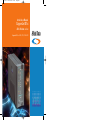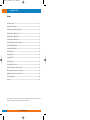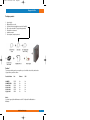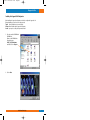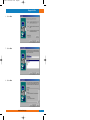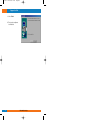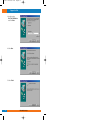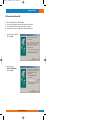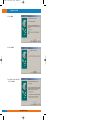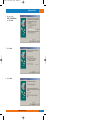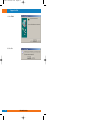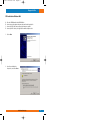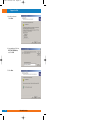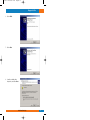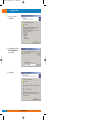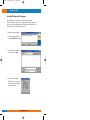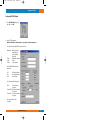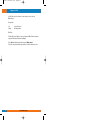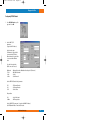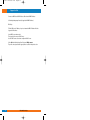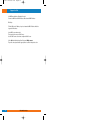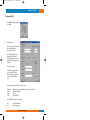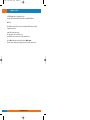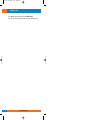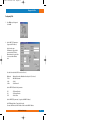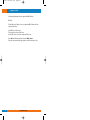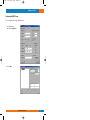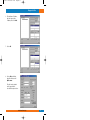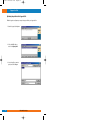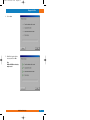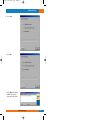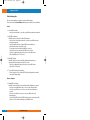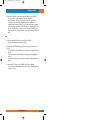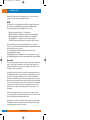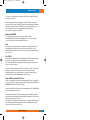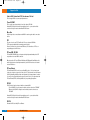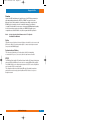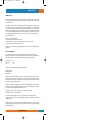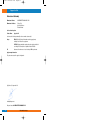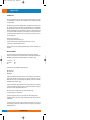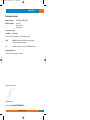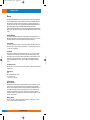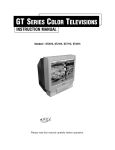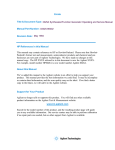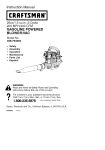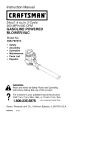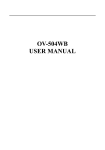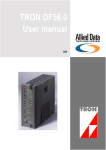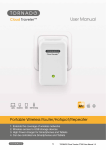Download Allied Data Technologies 813 Installation manual
Transcript
CJT 81x 02-10-2001 11:45 Pagina 1 Installation Manual CopperJet 81x ADSL Modem series CopperJet 81x = 810, 811, 812 & 813 Allied Data TECHNOLOGIES CJT 81x 02-10-2001 11:45 Pagina 2 CopperJet 81x Contents Packaging contents.....................................................................................................................................3 Ethernet Installation Guide.........................................................................................................................4 Installing the CopperJet 81x Configurator...............................................................................................5 USB Installation for Windows 98 SE ........................................................................................................9 USB Installation for Windows ME. .........................................................................................................13 USB installation for Windows 2000.........................................................................................................17 Using the ADSL CopperJet 81x Configurator........................................................................................22 Configuring RFC1483 Bridged ..................................................................................................................23 Configuring RFC1483 Routed ....................................................................................................................25 Configuring PPPoA ....................................................................................................................................27 Configuring PPPoE.....................................................................................................................................29 Configuring PPTP .......................................................................................................................................31 Configuring IPoA ........................................................................................................................................33 Configuring the DHCP server...................................................................................................................35 Uploading the profile into the CopperJet 81x .......................................................................................38 Retrieving the profile from your CopperJet 81x ..................................................................................40 Updating the firmware in the CopperJet 81x ........................................................................................42 Troubleshooting guide...............................................................................................................................44 Glossary .......................................................................................................................................................46 We continue to improve our products, in order to supply our customers with the best possible service, therefore all technical and physical specifications are subject to changes without any prior notification.. 2 Allied Data Technologies CJT 81x 02-10-2001 11:45 Pagina 3 CopperJet 81x Packaging contents 1. 2. 3. 4. 5. 6. 7. CopperJet 81x.. Ethernet RJ45 cross cable. USB cable (Not included with the CopperJet 812 and 813). RJ11 modem cable with PTT plug (country dependent). CD with drivers and manual. Installation manual. Power adapter (country dependent). Caution! To prevent overheating, make sure enough free space is available on both sides, and above the CopperJet 81x to permit free airflow. Production Name: Line Ethernet USB CJ8M0 E/U CJ8M0 E/U ISDN CopperJet 810 CopperJet 811 CopperJet 812 CopperJet 813 PSTN ISDN PSTN ISDN PSTN ISDN Yes Yes Yes Yes Yes Yes Yes Yes Yes Yes No No Advice: Set for the Copperjet 81x with firmware version 4.17 or higher the Line Modulation on Multimode. Allied Data Technologies 3 CJT 81x 02-10-2001 11:45 Pagina 4 CopperJet 81x Ethernet Installation Guide Note: You must have installed an Ethernet 10Base-T card in your computer first. Installation when you already have a LAN connection. 1. Connect your CopperJet 81x with the Ethernet straight cable to your Ethernet Hub. 2. Connect your RJ11 cable to your CopperJet 81x, and into the phone outlet. 3. Connect the power adapter in a power outlet and into the CopperJet 81x Installation when you don’t have a LAN connection. 1. Connect your PC with the Ethernet cross cable to your CopperJet 81x. 2. Connect your RJ11 cable to your CopperJet 81x, and into the phone outlet. 3. Connect the power adapter in a power outlet and into the CopperJet 81x 4 Allied Data Technologies CJT 81x 02-10-2001 11:45 Pagina 5 CopperJet 81x Installing the CopperJet 81x Configurator. After installing the CopperJet configurator you be able to configure the CopperJet 81x. During installation you can choose the setup you prefer, Typical this will install the most common options. Compact this will install only the CopperJet configurator. Custom you may choose the options you want to install. 1. Place the provided CD-ROM in the CD-ROM drive. Browse on the CD-ROM to the following directory. D:\CJT_810_EU\Configurator, and double click on Setup.exe. 2. Click on Next. Allied Data Technologies 5 CJT 81x 02-10-2001 11:45 Pagina 6 CopperJet 81x 3. Click on Next. 4. Click on Next. 5. Click on Next. 6 Allied Data Technologies CJT 81x 02-10-2001 11:45 Pagina 7 CopperJet 81x 6. Click on Next. 7. Click on Next. 8. Click on Next. Allied Data Technologies 7 CJT 81x 02-10-2001 11:45 Pagina 8 CopperJet 81x 9. Click on Finish. 10. The CopperJet configurator is now installed. 8 Allied Data Technologies CJT 81x 02-10-2001 11:45 Pagina 9 CopperJet 81x USB Installation for Windows 98 SE. During the installation you need the official Windows 98 SE CD-ROM. A: B: C: D: Place the CD-ROM provided in the CD-ROM drive. Connect your power adapter to the power outlet and into the Copperjet 81x. Connect your USB cable into your Copperjet 81x and your computer. Connect your RJ11 cable to your CopperJet 81x and into the phone outlet. 1. Click on Next. 2. Click on Next. Allied Data Technologies 9 CJT 81x 02-10-2001 11:45 Pagina 10 CopperJet 81x 3. Specify a location, D:\CJT_810_EU\USBdrivers and click on Next. 4. Click on Next. 5. Click on Finish. 10 Allied Data Technologies CJT 81x 02-10-2001 11:45 Pagina 11 CopperJet 81x 6. Click on Next. 7. Click on Next. 8. Click on Next. Allied Data Technologies 11 CJT 81x 02-10-2001 11:45 Pagina 12 CopperJet 81x 9. Click on Next. 10. Click on OK. 11. Click on Finish. 12. Click on Yes. 12 Allied Data Technologies CJT 81x 02-10-2001 11:45 Pagina 13 CopperJet 81x USB Installation for Windows ME. A: B: C: D: Place the CD-ROM provided in the CD-ROM drive. Connect your power adapter to the power outlet and into the Copperjet 81x. Connect your USB cable into your Copperjet 81x and your computer. Connect your RJ11 cable to your CopperJet 81x and into the phone outlet. 1. Specify the location of the driver, and click on Next. 2. Specify a location, D:\CJT_810_EU\USBdrivers, and click on Next. Allied Data Technologies 13 CJT 81x 02-10-2001 11:45 Pagina 14 CopperJet 81x 3. Click on Next. 4. Click on Finish. 5. Specify the location of the driver, and click on Next. 14 Allied Data Technologies CJT 81x 02-10-2001 11:45 Pagina 15 CopperJet 81x 6. Specify a location, D:\CJT_810_EU\USBdrivers, and click on Next. 7. Click on Next. 8. Click on Next. Allied Data Technologies 15 CJT 81x 02-10-2001 11:45 Pagina 16 CopperJet 81x 9. Click on Finish. 10. Click on Yes. 16 Allied Data Technologies CJT 81x 02-10-2001 11:45 Pagina 17 CopperJet 81x USB installation for Windows 2000. A: B: C: D: Place the CD-ROM provided in the CD-ROM drive. Connect your power adapter to the power outlet and into the Copperjet 81x. Connect your USB cable into your Copperjet 81x and your computer. Connect your RJ11 cable to your CopperJet 81x and into the phone outlet. 1. Click on Next. 2. Search for a suitable driver for my device, and click on Next. Allied Data Technologies 17 CJT 81x 02-10-2001 11:45 Pagina 18 CopperJet 81x 3. Specify a location and click on Next. 4. Copy manufacturer’s files from, D:\CJT_810_EU\USBdrivers, and click on OK. 5. Click on Next. 18 Allied Data Technologies CJT 81x 02-10-2001 11:45 Pagina 19 CopperJet 81x 6. Click on Finish. 7. Click on Next. 8. Search for a suitable driver for my device, and click on Next. Allied Data Technologies 19 CJT 81x 02-10-2001 11:45 Pagina 20 CopperJet 81x 9. Specify a location and click on Next. 10. Copy manufacturer’s files from, D:\CJT_810_EU\USBdrivers, and click on OK. 11. Click on Next. 20 Allied Data Technologies CJT 81x 02-10-2001 11:45 Pagina 21 CopperJet 81x 12. Click on Yes. 13. Click on Finish. Allied Data Technologies 21 CJT 81x 02-10-2001 11:45 Pagina 22 CopperJet 81x Using the ADSL CopperJet 81x Configurator. This configuration tool is needed to create profiles for the Copperjet 81x. Profiles can be stored for later use or can be uploaded directly to the Copperjet 81x. You can also use the configurator when a profile has been provided by your Service Provider.(You can go directly to the Upload section). 1. Start the CopperJet Configurator. 2. You can create a new profile by clicking the Edit/new profile button. 3. Fill in a file name you want to use, e.g User, and click on Open. 4. The next screen will appear. When you choose to create a new profile, please select the primary function of the device. 22 Allied Data Technologies CJT 81x 02-10-2001 11:45 Pagina 23 CopperJet 81x Configuring RFC1483 Bridged. 1. Select RFC1483 Bridged as profile type and click on OK. 2. Set the TCP/IP parameters. Optional: an IP Address and Subnetmask is only needed for further management use. Select the Line modulation. (ADSL connection Protocol) -Multimode -T1.413 -G.Lite -G.Dmt : Modem will detect the Modulation offered by the CO (Preferred) : ANSI ADSL Standard : G.992.2 : G.992.1 Annex A Set the ATM PVC (Virtual Circuit) parameters. -VPI -VCI -PCR : VPI Channel Number : VCI Channel Number : Peak Cell Rate Select the forwarded Packet types. -None : This will forward all packets -Forward PPP: This will only forward PPP packets -Forward IP : This will only forward IP packets Select spanning tree if this is required. Allied Data Technologies 23 CJT 81x 02-10-2001 11:45 Pagina 24 CopperJet 81x Set Filter Table age, this is the time in seconds the device needs to store the MAC-addresses. Encapsulation. -LLC -VcMux : Logical Link Control : Null Encapsulation DNS Relay. Fill in the DNS server IP-Address, in your local network the DNS IP-Address will be the CopperJet 81x IP address.(Not needed by Bridged) Click on OK when finished, the profile will be stored in My Documents. The profile can be uploaded to the Copperjet 81x as described in the upload section. 24 Allied Data Technologies CJT 81x 02-10-2001 11:45 Pagina 25 CopperJet 81x Configuring RFC1483 Routed. 1. Select RFC1483 Routed as profile type and click on OK. 2. Set the LAN TCP/IP parameters. (CopperJet 81x IP-Address) Set the interface type. USB when the CopperJet 81x is connected with a USB cable. Ethernet when the CopperJet 81x is connected with a Ethernet cable. Select the Line modulation. (ADSL connection Protocol) -Multimode -T1.413 -G.Lite -G.Dmt : Modem will detect the Modulation offered by the CO (Preferred) : ANSI ADSL Standard : G.992.2 : G.992.1 Annex A Set the ATM PVC (Virtual Circuit) parameters. -VPI -VCI -PCR : VPI Channel Number : VCI Channel Number : Peak Cell Rate Encapsulation. -LLC -VcMux : Logical Link Control : Null Encapsulation Set the WAN TCP/IP parameters. ( CopperJet 81x WAN IP-Address) Set NAT (Network Address Translation) if needed. Allied Data Technologies 25 CJT 81x 02-10-2001 11:45 Pagina 26 CopperJet 81x You must set NAT when de LAN IP-Address differs from the WAN IP-Address. Set Routing default gateway if needed.(CopperJet 81x WAN IP-Address) DNS Relay. Fill in the DNS server IP-Address, in your local network the DNS IP Address will be the CopperJet 81x IP address. Set the DHCP server when needed. The CopperJet 81x can act as a DHCP server. Go to the DHCP server section how to configure the DHCP server. Click on OK when finished, the profile will be stored in My Documents. The profile can be uploaded to the Copperjet 81x as described in the upload section. 26 Allied Data Technologies CJT 81x 02-10-2001 11:45 Pagina 27 CopperJet 81x Configuring PPPoA. 1. Select PPPoA as profile type and click on OK. 2. Set Authentication. Fill in your Username and Password. Choose the Authentication Protocol.(PAP or CHAP) Set the LAN TCP/IP parameters. (CopperJet 81x IP-Address) The Default Gateway of your local network will be the CopperJet 81x IP-Address Set the interface type. USB when the CopperJet 81x is connected with a USB cable. Ethernet when the CopperJet 81x is connected with a Ethernet cable. Select the Line modulation.(ADSL connection Protocol) -Multimode -T1.413 -G.Lite -G.Dmt : Modem will detect the Modulation offered by the CO (Preferred) : ANSI ADSL Standard : G.992.2 : G.992.1 Annex A Set the ATM PVC (Virtual Circuit) parameters. -VPI -VCI :VPI Channel Number :VCI Channel Number Allied Data Technologies 27 CJT 81x 02-10-2001 11:45 Pagina 28 CopperJet 81x Set NAT (Network Address Translation) if needed. You must set NAT when de LAN IP-Address differs from the WAN IP-Address. DNS Relay. Fill in the DNS server IP-Address, in your local network the DNS IP-Address will be the CopperJet 81x IP address. Set the DHCP server when needed. The CopperJet 81x can act as a DHCP server. Go to the DHCP server section how to configure the DHCP server. Click on OK when finished, the profile will be stored in My Documents. The profile can be uploaded to the Copperjet 81x as described in the upload section. 28 Allied Data Technologies CJT 81x 02-10-2001 11:45 Pagina 29 CopperJet 81x Configuring PPPoE. 1. Select PPPoE as profile type and click on OK. 2. Set Authentication. Fill in your Username and Password. Choose the Authentication Protocol.(PAP or CHAP) Set the LAN TCP/IP parameters. (CopperJet 81x IP-Address). The Default Gateway of your local network will be the CopperJet 81x IP-Address Set the interface type. USB when the CopperJet 81x is connected with a USB cable. Ethernet when the CopperJet 81x is connected with a Ethernet cable. Select the Line modulation.(ADSL connection Protocol) -Multimode -T1.413 -G.Lite -G.Dmt : Modem will detect the Modulation offered by the CO (Preferred) : ANSI ADSL Standard : G.992.2 : G.992.1 Annex A Set the ATM PVC (Virtual Circuit) parameters. -VPI -VCI : VPI Channel Number : VCI Channel Number Allied Data Technologies 29 CJT 81x 02-10-2001 11:45 Pagina 30 CopperJet 81x Set NAT (Network Address Translation) if needed. You must set NAT when de LAN IP-Address differs from the WAN IP-Address. DNS Relay. Fill in the DNS server IP-Address, in your local network the DNS IP-Address will be the CopperJet 81x IP address. Set the DHCP server when needed. The CopperJet 81x can act as a DHCP server. Go to the DHCP server section how to configure the DHCP server. Click on OK when finished, the profile will be stored in My Documents. The profile can be uploaded to the Copperjet 81x as described in the upload section. 30 Allied Data Technologies CJT 81x 02-10-2001 11:45 Pagina 31 CopperJet 81x Configuring PPTP. 1. Select PPTP as profile type and click on OK. 2. Set the LAN TCP/IP parameters. (CopperJet 81x IP-Address). The Default Gateway of your local network will be the CopperJet 81x IP-Address Set the interface type. USB when the CopperJet 81x is connected with a USB cable. Ethernet when the CopperJet 81x is connected with a Ethernet cable. Select the Line modulation.(ADSL connection Protocol) -Multimode -T1.413 -G.Lite -G.Dmt : Modem will detect the Modulation offered by the CO (Preferred) : ANSI ADSL Standard : G.992.2 : G.992.1 Annex A Set the ATM PVC (Virtual Circuit) parameters. -VPI -VCI :VPI Channel Number :VCI Channel Number DNS Relay. Fill in the DNS server IP-Address, in your local network the DNS IP-Address will be the CopperJet 81x IP address. Allied Data Technologies 31 CJT 81x 02-10-2001 11:45 Pagina 32 CopperJet 81x Click on OK when finished, the profile will be stored in My Documents. The profile can be uploaded to the Copperjet 81x as described in the upload section. 32 Allied Data Technologies CJT 81x 02-10-2001 11:45 Pagina 33 CopperJet 81x Configuring IPoA. 1. Select IPoA as profile type and click on OK. 2. Set the LAN TCP/IP parameters. (CopperJet 81x IP-Address) Set the interface type. USB when the CopperJet 81x is connected with a USB cable. Ethernet when the CopperJet 81x is connected with a Ethernet cable. Select the Line modulation. (ADSL connection Protocol) -Multimode -T1.413 -G.Lite -G.Dmt : Modem will detect the Modulation offered by the CO (Preferred) : ANSI ADSL Standard : G.992.2 : G.992.1 Annex A Set the ATM PVC (Virtual Circuit) parameters. -VPI -VCI -PCR : VPI Channel Number : VCI Channel Number : Peak Cell Rate Set the WAN TCP/IP parameters. ( CopperJet 81x WAN IP-Address) Set NAT (Network Address Translation) if needed. You must set NAT when de LAN IP-Address differs from the WAN IP-Address. Allied Data Technologies 33 CJT 81x 02-10-2001 11:45 Pagina 34 CopperJet 81x Set Routing default gateway if needed.(CopperJet 81x WAN IP-Address) DNS Relay. Fill in the DNS server IP-Address, in your local network the DNS IP Address will be the CopperJet 81x IP address. Set the DHCP server when needed. The CopperJet 81x can act as a DHCP server. Go to the DHCP server section how to configure the DHCP server. Click on OK when finished, the profile will be stored in My Documents. The profile can be uploaded to the Copperjet 81x as described in the upload section. 34 Allied Data Technologies CJT 81x 02-10-2001 11:45 Pagina 35 CopperJet 81x Configuring the DHCP Server. This is a example how to configure the DHCP Server. 1. Select DHCP Server, and click on Configuration. 2. Click on Add. Allied Data Technologies 35 CJT 81x 02-10-2001 11:45 Pagina 36 CopperJet 81x 3. Fill in your Subnet and Netmask. The Subnet must be in the same network as your CopperJet 81x IP Address, and click on OK. 4. Fill in the range of IP Addresses you want to use, and click on Add. Note: Do not use the CopperJet 81x IP Address in your IP range. 5. Fill in the Default or Max. lease time, this is the time in seconds you have the assigned IP Address, after this time you get a another IP Address from the DHCP Server. 36 Allied Data Technologies CJT 81x 02-10-2001 11:45 Pagina 37 CopperJet 81x 6. Fill in the Routers IP Address, this is the CopperJet 81x IP Address, and click on Add. 7. Click on OK. 8. Click on OK when finished, the profile will be stored in My Documents. The profile can be uploaded to the CopperJet 81x as described in the upload section. Allied Data Technologies 37 CJT 81x 02-10-2001 11:45 Pagina 38 CopperJet 81x Uploading the profile into the CopperJet 81x. With the CopperJet configurator you can upload your profile into your CopperJet 81x. 1. Start the CopperJet Configurator. 2. Click on the MAC address, and click on Upload profile. 3. Select the profile you want to upload, and click on Open. 38 Allied Data Technologies CJT 81x 02-10-2001 11:45 Pagina 39 CopperJet 81x 4. Click on Start. 5. Wait till the CopperJet 81x has rebooted, and click on Exit. Note: Additional LAN Network settings maybe needed. Allied Data Technologies 39 CJT 81x 02-10-2001 11:45 Pagina 40 CopperJet 81x Retrieving the profile from your CopperJet 81x. With the CopperJet configurator you will be able to retrieve your profile from your CopperJet 81x. 1. Start the CopperJet Configurator. 2. Click on the MAC address, and click on Get profile. 3. Give the profile a file name e.g Save, and click on Save. 4. Click on Ok. 40 Allied Data Technologies CJT 81x 02-10-2001 11:45 Pagina 41 CopperJet 81x 5. Your saved profile is now stored in My Documents. Allied Data Technologies 41 CJT 81x 02-10-2001 11:45 Pagina 42 CopperJet 81x Updating the firmware in the CopperJet 81x. With the CopperJet configurator you can upload a new firmware into your CopperJet 81x. New firmware will be available on our website. Note: Don’t disconnect the power suply, USB cable or Ethernet cable during the upload. 1. Start the CopperJet Configurator. 2. Click on the MAC address, and click on Update firmware. 3. Select the binary to upload, and click on Open. 42 Allied Data Technologies CJT 81x 02-10-2001 11:45 Pagina 43 CopperJet 81x 4. Click on Start. 5. Click on Exit. 6. Click on Refresh, the CopperJet 81x MAC address and new firware version will be shown. Allied Data Technologies 43 CJT 81x 02-10-2001 11:45 Pagina 44 CopperJet 81x Troubleshooting guide. This section may help when you may find some problems with the product. Please check our website: www.allieddata.com for updates on manuals, drivers and firmware. General 1. Power-LED is not burning: - Check if your power adapter is connected to your ADSL modem and the power network 2. ADSL-LED is not burning: Your ADSL modem doesn’t see the Central Office Equipment. - Check if the cable to the telephone network is connected to your ADSL modem and the telephone wall outlet. - Check if your ADSL provider has configured ADSL on your telephone line - Check the wiring-scheme your provider is using. The Copperjet uses the inner-wires (pin 3&4) for the connection. Some providers do use the outer-wires (pin 2&5) for the connection. - Check if you configured the right connection protocol in your ADSL modem (G.lite, G.dmt, Multi mode or T1.413 issue 2) 3. ADSL-LED is flashing: Your ADSL modem has located a Central Office Equipment and is trying to get synchronized. (This should not take more than 7-9 seconds) - Check if you configured the right connection protocol in your ADSL modem (G.lite, G.dmt or T1.413 issue 2) 4. To set your ADSL modem to factory settings - Press the softkey for 15 seconds untill all LED’s will stop flashing and the modem will reboot with the default settings. Ethernet configuration 5. 44 Ethernet-LED is not burning: Your ADSL modem hasn’t detected an active Ethernet link to a hub/switch or computer - Check if you use straight Ethernet cable to connect to a hub or Ethernet switch - Check if you use an Ethernet cross-cable to connect directly to an Ethernet port on your PC - Check if you use a 10BaseT connection to connect your ADSL modem to the Ethernet network - Check if the USB LED is off. If the USB LED is burning, you have connected your ADSL modem to a PC. This disables the Ethernet port of the ADSL modem. Allied Data Technologies CJT 81x 02-10-2001 11:45 Pagina 45 CopperJet 81x 6. ADSL Profile Configurator or Loader doesn’t detect an ADSL modem in your network - Check if the modem is in the same physical LAN as the configuring PC - Check if the modem’s IP address is in the same IP-subnet as the configuring PC. This IP-address can be found in the downloaded profile using the ADSL Profile Configurator. If the configured IP-address is not in the same subnet, then use the ADSL Profile Configurator or Loader from a PC which IP address is configured within the same subnet as your ADSL modem, or reset the modem to it’s factory default settings (see 4.). Review the profile (especially the IP-addresses) you’re using before trying to download it again. USB 7. USB-led is not burning: Your ADSL modem doesn’t detect a USB host - Does your PC have USB support installed properly? 8. After installing a PPP ATM dialup-adapter, the system doesn’t add this entry to it’s list of devices - This is a known issue when the ADSL modem does not have an active ADSL link to your provider. Please check and make sure that the ADSL led is burning before installing the ADSL modem. Do not reinstall the drivers but make sure that you have an active ADSL link and reboot your PC. 9. Can not bind a TCP/IP protocol stack to ATM SVC using an IPoA configuration. - This is a known issue when the ADSL modem does not have an active ADSL link to your provider. (See point 8.) Allied Data Technologies 45 CJT 81x 02-10-2001 11:45 Pagina 46 CopperJet 81x Glossary ADSL Strictly speaking, Asymmetric Digital Subscriber Line defines only a way of transmitting broadband data (at speeds between 64kbps and 8Mbps) between a user’s premises (home or office) and the local telephone exchange. In order to increase the number of customers that it is possible to serve, the upstream speed (from the user) is lower than the downstream speed (to the user), so the service is ‘asymmetric’. The scope of the definition is similar to that of a modem, such as V.90; the format or meaning of the data is not defined (except in the case of G.992.2 (G.lite) where ATM is defined as the low-level protocol). However, ATM is de facto the standard low level protocol used with ADSL. Since getting data to and from the local telephone exchange is not in itself of much use, and the raison d’être of ADSL services is to enable high-speed access to the Internet, discussions of ADSL (including this one) generally include how the data connection is extended to an Internet Service Provider, and so, to the Internet. So, we assume that ADSL is used to carry TCP/IP data but how this is done is not part of the ADSL specification. ATM This protocol is always used as the low level protocol (above the ADSL transmission layer). This is because it is a flexible and convenient way for the telco to extend the user’s data connection from the local exchange (where the ADSL connection ends) to the ISP. Telcos have substantial experience of using ATM to carry broadband data within their networks. Strictly speaking, ‘Full rate’ ADSL (G.dmt, G.992.1) does not specify that ATM is the low level protocol, so another protocol could, in theory, be used, but ATM is the de facto standard. G.lite (G.992.2) does, however, specify ATM as the low level protocol. ATM connections are usually PVCs (permanent virtual circuits); the route is pre-configured through the network. SVCs (switched virtual circuits) exist but are not widely used. The owner of the data on an ATM link is described by two parameters: the VPI (Virtual Path Identifier) and VCI (Virtual Channel Identifier). Each ATM switch defines in its configuration the mapping between a VPI/VCI combination on one port and a different VPI/VCI combination on another port. This configuration defines the route through the ATM switch. Note that this means that a particular data connection may be given many different VPI/VCI ‘addresses’ as it passes through the network. Authentication Many ADSL connections employ PPP encapsulation in order that authentication can be performed in the same way for ADSL users as it is for analogue modem and ISDN users. Since the connection from the user to the ISP is, in effect, a point-to-point ATM connection using a PVC with a fixed route defined by the telco, one could debate the need for authentication. The ISP could, in theory, work out who you are from the ATM VPI/VCI that your connection appears on. However, ISPs are not geared up to manage ATM VPI/VCIs but they are geared up to handle PPP authentication, so this is currently the norm. 46 Allied Data Technologies CJT 81x 02-10-2001 11:45 Pagina 47 CopperJet 81x Authentication will normally be performed by the BAS, probably by reference to a RADIUS server. BAS The Broadband Access Server could be described as a highly flexible and configurable ATM/PPP/IP switch/router. The function of the BAS is to ‘unwrap’ any encapsulation used to carry the TCP/IP traffic over the ATM connection and pass the data into the ISPs normal network. In addition, if PPP is one of the encapsulating protocols, the BAS performs the user authentication (perhaps using an authentication server such as RADIUS to verify the username/password combination). Splitting this functionality from the DSLAM increases the implementation flexibility by allowing the connection to the ISP’s IP network (and the PPP authentication, if necessary) to take place at the ISP’s premises, across an ATM network from the DSLAM. In some configurations, the BAS will allow switching between ISPs based on the userid/password that the user supplies in the PPP authentication. This architecture allows the ISP to replace the Access Server that terminates and authenticates the PPP connection from customers with analogue modems and ISDN lines with the BAS for ADSL customers. If PPP is used on the ADSL connection, then the ADSL user connected through the BAS appears in the ISP’s network in exactly the same way as an analogue modem or ISDN user; the same authentication server could be handling both conventional and ADSL users. This explains the popularity of PPP as an encapsulating protocol. The ‘Redback SMS100’ is an example of a popular BAS. Bridged/Routed connections Bridge-based solutions are perceived by some telcos and ISPs as the simpler, cheaper, entry level ADSL offering. These telcos/ISPs tend to regard routed connections as ‘complicated, expensive and advanced’. It is difficult to see how this can be justified, since the thinnest of passive devices can use a routed connection using Microsoft’s PPP over ATM stack in Windows 98SE, Me and 2000. Note that some telcos launching services more recently (for instance BT) have chosen to provide only routed solutions even for their low-end services, skipping the bridge. Bridged solutions are normally either: * Ethernet with LLC/SNAP (this is one of the options of RFC 1483) Or * PPP over Ethernet (PPPoE - there is no ‘real’ RFC for this, only an ‘informational’) Routed solutions are normally either * PPP over ATM (PPPoATM - RFC 2364) Or * IP with LLC/SNAP (this is another option of RFC 1483) Allied Data Technologies 47 CJT 81x 02-10-2001 11:45 Pagina 48 CopperJet 81x Note that ‘RFC 1483’ by itself doesn’t tell you what the protocol is - you need to know if the connection is bridged or routed to know what ‘RFC 1483’ means. DSLAM The unit in the telco’s local exchange that houses the ADSL modems and consolidates all the data connections onto a single ATM fibre connection, typically at 155Mbps currently. The key configuration parameters of the DSLAM are for each line (user): * ADSL standards supported (for instance, is G.lite supported?) * Minimum and maximum allowed downstream speeds (minimum is normally 32kbps) * Minimum and maximum allowed upstream speeds (minimum is normally 32kbps) * User-side ATM VPI/VCI - can be the same for all users for support simplicity * The ATM VPI/VCI that the user’s ATM connection is mapped to on the fibre connection. This must be different for each user; it determines the BAS that the user is connected to. If there is a choice of ISPs, then this VPI/VCI (and the routing in any further ATM switches) may determine which ISP the user is connected to. In some configurations, the BAS will allow switching between ISPs based on the userid/password that the user supplies. A typical DSLAM might serve several hundred users, so it is clear that all these users cannot expect 8Mbps bandwidth at the same time if the upstream ATM fibre link is running at 155Mbps. Encapsulation The process of placing data inside a wrapper (or envelope) in order to make it compatible with a protocol. The term is typically used where one protocol is placed inside another in a nonstandard way (often where a low-level protocol is placed within a high-level protocol or one network protocol is placed inside another). Analogy: A letter has to be placed inside a correctly addressed and stamped envelope for it to be compatible with the postal service. A postcard is already compatible with the postal service (as long as it is correctly stamped and addressed) so does not need encapsulation but the postcard has severe limitations, not least, the short message length. A letter does not have an inherent address like a postcard but, inside an envelope, the letter gives much greater flexibility to the user (you can write much more using several pieces of paper and include a photograph or even include a lock of hair). The postal service sees only the envelope and doesn’t care what’s inside it. There’s nothing to stop you putting a postcard inside an envelope, so is this encapsulation? You may need to encapsulate data in a protocol just to get it across a network, or it may be necessary to put an ‘extra’ envelope around the data before it is passed to the network so that the recipient will know what to do with the data when it arrives. Analogy: Inter-office mail may be consolidated into a single envelope to save postage charges. But if individual documents are placed directly into one big envelope then the receiving post room will not be able to deliver them to the correct place. 48 Allied Data Technologies CJT 81x 02-10-2001 11:45 Pagina 49 CopperJet 81x So, you place each document into its own ‘internal’ envelope before placing all the ‘internal’ envelopes inside the big one. Another, more appropriate analogy: An ISP may specify that all TCP/IP messages must be placed inside a brown envelope marked ‘PPP’ with your name and encrypted password written on it before being placed inside the ‘real’ ATM envelope and sent to the ISP. The reason: ‘we like to be sure who all messages come from and we’ve always done it this way’. This is how PPP encapsulation is used in ADSL. Ethernet over LLC/SNAP This is a bridged connection method and is one of the options of RFC 1483. Note that ‘RFC 1483’ by itself doesn’t tell you what the protocol is - you need to know if the connection is bridged or routed to know what ‘RFC 1483’ means. Filter In this context, a device that separates the low frequency (voice) from the high frequencies (data). Without a filter, picking up a phone that is connected to an ADSL line can cause sufficient disturbance to the line to cause a retrain to occur; this may stop data transmission for up to 15 seconds. G.hs = G.994.1 G.994.1 defines the “handshaking” protocol that defines how the ADSL modems each whistle to allow their detection by the other and agree how the ADSL line is going to work. This is just like two V.34/V.90 modems whistling, burbling and bonging to each other to decide how slow a connection to give you. The synchronisation and training phase terminates in ‘showtime’. The G.994.1 recommendation defines the use of multiple tones in parallel to give resilience to interference; earlier handshaking techniques used a single tone and were susceptible to external interference ‘knocking out’ this tone and preventing handshaking from proceeding. G.Lite = G.992.2, derived from T1.413 Issue 2 In 1999, it seemed that this was going to be very important, but now ‘Full rate’ has fought back. In any case, the distinction is largely academic because all current and planned ADSL chipsets and DSLAMs that do G.992.2 also do G.992.1 (Full rate). G.992.2 specifies ATM as the low level protocol, maximum up/down speeds of 512kbps/1.5Mbps, the fast retrain option and power saving. Fast retrain is intended to reduce the impact of picking up a phone on the ADSL enabled line. Without a filter to prevent the phone interfering with the data, taking a phone off-hook leads to a retrain sequence that could last 15 seconds. Fast retrain uses stored information in the user’s modem as a start-point for the training process rather than starting again from the beginning. If the stored configuration still works, the fast retrain can be completed in less than a second. Allied Data Technologies 49 CJT 81x 02-10-2001 11:45 Pagina 50 CopperJet 81x G.dmt = G.992.1, derived from T1.413; also known as ‘Full rate’ This is the type of ADSL most commonly implemented now. IP over LLC/SNAP This is a routed connection method and is one of the options of RFC 1483. Note that ‘RFC 1483’ by itself doesn’t tell you what the protocol is - you need to know if the connection is bridged or routed to know what ‘RFC 1483’ means. Micro-filter A filter designed to be connected between the ADSL line and every phone that is connected to the line. PPP The protocol used to carry TCP/IP traffic to the ISP across modem and ISDN links. PPP incorporates authentication (username/password checking). Because of its historical use for modem and ISDN users, ISPs favour the use of PPP as an encapsulating protocol for ADSL users. PPP over ATM - RFC 2364 PPP over ATM (PPPoATM) is the most elegant and simple implementation that provides PPP encapsulation over a routed ADSL connection. Microsoft provides a PPP over ATM stack in Windows 98SE, Windows Me and Windows 2000 and this provides an almost ideal implementation for ‘passive’ ADSL modems such as internal cards and USB devices. PPP over Ethernet PPP over Ethernet (PPPoE) is used in some existing ADSL services. It is a less than elegant solution since it requires a custom ‘driver’ in the user’s PC. This driver works in a similar manner to Dial-Up Networking, but Microsoft have not implemented it so 3rd-party software is required. So, even if you’re using an intelligent (as opposed to ‘passive’) device, you’re dependent on the PPP over Ethernet (PPPoE) client being available for your operating system platform. RFC 1483 This RFC includes 4 options, only two of which are relevant to ADSL: * IP over LLC/SNAP is a routed connection method, sometimes referred to as “RFC1483R” * Ethernet over LLC/SNAP is a bridged connection method, sometimes referred to as “RFC1483B” Note that ‘RFC 1483’ by itself doesn’t tell you what the protocol is - you need to know if the connection is bridged or routed to know what ‘RFC 1483’ means. RFC 2516 ‘Informational’ RFC describing PPP over Ethernet. 50 Allied Data Technologies CJT 81x 02-10-2001 11:45 Pagina 51 CopperJet 81x Showtime Jargon for the ADSL state (that may be signalled by a green ‘line’ LED being permanently on rather than flashing) equivalent to the ‘CD’ LED or ‘CONNECT’ message from a modem. May mean (if you’re unlucky and the line is bad) that you have a 32kbps connection to the DSLAM in your local exchange, since this is normally the ‘minimum’ speed defined as ‘acceptable’. Note that this does not mean you can get past the DSLAM and transmit any data; for a useful connection you need to be using the correct ATM VPI/VCI and the correct encapsulation across the ADSL link. Of course, this is not part of the ADSL specification. Advice: Set for the CopperJet 81x with firmware version 4.17 or higher the Line Modulation on Multimode Splitter Filter with a low pass (telephone) socket and a high pass socket which is used to connect to the ADSL modem. At the local exchange another splitter is connected to the telephone network (low pass) and the DSLAM (high pass) Synchronisation and Training This is the modem initialisation process defined by the G.994.1 (G.hs handshaking) recommendation. This process, if successful, ends in the state known as ‘showtime’. VPI/VCI The ATM Virtual Path Identifier (VPI) and Virtual Channel Identifier (VCI) uniquely identify a data path on an ATM link. An ATM switch (or other device incorporating ATM switching capability like a DSLAM or BAS) can be configured to take data from one VPI/VCI on an incoming link and map it to another VPI/VCI on an outgoing link. This configuration defines the route through the ATM switch. Note that this means that a particular data connection may be given many different VPI/VCI ‘addresses’ as it passes through the network. Allied Data Technologies 51 CJT 81x 02-10-2001 11:45 Pagina 52 CopperJet 81x Declaration of Conformity Manufacturer’s Name: ALLIED DATA TECHNOLOGIES B.V. Manufacturer’s Address: P.O. box 788 3200 AS Spijkenisse The Netherlands declares that the product: Product Name: CopperJet 810 Conforms to the following standard(s) or other normative document(s): EMC: EN 55022 Class A (1994) Limits and methods of measurement of radio disturbance characteristics of information technology equipment. EN 50082-1 (1992) Electromagnetic compatibility - Generic immunity standards for residential, commercial and light industry. EN 300386-2 (2000) Electromagnetic compatibility - Generic immunity standards for commercial and light industry. FCC Part 15, Class A, Subpart B Safety: EN 60950 (1992/93) Safety of information technology equipment, including electrical business equipment. UL (IEC950) Statement that the equipment has been designed and built according to IEC950 and/or the compatible edition of EN60950. Telecom: ANSI T1.413 (1998) FCC Part 68, Sub D CE: Statement of Conformance to electrical safety & EMI requirements Supplementary Information: The product herewith complies with the requirements of the EMC Directive 89/336/EEC and the Low Voltage Directive 73/23/EEC. The product was tested in a typical configuration. Spijkenisse, 21 September 2001 Quality Management European Contact: ALLIED DATA TECHNOLOGIES B.V. 52 Allied Data Technologies CJT 81x 02-10-2001 11:45 Pagina 53 CopperJet 81x INFORMATION TO USER This device complies with Part 15 of the FCC Rules. Operation is subject to the following two conditions: (1) This device may not cause harmful interference, and (2) This device must accept any interference received, including interference that may cause undesired operation. This equipment has been tested and found to comply with the limits for Class B Digital Device, pursuant to Part 15 of the FCC Rules. These limits are designed to provide reasonable protection against harmful interference in a residential installation. This equipment generates and can radiate radio frequency energy and, if not installed and used in accordance with the instructions, may cause harmful interference to radio communications. However, there is no guarantee that interference will not occur in a particular installation. If this equipment does cause harmful interference to radio or television reception, which can be determined by turning the equipment off and on, the user is encouraged to try to correct the interference by one or more of the following measures. Reorient or relocate the receiving antenna Increase the separation between the equipment and receiver Connect the equipment into an outlet on a circuit different from that to which the receiver is connected Consult the dealer or an experienced radio/TV technician for help Any changes or modifications not expressly approved by Allied Data Technologies could void the userís authority to operate the equipment. ANALOGUE DEVICE WARNINGS This equipment complies with Part 68 of the Federal Communications Commission (FCC) rules for the United States. A label is located on the underside of the base unit containing both the FCC registration number and Ringer Equivalence Number (REN). You must upon request, provide the following information to your local telephone company: Service Order Code: USOC Jack Type: REN: N/A CA11A 0.1B Should you experience trouble with this telephone equipment, please contact: Allied Data Technologies 4557 Crystal Clear Drive Hilliard, 43026 Ohio The REN is used to determine the quantity of devices that may be connected to the telephone line. Excessive RENs on the telephone line may result in the devices not ringing in response to an incoming call. In most, but not all areas, the sum of RENs should not exceed five (5.0). To be certain of the number of devices that may be connected to a line, as determined by the total RENs, contact the local telephone company. If trouble is experienced with this equipment CopperJet 810, for repair or warranty information, please contact Allied Data Technologies +1 (614) 7774232. If the equipment is causing harm to the telephone network, the telephone company may request that you disconnect the equipment until the problem is resolved. This equipment cannot be used on public coin phone service provided by the telephone company. Connection to party line service is subject to state tariffs. Your telephone company may discontinue your service if your equipment causes harm to the telephone network. They will notify you in advance of disconnection, if possible. During notification, you will be informed of your right to file a complaint to the FCC. Occasionally, your telephone company may make changes in its facilities, equipment, operation, or procedures that could affect the operation of your equipment. If so, you will be given advance notice of the change to give you an opportunity to maintain uninterrupted service. Allied Data Technologies 53 CJT 81x 02-10-2001 11:45 Pagina 54 CopperJet 81x Declaration of Conformity Manufacturer’s Name: ALLIED DATA TECHNOLOGIES B.V. Manufacturer’s Address: P.O. box 788 3200 AS Spijkenisse The Netherlands declares that the product: Product Name: CopperJet 811 Conforms to the following standard(s) or other normative document(s): Safety: EN 60950 (1992/93) Safety of information technology equipment, including electrical business equipment. UL (IEC950) Statement that the equipment has been designed and built according to IEC950 and/or the compatible edition of EN60950. CE: Statement of Conformance to electrical safety & EMI requirements Supplementary Information: The product was tested in a typical configuration. Spijkenisse, 21 September 2001 Quality Management European Contact: ALLIED DATA TECHNOLOGIES B.V. 54 Allied Data Technologies CJT 81x 02-10-2001 11:45 Pagina 55 CopperJet 81x Declaration of Conformity Manufacturer’s Name: ALLIED DATA TECHNOLOGIES B.V. Manufacturer’s Address: P.O. box 788 3200 AS Spijkenisse The Netherlands declares that the product: Product Name: CopperJet 812 Conforms to the following standard(s) or other normative document(s): EMC: EN 55022 Class A (1994) Limits and methods of measurement of radio disturbance characteristics of information technology equipment. EN 50024, (1998) Electromagnetic compatibility - Generic immunity standards for residential, commercial and light industry. EN 300386-2, (2000) Electromagnetic compatibility - Generic immunity standards for commercial and light industry. FCC Part 15, Class A, Subpart B Safety: EN 60950 (1992/93) Safety of information technology equipment, including electrical business equipment. UL (IEC950) Statement that the equipment has been designed and built according to IEC950 and/or the compatible edition of EN60950. Telecom: ANSI T1.413 (1998) FCC Part 68, Sub D CE: Statement of Conformance to electrical safety & EMI requirements Supplementary Information: The product herewith complies with the requirements of the EMC Directive 89/336/EEC and the Low Voltage Directive 73/23/EEC. The product was tested in a typical configuration. Spijkenisse, 21 September 2001 Quality Management European Contact: ALLIED DATA TECHNOLOGIES B.V. Allied Data Technologies 55 CJT 81x 02-10-2001 11:45 Pagina 56 CopperJet 81x INFORMATION TO USER This device complies with Part 15 of the FCC Rules. Operation is subject to the following two conditions: (1) This device may not cause harmful interference, and (2) This device must accept any interference received, including interference that may cause undesired operation. This equipment has been tested and found to comply with the limits for Class B Digital Device, pursuant to Part 15 of the FCC Rules. These limits are designed to provide reasonable protection against harmful interference in a residential installation. This equipment generates and can radiate radio frequency energy and, if not installed and used in accordance with the instructions, may cause harmful interference to radio communications. However, there is no guarantee that interference will not occur in a particular installation. If this equipment does cause harmful interference to radio or television reception, which can be determined by turning the equipment off and on, the user is encouraged to try to correct the interference by one or more of the following measures. Reorient or relocate the receiving antenna Increase the separation between the equipment and receiver Connect the equipment into an outlet on a circuit different from that to which the receiver is connected Consult the dealer or an experienced radio/TV technician for help Any changes or modifications not expressly approved by Allied Data Technologies could void the userís authority to operate the equipment. ANALOGUE DEVICE WARNINGS This equipment complies with Part 68 of the Federal Communications Commission (FCC) rules for the United States. A label is located on the underside of the base unit containing both the FCC registration number and Ringer Equivalence Number (REN). You must upon request, provide the following information to your local telephone company: Service Order Code: USOC Jack Type: REN: N/A CA11A 0.1B Should you experience trouble with this telephone equipment, please contact: Allied Data Technologies 4557 Crystal Clear Drive Hilliard, 43026 Ohio The REN is used to determine the quantity of devices that may be connected to the telephone line. Excessive RENs on the telephone line may result in the devices not ringing in response to an incoming call. In most, but not all areas, the sum of RENs should not exceed five (5.0). To be certain of the number of devices that may be connected to a line, as determined by the total RENs, contact the local telephone company. If trouble is experienced with this equipment CopperJet 812, for repair or warranty information, please contact Allied Data Technologies +1 (614) 7774232. If the equipment is causing harm to the telephone network, the telephone company may request that you disconnect the equipment until the problem is resolved. This equipment cannot be used on public coin phone service provided by the telephone company. Connection to party line service is subject to state tariffs. Your telephone company may discontinue your service if your equipment causes harm to the telephone network. They will notify you in advance of disconnection, if possible. During notification, you will be informed of your right to file a complaint to the FCC. Occasionally, your telephone company may make changes in its facilities, equipment, operation, or procedures that could affect the operation of your equipment. If so, you will be given advance notice of the change to give you an opportunity to maintain uninterrupted service. 56 Allied Data Technologies CJT 81x 02-10-2001 11:45 Pagina 57 CopperJet 81x Declaration of Conformity Manufacturer’s Name: ALLIED DATA TECHNOLOGIES B.V. Manufacturer’s Address: P.O. box 788 3200 AS Spijkenisse The Netherlands declares that the product: Product Name: CopperJet 813 Conforms to the following standard(s) or other normative document(s): Safety: EN 60950 (1992/93) Safety of information technology equipment, including electrical business equipment. CE: Statement of Conformance to electrical safety & EMI requirements Supplementary Information: The product was tested in a typical configuration. Spijkenisse,21 September 2001 Quality Management European Contact: ALLIED DATA TECHNOLOGIES B.V. Allied Data Technologies 57 CJT 81x 02-10-2001 11:45 Pagina 58 CopperJet 81x Warranty This ALLIED DATA TECHNOLOGIES B.V. product is warranted against defects in material and workmanship for a period of five years from date of shipment. During the warranty period, ALLIED DATA TECHNOLOGIES B.V. will, at its option, either repair or replace products that prove to be defective. For warranty service or repair, this product must be returned to a service facility designated by ALLIED DATA TECHNOLOGIES B.V. Buyer shall prepay shipping charges to ALLIED DATA TECHNOLOGIES B.V. and ALLIED DATA TECHNOLOGIES B.V shall pay shipping charges to return the product to Buyer. However, Buyer shall pay all shipping charges, duties and taxes for products returned to ALLIED DATA TECHNOLOGIES B.V. from another country. Limitation of Warranty The foregoing warranty shall not apply to defects resuiting from improper or inadequate maintenance by Buyer, Buyer-supplied firmware or interfacing, unauthorized modification or misuse, operation outside of the environmental specifications for the product, or improper site preparation or maintenance. Exclusive Remedies The remedies provided herein are the Buyer's sole and exclusive remedies. ALLIED DATA TECHNOLOGIES B.V. shall not be liabie for any direct, indirect special, incidental, or consequential damages, whether based on contract, tort, or any legal theory. Safety Warnings The exclamation point within a triangie is intended to warn the operator or service personnel of operation and maintenance factors relating to the product and its operating environment that could pose a safety hazard. Always observe standard safety precautions during installation, operation and maintenance of this product. Only a qualified and authorized service personnel should carry out adjustment, maintenance or repairs to this instrument. Either the operator or the user should perform no adjustment, maintenance or repairs. Telecommunication Safety The safety status of each of the ports on the Copperlet 81x is declared according to EN 41003 and is detailed in the table below: Safety Status Ports SELV* TNV** operating within limits of SELV E1 *SELV = Safety Extra-Low Voltage ** TNV =Telecommunications Network Voltage Regulatory Information FCC-15 User Information This equipment has been tested and found to comply with the limits of the Class A digital device, pursuant to Part 15 of the FCC rules. These limits are designed to provide reasonable protection against harmful interference when the equipment is operated in a commercial environment. This equipment generates, uses and can radiate radio frequency energy and, if not installed and used in accordance with the instruction manual, may cause harmful interference to the radio communications. Operation of this equipment in a residential area is likely to cause harmful interference in which case the user will be required to correct the interference at his own expense. Warning per EN 55022 This is Class A product. In a domestic environment, this product may cause radio interference, in which case the user may be required to take adequate measures. 58 Allied Data Technologies CJT 81x 02-10-2001 11:45 Notes: Pagina 59 CJT 81x 02-10-2001 11:45 Pagina 60 Allied Data TECHNOLOGIES Headoffice Allied Data Technologies bv Netherlands E-mail: [email protected] Website: www.allieddata.com Europe E-mail : [email protected] Website : www.allieddata.com Asia E-mail : [email protected] Website : www.allieddata.com USA E-mail : [email protected] Website : www.allieddata.com MA-Q-CJT81x-01 60 Dealer stamp