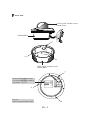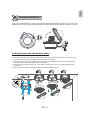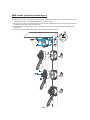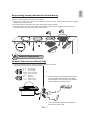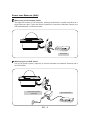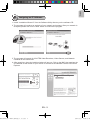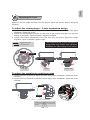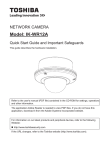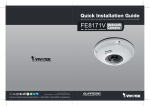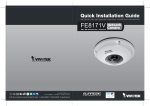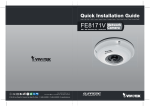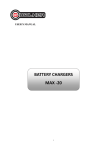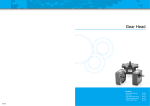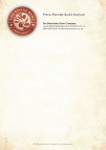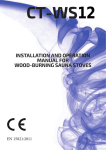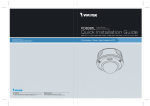Download Vivotek FD8361 User`s manual
Transcript
FD8361 2 MP H.264 Day&Night Vandal-proof P/N:625010100G Ver.1.0 Copyright c 2009 VIVOTEK INC. All rights reserved. English Warning Before Installation Power off the Network Camera as soon as smoke or unusual odors are detected. Refer to your user's manual for the operating temperature. Contact your distributor in the event of occurrence. Do not place the Network Camera on unsteady surfaces. Do not touch the Network Camera during a lightning storm. Do not insert sharp or tiny objects into the Network Camera. Do not drop the Network Camera. 625010100G_QIG, FD8361_20091221_V.1.0.indd EN - 1 1 2009/12/21 PM 05:20:54 1 Package Contents FD8361 Bottom Base Power Adapter Alignment Sticker / Ceiling Hole Template Sticker Drill hole Ceiling Hole Template Sticker L-type Hex Key Wrench / RJ45 Female/Female Coupler / Slica Gel / Screws Quick Installation Guide / Warranty Card Software CD FD8361 2 MP H.264 Day&Night Vandal-proof 510000210G P/N:625010100G Ver.1.0 Copyright c 2009 VIVOTEK INC. All rights reserved. 625010100G_QIG, FD8361_20091221_V.1.0.indd EN - 2 2 2009/12/21 PM 05:20:57 English 2 Physical Description Inner View IR LEDs (18 units, distance 20m) Light Sensor Rotation Adjustment Screw Tilt Adjustment Screw Pan Adjustment Screw NTSC/PAL Video Output Switch Vari-focal Lens (f= 3~9 mm) SD/SDHC Card Slot Status LED Reccessed Reset Button 625010100G_QIG, FD8361_20091221_V.1.0.indd Focus Controller Zoom Controller BNC Video Output N.C. N.C. N.C. V AC24 V AC24 General I/O Terminal Block Ethernet 10/100 RJ45 Plug Audio Out (green) Microphone In (pink) Power Cord Socket (black) Ground Operating environment: -20° ~ 50°C When the temparature inside the Network Camera reaches over 50°C, the fan will operate automatically; when the temparature inside the Network Camera drops to 0°C, the heater and fan will both operate automatically. Fan Heater EN - 3 3 2009/12/21 PM 05:21:06 Outer View IP66-rated Vandal-proof Dome Cover N.C. N.C. N.C. AC24V AC24V Camera Base c b a IP66-rated Vandal-proof Bottom Base c Record the MAC address under the camera base before installing the camera. Network Camera Model No: FD8361 RoHS V I MAC:0002D1083236 CLASS A a This device complies with part 15 of the FCC rules. Operation is subject to the following two conditions: (1)This device may not cause harmful interference, and (2) this device must accept any interference received, including interference that may cause undesired operation. Pat. 6,930,709 Hole a~c: Holes to secure the bottom base. 625010100G_QIG, FD8361_20091221_V.1.0.indd Made in Taiwan b EN - 4 4 2009/12/21 PM 05:21:08 English 3 Hardware Installation First, use a screwdriver to loose the three screws and detach the dome cover from the camera base. Then, follow the steps below to install the camera to either a ceiling or a wall. N.C. N.C. N.C. AC24V AC24V Ceiling mount (with the bottom base) 1. Attach the supplied alignment sticker to the ceiling. 2. Using the 10 circles on the sticker, drill at least 2 pilot holes symmetrically on each side into the ceiling. Then hammer the four supplied plastic anchors into the holes. 3. Through the four holes on the bottom base, insert the four supplied screws into the corresponding holes and secure the bottom base with a screwdriver. 4. Feed the cables through hole A or B. If you want to use hole B, remove the rubber stopper with a screwdriver. 5. Secure the camera base to the bottom base with three supplied screws. A 1 625010100G_QIG, FD8361_20091221_V.1.0.indd 2 4 B 5 3 EN - 5 5 2009/12/21 PM 05:21:16 Wall mount (with the bottom base) 1. Attach the supplied alignment sticker to the wall. 2. Using the 10 circles on the sticker, drill at least 2 pilot holes symmetrically on each side into the wall. Then hammer the four supplied plastic anchors into the holes. 3. Using the four holes on the bottom base, insert the four supplied screws to corresponding holes and secure the bottom base with a screwdriver. 4. Feed the cables through hole A or B. If you want to use hole B, remove the rubber stopper with a screwdriver. 5. Secure the camera base to the bottom base with three supplied screws. 625010100G_QIG, FD8361_20091221_V.1.0.indd 1 3 2 4 A B 5 EN - 6 6 2009/12/21 PM 05:21:24 English Drop-ceiling mount (without the bottom base) 1. Attach the supplied ceiling hole template sticker to the ceiling. 2. Open a hole along the inner circle of the sticker. 3. Using the 3 circles on the sticker, drill 3 pilot holes into the ceiling. Then hammer the three supplied plastic anchors into the holes. 4. Mount the Network Camera to the ceiling and feed the cables through. 5. Using the three holes on the side of the camera base, insert the three supplied screws into the corresponding holes and secure them with a screwdriver. 5 4 2 1 3 Drill hole Ceiling Hole Template Sticker 4 Network Deployment General Connection (without PoE) 1. If you have external devices such as sensors and alarms, make the connection from the general I/O terminal block. N.C. N.C. N.C. AC24V AC24V N.C.: N.C.: N.C.: AC24V: AC24V: No Connector No Connector No Connector Power in AC 24V Power in AC 24V GND DI DO +12V GND: DI : D O : +12V : Ground Digital Input Digital Output Power, 12V DC 625010100G_QIG, FD8361_20091221_V.1.0.indd 2. Use the supplied RJ45 female/female coupler to connect the Network Camera to a switch. Use a Category 5 Cross Cable when Network Camera is directly connected to PC. POWER COLLISION 1 2 3 4 5 LINK RECEIVE PARTITION N.C. N.C. N.C. V 24 AC 24V AC 3. Connect the power cable from the Network Camera to a power outlet. EN - 7 7 2009/12/21 PM 05:21:29 Power over Ethernet (PoE) When using a PoE-enabled switch The Network Camera is PoE-compliant, allowing transmission of power and data via a single Ethernet cable. Follow the below illustration to connect the Network Camera to a PoE-enabled switch via Ethernet cable. N.C. N.C. N.C. AC24V AC24V POWER COLLISION 1 2 3 4 5 LINK RECEIVE PARTITION PoE Switch When using a non-PoE switch Use a PoE power injector (optional) to connect between the Network Camera and a non-PoE switch. 625010100G_QIG, FD8361_20091221_V.1.0.indd N.C. N.C. N.C. AC24V AC24V PoE Power Injector (optional) Non-PoE Switch POWER COLLISION 1 2 3 4 5 LINK RECEIVE PARTITION EN - 8 8 2009/12/21 PM 05:21:31 English 5 Assigning an IP Address 1. Install “Installation Wizard 2” from the Software Utility directory on the software CD. 2. The program will conduct an analysis of your network environment. After your network is analyzed, please click on the “Next” button to continue the program. Installation Wizard 2 3. The program will search for VIVOTEK Video Receivers, Video Servers, and Network Cameras on the same LAN. 4. After searching, the main installer window will pop up. Click on the MAC that matches the one labeled on the bottom of your device to connect to the Network Camera via Internet Explorer. Network Camera Model No: FD8361 MAC:0002D1083236 00-02-D1-08-32-36 RoHS V I 192.168.5.109 FD8361 0002D1083236 CLASS A This device complies with part 15 of the FCC rules. Operation is subject to the following two conditions: (1)This device may not cause harmful interference, and (2) this device must accept any interference received, including interference that may cause undesired operation. Made in Taiwan Pat. 6,930,709 625010100G_QIG, FD8361_20091221_V.1.0.indd EN - 9 9 2009/12/21 PM 05:21:33 6 Ready to Use 1. Access the Network Camera from the LAN. 2. Retrieve live video through web browser or recording software. For further setup, please refer to the user's manual on the software CD. 625010100G_QIG, FD8361_20091221_V.1.0.indd EN - 10 10 2009/12/21 PM 05:21:34 English 7 Adjusting the Lens Based on the live image retrieved from the camera, adjust the camera lens by doing the following: To adjust the viewing angle -- 3-axis mechanism design 1. Loosen the pan adjustment screw and then turn the lens module left and right. Upon completion, tighten the screw. 2. Loosen the tilt adjustment screws on both side of the camera and then turn the lens module up and down. Upon completion, tighten the screws. 3. Loosen the rotation adjustment screw and then turn the lens to adjust the image orientation. Upon completion, tighten screw. The sophisticated 3-axis mechanism design offers very flexible, easy hardware installation for either ceiling or wall mount. Rotate the screw Turn the lens Loosen 1 Tighten Loosen 2 Pan 350° Loosen Tighten 3 Tighten Rotate 350° Tilt 95° To adjust the zoom factor and focus range 1. Loosen the zoom controller to adjust the zoom factor. Upon completion, tighten the zoom controller. 2. Loosen the focus controller to adjust the focus range. Upon completion, tighten the focus controller. W N Tighten T 8 625010100G_QIG, FD8361_20091221_V.1.0.indd Loosen DO NOT over rotate the lens. Doing so will damage the camera lens module. EN - 11 11 2009/12/21 PM 05:21:38 8 Completion 1. Rotate the black cover inside the dome cover to fit the lens shooting direction. 2. Attach the dome cover to the camera. 3. Secure the three dome screws with the supplied screwdriver. Finally, make sure all parts of the camera are securely installed. 2 625010100G_QIG, FD8361_20091221_V.1.0.indd 1 3 3 3 EN - 12 12 2009/12/21 PM 05:21:42 FD8361 2 MP H.264 Day&Night Vandal-proof P/N:625010100G Ver.1.0 Copyright c 2009 VIVOTEK INC. All rights reserved.