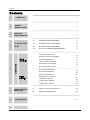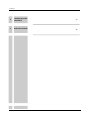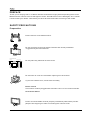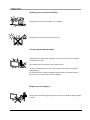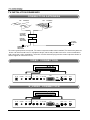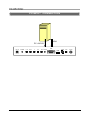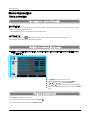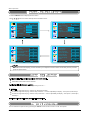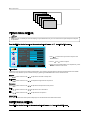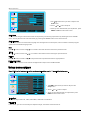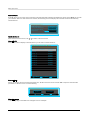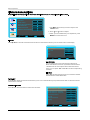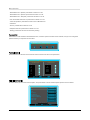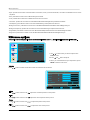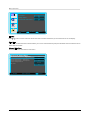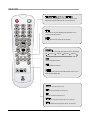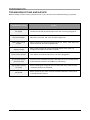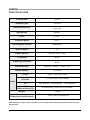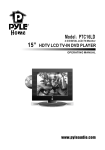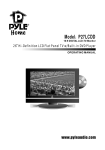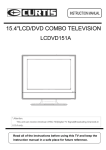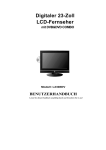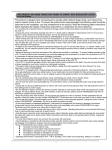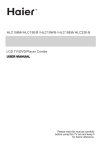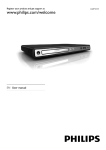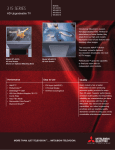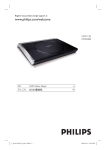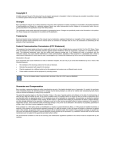Download PYLE Audio PTC15LC Installation guide
Transcript
Model:PTC15LC 4:3 DIGITAL LCD-TV-Monitor 15” HDTV LCD TV PLAYER OPERATING MANUAL Contents 1 PREFACE 3 2 SAFETY PRECAUTIONS 3 3 FRONT, BACK, CONNECTIONS OF LCD 5 4 TV INSTALLATION GUIDE 4.1 CONNECTION ANTENNAS 6 4.2 AV VIDEO INPUT DRAWING 6 4.3 S-VIDEO INPUT DRAWING 6 4.4 PC (VGA) CONNEXION DRAWING 7 Turning on and off TV 8 Select on screen language 8 Volume adjustment How to adjust the OSD Choosing a TV chan nel 5 Selecting input source 9 9 Picture menu options 10 Audio menu options 10 Setup menu options 11 Feature menu options HDMI menu options 13 15 16 16 A Remote control instructions 18 B Battery Usage Caution 20 VGA menu options YPbPr menu options 6 7 REMOTE CONTROLS INSTUCTIONS 8 9 ACCESSORIES 21 1 Contents 8 TROUBLESHOOTING AND ADVICE 21 9 SPECIFICATIONS 22 2 PREFACE Thank you for buying this TV ! Please read this manual thoroughly before operating the monitor. Make sure the monitor was not damaged in transit. Should the monitor is damaged, do no install it and contact your dealer. Check that you have all the accessories according to the model. SAFETY PRECAUTIONS Preparation Put the monitor on a stable surface. Do not use the monitor with others fixations than those provided or suggested by the manufacturer. Minimum dista nces 10cm 10cm 5cm Do not place any material on the monitor. 20cm Do not block or cover the ventilation openings on the monitor If you have a wall mount, check that it is steady Power source The monitor must be plugged with a tension source of 110 volts and 60 Hz. Connexion cables Power cord and cables must be properly routed and protected to prevent people from stepping on them and causing the monitor to fall. 3 Heating sources and humidity Keep the monitor dry and away from humidity. Keep the monitor away from heat sources Cleaning and maintenance Unplug the monitor before cleaning it. Do not use solvents or liquids to clean the monitor. Only clean the monitor with a soft and dry cloth. In case of troubleshooting, do not use spare parts other than those suggested by the manufacturer. Using inadequate spare parts can lead to electric shocks, short-circuits fire or other incidents. Departure in holidays Unplug the LCD during lighting storms or when unused for long periods of time. 4 Front , Back , Connections of LCD Front View Back View and Control Connections 1 2 3 4 5 6 7 8 9 10 11 12 13 DC IN PHONE L IN R IN Y Pb Pr PC A U D IO VGA RF IN V IN S VIDEO HDMI VGA PC AUDIO Pr Pb Y R IN L IN PHONE DC IN S VID EO V IN RF IN 3 2 1 HDMI 13 12 11 10 9 8 7 6 5 5 4 TV INSTALLTION DRAWINGS CONNECTION ANTENNAS VHF ANTENNA VHF ANTENNA OUTDOOR ANTENNA AMPLIFIER INDOOR ANTENNA AMPLIFIER 75 OHM ANTENNA PLUG POWER PLUG OF ANTENNA AMPLIFIER To ensure good picture and sound, TV antenna system needs to be installed. The antenna system as shown can be sourced from TV equipment shops, which will provide service for correct installation and connection. After installation, insert the 75-ohm antenna plug into the antenna jack as shown.In case of signal of closed circuit TV, VIDEO CONNECTION VGA DC IN PHONE L IN R IN Y Pb Pr PC A U D IO S VID EO V IN RF IN S VID EO V IN RF IN HDMI S VIDEO CONNECTION VGA DC IN PHONE L IN R IN Y Pb Pr PC A U D IO HDMI 6 PCINPUT CONNECTION VGA PC AUDIO VGA DC IN PHONE L IN R IN Y Pb S VIDEO Pr PC A U D IO HDMI 7 V IN RF IN Menu Operation 1. Connecting to the AC input cable then press the main power switch to switch ON LCD TV. At this time the TV will enter standby mode and indicator show red. 2. Use POWER button can turn ON LCD TV from standby mode. 1. Press POWER button or button on the remote control to enter standby mode. The indicator is red. 2. Using main power switch turns off LCD TV completely. Picture Tuning Band DTV-Signal Auto Ch Search Audio Add On Ch Search Air Manual Ch Set Setup Feature Channel Labels Menu Language To Move Enter English To Select Menu To Exit Press MENU to display the main menu. Press Use / / P ress repeatedly to select the SET MENU . and and / to select LANGUAGE . button to select your desired language. When you are satisfied with your choice, press the MENU to exit. 1. Press VOL+/- to adjust the volume. 2. If you want to switch the sound OFF , press the MUTE . 3. You can cancel this function by pressing MUTE or VOL+ . 8 Menu Operation - Press the MENU button to display the main menu. - Use / Picture Audio Setup Feature Picture Audio / / buttons to select and adjust the available menus. Picture Mode Contras t 50 Brightn ess 50 Sharpn ess Color 50 50 Tint 50 User Audio Setup Feature To Select Menu To Exi t Time Se t Sleep Timer Advanced Video Menu Feature 0 Digital Audio Outp ut PCM To Move Enter To Select Tuning Band DTV-Signal Auto Ch Search Audio Add On Ch Search Menu To Exit Air Manual Ch Set Digital Closed Ca ption To Move Enter 30 Picture Off Passwo rd Set Ntscc Atscc Treble Voice English Wide Parenta l Control Setup Audio M ode Audio La nguage Bass 30 Balance Aspect Ratio To Move Enter Picture Setup CC CC Feature To Select Menu To Exi t Channe l Labels Menu Language Reset To Move Enter English To Select Menu To Exit The OSD (On Screen Display) function enables you to adjust the screen status conveniently since it provides graphical presentation. Press CH+ to increase channel number. Press CH - to decrease channel number. You can select the channel number by pressing 0 to 9 or -/--. To select 1-digit channel (e.g. Channel 5): Press the 5 button. To select 2-digit channel (e.g. Channel 20): Press the -/-- button repeatedly to display -- then press 2, follow by 0. To select 3-digit channel (e.g. Channel 103): Press the -/-- button repeatedly to display -- then press 1, follow by 0, follow by 3. You can select the input source by pressing the INPUT on the remote control or on the front panel. 9 Menu Operation Ch Video 1 Video 2 Video 3 Video 4 Video 5 In this manual, the OSD ( On Screen Display) may be different from your TV’ s because it is just example to help the TV operation. Picture Audio Setup Picture Mode Contrast 50 Brightness 50 Sharpness 50 Color 50 Tint 50 User 1. Use / to select what you want to adjust in the Picture menu. Aspect Ratio Feature To Move Wide To Select E nter Menu 2. Press and button to adjust. 3. When you are satisfied with your adjustment, press MENU to exit the main menu. To Exit Select the type of picture which best corresponds to your viewing requirements by selecting Picture Mode in PICTURE menu. You may select the picture mode directly by pressing the PMODE button on the remote control. Press / button and then use / to adjust the contrast of the picture. Press / button and then use / to adjust the brightness of the picture. Press / button and then use / to adjust the sharpness level of picture. Press / button and then use / to adjust the color saturation. Press / button and then use / to adjust the tint of picture. Press ◄/► to select the ratio of picture display such as Normal/ Zoom/ Wide and Cinema. 10 Menu Operation Picture Audio Setup Feature Audio Mod e Audio Lan guage Bass 30 Treble 30 Balance 0 Voice English Digital Audio Output 1. Use / to select what you want to adjust in the Audio menu. PCM 2. Press To Move To Select Enter Menu and button to adjust. 3. When you are satisfied with your adjustment, press MENU or EXIT to exit the main menu. To Exit You can select the type of sound which best corresponds to your listening requirements by selecting Sound in SOUND menu. You may select the sound mode directly by pressing the SMODE button on the remote control. Press ◄ / ►to select one of the audio language such as English/ French and Spain, but the condition is that the program system has included the language code. Press / button and then use / to increase or decrease the level of the lower-pitched sounds. Press / button and then use / to increase or decrease the level of the higher-pitched sounds. Press / button and then use / to adjust the audio output between left and right speakers. Press ◄ / ► to select the one of mode of the digital audio output such as PCM and RAW. Pict ure Tuning Band DTV-Signal Auto Ch Search Audio Add On Ch Search Air Manual Ch Set Setup Feature 1. Use / to select what you want to adjust in the Setup menu. Channel Labels Menu Language Reset To Move Ente r English 2. Press To Select M enu and button to adjust. 3. When you are satisfied with your adjustment, press MENU to exit the main menu. To Exit Press Enter key to select Air, Cable, Cable HRC, Cable IRC or Cable Auto. In DTV mode, you can tune manually and adjust the angle, orientation of the antenna etc 11 Menu Operation Press ▲ / ▼ key to move the cursor to the item to be selected (item selected is highlighted in yellow). Press Enter key to enter your selection and scan. After the scan is finished, the following menu will display. The channels found are automatically saved as below: Autoprogram Menu NTSC Channel 19 Not Found Analog Channels Found 2 Digital Channels Found 0 Progress(%) When the channels are found, use / 12 to add it to the channel list. Press Enter button to display a channel list that you can select channel as below: Manual Channel Set Menu Ch 42 -1 ATSCdmo Viewable Ch 2 -0 Viewable Ch 11 -0 Viewable Ch 22 -0 Viewable Ch 31 -0 Viewable Ch 52 -0 Viewable Ch 54 -0 Viewable Ch 66 -0 Viewable Ch 68 -0 Viewable To Move Enter To Select M enu To Exit Allows you to name the channel that is selected. Use ◄ / ► to move the cursor and use ▲/▼ to input the name and then press Menu or Enter to return or exit as following: Channel Labels Menu Ch 42-1 To Move ATSC dmo Enter To Change To select language of the OSD such as English/ French and Spain 12 Me nu To Exit Menu Operation P ictur e Audio Time Set Sle ep Time r Adva nced Video M enu Off Passw ord Se t 1. Use / to select what you want to adjust in the Feature menu. Paren ta l Co n tro l S etup Fe ature Press / D ig ita l Cl osed C aption 2. Press To Move Enter To Select Menu and button to adjust. 3. When you are satisfied with your adjustment, press MENU to exit the main menu. To Exit button and then use Enter the time set menu as below that allows you to set the time the TV will display. Time Set Menu Time Set Mode Auto Time Zone Pacific Year 2006 Date Dec 29 Time 12:00 AM To Move E nter To Select Me nu To Exit You can select one of auto and manual to set the time. When selected auto, the item of year/date and time will be disabled and can not to adjust. When select the manual mode, you can press ◄/► and ▲/▼ to set the corresponding functions. Press ◄/► to select the time zone such as Pacific/ Alaska/ Hawaii/ Eastern/ Central/Mountain. Press ◄/► to select the amount of time before your TV turn off automatically and press the Enter that can select the 30 min /60min/90min and OFF. Press Enter to enter the advance video menu as below: Advance Video Menu Noise Reduction--Spatial Off Noise Reduction-- Speckle Off Noise Reduction-- Temporal Color Temperature Off Normal 3D Y/C On Adaptive Contrast Setting To Move 13 On Preset Ent er To Select M enu To Exit Menu Operation - Noise Reduction--Spatial: press Enter to select on or off. - Noise Reduction--Speckle: press Enter to select on or off. - Noise Reduction--Temporal: press Enter to select on or off. - Auto Contrast Enhancement: press Enter to select on or off. - Color Temperature: press Enter to select one of Normal/Cool and Warm. - 3D Y/C: press Enter to select on or off. - Adaptive Contrast: press Enter to select on or off. - Setting: press Enter to return to the factory setting. Press Enter to enter the Enter Old Password menu, and then input the number of 0-9 as below, and you can change the password when you input the new one twice. Enter Old Password Press Enter to enter the sub-menu and then uses the 0-9 to enter the correct password. Candlan Rating Menu Candla n English Candla n French E E C G C8 + 8 ans+ G 13 ans+ PG 16 ans+ 14+ 18 ans+ 18+ To Mov e E nter To Sel ect Menu To Exit This item allows you to set the closed caption, and press Enter to enter Closed Caption Options menu as below: Digital Closed Caption Style Automatic Size Automatic Font Automatic Text Color Automatic Text Opacity Background Color Background Opacity Edge Effect Edge Color Automatic Automatic Automatic Automatic Automatic DECIDED BY BROADCAST ING To Move Ent er To Select 14 M enu To Exit Menu Operation - Style: press Enter to select one of Automatic and Custom, when you select automatic, the others are disable and can not be adjusted. - Size: press Enter to select one of Normal/Large and Small. - Font: press Enter to select one of Default and from Font1 to Font7. - Text Color: press Enter to select one of Red/Green/Blue/Yellow/Magenta/Cyan/Black and White. - Text Opacity: press Enter to select one of the Solid/Flashing/Transparent/Translucent. - Background Color: press Enter to select one of the Black/White/Red/Green/Blue/Yellow/Magenta/Cyan. - Background Opacity: press Enter to select one of the Solid/Flashing/Transparent/Translucent. - Edge Effect press Enter to select one of the None/Raised/Depressed/Uniform/Left Shadow/Right Shadow. - Edge Color press Enter to select one of the Black/White/Red/Green/Blue/Yellow/Magenta/Cyan. P ictur e Audio Time S et Sle ep Tim er Adv anced Vid eo M e nu VGA Se t Off 1. Use / to select what you want to adjust in the Feature menu. S etup 2. Press Feature Press / To Move To Select Ente r Menu and button to adjust. 3. When you are satisfied with your adjustment, press MENU to exit the main menu. To Exit button and then use Enter to enter the VGA set menu as below: VGA Setting-1024x768@70Hz H-Pos V-Pos 50 50 Clock 50 Phase 50 Auto Adjust Setting Preset To Move Press / button and then use / adjust the horizontal position of the picture. Press / button and then use / adjust the vertical position of the picture. Press / button and then use / to adjust the phase of the picture. Press / button and then use / to adjust the clock of the picture. 15 Enter To Select Menu To Exit Menu Operation -Phase This function allows you to remove any horizontal noise and clear or sharpen the image of characters -Clock This function is to minimize any vertical bars or stripes visible on the screen background. And the horizontal screen size also will change. -Position This function is to adjust the picture to Left/Right and Up/Down as you prefer.. Press / button and then use configuration. / to do auto adjust that automatically adjusts the available options for the best viewing Press Enter to do preset that can return to the factory setting. P icture A udio Time S et Sle e p Ti me r Ad van ce d Vi deo M enu C om pon en t Se t Off 1. Use / to select what you want to adjust in the Feature menu. S etup 2. Press Fe atur e Press / To Move Enter To Select M enu and button to adjust. 3. When you are satisfied with your adjustment, press MENU to exit the main menu. To Exi t button and then use Enter to enter the VGA set menu as below: Component Setting-720x480I@30/29.97Hz V-Pos 50 50 Clock 50 Phase 50 H-Pos Auto Adjust Preset Setting To Move 16 Enter To Select M enu To Exit Menu Operation Time Set Sleep Timer Picture Off Advanced Video Menu Audio Setup Feature Press / To Move Ent er To Select Me nu To Exit button and then use Enter the time set menu as below that allows you to set the time the TV will display. Press ◄/► to select the amount of time before your TV turn off automatically and press the Enter that can select the 30 min /60min/90min and OFF. Press Enter to enter the advance video menu. Advanced Video Menu Noise Reduction --Spatial Noise Reduction --Speckle Noise Reduction --Temporal Color Temperature 3D Y/C To Move To Change On On On Normal On Men u To Exit 17 REMOTE CONTROL Remote control instructions Switch on LCD TV when at standby mode or vice versa. Press to mute the sound. Press again or press VOL+ to unmute. PMODE SMODE VOL Press 0-9 to select a TV channel directly when you are watching TV. The channel change after 2 seconds. CH -/-- SOURCE Press this button to enter a program number for multiple program channel such as 2-1,etc. MENU EXIT CCD MTS SLEEP Return to the previous channel viewed. ZOOM FAV EPG FAV Press to scan through channels. To scan quickly channels, press and hold down either +/-button. FAV Press to increase / decrease the sound level. Press repeatedly to cycle through the available video picture modes. Press to cycle through the different sound settings. Press to display the source and channel’s information. 18 Allows you to navigate the on-screen menus and adjust the system settings to your preference. Clears all on-screen displays and returns to TV viewing from any menu. PMODE SMODE Brings up the main menu to the screen. VOL CH SOURCE Press to cycle through the input source in following: Ch Video1 Video3 Video4 Video2 MENU EXIT CCD MTS ZOOM Video5 SLEEP Closed caption button. EPG Audio selection button. FAV FAV FAV Lets you select amount of time before your TV turn itself off automatically.. Enlarges the main picture size. Press to enter the EPG menu directly. Press to enter the favorite menu. Press to increase the program which you favorite. Press to descrease the program which you favorite. 19 Battery Usage Caution a)Open the cover b)AA size batteries, When inserting the batteries, make sure correct polarities as per”+“and ”-“marks on the batteries and within the battery compartment c)Replace the battery cover To prevent battery leakage which may result in bodily injury or damage to the remote: 1.Install all batteries correctly, and as marked on the remote control. 2.Do not mix batteries:(OLD and NEW or CARBON and ALKALINE, etc) Remove batteries when the remote is not used for a long time. ACCESSORIES 1 2 3 4 Adapter Plug One Remote Control 2 Batteries 1.5V One User Manual 20 TROUBLESHOOTING AND ADVICE Before calling our SAS centre, please check if you can solve the troubleshooting by yourself. Troubleshooting Control No signal Please check that all cables and cord's are correctly plugged in. No color shades Adjust the contrast, the color and the brightness Stain show on the screen. May be result from a lighting signal from car, motor, neon light and other electrical devices or appliances. Double or multiple display image May be the result of an electrical wave disturb from other TV, Computer and Game machine or Radio Snow on the screen The cables of the antenna are not correctly plugged in. The remote control does not work Please check the batteries order and alignment.Check that the IR of the remote control is not hidden by something. "Zip" made noise on TV cover Even if the display image is correct, the noise may come from an unsteady fixation of the panel. No sound Make sure that you have not press the MUTE button of the panel or of the remote control. 21 SPECIFICATIONS Screen Size 15 Inch Display Type TFT LCD Resolution(Pixel) 1024* 768 Brightness 400cd/㎡ 16 . 2M Color Contrast Ratio 500 : 1 View Angle(L/R/U/D) 80/80/80/55 Aspect Ratio 4:3 AC 120V , 60HZ Power Source TV System NTSC Video Input Format NTSC Antenna Input Standard Audio Output antenna 50W socket 75Ω L / R 3W*2 Video Video 1. 0vp - p75Ω; RCA S-Video Y:1.0Vp-p±3db C:0.3Vp-p±3db PC 640*480/60Hz 、 800*600/60Hz 、 1024*768/60Hz Audio (Videos-Video-PC) R / L200mVrms ( max3 . 0vp - p ) 20ΩkRCA Input 4 . 9kgs Weight Dimensions (with stand) 473(L) *434 (H)*136 (W) mm This manual is only for your reference, any change to the design and specification will not be advised. 22