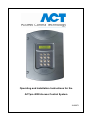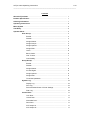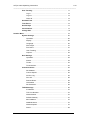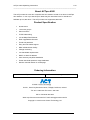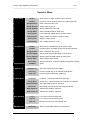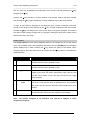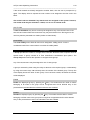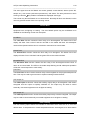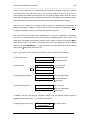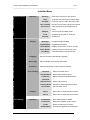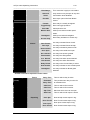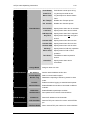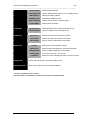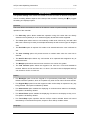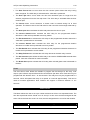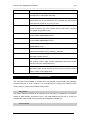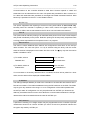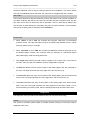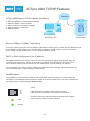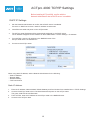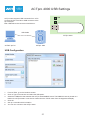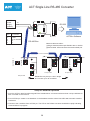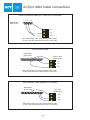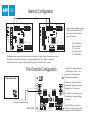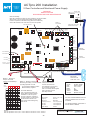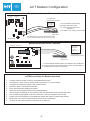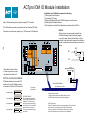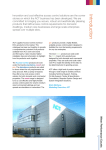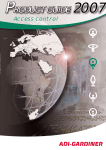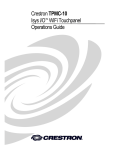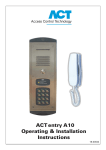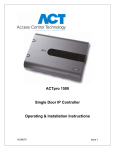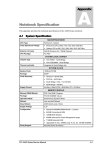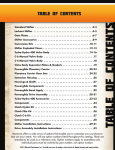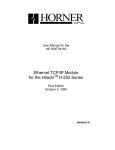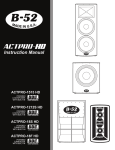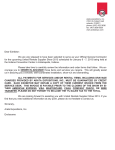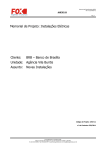Download ACT ACTPRO IOM Operating instructions
Transcript
Operating and Installation Instructions for the ACTpro 4000 Access Control System 18-00071 ACTpro 4000 Operating Instructions 1.00 __________________________________________________________________________ Contents About ACTpro 4000…………………………………………………………………… 1 Product Specification………………………………………………………………... 1 Ordering Information……………………………………………………………….…. 1 Operating Instructions………………………………………………………………… 2 Menu System………………………………………………………………………….… 2 Text Entry………………………………………………………………………………… 2 Operator Menu………………………………………………………………………….. 3 User Set-up………………………………………………………………. 4 Enable……………………………………………………………… 4 Disable…………………………………………………………… 4 Assign Names…………………………………………………… 4 Assign Groups…………………………………………………. 4 Assign Options…………………………………………… ……… 5 Assign PINs ………………………………………………………. 6 Learn……………………………………………………………….. 6 Batch Cards……………………………………………………….. 6 One-To-One……………………………………………………….. 7 Card Validity……………………………………………………….. 7 Group Set-up…………………………………………………………….. 7 Enable……………………………………………………………… 7 Disable……………………………………………………………… 7 Assign Names…………………………………………………… 8 Access Rights …………………………………………………….. 8 Assign Options……………………………………………………. 8 Assign PINs ………………………………………………………. 9 Timed Anti-passback……………………………………………… 9 System Log………………………………………………………………. 10 Display Log………………………………………………………… 10 Print Log……………………………………………………………. 10 Recommended Printer / Printer Settings……………………… 10 Filter Log………………………………………………………… 10 Control Door…………………………………………………………… 11 Lock Door………………………………………………………… 11 Unlock Door…………………………………………………… 11 Normalise Door…………………………………………………… 11 Pass Door………………………………………………………… 11 AUX output on…………………………………………………… 11 AUX output off…………………………………………………… 11 ACTpro 4000 Operating Instructions 1.00 __________________________________________________________________________ User Tracking…………………………………………………………… 11 Log in……………………………………………………………… 12 Log out…………………………………………………………….. 12 Clear All…………………………………………………………… 12 Set Date/Time……………………………………………………………. 12 Time Zones……………………………………………………………….. 12 Set Holidays ………………………………………………………………14 Issue Number…………………………………………………………… 14 Change PIN………………………………………………………………...15 Installer Menu…………………………………………………………………………. 16 System Settings………………………………………………………… 20 Operation…………………………………………………………… 20 Display……………………………………………………………… 20 Language………………………………………………………… 20 PIN Length……………………………………………………….. 21 Fire Doors………………………………………………………….. 21 User Tracking …………………………………………………….. 21 Outputs……………………………………………………………. 22 Door Settings…………………………………………………………….. 22 Operation…………………………………………………………… 22 Alarms……………………………………………………………… 23 Timers……………………………………………………………… 24 Timed Actions……………………………………………………… 24 Communications………………………………………………………… 25 Set Address…………………………………………………………25 Comms Speed…………………………………………………… 25 No Hist. Log……………………………………………………… 25 Print All…………………………………………………………… 26 Remote Doors…………………………………………………… 26 IO Modules ………………………………………………………. 26 Set Password…………………………………………………….. 26 TCP/IP Settings…………………………………………………………. 26 IP Address…………………………………………………………. 27 TCP Port Number…………………………………………………. 27 Network Mask……………………………………………………… 27 Default Gateway…………………………………………………… 27 MAC Address…………………………………………………… 27 NetBIOS Name …………………………………………………… 27 Network Speed…………………………………………………… 27 DHCP……………………………………………………… ………. 28 ACTpro 4000 Operating Instructions 1.00 __________________________________________________________________________ Central/Sat………………………………………………………………... 28 Central Server…………………………………………………… 28 Central IP Addr……………………………………………………. 28 Card Set-up…………………………………………………………… 28 Site Code 1 ……………………………………………………….. 28 Site Code 2……………………………………………………….. 28 Card Format………………………………………………………. 29 Diagnostics……………………………………………………………….. 29 Version……………………………………………………………... 29 Reader Test……………………………………………………….. 29 Voltage Check…………………………………………………….. 30 Last Reset…………………………………………………………. 30 Change PIN ……………………………………………………………… 30 Factory Default…………………………………………………. ……. 30 Diagrams ACTpro 4000 Standalone Configuration…………………………….. 31 ACTpro100 Door Station Installation………………………………… 32 Wiring for Entry / Exit Readers………………………………………. 33 TCP/IP Features………………………………………………………….. 34 TCP/IP Configuration…………………………………………………. 35 Serial Communications Configuration………………………… …… 36 ACTpro 4000 USB Settings………………………………………….. 37 ACT Single Line RS-485 Converter……………………………… 38 Autodiscovery………………………………………………………….. 39 ACTpro 4000 PC / Printer and Modem Cables…………………… 40 Interlock Configuration………………………………………………. 41 Fire Override Configuration………………………………………… 41 ACT 4-Line Network Wiring…………………………………………… 42 ACT HUB Operation…………………………………………………... 43 ACT Hub Wiring Diagram………………………………………………. 44 ACTpro 4000 SD Memory Card……………………………………….. 45 ACTpro200 Door Station Installation………………………………… 46 ACT Modem Configuration…………………………………………….. 47 Alarm Panel Integration………………………………………………… 48 ACTpro IOM Input/Output Module……………………………………. 49 ACT System Configuration……………………………………………..50 ACTpro 4000 Operating Instructions 1.00 __________________________________________________________________________ About ACTpro 4000 The ACTpro 4000 is a two door controller that can extend to a total of 16 doors via ACTpro door stations. In turn up to 250 ACTpro 4000s may be networked via a PC interface to facilitate up to 4,000 doors. The ACTpro 4000 can support 60,000 users. Product Specification • 60,000 users • 1,024 user groups • 256 time zones • TCP/IP Networking • 10/100 Mbps Fast Ethernet • Flash upgradeable firmware • Timed anti passback • Entry and exit reader support • DDA individual timer facility • Voltage monitoring • Low bandwidth requirements • DHCP or Static IP address • Auto discovery simplifies installation • Faster download speeds for large databases • Monitor controller status via a web page Ordering Information ACTpro 4000 2 door controller, supports 60,000 users Unit C1, South City Business Centre, Tallaght, Dublin 24, Ireland. Tel: 353-1-4662 570 Fax: 353-1-452 0427 UK Lo-Call 0845 300 5204 Web: http://www.accesscontrol.ie E-mail: sales@ accesscontrol.ie Copyright © 2010 Access Control Technology Ltd. 1 ACTpro 4000 Operating Instructions 1.00 __________________________________________________________________________ Operating Instructions The ACTpro 4000 is a 16 door access control unit supporting 60,000 users. It supports 100MBit TCP/IP connection and USB communications. DHCP client and local web page server are also provided. The Autodiscovery feature, supported by the latest version of ACT software, allows ACTpro 4000 controllers to be found on a LAN and added to the database. All user functions are accessed via two six-digit codes. The first code is for the Operator who is responsible for the day-to-day administration of the system, adding and deleting users, setting names and assigning time-zones etc. The second code is for the Installer who performs the initial configuration of the system and decides on communications settings, interfaces, and modes of operation. Default Codes Operator 123456 Installer 999999 Menu System All user functions are accessed via a menu system. The menu (or submenu) title appears on the top line of the display. The bottom line contains the current item in the menu. The three keys on the bottom row of the keypad are used for navigation: Menu Navigation Keys Quit to previous menu. 0 Next menu item Select item or Submenu Text Entry Textual descriptions (user names etc.) are entered via a simple text entry system. Each of the digits 1-9 may be used to enter letters, numbers or symbols according to the table below. Pressing the required digit once will bring up the first letter in that group. Subsequent presses will step through the group and then back to the first letter. Pressing the 0 key advances to the next character and pressing the key moves back to the previous character. The key accepts the currently displayed text. If the cursor is at the first location in the display, pressing the key gives the option to cancel all the displayed text. Text Entry Keys 1 abcABC1 2 defDEF2 3 ghiGHI3 4 jklJKL4 5 mnoMNO5 6 pqrPQR6 7 stuvSTUV7 8 wxyzWXYZ8 9 SPC - & . + ’ / 9 0 Previous Character 0 Next Character 2 Accept displayed text ACTpro 4000 Operating Instructions 1.00 __________________________________________________________________________ Operator Menu User Setup Group Setup Enable Allow a user or range of users to open the door. Disable Prevent a user or range of users from opening the door. Assign Names Enter a name for each user. Assign Groups Assign users to groups. Assign Options Specify options for each user. Assign PIN’s Set the individual PIN for each user. Learn Cards Learn randomly coded cards (e.g. Bank Cards). Batch Cards Assign a batch of cards to a range of users. One-To-One Assign a card to a user. Card Validity Set a validity period for a user. Enable Allow users in specified groups to open the door. Disable Prevent users in specified groups from opening the door. Assign Names Enter a name for each group. Access Rights Specify what access rights apply to each group. Assign Options Specify output and PIN options for each group. Assign PIN’s Timed Antipassback System Log Control Door Display Log group. Show the system log on the display. Print the system log on an attached serial printer. Filter Log Prevent events entering the system log. Lock Door Lock door - prevent all cards from opening it. Normalise Door Pass Door Set Date/Time Sets the Period for Timed Anti-passback operation for each Print Log Unlock Door User Tracking Set the PIN for each Group. Unlock door - relay is activated so cards are not required. Set a door back to normal operation. Momentarily open a door for the programmed time. AUX output on Switches the auxiliary output on. AUX output off Switches the auxiliary output off. Log in Log a user into the tracking area. Log out Log a user out of the tracking area. Clear All Remove all users from the tracking area. Date/Time Set the current date and time for the system. 3 ACTpro 4000 Operating Instructions 1.00 __________________________________________________________________________ Time Zones Specify the time periods and days which apply to a given time zone. Set Holidays Specify which days within the next year are holidays. Issue Number Change PIN Set the current system issue level (if issue checking option enabled). Change the PIN used to access the operator menu. Exit from the menu is automatic if no keys are pressed for a period of time User Setup The User Setup menu allows the operator to enable and disable individual users, and to change the configuration information for each user. In each of the user setup functions, the user is selected by either using the 0 key to advance to the required user, or alternatively by using the numeric keys 1-9 to directly enter the number of the desired user. The top line of the display will show the name for each user if one has been entered, otherwise the number only will be displayed. Enable The Enable function allows a user or range of users to be enabled. Pressing the key enables the displayed user. This means that the card or token belonging to this user will be recognized and may be allowed entry to the protected area. Note that the Group Disable function or programmed access rights may override an enabled user. Disable The Disable function allows a user or range of users to be disabled. Pressing the key disables the displayed user. This means that the card or token belonging to this user will no longer be recognized and will not allow entry to the protected area. Assign Names The Assign Names function allows a 16 character textual name to be assigned to users between 1 and 5000. This name will be shown with any displayed or printed log events involving this user. Pressing the key selects text entry mode. Assign Groups The Assign Groups function allows a user or range of users to be assigned to a group. Any of the 60,000 users can be assigned to one of 1024 groups. The Display will show the user number on the top line and the group that that user is assigned to on the bottom line. The displayed user number may be advanced by the 0 key. 4 ACTpro 4000 Operating Instructions 1.00 __________________________________________________________________________ Also any user may be displayed by entering the user number, and then pressing the followed by the key key. Pressing the key prompts for a group number to be entered, entering the group number and pressing the key again assigns the currently displayed user to the group entered. A range of users may be assigned to the displayed group number, entering the first user number in the range of users followed by the followed the key, and then entering the last user number key will assign all the users in the range to the group displayed. This method can also be used to assign a single user to a group by entering the same user number for the first and last user in the range. Assign Options The Assign Options function allows additional options to be assigned to each of the 60,000 users. The available options are displayed in brackets in the form [23TRA] with non-assigned options displayed as a dash. Pressing the key allows the options to be altered. When changing options, the 0 key advances to each option and the key selects or deselects the displayed option. Option 2 Activate O/P 2 Description The general-purpose output OP2 is activated for its programmed duration when this user is granted access. 3 Activate O/P 3 The general-purpose output OP3 is activated for its programmed duration when this user is granted access. T Toggle Relay When the user with toggle capability is granted access, the relay is toggled so the door will remain permanently open until the next time the card or token is read. The door must be set for Toggle Relay operation. R Extended Relay If this option is selected the Main Relay will fire for an Extended Time time when a user with this option is granted access. The Extended relay time is set on a door by door basis. See installer menu->door settings A Aux Arm/Disarm Setting this option gives the user the rights to activate/deactivate an external Alarm. See end of the manual for more details. Note: The options assigned to an individual user operate in addition to those assigned to the group. 5 ACTpro 4000 Operating Instructions 1.00 __________________________________________________________________________ Assign PINs The Assign PINs function allows a different PIN to be assigned to each user. Initially, the PIN will be unset. Pressing the key will prompt for the user PIN to be entered (it will not be displayed). The PIN must then be re-entered for verification. The PIN will be accepted as long as it does not conflict with any existing PIN (or duress PIN). Entering all zeros will delete the PIN. The actual PIN is never shown on the display. In PIN Only operation, the user PIN must be entered to gain access. In this case, the PIN must be unique. In PIN & Card operation the user PIN must be entered after the user has presented a card to the reader. If a PIN for a user is not set, then the relevant group PIN may be used instead (PIN & Card only). Learn In Learn Mode, all 60,000 users may be allocated a randomly coded card in place of the usual site coded or batch card. Initially the display will show Not Assigned for the selected user indicating that a learned card has not been assigned. Pressing the key prompts the user to select a door to learn from. After selecting a door, the user presents a card to the reader at that door. When the user presents the card to the reader, a unique 10-digit number generated from the data on the card is displayed. This card may then be used to gain access, and will replace any previously learned card. Instead of presenting the card, the 10-digit number may be directly entered on the keyboard, if it is known in advance. Learning cards is particularly useful for visitors who could, for example, use their personal bankcards to gain access for the duration of their visit. Batch Cards The Batch Cards function allows a sequential batch of cards to be assigned to a sequential range of users (e.g. card numbers 1001 to 1200 assigned from user 1 to user 200, where user 1 has card 1001). The ACTpro 4000 supports up to 100 batches. Users may be assigned different cards in different batches if desired. Initially, the display will show the batch as Not Assigned. Pressing the key prompts the user to enter a 10 digit number of the first card in the batch, once entered and the key pressed again the user will then be prompted to enter the 10-digit number of the last card in the batch. Note: If the card number has less then 10 digits then enter the number with leading 0’s so that it has 10 digits e.g. card number “60775” must be entered as “0000060775” 6 ACTpro 4000 Operating Instructions 1.00 __________________________________________________________________________ If the cards entered are already assigned to another batch, then the user is prompted to try again. The display will then request the user number to be assigned to the first card in the batch. Site coded cards are disabled if any batch cards are assigned on the system. However, site coded cards may be entered as a batch, one to one or learned cards. One-To-One In One-To-One Mode, any known card may be assigned to any of the 60,000 users. If the site code and card number are known then they may be entered in from the keypad or the card may also be presented to a reader (similar to Learn Mode). Card Validity The Card Validity menu allows all users to be assigned a validity period. A user is considered invalid if the current date is not within the validity dates. Group Setup A Group provides the means to manage which users are allowed access to specific doors at specific times. A group consists of 8 Time zones/Doors combinations plus options. The Group Setup menu allows the operator to configure these groups. Any of the 60,000 users may be assigned to one of 1024 groups. A group is selected by either using the 0 key to advance to the required group, or alternatively by using the numeric keys 1-9 to directly enter the number of the desired group. The top line of the display shows the name of each group if one has been entered, otherwise the number will be displayed. Enable Enable the displayed group by pressing the key. This means that the cards or tokens belonging to all users in the group will be recognized and will be allowed entry to the protected area provided that the individual users are also enabled. Disable Disable the displayed group by pressing the key. This means that the cards or tokens belonging to all the users in the group will no longer be recognized and will not be allowed entry to the protected area even if the individual users are enabled. 7 ACTpro 4000 Operating Instructions 1.00 __________________________________________________________________________ Assign Names The Assign Names function allows a 16 character textual name to be assigned to each group. Pressing the key selects text entry mode. The group name is entered or deleted in exactly the same fashion as for individual user names. Access Rights The Access Rights function allows up to 8 time zone and door combinations to be specified for all users in a group. When a group is selected, the combinations will be displayed on the top line of the display in the form ABCDEFGH + -. The 0 key may be used to highlight one of these combinations and the bottom line of the display will show that time zone and door combination. Pressing the key allows the combination to be altered. Group 3 1) Select Group Timed Access 2) Displaying access rights ABCDEFGH+At all times 0 for next group to display access rights 0 for next combination to change combination Selected Doors Time zone 3) Changing time zone At all times Door 7 4) Changing door combination [23---7—AB] 0 for next time zone to select 0 for next door to select/deselect when done In addition, Full Access or No Access may quickly be set for the group by highlighting and selecting the + or – symbols respectively: 5) Setting Full Access ABCDEFGH+- to set full access Full Access ? 6) Setting No Access ABCDEFGH+- to set no access No Access ? Assign Options The Assign Options menu can be used to apply additional options to a group. The assigned options are displayed in brackets in the form [23TB] with non-assigned options displayed as a dash. Pressing the key allows the options to be altered. When changing options, the 0 key advances to each option and the key selects or deselects the displayed option. 8 ACTpro 4000 Operating Instructions 1.00 __________________________________________________________________________ Option 2 Activate O/P 2 Description The general-purpose output OP2 is activated for its programmed duration when users in this group are granted access. 3 Activate O/P 3 The general-purpose output OP3 is activated for its programmed duration when users in this group are granted access. T Toggle Relay When the user is granted access, the relay is toggled so the door will remain permanently open until the next time the card or token is read. The door must be set for Toggle Relay operation. B Track Bypass If tracking bypass is enabled, then users in this group are always allowed access through anti-passback doors. Note: The options assigned to an individual user operate in addition to those assigned to the group. Assign PINs The Assign PINs function allows a different PIN to be assigned to each group of users. Initially, the PIN will be unset. Pressing the key will prompt for the PIN for the displayed group to be entered (it will not be displayed). The PIN must then be re-entered for verification. The PIN will be accepted as long as it does not conflict with any existing PIN (or duress PIN). The actual PIN is never shown on the display. If set, a PIN directly assigned to a user will take priority over this PIN. Timed Anti-passback The anti-passback feature is designed to stop users giving their cards to other users seeking to gain access to an area. It does this by requiring users to exit an area before re-entry will be granted. When a user is granted access through a timed anti-passback door, then the user will not be granted access again, until (1) the anti-passback time period expires or (2) the user exits. The Timed Anti-passback period is set on a user group basis. Each group may have its own timed anti-passback period. Pressing the key allows the anti-passback time for the displayed group to be changed. The anti-passback period can be set from 0 days, 0 hours and 0 minutes D=00 H=00 M=00 up to 6 days, 23 hours and 59 minutes D=06 H=23 M=59. The anti-passback period has resolution of one minute. An anti-passback time of 0 days, 0 hours 0 minutes effectively disabled Timed Antipassback. Timed Anti-passback only functions on doors which are configured as timed anti-passback doors. See installer menu. 9 ACTpro 4000 Operating Instructions 1.00 __________________________________________________________________________ System Log The System Log menu allows the operator to view events in the historical event log, and to request a printout of the entire log. Display Log The Display Log function allows the operator to view events in the historical log directly on the LCD display. When this option is selected, the latest event in the log is displayed with the time and date on the top line of the display, and the event details being scrolled across the bottom line. Each log event will be displayed in turn (stepping backwards in time) until the end of the log is reached. Pressing the 0 key advances immediately to the previous event without waiting for it to be displayed. Pressing the is pressed again. Pressing the key locks the current event on the display until key exits from the display log function. Print Log The Print Log function allows the user to request the immediate printing of the entire system log on an attached serial printer. If real-time log printing is enabled, new events will be buffered until the complete log print is completed. Note that selection of this function only starts the log printing, and this may take a few minutes to complete. The display will indicate that printing has commenced, and return to the previous menu. If this function is re-selected before the log has been completely printed, then the option to stop the printout is given. ACT recommends the Epson LQ-300: Wiring between Printer & Controller: Controller Printer 0v TX RX SERIAL (25 way connector) 0V---------------------- PIN 7 TX---------------------- PIN 3 RX---------------------- PIN 20 Printer settings: CHARACTER TABLE PC850 PAGE LENGTH OF TRACTOR 11 INCHES SKIP OVER PERFORATION OFF AUTO TEAR OFF OFF GRAPHIC PRINT DIRECTION BI-D SOFTWARE ESC/P2 AGM OFF AUTO LINE FEED OFF INTERFACE SERIAL DATA LENGTH 8 BITS BIT RATE 9600BPS EXT/ACK OFF PARITY BIT NONE STATE REPLY OFF Filter Log The Filter Log function allows the user to prevent certain events from being entered on the system log. Normally all events are logged, but to prevent ACTWin pro from having to store a lot of information on a large installation, some events may be filtered out. 10 ACTpro 4000 Operating Instructions 1.00 __________________________________________________________________________ The event types that can be filtered are access granted, access denied, alarms (mains fail, tamper etc.), door events (exit button pressed etc.) and others. The 0 key advances to each event type and the key enables or disables the displayed event type. The events may also be filtered out on certain doors. Normally all doors are allowed, but the user may prevent certain doors from reporting events. Control Door The Control Door menu allows the operator to control the door or externally connected equipment such as lighting or heating. The door failsafe option may be considered to be disabled for the following control door examples. Lock Door The Lock Door function causes the door relay to be de-energized. The bottom line of the display will show “Door Locked” and the red LED on the reader will flash. All subsequent cards will be rejected until the door is unlocked or returned to its normal state. Unlock Door The Unlock Door function causes the door relay to be energized. The bottom line of the display will show “Door Unlocked” and the green LED on the reader will flash. Normalise Door The Normalise Door function causes the door relay to be de-energized and the door to return to its normal state. The LED on the reader stops flashing and all subsequent operation will be the normal response to card activity. Pass Door The Pass Door function causes the door relay to be energized for the programmed period of time. This may be used to grant access to a person waiting outside the door. AUX output on The AUX output on function causes the auxiliary output relay to be energized. It will remain energized until the output is explicitly switched off. The output may be used to control externally connected equipment such as lights or heating. AUX output off The AUX output off function causes the auxiliary output relay to be de-energized. The output may be used to control externally connected equipment such as lights or heating. User Tracking The user tracking option allows the controller to remember which users are in or out of the defined area. If anti-passback or timed anti-passback doors are assigned, then these define 11 ACTpro 4000 Operating Instructions 1.00 __________________________________________________________________________ the tracking area, however users will not be allowed to re-enter the area until they have been recorded as exiting, or they may re-enter through a timed anti-passback door after the timed anti-passback period has expired. If perimeter doors are assigned, then these define the tracking area, however users may re-enter without restriction. If both are assigned, then the anti-passback doors and the timed anti-passback doors define the tracking area. The Users Present output and User Limit A & B outputs operate on the tracking area. Log in This function manually enters a user into the area. An event is logged for tracking. This is typically used when a user has forgotten their card. Manual login is not available if antipassback doors are defined – card access MUST be used. Log out This function manually removes a user from the area. An event is logged for tracking. This is typically used when a user has forgotten their card or when they have violated anti-passback procedures and require entry. Clear All This function manually removes all users from the area. An event is logged for tracking. This is typically used at the end of a day or week to remove any users from the system who have neglected to use their cards when exiting. Date/Time Set Date/Time The Set Date/Time function allows the operator to adjust the date and time on the controller’s real-time clock. The built-in clock is normally accurate to within 60 seconds per month and will occasionally need adjusting to maintain the accuracy of logged events. The display will prompt the user to enter the correct year (1996-2030), month (1-12), date (131), hour (0-23) and minute (0-59). The seconds will be zeroed. The prompt “Set?” is displayed on the bottom line of the LCD. The clock will not actually be updated until the key is pressed, allowing the operator to wait until the time is exactly correct. Any other key will exit without altering the time. The day of the week calculation and leap year adjustments are made automatically by the controller’s internal clock, even if power is not present. ACTWin pro automatically changes the controller time to match that of the PC. Time Zones A time zone is a combination of times and days. Time zones are part of the group configuration, and provide the times and days when users assigned to a group may have 12 ACTpro 4000 Operating Instructions 1.00 __________________________________________________________________________ access. As an example: In a manufacturing environment, production workers are allowed access Monday to Thursday from 8.30 to 17.00, and on Friday from 8.30 to 15.00 only. To grant access to the workers at these times only, the times and days would be set up in a time zone, and then group would be configured with this time zone using the Access Rights menu. Users assigned to this group would only have access at the specified times and days. Each time zone consists of up to eight periods of time and a corresponding combination of assigned weekdays or holidays. The time zone is in force during the hours specified in any of the eight time periods, but only on the days specified for that period. The current time zone number will be displayed on the top line of the display. The desired time zone may be selected using the 0 key or directly by entering the time zone number. The lower line on the display will indicate if that time zone is active or inactive. Pressing the key allows the time zone to be edited. In edit mode, the top line of the display shows the available periods in the form ABCDEFGH * -. The 0 key allows one of the eight periods to be selected and pressing allows the period to be set. Note: Time zones are also used by Timed Actions, which are part of Door Settings. 1) Select Time zone 2) Select period Time zone 3 0 for next time zone Not Programmed to edit time zone ABCDEFGH+- 0 for next period Week Days to edit period 08:30 -> 17:00 3) Changing days/holidays Wednesday 0 for next day/holiday [TWTF—1—4] to select/deselect when done 4) Changing time period Period 08:30 -> 17:00 0-9 to set time for next minute/hour when done In addition, the time zone may be assigned a name or all time periods cleared quickly by highlighting and selecting the * or – symbols respectively: 5) Assigning time zone name ABCDE FGH*Assign Name ? 13 to assign name ACTpro 4000 Operating Instructions 1.00 __________________________________________________________________________ 6) Clearing a time zone ABCDEFGH*- to clear time zone Clear ? The assigned name will be displayed in place of Time zone N whenever the time zone is displayed or being selected from a list. In addition, there is a built in time zone “24 Hours” which is always active. There are 256 time zones available on the ACTpro 4000. Set Holidays The controller has a built in holiday scheduler that is used in conjunction with the operation of the time zones. When the scheduler is entered, the top line of the display shows the twelve months in the form JFMAMJJASOND -. A particular month may be selected by using the 0 key, and the key allows that month to be edited. 1) Select month 2) Edit holiday JFMAMJJASOND - 0 for next month March to edit month Wed 1 Mar 2000 Holiday 1 0 for next day. to change holiday type when done Any number of days within the next year may be tagged as being holidays. In effect, each holiday type is an extra day of the week, and will ensure that only time zones with the correct holiday types selected will be active. Issue Number This option allows the user to set the current system issue level to a number between zero (default) and 255. Only cards that have an issue number greater than or equal to the system issue level will be granted access. A card without an issue number encoded (Proximity, Wiegand, etc.) has an effective issue level of zero. Issue numbering is intended for use in situations where all cards on the system are replaced on a regular basis. As an example, a health club might use its membership cards to allow the members access to different facilities. Towards the end of the year when members renew their subscription, they are given a new membership card with a higher issue number encoded on it. For a period of time, the old and new cards will both be granted access. At some point in the New Year, the system issue level is increased to the new level, leaving only paid up members with access. Life members could be given cards with an issue level of 255, which will always work. Note: Issue numbering is usually only possible with standard ACT site-coded cards. 14 ACTpro 4000 Operating Instructions 1.00 __________________________________________________________________________ Change PIN The Change PIN function allows a different PIN to be configured for the operator. The user will be prompted to enter a new six-digit code (it will not be displayed). The PIN must then be re-entered for verification. The PIN will be accepted as long as it does not conflict with any existing code (or duress code). 15 ACTpro 4000 Operating Instructions 1.00 __________________________________________________________________________ Installer Menu System Settings Operation PIN Only PINs alone are used to gain access. Learn All 60,000 may use random coded cards. Exit PINs Exit PINs may be used in PIN only mode. User Limiting Prevent access if the user limit is reached. One-To-One Card numbers may be assigned to all users. Multiple T&A Display Users may have multiple cards. Keypad may be used for Time and Terminal Attendance. Backlight Keypad backlight enabled. Keypad Beep Keypad beep enabled. Show Status Display current status of doors on LCD. Show Events Display events on LCD as they occur. Tech Bleep Controller bleeps for technical fault. Language Set the controllers operational Language. PIN Length Sets the length of user/group PIN codes. Fire Doors Allows the definition of doors with fire override. User Tracking Perimeter Anti-passback Timed anti- Define Perimeter doors. Define Anti-passback doors. Define Timed Anti-passback doors. passback Internal Doors Define Internal doors. Tracking Reset Set time for auto-reset (auto-logout). User Limits Outputs Door Settings* Operation Set user limits A & B. Door 1 Define door 1 output special functions. Door 2 Define door 2 output special functions. Push Button Lock Saver Chime Guest Button 16 Door release button enabled. Relay de-energized as door opens. Buzzer sounds as door opens. On external keypad fires AUX/buzzer. ACTpro 4000 Operating Instructions 1.00 __________________________________________________________________________ Exit Always Interlock Silent Exit PIR Time zones don’t apply to exit readers. Only one door may be open at any time. Confirmation tones disabled. Door stays open while Push Button closed. Failsafe Toggle Relay Exit PINs Monitor Arm. Door relay is normally energised. Door has toggle operation. PIN required to exit. AUX input monitors Intruder panel status. Breakglass Alarms AUX input monitors breakglass. Access Only Door Relay activates on access only. Door Forced Aux relay activated if door forced. Door Ajar Aux relay activated if door left ajar. Duress Alarm Aux relay activated by duress code. Door Open Aux relay active while door open. Acc. Granted Aux relay fires access granted. Exit Granted Aux relay fires Exit granted. Acc. Denied Aux relay fires when access denied. Exit Denied Aux relay fires when Exit denied. Relay Follow Aux relay active if main Relay is active. Arm Intruder Aux relay activates to arm Intruder panel Breakglass Aux relay activates on Break glass detected. * Installer will first be required to select a door. Door Settings* Timers (contd.) Relay Time Extended Relay Time Reporting Time for which relay is active. Time period when relay is active for an extended time. OP2 Time Time for which OP2 is active. OP3 Time Time for which OP3 is active. Ajar Time Max time which door can be open. AUX Time Time for which AUX output is active. Door Ajar Door left ajar events report in log. Door Forced Door Forced events report in log. Door Open Door Closed 17 Door Open events report in log. Door Closed events report in log. ACTpro 4000 Operating Instructions 1.00 __________________________________________________________________________ Push Button Push Button events report in log. Read Error Log and report reader errors. Mains Fault Log and Report an electric Mains Fault. Timed Actions Dis. Tamper Disable door Tamper reports. Dis. Contact Disable door Contact reports. Unlock Door Specify times when door is unlocked. Lock Door Specify times when door is locked. PIN Required Specify times when PIN is required. Any Card Specify times when any card gains access. Activate OP2 Specify times when OP2 is active. Activate OP3 Specify times when OP3 is active. Activate AUX Specify times when AUX is active. PIN Only PIN or Card Specify times for PIN Only operation. Specify times for PIN or Card operation. Twin Users Two different cards required for access. Normalise Specify times when door is normalized. Communications Assign Name Assign a name to a door. Set Address Set the network address of this door. Comms Speed No Hist. Log Select communications speed. Disables the reporting of offline log events in slave mode. Print All Enables real-time logging on attached serial printer. Remote Doors Enable/Disable remote doors connected via DS100 modules. IO Modules Set Password TCP/IP Settings IP Address TCP Port Num Enable/Disable Input/Output modules. Set a password for remote communications. Sets the IP address of the Controller. Sets the TCP port number for comms. with ACTWin pro. TCP Port Num2 Sets a second TCP port number for communications 18 ACTpro 4000 Operating Instructions 1.00 __________________________________________________________________________ Network Mask Default Gateway Central/Sat Card Setup Diagnostics Sets the Network Mask. Set the default gateway (also known as default route). MAC Address Displays the MAC address. NetBIOS Name Displays the NetBIOS name. Network Speed Set the ACTpro 4000 IP network speed. Enable DHCP Enable DHCP operation. Central Server Enable/Disable ACTpro 4000 as Central Server. Central IP Addr Set the IP address of the Central Server. Site Code 1 Enter the primary site code for the system. Site Code2 Enter a secondary site code for the system. Card Format Enter a custom card format for the system. Version Reader test Voltage Check Factory Diag Last Reset Displays the current software version. Reads a card and displays the received information. Display voltage supplied to ACTpro 4000. For Factory Use only. – Do not use. Displays a code indicating the reason for the last reset. Change PIN Change the PIN used to access the Installer menu. Factory Defaults Restore the system to its factory default settings. * First it is required to select a door. Exit from menu is automatic if no keys are pressed for a period of time. 19 ACTpro 4000 Operating Instructions 1.00 __________________________________________________________________________ System Settings The System Settings menu allows the installer to access a number of different configuration menus controlling different aspects of the setup of the controller. Pressing the key toggles the setting of a displayed option. Operation This menu allows the installer to select or de-select a number of options relating to the default operation of the controller. • The PIN Only option allows reader-less operation using PIN codes that are directly entered on the keyboard (or on an external keypad). 60,000 PIN codes supported. • The Learn option allows users to use randomly coded cards. Almost any card with valid ISO track 2 data may be used (for example bankcards) as well as some types of wiegand card. • The Exit PINs option is requires PIN codes to be entered before the user is allowed to exit. • The User Limiting option will prevent access to tracked users when the user limit is reached. • The One-To-One option allows any card number to be captured and assigned to any of the 60,000 users. • The Multiple option allows users to have more than one card on the system. • The TnA Terminal option allows the keypad to be used as a Time and Attendance terminal. When a card is read from door 1 or door 2, the users name is displayed and they can choose to clock-in or clock-out. Display • The Backlight option forces the keypad to be permanently illuminated, overriding the default automatic operation, which is to operate only when a user menu has been entered. • The Keypad Beep option forces the keypad to make a short beep in response to any key being pressed. This option is selected by default. • The Show Status option enables the displaying of continuous door status on the display. This option is enabled by default. • The Show Events option enables the displaying of events on the display as they occur. This option is enabled by default. • The Tech Bleep option specifies that the ACTpro 4000’s onboard buzzer will sound intermittently if a technical fault (mains, tamper or door offline) condition exists. Language 20 ACTpro 4000 Operating Instructions 1.00 __________________________________________________________________________ The ACTpro 4000 display supports the following languages English, Polish, French, Spanish, Dutch and Italian. The language is selected from this menu. PIN Length The length of PIN codes used in PIN Only and PIN & Card modes may be set between 4 and 9 digits. If a PIN length greater than six is set, then the length of the operator and installer codes will increase to this length. (Leading zeros added to PIN). Fire Doors This function allows a group of doors (or all doors) to be configured for fire override. A 0Volt signal from a fire alarm (or other) system is applied to the AUX input on door 1. This maintains normal operation. When the 0Volt signal is removed, the selected doors are held open until the 0 Volt signal is re-applied. Typically, a normally-closed relay on the fire panel, with the common connected to 0 Volts, is used for this purpose. Please note that this facility is present for convenience only, it does not remove the need to have an alternate mechanical means of escape. User Tracking • Doors may be defined as Perimeter doors by pressing the key so that the door number is displayed. Those not defined as a Perimeter door are displayed as -. Users that enter through a perimeter door are tracked but not restricted. Tracking of a user means it is logged if the user is in the tracking area or not. Entering through any perimeter doors logs the user into the area. Exiting any perimeter door logs the user out of the area. Note: If either Anti-passback or Timed Anti-passback doors are defined then perimeter doors are ignored. • Doors may be defined as Anti-passback doors by pressing the key so that the door number is displayed. Those not defined as Anti-passback doors are displayed as -. The Anti-passback doors define the tracking area. Users are allowed entry to the area only if they have previously exited. • Doors may be defined as Timed Anti-passback doors by pressing the key so that the door number is displayed. Those not defined as Timed Anti-passback doors are displayed as -. Timed Anti-passback doors define the tracking area. Users are allowed entry to the area only if they have previously exited or after the Timed Anti-passback period has expired. The Timed Anti-passback period is defined on a user group basis. Note: If a door is specified as an Anti-passback door and as a Timed Anti-passback door, then the door will operate as a Timed Anti-passback door. • Internal Doors are doors that are inside the perimeter of the installation. Access is denied on these doors if the cardholder has not already entered through the perimeter or Antipassback doors. 21 ACTpro 4000 Operating Instructions 1.00 __________________________________________________________________________ • Tracking Reset is used to auto-reset (log all users out) at a specific time each day, or may be reset manually. In addition users may be individually logged in or out. This is recorded in the system log. • Two User Limits A & B may be configured. These can be used to generate outputs when the number of users in the area reaches a certain level. This may be used for certain security critical areas. In addition an output may be configured to operate when any users are present within the area. This could be used to switch on or off certain equipment when the area is empty. The larger of the two limits is also used to determine how many tracked users to admit into the anti-passback area. Once this limit is reached, access is denied to other tracked users. This could be used in a car-park application. User Limiting must be enabled for this to operate (see System Settings > Operation). Outputs The ACTpro 4000 has 6 onboard outputs that can operate in addition to the local relay. These are the open collector outputs OP2 and OP3 (for doors 1 and 2) as well as the two auxiliary 1A relays. Normally these outputs perform the same functions as other doors, according to the programmed user and/or door settings. However the onboard outputs on the ACTpro 4000 may be given alternate functions as outlined below. AUX Door 1 AUX Any Door OP2 Tech Fault OP3 Any Door Open AUX Door 2 Users Present OP2 User Limit A OP3 User Limit B Auxiliary relay activates when any auxiliary relay is activated for any door on the controller. Open collector output OP2 activates when a technical fault condition exists (tamper/mains fail/door offline). Open collector output OP3 activates when any door on the controller is open. Auxiliary relay activates when one or more users are logged in to the tracking area. Open collector output OP2 deactivates when the number of users in a tracking area is at or above User Limit A. Open collector output OP3 deactivates when the number of users in a tracking area is at or above User Limit B. Door Settings The Door Settings menu allows the installer to access a number of different configuration menus controlling different aspects of the selected door. The door for which the settings are to be changed is first selected using the 0 key and then the key is pressed to enter the menu. The 0 key is used to select the required option or setting which is changed using the 22 key. ACTpro 4000 Operating Instructions 1.00 __________________________________________________________________________ Operation This menu allows the installer to select or de-select a number of options relating to the default operation of the door. • The Push Button option allows the relay to be activated when the external push-button contact is closed. This option is selected by default. • The Locksaver (anti-tailgate) option truncates the relay timer when the door opens. This ensures that the door will be locked as soon as it closes even if a very long relay time is programmed. This also prevents overheating of the lock solenoid. • The Chime option momentarily energizes the buzzer output whenever the door contact is seen to open. The onboard buzzer also makes a chime sound. • The Guest Button option activates the AUX relay for the programmed duration when the key or key an externally connected keypad is pressed. • The Exit Always option allows the holder of a valid enabled card to exit at all times irrespective of the configured time zones. • The Interlock option prevents the door being opened when the AUX input is active. OP3 activates when the door is open or the door relay is active. • The Silent option prevents the door buzzer from sounding when access is granted or denied. • The Exit PIR option will keep the door open while the external push-button contact is closed. This allows a PIR to be used as the exit switch. • The Failsafe option sets the door relay to be normally energised. This means that the door will open if the power supply to the controller fails. • The Toggle Relay option allows the door to be toggled open or closed by users with the Toggle Relay option enabled. • The Exit PINs option configures the door to always require a valid PIN code before exiting the door. • Setting the Monitor Arming option indicates that the AUX input is connected to an external alarm panel and is monitoring the alarm state. When the AUX input is low, the panel is armed and access is denied to users. This option is only valid if the Arm Intruder Alarm Option is also set. • The Breakglass option indicates that the AUX input is connected to a breakglass unit. • The Access Only option only activates the door relay on an access granted. Exit granted will not activate the relay. Alarms This menu allows the installer to enable or disable a number of alarm events that can be generated by the controller: 23 ACTpro 4000 Operating Instructions 1.00 __________________________________________________________________________ • The Door Forced alarm occurs when the door contact opens without the relay having been energized. The AUX relay is activated until a valid card is presented. • The Door Ajar alarm occurs when the door has remained open for longer than the duration programmed into the door ajar timer. The AUX relay is activated while the door remains open. • The Duress alarm occurs whenever a duress code is entered during Pin & Card operation. The duress code is the PIN code for that user with the last digit advanced by one. • The Door Open alarm activates the AUX relay whenever the door is open. • The Access Granted alarm activates the AUX relay for the programmed duration whenever a valid card is presented at an entry reader. • The Exit Granted alarm activates the AUX relay for the programmed duration whenever a valid card is presented at an exit reader • The Access Denied alarm activates the AUX relay for the programmed duration whenever an invalid card is presented to an entry reader. • The Exit Denied alarm activates the AUX relay for the programmed duration whenever an invalid card is presented to an exit reader. • The Relay Follow alarm activates the AUX relay whenever the Main relay is active. • The Arm Intruder option allows the AUX relay to be used to ARM/DISARM external alarm panels. See end of manual for more information. • The Break Glass option activates the AUX relay when a break glass event is detected on the door. Timers The door timers menu allows the installer to program the time delays for the relay, AUX output, open collector outputs OP2 and OP3 and the door ajar alarm time. Each timer may be programmed with duration from 1 to 999 seconds. The relay time may be programmed to 0 seconds, which will operate the relay for a quarter of a second approximately. This can be used for turnstile applications. Door Stations will support a maximum duration of 127 seconds. Timed Actions This Menu allows the user to set up a number actions that will occur at requested times. The time that a particular action should occur is set up in a time zone and then assigned to that action. When the time time zone is in force, then the assigned action occurs for that duration. Action Unlock Door What Happens. For the duration of the assigned time zone, the door remains 24 ACTpro 4000 Operating Instructions 1.00 __________________________________________________________________________ unlocked. The Green LED on the Reader will Flash. Lock Door For the duration of the assigned time zone, the door remains locked. The Red LED on the Reader will Flash. PIN Required For the duration of the assigned time zone, a valid PIN code must be entered after any card is presented. This overrides any PIN required option that may be set for any group or user. Any Card For the duration of the assigned time zone, any card presented will be granted access as long as it contains Track 2 data, even if it would not normally be granted access. Activate OP2 For the duration of the programmed time zone, the user programmable output OP2 is active. Activate OP3 For the duration of the programmed time zone, the user programmable output OP3 is active. Activate AUX For the duration of the programmed time zone, the 1A auxiliary relay output AUX is active. PIN Only For the duration of the programmed time zone, the reader is disabled, and access is granted only by entering a valid PIN. PIN or Card For the duration of the programmed time zone, either a valid PIN or a valid Card will allow access. Twin Users While this time zone is active, two valid cards must be presented to gain access. Used in high security applications where two people must be in the room at the same time. Normalise Doors During this time zone a door will revert to normal state, i.e. requires valid card to gain access. Use this to ensure door is closed at certain times in case it is left toggled open. Communications This menu allows the installer to configure how the controller communicates with externally connected devices or over a network. It is used primarily to configure the address of the ACTpro 4000. It is also used to enable remote doors. Set Address This option allows the address of the controller to be set when it is operating in a networked system or when directly connected to a PC. The valid address may be from 1 to 255 and corresponds to the number of the controller as configured in ACTWin pro. Comms Speed 25 ACTpro 4000 Operating Instructions 1.00 __________________________________________________________________________ Communications on the controller defaults to 9600 baud. However speeds of 19200 and 57600 baud can be selected from this menu. All speeds are permitted for direct connect to a PC. 9600 and 19200 baud are permitted on the single-line RS485 networked interface. 9600 baud only is permitted on the ACT 4-Line RS485 interface. No Hist. Log This option suppresses the reporting of events occurring while offline in slave mode only. Normally when the controller is operating in slave mode, events are logged locally if the controller is offline, and are transmitted to the PC when communications are restored. Print All This option selects real-time printing to an attached serial printer. Each event is time stamped and printed immediately on the printer. Real-time printing will be temporarily suspended while a full log printout requested from the operator menu is in progress. Remote Doors This menu is where additional door stations are configured as extra doors on the ACTpro 4000 controller. The new door (Door 3 to 16) is selected using the 0 key and the current status of the door is displayed on the bottom line of the LCD. The key may then be used to enable or disable the door: 1) To enable, select a Disabled door 2) To disable, select an Enabled door Door 3 Disabled Door 3 Door Normal 0 for next door to enable door 0 for next door to disable door If a non-existent or incorrectly addressed door is enabled, the door will be polled for a short while, then the status will be displayed as Door Offline. IO Modules The IOM (Input/Output Module) is wired to the controller on the same RS-485 network as the DS100 Door stations. The IOM are addressed using the DIP switches on the PCB. The IOMs may be given any address in the range 1 to 4. No configuration of the IOM is possible from the ACTpro 4000. All configuration can only be performed from ACTWin pro. However the IOM may be enabled from this menu which allows the communications between the ACTpro 4000 and the IOM to be tested without the need for ACTWin pro. Set Password A password consisting of a 10 digit number may be programmed into the controller to prevent unauthorized access from remote ACTWin pro users. Ensure this password matches the encryption key used by ACTWin pro. 26 ACTpro 4000 Operating Instructions 1.00 __________________________________________________________________________ TCP/IP Settings ACTpro 4000 supports connection to a Local Area Network (LAN) using Twisted-pair Ethernet (100BASE-T or 10BASE-T) via a standard RJ-45 connector. The ACTpro 4000 supports the TCP/IP networking protocol for communications with ACTWin pro / Lite. Configuration of TCP/IP Networking requires a DHCP or Static IP address. IP Address The IP Address is an identifier for the ACTpro 4000 on the TCP/IP network. For a static IP address, the address should be entered in dot decimal notation with leading zeros e.g. IP address 192.168.1.25 should be entered as address 192.168.001.025. The network administrator must provide this information. If DHCP is enabled on the ACTpro 4000, this menu displays the IP address assigned by the DHCP server. It cannot be edited. TCP Port Number The same TCP Port Number must be configured on the ACTpro4000 and ACTWin pro/Lite for the establishment communications. The default port number of 10001 will be acceptable in all cases where the ACTpro4000 and the PC running ACTWin pro/Lite are on the same subnetwork. If they are not on the same subnetwork or you are unsure, then the network administrator should be asked for a suitable TCP Port Number. A second Port Number is also available for communicating with the ACTpro4000. Any port number is suitable except the port number immediately above the main TCP port number (i.e. if the main TCP port number is 10001, do not use 10002). Network Mask The Network Mask is used by the ACTpro 4000 firmware to separate the local subnetwork address from the rest of a given IP address. The network administrator can provide this information. Default Gateway The Default Gateway (Default Route) is the IP address of the router that connects the network to other networks or the Internet. The network Administrator can provide this address. MAC Address The MAC Address is a unique 48 bit number that identifies the ACTpro 4000 hardware on the LAN. This Address is fixed at the Factory. 27 ACTpro 4000 Operating Instructions 1.00 __________________________________________________________________________ NetBIOS Name The NetBIOS name is a unique name that identifies the ACTpro 4000 hardware on the LAN. This name is fixed at the Factory and should be used to identify the controller in ACTWin when in DHCP mode. Network Speed The ACTpro 4000 supports 100MBits, 10MBits or Auto detection. Speed is set to 100MBits by default. Setting the speed to Auto detection allows the ACTpro 4000 to negotiate the network speed on power up. DHCP DHCP is enabled by default. If a DHCP server is not present or fixed (static) IP address must be used, then disable this option. Central/Sat The Central/Sat menu option allows the ACTpro4000 to be configured as a Central Server for other ACTpro4000 or ACTpro3000 units (called Satellites) on a TCP/IP network, or as a Satellite. Changes which occur on a Satellite are reported to the Central Server and are then sent on to the other Satellites on the network. This allows antipassback to operate over multiple controllers. Central Server Enable or disable the ACTpro4000 as the Central Server. Only ONE Central Server may exist on a site. In ACTWin pro, the Central Server is called the Cluster Master Controller. Central IP Addr If the ACTpro 4000 is a Satellite, enter the IP address of the Central Server here. The Central Server and Satellites must all use fixed IP addresses. Card Setup The card setup menu is used to inform the controller which cards should be recognized by the system. Usually all that is required is to set the primary site code for the system. The site code is supplied along with any cards ordered, or can be obtained directly from ACT. In addition, a site code from another installation may be entered allowing shared access to the building. Where non-standard cards are being used, possibly from a previous access control or time & attendance system, the card format may be altered to accept these. Site Code 1 This function allows the 8-digit site primary code for the system to be entered. The controller will recognize only cards with a matching site code. This code should also be quoted 28 ACTpro 4000 Operating Instructions 1.00 __________________________________________________________________________ whenever additional cards or tags are being ordered for this installation. The factory default site-code is 10-2770-09, which allows the use of the test card supplied with the controller. Site Code 2 This function allows an 8-digit site secondary code for the system to be entered. In addition to the cards containing the primary site code, the controller will also recognize cards with this site code. In this case, an offset may also be specified – this is a value that is added to the card number of cards bearing the secondary site code, to prevent conflicts. If the secondary site code is not being used, it should be set to 00-0000-00. Card Format • When “Active” is set to YES, the controller will recognize cards with a non-standard (custom) format. The card information must be encoded using ISO/ABA Track 2 format and may contain from 2 to 37 digits. • When “Check All” is set to YES, the controller will also allow cards encoded with one of its standard built-in formats. This could be used (for example) in a transitional period while older legacy cards are being phased out. • The Length field contains the total number of digits on the custom card. If this value is non-zero, then any card with a different number of digits will be rejected. • The Site field allows the entry of the location of the starting digit of the site code field on the card. The length specifies how many digits are in the site code (1-5). • The Card field allows the entry of the location of the starting digit of the card number field on the card. The length specifies how many digits are in the card number (1-5). • The Issue field allows the entry of the location of the starting digit of the issue number field on the card. The length specifies how many digits are in the issue number (1-3). If issue numbering is not being used, then the start digit and length should be set to zero. Diagnostics The Diagnostic menu provides some features that are of use when fault finding. Version The version of Firmware plus the date of firmware release running on the ACTpro 4000 is displayed in this menu. 29 ACTpro 4000 Operating Instructions 1.00 __________________________________________________________________________ Reader Test The Reader Test Menu allows a diagnostic of the card data to be displayed. After entering this Menu a door must be selected where the test is performed and then the “Swipe Card” is displayed on the second line. The card should then be presented to the reader attached to the selected door. Once the card has been presented, the display will update. The top line shows the number of bits of data followed by the type of data (C for “Clock and Data” or W for “Wiegand”), followed by the number of digits on the card, followed by a slash "/", followed by the last 10 digits read from the card. If the data the on the card matches the ACT site code format then second line will display the Card data in the ACT Site, otherwise it will display data as read from the card. Example: 32-bit Wiegand Card Data: 32W10/0915265139 0915265139 Voltage Check This menu displays the voltage supplied to the ACTpro 4000 +12V terminals. Last Reset This menu may be used by ACT technical support. Change PIN The Change PIN function allows a different PIN to be configured for the installer. The user will be prompted to enter a new six-digit code (it will not be displayed). The PIN must then be re-entered for verification. The PIN will be accepted as long as it does not conflict with any existing code (or duress code). Factory Default This function returns all settings to the factory default. All user names, time zones, card enables, log information and Operator and Installer Code an all other settings are defaulted. All information previously programmed will be lost, so use this function with care. In situations where the Installer Code is unknown the Controller may be defaulted as follows: Hold down the key while powering up the Controller, when requested for a Site Code enter the ACT default Site Code 10-2770-09, finally when asked to default controller hit the to default. 30 key ACTpro 4000 Operating Instructions 1.00 __________________________________________________________________________ It is always a good idea to factory default a new controller prior to initial configuration, or if the controller software has been changed or upgraded. 31 + Card / Proximity or Pin Reader - Door 1 0V A B 0V NETWORK 1 +5V NETWORK 2 Typical ACTpro 4000 Configuration (Standalone) A B 0V DOORS A B 0V Cable: 8 Core Screened Belden 9504 or equiv Max length 100 Meters SERIAL/PRINTER Card / Proximity or Pin Reader - Door 2 Cable: 8 Core Screened Belden 9504 or equiv Max Length 100 Meters RX LINK SPEED T TX 0V ENTRY/EXIT ENTRY/EXIT SENSE GREEN CLOCK RED DATA 0V +12V Release Button Door 1 +12V 0V DATA RED CLOCK READER 1 READER 2 INPUTS 1 OUTPUTS 2 PUSH BUTTON DOOR CONTACT OP3 AUX INPUT 0V OP2 AUX INPUT 0V DOOR CONTACT PUSH BUTTON OP2 OP3 INPUTS 2 5A 250VAC 5A 30VDC 1A 250VAC 1A 30VDC 5A 250VAC 5A 30VDC 1A 250VAC 1A 30VDC OUTPUTS 1 Door 2 Contact N/C C N/O N/C AUX RLY 1 C N/O RELAY 1 MAINS PRESENT Door 1 Contact Release Button Door 2 SENSE GREEN +12V 0V +12V 0V N/C C N/O N/C AUX RLY 2 Door 1 C N/O RELAY 2 Door 2 12V DC Power Supply 12V 0V Important! Always Place Varistor Across Lock Terminals This illustration shows wiring for normally energised locks. If normally de-energised locks are required, use the N/O relay contacts. 31 Note: If the Mains Present or Door Contact inputs are not used, they should be linked to 0V ACTpro 100 Door Station Installation A B Shield CTS OP1 OP2 SERIAL NETWORK IP3 DTR RX TX 0V B Total Length max 1.4km A Wiring for Clock and Data / Wiegand Reader C NO NC C TAMPER MAINS PRESENT + 12V DC - 5A 250VAC 5A 30VDC Entry Reader N 5 6 7 Max 30M On To set the door number, set address switches 4-8 as shown 4 5 6 7 8 10 OFF ON OFF ON OFF 04 OFF OFF ON OFF OFF 11 OFF ON OFF ON ON 05 OFF OFF ON OFF ON 12 OFF ON ON OFF OFF 06 OFF OFF ON ON OFF 13 OFF ON ON OFF ON 07 OFF OFF ON ON ON 14 OFF ON ON ON OFF 08 OFF ON OFF OFF OFF 15 OFF ON ON ON ON 09 OFF ON OFF OFF ON 16 ON 03 OFF OFF OFF ON 4 5 6 7 8 8 Required Address Required Address 4 GREEN 0V ADDRESS Entry/Exit Reader Note: If the Mains Present or Door Contact inputs are not used, they should be linked to 0V RED +5V On DATA 1 2 3 4 5 6 7 8 SENSE 0V IP2 5A 250VAC 5A 30VDC 32 +12V IP1 NC NO This illustration shows wiring for a normally energised lock. If a normally de-energised lock is required, use the N/O relay contacts. DOORS A B 0V To next door OP3 OP4 0V Power Supply Unit A B 0V Network cable use either: (1)Single shielded twisted pair, Belden 9501 or similar. (2)CAT5 Cable: A/B must use the same twisted pair. Door Release Button CLOCK Important ! Always Place Varistor Across Lock Terminals Door Contact NETWORK 1 ACTpro 4000 OP1 = Main Relay OP2 = Aux Relay OP3 = OP3 OP4 = OP2 IP1 = Aux Input IP2 = Door Contact IP3 = Push Button ON LED Functionality: Red LED indicates the status of communications with the Controller. While online to the controller the Red LED will flash rapidly. If there is a problem it will flash slowly (about once a second). Green LED will flash if an event occurs on the ACTpro 100 OFF OFF OFF OFF Cable: 8 Core Screened Belden 9504 or equiv White Green Blue Red Black Brown Yellow Orange SENSE CLOCK / DATA 1 DATA / DATA 0 +5v 0v RED GREEN (Buzzer Ctrl) For Clock & Data Readers, wire exit reader in parallel but leave it's sense line unconnected. For Wiegand Readers, wire the DATA 0 of the exit reader to SENSE on the ACTpro 100 FACTORY DEFAULT This unit should be reset to its factory default condition before installation. To do this, power the unit up with ALL switches in the OFF position. The two LED's will illuminate for about 2 sec. The correct switch settings may then be set. Wiring for Entry/Exit Readers Card / Proximity or Pin Reader (Entry) Controller Card or Proximity Reader (Exit) Cable: 8 Core Screened Belden 9504 or equivalent Max length 100 Meters Card/Prox Reader SENSE CLOCK DATA +12V 0V RED GREEN The above diagram is valid only for clock-and-data type readers. Wire both readers in parallel but leave the SENSE line on the Exit reader unconnected. For Wiegand Exit readers Connect DATA 0 of the exit reader to SENSE on the controller. Leave SENSE on the readers unconnected. Wiring for Clock and Data / Wiegand Reader White Green Blue Red Black Brown Yellow Orange SENSE CLOCK (DATA 1) DATA (DATA 0) +12V 0V RED GREEN (Buzzer Control) The standard wiring colours for ACTpro Proximity and Pin readers is shown above. Readers may be a maximum of 100m from the controller when powered from +12V. 33 ACTpro 4000 TCP/IP Features ACTpro 4000 Ethernet TCP/IP supports the following: LAN/WAN 1. Ethernet 100Base-T communications (Default). 2. Ethernet 10Base-T communications. 3. DHCP IP address configuration (Default). 4. Static IP address configuration. 5. NetBIOS Name. ACTWinPro PC ACTpro 4000 Ethernet 100Base-T/10Base-T networking The ACTpro 4000 can be connected to 100BT or 10BT ethernet network. By the default the ACT4000 expects to be connected to 100BT network. If the ACTpro 4000 is installed on a 10BT network, change the Network Speed setting from the Installer Menu->TCP/IP Settings->Network Speed. DHCP or Static configuration of the IP address The default operation of the ACTpro 4000 is to use the DHCP server to obtain its IP address. When the controller is connected to the network, it will obtain its IP address automatically from the DHCP server. The IP address obtained may be viewed from the Installer Menu->TCP/IP Settings->IP Address. If it is required to use a static or fixed IP address, then DHCP should be disabled. Set Enable DHCP to N from the Installer Menu->TCP/IP Settings->Enable DHCP. NetBIOS Name The NetBIOS name of the ACTpro 4000 can be used instead of the IP Address for communication with ACTWinPro. The NetBIOS name is printed on a label on the ACTpro 4000 PCB. It can also be viewed from the Installer Menu->TCP/IP Settings->NetBIOS Name. RJ45 LEDS: LINK LINK illuminates to indicate good Ethernet connection. It will also flicker when data is recieved from the network. SPEED flickers red to indicate packet transmission and reception It also flickers to indicate network collisions. SPEED 34 ACTpro 4000 TCP/IP Settings Before installing ACTpro 4000, confirm with the Network Administrator that a DHCP server is available. DHCP IP Settings 1. Ask the Network Administrator to confirm that a DHCP server is available. If there is no DHCP server then a static IP address must be used. 2. Insert Ethernet cable and power on the ACTpro 4000. 3. The ACTpro 4000 IP address will be automatically assigned by the DHCP server. The IP address assigned can be viewed from the Installer Menu->TCP/IP Settings-> IP Address. 4. From ACTWin, enter the IP address or the NetBIOS name of the ACTpro 4000 into the IP Address box. 5. Connect to the ACTpro 4000. When using static IP address, ask the Network Administrator for the following: • Static IP Address • Network Mask • Default Gateway • TCP Port Number Static IP Address 1. 2. 3. 4. Enter the IP address, Network Mask, Default Gateway and Port Number from Installer Menu->TCP/IP Settings. Connect the ACTpro 4000 to the Local Area Network and power on the ACTpro 4000. The green LINK LED should illuminate. From ACTWin, enter the IP address of the ACTpro 4000 or the NetBIOS name. Connect to the ACTpro 4000. 35 A B 0V NETWORK 1 NETWORK 2 ACTWin pro Serial Configuration A B 0V For cable information please see page 44 Direct Connect Cable DOORS A B 0V ACTWin pro SERIAL/PRINTER RX TX 0V ACTpro 4000 From the Installer Menu on the keypad, do the following: 1. Factory Default the controller. 2. For more than one controller an RS-485 network interface is required. Each controller must be set to a unique address, starting at 1. 3. Connect the controller(s) to the PC. 4. From ACTWin pro, configure a new database. 5. Follow the database creation wizard. 6. Ensure that Comms is set up correctly. Click here to Connect 7. Connect to the controllers. Click here to configure Comms Select if Direct Connect or Networked Select COM port and Speed Select Serial Port 36 ACTpro 4000 USB Settings USB ACTpro 4000 supports USB connection from a PC. Connect the PC to the Micro USB connector at the top of the pcb. Both LEDs above the connector should be on. USB Cable ACTpro 4000 ACTWin pro PC ACTpro 4000 USB Configuration 1. 2. 3. 4. 5. 6. From ACTWin, go to the Locations screen. Click on Type of Connection and select the USB option. Select the USB device that matches the ACTpro 4000 NetBIOS name. The NetBIOS name is printed on a label on the ACTpro 4000. It can also be viewed from the TCP/IP menu from the keypad and display. Click OK. Set up a controller with this location. You can now connect to the ACTpro 4000 37 ACT Single Line RS-485 Converter BAUDRATE SELECT 9600 1 2 3 4 Function RS-232 19200 Pin 0V +12V 4 3 2 1 12V DC Power Supply (300mA) ACTWin Software +12V 0V & Shield B A RS-485 Bus Network cable use either: (1)Single shielded twisted pair: Belden 9501 or similar (2)CAT5 Cable: A/B must share the same twisted pair. DOORS A B 0V SERIAL RX TX 0V ACTpro 4000 ACTpro 1000 Timekeeper Lithium Battery Timekeeper Lithium Battery NETWORK 1 A B 0V A B 0V TX RX NETWORK PRINTER A B 0V NETWORK PRINTER NETWORK 2 To next Controller Shield A B 0V TX RX ACTpro 1000 RS485 line may be up to 1km in length and connect up to 32 controllers Setup for Network Operation 1. From the ACTpro 4000 Controller keypad Enter Installer Menu->Communications and set a unique address for each controller on the network. 2. From ACTWin pro create a new database. In the database creation wizard check RS-485 Automatic Interface is selected. 3. Connect to the controllers from ACTWin pro. The LED on the RS485 converter should blink rapidly indicating communications in progress. 38 Autodiscover ACTpro 4000 supports the autodiscover function in ACTWin 2.8 and later. New ACTpro 4000 controllers on an IP network may be found by ACTWin and automatically added to the database. Any doors or I/O modules may be added also. Controllers and doors do not have to be added ‘by hand’, speeding up installation time. For existing databases click on Database->AutoDiscover For new databases, click on the AutoDiscover button from the wizard. 1. Click the Discover button. ACTWin will search for any ACTpro 4000s on the network. 2. Newly discovered controllers are shown under the New tab. 3. Click on the items to add. 4. Click on Add>DB button to add the devices to the database. 39 ACTpro 4000 Cable Connections Direct Connection Cable (PC COM Port to Controller) DB9 Female (Rear View) 1 2 3 4 5 6 7 8 9 0V TX RX Max cable length is 5m using standard alarm cable or 30m using twin twisted-pair (use 0V in each pair) Serial Printer Cable DB25 Male (Rear View) 7 ACTpro 4000 Serial/Printer 3 0V 20 TX RX Max cable length is 5m using standard alarm cable or 30m using twin twisted-pair (use 0V in each pair) Serial Modem Cable (Modem to Controller) DB25 Male (Rear View) 7 ACT 4000 Serial/Printer 3 2 0V TX RX Max cable length is 5m using standard alarm cable or 30m using twin twisted-pair (use 0V in each pair) 40 Interlock Configuration SERIAL NETWORK SERIAL NETWORK IP3 IP2 IP1 0V OP4 5A 250VAC 5A 30VDC OP1 5A 250VAC 5A 30VDC 5A 250VAC 5A 30VDC TAMPER MAINS OP3 N/C C N/ON/C C N/O OP2 IP3 IP2 IP1 0V OP4 OP3 GREEN RED 0V On Address N ENTRY/EXIT READER Address ENTRY/EXIT READER Door 4 Door 3 41 OP1 = Main Relay OP2 = Aux Relay IP1 = Aux Input IP2 = Door Contact IP3 = Push Button 1 2 3 4 5 6 7 8 On N +5V 0V 1 2 3 4 5 6 7 8 DATA +12V CLOCK GREEN RED 0V +5V DATA SENSE 0V CLOCK MAINS +12V SENSE 5A 250VAC 5A 30VDC OP1 N/C C N/ON/C C N/O OP2 TAMPER When Interlock is enabled on a door, the door is locked when the AUX input is active. When the door is open, OP3 is active. The diagram above shows how to interlock 2 doors. When Door 3 is open, Door 4 is locked and vice versa. Remember to set Interlock for each door to Yes (See Installer Menu > Door Settings > Operation). To Interlock more doors, simply continue linking OP3 and AUX for each new door, as above. Fire Override Configuration While the 0V signal is maintained at the AUX input on Door 1, the doors in the Fire Doors group maintain normal operation. PUSH BUTTON OP3 DOOR CONTACT AUX INPUT OP2 DOOR CONTACT OP3 PUSH BUTTON AUX RLY 1 C N/O RELAY 1 - DC N/O N/C +12V DC C 1A 250VAC 1A 30VDC 1A 250VAC 1A 30VDC ACTpro 3000 N/C 5A 250VAC 5A 30VDC TAMPER N/O FIRE 0V 0V MAINS PRESENT N/C C OP2 AUX INPUT OUTPUTS 2 INPUTS OUTPUTS 1 INPUTS FIRE ALARM PANEL N/C 5A 250VAC 5A 30VDC C N/O N/C AUX RLY 2 C N/O RELAY 2 When the 0V signal is removed, the doors are opened, and remain open until, the 0V is restored. To set the Fire Doors group, go to Installer Menu > System Settings > Fire Doors. From ACTWin pro, go to View > Options > Doors and select a door group for the Fire Override doors. ACT 4-Line Network Wiring ACT 4-Line Nework Interface Card RS485 232 RS485 Interface Converter To PC SCN C DI DO RS232 PORT Connections for 9 Way Connector of PC SCN = Pin 5 LED2 To Mains Supply C = Pin 7 DI = Pin 3 D0 = Pin 2 LED3 Line 2 Line 3 Line 4 C12 C12 C12 C12 E N Line 1 LED 2 (DIRECTION) Normally Flickering LED 3 (FLT) Normally On L ~AC~+BAT- A B 0V RX TX 0V ACTpro 4000 Timekeeper Lithium Battery NETWORK 1 DOORS A B 0V Network cable use either: (1)Single shielded twisted pair: Belden 9501 or similar. (2)CAT5 Cable: A/B must share the same twisted pair. A B 0V TX RX ACTpro 1000 Shield NETWORK PRINTER A B 0V NETWORK PRINTER NETWORK 2 To next door All lines are equivalent and operate in parallel Any controller may be connected to any line. Timekeeper Lithium Battery C = SHIELD 1=B 2=A A B 0V TX RX 120R Resistor on last node. ACTpro 1000 Each line may be up to 1.4km in length and connect up to 32 controllers A B 0V A B OV DTR RX TX 0V DOORS SERIAL/PRINTER DTR RX TX 0V A B 0V SERIAL/PRINTER NETWORK 1 A B 0V ACTpro 3000 B ACTpro 2000 42 Timekeeper Lithium Battery NETWORK 1 DOORS A B 0V NETWORK 2 A B Network printer A ACTpro 1000 Shield A B 0V TX RX ACTpro 4000 Hub Operation The ACTpro 4000 can be used as a Hub to connect up to a total 16 controllers to a PC using just one COM port or USB port, without the need of an ACT single Line RS-485 Converter. It may also be used to connect up to a total of 16 controllers using a single IP address, providing access to the ACTpro 2000 and ACTpro 1000 controllers over a LAN and removing the need for the ACT LAN. Configuration of ACTpro 4000 for hub operation (1) Set the Controller address ( Each controller must have a unique adddress) (Installer Menu->Communications->Set Address). (2) Select Comms Speed. (Installer Menu->Communications->Comms Speed) (3) If necessary configure the TCP/IP Settings. (Installer Menu->TCP/IP Settings). (4) Connect to the PC via the on-board Serial port, USB port or to the LAN via RJ45 connector (5) Connect the Network 2 Port (NET2) to the RS485 network of ACT controllers. ACTpro 4000s that are not acting as a Hub but are connected to the RS485 Network, must connect using Network 1Port (NET1). The NET2 Port is only used when the ACTpro 4000 is acting as a Hub. Configuration of Controllers on the RS485 network (1) Set the Controller Address (Each controller must have a unique address). (2) Select Comms Speed. (Select the same comms speed as selected in the Hub Controller). (3) Connect the Controller to the RS485 Network, (NETWORK (NET) on ACTpro 2000/ACTpro 1000, NETWORK1(NET1) on ACTpro 4000/3000). RS485 The new database creation wizard in ACTWin pro/Lite will guide you through setting up the access control system. However the following procedure can be followed if working with an existing installation. (1) From the Locations and connections menu, Enter a Location number and Name. (2) Select the type of connection from the PC to the ACTpro 4000 hub controller (Serial Port, USB or TCP/IP connection). (3) If Serial Port was selected as the connection type, select the correct COM port and select the same communications speed as set on the ACTpro 4000 Hub. (4) If USB was chosen, select the NetBIOS name of the hub. (5) If TCP/IP was chosen, fill in the IP address and TCP port number. (6) Select RS485 Network – Automatic Interface (7) From Database->Controllers add a new controller for each controller on the system (8) For each controller, including the hub, ensure that the Location is the same as that programmed under the Location and Connections menu. (9) Ensure the Address and device type is correct for each controller. (10) To complete the configuration of the access control system, Users, RJ45 connector Doors, Timezone and operation need to be configured. A B NETWORK 1 ACTWin pro/Lite Configuration. NETWORK 2 See next page for detailed wiring diagram. 0V A MAX 16 controllers A 0V SERIAL RX TX GREEN RED NET2 Example shows ACTpro 4000 HUB connected via RS232 and via Ethernet LAN. USE ONLY ONE METHOD HUB Controller ACTpro 4000 Addr:1 Max Len 1.4Km ACTpro 2000 Addr:2 ACTpro 1000 Addr:4 ACTpro 3000 Addr:3 Direct Connect Cable RS232 or USB CAT5 Cable LAN 43 RS232 0V NET1 NET DOORS B NET RS485 Cable Belden 9501/similar or CAT5: A/B on one twisted pair. B 0V CAT5 Cable ACTWin pro PC A B 0V NETWORK PRINTER 44 RED GREEN 0V TX RX DTR CTS 0V B A NETWORK 1 ACTpro 3000 B 0V SERIAL/PRINTER NETWORK A B 0V TX RX DTR 0V ACTpro 2000 A B 0V Controllers must be Daisy Chained together, a Star or mesh wiring is not recommended. RS485 line may be up to 1.4 km in length and connect up to 16 controllers A NETWORK 2 RS485 BUS SERIAL/PRINTER Controller to Controller Connections A to A B to B 0v to 0v RX TX 0V B A DOORS ACTpro 1000 Timekeeper Lithium Battery A B 0V RED GREEN 0V TX RX SERIAL 0V B A DOORS RS232 Direct Connect Cable ACTpro 4000 Hub/PC connection (1) RS232 Direct Connect (2) TCP/IP over Ethernet LAN (3) USB connection ACTWin Software ACTpro 4000 AS HUB CONTROLLER A B 0V HUB ACTpro 4000 uses Network 2 Terminal Flashing NET2 Led shows activity on the RS485 Network NETWORK 2 RS485 Network cable use either: (1)Single shielded twisted pair. Beldem 9501 or similar. (2)CAT5 Cable, A/B must share the same twisted pair. NETWORK 1 ACTpro 4000 Hub Wiring Diagram DOORS ACTpro 4000 SDCard The ACT SDCard enables extra features of the ACTpro 4000: 1. 4th and 5th Card for each user. Each user can have up to 5 cards. 2. Extra access rights may be assigned to each user. This is in addition to the access rights assigned as part of the user group. 3. Door plans may be assigned to each user. +5V + Instructions for using ACT SD Card: 1. Power off ACTpro 4000. 2. Insert ACT SDCard into ACTpro 4000. 3. Power on ACTpro 4000. Note: The ACT SDCard should not be inserted or formatted by a PC, only ACT supplied SD Cards will operate with the ACTpro 4000. 45 ACTpro 200 Installation 2 Door Controller and Monitored Power Supply WARNING: MAINS VOLTAGE DISCONNECT BEFORE MAINTENANCE A B Shield SENSE CLOCK DATA Total Length max 1.4km Belden 9502 or equiv. +5V 0V RED C NC NO C NC GREEN NO +12V DOOR 1 Connections EXT LED TAMPER DOORS A B 0V Secondary AC Fuse AC AC NETWORK A B 0V LED Functionality: Red LED indicates the status of communications with the Controller. While online to the controller the Red LED will flash rapidly. If there is a problem it will flash slowly (about once a second). Green LED will flash if an event occurs on the ACTpro200. ACTpro 4000 OP3 OP2 5A 250VAC 5A 30VDC 5A 250VAC 5A 30VDC 0V AUX INPUT DC2 PB2 A DOORS NETWORK B 0V Fuse OP2 Blown 5A 250VAC 5A 30VDC OP3 OP2 5A 250VAC 5A 30VDC Fuse OP1 Blown Fuse OP1 0V 5A 250VAC 5A 30VDC Fuse OP2 Press to connect batteries AUX INPUT DOOR 2 Connections DC2 5A 250VAC 5A 30VDC PB2 1 2 3 4 5 6 7 8 Entry/Exit Reader RED 0V C NO NC C NO +5V NC OUTPUT 2 DATA OUTPUT 1 0V CLOCK 12V SENSE On 12V 0V +12V BATTERY 2 GREEN BATTERY 1 Cable: 8 Core Screened Belden 9504 or equiv Max length: 30m from +5V 100m from +12V Battery 1 - Backup for Output 1 and PCB *Always connect Battery 1. 4 5 7 8 03 OFF OFF OFF ON ON Door Address 6 Important ! Battery 2 - Backup for Output 2 Monitoring for battery 2 can be disabled Always Place Varistor by setting dipswitch 3 to ON Across Lock Terminals 04 OFF OFF ON OFF OFF 05 OFF OFF ON OFF ON 06 OFF OFF ON ON OFF 07 OFF OFF ON ON ON 08 OFF ON OFF OFF OFF 09 OFF ON OFF OFF ON 10 OFF ON OFF ON OFF 11 OFF ON OFF ON ON 12 OFF ON ON OFF OFF 13 OFF ON ON OFF ON 14 OFF ON ON ON OFF 15 OFF ON ON ON ON 16 ON *Connect Red to Battery positve Black to Battery negative FACTORY DEFAULT This unit should be reset to its factory default condition before installation. To do this, power the unit up with ALL switches in the OFF position. The two LED's will illuminate for about 2 sec. The correct switch settings may then be set. This illustration shows wiring for a normally energised lock. If a normally de-energised lock is required, use the N/O relay contacts. White Green Blue Red Black Brown Yellow Orange Entry Reader Battery OK LEDs SENSE CLOCK / DATA 1 DATA / DATA 0 +5V or +12V 0V RED GREEN (Buzzer Control) Technical Specifications Mains Voltage Frequency Mains Fuse Secondary AC Fuse Fuse OP1 Fuse OP2 Ripple Voltage 230Vac +10% -15% 47-63 Hz 630mAmp 3.75 Amp Th Fuse 1.25 Amps Quick 1.25 Amps Quick <200mV For Clock and Data Readers, wire exit reader in parallel but do not connect to SENSE. For Wiegand Readers, wire DATA0 of the exit reader to SENSE. OFF OFF OFF OFF Example: When the dipswitch is set to 3, Door 1 is set to Address 3 and Door 2 is set to Address 4. When the dipswitch is set to 4, Door 1 is set to Address 4 and Door 2 is set to Address 5. 46 ACTWinPro users must tick Mains Fault Reporting in the door view ACT Modem Configuration Direct Connection from Modem to Controller NETWORK 2 A B NETWORK 1 0V A B 0V Connections for 25 Way male Connector DOORS A RX = Pin 3 TX = Pin 2 0V = Pin 7 B 0V 7 SERIAL 1. Connect Modem Cable directly to ACTpro 4000 and Modem 2. In Communications Menu Set: Address = 1 3. Controller is now ready to receive calls 32 RX TX DB25 Male (Rear View) 0V Max cable length is 5m using standard alarm cable or 30m using twin twisted-pair (use 0V in each pair) ACTpro 4000 Modem Connection for ACT Network ACT Nework Interface Card RS485 RS485232 Interface Converter DO = Pin 2 DI = Pin 3 C = NC SCN = Pin 7 SCN C DI DO RS232 PORT 7 3 2 LED2 DB25 Male (Rear View) LED3 Line 1 ~AC~ +BAT- C12 Line 2 Line 3 Line 4 C12 C12 C12 Connections for 25 Way male Connector 1. Connect Network Modem Cable to ACT Network card and Modem 2. In ACTpro 4000 Communications Menu set the controller Address 3. Controller(s) now ready to receive calls ACTWin pro Setup for Modem Operation 1. 2. 3. 4. 5. 6. 7. 6. 7. 8. 9. Connect the ACT modem to the PC and install modem driver. In ACTWin pro, Click on the Locations and Connections icon on the toolbar. Configure the remote site name in the Location Name. Select the Type of Connection as Modem. Enter the remote sites' telephone number. Select the newly installed modem as the Dialup Modem. Set up remote controller(s) in the Controller View. Set the location as the remote site name. The controller(s) will appear under the remote site name in the System View window. Double click on the telephone icon beside the remote site name in System View window. Modem will now contact remote Site and connect to the controller(s). To finish the call, click the disconnect button on ACTWin pro 47 Alarm Panel Wiring Diagram Common the 0V line of each Controller Alarm Panel Note: 0V line of ACT Controller system is connected to the 0V of the alarm panel. DOOR I/O PUSH BUTTON 5A 250VAC 5A 30VDC PUSH BUTTON 1A 250VAC 1A 30VDC 5A 250VAC 5A 30VDC DOOR CONTACT AUX 0V OP2 OP3 OP2 N/O OP3 COMM 0V 5A 250VAC 5A 30VDC 0V AUX INPUT RELAY Input AUX RLY DOOR CONTACT N/C C N/ON/C C N/O OUTPUTS 1 INPUTS Disarmed While the AUX input is active (connected to 0V), the door is locked. TAMPER MAINS +12V 1 2 3 4 5 6 7 8 48 0V N/C C N/O N/C C On N/O W P AUX RLY 1 2 Address RELAY 1 ACT Controller Door 3 STEPS TO PROGRAM THE ACT Controller FOR ARM/DISARM Connect AUX Relay output from controller to arm input on panel. The AUX relay can be set to pulse of toggle. Toggle by programming the AUX Relay time to zero. Optional signal from the alarm panel to indicate armed or disarmed status. If 0V is connected to AUX Input, the panel is armed. NOTE: If multiple doors are required to lock when the alarm is armed, then it is required that each door monitor the alarm status. If the Alarm is not being monitored then only the door that is wired to control the alarm panel will lock. 1. 2. 3. 4. 5. 6. 7. Complete the wiring in the diagram above for the door that the system will be Arm/Disarmed from. Enter the installer Menu and select the Door Settings submenu. Then select the Door number of the reader that User will arm and disarm from. In the Alarm section of Door Settings set the "ARM Intruder" option to Yes. If the Alarm Panel provides a signal to indicated the arm/disarm status then in the Operation section of the Door settings set the "Monitor Arming" Option to Yes If the alarm panel does not provide a status signal then ensure the "Monitor Arming" option is set to No. Exit the installer menu and enter the Operator menu and select "User Settings" chose the "Assign Options" submenu. Select the User that will be allowed to arm and disarm the panel and set the option "AUX ARM/DISARM" option bit. Make sure the user is enabled. The configuration is complete. The User can arm the system at the reader by first pressing the "tick" key followed by presentation of a card. Once the Alarm is armed (as monitored by the AUX IP) the Door will lock. Disarming is achieved by again pressing the "tick" key and presenting the Card. ACTpro IOM IO Module Installation Installation of an IO Module requires the following (1) Wiring Inputs and Outputs. (2) Providing 12V Power. (3) Wiring IO Module A,B and 0V RS485 signals to the Controller. (4) Setting the IO Module address All Configuration of Input/Output Operation is performed from ACTwin Upto 4 IO Modules maybe connected a single ACT Controller. The IO Modules share the same network as Door stations (DS100s). INPUTS: All 8 inputs may be supervised (enabled from ACTWin software). Supervised inputs maybe in one of 4 states, Normal,Active,Short or Open circuited. Supervised inputs required the installer to provide 2 resistors per Supervised input as shown below. Therefore a controller may support up to 16 Doors and 4 IO Modules. 8 7 6 5 OVOV 1 2 3 4 OP2 NC C NO NC C NO OP1 OP8 B A OV TAMPER MAINS PRESENT + 1 2 3 4 5 6 7 8 IO Module Addr 2: On 1 2 3 4 5 6 7 8 IO Module Addr 3: On 1 2 3 4 5 6 7 8 IO Module Addr 4: On 0V ACT4000 On NETWORK 1 TX RX OP6 A B 0V A/B/OV RS485 WIRING To next Door or IO Module FACTORY DEFAULT This unit should be reset to its factory default condition before installation. To do this, power the unit up with ALL switches in the OFF position. The two LED's will illuminate for about 2 sec. The correct switch settings may then be set. A B Shield DOORS On 4k7 A B 0V OP5 NO NO NC C - IO Module address is set via the DIP switches. Up to 4 IO Modules maybe connected to a ACTpro 2000 controller. 1 2 3 4 5 6 7 8 IP1 12V DC SETTING IO MODULE ADDRESS IO Module Addr 1: 4k7 1 2 3 4 5 6 7 8 NC C If the Mains Present or Door Contact inputs are not used, they should be linked to 0V OV OV NC C NC C NO NO NC C NO 49 NC C NO OP7 OP4 INPUTS OP3 Total Length max 1.4km Network cable use either: (1)Single shielded twisted pair, Belden 9501 or similar. (2)CAT5 Cable: A/B must use the same twisted pair. LED Functionality: Red LED indicates the status of communications with the Controller. While online to the controller the Red LED will flash rapidly. If there is a problem it will flash slowly (about once a second). Green LED will flash if an event occurs on the IO Module. ACTpro 4000 System Diagram ACTWin pro ACTWin pro RS232 LAN Modem RS232 or USB ACTpro 4000 ACTpro 4000 Door 1 PSTN Door 1 Door 2 Door 2 RS485 ACTpro 2000 Door 1 ACTpro 100 Door 2 ACTpro 3000 Modem Door 3 Door 4 4 Line Interface RS 485 Line 4 485 Converter RS232 RS 485 Line 3 Door 2 RS 485 Line 2 ACTpro 3000 ACTpro 3000 RS485 Line 1 (Max length 1.4 Km) Door 1 Door 1 Door 1 Up to 32 Controllers Door 2 Door 2 ACTpro 100 ACTpro 100 ACTpro 100 Door 16 Door 4 Door 3 ACTpro 100 49 Door 3 ACTpro 100 Door 4 ACTpro 100 Door 16