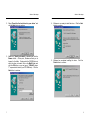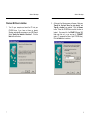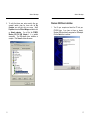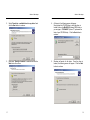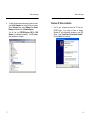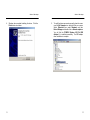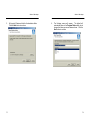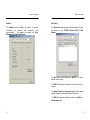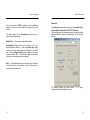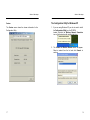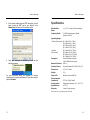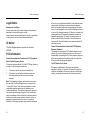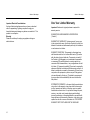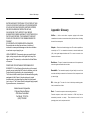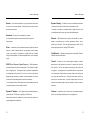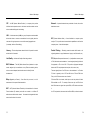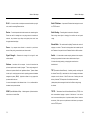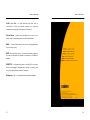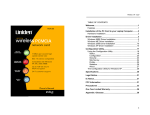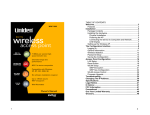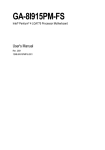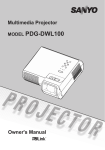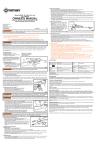Download Uniden PCW100 Specifications
Transcript
Wireless USB Adapter TABLE OF CONTENTS Welcome....................................................................................1 Features .................................................................................1 Installation of the USB Adapter to your Computer ...............2 Hardware Installation..............................................................2 Driver Installation .....................................................................2 Windows 98 Driver Installation ...............................................2 Windows ME Driver Installation..............................................7 Windows 2000 Driver Installation .........................................12 Windows XP Driver Installation ............................................18 Configuration Utility...............................................................23 Install the Configuration Utility..............................................23 Using the Configuration Utility ..............................................28 Status ................................................................................28 Statistics ............................................................................31 Site Survey........................................................................32 Encryption .........................................................................33 Advanced ..........................................................................36 Version ..............................................................................37 The Configuration Utility for Windows XP ............................38 Legal Notice............................................................................40 IC Notice:.................................................................................41 FCC Information .....................................................................41 Precautions! ...........................................................................43 One Year Limited Warranty ...................................................46 Appendix: Glossary ...............................................................48 ii Wireless USB Adapter Welcome Congratulations on your purchase of PCW100 802.11b Wireless USB Adapter. This USB Adapter is designed and engineered to exacting standards for reliability, long life and outstanding performance. Wireless USB Adapter Installation of the USB Adapter to your Computer Hardware Installation § § Features § § § § § § § Complies with the IEEE 802.11b Direct Sequence Spread Spectrum Complies with USB specification 1.0 Supports 1, 2, 5.5 and 11Mbps data rates Wired Equivalent Privacy (WEP) 64-bit and 128-bit data encryption USB-powered with no external power supply needed Dipole antenna Driver supports Microsoft® Windows® 98, 2000, Millennium, and XP. § Power On your computer. Connect the USB cord to the PCW100 Wireless USB Adapter and to the USB port of your computer The hardware installation has been completed. Driver Installation Windows 98 Driver Installation 1. Turn On your computer and insert the CD into your CD-ROM drive, if you have not done so already. Windows 98 automatically recognizes a new USB Device. Click the Next button to continue. Uniden® is a registered trademark of Uniden America Corporation. and Your Gateway To The Evolution are a trademarks of Uniden America Corporation. Windows® 98/2000, Millennium, and XP are registered trademarks of Microsoft® in the United States and/or other countries. Other brand and product names are trademarks or registered trademarks of their respective holders. Information is subject to change without notice. 1 2 Wireless USB Adapter 2. Select “Search for the best driver for your device” and click the Next button to continue. 3. Make sure “Specify a location” is selected and click the Browse button. At this point, Windows will ask you to browse for the folder. Simply select the CD-ROM drive in which the driver is located, click on the Win98 folder and click the OK button or you can type in “F:\Win98” (where “F” represents the letter of your CD-ROM drive). Click the Next button to continue 3 Wireless USB Adapter 4. Windows is now ready to install the driver. Click the Next button to continue. 5. Windows has completed installing the driver. Finish button to continue. Click the 4 Wireless USB Adapter 6. To finish installing the USB adapter, you must restart your computer. Click the Yes button to restart your computer. 5 Wireless USB Adapter 7. To verify the drivers were set up correctly, after your computer restarts, place the cursor over the My Computer icon and right click your mouse. Select Properties then select Device Manager and double click on Network adapters. You will find the PCW100 Wireless 802.11b USB Adapter, if it is installed successfully. The USB adapter driver installation is complete. Click Cancel to dismiss this screen. 6 Wireless USB Adapter 2. Windows ME Driver Installation 1. 7 Turn On your computer and insert CD-ROM drive, if you have not Windows automatically recognizes a Select “Specify the location of the Next button to continue. Wireless USB Adapter the CD into your done so already. new USB Device. driver”. Click the At this point, the following screen will appear. Make sure “Search for the best driver for your device” and “Specify a location” are selected. Click the Browse button. Select the CD-ROM drive in which the driver is located. Now search for the WinME (Windows ME) folder and click on it or you can type in “F:\WinME\” (where “F” represents the letter of your CD-ROM drive). Click the Next button to continue. 8 Wireless USB Adapter 3. Windows is now ready to install the driver. Next button to continue. 4. Windows will indicate that the installation has been completed. Click the Finish button to continue. 9 Click the Wireless USB Adapter 5. To finish installing the new hardware, you must restart your computer. Click the Yes button to restart your computer. 10 Wireless USB Adapter 6. 11 To verify the drivers were setup correctly, after your computer restarts, place the cursor over the My Computer icon and right click your mouse. Select Properties then select Device Manager and double click on Network adapters. You will find the PCW100 Wireless 802.11b USB Adapter if it is installed successfully. The USB adapter driver installation is complete. Click Cancel to dismiss this screen. Wireless USB Adapter Windows 2000 Driver Installation 1. Turn On your computer and insert the CD into your CD-ROM drive, if you have not done so already. Windows 2000 automatically recognizes the USB adapter. Click the Next button to continue. 12 Wireless USB Adapter Wireless USB Adapter 2. Select “Search for a suitable driver for my device” and click the Next button to continue. 4. At this point, the following screen will appear. Simply select the CD-ROM drive in which the driver is located, click on the Win2000 (Windows 2000) folder or you can type in “F:\Win2000\” (where “F” represents the letter of your CD-ROM drive). Click the Next button to continue. 3. Make sure “Specify a location” is selected and click the Next button to continue. 5. Windows will search for the driver. Once the driver is located, the following screen will appear. Click the Next button to continue. 13 14 Wireless USB Adapter 6. 15 The Digital Signature Not Found screen is a notification by Windows 2000. However, this does not mean that there is a problem. The PCW100 has been tested extensively and has been found to work with Windows 2000. Click the Yes button to continue. Wireless USB Adapter 7. Windows has completed installing the driver. Click the Finish button to continue. 16 Wireless USB Adapter 8. 17 To verify the drivers were setup correctly, place the cursor over the My Computer icon and right click your mouse. Select Properties then select Hardware then Device Manager and double click on Network adapters. You will find the PCW100-Wireless 802.11b USB Adapter, if it is installed successfully. The USB adapter driver installation is complete. Wireless USB Adapter Windows XP Driver Installation 1. Turn On your computer and insert the CD into your CD-ROM drive, if you have not done so already. Windows XP will automatically recognize a new USB Device. Select “Install from a list or specific location” Click the Next button to continue. 18 Wireless USB Adapter Wireless USB Adapter 2. 19 At this point, the following screen will appear. Make sure “Include this location in the search” is selected and click on the Browse button. Select the CD-ROM drive in which the driver is located. Click on the WinXP (Windows XP) folder or you can type in “E:\WinXP” (where “E” represents the letter of your CD-ROM drive.) Click the Next button to continue. 3. Windows will notify you that the software has not passed Windows Logo testing to verify its compatibility with Windows XP. However, this does not mean that there is a problem. The PCW100 has been tested extensively and has been found to work with Windows XP. Click the Continue Anyway button. 20 Wireless USB Adapter 4. 21 Windows has completed installing the driver. Click the Finish button to continue. Wireless USB Adapter 5. To verify the drivers were setup correctly, place the cursor over the My Computer icon and right click your mouse. Select Properties then select Hardware and then Device Manager and double click on Network adapters. You will find the PCW100 Wireless 802.11b USB Adapter if it is installed successfully. The USB adapter driver installation is complete. 22 Wireless USB Adapter Configuration Utility Wireless USB Adapter 2. The InstallShield Wizard will automatically launch. Click the Next button to continue. The Configuration Utility is provided to allow you further customization of the USB adapter and your wireless network. It is useful for operation with Windows 98, Windows ME, and Windows 2000, but is not needed for Windows XP. If you are using Windows XP, please see the instructions starting on page 38. Install the Configuration Utility 1. 23 Click on the Install Configuration Utility button from the start page folder of your CD-ROM. 24 Wireless USB Adapter 3. 25 At this point, Windows will ask for the destination folder. Click the Next button to continue. Wireless USB Adapter 4. The following screen will appear. The default will automatically show in the Program Folders field, do not change this unless you are an advanced user. Click the Next button to continue. 26 Wireless USB Adapter 5. Windows has completed installing the driver. Click the Finish button to continue. Wireless USB Adapter Using the Configuration Utility Status The Status screen provides information on the current link between the USB adapter and the wireless Infrastructure (Access Point). 6. You are now ready to use the utility software. From the Start menu, select Wireless 802.11 USB Utility and then click Configuration & Monitor Utility. A Wireless 802.11 LAN icon will appear in the system tray. 7. Click on the icon. Windows will bring you to the PCW100 Wireless 802.11b USB Adapter Utility screen. This utility is divided into six parts: Status, Statistics, Site Survey, Encryption, Advanced and Version, as described in the following sections. The Status screen also allows you to customize the settings for the USB adapter and your wireless network. Click Change to edit the fields described below and then click Submit to apply your changes. 27 28 Wireless USB Adapter Wireless USB Adapter The Operating Mode setting determines the architecture of your wireless network. Select Ad-Hoc or Infrastructure mode depending on your network type. The Ad-Hoc mode is used for a simple Peer-to-Peer network, which allows the sharing of local resources only between USB adapters without a wireless access point. The Infrastructure mode allows a wireless network to be integrated into an existing wired network through an Access Point. The Channel setting specifies the channel used in wireless communication and should be set to the same channel as the other points in the wireless network. Note: You do not need to set the channel when using Infrastructure mode. Note: If you experience difficulty in transfering data between computers, you should try the following steps: • Reposition either or both computers or Access Point (if one is being used). • Keep in mind that closer is not necessarily better for devices of this type. If the devices are too close together, move them apart. • If you have a consistent problem with many or all wireless devices on your network, you should consider using a different wireless channel for your network operations. The Service Set Identifier (SSID) is the unique name shared among all points in a wireless network. The SSID must be identical for all points in the network. It is case sensitive and must not exceed 32 characters. In Infrastructure mode, you may instruct the adapter to select the first available Access Point by entering an SSID of “ANY” (all upper case). You should not use an SSID of “ANY” in Ad-Hoc mode. The Tx Rate field shows the current transmission rate for the USB adapter. There are four fixed rates: 1 Mbps, 2 Mbps, 5.5 Mbps and 11 Mbps. To optimize performance and range, the Tx Rate should be set to Auto, which will automatically adjust the transmission speed for best performance and longest range. The MAC Address field shows the MAC Address of the USB adapter. The Status, Signal Strength, and Link Quality fields indicate how well your USB adapter is communicating with other wireless devices. 29 30 Wireless USB Adapter Wireless USB Adapter Statistics Site Survey The Statistics screen displays the number of packets transmitted and received (both successfully and unsuccessfully). The packets are divided into Data, Management and Rejected Packets. The Site Survey screen shows all wireless networks that can be reached by your PCW100 Wireless 802.11b USB Adapter. The Basic Service Set Identification (BSSID) is a unique identifier for each node. The SSID field identifies the network of which that node is a member. The Signal, Channel, and Encryption fields show the signal strength, channel, and encryption mode of each point. The BSS field indicates whether the node is in Ad-Hoc or Infrastructure mode. 31 32 Wireless USB Adapter Encryption To make your network more secure, you may choose to use Wired Equivalent Privacy (WEP). Your PCW100 Wireless 802.11b USB Adapter supports both 64-bit WEP and 128-bit WEP. After selecting the Encryption mode (64-bit or 128-bit), you must complete the 4 Encryption Keys. This can be done one of three ways: Automatically by entering a Pass Phrase, manually by entering a Hexadecimal characters or manually by entering Alpha-Numeric characters. Wireless USB Adapter You can also choose to manually enter either Hexadecimal numbers or Alpha-Numeric characters, simply by selecting the manual configuration desired (Hexadecimal or Alpha-Numeric) and enter the characters for the for Keys. Hexadecimal characters consist of letters “A” through “F” and numbers “0” through “9”. Note: 64-bit WEP encryption consists of 10 hexadecimal characters and 5 alpha characters. 128- bit WEP encryption consists of 26 hexadecimal characters and 13 alpha characters Entering a Pass Phrase is the easiest way to enable your 64-bit/128-bit WEP Encryption. A Pass Phrase is similar to a password. Once you enter the Pass Phrase into the Pass Phrase field, the program will automatically convert the Pass Phrase into a hexadecimal format for the 4 Keys. 33 34 Wireless USB Adapter Wireless USB Adapter Once you have set up WEP encryption, you have additional options for how you connect with other Access Points and Clients. The bottom section of the Encryption page allows you to adjust the following settings: Default Key: Advanced The Advanced screen allows you to set the Preamble Type, Fragmentation Threshold and RTS/CTS Threshold. These settings are for very advanced users, and should not be adjusted without a thorough understanding of the 802.11b protocol. Allows you to select different Keys. Authentication Type: Gives you the option of how you access different networks. Using the Shared Key option restricts you to only access networks configured to your WEP Key. Using the Open System option, allow you to access networks without WEP. The default is Auto, which allows access to both encrypted and open systems. Note: The Hexadecimal Key must be identical to all Access Points and Clients on the network in order for this device to connect to the wireless LAN. The default settings are shown above. recommended that the defaults be used. 35 It is highly 36 Wireless USB Adapter Wireless USB Adapter Version The Configuration Utility for Windows XP The Version screen shows the release information for the Configuration Utility. 1. If you are using Windows XP, you do not need to install the Configuration Utility from the CD-ROM. Instead, right-click the Wireless Network Connection icon on the system tray after installing the driver. 2. The Connect to Wireless Network screen will appear. Select a network from the list and click Connect to continue. 37 38 Wireless USB Adapter 3. If the chosen network requires WEP encryption, you will have to enter the WEP key for your network in the Network key field as shown in the screen below. Wireless USB Adapter Specifications Wireless Data Rates: 11, 5.5, 2, 1 Mbps (Auto Rate Sensing) Frequency Band: 2.4 GHz Direct Sequence Spread Spectrum (DSSS) Operating Range: 4. Once your connection is achieved, you will see the following message. For more information about the Windows XP wireless networking utility, search the Windows XP help files using the keyword “wireless”. • Indoor Environment* @ @ @ @ 1 Mbps 500 ft. (152m) 2 Mbps 400 ft. (122m) 5.5 Mbps 268 ft. (82m) 11 Mbps 175 ft. (53m) • Outdoor Environment* @ @ @ @ 1 Mbps 1650 ft. (503m) 2 Mbps 1320 ft. (402m) 5.5 Mbps 1200 ft. (365m) 11 Mbps 850 ft. (259m) Encryption: 64-bit WEP data encryption 128-bit WEP data encryption Network Interface: USB 1.0 Provided drivers: Microsoft Windows 98, NT, Me, 2000, XP Dimensions: 107 x 87 x 24mm Weight: 67 g Status LED: Wireless Link and USB Link Electromagnetic Compliance: FCC Part 15 Sub Class B Environmental Specifications: Operating temperature: 32° - 131° F (0° to 55° C) Warranty: Limited 1-year warranty *Performance may vary depending upon the environment. 39 40 Wireless USB Adapter Wireless USB Adapter Legal Notice Statement of Conditions Uniden reserves the right to make changes to the products described in this document without notice. Uniden does not assume liability due to the user or application of the product(s) or circuit layout(s) described herein. IC Notice: This Class B digital apparatus complies with Canadian ICES-003. FCC Information Federal Communications Commission (FCC) Compliance Notice: Radio Frequency Notice This device complies with part 15 of the FCC Rules. Operation is subject to the following two conditions: 1. This device may not cause harmful interference. 2. This device must accept any interference received, including interference that may cause undesired operation. will not occur in a particular installation. If this equipment does cause harmful interference to radio or television reception, which can be determined by turning the equipment off and on, the user is encouraged to try to correct the interference by one or more of the following measures: (1) Reorient or relocate the receiving antenna, (2) Increase the separation between the equipment and receiver, (3) Connect the equipment into an outlet on a circuit different from that to which the receiver is connected, (4) Consult the dealer or an experienced radio/TV technician for help. Federal Communications Commission (FCC) Radiation Exposure Statement This equipment complies with FCC radiation exposure limits set forth for an uncontrolled environment. In order to avoid the possibility of exceeding the FCC radio frequency exposure limits, human proximity to the antenna shall not be less than 20 cm (8 inches) during normal operation. The FCC Wants You To Know Changes or modifications to this product not expressly approved by Uniden, or operation of this product in any way other than as detailed by the owner’s manual, could void your authority to operate this product and will void any warranty. Note: This equipment has been tested and found to comply with the limits for a Class B digital device, pursuant to part 15 of the FCC Rules. These limits are designed to provide reasonable protection against harmful interference in a residential installation. This equipment generates, uses, and can radiate radio frequency energy and, if not installed and used in accordance with the instructions, may cause harmful interference to radio communications. However, there is no guarantee that interference will not occur in a particular installation. If this equipment does cause harmful interference 41 42 Wireless USB Adapter Wireless USB Adapter Precautions! Before you read anything else, please observe the following: Warning! Uniden America Corporation DOES NOT represent this unit to be waterproof. To reduce the risk of fire, electrical shock, or damage to the unit, DO NOT expose this unit to rain or moisture. 7. Do not overload wall outlets and extension cords, as this can result in the risk of fire or electrical shock. 8. Never push objects of any kind into this product through cabinet slots, as they may touch dangerous voltage points or short out parts that could result in a risk of fire or electric shock. Never spill liquid of any kind on the product. 9. To reduce the risk of electric shock, do not disassemble this product. Take it to qualified service personnel when service or repair work is required. Opening or removing covers may expose you to dangerous voltages or other risks. Incorrect reassembly can cause electric shock when the appliance is subsequently used. 10. Unplug this product and refer servicing to qualified service personnel under the following conditions: Important Safety Instruction When using your product, these basic safety precautions should always be followed to reduce the risk of fire, electrical shock, and injury to persons: 1. Read and understand all instructions. 2. Follow all warnings and instructions marked on the product. 3. Do not use this product near water; for example, near a bathtub, washbowl, kitchen sink or laundry tub, in a wet basement, or near a swimming pool. 4. Do not place this product on an unstable cart, stand, or table. The product may fall, causing serious damage to the unit. 5. Slots and openings in the cabinet and the back or bottom are provided for ventilation. To protect the product from overheating, these openings must not be blocked or covered. This product should never be placed near or over a radiator or heat register. This product should not be placed in a built-in installation unless proper ventilation is provided. 6. 43 A. If liquid has been spilled into the product. B. If the product has been exposed to rain or water. C. If the product does not operate normally when following the operating instructions. (Adjust only those controls that are covered by the operating instructions. Improper adjustment of other controls may result in damage and will often require extensive repair work by a qualified technician.) D. If the product has been dropped or the cabinet has been damaged. E. If the product exhibits a distinct change in performance. If this product includes a cable, do not allow anything to rest on it and do not locate this product where the cable will be damaged by persons walking on it. 44 Wireless USB Adapter Important Electrical Considerations Unplug all electrical appliances when you know an electrical storm is approaching. Lightning can pass through your household wiring and damage any device connected to it. This product is no exception. Warning! Please do not attempt to unplug any appliance during an electrical storm. Wireless USB Adapter One Year Limited Warranty Important: Evidence of original purchase is required for warranty service. WARRANTOR: UNIDEN AMERICA CORPORATION (“Uniden”) ELEMENTS OF WARRANTY: Uniden warrants, for one year, to the original retail owner, this Uniden Product to be free from defects in materials and craftsmanship with only the limitations or exclusions set out below. WARRANTY DURATION: This warranty to the original user shall terminate and be of no further effect twelve (12) months after the date of original retail sale. The warranty is invalid if the Product is (A) damaged or not maintained as reasonable or necessary, (B) modified, altered, or used as part of any conversion kits, subassemblies, or any configurations not sold by Uniden, (C) improperly installed, (D) serviced or repaired by someone other than an authorized Uniden service center for a defect or malfunction covered by this warranty, (E) used in any conjunction with equipment or parts or as part of any system not manufactured by Uniden, or (F) installed or programmed by anyone other than as detailed by the owner’s manual for this product. STATEMENT OF REMEDY: In the event that the product does not conform to this warranty at any time while this warranty is in effect, warrantor will either, at its option, repair or replace the defective unit and return it to you without charge for parts, service, or any other cost (except shipping and handling) incurred by warrantor or its representatives in connection with the performance of this warranty. Warrantor, at its option, may replace the unit with a new or refurbished unit. THE LIMITED WARRANTY SET FORTH ABOVE IS THE SOLE AND 45 46 Wireless USB Adapter Wireless USB Adapter ENTIRE WARRANTY PERTAINING TO THE PRODUCT AND IS IN LIEU OF AND EXCLUDES ALL OTHER WARRANTIES OF ANY NATURE WHATSOEVER, WHETHER EXPRESS, IMPLIED OR ARISING BY OPERATION OF LAW, INCLUDING, BUT NOT LIMITED TO ANY IMPLIED WARRANTIES OF MERCHANTABILITY OR FITNESS FOR A PARTICULAR PURPOSE. THIS WARRANTY DOES NOT COVER OR PROVIDE FOR THE REIMBURSEMENT OR PAYMENT OF INCIDENTAL OR CONSEQUENTIAL DAMAGES. Some states do not allow this exclusion or limitation of incidental or consequential damages so the above limitation or exclusion may not apply to you. LEGAL REMEDIES: This warranty gives you specific legal rights, and you may also have other rights which vary from state to state. This warranty is void outside the United States of America. PROCEDURE FOR OBTAINING PERFORMANCE OF WARRANTY: If, after following the instructions in the owner’s manual you are certain that the Product is defective, pack the Product carefully (preferably in its original packaging). The Product should include all parts and accessories originally packaged with the Product. Include evidence of original purchase and a note describing the defect that has caused you to return it. The Product should be shipped freight prepaid, by traceable means, to warrantor at: Appendix: Glossary Ad.Hoc – Ad.Hoc mode allows computers equipped with wireless transmitters and receivers to communicate directly with each other, eliminating the need for an access point. Adapter – Printed circuit board that plugs into a PC to add to capabilities or connectivity to a PC. In a networked environment, a network interface card (NIC) is the typical adapter that allows the PC or server to connect to the intranet and/or Internet. Backbone – The part of a network that connects most of the systems and networks together and handles the most data. Bandwidth – The transmission capacity of a given facility, in terms of how much data the facility can transmit in a fixed amount of time; expressed in bits per second (bps). Bit – A binary digit. The value 0 or 1 used in the binary numbering system. Also, the smallest form of data. Uniden America Corporation Parts and Service Division 4700 Amon Carter Blvd Fort Worth, TX 76155 (800) 775-9060 47 Boot – To cause the computer to start executing instructions. Personal computers contain built-in instructions in ROM chip that are automatically executed on startup. These instructions search for the operating system, load it, and pass control to it. 48 Wireless USB Adapter Wireless USB Adapter DHCP (Dynamic Host Configuration Protocol) – A protocol that Bridge – A device that interconnects different networks together. lets network administrators centrally manage and automate the assignment of Internet Protocol (IP) addresses in an organization’s network. Using the Broadband – A data-transmission scheme in which multiple signals share Internet’s set of protocol (TCP/IP), each machine that can connect to the the bandwidth of a single medium. This allows the transmission of voice, Internet needs a unique IP address. data, and video signals over that medium. Cable television uses broadband computer users with a connection to the Internet, an IP address must be techniques to deliver dozens of channels over one cable. assigned to each machine. Without DHCP, the IP address must be entered When an organization sets up its manually at each computer and, if computers move to another location in Browser – A browser is an application program that provides a way to look another part of the network, a new IP address must be entered. DHCP lets a at and interact with all the information on the World Wide Web or PC. network administrator supervise and distribute IP addresses from a central The word “browser” seems to have originated prior to the Web as a generic point and automatically sends a new IP address when a computer is plugged term for user interfaces that let you browse text files online. into a different place in the network. DHCP uses the concept of a “lease” or amount of time that a given IP address Cable Modem – A device that connects a computer to the cable television will be valid for a computer. The lease time can vary depending on how long network, which in turn connects to the Internet. a user is likely to require the Internet connection at a particular location. Once connected, cable modem users have a continuous connection to the Internet. Cable modems It’s especially useful in education and other environments where users change feature asymmetric transfer rates: around 36 Mbps downstream (from the frequently. Using very short leases, DHCP can dynamically reconfigure Internet to the computer), and from 200 Kbps to 2 Mbps upstream (from the networks in which there are more computers than there are available computer to the Internet). IP addresses. DHCP supports static addresses for computers containing Web servers that Data Packet – One frame in a packet-switched message. Most data need a permanent IP address. communication is based on dividing the transmitted message into packets. For example, an Ethernet packet can be from 64 to 1518 bytes in length. DNS – The Domain Name System (DNS) is the way that Internet domain names are located and translated into an Internet Protocol (IP) address. Default Gateway – The routing device used to forward all traffic that is A domain name is a meaningful and easy-to-remember “handle” for an not addressed to a station within the local subnet. Internet address. 49 50 Wireless USB Adapter Domain – A sub network comprised of a group of clients and servers under Wireless USB Adapter Dynamic Routing – The ability for a router to forward data via a different the control of one security database. Dividing LANs into domains improves route based on the current conditions of the communications circuit. performance and security. For example, it can adjust for overloaded traffic or failing lines and is much more flexible than static routing, which uses a fixed forwarding path. Download – To receive a file transmitted over a network. In a communications session, download means receive, and upload Ethernet – IEEE standard network protocol that specifies how data is means transmit. placed on and retrieved from a common transmission medium. Has a transfer rate of 10 Mbps. Forms the underlying transport vehicle used by Driver – A workstation or server software module that provides an interface several upper-level protocols, including TCP/IP and XNS. between a network interface card and the upper-layer protocol software running in the computer; it is designed for a specific NIC, and is installed Fast Ethernet – A 100 Mbps technology based on the 10Base-T Ethernet during the initial installation of a network-compatible client or server operating CSMA/CD network access method. system. Firewall – A firewall is a set of related programs, located at a network DSSS (Direct-Sequence Spread-Spectrum) – DSSS generates a gateway server, which protects the resources of a network from users from redundant bit pattern for each bit to be transmitted. This bit pattern is called a other networks. (The term also implies the security policy that is used with chip (or chipping code). The longer the chip, the greater the probability that the programs.) An enterprise with an intranet that allows its workers access the original data can be recovered. Even if one or more bits in the chip are to the wider Internet installs a firewall to prevent outsiders from accessing its damaged during transmission, statistical techniques embedded in the radio own private data resources and for controlling what outside resources to can recover the original data without the need for retransmission. which its own users have access. A firewall, working closely with a router, To an unintended receiver, DSSS appears as low power wideband noise and examines each network packet to determine whether to forward it toward its is rejected (ignored) by most narrowband receivers. destination. Dynamic IP Address – An IP address that is automatically assigned to Firmware – Programming that is inserted into programmable read-only a client station in a TCP/IP network, typically by a DHCP server. memory, thus becoming a permanent part of a computing device. Network devices that serve multiple users, such as servers and printers, are usually assigned static IP addresses. 51 52 Wireless USB Adapter Wireless USB Adapter Fragmentation – Breaking a packet into smaller units when transmitting IP Address – In the most widely installed level of the Internet Protocol (IP) over a network medium that cannot support the original size of the packet. today, and IP address is a 32-binary digit number that identifies each sender or receiver of information that is sent in packets across the Internet. When Hardware – Hardware is the physical aspect of computers, you request an HTML page or send e-mail, the Internet Protocol part of The term TCP/IP includes your IP address in the message (actually, in each of the arose as a way to distinguish the “box” and the electronic circuitry and packets if more than one is required) and sends it to the IP address that is components of a computer from the program you put in it to make it do things. obtained by looking up the domain name in the Uniform Resource Locator you The program came to be known as the software. requested or in the e-mail address you’re sending a note to. At the other end, telecommunications, and other information technology devices. the recipient can see the IP address of the Web page requestor or the e-mail Hub – The device that serves as the central location for attaching wires from sender and can respond by sending another message using the IP address it workstations. Can be passive, where there is no amplification of the signals; received. or active, where the hubs are used like repeaters to provide an extension of the cable that connects to a workstation. IPCONFIG – A utility that provides for querying, defining and managing IP addresses within a network. This utility is commonly used under Windows IEEE – The Institute of Electrical and Electronics Engineers. The IEEE NT and 2000, for configuring networks with a static IP address. fosters the development of standards that often become national and The organization publishes a number of journals, IPSec – IPSec (Internet Protocol Security) is a developing standard for has many local chapters, and has several large societies in special areas, security at the network or packet-processing layer of network communication. such as the IEEE Computer Society. A big advantage of IPSec is that security arrangements can be handled international standards. without requiring changes to individual user computers. IEEE 802.11 – Industry standard that enables wireless LAN hardware from different manufacturers to communicate. IRQ (Interrupt ReQuest) – A hardware interrupt on a PC. There are 16 IRQ lines used to signal the CPU that a peripheral event has started or terminated. Infrastructure Mode – Allows all computers on a wired and wireless Except for PCI devices, two devices cannot use the same line. network to share a peripheral, such as a printer or high speed Internet Access. 53 54 Wireless USB Adapter Wireless USB Adapter ISP – An ISP (Internet Service Provider) is a company that provides Network – A system that transmits any combination of voice, video, and/or individuals and companies access to the Internet and other related services data between users. such as website building and virtual hosting. LAN – A local area network (LAN) is a group of computers and associated devices that share a common communications line and typically share the NIC (Network Interface Card) – A board installed in a computer system, resources of a single processor or server within a small geographic area usually a PC, to provide network communication capabilities to and from that (for example, within an office building). computer system. Also called an adapter. Latency – The time delay between when the first bit of a packet is received Packet Filtering – Discarding unwanted network traffic based on its and the last bit is forwarded. originating address or range of addresses or its type (e-mail, file transfer, etc.). Link Quality – Indicates the Quality of data being received. PCI (Peripheral Component Interconnect) – A peripheral bus commonly used in PCs, Macintoshes and workstations. It was designed primarily by Intel and MAC Address – The MAC (Media Access Control) address is a unique first appeared on PCs in late 1993. PCI provides a high-speed data path number assigned by the manufacturer to any Ethernet networking device, between the CPU and peripheral devices (video, disk, network, etc.). such as a network adapter, that allows the network to identify it at the There are typically three of four PCI slots on the motherboard. In a Pentium hardware level. PC, there is generally a mix of PCI and ISA slots or PCI and EISA slots. Early on, the PCI bus was known as a “local bus.” Mbps (Megabits per Second) – One million bits per second; a unit of PCI allows IRQs to be shared, which helps to solve the problem of limited measurement of the speed of data transmission. IRQs available on a PC. For example, if there were only one IRQ left over after ISA devices were given their required IRQs, all PCI devices could share NAT – NAT (Network Address Translation) is the translation of an Internet it. Protocol address (IP address) used within one network to a different IP In a PCI-only machine, there cannot be insufficient IRQs, as all can be shared. address known within another network. One network is designated the inside network and the other is the outside. 55 56 Wireless USB Adapter Wireless USB Adapter PCMCIA – The PCMCIA (Personal Computer Memory Card International PPPoE (Point to Point Protocol over Ethernet) – A method used mostly by Association) is an industry group organized in 1989 to promote standards for a DSL providers for connecting personal computers to a broadband modem for credit card-size memory or I/O device that would fit into a personal computer, Internet access. It is similar to how a dial-up connection works but at higher usually a notebook or laptop computer. speeds and quicker access. Peer-to-Peer Networking – Allows users to share local resources PPTP (Point-to-Point Tunneling Protocol) – A protocol (set of communication between PCs without needing an access point or router. rules) that allows corporations to extend their own corporate network through private “tunnels” over the public Internet. Effectively, a corporation uses a Ping (Packet Internet Groper) – An Internet utility used to determine whether a particular IP address is online. It is used to test and debug a network by sending out a packet and waiting for a response. wide-area network as a single large local area network. A company no longer needs to lease its own lines for wide-area communication but can securely use the public networks. This kind of interconnection is known as a virtual private network (VPN). Plug-and-Play – The ability of a computer system to configure expansion Print Server – A hardware device that enables a printer to be located boards and other devices automatically without requiring the user to turn off anywhere in the network. the system during installation. RIP (Routing Information Protocol) – A simple routing protocol that is part of the TCP/IP protocol suite. It determines a route based on the smallest hop Port – A pathway into and out of the computer of a network device such as count between source and destination. RIP is a distance vector protocol that a switch or router. For example, the serial and parallel ports on a personal routinely broadcasts routing information to its neighboring routers and is computer are external sockets for plugging in communications lines, modems, known to waste bandwidth. and printers. VINES all use incompatible versions of RIP. AppleTalk, DECnet, TCP/IP, NetWare, and RJ-11 (Registered Jack-11) – A telephone connector that holds up to six wires. The RJ-11 is the common connector used to plug a telephone into a wall. 57 58 Wireless USB Adapter Wireless USB Adapter RJ-45 – A connector similar to a telephone connector that holds up to eight Static IP Address – A permanent IP address that is assigned to a node wires, used for connecting Ethernet devices. in a TCP/IP network. Router – Protocol-dependent device that connects sub networks together. Static Routing – Forwarding data in a network via a fixed path. Routers are useful in breaking down a very large network into smaller sub Static routing cannot adjust to changing line conditions as can dynamic networks; they introduce longer delays and typically have much lower routing. throughput rates than bridges. Subnet Mask – The method used for splitting IP networks into a series of Server – Any computer whose function in a network is to provide user subgroups, or subnets. The mask is a binary pattern that is matched up with access to files, printing, communications, and other services. the IP address to form part of the host ID address field into a field for subnets. Signal Strength – Determines the strength of the signal for each Switch – 1. A data switch connects computing devices to host computers, wireless channel. allowing a large number of devices to share a limited number of ports. 2. A device for making, breaking, or changing the connections in an Software – Instructions for the computer. A series of instructions that electrical circuit. performs a particular task is called a “program.” The two major categories of software are “system software” and “application software.” System software TCP (Transmission Control Protocol) – A method (protocol) used along with is made up of control programs such as the operating system and database the Internet Protocol (IP) to send data in the form of message units between management system (DBMS). computers over the Internet. Application software is any program that While IP takes care of handling the actual processes data for the user. delivery of the data, TCP keeps track of the individual units of data A common misconception is that software is data. It is not, software tells the (called packets) that a message is divided into for efficient routing through hardware how to process the data. the Internet. SOHO (Small Office/Home Office) – Market segment of professionals who TCP/IP – Transmission Control Protocol/Internet Protocol (TCP/IP) is the work at home or in small offices. basic communication language or protocol of the Internet. It can also be used as a communication protocol in a private network (either an intranet or an extranet). When you are set up with access to the Internet, your computer uses the TCP/IP protocol. 59 60 Wireless USB Adapter Wireless USB Adapter UDP (User Datagram Protocol) – A communications method (protocol) that TFTP (Trivial File Transfer Protocol) – A version of the TCP/IP FTP protocol offers a limited amount of service when messages are exchanged between that has no directory or password capability. computers in a network that uses the Internet Protocol (IP). UDP is an alternative to the Transmission Control Protocol (TCP) and, together with IP, is Throughput – The amount of data moved successfully from one place to sometimes referred to as UDP/IP. Like the Transmission Control Protocol, another in a given time period. UDP uses the Internet Protocol to actually get a data unit (called a datagram) from one computer to another. Unlike TCP, however, UDP does not provide Topology – A network’s topology is a logical characterization of how the the service of dividing a message into packets (datagrams) and reassembling devices on the network are connected and the distances between them. it at the other end. The most common network devices include hubs, switches, routers, and packets that the data arrives in. This means that the application program that gateways. Most large networks contain several levels of interconnection, the uses UDP must be able to make sure that the entire message has arrived and most important of which include edge connections, backbone connections, is in the right order. Network applications that want to save processing time and wide-area connections. because they have very small data units to exchange (and therefore very little Specifically, UDP doesn’t provide sequencing of the message reassembling to do) may prefer UDP to TCP. Upgrade – To replace existing software of firmware with a newer version. Upload – To send a file transmitted over a network. In a communications session, upload means transmit, and download means receive. URL (Uniform Resource Locator) – The address that defines the route to a file on the Web or any other Internet facility. URLs are typed into the browser to access Web pages, and URLs are embedded within the pages themselves to provide the hypertext links to other pages. 61 62 Wireless USB Adapter Wireless USB Adapter VLAN (Virtual LAN) – A logical association that allows users to communicate as if they were physically connected to a single LAN, independent of the actual physical configuration of the network. Virtual Server – Multiple servers that appear as one server, or one system image, to the operating system or for network administration. WAN – A communications network that covers a wide geographic area, such as a state or country. WEP (Wired Equivalent Privacy) – A data privacy mechanism based on 64-bit and 128-bit shared key algorithms, as described in the IEEE802.11 standard. WINIPCFG – Configuration utility based on the Win32 API for querying, defining, and managing IP addresses within a network. A commonly used utility for configuring networks with static IP addresses. Workgroup – Two or more individuals that share files and databases. 63 64