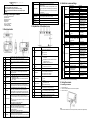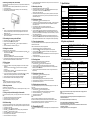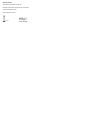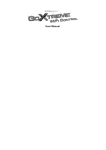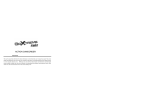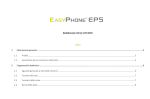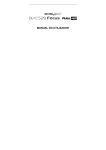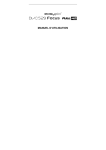Download Easypix 5.2 Specifications
Transcript
IMPORTANT - Don’t open the battery door under water. - Close the battery door properly for best water sealing. - Rinse the camera with clean water after used and keep it dry for storage. 1. Getting to know your camera Menu / Delete 16 Tripod connector 17 USB interface 18 MicroSD card slot Battery compartment Strap hook 19 20 4. Details for camera settings Resolution Quality Metering Hook for attaching the wrist strap to the camera. 3. Explanation of the status icons White Balance Tungsten ISO Speed Exposure Self Timer Sharpness Settings Effect Date Stamp Quick View Movie Size Item Function Description Mode Video 1 Photo mode. Video mode. 2 3 Power on/off button Monitor switching button Front monitor 5 Flash light 6 Lens 7 Busy indicator 8 Macro/normal switch 9 Main screen 10 Up/Tele 11 Down/Wide 12 Left / Flash light 13 Right / Playback 14 Mode switch Use the front monitor when taking self-portrait shots Use the built-in flash to give the subject extra lighting when shooting in the dark (the best shooting distance is within 1.5m). Capture the image. Note: Keep the lens clean. Dirt and fingerprints will affect the quality of the picture. When the indicator is blinking, the camera is busy. Macro mode: Select this mode to take close-up photographs (distance 11cm - 18cm). Normal mode: Select this mode to take photographs from 0.5m - infinity. Display photographs, video clips, camera setting and menu. In Preview mode: press this button for zooming in. In Menu mode: press this button to move up the selection bar. In Image Playback mode: press this button for enlarging the photo. In Video Playback mode: press it to start/pause the video. In Shooting mode: press this button for zooming out. In Menu mode: press this button to move down the selection bar. In Image Playback mode: press this button for reducing the photo size. In Video Playback mode: press this button to enter the thumbnail mode In Menu mode: press this button for the left selection; In Playback mode: press this button to go back to the previous one; In Photo Infinite Preview mode: press this button to switch to Flash mode; When zooming in under Image Playback mode: press it to move to the left portion of the photo. In Video Playback mode: press it for fast rewind. Press this button to enter Playback mode; In Playback mode: press this button to move to the next one; In Menu mode: press this button for the right selection; When zooming in under Image Playback mode: press it to move to the right portion of the photo. In Video Playback mode: press it for fast forward. Press this button to switch between movie and still capture mode; In Playback mode: press this button to exit. When zooming in under Image Playback mode: press it to move to the upper portion of the photo. In Video Playback mode: press it to Cloudy White Balance Tungsten Force flash: The flash will be on under any environment. 2 Flash Fluorescent Auto flash: The camera determines if the flash should be used or not. No flash: The flash is turned off. 3 Normal/Macro mode 4 Self-timer Indicates the Self-timer is set Resolution Shows the selected picture resolution: 20 M = 5184X3888;14M = 4320x3240; 8M = 3264x2448; 5M = 2592x1944; 3M = 2048x1536; VGA = 640x480 5 Mode (0.5m – infinity). Macro mode (11cm – 18cm). Setup 4 Press this button to take photographs or to start /stop recording a video clip, or to confirm changes in menu mode Press this button for at least 2 seconds to switch on or off the camera,or press it to display or hide the status icon on LCD. Press this button to switch between the front monitor and the back monitor. Super fine. 6 Picture quality Fine. Normal The batteries are full. The batteries are empty. 7 Battery indicator 8 Zoom indicator 9 MicroSD card 10 White balance Shows the selected White-balance mode. 11 Photo/Video counter Photo mode: No. of pictures that can be taken. Video mode: Available recording time. Shows the zoom ratio during preview mode Indicates the MicroSD card is inserted and will be used as storage for PHOTO and VIDEO Auto/100/200/400/800 ±2.0, ±5/3, ±4/3, ±1.0, ± 2/3, ±1/3, 0 On/Off Hard/ Normal/ Soft Normal/ B&W/ Sepia/ Negative/ Lomo/ Pencil Sketch/ Red/ Green/ Blue/ Vivid On/ Off On/ Off VGA 640 x 480 QVGA 320 x 240 Auto Daylight Shows the current operating mode: Shutter Cloudy Fluorescent 2. Functional parts 1 20 MP resolution 14 MP resolution 8 MP resolution 5 MP resolution 3 MP resolution VGA resolution Super Fine/Fine/Normal Center/Multi/Spot Auto Daylight Compartment for 2 x AAA alkaline batteries Photo 14.0 Mega pixels resolution sensor Digital still camera Digital video camcorder Built-in flash light 4x digital zoom 2.7+1.8 " TFT color display MicroSD card support 2 x AAA alkaline batteries 15 stop the video. In Preview mode: press it to enter the settings Menu. In Playback mode: Press it for a short time to enter“Delete single/ all files”mode; Press it for a long time to enter file compiling and system setting menu. In Photo (zoom in) Playback mode: press it to move to the down area of the photo. For fixing the camera on the tripod. You can download photographs and video clips to a computer when connecting with a USB cable. (not included) MicroSD card storage location. Sounds Off/On Frequency 50Hz / 60Hz Power Save Date/Time Format Off / 1Minute / 3 Minutes English/ French/ Deutsch/Italian/Spanish/ Portuguese/Japanese YY/MM/DD/HH/MM/SS Yes/No Reset All Yes/No Version Shows the firmware version Language 5184x3888 4320x3240 3264x2448 2592x1944 2048x1536 640x480 Picture quality setting Metering setting Automatic white balance White balance for shooting under fine weather condition White balance for shooting under cloudy condition White balance for shooting under tungsten lighting White balance for shooting under fluorescent lighting Sensitivity selection Exposure setting Self timer setting Sharpness setting Effect setting Date stamp setting Quick view setting Video resolution setting Automatic white balance White balance for shooting under fine weather condition White balance for shooting under cloudy condition White balance for shooting under tungsten lighting White balance selected for shooting under fluorescent lighting Sounds setting Select power frequency in your location Auto power off selection Display language selection Date or time setting Format the MicroSD Card Reset all settings to factory default positions Note: Turning off the camera will not erase the last settings. 5. Using the camera 5.1 Installing the batteries 1. 2. 3. Open the battery door. Insert 2 x AAA alkaline batteries into the camera compartment. Close the battery door. Note: Make sure that the batteries are inserted in the right directions (as marked in the diagram above). 5.2 Inserting a memory card (not included) This camera has no built-in internal memory. The memory can be gained with a MicroSD memory card (not included). Follow the instructions below to insert the optional MicroSD memory card into the camera. 1. Turn off the camera first. 2. Open the battery door (please make sure the battery door was unlocked before open). 3. Insert the MicroSD card into the camera. 8. The photo will be taken after the timer reaches the delay time of 10 seconds. The camera will beep during the delay time. 5.9 Recording video clips 1. 2. 3. Press the Mode button to select the video clip mode ( ). For setting the resolution, press the Menu ( ) button and select Resolution, then press the Shutter button to confirm. Two resolutions will be displayed. VGA (640 x 480), QVGA (320 x 240). Press the Shutter button to start recording videos, press the right button to pause and press the Shutter button again to stop recording. The video clip will now be saved as an AVI file in the MicroSD memory card. 5.10 Playing back photos 1. 2. 3. 4. Notes: 1. There is only one right direction to insert the MicroSD memory card into the slot. Do not force the card into the memory card-slot, which may damage both the camera and the MicroSD memory card. 2. The MicroSD memory card must be formatted before taking photographs. See the following section for more information. 5. 6. 5.3 Formatting the memory or microSD card 1. 2. 3. 4. Press the Menu button ( ) in PHOTO or VIDEO mode. Select the setup mode by pressing the Right button. Select the format icon by pressing the W ( ) button and press the Shutter button to confirm. Press the Shutter button to format the SD memory card. 5.4 Setting the resolution The camera can be set to different resolutions. 1. Press the Menu button ( ) in PHOTO mode, select the resolutions icon by the W ( ) key and press the Shutter to confirm. Available resolutions: VGA (640 x 480), 3M (2048 x 1536), 5M(2592x1944); 8M(3264x2448); 14M=4320x3240; 20M=5184X3888. 2. Six different resolutions will be displayed. Select the desired resolution by using the Up or Down button and press the Shutter button to confirm the selection. 5.5 Taking photos 1. Turn on the camera. 2. Depending on the distance to the object being photographed, use macro switch to adjust the distance. Set the macro switch to macro mode ( ) if you wish to take a close-up photograph. (11cm–18cm); Set the macro switch to normal mode ( ) if you wish to take a video or a photo of surroundings or people (0.5m – infinity). 3. If you are not sure if there is enough lighting, turn on the automatic flash ( ) by pressing the Flash button. (If the battery power is too low, the flash won’t be activated). 4. Use the LCD screen to aim at the object you wish to take photographs of. 5. Press the Shutter button and wait until the LCD display turns on again. Cautions: 1) Taking pictures for fast-moving object is not recommended. 2) Image may be distorted when taking pictures in a moving vehicle. 5.6 Zooming in and out The camera can zoom in up to 4 times. Zoom in or out by pressing the Up or Down button, a number will appear on the display, 4.x is the maximum zoom ratio. 5.7 Taking a self-portrait shot using the front monitor If you want to take a photo of yourself, you can simply use the front LCD screen. Follow the steps below: 1. Press the Monitor switching button to switch to the front monitor. 2. Use the front monitor as a viewfinder to aim at yourself. 3. Press the Shutter button to take a photo of yourself. 5.8 Self-timer setting You can also use the self-timer function when you take a photograph of yourself or when you take a photograph without flash of an object. To avoid shaking of the camera a tripod is recommended. 1. Set the camera to photo mode. 2. Press the Menu button ( ). The menu will appear. 3. Press the W ( ) button to select Self Timer and confirm by pressing the Shutter button. 4. Press the W ( ) button to select the “On” option 5. Press the Shutter button to confirm. The self-timer function is now ready for use. 6. Aim at the object you wish to take photos of. 7. Press the Shutter button to take a photograph. Press the Playback ( ) button to enter the Playback mode. The last picture or video clip taken will be displayed. Press the W ( ) to enter the thumbnail mode. Press the Left /Right /Up/Down button to select the desired picture, and press the Shutter button to view. In full screen display, press the T ( ) button to zoom in the photo. To shift the image in zoom-in mode, press the Shutter button and then use the Mode/Menu/Left/Right buttons. Long press the Menu ( ) button in Playback mode until the menu is displayed. Select Slide Show and set up the desired slide show way. Press the Shutter button to confirm. The pictures saved in the MicroSD card will be displayed in sequence automatically. To stop slide show, press the Shutter button. Long press the Menu ( ) button in Playback mode until the menu is displayed. Select Photo Effect and press the Shutter button. Select the desired effect by pressing the up/down button and press the shutter button to confirm. The image will be saved as a separate image. 5.11 Protecting photos/videos To lock up the photos/videos and make them under protection from being deleted by the camera, follow the instructions below. Follow the instructions below to protect photographs/videos. 1. Press the Playback ( ) button to get into Photo playback mode. 2. Press the Left or Right button to select the photograph/video clip to be protected. 3. Long press the Menu ( ) button in Playback mode until the menu is displayed. Select Protect and press the Shutter button. 4. Select “Single” or “Protect all” and press the Shutter button to confirm to set a single file or all the files under protection. 5. To unprotect the protected file(s), please select “Unprotect all”. 5.12 Resizing photos A captured image can be resized and saved as a separate image. Follow the instructions below to resize photographs. 1. Press the Playback ( ) button to get into Photo playback mode. 2. Press the Left or Right button to select the photograph/video clip to be resized. 3. Long press the Menu ( ) button in Playback mode until the menu is displayed. Select Resize and press the Shutter button. 4. Select the new size and press the Shutter button to confirm. The image will be saved as a separate image. 5.13 Playing back video clips 1. 2. 3. 4. 5. 6. Press the Playback ( ) button to enter the playback mode. Press the Left or Right button to select the video. Press the Up button to play the video. When the video is being playing, press the Up button to pause or resume. Press the Right button for fast forward or press the Left button for fast rewind. Press the Mode button to stop and exit. 5.14 Deleting photos and video clips You can delete a single photograph / video clip, or delete all the photographs / video clips in the memory card. Follow the instructions below to delete photographs/videos. 1. Press the Playback ( ) button to enter the playback mode. 2. Press the Left or Right button to select the photograph/video clip to be deleted. 3. Press the Menu/Delete button( )and select “Single” or “All” . 4. Press the Shutter button to confirm. 5. Press the Menu button to exit. Note: Select “All” and press the Shutter button to confirm, all the pictures and videos will be deleted. Photos that are protected from accidental erasure cannot be deleted. To delete photos, set the protect setting for the set photos to unprotect mode (Section 5.11), you can then delete the photos by following the above 1- 5 procedures. 6. Connecting to a PC The unit can be connected to the computer as mass storage device and transfer photo/video files for storage. 7. Specifications Sensor Image resolution Lens Focus range Macro mode Digital zoom Flash strobe M-Shutter LCD display White balance Video Frame Rate External Storage Media File format Self timer PC interface Power source 14.0 Mega pixels CMOS sensor 20 Mega pixels: (5184x3888) 14 Mega pixels: (4320x3240) 8.0 Mega pixels: (3264x2448) 5.0 Mega pixels: (2592x1944) 3.0 Mega pixels: (2048x1536) VGA: (640x480) F/2.8 f = 8.5mm 0.5m. ~ Infinity 11cm – 18cm 4x Built-in ( Auto / force / off ) Yes 2.7+1.8" TFT color display Auto / Daylight / Cloudy / Fluorescent / Tungsten 30fps@VGA / 30fps@QVGA MicroSD card, not included (supports up to 32GB) Picture: JPEG, Video: AVI 10 seconds USB 2.0 2 x AAA alkaline batteries 8. System requirements CPU WinXP (SP3), Vista32/64 Win7&Win8 32/64 and Mac OS X 10.6.8 or above Pentium III or above RAM At least 64MB Interface CD USB port 4x speed CD ROM or above Operating system 9. Troubleshooting Problem Cannot turn on the camera Photos can not be saved when taking pictures. Cause Low battery power. Batteries placed at wrong polarities. The memory card hasn’t been formatted properly. Cannot find removable disk after connecting the camera Connection failure. to the computer. Flash does not work. Battery power is too low. Batteries used up very fast. Old, used up battery Blurry photos 1. The camera is not held steadily 2. The lens of camera is dirty. Solution Replace or install the batteries correctly. Format the memory card in setup mode of the camera. Please refer to section 5.3. Make sure all cable connections are secured and restart the computer if necessary. Replace with new 2x AAA alkaline batteries Replace with new 2 x AAA alkaline batteries 1. Hold the camera steadily until it beeps when taking a photo. 2. Clean the lens with soft and dry cloth. Before using your camera in the water please verify that all lids and locks are tightly closed and sealed. After using the camera in water please let it dry. The camera should not be exposed to high temperatures and humidity differences to avoid condensation behind the lens. Open the battery compartment only when the camera is dry. HOW TO OPEN THE BATTERY COMPARTMENT OF THE CAMERA Push the release lever toward the rear of the camera. At the same time place your fingernail under the cover in the middle of the camera and slide the compartment to the outside. The battery compartment cover can now be hinged upward. DECLARATION OF CONFORMITY easypix herebly declares that the product W1400 is in conformity to all the essential requirements of Directive 1999/5/EC. The declaration of conformity can be downloaded here: http://www.easypix.info/download/pdf/doc_w1400.pdf For technical support please visit www.easypix.eu. Only EU