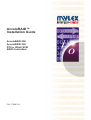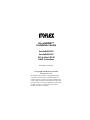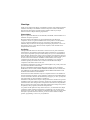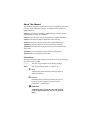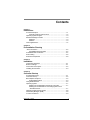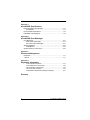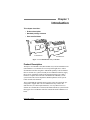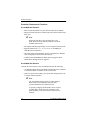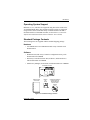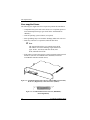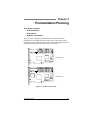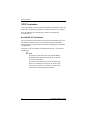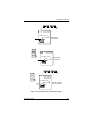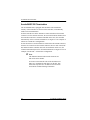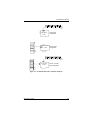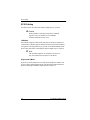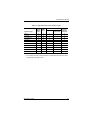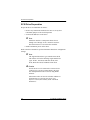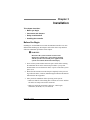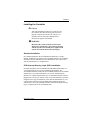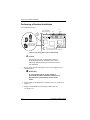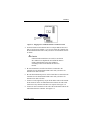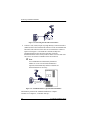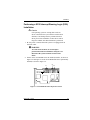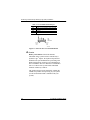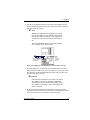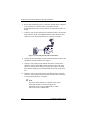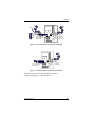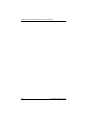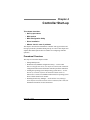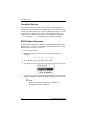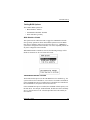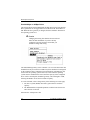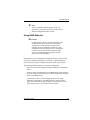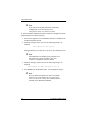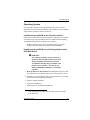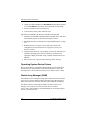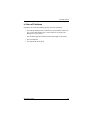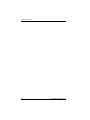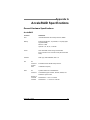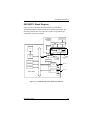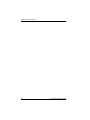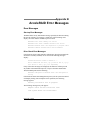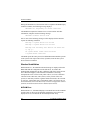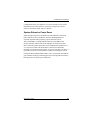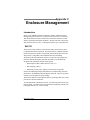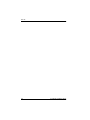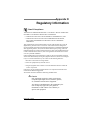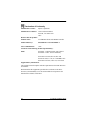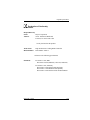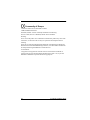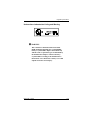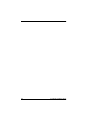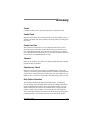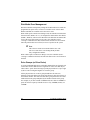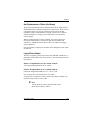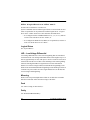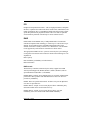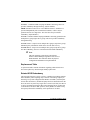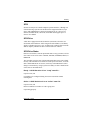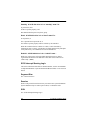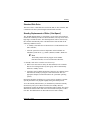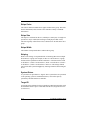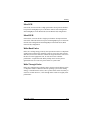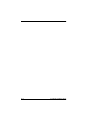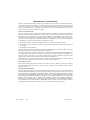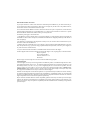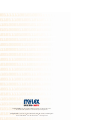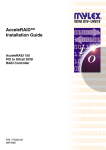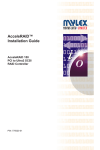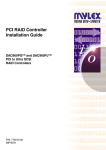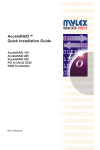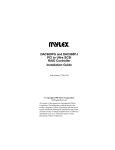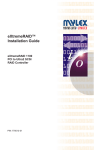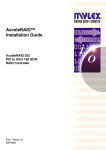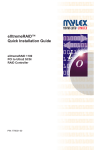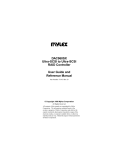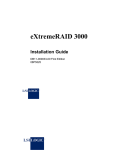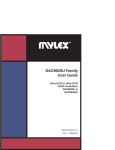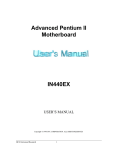Download Mylex AcceleRAID 200 Installation guide
Transcript
AcceleRAID™ Installation Guide AcceleRAID 200 AcceleRAID 250 PCI to Ultra2 SCSI RAID Controllers P/N: 775007-01 AcceleRAID™ Installation Guide AcceleRAID 200 AcceleRAID 250 PCI to Ultra2 SCSI RAID Controllers Part Number 775007-01 © Copyright 1999 Mylex Corporation. All Rights Reserved. All contents of this manual are copyrighted by Mylex Corporation. The information contained herein is the exclusive property of Mylex Corporation and shall not be copied, transferred, photocopied, translated on paper, film, electronic media, or computer-readable form; or otherwise reproduced in any way, without the express written permission of Mylex Corporation. Greetings Thank you for purchasing the Mylex AcceleRAID™ controller. This manual describes the installation of the Mylex AcceleRAID controllers. Requests for technical information about this and other Mylex Corporation products should be made to your Mylex authorized reseller or Mylex marketing representative. Please Notice Mylex is a registered trademark, and AcceleRAID, DAC960PRL, and DAC960PTL are a trademarks of Mylex Corporation. Microsoft, MS-DOS and Windows are registered trademarks of the Microsoft Corporation. Novell is a registered trademark of Novell corporation. LSI and Symbios Logic are registered trademarks of LSI Logic Corporation. Other names that are trademarks may be used herein for the purpose of identifying the products or services of their respective owners. Unless otherwise noted, companies, names and data used in examples herein are fictitious. Our Policy Although reasonable efforts have been made to assure the accuracy of the information contained herein, this publication could include technical inaccuracies or typographical errors. Mylex Corporation expressly disclaims liability for any error in this information, and for damages, whether direct, indirect, special, exemplary, consequential or otherwise, that may result from such error, including but not limited to loss of profits resulting from the use or misuse of the manual or information contained therein (even if Mylex Corporation has been advised of the possibility of such damages). Any questions or comments regarding this document or its contents should be addressed to Mylex Corporation at the address shown on the cover. The following paragraph does not apply to the United Kingdom or any country where such provisions are inconsistent with local law: MYLEX CORPORATION PROVIDES THIS PUBLICATION “AS IS” WITHOUT WARRANTY OF ANY KIND, EITHER EXPRESS OR IMPLIED, INCLUDING, BUT NOT LIMITED TO, THE IMPLIED WARRANTIES OF MERCHANTABILITY OR FITNESS FOR A PARTICULAR PURPOSE. Some states do not allow disclaimer of express or implied warranties or the limitation or exclusion of liability for indirect, special, exemplary, incidental or consequential damages in certain transactions; therefore, this statement may not apply to you. Also, you may have other rights which vary from jurisdiction to jurisdiction. Information in this publication is subject to change without notice and does not represent a commitment on the part of Mylex Corporation. Changes may be made periodically to the information herein; these changes will be incorporated in new editions of the publication. Mylex Corporation reserves the right to make improvements and/or changes at any time in the product(s) and/or program(s) described in this publication. It is possible that this publication may contain reference to, or information about, Mylex Corporation products (machines and programs), programming or services that are not announced in your country. Such references or information must not be construed to mean that Mylex Corporation intends to announce, provide, or make available such Mylex products, programming, or services in your jurisdiction. About This Manual This installation guide covers hardware set-up and configuration procedures necessary for the installation of Mylex AcceleRAID PCI to Ultra SCSI RAID controllers. Chapter 1 describes the controllers, standard package contents, and usersupplied items necessary for installation. Chapter 2 describes steps to be performed prior to controller installation. Chapter 3 describes the physical installation of the controller. Chapter 4 describes controller start-up utilities and RAID EzAssist. Appendix A describes hardware and environmental specifications. Appendix B describes error messages and how to correct problems that cause errors. Appendix C provides information about enclosure management. Appendix D provides regulatory information. Conventions Throughout the manual, the following conventions are used to describe user interaction with the product: prompt This style of type indicates screen display messages Enter Press the key labeled “Enter” (or “Delete”, etc.) ☛ Note Supplementary information that can have an effect on system performance m Caution Notification that a proscribed action has the potential to adversely affect equipment operation, system performance, or data integrity , WARNING Notification that a proscribed action will definitely result in equipment damage, data loss, or personal injury Contents Chapter 1 Introduction Product Description ........................................................................... 1-1 Controller Features and Functions ............................................. 1-2 Operating System Support ................................................................ 1-3 Standard Package Contents ............................................................. 1-3 Hardware .................................................................................... 1-3 Software ..................................................................................... 1-3 User-supplied Items .......................................................................... 1-4 Chapter 2 Preinstallation Planning SCSI Termination ............................................................................. 2-2 AcceleRAID 200 Termination ..................................................... 2-2 AcceleRAID 250 Termination ............................................................ 2-4 SCSI Cabling ..................................................................................... 2-6 SCSI Drive Preparation ..................................................................... 2-8 Chapter 3 Installation This chapter describes: ..................................................................... 3-1 Before You Begin .............................................................................. 3-1 Connectors and Jumpers .................................................................. 3-2 Installing the Controller ...................................................................... 3-3 Chapter 4 Controller Start-up Procedural Overview ......................................................................... 4-1 Controller Start-up ............................................................................. 4-2 BIOS Options Sequence ................................................................... 4-2 Setting BIOS Options ................................................................ 4-3 Using RAID EzAssist ......................................................................... 4-5 Operating System .............................................................................. 4-7 Installing the AcceleRAID as the Primary Controller .................. 4-7 Installing the AcceleRAID into an Existing System with a SCSI Boot Device .................................................................... 4-7 Operating System Device Drivers ..................................................... 4-8 Global Array Manager (GAM) ............................................................ 4-8 In Case of Problems .......................................................................... 4-9 Manual No. 775007 v Appendix A AcceleRAID Specifications General Hardware Specifications ......................................................A-1 AcceleRAID ................................................................................A-1 Environmental Specifications ............................................................A-2 DAC960PTL Block Diagram ..............................................................A-3 Appendix B AcceleRAID Error Messages Error Messages .................................................................................B-1 Start-up Error Messages ............................................................B-1 Drive Check Error Messages ......................................................B-1 Aborted Installation ............................................................................B-2 NVRAM Error .............................................................................B-2 System Reboot or Power Down .........................................................B-3 Appendix C Enclosure Management Introduction ....................................................................................... C-1 SAF-TE ........................................................................................... C-1 Appendix D Regulatory Information FCC Class B Compliance .......................................................... D-1 FCC Declaration of Conformity .................................................. D-2 CE Declaration of Conformity .................................................... D-3 CE Community of Europe .......................................................... D-4 Underwriters Laboratories Listing and Warning ........................ D-5 Glossary vi AcceleRAID Installation Guide Chapter 1 Introduction This chapter describes: • Product description • Standard package contents • User supplied items AcceleRAID 200 AcceleRAID 250 Figure 1-1. AcceleRAID Disk Array Controllers Product Description The Mylex AcceleRAID™ 200 (DAC960PTL-0™) and AcceleRAID™ 250 (DAC960PTL-1™) controllers are I2O ready, half-length, PCI to Ultra2 SCSI RAID controllers designed to add RAID capability to SCSI channels that are resident on a system board. Mylex AcceleRAID controllers supply the necessary signals that enable SCSI Interrupt Steering Logic (SISL) hardware to capture and control the embedded SCSI channels(s) on the system board. This feature implements RAID capabilities on the system board resident SCSI channels. The AcceleRAID 200 controller must reside in a PCI slot specifically preconfigured to support SISL. The AcceleRAID 250 may reside in the dedicated slot (for a SISL implementation), or in any other PCI slot (to function as a standard PCI to Ultra2 SCSI RAID controller). System boards that support the AcceleRAID controllers include the Intel® N440BX server board. Manual No. 775007 1-1 Product Description Controller Features and Functions AcceleRAID 200 Features: • SISL to implement RAID on system board resident SCSI channels • Support for Wide and Narrow Ultra2 SCSI LVD, and most other SCSI drive types ☛ Note Supported SCSI drive types include SCSI-1, Fast SCSI, Wide Fast SCSI, Ultra SCSI, Wide Ultra SCSI, and Wide Ultra2 SCSI. • Full support of RAID plug-and-play, for I2O compliant system boards • Supports RAID levels 0, 1, 3, 5, 0+1, 10, 30, 50, and JBOD on embedded SCSI controller(s) • On-board, high performance RISC processor and EDO ECC DRAM cache for high speed, fault tolerant I/O transfers • 512KB, 8-bit flash EEPROM for BIOS and code supports future enhancements through firmware upgrades AcceleRAID 250 Features Includes all of the features of the AcceleRAID 200, plus the following: • An additional Wide Ultra2 SCSI RAID LVD channel on the controller to extend the number of channels on the system board • Ability to operate in an ordinary (not specifically configured) PCI slot as a single channel controller ☛ Note The AcceleRAID 250 will work as a single-channel, Wide Ultra2 SCSI LVD RAID controller with a system board that has an available PCI slot. A specially configured, dedicated PCI slot is required to enable SISL, which allows the controller to add RAID capability to the system board’s built-in SCSI channels. 1-2 AcceleRAID Installation Guide Introduction Operating System Support MS-DOS 5.x, 6.x, and above are supported using drivers that reside in the AcceleRAID BIOS. Many other popular operating systems are supported using software drivers in the Disk Array Controller Software Kit that is included with the AcceleRAID controller (see the Disk Array Controller Software Kit Installation Guide and User Manual – P/N 771929) Standard Package Contents The following items are supplied with the standard shipping package: Hardware • AcceleRAID 200 or AcceleRAID 250 Disk Array Controller with documentation Software • RAID EzAssist (Disk Array Controller Configuration Utility) with documentation on CDROM • Disk Array Controller Software Kit (OS drivers, and GAM Server) with documentation on CDROM • Global Array Manager (GAM client) with documentation on CDROM AcceleRAID Controller Hardware Quick Install Guide Diskette with Drivers CDROM with Additional Hardware Manuals, Software Manuals, and GAM Client Software Figure 1-2. Standard Package Contents Manual No. 775007 1-3 User-supplied Items User-supplied Items The following user-supplied items are required to perform this installation: • Compatible host system with a PCI slot (PCI 2.1 compliant) prewired for SCSI Interrupt Steering Logic control of the embedded SCSI channel(s) • Network operating system software (as required) • Static grounding strap or electrostatic discharge (ESD) safe work area • Disk array enclosure (or equivalent) and SCSI disk drives ☛ Note The supported SCSI drive types include Ultra2 SCSI with LVD as well as the following single-ended SCSI types: SCSI-1, Fast SCSI, Wide Fast SCSI, Ultra SCSI, and Wide Ultra SCSI. • SCSI cables to connect between the system board SCSI connectors and disk drives (and if an AcceleRAID 250 is installed, between the AcceleRAID controller and disk drives). Figure 1-3. AcceleRAID 250 External Connector (0.8mm UHD Centronics 68F): 68-Pin Very High Density Cable Interconnect (VHDCI) Figure 1-4. AcceleRAID 250 Internal Connector (HD DB68F): 68-Pin High Density 1-4 AcceleRAID Installation Guide Chapter 2 Preinstallation Planning This chapter describes: • SCSI termination • SCSI cabling • SCSI drive preparation There are some configuration steps that need to be performed prior to installing an AcceleRAID controller into the system. These steps include: checking the SCSI termination requirements, selecting the appropriate SCSI cabling, and preparing the SCSI drives for use in the array. AcceleRAID 200 AcceleRAID 250 Figure 2-1. AcceleRAID Controllers Manual No. 775007 2-1 SCSI Termination SCSI Termination Correct termination is critical for the SCSI channels. Termination on the end of the cable connecting the disk drives (or other SCSI devices) is required. If an AcceleRAID 250 is installed, the controller’s termination is automatically set. AcceleRAID 200 Termination The system board contains the SCSI I/O chips and termination used by the AcceleRAID controller. Refer to the instructions and/or specifications furnished with the system board for information regarding how termination is implemented. See Figure 2-2 for an example of terminating an internal – external drive configuration. ☛ Note For purposes of this discussion, it is assumed that the illustrated internal and external connectors are both on the same SCSI channel. It is better to terminate the ends of the SCSI bus itself than it is to terminate the end devices on the bus. This allows hot swap devices to be added or removed from the SCSI bus without affecting termination. 2-2 AcceleRAID Installation Guide Preinstallation Planning T SCSI Termination on System Board Must be Enabled T AcceleRAID Controller Internal Drive Configuration T SCSI Termination on System Board Must be Enabled T AcceleRAID Controller External Drive Configuration T SCSI Termination on System Board Must be Disabled T AcceleRAID Controller Internal – External Drive Configuration Figure 2-2. System Board SCSI Termination Examples Manual No. 775007 2-3 AcceleRAID 250 Termination AcceleRAID 250 Termination The AcceleRAID 250 is equipped with automatic SCSI termination circuitry. If the controller is at the end of the SCSI bus, it automatically enables on-board termination. If all the SCSI devices on the channel are connected either to the internal connector or to the external connector, the end of the SCSI bus farthest from the controller must have a terminator installed. In this case, the controller automatically enables on-board termination. See Figure 2-3 for examples of internal or external drive configurations. If some SCSI devices on the channel are connected to the internal connector, and some are connected to the external connector, the two ends of the SCSI bus farthest from the controller must each be terminated. In this case, the controller automatically disables on-board termination. See Figure 2-3 for an example of an internal – external drive configuration. ☛ Note The illustrated internal and external connectors are both on the same channel. It is better to terminate the ends of the SCSI bus itself than it is to terminate the end devices on the bus. This allows hot swap devices to be added or removed from the SCSI bus without affecting termination. 2-4 AcceleRAID Installation Guide Preinstallation Planning T T Auto Termination Enabled Internal Drive Configuration T Auto Termination External Drive Enabled Configuration T T Auto Termination Disabled Internal – External Drive Configuration T Figure 2-3. AcceleRAID 250 SCSI Termination Examples Manual No. 775007 2-5 SCSI Cabling SCSI Cabling An Ultra SCSI or an Ultra2 SCSI channel supports up to 15 drives. m Caution Wide and narrow SCSI drives must not be installed together on any one channel, or AcceleRAID controller malfunction may occur. LVD Mode The controller supports Ultra2 SCSI with LVD. If all drives attached to a controller drive channel support Ultra2 SCSI with LVD, then that channel will operate at 40 mega-transfers per second (or 80 MB with Wide Ultra2 SCSI). This setup allows a maximum SCSI bus length of up to 12 meters. ☛ Note The SCSI bus length can be extended to 25 meters if only the controller and one drive are on the bus. Single-ended Mode If any device on the channel is not Ultra2 SCSI capable, the channel will revert to single-ended operation mode. The SCSI bus lengths will then be limited to the single-ended bus lengths shown in Table 2-1. 2-6 AcceleRAID Installation Guide Preinstallation Planning Table 2-1. Supported SCSI Formats and Bus Lengths Bus Speed, MB/Sec, Max. Bus Width, Bits Single-ended Low-Voltage Differential Max. Device Support (Including Controller) SCSI-1 5 8 6 - 8 Fast SCSI 10 8 3 - 8 Fast Wide SCSI 20 16 3 - 16 Ultra SCSI 20 8 1.5 - 8 Ultra SCSI 20 8 3 - 4 Wide Ultra SCSI 40 16 - - 16† Wide Ultra SCSI 40 16 1.5 - 8 Wide Ultra SCSI 40 16 3 - 4 Ultra2 SCSI 40 8 Not Defined 12 8 Wide Ultra2 SCSI 80 16 Not Defined 12 16 SCSI Drive Type* Max. Bus Length, Meters* * SCSI Trade Association (STA) Terms † The maximum number of devices allowed on a Wide Ultra SCSI bus is 8 unless bus extender technology is used Manual No. 775007 2-7 SCSI Drive Preparation SCSI Drive Preparation Prepare the drives for installation as follows: • Remove any terminators attached to the drive or set any drive termination jumpers to the disabled position. • Set the SCSI addresses on the drives. ☛ Note Each drive must have a unique ID chosen from 0 through 6 or 8 through 15. ID 7 cannot be used as a drive ID because it is reserved for the controller. • Enable termination power on the drives. Refer to the drive manual for specific information about drive configuration settings. ☛ Note The supported SCSI drive types include Ultra2 SCSI with LVD as well as the following single-ended SCSI types: SCSI-1, Fast SCSI, Wide Fast SCSI, Ultra SCSI, Wide Ultra SCSI, and Wide Ultra2 SCSI. m Caution If wide drives are to be connected to a narrow SCSI connector (by a 68-pin to 50-pin adapter), the 8-bit bus width parameter must be set first, using RAID EzAssist. Instructions on how to force the 8-bit bus width are in the RAID EzAssist Configuration Utility User Reference Guide (P/N 775029), under “Advanced Parameters.” 2-8 AcceleRAID Installation Guide Chapter 3 Installation This chapter describes: • Before you begin • Connectors and Jumpers • Safety considerations • Installing the controller Before You Begin Installing an AcceleRAID PCI to Ultra2 SCSI RAID controller is no more difficult than installing any PCI adapter card. Follow these steps and then follow the installation procedures in this chapter. , WARNING Disconnect the system from the electrical wall outlet before opening the system cabinet. Working with the system covers off and power applied to the system can result in shock and serious injury. 1. Power off the system and disconnect the power cables before starting the installation. Refer to the instructions provided in your system documentation. Do not disconnect cables or power cords while system power is on. 2. Read all of the instructions in this chapter completely before proceeding. Follow the Notes, Cautions, and Warnings described in this manual and marked on the equipment. 3. Safety check the installation before powering on the system. • Make sure that all of the cabling Pin 1 locations are correct and that all cables are firmly seated in the connectors. • Make sure all SCSI conventions (cable type, cable length, termination, SCSI IDs, etc.) are followed. Manual No. 775007 3-1 Connectors and Jumpers Connectors and Jumpers m Caution Anti-static handling procedures are required. Leave the controller in its anti-static bag until it is time to plug the controller into the PCI slot. The use of a grounded wrist strap and other ESD protective measures are highly recommended. The AcceleRAID controller jumper locations are illustrated in Figure 3-1. J1 Internal Connector (68-Pin High Density) JP1 JP4 JP5 J2 External Connector (VHDCI) JP10 Note: J1 and J2 are both on the same Channel. Figure 3-1. AcceleRAID Jumpers and Connectors Table 3-1. AcceleRAID Jumper Descriptions Component JP1 JP4 JP5 JP10 J1 J2 Description Header for front Panel SCSI Activity & Cache Dirty LEDs* Mylex factory use only. Not Used Enables SCSI Interrupt Steering Logic (SISL) control. Removable on AcceleRAID 150 and 250 only. Channel 0 Internal Ultra2 SCSI LVD Connector – 68-Pin High Density (not present on AcceleRAID 200) Channel 0 External Ultra2 SCSI LVD Connector – 68-Pin Very High Density Cable Interconnect (VHDCI) (not present on AcceleRAID 200) Default – Off On – – * For the JP1 pinout, see Figure 3-7. 3-2 AcceleRAID Installation Guide Installation Installing the Controller m Caution Anti-static handling procedures are required. Leave the controller in its anti-static bag until it is time to plug the controller into the PCI slot. The use of a grounded wrist strap and other ESD protective measures are highly recommended. , WARNING Disconnect the system from the electrical wall outlet before opening the system cabinet. Working with the system covers off and power applied to the system can result in shock and serious injury. Standard Installation In a standard installation, the AcceleRAID 250 functions as a singlechannel, standard PCI to Ultra2 SCSI, LVD RAID controller. In a standard installation, the AcceleRAID 250 can be installed into any system board with an available PCI (2.1 compliant) slot. SCSI Interrupt Steering Logic (SISL) Installation In a SISL installation, the AcceleRAID 200 adds RAID functionality to a system board that has one or more embedded SCSI channels. The AcceleRAID 250 adds an Ultra2 SCSI, LVD RAID channel as well as RAID functionality to a system board that has one or more embedded SCSI channels. For a SISL implementation, the AcceleRAID controllers must be plugged into a special, pre-wired PCI slot in a system board that is specially designed for this type of installation. Check with the manufacturer of your system board to find out if it has embedded SCSI channels that can be controlled by a PCI to SCSI RAID controller with SCSI Interrupt Steering Logic (a requirement for the AcceleRAID 200). Manual No. 775007 3-3 Performing a Standard Installation Performing a Standard Installation (AcceleRAID 250 only) J1 Internal Connector (68-Pin High Density) JP4 JP1 JP5 J2 External Connector (VHDCI) 1 2 Jumper on 3 Jumper off Jumper removed and placed over a single pin for safekeeping JP10 Note: J1 and J2 are both on the same Channel. Figure 3-2. Removing JP10 on the AcceleRAID 250 m Caution If an operating system or existing data resides on SCSI disk drives already installed on the system, a full backup must be performed on these drives prior to this installation. 1. Be sure power is turned off and the system is not plugged into an electrical outlet. , WARNING To avoid electrical shock, do not attempt to perform this hardware installation with power on. Disconnect the system from the electrical wall outlet. 2. If JP10 on the AcceleRAID 250 is installed, remove it, as shown in Figure 3-2. 3. Plug the AcceleRAID 250 card into an available PCI slot (see Figure 3-3). 3-4 AcceleRAID Installation Guide Installation System Board Plug Controller into any Available PCI Slot Figure 3-3. Plugging the AcceleRAID 250 into a Standard PCI Slot 4. Set the SCSI ID on each internal drive to a unique address between 0 and 15, but do not use address 7, as it is reserved for the controller. See the documentation that comes with your drives for instructions on how to do this. m Caution If internal and external drives are used, be sure that no drive addresses are duplicated. External SCSI cabinets usually automatically assign drive addresses according to where in the cabinet the drives are located. 5. Be sure termination is disabled on all drives connected to the controller. See the documentation that comes with your drives for instructions on how to do this. 6. Be sure that termination power is enabled on all drives connected to the controller. See the documentation that comes with your drives for instructions on how to do this. 7. Connect a wide, high-density, 68-pin SCSI ribbon cable to the internal SCSI connector on the AcceleRAID 250 and connect the other cable connectors to any internal SCSI drives as required. See Figure 3-4. 8. Connect an active terminator to the end of the SCSI ribbon cable at the end farthest from the controller. See Figure 3-4. Manual No. 775007 3-5 Performing a Standard Installation T T Figure 3-4. Connecting Internal and External Drives 9. Connect a wide, round, 68-pin Very High Density Connector Interface (VHDCI) cable to the external SCSI connector on the AcceleRAID 250 and connect the other end of the cable to an external drive cabinet as required. See Figure 3-4. External drive cabinets usually have termination built into the end of the SCSI bus. Check the documentation that comes with your drive cabinet to be sure this is the case. If not, use an active terminator at the end of the bus. ☛ Note An AcceleRAID 250 automatically determines whether or not its own on-board termination is required, and automatically enables or disables onboard termination as necessary. System Board Plug Controller into any Available PCI Slot Figure 3-5. AcceleRAID 250 in a Typical Standard Installation The hardware portion of the standard installation is complete. Continue on to Chapter 4, “Controller Start-up.” 3-6 AcceleRAID Installation Guide Installation Performing a SCSI Interrupt Steering Logic (SISL) Installation m Caution If an operating system or existing data resides on drives connected to the system board’s resident SCSI channels, a full backup must be performed on these drives prior to this installation, as these drives will no longer be readable after this installation is performed. 1. Be sure power is turned off and the system is not plugged into an electrical outlet. , WARNING To avoid electrical shock, do not attempt to perform this hardware installation with power on. Disconnect the system from the electrical wall outlet. 2. If JP10 on the AcceleRAID 250 is not installed, install it, as shown in Figure 3-2 and Figure 2. On the AcceleRAID 200 JP10 is permanently installed, as shown in Figure 3-6. JP4 JP1 JP5 JP10 Figure 3-6. AcceleRAID 200 with Component Locations Manual No. 775007 3-7 Performing a SCSI Interrupt Steering Logic (SISL) Installation Table 3-2. AcceleRAID 200/250 Jumpers Jumpers JP1 JP4 JP5 JP10 Description Header for SCSI Activity & Cache Dirty LED Mylex use only Not used On for SISL – Off for standard VCC JP1, LED Connector Channel Activity LED* Cache Dirty LED* * Active low Figure 3-7. Pinout for JP1 on AcceleRAID 200/250 m Caution Before you Continue: If the SCSI channels embedded on the system board are controlled by a Symbios Logic® chipset, the Symbios chips must be disabled in the system BIOS before proceeding with RAID configuration, operating system installation or driver installation. This is to allow the AcceleRAID to take over control of the system board's embedded channels without any conflicts. The Symbios chipset can be disabled by running the CMOS setup routine when powering on your system (see the documentation that is furnished with your system). 3-8 AcceleRAID Installation Guide Installation 3. Plug the AcceleRAID card into the specially prewired SISL PCI slot. See the documentation provided with your system board to locate this special PCI slot (see Figure ). ☛ Note When an AcceleRAID 250 is plugged into the SISL PCI slot, the channel on the controller automatically assumes the address of Channel 0. The addresses of the channels on the system board are pushed out by one. The AcceleRAID 200 has no effect on the addresses of the channels on the system board. System Board Plug Controller into the Specially Wired SISL PCI Slot Wide SCSI Connector on System Board Narrow SCSI Connector on System Board Figure 3-8. Plugging the AcceleRAID into a Prewired SISL PCI Slot 4. For each channel, set the SCSI ID on each internal drive to a unique address between 0 and 15, but do not use address 7, as it is reserved for the controller. See the documentation that comes with your drives for instructions on how to do this. m Caution If internal and external drives are used, be sure that no drive addresses on a given channel are duplicated. External SCSI cabinets usually automatically assign drive addresses according to where in the cabinet the drives are located. 5. Be sure termination is disabled on all disk drives connected to the controller or connected to the system board. See the documentation that comes with your drives for instructions on how to do this. Manual No. 775007 3-9 Performing a SCSI Interrupt Steering Logic (SISL) Installation 6. Be sure that termination power is enabled on all disk drives connected to the controller or connected to the system board. See the documentation that comes with your drives for instructions on how to do this. 7. Connect a wide, 68-pin, high-density SCSI ribbon cable to the internal SCSI connector on the AcceleRAID 250 and connect the other cable connectors to any internal SCSI drives as required. See Figure 7. T T Figure 3-9. Connecting Internal and External Drives 8. Connect an active terminator to the end of the SCSI ribbon cable at the end farthest from the controller. See Figure 7. 9. Connect a wide, round, 68-pin VHDCI cable to the external SCSI connector on the AcceleRAID 250 and connect the other end of the cable to an external drive cabinet as required. See Figure 7. External drive cabinets usually have termination built into the end of the SCSI bus. 10. Connect a wide, 68-pin, high-density SCSI ribbon cable to the SCSI connector on the system board and connect the other cable connectors to any internal SCSI drives as required. ☛ Note If a narrow SCSI connector is available on the system board, this should be used for non-disk SCSI peripherals, such as tape or CDROM drives which will not be a part of a RAID array. 3-10 AcceleRAID Installation Guide Installation System Board T Channel 0 T Wide SCSI Connector on System Board (Ch 1) Plug Controller into the Specially Wired SISL PCI Slot Narrow SCSI Connector on System Board (Ch 2) Figure 4. AcceleRAID 250 in a Typical SISL Installation System Board Plug Controller into the Specially Wired SISL PCI Slot T Wide SCSI Connector on System Board (Ch 1) Narrow SCSI Connector on System Board (Ch 2) Figure 5. AcceleRAID 200 in a Typical SISL Installation The hardware portion of the SISL installation is complete. Continue on to Chapter 4, “Controller Start-up.” Manual No. 775007 3-11 Performing a SCSI Interrupt Steering Logic (SISL) Installation 3-12 AcceleRAID Installation Guide Chapter 4 Controller Start-up This chapter describes: • Start-up procedures • BIOS options • BIOS Configuration Utility • Driver Installation • What to check in case of problems This chapter describes the DAC960PTL controller start-up procedures and messages produced by the BIOS during start-up or re-boot. This chapter also explains three BIOS options that are available for configuring controller operation. Procedural Overview The steps covered in this chapter include: • Setting BIOS options • RAID EzAssist (theBIOS configuration utility) – see the RAID EzAssist Configuration Utility User Reference Guide (P/N 775029) for configuration instructions and default controller parameter definitions. • Loading the operating system and operating system drivers – see the Disk Array Controller Software Kit Installation Guide and User Manual (P/N 771929) for installation instructions for operating system drivers and the GAM server module. • Installing Global Array Manager – see the Global Array Manager Client Software Installation Guide and User Manual (P/N 771961) for installation instructions for the GAM client. Manual No. 775007 4-1 Controller Start-up Controller Start-up The controller start-up procedure is the first step in confirming that the controller is correctly installed and working properly. The start-up procedure should be performed prior to any software configuration. There are two startup sequences: the BIOS Options sequence and the BIOS Configuration Utility sequence. Either start-up sequence can be skipped by ignoring the <ALT-M> and/or the <ALT-R> prompt when the computer is started up. BIOS Options Sequence After physically installing the controller and connecting the cabling, do the following steps if you need to set or modify the BIOS options (see “Setting BIOS Options” on page 4-3 for details: 1. Power on the computer. 2. Watch the messages on the screen for the following prompt to be displayed: Press <ALT-M> for BIOS options 3. Press Alt–M to get into the BIOS Options menu. 4. The BIOS Options menu provides the following items to choose from: 5. To select any of the items in the menu, highlight the selection with the Up Arrow or Down Arrow. Press Enter to toggle any of the 3 items. ☛ Note BIOS must be enabled to toggle the CD-ROM boot and the Drive geometry parameters. 4-2 AcceleRAID Installation Guide Controller Start-up Setting BIOS Options The available BIOS options are: • BIOS disabled / enabled • CD-ROM boot disabled / disabled • 2GB / 8GB drive geometry BIOS Disable or Enable This option must be enabled in order to toggle the CDROM boot and the drive geometry parameters shown in the BIOS Options menu. The BIOS must also be enabled in order to boot from any device (e.g., CDROM) or system drive configured on the controller, or to access any DOS partition on any drive configured on the controller. When BIOS Disable or Enable is selected, the following message will be displayed. Pressing any key will restart the system. CD-ROM Boot Disable or Enable The default for this option is for the CD-ROM boot to be disabled (e.g., the system will boot from a hard drive, even if there is a bootable CD installed. If the CD-ROM boot option is enabled, and if a bootable CD is installed in the CD-ROM drive, the system can boot from the CD. If the CD-ROM boot option is enabled, the CD-ROM will take priority over the disk drives. For example, under MS-DOS, the disk drive that is normally Drive C will become Drive D. All subsequent drive IDs will similarly be moved down. Manual No. 775007 4-3 BIOS Options Sequence Enable 8GByte or 2GByte Drives This setting affects how the BIOS reads the disk drives for the boot partition. Drive geometries can be toggled between 8 GB and 2 GB. The default is 2 GB. When the drive geometry is changed, the drive should be formatted at the operating system level. m Caution Changing this setting after data has been stored will make the data unreadable. If you have already configured your array and have stored data, you should not change this setting. The default BIOS geometry of the controller is set to 2 GB. This means that the BIOS can only access the first 2 GB of any drive that has been configured on the controller. This is adequate in most applications, since BIOS is only used to boot the operating system. However, it does mean the operating system must be installed in the first 2 GB of the capacity of the configured drive. If this is not adequate, the BIOS geometry can be changed to 8 GB, allowing the BIOS to access the first 8 GB of capacity. As a rule of thumb, select 8 GB geometry if the following two cases apply: 1. You have a system (RAID) drive that is greater than 2.145 GB in capacity. 2. The DOS/Windows compatible partitions could be located in an area above the first 2.145 GB. Otherwise the 2 GB option is fine. 4-4 AcceleRAID Installation Guide Controller Start-up ☛ Note In the event that the RAID controller needs to be replaced, the current drive geometry will be restored from the configuration on disk (COD). Using RAID EzAssist m Caution Configuration will destroy the data that already exists on all SCSI disk drives cabled to a SCSI channel embedded on a system board if the disks can be controlled by the AcceleRAID controller in a SISL configuration. If an operating system or existing data resides on a SCSI drive already installed in such a system, a full backup must be performed on these drives prior to this installation. RAID EzAssist, the on-board BIOS Configuration Utility is used to build several types of RAID configurations. Since this is a Quick Installation Guide, only the Automatic Configuration option will be described here. The following limitations apply to Automatic Configuration: • Only one array will be configured using the Automatic Configuration option. • All drives being controlled by the AcceleRAID board can be different sizes, but will all be formatted to the size of the smallest disk controlled by the AcceleRAID board. • A maximum of 7 drives can be configured into an array using Automatic Configuration. Any additional drives will become hot spares. The drives with the largest capacity (if mixed drive sizes are used) will be the drives selected to become hot spares. Manual No. 775007 4-5 Using RAID EzAssist ☛ Note If you want to do anything other than an automatic configuration, refer to the RAID EzAssist Configuration Utility User Reference Guide. To perform a RAID configuration with the Automatic Configuration option using RAID EzAssist, do the following: 1. Power on the computer. The AcceleRAID controller is furnished with the BIOS enabled by default. 2. Watch the messages on the screen for the following prompt to be displayed: Press <ALT-M> for BIOS options Wait approximately 5 seconds. Do not press any keys during this time. ☛ Note If the BIOS has been disabled on the controller, You will need to press Alt–M to enable it (See your controller’s Installation Guide for details). 3. Watch the messages on the screen for the following prompt to be displayed: Press <ALT-R> for RAID Configuration options 4. Press Alt–R to get into RAID EzAssist (the configuration utility). ☛ Note For more detailed information on how to run RAID EzAssist, refer to the RAID EzAssist Configuration Utility User Reference Guide (P/N 775029), which is included on the distribution CDROM. 4-6 AcceleRAID Installation Guide Controller Start-up Operating System If an operating system is not already installed on the system, it can be installed on a system disk on the controller. The operating system is installed along with the operating system device drivers. Installing the AcceleRAID as the Primary Controller Follow the procedures indicated in the appropriate operating system chapter of the Disk Array Controller Software Kit User’s Manual when installing AcceleRAID along with the operating system software. • Do NOT install the driver for the on-board Symbios Logic SCSI adapter at any time during the operating system installation. Installing the AcceleRAID into an Existing System with a SCSI Boot Device , WARNING If an existing operating system is running on a SCSI boot drive using the Symbios Logic SCSI adapter embedded on the system board, the AcceleRAID controller must be installed as the primary (boot) controller.1 You must do the following BEFORE installing the AcceleRAID controller: 1. Back up all data on all SCSI devices (including the boot device) that are controlled by an on-board Symbios Logic 810 SCSI device driver. 2. Shut down or exit from the operating system and run the system BIOS setup utility when prompted by pressing F2. 3. Switch to Advanced Settings. 4. Open PCI Configuration. 5. Open PCI Device, Embedded SCSI Devices. 1. This warning does not apply if the operating system is installed on an IDE device. Manual No. 775007 4-7 Operating System Device Drivers 6. Change the Option ROM Scan to DISABLED. Enable Master should be set to ENABLED, and Latency Timer should be at least 0040h. 7. Save the settings and exit by pressing F10. 8. At the memory check, power down the server. Install the AcceleRAID as the primary controller as documented: 1. Install the AcceleRAID controller hardware and disk drives, and cable and terminate properly (as described in Chapters 2 and 3). 2. Run RAID EzAssist (as described in “Using RAID EzAssist” on page 4-5). 3. RAID EzAssist to set up one or more disk arrays and save the configuration (see the RAID EzAssist Configuration Utility User Reference Guide). 4. Install the DAC driver for your operating system at the same time you install the operating system itself onto the array (referring to the appropriate chapter of the Disk Array Controller Software Kit User’s Manual). 5. Reboot and restore your previously backed up data to the array. Operating System Device Drivers Device drivers that are compatible with the controller can be found in the Software Kit. For details on how to install and load drivers, refer to the DAC960 Software Kit Installation Guide and User Manual (P/N 771929). Global Array Manager (GAM) The controller can be configured using GAM. GAM can also be used from the server or a system client to monitor status and verify data integrity of disks connected to the controller while the system and disks are running. For details on how to install and run GAM, refer to the Global Array Manager Client Software Installation Guide and User Manual (P/N 771961). This manual can be downloaded at no cost from the Mylex web site (www.mylex.com). 4-8 AcceleRAID Installation Guide Controller Start-up In Case of Problems If problems are encountered during start-up, check the following: • Check SCSI cabling for loose connections, pin mismatches (make sure pin 1 on the cable matches pin 1 on the connector), bent pins, and damaged or crossed cables. • Check cable length. This includes internal bus lengths in enclosures. • Check termination. • Check SCSI IDs on all drives. Manual No. 775007 4-9 In Case of Problems 4-10 AcceleRAID Installation Guide Appendix A AcceleRAID Specifications General Hardware Specifications AcceleRAID Controller DAC960PTL CPU Intel i960 RD® RISC 32-bit microprocessor, 66MHz Memory EDO ECC RAM, 60ns, 72-pin SIMM, n x 40 (Only Mylex supplied SIMMS) Minimum: 4 MB Optional: 8, 16, 32, 64, or 128 MB Cache Write: Selectable, Write Through or Write Back Error Protection: Error Correction Code (with 40-bit EDO RAM) Firmware PCI SCSI ROM Type, Flash EEPROM, 512K x 8 I/O Processor: Embedded in Intel i960 RD microprocessor Transfer Rate: 132 MB/second (burst) I/O Processor: Number of Controller Channels Manual No. 775007 Symbios 53C895 on AcceleRAID 250. AcceleRAID supports 53C875, 53C876, 53C895, and 53C896 on system board DAC960PTL-0 – none on controller DAC960PTL-1 – 1 channel on controller A-1 Environmental Specifications Environmental Specifications Controller DAC960PTL Temperature Operating 0°C to +55°C (+32°F to 131°F) Storage -20°C to +70°C (-4°F to +158°F) Operating 10% to 90% relative humidity (non-condensing) Storage 10% to 90% relative humidity (non-condensing) Operating Up to 3,048m (10,000 ft ) Storage Up to 15,240m (50,000 ft) Length: 7.225 inches Width: 4.2 inches Humidity Altitude Form Factor Maximum. Component 0.105 inches solder side Height: 0.570 component side. Board Width: A-2 Not to exceed the width of one PCI slot AcceleRAID Installation Guide AcceleRAID Specifications DAC960PTL Block Diagram Figure A-1 shows the functional relationship between the Mylex AcceleRAID RAID Controller and the SCSI-capable system board. The SCSI chip interrupt line(s) are routed to a PCI bus slot specifically preconfigured to accept the controller. AcceleRAID DAC960PTL Controller Cache Memory RAID FW NVRAM RAID Coprocessor i960RD CPU SCSI Protocol Chip PCI Interface Control Logic PCI Bus Slot PCI Bus Slot Term. PCI Bus Slot Interrupt Logic PCI Slot Pre-configured for AcceleRAID AcceleRAID 250 Only. SCSI Protocol Chip SCSI Bus PCI Bus Slot Term. System Board SCSI Protocol Chip SCSI Bus Term. Figure A-1. AcceleRAID and SCSI-Capable System Board Manual No. 775007 A-3 DAC960PTL Block Diagram A-4 AcceleRAID Installation Guide Appendix B AcceleRAID Error Messages Error Messages Start-up Error Messages The BIOS looks for any initialization message posted by the firmware during the start-up sequence. If a message is found, one of the following errors displays on screen and the installation process aborts. DAC960Pn fatal error--memory test failed DAC960Pn fatal error--command interface test failed DAC960Pn hardware error--run diagnostics to pinpoint error DAC960Pn firmware checksum error--reload firmware Drive Check Error Messages If the firmware finds a valid controller configuration, but it doesn't match the SCSI drives currently installed, one or more of the following messages display: Unidentified device found at channel x.... Device identified for chn x, tgt y found at chn x', tgt y' SCSI device at chn x, tgt y not responding If any of the above messages are displayed, the firmware will not proceed any further in the initialization process, except to find other mismatches. Then, the BIOS prints out the following: DAC960Pn Configuration Checksum error--run configuration utility If the firmware detects that during the last power cycle the system was turned off abruptly leaving some incomplete write operations, the following message appears: Recovery from mirror race in progress The following messages may also appear: Adapter cannot recover from mirror race! Some system drives are inconsistent! Manual No. 775007 B-1 Aborted Installation During the initialization, if the firmware fails to respond to the BIOS inquiry within two minutes, the following message displays: DAC960Pn not responding--no drives installed. The BIOS then inquires the firmware for its version number and other information, and prints out the following message: DAC960Pn firmware version x.xx One or more of the following messages will be displayed if the firmware reports the following conditions: Warning: X system drives are offline Warning: X system drives are critical Warning: The following SCSI devices are dead--chn x, tgt y... No system drives found: None installed X system drives installed The BIOS repeats the same process for additional RAID controllers present in the system. Then it proceeds to boot, if possible, from the first system drive on the first controller. Aborted Installation With Firmware 4.x, the installation aborted message is displayed when the BIOS finds that the configuration of the disk drives, as stored in the NVRAM and configuration on disk, is different from what it senses at boot time. When this happens, (and a brand new installation is not being attempted) the cause is often a faulty cable or drive, or a loose connection. Check all of the connectors, cables, drives, and try to boot. If the error persists, it most likely indicates a genuine failure and needs to be corrected. To correct it, run the Disk Array Configuration Utility (see Chapter 4). For more information, refer to the Disk Array Controller Configuration Utilities (DACCF) Installation Guide and User Manual (P/N 771953). NVRAM Error With Firmware 4.x, if the BIOS displays a mismatch between the NVRAM and the COD, no drives will be installed. Normally this error will not be displayed. If it is, boot and run the on-board Mylex Disk Array B-2 AcceleRAID Installation Guide AcceleRAID Error Messages Configuration Utility (see Chapter 4). to recover from the error. For more information, refer to the Disk Array Controller Configuration Utilities (DACCF) Installation Guide and User Manual. System Reboot or Power Down Status messages may also be available from LED indicators on the front panel connected to the AcceleRAID. The Write Pending indicator is especially important when preparing to power-down the system. The AcceleRAID is a caching controller with up to 128 MB of cache memory, data may still be in the cache waiting to be written to the disk drives, when the system reports that a write command was completed. It is very important to make sure that all data is written to the disk before rebooting or powering down the system, or you may lose data. It is always a good idea to wait for 15 seconds before resetting or rebooting the system. If using the 'Write Pending' LED indicator, wait 3 seconds after the LED has gone off before resetting or rebooting the system (the optional cache battery backup may also be used to prevent data loss). Manual No. 775007 B-3 System Reboot or Power Down B-4 AcceleRAID Installation Guide Appendix C Enclosure Management Introduction Mylex’s AcceleRAID controllers support the industry standard enclosure management protocol SCSI Accessed Fault-Tolerant Enclosures (SAF-TE). This feature allows the host to monitor drive enclosures and detect certain faults or operating environment conditions. The host can make a decision to shut down the system or issue a warning based on the type of fault detected. SAF-TE The SAF-TE protocol follows a specification jointly worked out by nStor Corporation and Intel Corporation. Enclosures that are compliant with this protocol are known as SCSI Accessed Fault-Tolerant Enclosures (SAF-TE). The protocol is compatible with standard SCSI buses and cabling. The SAF-TE interface standard’s objective is to provide a non-proprietary means of allowing third-party disks and controllers to be automatically integrated with peripheral enclosures that support: • Status Signals (LEDs, audible alarms, LCDs, etc.) • Hot swapping of drives • Monitoring of fans, power supplies, and enclosure temperature SCSI is the underlying transport mechanism for communicating enclosure information. All standard SCSI host adapters will work. There is no need to consider reserved signals or special cabling. The SAF-TE interface can be implemented as a SCSI target that uses a SCSI port and an 8-bit microcontroller. All communication is initiated by the host. The SAF-TE processor acts only in target mode. The SAF-TE processor should be periodically polled by the host approximately every 2 to 10 seconds. Manual No. 775007 C-1 SAF-TE C-2 AcceleRAID Installation Guide Appendix D Regulatory Information Class B Compliance THIS DEVICE COMPLIES WITH PART 15 OF THE FCC RULES. OPERATION IS SUBJECT TO THE FOLLOWING TWO CONDITIONS: 6. THIS DEVICE MAY NOT CAUSE HARMFUL INTERFERENCE, AND 7. THIS DEVICE MUST ACCEPT ANY INTERFERENCE RECEIVED, INCLUDING INTERFERENCE THAT MAY CAUSE UNDESIRED OPERATION. This equipment has been tested and found to comply with the limits for a Class B digital device, pursuant to Part 15 of the FCC rules. These limits are designed to provide reasonable protection against harmful interference in residential installations. This equipment generates, uses, and can radiate radio frequency energy, and if not installed and used in accordance with the instructions, may cause harmful interference to radio communications. However, there is not guarantee that interference will not occur in a particular installation. If this equipment does cause interference to radio or television equipment reception, which can be determined by turning the equipment off and on, the user is encouraged to try to correct the interference by one or more of the following measures: 1. Reorient or relocate the receiving antenna 2. Move the equipment away from the receiver 3. Plug the equipment into an outlet on a circuit different from that to which the receiver is powered. If necessary, the user should consult the dealer or an experienced radio/television technician for additional suggestions. All external connections should be made using shielded cables. m Caution Only equipment certified to comply with Class B (computer input/output devices, terminals, printers, etc.) should be attached to this equipment. Any changes or modifications to the equipment by the user not expressly approved by the grantee or manufacturer could void the user’s authority to operate such equipment. Manual No. 775007 D-1 Declaration of Conformity Manufacturer’s Name: Mylex Corporation Manufacturer’s Address: 34551 Ardenwood Blvd. Fremont, CA 94555-3607 USA Declares that the product: Product Name: AcceleRAID Ultra2 SCSI RAID Controller Model Number(s): DAC960PTL-0 and DAC960PTL-1 Year of Manufacture: 1998 Conforms to the following Product Specification(s): EMC: EN 50081-1:1992/EN 55022:1992 Class B EN 50082-1:1992 - Generic Immunity EN 61000-4-2:1995,4kV CD, 8kV AD EN 50140:1995, 3 V/m, 80 - 1000 MHz, 80% EN 61000-4-4:1995, 0.5kV I/O, 1kV Power Supplementary Information: The product herewith complies with the requirements to the EMC Directive 89/336/EEC Declaration that the equipment specified above conforms to the above directive(s) and standard(s) is on file and available for inspection at the manufacturer’s address cited above. D-2 AcceleRAID Installation Guide Regulatory Information Declaration of Conformity Per 89\336\EEC Responsible Party Name: Mylex Corporation Address: 34551 Ardenwood Boulevard Fremont, CA 94555-3607 USA hereby declares that the product Trade Name: Model Number: High Performance Caching RAID Controller DAC960PTL-0/PTL-1 conforms to the following specifications Standards: EN 50081-1:1992, EMI EN 55022 Class B (Radiated), Class B (Conducted) EN 50082-1:1992, Immunity EN 61000-4-2:1995 Electrostatic Discharge EN 61000-4-3:1996 Radiated Susceptibility EN 61000-4-4:1995 Electrical Fast Transients/Burst Manual No. 775007 D-3 Community of Europe CE mark is rated for the AcceleRAID as follows: CISPR 22 Radiated Emission EN55022, EN5082-1 Generic immunity standard for the following: IEC 801-2 ESD, IEC 801-3 Radiated, and IEC 801-4 EFT/Burst Warning! This is a Class B product. In a residential environment this product may cause radio interference, in which case the user may be required to take adequate measures. Achtung! Dieses ist ein Gerät der Funkstörgrenzwertklasse B. In Wohnbereichen können bei Betrieb dieses Gerätes Rundfunkstörungen aufreten, in welchen Fällen der Benutzer für entsprechende Gegenmaßnahmen verantwortlich ist. Avertissement! Cet appareil est un appareil de Classe B. Dans un environnement résidentiel cet appareil peut provoquer des brouillages radioélectriques. Dans ce cas, il peut être demandé à l’utilisateur de prendre des mésures appropriées. D-4 AcceleRAID Installation Guide Regulatory Information Underwriters Laboratories Listing and Warning , WARNING This controller is furnished with a nonvolatile RAM (NVRAM) chip that uses a sealed lithium battery/crystal module. Replace the module only with the same or equivalent type recommended by the manufacturer. Dispose of the used battery/ crystal module according to the manufacturer's instructions. Never incinerate a battery as it could explode and cause serious injury. Manual No. 775007 D-5 D-6 AcceleRAID Installation Guide Glossary Cache Controller memory used to speed up data transfer to and from a disk. Cache Flush Refers to an operation where all unwritten blocks in a Write-Back Cache are written to the target disk. This operation is necessary before powering down the system. Cache Line Size The Cache Line Size function is set in conjunction with stripe size and represents the size of the data “chunk” that will be read or written at one time. Under RAID EzAssist, the cache line size (also known as “segment size”) should be based on the stripe size you selected. The default cache line size for Mylex AcceleRAID controllers is 8K. Channel Refers to one SCSI bus on a disk array controller. Each disk array controller provides at least one channel. Consistency Check Refers to a process where the integrity of redundant data is verified. For example, a consistency check of a mirrored drive will make sure that the data on both drives of the mirrored pair is exactly the same. For RAID Level 3 or RAID Level 5, a consistency check makes sure that all parity data is correct. Disk Failure Detection The controller automatically detects SCSI disk failures. A monitoring process running on the controller checks, among other things, elapsed time on all commands issued to disks. A time-out causes the disk to be “reset” and the command to be retried. If the command times out again, the disk could be “killed” (taken “offline”) by the controller (its state changed to “dead”). DAC960 controllers also monitor SCSI bus parity errors and other potential problems. Any disk with too many errors will also be ‘killed’. Manual No. 775007 G-1 Disk Media Error Management DAC960 controllers transparently manage SCSI disk media errors. Disks are programmed to report errors, even ECC-recoverable errors. If ECC EDO RAM is installed, the controller will correct ECC errors. When a disk reports a media error during a read, the controller reads the data from the mirror (RAID 1 or 0+1), or computes the data from the other blocks (RAID 3, RAID 5), and writes the data back to the disk that encountered the error. If the write fails (media error on write), the controller issues a “reassign” command to the disk, and then writes the data to a new location. Since the problem has been resolved, no error is reported to the system. ☛ Note The soft error counter is incremented in this case. The soft error count can be viewed using the Mylex disk array configuration utilities. When a disk reports a media error during a write, the controller issues a “reassign” command to the disk, and writes the data out to a new location on the disk. Drive Groups (or Drive Packs) A group of individual disk drives (preferably identical) that are logically tied to each other and are addressed as a single unit. In some cases this may be called a drive “pack” when referring to just the physical devices. Up to eight (8) drives can be configured together as one drive group. All the physical devices in a drive group should have the same size, otherwise each of the disks in the group will effectively have the capacity of the smallest member. The total size of the drive group will be the size of the smallest disk in the group multiplied by the number of disks in the group. For example, if you have 4 disks of 400MB each, and 1 disk of 200MB in a pack, the effective capacity available for use is only 1000MB (4*200), not 1800MB. G-2 AcceleRAID Installation Guide Glossary Hot Replacement of Disks (Hot Swap) The design of the DAC960 Series controllers allows for the replacement of failed hard disk drives without interruption of system service. In the event of a SCSI drive failure on a properly configured system (where the data redundancy features of the controller are used), system service continues without interruption. A message is generated by the system to alert the system operator. When a replacement drive becomes available, the system operator can remove the failed disk drive, install a new disk drive, and instruct the controller to “rebuild” the data on the new drive, all without interrupting system operations. Once the rebuild is complete, the controller will be brought back into a fault tolerant state. Logical Drive States The state of a logical (system) drive can be either ONLINE, CRITICAL, or OFFLINE. Notice that the same term “online” is used for both physical and logical drives. Online: A Logical Drive is in an “online” state if... All of its participating SCSI drives are “online.” Critical: A Logical Drive is in a “critical” state if... It has been configured at RAID level 1, 3, 5, or 0+1; and One (and only one) of its SCSI drives is not “online.” A logical drive is considered “critical” because any failure of another of its SCSI drives may result in a loss of data. ☛ Note I/O operation can only be performed with system drives that are online or critical. Manual No. 775007 G-3 Offline: A Logical Drive is in an “offline” state if... No data can be read from it or written to it. System commands issued to offline logical drives are returned with an error status: no operations can be performed on offline logical drives. A logical drive can be “offline” under one of two situations described below: • It is configured with a redundant RAID level (1, 3, 5, or 0+1), and two or more of its SCSI drives are not “online”; or • It is configured at RAID level 0, JBOD, or in a spanned set, and one or more of its SCSI drives are not “online.” Logical Drives See “System Drives.” LVD – Low Voltage Differential Low Voltage Differential is a form of SCSI signalling that was introduced with Ultra2 SCSI. Low Voltage Differential allows cable lengths of up to 12 meters (approximately 39 feet) with up to 15 devices. The devices need to be Ultra2 SCSI LVD devices in order to take advantage of the LVD signalling. LVD uses data high and data low signal lines to increase transmission distances over those of single-ended (conventional SCSI signalling). LVD differs from conventional differential signalling. LVDs advantages are that it consumes less power and it can sense single-ended devices on the bus and revert to single-ended signalling. Mirroring Refers to the 100 percent duplication of data on one disk drive to another disk drive. Each disk will be the mirror image of the other. Pack See “Drive Groups (or Drive Packs).” Parity See “Rotated XOR Redundancy.” G-4 AcceleRAID Installation Guide Glossary PCI Peripheral Component Interconnect – This is a high-performance, backplane interface, expansion slot architecture that is found on PCs, Macintoshes, and UNIX workstations. PCI is a standardized architecture that provides a highspeed data path between peripherals and the CPU. PCI cards are portable across hardware platforms with the help of various software drivers. RAID RAID stands for Redundant Array of Independent Disks. The DAC960 controllers implement this technology to connect up to 15 SCSI devices per channel. Several different forms of RAID implementation have been defined. Each form is usually referred to as a “RAID level.” All the RAID levels supported by DAC960 Series controllers are shown below. The appropriate RAID level for a system is selected by the system manager or integrator. This decision will be based on which of the following are to be emphasized: Disk Capacity Data Availability (redundancy or fault tolerance) Disk Performance RAID Levels The disk array controllers monitored by this utility support four RAID Advisory Board-approved (RAID 0, RAID 1, RAID 3, RAID 5) and two special RAID levels (RAID 0+1, and JBOD). Level 0. Block “striping” across multiple drives is provided, yielding higher performance than is possible with individual drives. This level does not provide any redundancy. Level 1. Drives are paired and mirrored. All data is 100 percent duplicated on a drive of equivalent size. Level 3. Data is “striped” across several physical drives. Maintains parity information which can be used for data recovery. Level 5. Data is “striped” across several physical drives. For data redundancy, drives are encoded with rotated XOR redundancy. Manual No. 775007 G-5 Level 0+1. Combines RAID 0 striping and RAID 1 mirroring. This level provides redundancy through mirroring. (Mylex RAID 6) JBOD. Sometimes referred to as “Just a Bunch of Drives.” Each drive is operated independently like a normal disk controller, or drives may be spanned and seen as a single drive. This level does not provide data redundancy. (Mylex RAID 7) Level 10. Combines RAID 0 striping and RAID 1 mirroring spanned across multiple drive groups (super drive group). This level provides redundancy through mirroring. Level 30. Data is “striped” across multiple drive groups (super drive group). Maintains parity information which can be used for data recovery. Level 50. Data is “striped” across multiple drive groups (super drive group). For data redundancy, drives are encoded with rotated XOR redundancy. ☛ Note The host operating system drivers and software utilities remain unchanged regardless of the level of RAID installed. The controller makes the physical configuration and RAID level implementation Replacement Table A replacement table contains information regarding which SCSI devices have been replaced by others through standby replacement. Rotated XOR Redundancy This term (also known as “parity”) refers to a method of providing complete data redundancy while requiring only a fraction of the storage capacity of mirroring. In a system configured under RAID 3 or RAID 5 (which require at least three SCSI drives), all data and parity blocks are divided between the drives in such a way that if any single drive is removed (or fails), the data on it can be reconstructed using the data on the remaining drives. (XOR refers to the Boolean “Exclusive-OR” operator.) In any RAID 3 or RAID 5 array, the capacity allocated to redundancy is the equivalent of one drive. G-6 AcceleRAID Installation Guide Glossary SCSI SCSI is an acronym for “Small Computer Systems Interface,” although it is often used in large systems. The SCSI interface supports disk drives, tape drives, and CDROM drives. Narrow SCSI supports up to 7 devices on a channel, and Wide SCSI, Ultra SCSI, and Ultra2 SCSI support up to 15 devices on a channel. SCSI Drive A disk drive equipped with a SCSI interface (sometimes referred to as a SCSI Disk). Each disk drive will be assigned a SCSI address (or SCSI ID), which is a number from 0 to 7 (0 to 15 under wide or Ultra SCSI). The SCSI address uniquely identifies the drive on the SCSI bus or channel. SCSI Drive States Refers to a SCSI drive’s current operational status. At any given time, a SCSI drive can be in one of five states: READY, ONLINE, STANDBY, DEAD, or REBUILD. The controller stores the state of the attached SCSI drives in its non-volatile memory. This information is retained even after power-off. Hence, if a SCSI disk is labeled DEAD in one session, it will stay in the DEAD state until a change is made either by using a system level utility or after a rebuild. Each of the states is described below: Ready: A SCSI disk drive is in a “ready” state if it... Is powered on; and Is available to be configured during the current session but remains unconfigured. Online: A SCSI disk drive is in an “online” state if it... Is powered on; and Has been defined as a member of a drive group; and Is operating properly. Manual No. 775007 G-7 Standby: A SCSI disk drive is in a “standby” state if it... Is powered on; and Is able to operate properly; and Was NOT defined as part of any drive group. Dead: A SCSI disk drive is in a “dead” state if it... Is not present; or If it is present but not powered on; or If it failed to operate properly and was ‘killed’ by the controller. When the controller detects a failure on a disk, it “kills” that disk by changing its state to “dead.” A SCSI drive in a dead state does not participate in any I/O activity. No commands are issued to dead drives. Rebuild: A SCSI disk drive is in a “rebuild” state... While it is in the process of being rebuilt. During this process, data is regenerated and written to the disk drive. This state is also referred to as ‘Write-Only’ (WRO). SCSI Interrupt Steering Logic This is the architecture that allows a RAID controller, such as AcceleRAID to implement RAID on a system board-embedded SCSI bus or a set of SCSI busses. Segment Size See “Cache Line Size.” Session Refers to the period of time between any two consecutive system shutdowns. System shutdown may be either a power off/on, or a hardware reset. SISL See “SCSI Interrupt Steering Logic.” G-8 AcceleRAID Installation Guide Glossary Standard Disk Drive This term refers to a hard disk drive with SCSI, IDE, or other interface, that is attached to the host system through a standard disk controller. Standby Replacement of Disks (“Hot Spare”) The “Standby Replacement” (or “Hot Spare”) is one of the most important features the controller provides to achieve automatic, non-stop service with a high degree of fault-tolerance. The rebuild operation will be carried out by the controller automatically when a SCSI disk drive fails and both of the following conditions are true: • A “standby” SCSI disk drive of identical size is found attached to the same controller; • All of the system drives that are dependent on the failed disk are redundant system drives, e.g., RAID 1, RAID 3, RAID 5, RAID 0+1. ☛ Note The standby rebuild will only happen on the SAME DAC960 controller, never across DAC960 controllers. A “Standby” disk can be created in one of two ways: 4. When a user runs DACCF utility, all disks attached to the controller that are NOT configured into any drive group will be automatically labeled as “standby” drives. 5. A disk may also be added (attached at a later time) to a running system and labeled as standby by using the “DAC960 Software Kit” (see appropriate chapters for DAC960 utilities for a particular operating system). During the automatic rebuild process, system activity continues as normal. System performance may degrade slightly during the rebuild process. To use the standby rebuild feature, you should always maintain a standby SCSI disk in your system. When a disk fails, the standby disk will automatically replace the failed drive and the data will be rebuilt. The system administrator can disconnect and remove the bad disk and replace it with a new disk. The administrator can then make this new disk a standby. Manual No. 775007 G-9 Stripe Order The order in which SCSI disk drives appear within a drive group. This order must be maintained, and is critical to the controller’s ability to ‘Rebuild’ failed drives. Stripe Size The stripe size is defined as the size, in kilobytes (1024 bytes) of a single I/O operation. A stripe of data (data residing in actual physical disk sectors, which are logically ordered first to last) is divided over all disks in the drive group. Stripe Width The number of striped SCSI drives within a drive group. Striping Refers to the storing of a sequential block of incoming data across multiple SCSI drives in a group. For example, if there are 3 SCSI drives in a group, the data will be separated into blocks and block 1 of the data will be stored on SCSI drive 1, block 2 on SCSI drive 2, block 3 on SCSI drive 3, block 4 on SCSI drive 1, block 5 on SCSI drive 2 and so on. This storage method increases the disk system throughput by ensuring a balanced load among all drives. System Drives A system drive is equivalent to a “logical” drive. System drives are presented to the operating system as available disk drives, each with a capacity specified by the DAC960 Series controller. Target ID A target ID is the SCSI ID of a device attached to a DAC960 controller. Each SCSI channel can have up to 15 attached SCSI devices (target ID from 0 to 6, and 8 to 15). G-10 AcceleRAID Installation Guide Glossary Ultra SCSI Ultra SCSI, or Fast 20 SCSI is a high performance SCSI protocol that has a bus speed of 20 MegaBytes per second in the Narrow SCSI configuration and 40 MegaBytes in the Wide SCSI (Fast 20 Wide SCSI) configuration. Ultra2 SCSI Ultra2 SCSI, or Fast 40 SCSI is a higher performance SCSI protocol than Ultra SCSI. Ultra2 SCSI has a bus speed of 40 MegaBytes per second in the Narrow SCSI configuration and 80 MegaBytes in the Wide SCSI (Wide Ultra2 SCSI) configuration. Write-Back Cache Refers to a caching strategy whereby write operations result in a completion signal being sent to the host operating system as soon as the cache (not the disk drive) receives the data to be written. The target SCSI drive will receive the data at a more appropriate time, in order to increase controller performance. An optional cache battery backup can be used to protect against data loss as a result of a power failure or system crash. Write Through Cache Refers to a caching strategy whereby data is written to the SCSI drive before a completion status is returned to the host operating system. This caching strategy is considered more secure, since a power failure will be less likely to cause loss of data. However, a write through cache results in a slightly lower performance. Manual No. 775007 G-11 G-12 AcceleRAID Installation Guide DAC960 Problem Report Customer Identification Name: ___________________________________ Company: ________________________________ Address: _________________________________ ________________________________________ ________________________________________ Country: _________________________________ Phone Number:____________________________ Fax Number:______________________________ DAC1100 Identification Date: Purchase Date: Model Invoice Number: Serial Number: # Chnls: Cache: Firmware Ver: BIOS Ver: Make/Model/Size/Type of Drives: Disk: Non-Disk: System Information Motherboard: ____________ Video Adapter: ___________ Operating Sys: ___________ CPU Speed: Network Card: Other Disk Ctrl: Pack Configuration BIOS Ver: MB Memory: Other Cards: System Drive Configuration Indicate in matrix below 1, 2... for member of pack 1, pack 2... respective- System Size RAID ly. Indicate S, T, C, or O for Standby, Tape, CDROM and other drives. Drive Level Channel 0 1 2 SCSI ID 0 0 1 2 3 4 5 6 7 8 9 10 11 12 13 14 15 1 2 3 4 5 6 7 Write Back/ Thru Problem Description _____________________________________________________________________ _____________________________________________________________________ _____________________________________________________________________ _____________________________________________________________________ _____________________________________________________________________ _____________________________________________________________________ _____________________________________________________________________ _____________________________________________________________________ This DPR form has been included with your Mylex product as a convenience to both you and our Technical Services Department. If filled out completely, this will greatly assist Mylex personnel in quickly resolving any technical problems or questions you may have. Use the Mylex fax number (510) 745-7715 to transmit this form to the Technical Services Department, or mail to Mylex Corporation, Technical Services Department, 772014-DAC960 34551 Ardenwood Blvd., Fremont, CA 94555-3607 Mylex Warranty - Customer Policy Thank you for purchasing this Mylex product for your computer system. In addition to this high-quality product, your purchase entitles you to the warranty coverage set forth herein. In order to provide this warranty coverage, and to indicate your acceptance of this warranty, we must have the attached Warranty Registration Card completed and returned to us within 15 days of your purchase. Also, in order for us to provide you the highest level of service, we must know where you purchased your MYLEX product. Three Year Limited Warranty If at any time during the thirty six month period immediately following the date of original purchase of the MYLEX product enclosed herewith (the “PRODUCT”) you discover one or more defects in the material or workmanship, MYLEX will repair, or at MYLEX’s sole option, replace the PRODUCT. If the PRODUCT fails to operate at any time within seven days after the date of its original purchase, it will be replaced by MYLEX. Such repair or replacement will be your sole remedy against MYLEX, and MYLEX’s only liability to you, for any failure or malfunction of the PRODUCT. The warranty set forth in this paragraph will be void if: 1. The PRODUCT has been installed in an improper manner or in an improper operating environment. 2. The PRODUCT has been modified or repaired by any party other than MYLEX or a MYLEX factory authorized service center. 3. The PRODUCT has been damaged. Some MYLEX products will have a Warranty Expiration Date label affixed to the product itself. When present, the warranty period will extend through the last day of the month indicated. This warranty will not apply to, and MYLEX provides no warranty for, any BIOS, software, ROM-based firmware, or any other PRODUCT developed or manufactured by any third party, whether included with this PRODUCT or not. Such warranty or warranties as are provided by third parties, to the extent permitted thereby, shall be made available, and are hereby assigned, by MYLEX to the purchaser of this PRODUCT. If MYLEX issues a revision to the BIOS, firmware or software included with this PRODUCT within 30 days of your purchase, MYLEX will replace such firmware at no charge except handling fees. Out of Warranty Service Mylex products which are ineligible for warranty service may be serviced by MYLEX according to our standard price list, as modified from time to time. A current copy of the standard price list is available from the Technical Support Department. Limitation of MYLEX Liability MYLEX’s liability arising from the sale, use and disposition of this PRODUCT shall in no event exceed the amount paid to MYLEX for this PRODUCT. MYLEX assumes no liability for damages arising from the use or failure of any MYLEX product. The WARRANY DESCRIBED ABOVE CONSTITUTES THE ONLY WARRANY MADE BY MYLEX. MYLEX EXPRESSLY DISCLAIMS ANY AND ALL OTHER WARRANTIES OF ANY KIND WHATSOEVER, WHETHER EXPRESSED OR IMPLIED, INCLUDING WARRANTIES OF MERCHANTABILITY AND FITNESS FOR A PARTICULAR PURPOSE, WHICH ARE HEREBY EXPRESSLY EXCLUDED. IN NO EVENT WILL MYLEX BE LIABLE FOR INCIDENTAL, SPECIAL OR CONSEQUENTIAL DAMAGES (INCLUDING WITHOUT LIMITATION LOSS OF DATA, USE, OR INCOME), EVEN IF ADVISED OF SUCH DAMAGES IN ADVANCE. Your sole remedies shall be as provided herein. P/N: 772058-07 3-99 Printed in U.S.A. Returned Merchandise Procedures If you suspect that there is a defect in the material or workmanship of this PRODUCT, you should contact the person or company from which you purchased it. That person or company may be able to solve the problem and if not, will be able to contact us for technical assistance or repair. If it is determined that the PRODUCT must be returned to MYLEX for repair or replacement, contact MYLEX’s Technical Support Department at 510-608-2400 before it is returned. Each returned item must have a separate Return Merchandise Authorization (RMA) number, provided by MYLEX. The following rules apply to all returned items: 1. The PRODUCT must be returned either in its original packaging or in other packaging which is appropriate for the PRODUCT and the manner of shipment, and the RMA number must be displayed prominently on the outside of each such package. 2. If a PRODUCT is determined to be ineligible for warranty service, the customer will be notified before any further action is taken with the PRODUCT. 3. MYLEX will not be responsible for any loss or damage to property shipped with the RMA PRODUCT not originally sold by MYLEX (e.g., coprocessor chips, peripheral boards, memory modules, enclosures, power supplies, or any other accessories or attached items). 4. Any item returned to MYLEX without a valid RMA number will be returned to the shipper. Products shipped to MYLEX must be shipped or mailed at the shipper’s risk, freight prepaid, to the address below. Mylex Corporation 34551 Ardenwood Blvd. Fremont, California U.S.A. 94555-3607 Mylex will pay for return freight via such carrier as MYLEX shall deem appropriate. Technical Support Technical support, to assist you in resolving problems with MYLEX products, is available through MYLEX’s Technical Support Department. In the U.S.A., the Technical Support Department can be reached by telephone at (510) 608-2400, by FAX at (510) 745-7715, or by e-mail at [email protected]. Current hours of operation, which are subject to change, are from 6:00 a.m. to 6:00 p.m. Pacific Time, Mondays through Fridays, excluding U.S.A. national holidays. Many problems can also be solved using the Mylex Web site (http://www.mylex.com), which has a support area available 24 hours a day for interactive technical support. Included with the shipment of most MYLEX products is a System Problem Report (SPR) form. When contacting the Technical Support Department for assistance with an installation or compatibility problem, we recommend that this form be completed and sent by facsimile or mail to MYLEX. Completion of this form will allow our Technical Support Department to solve most technical problems expeditiously. Mylex will make reasonable efforts to address compatibility problems which may arise with respect to third party products, but shall not be responsible for the compatibility of its products with the products of any third party. Customers are advised to verify each product’s compatibility with their installation before committing to any particular procurement plan. Corporate Offices ● 34551 Ardenwood Blvd., Fremont, CA 94555-3607, USA Tel: 510.796.6100 ● Sales Fax: 510.745.8016 ● www.mylex.com European Sales ● P.O. Box 513, Great Missenden, Bucks HP 16 OPG, United Kingdom Tel: 44.1344.302200 ● Fax: 44.1344.301100 ● www.mylex.com